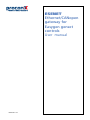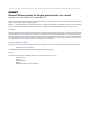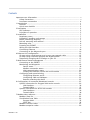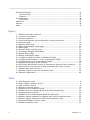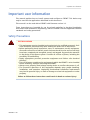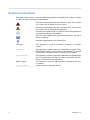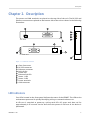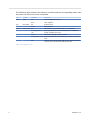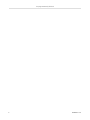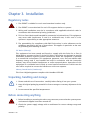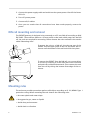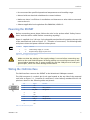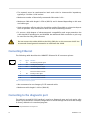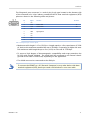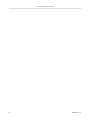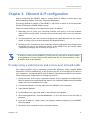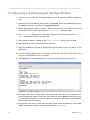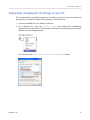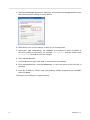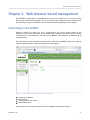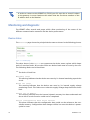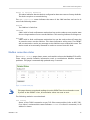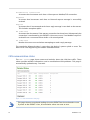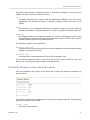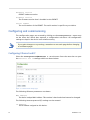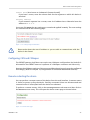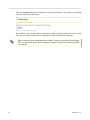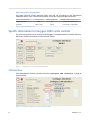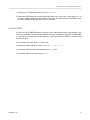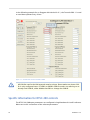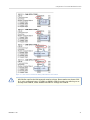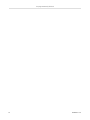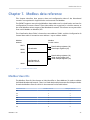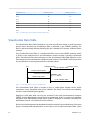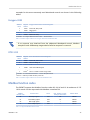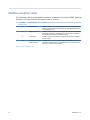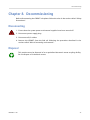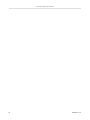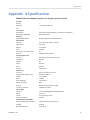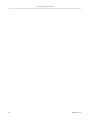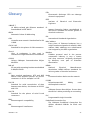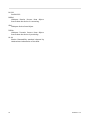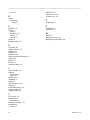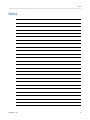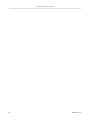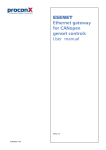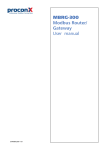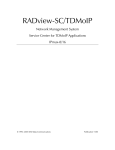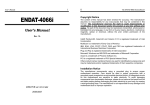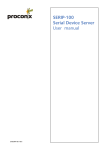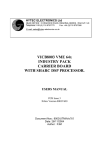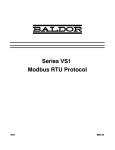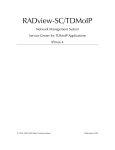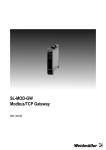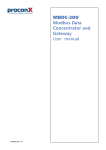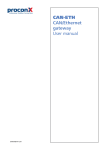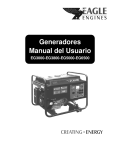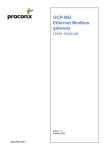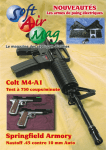Download User manual
Transcript
ESENET Ethernet/CANopen gateway for Easygen genset controls User manual UMESENET-1101 ESENET Ethernet/CANopen gateway for Easygen genset controls: User manual Copyright © 2011 proconX Pty Ltd. All rights reserved. No part of this material may be reproduced or transmitted in any form or by any means or used to make any derivative work without express written consent from the copyright holders. Modbus is a registered trademark of Schneider Automation Inc. proconX and FieldTalk are trademarks of proconX Pty Ltd. All other product and brand names mentioned in this document may be trademarks or registered trademarks of their respective owners. Disclaimer proconX Pty Ltd makes no warranty for the use of its products, other than those expressly contained in the Company’s standard warranty which is detailed in the Terms and Conditions located on the Company’s Website. The Company assumes no responsibility for any errors which may appear in this document, reserves the right to change devices or specifications detailed herein at any time without notice, and does not make any commitment to update the information contained herein. No licenses to patents or other intellectual property of proconX are granted by the Company in connection with the sale of proconX products, expressly or by implication. proconX products are not authorized for use as critical components in life support devices or systems. Support & product feedback We provide an electronic support and feedback system for our proconX products. It can be accessed through the following web link: http://www.proconx.com/support Your feedback and comments are always welcome. It helps improving this product. Contact For further information about the ESENET product or this document please contact us at: proconX Pty Ltd PO Box 791 Sumner QLD 4074 Australia Website: http://www.proconx.com/esenet Contents Important user information ........................................................................................ v Safety Precautions ............................................................................................... v Document conventions ....................................................................................... vi 1 Introduction ............................................................................................................. 1 Features ............................................................................................................... 2 Quick start checklist ............................................................................................ 2 2 Description .............................................................................................................. 3 LED indicators ..................................................................................................... 3 Principles of operation ........................................................................................ 5 3 Installation ............................................................................................................... 7 Regulatory notes ................................................................................................. 7 Unpacking, handling and storage ....................................................................... 7 Before connecting anything ................................................................................ 7 DIN rail mounting and removal .......................................................................... 8 Mounting rules .................................................................................................... 8 Powering the ESENET .......................................................................................... 9 Wiring the CAN interface .................................................................................... 9 Connecting Ethernet ......................................................................................... 10 Connecting to the diagnostic port .................................................................... 10 4 Ethernet & IP configuration ................................................................................... 13 IP setup using a web browser and a cross-over network cable .......................... 13 IP setup using a terminal program like HyperTerminal ....................................... 14 Temporarily changing the IP settings on your PC .............................................. 15 5 Web browser based management ......................................................................... 17 Connecting to the ESENET ................................................................................ 17 Monitoring and diagnostic ................................................................................ 18 Device status .............................................................................................. 18 Modbus connection status ........................................................................ 19 CAN communication status ....................................................................... 20 Finding the firmware version and serial number ........................................ 21 Configuring and commissioning ........................................................................ 22 Configuring Ethernet and IP ...................................................................... 22 Configuring CAN and CANopen ................................................................. 23 Remote restarting the device ..................................................................... 23 6 Configuration of connected Woodward controls ................................................... 25 Specific information for Easygen-3000 series controls ....................................... 26 CAN interface ............................................................................................ 26 Transmit PDOs ........................................................................................... 27 Specific information for DTSC-200 controls ....................................................... 28 CAN interfaces ........................................................................................... 29 Transmit PDOs ........................................................................................... 30 7 Modbus data reference ......................................................................................... 33 Modbus Slave IDs .............................................................................................. 33 Visualisation Data Table ..................................................................................... 34 Easygen-3000 ............................................................................................. 35 DTSC-200 ................................................................................................... 35 Modbus function codes .................................................................................... 35 Modbus exception codes ................................................................................... 36 UMESENET-1101 iii 8 Decommissioning ................................................................................................... Disconnecting .................................................................................................... Disposal ............................................................................................................. A Specifications ........................................................................................................ Dimensions ........................................................................................................ References ................................................................................................................. Glossary .................................................................................................................... Index ......................................................................................................................... 37 37 37 39 40 41 43 45 Figures 1.1 ESENET mounted on DIN rail ................................................................................ 1 2.1 Location of connectors ......................................................................................... 3 2.2 Gateway operation ............................................................................................... 5 5.1 Device management and configuration via the web browser ............................. 17 5.2 Overview page .................................................................................................... 18 5.3 Modbus status page ........................................................................................... 19 5.4 CAN communication status page ....................................................................... 20 5.5 About page ........................................................................................................ 21 5.6 Ethernet and IP settings page ............................................................................ 22 5.7 IP settings changed confirmation ....................................................................... 23 5.8 Restart device page ............................................................................................ 23 5.9 Restart confirmation page .................................................................................. 24 6.1 "Configure interfaces" menu in Woodward Toolkit .............................................. 26 6.2 "Configure CAN interface 1" menu in Woodward Toolkit ..................................... 26 6.3 "Transmit PDOs" menu in Woodward Toolkit ....................................................... 28 6.4 Parametrize dialog in LeoPC software ................................................................ 29 6.5 DTSC-200 CAN interfaces section in "Parametrize" dialog of LeoPC software....... 29 6.6 TPDO section in "Parametrize" dialog of Woodward’s LeoPC software ................. 31 7.1 Modbus data table structure .............................................................................. 33 7.2 Message sequence chart for visualiation data .................................................... 34 A.1 Enclosure dimensions ......................................................................................... 40 Tables 2.1 3.1 3.2 3.3 3.4 6.1 6.2 7.1 7.2 7.3 7.4 7.5 iv LED diagnostic codes ............................................................................................ 4 Power supply connector pinout ............................................................................ 9 CAN connector pinout .......................................................................................... 9 Ethernet connector pinout ................................................................................. 10 Diagnostic port connector pinout ....................................................................... 11 Modbus Slave ID, CANopen Node-ID & COB-ID relationships .............................. 25 Supported Data Protocols ................................................................................... 26 Modbus Slave ID and CANopen Node-ID relationship ......................................... 33 Modbus register addresses for Easygen-3000 series visualisation data ................ 35 Modbus register addresses for DTSC-200 visualisation data ................................ 35 Supported Modbus function codes .................................................................... 35 Modbus exception codes .................................................................................... 36 UMESENET-1101 Important user information Important user information This manual explains how to install, operate and configure a ESENET. This device may only be used for the applications described in this document. This manual is to be used with a ESENET with firmware version 1.0. These instructions are intended for use by trained specialists in electrical installation and control and automation engineering, who are familiar with the applicable national standards and safety procedures. Safety Precautions ELECTRICAL HAZARD • This equipment must be installed and serviced only by qualified personnel. Such work should be performed only after reading this entire set of instructions. • Before performing visual inspections, tests, or maintenance on this equipment, disconnect all sources of electric power. Assume that all circuits are live until they have been completely de-energized, tested, and tagged. Pay particular attention to the design of the power system. Consider all sources of power, including the possibility of backfeeding. • Apply appropriate personal protective equipment and follow safe electrical practices. • Turn off all power supplying the equipment in which the ESENET is to be installed before installing, wiring or removing the ESENET. • Always use a properly rated voltage sensing device to confirm that power is off. • The successful operation of this equipment depends upon proper handling, installation, and operation. Neglecting fundamental installation requirements may lead to personal injury as well as damage to electrical equipment or other property. Failure to follow these instructions could result in death or serious injury! UMESENET-1101 v Document conventions Throughout this manual we use the following symbols and typefaces to make you aware of safety or other important considerations: Indicates a potentially hazardous situation that, if not avoided, could result in death or serious injury. Indicates a potentially hazardous situation that, if not avoided, could result in damage to equipment. Indicates information that is critical for successful application and understanding of the product. Provides other helpful user information that does not fall in above categories. Provides supplemental user information. vi Acronym This typeface is used to introduce acronyms or product names. Command This typeface is used to represent commands, prompts, input fields and filenames. In the context of programming it is used for functions, variable names, constants or class names. Placeholder This typeface is used to represent replacable text. Replaceable text is a placeholder for data you have to provide, like filenames or command line arguments. User input This typeface is used to represent data entered by the user or buttons. Screen output Screen output or program listing UMESENET-1101 Introduction Chapter 1. Introduction The ESENET is an Ethernet gateway specifically designed to interface Woodward’s Easygen series genset controls with Modbus/TCP networks. The gateway features a CAN and an Ethernet port and can be mounted on a DIN rail. On the CAN side it implements the CANOpen protocol to connect to the Easygen controls. On Ethernet it implements a Modbus server (Modbus/TCP) and accepts connections from Modbus master devices like PLCs and SCADA systems. Usage and configuration of the gateway is simple and conveniently performed using a web browser which connects to the embedded web server. Figure 1.1: ESENET mounted on DIN rail Possible areas of application are: • PLC connection • Operator panel interfacing • HMIs • SCADA integration • Power station automation • Gen set control • Remote control & monitoring • Data logging UMESENET-1101 1 Features The ESENET gateway provides the following key features: • Modbus/TCP protocol (Ethernet) • Interfaces with up to 16 EASYGEN or DTSC-200 controls • Register table layout compatible with EASYGEN’s serial Modbus data layout • Dedicated Modbus Slave ID for each control • Support of Modbus function codes 03, 04, 06 and 16 • Multiple concurrent Modbus/TCP connections for fast response times • Embedded web server for easy configuration and commissioning using a web browser • Firmware upgradeable via Ethernet • DIN rail mountable • 24 V DC (10-30 V) power supply • Status LEDs for power, Ethernet link, device status and communication status Quick start checklist • Read this set of instructions properly and in its entirety. • Mount the unit. • Connect the power. Do not connect yet CAN bus or serial ports. • Configure the Ethernet communications settings with a web browser (using an Ethernet crossover cable) or with a terminal program like HyperTerminal (using a null modem cable) • Configure the CAN bus settings. • Configure the serial line communication settings. • Configure the operational aspects of the device. • Wire CAN bus. • Wire serial line interfaces. 2 UMESENET-1101 Description Chapter 2. Description The power and CAN terminals are placed on the top side of the unit. The RS-232 and Ethernet connectors are placed on the bottom side of the unit as shown in the following illustration: TOP VIEW BOTTOM VIEW FRONT VIEW Figure 2.1: Location of connectors Clear front cover RS-232 connector Ethernet connector DIN rail clip Power LED Ethernet link LED Status 1 LED Status 2 LED Power terminals CAN connector LED indicators Four LEDs located at the front panel indicate the status of the ESENET. The LEDs assist maintenance personnel in quickly identifying wiring or communication errors. A LED test is exercised at power-up, cycling each LED off, green and then red for approximately 0.25 seconds. At the same time the power-on self test of the device is performed. UMESENET-1101 3 The following table outlines the indicator condition and the corresponding status after the power-on self test has been completed: LED Function Condition Indication Power Power Off No power applied to the device. Green Power supply OK Off No Ethernet link Green Ethernet link OK Off The device has an unrecoverable fault; may need replacing. Flashing green at 1 s rate Device operational but needs commissioning due to configuration missing, incomplete or incorrect. Green The device is operating in normal condition. Link Ethernet link Status1 Device status Flashing red at 1 s rate Device operational but has a fault listed which requires acknowledgment. Red The device has an unrecoverable fault; may need replacing. Flashing sequence and rate of Status2 LED indicates fault class. Table 2.1: LED diagnostic codes 4 UMESENET-1101 Description Principles of operation The ESENET acts as a CANopen consumer and monitors the CAN bus for transmission of well-known communciation objects. Once these communication objects identify one of the supported Woodward controls, the ESENET starts to buffer all multiplexed process data of such device into its internal data tables. The ESENET also acts as a Modbus server on the Ethernet interface. It accepts connections and Modbus queries from Modbus master devices. The Modbus registers are then served from the ESENET's internal data tables. Because of the data table buffering, the Modbus can be polled independant of CANopen TXPDO transfer cycles. The ESENET allows a maximum of 2 connections via Modbus/TCP. CANopen MODBUS/TCP Visualisation Data Table Read Input Registers SDO Write Single Register Configuration & Remote Control SD O PLC ESENET gateway Figure 2.2: Gateway operation UMESENET-1101 5 This page intentionally left blank 6 UMESENET-1101 Installation Chapter 3. Installation Regulatory notes 1. The ESENET is suitable for use in non-hazardous locations only. 2. The ESENET is not authorized for use in life support devices or systems. 3. Wiring and installation must be in accordance with applicable electrical codes in accordance with the authority having jurisdiction. 4. This is a Class A device and intended for commercial or industrial use. This equipment may cause radio interference if used in a residential area; in this case it is the operator’s responsibility to take appropriate measures. 5. The precondition for compliance with EMC limit values is strict adherence to the guidelines specified in this set of instructions. This applies in particular to the area of grounding and shielding of cables. FCC Notice (USA only) This equipment has been tested and found to comply with the limits for a Class A digital device, pursuant to Part 15 of the FCC Rules. These limits are designed to provide reasonable protection against harmful interference when the equipment is operated in a commercial environment. This equipment generates, uses, and can radiate radio frequency energy and, if not installed and used in accordance with the instruction manual, may cause harmful interference to radio communications. Operation of this equipment in a residential area is likely to cause harmful interference in which case the user will be required to correct the interference at his own expense. Industry Canada Notice (Canada only) This Class A digital apparatus complies with Canadian ICES-003. Unpacking, handling and storage 1. Please read this set of instructions. carefully before fitting it into your system. 2. Keep all original packaging material for future storage or warranty shipments of the unit. 3. Do not exceed the specified temperatures. Before connecting anything 1. Before installing or removing the unit or any connector, ensure that the system power and external supplies have been turned off. 2. Check the system supply voltage with a multimeter for correct voltage range and polarity. UMESENET-1101 7 3. Connect the power supply cable and switch on the system power. Check if the Power LED is lit. 4. Turn off system power. 5. Connect all I/O cables. 6. Once you are certain that all connections have been made properly, restore the power. DIN rail mounting and removal The ESENET gateway is designed to be mounted on a 35 mm DIN rail according to DIN/ EN 50022. The enclosure features a 35 mm profile at the back which snaps into the DIN rail. No tools are required for mounting. Please observe the rules outlined in the section called “Mounting rules”. To mount the unit on a DIN rail, slot the top part of the ESENET into the upper guide of the rail and lower the enclosure until the bottom of the red hook clicks into place. 1 DIN rail 2 Click To remove the ESENET from the DIN rail, use a screw driver as a lever by inserting it in the small slot of the red hook and push the red hook downwards. Then remove the unit from the rail by raising the bottom front edge of the enclosure. Slide down 2 1 Mounting rules The enclosure provides protection against solid objects according to IP 20 / NEMA Type 1 protection rating. When mounting the unit observe the following rules: • No water splash and water drops • No aggressive gas, steam or liquids • Avoid dusty environments. • Avoid shock or vibration 8 UMESENET-1101 Installation • Do not exceed the specified operational temperatures and humidity range. • Mount inside an electrical switchboard or control cabinet. • Make sure there is sufficient air ventilation and clearance to other devices mounted next to the unit. • Observe applicable local regulations like EN60204 / VDE0113. Powering the ESENET Before connecting power please follow the rules in the section called “Safety Precautions” and the section called “Before connecting anything”. 1 V+ V- Power is supplied via a 3.81 mm 2-pin pluggable terminal block located at the top side of the mounted unit (refer to Figure 2.1, “Location of connectors”). The following table and picture shows the power terminal socket pinout: Pin Signal 1 V+ 2 V- Function Positive voltage supply (10 - 30 V DC) Negative voltage supply, DC power return Table 3.1: Power supply connector pinout Make sure that the polarity of the supply voltage is correct before connecting any device to the serial and CAN ports! A wrong polarity can cause high currents on the ground plane between the V- power supply pin and the CAN port and serial port ground pins, which can cause damage to the device. Wiring the CAN interface The CAN interface connects the ESENET to the Woodward CANopen controls. CAN_L GND The CAN connector is a male 9-pin D-sub type located at the top side of the mounted unit (refer to Figure 2.1, “Location of connectors”). It has industry standard CiA DS-102 pinout as shown in the following table and picture: 1 GND CAN_H 6 Pin Signal 1 NC 2 CAN_L 3 CAN_GND 4 NC 5 NC 6 CAN_GND 7 CAN_H 8 NC 9 NC Function CAN_L bus line CAN ground CAN ground CAN_H bus line Table 3.2: CAN connector pinout UMESENET-1101 9 • The network must be terminated at both ends with its characteristic impedance, typically a 120 Ohm 1/4 W resistor. 1 • Maximum number of electrically connected CAN nodes is 64 . • Maximum CAN cable length is 250 m (820 ft) and is derated depending on bit rates and cable type. • Stub connections off the main line should be avoided if possible or at least be kept as short as possible. Stub connections must not have terminating resistors. • To ensure a high degree of electromagnetic compatibility and surge protection the cable should be twisted pairs and shielded. An additional cable conductor or pair may be used for the CAN_GND reference. Do not connect the cable shield to the CAN_GND pins or the connector shell! Use an external chassis ground connection to terminate the shield. Connecting Ethernet 1 RX- TX+ TXRX+ The following table describes the 10BASE-T Ethernet RJ-45 connector pinout: Pin Signal Function 1 TX+ Non-inverting transmit signal 2 TX- Inverting transmit signal 3 RX+ Non-inverting receive signal 4 Internal termination network 5 Internal termination network 6 RX- Inverting receive signal 7 Internal termination network 8 Internal termination network Table 3.3: Ethernet connector pinout • We recommend to use Category 5 UTP network cable. • Maximum cable length is 100 m (3000 ft). Connecting to the diagnostic port The device’s second RS-232 interface is used as a diagnostic port and only active after power-up of the device. It allows configuration of the IP settings and reset of the settings to factory defaults via a terminal program. 1 The number of logically adressable units may be less. 10 UMESENET-1101 Installation GND RXD TDX The Diagnostic port connector is a male 9-pin D-sub type located at the bottom side of the mounted unit. It has industry standard EIA-574 data terminal equipment (DTE) pinout as shown in the following table and picture: 1 6 Pin Signal 1 NC Function Direction 2 RXD Receive data in 3 TXD Transmit data out 4 NC 5 GND 6 NC 7 NC 8 NC 9 NC Signal ground Table 3.4: Diagnostic port connector pinout • Maximum cable length is 15 m (50 ft) or a length equal to a line capacitance of 2500 pF, both at the maximum standard bit rate of 20 kbps. If operating at higher bit rates the maximum cable length drops to 3 m (10 ft) at a bit rate of 57.6 kbps. • To assure a high degree of electromagnetic compatibility and surge protection the RS-232 cable should shielded. The shield shall be connected to an external chassis ground at the either or both ends, depending on the application. • The shield must not be connected to the GND pin. To connect the ESENET to a PC (Personal Computer) or any other device with data terminal equipment (DTE) pinout you need a null-modem or cross-over cable. UMESENET-1101 11 This page intentionally left blank 12 UMESENET-1101 Ethernet & IP configuration Chapter 4. Ethernet & IP configuration Before configuring the ESENET, obtain a unique static IP address, subnet mask, and default gateway address from your network administrator. The factory default IP address of the ESENET is 169.254.0.10 which is in the Automatic Private IP Addressing (APIPA) address range. There are several methods of configuring the unit’s IP address: 1. Removing your PC from your corporate network and using a cross-over network cable (see the section called “IP setup using a web browser and a cross-over network cable”). 2. Via the diagnostic port and a terminal program like HyperTerminal (see the section called “IP setup using a terminal program like HyperTerminal”). 3. Leaving your PC connected to your corporate network and temporarily changing the IP settings on your PC to match the subnet of the ESENET (see the section called “Temporarily changing the IP settings on your PC”). In order to connect to the ESENET via TCP/IP, your PC must be on same IP subnet as the gateway. In most situations this means that the first three numbers of the IP address have to be identical. IP setup using a web browser and a cross-over network cable This method applies only to operating systems like Windows, which support APIPA (Automatic Private IP Addressing). It also requires your PC to be configured for DHCP. If your computer is configured with a static IP address, follow the procedure in the section called “Temporarily changing the IP settings on your PC”. 1. Disconnect your PC from your corporate network. If your computer is configured for DHCP it should now automatically fall back to use a default IP address from the APIPA range 169.254.x.x (Windows PCs only). 2. Connect an Ethernet crossover cable from the ESENET to the computer. 3. Start Internet Explorer. 4. In the address box, type 169.254.0.10 and then press Enter. 5. Click Configuration… and then Ethernet & IP in the menu on the left side of the page. 6. Enter the IP address, subnet mask, and gateway address assigned to your ESENET, then click Save. 7. Reconnect your computer to your corporate network. UMESENET-1101 13 IP setup using a terminal program like HyperTerminal 1. Connect a null modem RS-232 cable between your PC and the ESENET's diagnostic port. 2. In Windows XP, click Start, point to All Programs, point to Accessories, point to Communications, and then click HyperTerminal. 3. When HyperTerminal starts, it opens a dialog box and asks for a name for the new connection. Enter a name (for example, deviceconfig) then click OK. 4. The Connect to dialog opens. Select the COM port you will be using in the Connect using drop-down list box, then click OK. 5. Select 9600, 8, None, 1, None in the COM Properties dialog, then click OK. 6. HyperTerminal is now connected to the serial line. 7. Keep the space bar pressed in HyperTerminal and power-cycle your device at the same time. 8. A menu should appear after one or two seconds showing device information, the current IP configuration and a > prompt. 9. Type SETIP, then press Enter within 10 seconds after the prompt is shown: DIAG MODE Ver: x.y S/N: 1234 MAC: 00:50:C7:67:71:97 IP Address: 169.254.0.10 Subnet Mask: 255.255.0.0 Gateway Address: 0.0.0.0 >SETIP IP Address (169.254.0.10): 10.0.0.100 Subnet Mask (255.255.0.0): 255.255.255.0 Gateway Address (0.0.0.0): 0.0.0.0 RUN MODE 10.The device will show current values and prompt for new values for IP address, net mask and gateway address. Enter the new values and press Enter. A key press must be received at least every 10 seconds otherwise the device will go back to RUN MODE and resume normal operation. 11.The gateway will return to the main prompt. Type X and press Enter to leave DIAG MODE and resume normal operation indicated with RUN MODE. 14 UMESENET-1101 Ethernet & IP configuration Temporarily changing the IP settings on your PC This method involves manually assigning an IP address to your PC in the same subnet as the gateway. The default subnet of the gateway is 169.254.0.0/16. 1. Connect the ESENET to your Ethernet network. 2. On a Windows PC, open the Control Panel and double-click on Network Connections. Right-click on the Network Connection associated with your network adapter and select Properties: This will show the Local Area Connection Properties Dialog: UMESENET-1101 15 3. Select the Internet Protocol (TCP/IP) entry and click on Properties to open the TCP/IP Properties dialog as shown below: 4. Write down your current settings so they can be restored later. 5. Select Use the following IP address and configure a static IP address in the same subnet as the device, for example 169.254.0.1 and the subnet mask 255.255.0.0. Click OK to save the changes. 6. Start Internet Explorer. 7. In the address box, type 169.254.0.10 and then press Enter. 8. Click Configuration… and then Ethernet & IP in the menu on the left side of the page. 9. Enter the IP address, subnet mask, and gateway address assigned to your ESENET, then click Save. 10.Restore your computer’s original settings. 16 UMESENET-1101 Web browser based management Chapter 5. Web browser based management The ESENET incorporates an embedded web server. This allows you to connect to the device and monitor and configure it using a web browser. Most browsers should work, provided they support JavaScript. We recommend Internet Explorer 6.0 or higher. Connecting to the ESENET Once you made sure that your PC is configured to be on the same subnet as the ESENET, start your web browser. In the address box, type the IP address of your device (169.254.0.10 is the default), and then press Enter. (See Chapter 4, Ethernet & IP configuration) The web browser will establish communication with the embedded web server and an overview page similar to the following picture will appear: Figure 5.1: Device management and configuration via the web browser Gateway IP address Main menu Configuration sub-menu Information area Use the menu bar shown on the left side to navigate the different pages. UMESENET-1101 17 In order to connect to the ESENET via TCP/IP, your PC must be on same IP subnet as the gateway. In most situations this means that the first three numbers of the IP address have to be identical. Monitoring and diagnostic The ESENET offers several web pages which allow monitoring of the status of the different communication networks and the device performance. Device status The Overview page shows the principal device status as shown in the following picture: Figure 5.2: Overview page The value shown in the Device row represents the device status register which keeps track of run-time faults. All run-time faults are latched and must be reset by the user. The following faults can be listed here: OK The device is fault free. Watchdog reset This warning indicates that the device was reset by it’s internal watchdog supervision circuit. Brown out reset This warning indicates that the device was reset by it’s internal supply voltage monitoring circuit. This fault occurs when the supply voltage drops below the lower limit. Device out of memory This warning indicates that the internal dynamic memory has been exhausted and due to this a certain function could not be completed. Device configuration data write failure This alarm indicates that the configuration data could not be written to the nonvolatile memory. Configuration data changes will be lost once the device is powercycled or reset. 18 UMESENET-1101 Web browser based management Reset to factory defaults This alarm indicates that the device' configuration data was reset to factory defaults. The device requires re-commissioning. The CAN controller status indicates the status of the CAN interface and can be in one of the following states: ACTIVE The CAN bus is fault free. PASSIVE CAN’s built in fault confinement mechanism has set the node to error passive state due to a large number of errors on the CAN bus. This warning indicates a wiring error. BUS-OFF CAN’s built in fault confinement mechanism has set the node to bus-off state due to excessive errors on the CAN bus. This alarm indicates a wiring error. The ESENET will not transmit or receive any message on the CAN bus once entered this state. The device needs to be manually restarted on order to recover from this fault. Modbus connection status The Modbus Status page shows status and statistics about the Modbus/TCP traffic. These values provide valuable information used to troubleshoot Modbus network problems. This page is automatically updated every 5 seconds. Figure 5.3: Modbus status page This page shows accumulated readings since the ESENET was last activated or reset. If power to the ESENET is lost, all cumulative values are reset to zero. The following statistics are maintained: TCP status Status of the TCP/IP connection as per TCP finite state machine (refer to RFC 793). If no client is connected the status indicates LISTEN. If a client is connected, it’s IP address is shown. UMESENET-1101 19 Accumulative connections A counter that increments each time a client opens a Modbus/TCP connection. Requests A counter that increments each time an inbound request message is successfully received. Replies A counter that is incremented each time a reply message is sent back to the master. This includes exception replies. Rx time-outs A counter that increments if the master connection has timed out. Subsequently the connection is terminated by the ESENET. A time-out occurs if no Modbus request is received from a connected client within a 10 second period. Tx time-outs Number time-outs occurred when attempting to send a reply message. The cumulative diagnostic data is reset when the device is power cycled or reset. The data is also reset by pressing the Clear Counter button. CAN communication status The CAN Status page shows status and statistics about the CAN bus traffic. These values provide valuable information used to troubleshoot CAN problems. This page is automatically updated every 5 seconds. Figure 5.4: CAN communication status page This page shows accumulated readings since the ESENET was last activated or reset. If power to the ESENET is lost, all cumulative values are reset to zero. 20 UMESENET-1101 Web browser based management The CAN communication channel between a Woodward CANopen control and the ESENET can be in one of the following states: OK The CAN communication channel with the Woodward CANopen control has been established. The Woodward device is cyclically sending visualisation data via its TXPDO. WAIT The presence of a supported Woodward CANopen control has been detected however the ESENET is currently waiting to receive a complete visualisation data set. TIME-OUT No CANopen PDO was received for a period of 1 second. A Woodward control must be configured to transmit cyclically visualisation data using a TXPDO with a specific COB-ID number and the correct Data Protocol. The following statistics are maintained: Messages received A counter that increments each time an inbound CANopen PDO matching the shown COB-ID is successfully received. Messages sent A counter that is incremented each time a SDO message is sent. The cumulative diagnostic data is reset when the device is power cycled or reset. The data is also reset by pressing the Clear Counter button. Finding the firmware version and serial number Click on the About menu entry on the menu bar to show the product information as shown below: Figure 5.5: About page This product information is important for service and support inquiries. The following product information is provided: Product name The name of the product. UMESENET-1101 21 Hardware version ESENET hardware version. Firmware version The firmware version that is installed on the ESENET. Serial number The serial number of the ESENET. The serial number is specific to your device. Configuring and commissioning The configuration pages are accessed by clicking on the Configuration… menu entry on the menu bar which then expands a configuration sub-menu. All configuration settings are kept in the device' non-volatile memory. If you make changes to any settings, remember to save each page before changing to a different page! Configuring Ethernet and IP Select the Configuration#Ethernet & IP sub-menu from the menu bar to open the Ethernet and IP settings which are shown below: Figure 5.6: Ethernet and IP settings page The following Ethernet parameters are shown: MAC address The device' unique MAC address. This number is hard coded and cannot be changed. The following Internet protocol (IP) settings can be entered: IP address The IP address assigned to this device. 22 UMESENET-1101 Web browser based management Subnet mask (also known as indexterm2:[network mask]) If you have a router, enter the subnet mask for the segment to which this device is attached. Gateway address If your network segment has a router, enter its IP address here. Otherwise leave the address as 0.0.0.0. Once you click Save the new settings are stored and applied instantly. The new settings are confirmed with the following page: Figure 5.7: IP settings changed confirmation Please write down the new IP address so you are able to communicate with the device in the future! Configuring CAN and CANopen The ESENET gateway itself does not require any CANopen configuration. No Node-ID is allocated for the ESENET because it operates as a CANopen consumer and client only. However the CANopen settings of the connected Woodward controls must be configured accordingly. (Refer to Chapter 6,Configuration of connected Woodward controls) Remote restarting the device You can perform a remote restart of the device from the web interface. A remote restart is similar to power cycling the device. Possibly connected clients are disconnected and communication is interrupted until the device has rebooted. To perform a remote restart, click on the Configuration sub-menu and then click on the Restart menu entry. This will open the device restart page as shown below: Figure 5.8: Restart device page UMESENET-1101 23 Click on the Restart button to perform a restart of the device. The restart is confirmed with the following notification: Figure 5.9: Restart confirmation page Please allow a few seconds before continuing working with the device as it has to fully start-up first, before being able to respond to further web browser requests. After a remote restart a Watchdog reset alarm is shown on the device' home page. This is a side-effect of the remote restart procedure and the alarm shall be ignored and cleared. 24 UMESENET-1101 Configuration of connected Woodward controls Chapter 6. Configuration of connected Woodward controls The ESENET has been designed to keep the configuration effort required to connect the gateway with Woodward CANopen devices to a minimum. In most situations no additional configuration is necessary to get the ESENET communicating with an Easygen-3000 series control. Other Woodward controls like the DTSC-200 may require some configuration changes for settings like CAN baudrate and the TXPDO COB-IDs. The following list of Woodward CAN device parameters affect the operation of the ESENET gateway and their setting should be checked during installation and commissioning: • • • • CAN baudrate CANopen Node-ID COB-ID of Transmit PDOs (TXPDO) Data Protocol of the Transmit PDOs (TXPDO) CAN baudrate For all CAN devices the CAN baudrate must be set to 250 kBit/s. CANopen Node-ID and TXPDO COB-ID To minimise the configuration effort, there is a fixed relationship between the CANopen Node-ID, the Modbus Slave ID and the TXPDO COB-ID which is documented in the table below. The relationship follows the rules of the CANopen Predefined Connection Set PDO assignments. The Easygen-3000 devices use the COB-ID range from 385 to 400 and the DTSC-200 devices from 1153 to 1168. Woodward unit Modbus Slave ID CANopen Node-ID Easygen-3000 TXPDO COB-ID dec (hex) DTSC-200 TXPDO COB-ID dec (hex) #1 1 1 385 (0x181) 1153 (0x481) #2 2 2 386 (0x182) 1154 (0x482) #3 3 3 387 (0x183) 1155 (0x483) #4 4 4 388 (0x184) 1156 (0x484) #5 5 5 389 (0x185) 1157 (0x485) #6 6 6 390 (0x186) 1158 (0x486) #7 7 7 391 (0x187) 1159 (0x487) #8 8 8 392 (0x188) 1160 (0x488) #9 9 9 393 (0x189) 1161 (0x489) #10 10 10 394 (0x18A) 1162 (0x48A) #11 11 11 395 (0x18B) 1163 (0x48B) #12 12 12 396 (0x18C) 1164 (0x48C) #13 13 13 397 (0x18D) 1165 (0x48D) #14 14 14 398 (0x18E) 1166 (0x48E) #15 15 15 399 (0x18F) 1167 (0x48F) #16 16 16 400 (0x190) 1168 (0x490) Table 6.1: Modbus Slave ID, CANopen Node-ID & COB-ID relationships UMESENET-1101 25 Data Protocol of the Transmit PDOs The Data Protocol of the Transmit PDOs must be set according to the Woodward CANopen device used. The following tables shows the supported Data Protocols. Woodward CAN device Easygen-3000 series DTSC-200 Data protocol Mapped Object ID TXPDO COB-ID range dec (hex) 5003 n/a 385 (0x181) - 400 (0x190) 4700 or 4701 03190 1153 (0x481) - 1168 (0x490) Table 6.2: Supported Data Protocols Specific information for Easygen-3000 series controls The most convenient way to configure the Easygen is using Woodward’s Toolkit software. Below are Toolkit screenshots of the relevant menus. Figure 6.1: "Configure interfaces" menu in Woodward Toolkit CAN interface From Woodward’s Toolkit software select the Configure CAN interface 1 page as shown below: Figure 6.2: "Configure CAN interface 1" menu in Woodward Toolkit 26 UMESENET-1101 Configuration of connected Woodward controls • Parameter 3156 Baudrate must be set to 250 kBd. • Parameter 8950 Node-ID should match the device ID. It must be in the range of 1 to 16 and a unique number in the network. This value also determines the Modbus Slave ID under which the Easygen data can be retrieved. Transmit PDOs In order for the ESENET gateway to receive cyclic data updates from the Easygen, one of the five available Transmit PDOs (TXPDO) must be configured. Typically Tranmsit PDO 1 is already pre-configured for that purpose, but any of the five TXPDOs could be used for that purpose. If for example Transmit PDO 1 is used, then: • parameter 9600 COB-ID must be set to 384 + Device ID, • parameter 8962 Selected Data Protocol to 5003 and • parameter 9602 Tramsission type to 255. UMESENET-1101 27 In the following example for an Easygen with device ID of 1, the Transmit PDO 1 is used to send data updates every 20 ms: Figure 6.3: "Transmit PDOs" menu in Woodward Toolkit All COB-IDs used in the CAN network must be unique. Please make sure that a COBID is only configured once. If TXPDO or RXPDO COB-ID entries are referring to an already used COB-ID, either disable that PDO or change the COB-ID. Specific information for DTSC-200 controls The DTSC-200 CANopen parameters are configured using Woodward’s LeoPC software. Below are LeoPC screenshots of the relevant parameters. 28 UMESENET-1101 Configuration of connected Woodward controls Figure 6.4: Parametrize dialog in LeoPC software CAN interfaces • Parameter Device number determines the Modbus Slave ID under which the DTSC-200 data can be retrieved. It must be set to a unique number in the network. • Parameter Protocol must be set to CANopen and • parameter Baudrate to 250 kBd. Figure 6.5: DTSC-200 CAN interfaces section in "Parametrize" dialog of LeoPC software UMESENET-1101 29 Transmit PDOs In order for the ESENET gateway to receive cyclic data updates from the Easygen, one of the four available Transmit PDOs (TXPDO) must be configured. Typically Tranmsit PDO 4 is already pre-configured for that purpose, but any of the four TXPDOs could be used for that purpose. Other TXPDOs which transmit on COB-IDs reserved for the Easygen (for example 385 and 386) must be disabled or changed to a different COPB-ID range. If for example Transmit PDO 4 is used, then the following changes are required: • TPDO 1 (COB-ID 385) disabled or changed to a different range, • TPDO 2 (COB-ID 386) disabled or changed to a different range, • TPDO 3 can stay configured if set to to COB-ID 1152 + Device ID, • TPDO 4 parameter COB-ID set to 1152 + Device ID, • TPDO 4 parameter Transmission type set to 255, • TPDO 4 parameter 1. Mapped Object set to 03190 in order to select Data Protocol 4700 and the other mapped objects to 00000. In the following example for a DTSC-200 with device ID of 1, the Transmit PDO 4 is used to send data updates every 20 ms. TXPDO 1 and 2 are disabled because the use COBIDs reserved for the Easygen. 30 UMESENET-1101 Configuration of connected Woodward controls Figure 6.6: TPDO section in "Parametrize" dialog of Woodward’s LeoPC software All COB-IDs used in the CAN network must be unique. Please make sure that a COBID is only configured once. If TXPDO or RXPDO COB-ID entries are referring to an already used COB-ID, either disable that PDO or change the COB-ID. UMESENET-1101 31 This page intentionally left blank 32 UMESENET-1101 Modbus data reference Chapter 7. Modbus data reference This chapter describes how process data and configuration data of the Woodward controls are organized in logical blocks and accessed via Modbus. The ESENET supports two principal Modbus data tables one for visualisation and one for configuration & remote control. These data tables are organised in a similar manner to the serial Modbus adress ranges of the Woodward controls. This allows an easy transition from serial Modbus to Modbus/TCP. The Visualisation Data Table is located at start address 50001 and the Configuration & Control data table is located at start address 1 up to address 49999. Modbus address Modbus function codes 50271 Read holding registers (03) Read input registers (04) Visualisation 50001 49999 Read holding registers (03) Write single register (06) Write multiple registers (16) Configuration & Remote Control 00001 Figure 7.1: Modbus data table structure Modbus Slave IDs The Modbus Slave ID (also known as Unit Identifier or Slave Address) is used to address individual Woodward controls. There is a fixed relationship between the CANopen NodeID and the Modbus Slave ID which is documented in the table below. Woodward unit Modbus Slave ID CANopen Node-ID #1 1 1 #2 2 2 #3 3 3 #4 4 4 #5 5 5 #6 6 6 #7 7 7 #8 8 8 UMESENET-1101 33 Woodward unit Modbus Slave ID CANopen Node-ID #9 9 9 #10 10 10 #11 11 11 #12 12 12 #13 13 13 #14 14 14 #15 15 15 #16 16 16 Table 7.1: Modbus Slave ID and CANopen Node-ID relationship Visualisation Data Table The Visualisation Data Table provides a very fast and efficient means to read important process data. Because the visualisation data is buffered in the ESENET gateway, the data is replied instantly without blocking the PLC’s Modbus/TCP master communication channel. The Visualisation Data Table is a dedicated buffer area in the ESENET gateway which is filled in the background by the Woodward control through cyclically transmitted PDOs. Therefore the structure and layout of the Visualisation Data Table depends on the Woodward control used and the configured Data Protocol. The ESENET does not perform any modification to the representation of the data values. PLC ESENET gateway Easygen control Cyclic CANopen PDO Modbus request 50001 served from internal buffer Modbus reply 50001 Cyclic CANopen PDO Figure 7.2: Message sequence chart for visualiation data The Visualisation Data Table is located in the so called Input register block, which sometimes is also identified with offset 3:00000. The block is accessed using Modbus function code 04 Read input registers. Registers in this data table can only be accessed if the CAN communication between ESENET and the Woodward control has been established. If this is not the case, Modbus exception code 0B Gateway target device failed to respond is returned, indicating the Woodward control is not present on the CAN bus. Please consult the appropriate Woodward interface manual (refer to References) for exact layout, encoding and representation of the data in the Visualisation Data Table. Some 34 UMESENET-1101 Modbus data reference examples for the most commonly used Woodward controls are shown in the following tables: Easygen-3000 Address block a Register Easygen-3000 interface manual designator address 3 50001 Protocol-ID, always 5003 Pickup speed 3 50002 … … 3 50268 … a Exhaust Gas Temp For details refer to "easYgen-3000 Series Genset Control — Interface Manual" Table 7.2: Modbus register addresses for Easygen-3000 series visualisation data If no response was obtained from the addressed Woodward control, Modbus exception code 0B Gateway target device failed to respond is returned. DTSC-200 Address block Register DTSC-200 interface manual designator address 3 50001 Protocol-ID, 4700 or 4701 3 50002 Source 2: Voltage 12 … … 3 50088 … 3 a … … 50104 a Timer state feedback signals … b Source 1: Positive re-active energy counter For details refer to "DTSC-200 Series Interfaces — Interface Description Manual" Addresses > 50088 only available with data protocol 4701 b Table 7.3: Modbus register addresses for DTSC-200 visualisation data Modbus function codes The ESENET supports the Modbus function codes 03, 04, 06 and 16. A maximum of 125 16-bit words can be requested with Modbus command 04. Modbus function code Function name Access Max. number of 16-bit words per transaction Address block 04 Read input registers read 125 3:00000 03 Read holding registers write 125 4:00000 06 Write single register write 1 4:00000 16 Write multiple registers write 2 4:00000 Table 7.4: Supported Modbus function codes UMESENET-1101 35 Modbus exception codes The following table lists the Modbus exception responses sent by the ESENET gateway instead of a normal response message in case of an error: Modbus exception code Exception name Reason 01 Illegal function A Modbus master sent a Modbus function which is not supported by the gateway. Please refer to the documentation of the individual data tables for valid function codes. 02 Illegal data address A Modbus master queried a non-existing Modbus address or the queried range points outside of a data table. Please refer to the documentation of the individual data tables for valid address ranges. 03 Illegal value A Modbus master sent a Modbus message which’s structure or implied length is invalid. 0B Gateway target device failed to respond A Modbus master tries to access data which is unavailable because no response was obtained from the target Woodward unit. Usually means that the unit is not present on the CAN bus. Table 7.5: Modbus exception codes 36 UMESENET-1101 Decommissioning Chapter 8. Decommissioning Before disconnecting the ESENET unit please follow the rules in the section called “Safety Precautions”. Disconnecting 1. Ensure that the system power and external supplies have been turned off. 2. Disconnect power supply plug. 3. Disconnect all I/O cables. 4. Remove the ESENET from the DIN rail following the procedure described in the section called “DIN rail mounting and removal”. Disposal This product must be disposed of at a specialized electronic waste recycling facility. Do not dispose of in domestic waste. UMESENET-1101 37 This page intentionally left blank 38 UMESENET-1101 Specifications Appendix A. Specifications ESENET Ethernet/CANopen gateway for Easygen genset controls Interfaces Ethernet 1 Serial ports 1 for diagnostics (RS-232) CAN 1 User interface LED indicators Power (green), Ethernet link (green), 2 status (bi-color red/green) Monitoring & configuration Web browser based Diagnostic High availability features Watchdog supervision, brown-out detection CAN interface Connector male 9-pin D-sub, CiA DS-102 pin-out Physical layer ISO 11898 Isolation non-isolated Speed 250 kBit/s Max. number of connected nodes 64 Protocols CANopen consumer & client RS-232 diagnostic port Connector male 9-pin D-sub, DTE, EIA-574 pin-out Physical layer EIA-232-F Isolation n/a Signals RXD, TXD Speed 9600 bps Protocols ASCII terminal Ethernet port Connector 8-pin RJ-45 socket for Cat 5 UTP Physical & Data Link Layer Layer IEEE 802.3i 10BASE-T Isolation 1.5 kV galvanic Speed 10 Mbit/s Max. cable length 100 m (328 ft) Ethernet frame types 802.3 Protocols Modbus/TCP slave, HTTP, IP, TCP, ARP Concurrent connections 2 Modbus/TCP, 2 HTTP Power supply Connector 3.81 mm 2-pin pluggable terminal block header Voltage 10-30 V DC Current 30 mA typical @ 24 V DC Intrinsic consumption 750 mW Electromagnetic compatibility Emissions (radiated and conducted) AS/NZS CISPR 22 / EN 55022 (Class A) Immunity EN 55024 Electrostatic discharge EN 61000-4-2 UMESENET-1101 39 Radiated RF EN 61000-4-3 Fast transients EN 61000-4-4 Conducted RF EN 61000-4-6 Enclosure Material Self-extinguishing PC/ABS blend (UL 94-V0) Mounting 35 mm DIN rail (EN 60715) Classification / Type rating IP 20 / NEMA Type 1 Cooling Convection Environmental Operating temperature 0 to 60 °C / 32 to 140 °F Storage temperature -25 to 85 °C / -13 to 185 °F Humidity 10 to 95% non condensing Operating ambience Free from corrosive gas, minimal dust Physical Dimensions 101 x 22.5 x 120 mm / 3.98 x 0.886 x 4.72 in Weight 0.13 kg / 0.287 lb Compliance Australia C-Tick Europe CE, RoHS USA FCC Part 15 (Class A) Canada ICES-003 (Class A) 101.0 mm 3.98 in 101.0 mm 3.98 in Dimensions 120.0 mm 4.72 in 22.5 mm 0.89 in Figure A.1: Enclosure dimensions 40 UMESENET-1101 References References [EG1000] Woodward Governor Company, "easYgen-1000 Interfaces — Interface Description", Manual 37393B [EG2000] Woodward Governor Company, "easYgen-2000 Series Genset Control — Interface", Manual 37430A [EG3000] Woodward Governor Company, "easYgen-3000 Series Genset Control — Parameter List for the easYgen-3000 Series", Manual 37473 [EG3000-P1] Woodward Governor Company, "easYgen-3000 Series (Package P1) Genset Control — Interface", Manual 37383D [EG3000-P2] Woodward Governor Company, "easYgen-3000 Series (Package P2) Genset Control — Interface", Manual 37418B [DTSC-200] Woodward Governor Company, "DTSC-200 Series Interfaces — Interface Description", Manual 37389A [DS-102] CAN in Automation International Users and Manufacturers Group e.V., "CAN Physical Layer for Industrial Applications - Two-Wire Differential Transmission", CiA DS-102, version 2.0, 1994 [ISO-11898] International Standard Organisation, "Road vehicles — Interchange of digital information — Controller area network (CAN) for high-speed communication", ISO 11898, November 1993 UMESENET-1101 41 This page intentionally left blank 42 UMESENET-1101 Glossary Glossary ESD Electrostatic discharge. ESD can damage electronic equipment. IEEE Institute of Engineers 10BASE-T 10 Mbit/s twisted pair Ethernet standard. Standardized in IEEE 802.3i APIPA Automatic Private IP Addressing CAN Controller area network. Standardized in ISO 11898. CiA DS-102 Standard for the pinout of CAN connectors Class A Class A equipment is that used in commercial or light industrial environments. COB-ID Unique CANopen Communication Object Identifier. DIN rail 35 mm wide mounting bracket standardized in DIN/EN 50022. DTE Data terminal equipment. DTE and DCE devices have different pinouts for RS-232 connectors. A PC for example is a DTE. EIA-232 Standard for serial transmission of data between two devices, also known as RS-232 and V.24. EIA-574 Standard for the pinout of serial D-sub connectors. EMC Electromagnetic compatibility EMI Electromagnetic interference UMESENET-1101 IP ISO Electrical and Electronics Ingress Protection Rating standardized in IEC 60529. Standard for various grades of electrical enclosures. International Standards Organisation MAC address Every piece of Ethernet hardware has a unique number assigned to it called it’s MAC address. MAC addresses are administered and assigned by the IEEE organization. Modbus Fieldbus protocol used in the process automation industry. It uses a master and slave structure. Originally developed by Modicon, now part of Schneider Automation. NEMA National Electrical Manufacturers Association. NEMA defines standards for various grades of electrical enclosures. Node A communications device on the network PC/ABS Polycarbonate-ABS. thermoplastic material. Widely used PDO CANopen Process Data Object. Process data the device is either producing or consuming. PLC Programmable Logic Controller Predefined Connection Set The CANopen Predefined Connection Set defines standard COB-IDs for PDOs and SDOs. 43 RS-232 See EIA-232. RXPDO CANopen Receive Process Data Object. Process data the device is consuming. SDO CANopen Service Data Object. TXPDO CANopen Transmit Process Data Object. Process data the device is producing. UL 94 Plastics flammability standard released by Underwriters Laboratories of the USA. 44 UMESENET-1101 Index Index About, 21 Accumulative connections, 20 ACTIVE, 19 APIPA, 13 DIN rail clip, 3 front cover, 3 mounting, 8 red hook, 8 removal, 8 Ethernet, 10, 22 settings, 22 exception codes, 36 B F A Brown out reset, 18 BUS-OFF, 19 C cable RS-232, 11 cable length CAN, 10 Ethernet length, 10 RS-232, 11 CAN, 9, 9 Class A, 7 connector CAN, 9 Ethernet, 10 location, 3 power, 9 RS-232, 11 cross-over network cable, 13 D default IP address, 13 Device configuration data write failure, 18 Device out of memory, 18 device status register, 18 DIN rail mounting, 8 removal, 8 Disconnecting, 37 Disposal, 37 DTSC-200 register, 35 E Easygen-3000 register, 35 electronic waste, 37 embedded web server, 17 EMC, 7 enclosure UMESENET-1101 faults, 18 features, 2 Firmware version, 22 G Gateway address, 23 Gateway target device failed to respond, 36 grounding, 7 H Hardware version, 22 HyperTerminal, 14 I Illegal data address, 36 Illegal function, 36 Illegal value, 36 IP settings, 13, 23 IP address, 22 J JavaScript, 17 L LED, 3, 3 M MAC address, 22 Messages received, 21 Messages sent, 21 Modbus address range, 33 data table, 33 exception codes, 36 function codes, 35 register, 35, 35 Slave ID, 33 status, 20 mounting, 8 45 rules, 8 N TIME-OUT, 21 twisted pairs, 10 Tx time-outs, 20 nodes maximum CAN, 10 U P V PASSIVE, 19 pinout CAN, 9 Ethernet, 10 power, 9 RS-232, 11 power, 9 Product name, 21 Unpacking, 7 ventilation, 9 vibration, 8 W WAIT, 21 Watchdog reset, 18 Watchdog reset alarm, 24 R recycling, 37 remote restart, 23 removal, 8 Replies, 20 Requests, 20 Reset to factory defaults, 19 restart, 23 RJ-45, 10 RS-232, 11 run-time faults, 18 S Serial number, 22 settings Ethernet, 22 IP, 13, 23 shield, 10, 11 shielding, 7 shock, 8 Specifications, 39 storage, 7 Stub connections, 10 Subnet mask, 23 supply voltage, 9 T TCP status, 19 temperature operating, 9 terminal program, 14 termination CAN, 10 46 UMESENET-1101 Notes Notes UMESENET-1101 47 This page intentionally left blank 48 UMESENET-1101