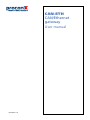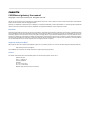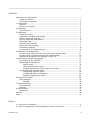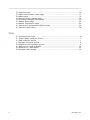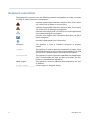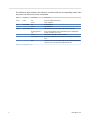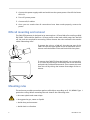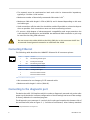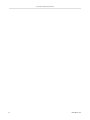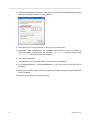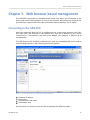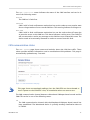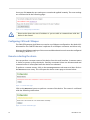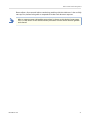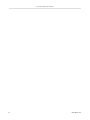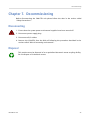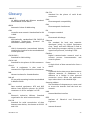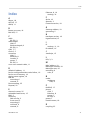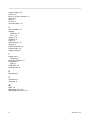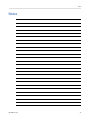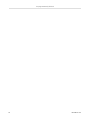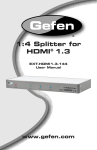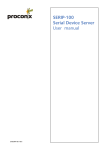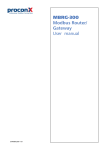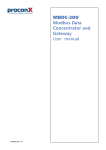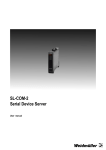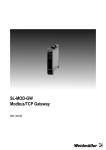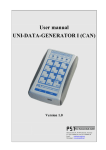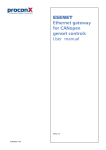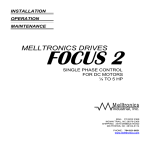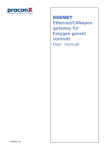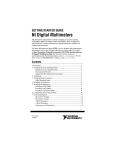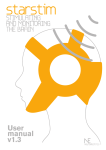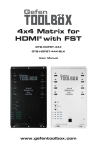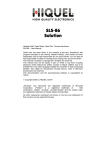Download CAN-ETH CAN/Ethernet gateway - User manual
Transcript
CAN-ETH CAN/Ethernet gateway User manual UMCANETH-1201 CAN-ETH CAN/Ethernet gateway: User manual Copyright © 2012 proconX Pty Ltd. All rights reserved. No part of this material may be reproduced or transmitted in any form or by any means or used to make any derivative work without express written consent from the copyright holders. proconX is a trademark of proconX Pty Ltd. CANopen is a registered trademark of CAN in Automation e.V. All other product and brand names mentioned in this document may be trademarks or registered trademarks of their respective owners. Disclaimer proconX Pty Ltd makes no warranty for the use of its products, other than those expressly contained in the Company’s standard warranty which is detailed in the Terms and Conditions located on the Company’s Website. The Company assumes no responsibility for any errors which may appear in this document, reserves the right to change devices or specifications detailed herein at any time without notice, and does not make any commitment to update the information contained herein. No licenses to patents or other intellectual property of proconX are granted by the Company in connection with the sale of proconX products, expressly or by implication. proconX products are not authorized for use as critical components in life support devices or systems. Support & product feedback We provide an electronic support and feedback system for our proconX products. It can be accessed through the following web link: http://www.proconx.com/support Your feedback and comments are always welcome. It helps improving this product. Contact For further information about the CAN-ETH product or this document please contact us at: proconX Pty Ltd Unit 7 / 14 Argon St Sumner QLD 4074 Australia Tel +61-7-3376 3911 Fax +61-7-3102 9206 Website: http://www.proconx.com/caneth Contents Important user information ........................................................................................ v Safety Precautions ............................................................................................... v Document conventions ....................................................................................... vi 1 Introduction ............................................................................................................. 1 Features ............................................................................................................... 2 Quick start checklist ............................................................................................ 2 2 Description .............................................................................................................. 3 LED indicators ..................................................................................................... 3 3 Installation ............................................................................................................... 5 Regulatory notes ................................................................................................. 5 Unpacking, handling and storage ....................................................................... 5 Before connecting anything ................................................................................ 5 DIN rail mounting and removal .......................................................................... 6 Mounting rules .................................................................................................... 6 Powering the CAN-ETH ........................................................................................ 7 Wiring the CAN interface .................................................................................... 7 Connecting Ethernet ........................................................................................... 8 Connecting to the diagnostic port ...................................................................... 8 4 Ethernet & IP configuration ................................................................................... 11 IP setup using a web browser and a cross-over network cable .......................... 11 IP setup using a terminal program like HyperTerminal ....................................... 12 Temporarily changing the IP settings on your PC .............................................. 13 5 Web browser based management ......................................................................... 15 Connecting to the CAN-ETH .............................................................................. 15 Monitoring and diagnostic ................................................................................ 16 Device status .............................................................................................. 16 CAN communication status ....................................................................... 17 Finding the firmware version and serial number ........................................ 18 Configuring and commissioning ........................................................................ 19 Configuring Ethernet and IP ...................................................................... 19 Configuring CAN and CANopen ................................................................. 20 Remote restarting the device ..................................................................... 20 6 Protocol Description .............................................................................................. 23 UDP Datagram .................................................................................................. 23 Example ..................................................................................................... 24 7 Decommissioning ................................................................................................... 25 Disconnecting .................................................................................................... 25 Disposal ............................................................................................................. 25 A Specifications ........................................................................................................ 27 Dimensions ........................................................................................................ 28 Glossary .................................................................................................................... 29 Index ......................................................................................................................... 31 Figures 2.1 Location of connectors ......................................................................................... 3 5.1 Device management and configuration via the web browser ............................. 15 UMCANETH-1201 iii 5.2 Overview page .................................................................................................... 5.3 CAN communication status page ....................................................................... 5.4 About page ........................................................................................................ 5.5 Ethernet and IP settings page ............................................................................ 5.6 IP settings changed confirmation ....................................................................... 5.7 Restart device page ............................................................................................ 5.8 Restart confirmation page .................................................................................. 6.1 Structure of encapsulated CAN messages ........................................................... A.1 Enclosure dimensions ......................................................................................... 16 17 18 19 20 20 20 23 28 Tables 2.1 3.1 3.2 3.3 3.4 6.1 6.2 6.3 iv LED diagnostic codes ............................................................................................ 4 Power supply connector pinout ............................................................................ 7 CAN connector pinout .......................................................................................... 7 Ethernet connector pinout ................................................................................... 8 Diagnostic port connector pinout ......................................................................... 9 Elements of a UDP datagram ............................................................................. 23 Elements of a CAN frame ................................................................................... 23 Example CAN message ....................................................................................... 24 UMCANETH-1201 Important user information Important user information This manual explains how to install, operate and configure a CAN-ETH. This device may only be used for the applications described in this document. These instructions are intended for use by trained specialists in electrical installation and control and automation engineering, who are familiar with the applicable national standards and safety procedures. Safety Precautions ELECTRICAL HAZARD • This equipment must be installed and serviced only by qualified personnel. Such work should be performed only after reading this entire set of instructions. • Before performing visual inspections, tests, or maintenance on this equipment, disconnect all sources of electric power. Assume that all circuits are live until they have been completely de-energized, tested, and tagged. Pay particular attention to the design of the power system. Consider all sources of power, including the possibility of backfeeding. • Apply appropriate personal protective equipment and follow safe electrical practices. • Turn off all power supplying the equipment in which the CAN-ETH is to be installed before installing, wiring or removing the CAN-ETH. • Always use a properly rated voltage sensing device to confirm that power is off. • The successful operation of this equipment depends upon proper handling, installation, and operation. Neglecting fundamental installation requirements may lead to personal injury as well as damage to electrical equipment or other property. Failure to follow these instructions could result in death or serious injury! UMCANETH-1201 v Document conventions Throughout this manual we use the following symbols and typefaces to make you aware of safety or other important considerations: Indicates a potentially hazardous situation that, if not avoided, could result in death or serious injury. Indicates a potentially hazardous situation that, if not avoided, could result in damage to equipment. Indicates information that is critical for successful application and understanding of the product. Provides other helpful user information that does not fall in above categories. Provides supplemental user information. vi Acronym This typeface is used to introduce acronyms or product names. Command This typeface is used to represent commands, prompts, input fields and filenames. In the context of programming it is used for functions, variable names, constants or class names. Placeholder This typeface is used to represent replacable text. Replaceable text is a placeholder for data you have to provide, like filenames or command line arguments. User input This typeface is used to represent data entered by the user or buttons. Screen output Screen output or program listing UMCANETH-1201 Introduction Chapter 1. Introduction The CAN-ETH is a CAN to Ethernet gateway specifically designed to interface CAN networks with TCP/IP networks. The gateway features a CAN and an Ethernet port and can be mounted on a DIN rail. It encapsulates CAN messages into UDP packets and transports them via Ethernet. The gateway can operate in peer-to-peer or broadcast modes. Common applications include: • CAN bus length extensions • CAN to DSL bridging • Wireless networking of CAN networks UMCANETH-1201 1 Features The CAN-ETH gateway provides the following key features: • UDP encapsulation for CAN messages • Peer-to-peer mode • Broadcast mode • 8 CAN receive filters • Low configuration overhead, just an IP address and CAN bitrate to set-up • Embedded web server for easy configuration and commissioning using a web browser • Firmware upgradeable via Ethernet • Status LEDs for power, Ethernet link, device status and communication status • DIN rail mountable • 24 V DC (10-30 V) power supply Quick start checklist • Read this set of instructions properly and in its entirety. • Mount the unit. • Connect the power. Do not connect yet CAN bus or serial ports. • Configure the Ethernet communications settings with a web browser (using an Ethernet crossover cable) or with a terminal program like HyperTerminal (using a null modem cable) • Configure the CAN bus settings. • Configure the serial line communication settings. • Configure the operational aspects of the device. • Wire CAN bus. • Wire serial line interfaces. 2 UMCANETH-1201 Description Chapter 2. Description The power and CAN terminals are placed on the top side of the unit. The RS-232 and Ethernet connectors are placed on the bottom side of the unit as shown in the following illustration: TOP VIEW BOTTOM VIEW FRONT VIEW Figure 2.1: Location of connectors Clear front cover Diagnostic port connector Ethernet connector DIN rail clip Power LED Ethernet link LED Device status LED Communication status LED Power terminals CAN connector LED indicators Four LEDs located at the front panel indicate the status of the CAN-ETH. The LEDs assist maintenance personnel in quickly identifying wiring or communication errors. A LED test is exercised at power-up, cycling each LED off, green and then red for approximately 0.25 seconds. At the same time the power-on self test of the device is performed. UMCANETH-1201 3 The following table outlines the indicator condition and the corresponding status after the power-on self test has been completed: LED Function Condition Indication Power Power Off No power applied to the device. Green Power supply OK Off No Ethernet link Green Ethernet link OK Off The device has an unrecoverable fault; may need replacing. Flashing green at 1 s rate Device operational but needs commissioning due to configuration missing, incomplete or incorrect. Green The device is operating in normal condition. Link Status1 Ethernet link Device status Flashing red at 1 s rate Device operational but has a fault listed which requires acknowledgment. Red The device has an unrecoverable fault; may need replacing. Flashing sequence and rate of Status2 LED indicates fault class. Table 2.1: LED diagnostic codes 4 UMCANETH-1201 Installation Chapter 3. Installation Regulatory notes 1. The CAN-ETH is suitable for use in non-hazardous locations only. 2. The CAN-ETH is not authorized for use in life support devices or systems. 3. Wiring and installation must be in accordance with applicable electrical codes in accordance with the authority having jurisdiction. 4. This is a Class A device and intended for commercial or industrial use. This equipment may cause radio interference if used in a residential area; in this case it is the operator’s responsibility to take appropriate measures. 5. The precondition for compliance with EMC limit values is strict adherence to the guidelines specified in this set of instructions. This applies in particular to the area of grounding and shielding of cables. FCC Notice (USA only) This equipment has been tested and found to comply with the limits for a Class A digital device, pursuant to Part 15 of the FCC Rules. These limits are designed to provide reasonable protection against harmful interference when the equipment is operated in a commercial environment. This equipment generates, uses, and can radiate radio frequency energy and, if not installed and used in accordance with the instruction manual, may cause harmful interference to radio communications. Operation of this equipment in a residential area is likely to cause harmful interference in which case the user will be required to correct the interference at his own expense. Industry Canada Notice (Canada only) This Class A digital apparatus complies with Canadian ICES-003. Unpacking, handling and storage 1. Please read this set of instructions. carefully before fitting it into your system. 2. Keep all original packaging material for future storage or warranty shipments of the unit. 3. Do not exceed the specified temperatures. Before connecting anything 1. Before installing or removing the unit or any connector, ensure that the system power and external supplies have been turned off. 2. Check the system supply voltage with a multimeter for correct voltage range and polarity. UMCANETH-1201 5 3. Connect the power supply cable and switch on the system power. Check if the Power LED is lit. 4. Turn off system power. 5. Connect all I/O cables. 6. Once you are certain that all connections have been made properly, restore the power. DIN rail mounting and removal The CAN-ETH gateway is designed to be mounted on a 35 mm DIN rail according to DIN/ EN 50022. The enclosure features a 35 mm profile at the back which snaps into the DIN rail. No tools are required for mounting. Please observe the rules outlined in the section called “Mounting rules”. To mount the unit on a DIN rail, slot the top part of the CAN-ETH into the upper guide of the rail and lower the enclosure until the bottom of the red hook clicks into place. 1 Click 2 To remove the CAN-ETH from the DIN rail, use a screw driver as a lever by inserting it in the small slot of the red hook and push the red hook downwards. Then remove the unit from the rail by raising the bottom front edge of the enclosure. 2 1 Mounting rules The enclosure provides protection against solid objects according to IP 20 / NEMA Type 1 protection rating. When mounting the unit observe the following rules: • No water splash and water drops • No aggressive gas, steam or liquids • Avoid dusty environments. • Avoid shock or vibration 6 UMCANETH-1201 Installation • Do not exceed the specified operational temperatures and humidity range. • Mount inside an electrical switchboard or control cabinet. • Make sure there is sufficient air ventilation and clearance to other devices mounted next to the unit. • Observe applicable local regulations like EN60204 / VDE0113. Powering the CAN-ETH Before connecting power please follow the rules in the section called “Safety Precautions” and the section called “Before connecting anything”. V+ V- Power is supplied via a 3.81 mm 2-pin pluggable terminal block located at the top side of the mounted unit (refer to Figure 2.1, “Location of connectors”). The following table and picture shows the power terminal socket pinout: Pin Signal 1 V+ 2 V- Function Positive voltage supply (10 - 30 V DC) Negative voltage supply, DC power return Table 3.1: Power supply connector pinout Make sure that the polarity of the supply voltage is correct before connecting any device to the serial and CAN ports! A wrong polarity can cause high currents on the ground plane between the V- power supply pin and the CAN port and serial port ground pins, which can cause damage to the device. Wiring the CAN interface CAN_L GND The CAN connector is a male 9-pin D-sub type located at the top side of the mounted unit (refer to Figure 2.1, “Location of connectors”). It has industry standard CiA DS-102 pinout as shown in the following table and picture: Pin 1 GND CAN_H 6 Signal 1 NC 2 CAN_L 3 CAN_GND 4 NC 5 NC 6 CAN_GND 7 CAN_H 8 NC 9 NC Function CAN_L bus line CAN ground CAN ground CAN_H bus line Table 3.2: CAN connector pinout UMCANETH-1201 7 • The network must be terminated at both ends with its characteristic impedance, typically a 120 Ohm 1/4 W resistor. 1 • Maximum number of electrically connected CAN nodes is 64 . • Maximum CAN cable length is 250 m (820 ft) and is derated depending on bit rates and cable type. • Stub connections off the main line should be avoided if possible or at least be kept as short as possible. Stub connections must not have terminating resistors. • To ensure a high degree of electromagnetic compatibility and surge protection the cable should be twisted pairs and shielded. An additional cable conductor or pair may be used for the CAN_GND reference. Do not connect the cable shield to the CAN_GND pins or the connector shell! Use an external chassis ground connection to terminate the shield. Connecting Ethernet 1 RX- TX+ TXRX+ The following table describes the 10BASE-T Ethernet RJ-45 connector pinout: Pin Signal Function 1 TX+ Non-inverting transmit signal 2 TX- Inverting transmit signal 3 RX+ Non-inverting receive signal 4 Internal termination network 5 Internal termination network 6 RX- Inverting receive signal 7 Internal termination network 8 Internal termination network Table 3.3: Ethernet connector pinout • We recommend to use Category 5 UTP network cable. • Maximum cable length is 100 m (3000 ft). Connecting to the diagnostic port The device has a RS-232 interface which is used as a diagnostic port and only active after power-up of the device. It allows configuration of the IP settings and reset of the settings to factory defaults via a terminal program. The Diagnostic port connector is a male 9-pin D-sub type located at the bottom side of the mounted unit (refer to Figure 2.1, “Location of connectors”). It has industry standard 1 The number of logically adressable units may be less. 8 UMCANETH-1201 Installation CD RXD TDX DTR GND EIA-574 data terminal equipment (DTE) pinout as shown in the following table and picture: 1 DSR RTS CTS RI 6 Pin Signal Function Direction 1 DCD Data carrier detect in 2 RXD Receive data in 3 TXD Transmit data out 4 DTR Data terminal ready out 5 GND Signal ground 6 DSR Data set ready in 7 RTS Request to send out 8 CTS Clear to send in 9 RI Ring indicator in Table 3.4: Diagnostic port connector pinout • Maximum cable length is 15 m (50 ft) or a length equal to a line capacitance of 2500 pF, both at the maximum standard bit rate of 20 kbps. If operating at higher bit rates the maximum cable length drops to 3 m (10 ft) at a bit rate of 57.6 kbps. • To assure a high degree of electromagnetic compatibility and surge protection the RS-232 cable should shielded. The shield shall be connected to an external chassis ground at the either or both ends, depending on the application. • The shield must not be connected to the GND pin. To connect the CAN-ETH to a PC (Personal Computer) or any other device with data terminal equipment (DTE) pinout you need a null-modem or cross-over cable. UMCANETH-1201 9 This page intentionally left blank 10 UMCANETH-1201 Ethernet & IP configuration Chapter 4. Ethernet & IP configuration Before configuring the CAN-ETH, obtain a unique static IP address, subnet mask, and default gateway address from your network administrator. The factory default IP address of the CAN-ETH is 169.254.0.10 which is in the Automatic Private IP Addressing (APIPA) address range. There are several methods of configuring the unit’s IP address: 1. Removing your PC from your corporate network and using a cross-over network cable (see the section called “IP setup using a web browser and a cross-over network cable”). 2. Via the diagnostic port and a terminal program like HyperTerminal (see the section called “IP setup using a terminal program like HyperTerminal”). 3. Leaving your PC connected to your corporate network and temporarily changing the IP settings on your PC to match the subnet of the CAN-ETH (see the section called “Temporarily changing the IP settings on your PC”). In order to connect to the CAN-ETH via TCP/IP, your PC must be on same IP subnet as the gateway. In most situations this means that the first three numbers of the IP address have to be identical. IP setup using a web browser and a cross-over network cable This method applies only to operating systems like Windows, which support APIPA (Automatic Private IP Addressing). It also requires your PC to be configured for DHCP. If your computer is configured with a static IP address, follow the procedure in the section called “Temporarily changing the IP settings on your PC”. 1. Disconnect your PC from your corporate network. If your computer is configured for DHCP it should now automatically fall back to use a default IP address from the APIPA range 169.254.x.x (Windows PCs only). 2. Connect an Ethernet crossover cable from the CAN-ETH to the computer. 3. Start Internet Explorer. 4. In the address box, type 169.254.0.10 and then press Enter. 5. Click Configuration… and then Ethernet & IP in the menu on the left side of the page. 6. Enter the IP address, subnet mask, and gateway address assigned to your CAN-ETH, then click Save. 7. Reconnect your computer to your corporate network. UMCANETH-1201 11 IP setup using a terminal program like HyperTerminal 1. Connect a null modem RS-232 cable between your PC and the CAN-ETH's diagnostic port. 2. In Windows XP, click Start, point to All Programs, point to Accessories, point to Communications, and then click HyperTerminal. 3. When HyperTerminal starts, it opens a dialog box and asks for a name for the new connection. Enter a name (for example, deviceconfig) then click OK. 4. The Connect to dialog opens. Select the COM port you will be using in the Connect using drop-down list box, then click OK. 5. Select 9600, 8, None, 1, None in the COM Properties dialog, then click OK. 6. HyperTerminal is now connected to the serial line. 7. Keep the space bar pressed in HyperTerminal and power-cycle your device at the same time. 8. A menu should appear after one or two seconds showing device information, the current IP configuration and a > prompt. 9. Type SETIP, then press Enter within 10 seconds after the prompt is shown: DIAG MODE Ver: x.y S/N: 1234 MAC: 00:50:C7:67:71:97 IP Address: 169.254.0.10 Subnet Mask: 255.255.0.0 Gateway Address: 0.0.0.0 >SETIP IP Address (169.254.0.10): 10.0.0.100 Subnet Mask (255.255.0.0): 255.255.255.0 Gateway Address (0.0.0.0): 0.0.0.0 RUN MODE 10.The device will show current values and prompt for new values for IP address, net mask and gateway address. Enter the new values and press Enter. A key press must be received at least every 10 seconds otherwise the device will go back to RUN MODE and resume normal operation. 11.The gateway will return to the main prompt. Type X and press Enter to leave DIAG MODE and resume normal operation indicated with RUN MODE. 12 UMCANETH-1201 Ethernet & IP configuration Temporarily changing the IP settings on your PC This method involves manually assigning an IP address to your PC in the same subnet as the gateway. The default subnet of the gateway is 169.254.0.0/16. 1. Connect the CAN-ETH to your Ethernet network. 2. On a Windows PC, open the Control Panel and double-click on Network Connections. Right-click on the Network Connection associated with your network adapter and select Properties: This will show the Local Area Connection Properties Dialog: UMCANETH-1201 13 3. Select the Internet Protocol (TCP/IP) entry and click on Properties to open the TCP/IP Properties dialog as shown below: 4. Write down your current settings so they can be restored later. 5. Select Use the following IP address and configure a static IP address in the same subnet as the device, for example 169.254.0.1 and the subnet mask 255.255.0.0. Click OK to save the changes. 6. Start Internet Explorer. 7. In the address box, type 169.254.0.10 and then press Enter. 8. Click Configuration… and then Ethernet & IP in the menu on the left side of the page. 9. Enter the IP address, subnet mask, and gateway address assigned to your CAN-ETH, then click Save. 10.Restore your computer’s original settings. 14 UMCANETH-1201 Web browser based management Chapter 5. Web browser based management The CAN-ETH incorporates an embedded web server. This allows you to connect to the device and monitor and configure it using a web browser. Most browsers should work, provided they support JavaScript. We recommend Internet Explorer 6.0 or higher. Connecting to the CAN-ETH Once you made sure that your PC is configured to be on the same subnet as the CANETH, start your web browser. In the address box, type the IP address of your device (169.254.0.10 is the default), and then press Enter. (See Chapter 4, Ethernet & IP configuration) The web browser will establish communication with the embedded web server and an overview page similar to the following picture will appear: Figure 5.1: Device management and configuration via the web browser Gateway IP address Main menu Configuration sub-menu Information area Use the menu bar shown on the left side to navigate the different pages. UMCANETH-1201 15 In order to connect to the CAN-ETH via TCP/IP, your PC must be on same IP subnet as the gateway. In most situations this means that the first three numbers of the IP address have to be identical. Monitoring and diagnostic The CAN-ETH offers several web pages which allow monitoring of the status of the different communication networks and the device performance. Device status The Overview page shows the principal device status as shown in the following picture: Figure 5.2: Overview page The value shown in the Device row represents the device status register which keeps track of run-time faults. All run-time faults are latched and must be reset by the user. The following faults can be listed here: OK The device is fault free. Watchdog reset This warning indicates that the device was reset by it’s internal watchdog supervision circuit. Brown out reset This warning indicates that the device was reset by it’s internal supply voltage monitoring circuit. This fault occurs when the supply voltage drops below the lower limit. Device out of memory This warning indicates that the internal dynamic memory has been exhausted and due to this a certain function could not be completed. Device configuration data write failure This alarm indicates that the configuration data could not be written to the nonvolatile memory. Configuration data changes will be lost once the device is powercycled or reset. Reset to factory defaults This alarm indicates that the device' configuration data was reset to factory defaults. The device requires re-commissioning. 16 UMCANETH-1201 Web browser based management The CAN controller status indicates the status of the CAN interface and can be in one of the following states: ACTIVE The CAN bus is fault free. PASSIVE CAN’s built in fault confinement mechanism has set the node to error passive state due to a large number of errors on the CAN bus. This warning indicates a wiring error. BUS-OFF CAN’s built in fault confinement mechanism has set the node to bus-off state due to excessive errors on the CAN bus. This alarm indicates a wiring error. The CAN-ETH will not transmit or receive any message on the CAN bus once entered this state. The device needs to be manually restarted on order to recover from this fault. CAN communication status The CAN Status page shows status and statistics about the CAN bus traffic. These values provide valuable information used to troubleshoot CAN problems. This page is automatically updated every 5 seconds. Figure 5.3: CAN communication status page This page shows accumulated readings since the CAN-ETH was last activated or reset. If power to the CAN-ETH is lost, all cumulative values are reset to zero. The CAN communication channel between a Woodward CANopen based control and the CAN-ETH can be in one of the following states: OK The CAN communication channel with the Woodward CANopen based control has been established. The Woodward device is cyclically sending visualisation data via its TXPDO. UMCANETH-1201 17 WAIT The presence of a supported Woodward CANopen based control has been detected however the CAN-ETH is currently waiting to receive a complete visualisation data set. TIME-OUT No CANopen PDO was received for a period of 1 second. A Woodward control must be configured to transmit cyclically visualisation data using a TXPDO with a specific COB-ID number and the correct Data Protocol. The following statistics are maintained: Messages received A counter that increments each time an inbound CANopen PDO matching the shown COB-ID is successfully received. Messages sent A counter that is incremented each time a SDO message is sent. The cumulative diagnostic data is reset when the device is power cycled or reset. The data is also reset by pressing the Clear Counter button. Finding the firmware version and serial number Click on the About menu entry on the menu bar to show the product information as shown below: Figure 5.4: About page This product information is important for service and support inquiries. The following product information is provided: Product name The name of the product. Hardware version CAN-ETH hardware version. Firmware version The firmware version that is installed on the CAN-ETH. Serial number The serial number of the CAN-ETH. The serial number is specific to your device. 18 UMCANETH-1201 Web browser based management Configuring and commissioning The configuration pages are accessed by clicking on the Configuration… menu entry on the menu bar which then expands a configuration sub-menu. All configuration settings are kept in the device' non-volatile memory. If you make changes to any settings, remember to save each page before changing to a different page! Configuring Ethernet and IP Select the Configuration→Ethernet & IP sub-menu from the menu bar to open the Ethernet and IP settings which are shown below: Figure 5.5: Ethernet and IP settings page The following Ethernet parameters are shown: MAC address The device' unique MAC address. This number is hard coded and cannot be changed. The following Internet protocol (IP) settings can be entered: IP address The IP address assigned to this device. Subnet mask (also known as indexterm2:[network mask]) If you have a router, enter the subnet mask for the segment to which this device is attached. Gateway address If your network segment has a router, enter its IP address here. Otherwise leave the address as 0.0.0.0. UMCANETH-1201 19 Once you click Save the new settings are stored and applied instantly. The new settings are confirmed with the following page: Figure 5.6: IP settings changed confirmation Please write down the new IP address so you are able to communicate with the device in the future! Configuring CAN and CANopen The CAN-ETH gateway itself does not require any CANopen configuration. No Node-ID is allocated for the CAN-ETH because it operates as a CANopen consumer and client only. However the CANopen settings of the connected Woodward controls must be configured accordingly. (Refer to ???) Remote restarting the device You can perform a remote restart of the device from the web interface. A remote restart is similar to power cycling the device. Possibly connected clients are disconnected and communication is interrupted until the device has rebooted. To perform a remote restart, click on the Configuration sub-menu and then click on the Restart menu entry. This will open the device restart page as shown below: Figure 5.7: Restart device page Click on the Restart button to perform a restart of the device. The restart is confirmed with the following notification: Figure 5.8: Restart confirmation page 20 UMCANETH-1201 Web browser based management Please allow a few seconds before continuing working with the device as it has to fully start-up first, before being able to respond to further web browser requests. After a remote restart a Watchdog reset alarm is shown on the device' home page. This is a side-effect of the remote restart procedure and the alarm shall be ignored and cleared. UMCANETH-1201 21 This page intentionally left blank 22 UMCANETH-1201 Protocol Description Chapter 6. Protocol Description The CAN-ETH gateway sends and receives CAN frames via TCP/IP using UDP datagrams. UDP was chosen over TCP as UDP is similar to CAN, a connectionless protocol. The implemented protocol is conceptually easy to understand, easy to implement, efficient and gives high performance. UDP Datagram The default UDP port is 11898. One UDP datagram can contain up to 16 CAN frames. How CAN messages are embedded in a UDP datagram is shown in the following drawing: CanFrame Id 4 bytes Cnt 1 byte CanBytes 8 bytes MagicId 8 bytes Version 1 byte Cnt 1 byte CanFrames Cnt x 15 bytes UDP Datagram ExtFlag 1 byte RtrFlag 1 byte Options 0 - 128 bytes Figure 6.1: Structure of encapsulated CAN messages A CAN-ETH UDP datagram containes the following fields: Position Designator Content 0 MagicId The ASCII characters "ISO11898" 8 Version Version number of this datagram specification. Set to 1. 9 Cnt Number of CAN frames embedded in this UDP message. Range: 1 to 16. 10 CanFrames Variable size array of the CAN frames. 10 + Cnt x 15 Options Array with option bytes. Length can be 0 to 128. Currently not used, should be empty. Table 6.1: Elements of a UDP datagram An encapuslated CAN frame contains the following fields: Position Designator Content 0 Id CAN indentifier as 32-bit integer (least significant byte first, little-endian format) 4 Cnt Number of data bytes used in the CanBytes array. Range: 0 to 8. 5 CanBytes Array of CAN bytes (least significant byte first). Always 8 bytes. If less than 8 bytes transmitted, the unused bytes are zero filled. 13 ExtFlag 0/1 Flag which indicates if CAN identifier is 11 bit or 29 bit. 14 RtrFlag 0/1 Flag which indicates a remote transmission frame. Table 6.2: Elements of a CAN frame UMCANETH-1201 23 Example The CAN message 18h 22h 3Ah 8Fh 77h 12h 88h 7Dh with identifier 181h is encoded as shown in this example: Position Value Description 0 49h The ASCII character "I" 1 53h The ASCII character "S" 2 4Fh The ASCII character "O" 3 31h The ASCII character "1" 4 31h The ASCII character "1" 5 38h The ASCII character "8" 6 39h The ASCII character "9" 7 38h The ASCII character "8" 8 1 Version number 1 9 1 Frame count of 1 10 181h CAN ID 14 8 Number of valid CAN bytes 15 18h CAN byte 1 16 22h CAN byte 2 17 3Ah CAN byte 3 18 8Fh CAN byte 4 19 77h CAN byte 5 20 12h CAN byte 6 21 88h CAN byte 7 22 7Dh CAN byte 8 23 0 Extended message flag: Standard Message 22 0 Remote transmission flag: No RTR Table 6.3: Example CAN message 24 UMCANETH-1201 Decommissioning Chapter 7. Decommissioning Before disconnecting the CAN-ETH unit please follow the rules in the section called “Safety Precautions”. Disconnecting 1. Ensure that the system power and external supplies have been turned off. 2. Disconnect power supply plug. 3. Disconnect all I/O cables. 4. Remove the CAN-ETH from the DIN rail following the procedure described in the section called “DIN rail mounting and removal”. Disposal This product must be disposed of at a specialized electronic waste recycling facility. Do not dispose of in domestic waste. UMCANETH-1201 25 This page intentionally left blank 26 UMCANETH-1201 Specifications Appendix A. Specifications Product name CAN-ETH Interfaces Ethernet 1 Serial ports 1 for diagnostics (RS-232) CAN 1 User interface LED indicators Power (green), Ethernet link (green), 2 status (bi-color red/green) Monitoring & configuration Web browser based Diagnostic High availability features Watchdog supervision, brown-out detection CAN interface Connector male 9-pin D-sub, CiA DS-102 pin-out Physical layer ISO 11898 Isolation non-isolated Speed 10, 20, 50, 100, 125, 250, 500, 800 kbit/s, 1 Mbit/s Max. number of connected nodes 64 Diagnostic port Connector male 9-pin D-sub, DTE, EIA-574 pin-out Physical layer EIA-232-F Isolation n/a Signals RXD, TXD, RTS, CTS, DTR, DSR, DCD, RI Speed 9600 bps Protocols ASCII terminal Ethernet port Connector 8-pin RJ-45 socket for Cat 5 UTP Physical & Data Link Layer Layer IEEE 802.3i 10BASE-T Isolation 1.5 kV galvanic Speed 10 Mbit/s Max. cable length 100 m (328 ft) Ethernet frame types 802.3 Protocols UDP, HTTP, IP, TCP, ARP Concurrent connections 2 HTTP Power supply Connector 3.81 mm 2-pin pluggable terminal block header Voltage 10-30 V DC Current 30 mA typical @ 24 V DC Intrinsic consumption 750 mW Electromagnetic compatibility Emissions (radiated and conducted) AS/NZS CISPR 22 / EN 55022 (Class A) Immunity EN 55024 Electrostatic discharge EN 61000-4-2 Radiated RF EN 61000-4-3 UMCANETH-1201 27 Fast transients EN 61000-4-4 Conducted RF EN 61000-4-6 Enclosure Material Self-extinguishing PC/ABS blend (UL 94-V0) Mounting 35 mm DIN rail (EN 60715) Classification / Type rating IP 20 / NEMA Type 1 Cooling Convection Environmental Operating temperature 0 to 60 °C / 32 to 140 °F Storage temperature -25 to 85 °C / -13 to 185 °F Humidity 10 to 95% non condensing Operating ambience Free from corrosive gas, minimal dust Physical Dimensions 101 x 22.5 x 120 mm / 3.98 x 0.886 x 4.72 in Weight 0.13 kg / 0.287 lb Compliance Australia C-Tick Europe CE, RoHS USA FCC Part 15 (Class A) Canada ICES-003 (Class A) 101.0 mm 3.98 in 101.0 mm 3.98 in Dimensions 120.0 mm 4.72 in 22.5 mm 0.89 in Figure A.1: Enclosure dimensions 28 UMCANETH-1201 Glossary Glossary 10BASE-T 10 Mbit/s twisted pair Ethernet standard. Standardized in IEEE 802.3i. EIA-574 Standard for the pinout of serial D-sub connectors. EMC Electromagnetic compatibility APIPA Automatic Private IP Addressing EMI Electromagnetic interference CAN Controller area network. Standardized in ISO 11898. EN CANopen Internationally standardized (EN 50325-4) CAN-based higher-layer protocol for embedded control systems. CiA CAN in Automation. International industry organization involved in the standardization of CAN protocols. CiA DR-303-1 Standard for CAN cabling CiA DS-102 Standard for the pinout of CAN connectors Class A Class A equipment is that used in commercial or light industrial environments. DIN German Institute for Standardization DIN rail 35 mm wide mounting bracket standardized in DIN/EN 50022. DTE Data terminal equipment. DTE and DCE devices have different pinouts for RS-232 connectors. A PC for example is a DTE. EIA Electronic Industries Alliance. Standard organisation for serial communication. EIA-232 Standard for serial transmission of data between two devices, also known as RS-232 and V.24. UMCANETH-1201 European standard ESD Electrostatic discharge Ethernet The standard for local area networks developed jointly by Digital Equipment Corp., Xerox, and Intel. Ethernet is used as the underlying transport vehicle by several upper-level protocols, including TCP/IP. Fieldbus Digital communication network used to connect process instrumentation and control systems. Frame A single block of data transmission from a device. Gateway A network device that passes data between different networks or fieldbusses. It is different to a Bridge in that protocol conversion occurs above the application layer rather than in the datalink layer. Gateway address The IP address of the gateway or router used to access the Internet from the local are network. HMI Human-Machine Interface IEEE Institute of Engineers IP Electrical and Electronics Internet Protocol 29 IP Ingress Protection Rating according IEC 60529. Standard for various grades of electrical enclosures. IP address A numeric address used by computer hosts to transmit and receive information over the Internet. ISO International Standards Organisation KiB, KiByte 1024 bytes. The SI standard recommends the usage of the binary unit prefix Ki for 1024. MAC address Every piece of Ethernet hardware has a unique number assigned to it called it’s MAC address. MAC addresses are administered and assigned by the IEEE organization. NEMA National Electrical Manufacturers Association. NEMA defines standards for various grades of electrical enclosures. used to restrict transmissions to certain subnets. Switch A device that facilitates transmissions between nodes in a star-formed network TCP/IP Transport Control Protocol/Internet Protocol. Connection-orientated transfer protocol. TIA Telecommunications Industry Association. US trade association and standardization commitee. UL 94 Plastics flammability standard released by Underwriters Laboratories of the USA. Watchdog A fail-safe mechanism which resets a device if it becomes unresponsive. Node A communications device on the network. PC/ABS Polycarbonate-ABS. thermoplastic material. Widely used Physical Layer This layer defines everything required to make a physical connection to the network or fieldbus. PLC Programmable Logic Controller RS-232 See EIA-232. SCADA Supervisory Control and Data Acquisition Subnet mask A numeric address used in conjunction with an IP address to segment network traffic; 30 UMCANETH-1201 Index Index Ethernet, 8, 19 settings, 19 A F About, 18 ACTIVE, 17 APIPA, 11 B Brown out reset, 16 BUS-OFF, 17 C cable RS-232, 9 cable length CAN, 8 Ethernet length, 8 RS-232, 9 CAN, 7, 7 Class A, 5 connector CAN, 7 Ethernet, 8 location, 3 power, 7 RS-232, 9 cross-over network cable, 11 D default IP address, 11 Device configuration data write failure, 16 Device out of memory, 16 device status register, 16 DIN rail mounting, 6 removal, 6 Disconnecting, 25 Disposal, 25 E electronic waste, 25 embedded web server, 15 EMC, 5 enclosure DIN rail clip, 3 front cover, 3 mounting, 6 red hook, 6 removal, 6 UMCANETH-1201 faults, 16 features, 2 Firmware version, 18 G Gateway address, 19 grounding, 5 H Hardware version, 18 HyperTerminal, 12 I IP settings, 11, 19 IP address, 19 J JavaScript, 15 L LED, 3, 3 M MAC address, 19 Messages received, 18 Messages sent, 18 mounting, 6 rules, 6 N nodes maximum CAN, 8 P PASSIVE, 17 pinout CAN, 7 Ethernet, 8 power, 7 RS-232, 9 power, 7 Product name, 18 R recycling, 25 31 remote restart, 20 removal, 6 Reset to factory defaults, 16 restart, 20 RJ-45, 8 RS-232, 9 run-time faults, 16 S Serial number, 18 settings Ethernet, 19 IP, 11, 19 shield, 8, 9 shielding, 5 shock, 6 Specifications, 27 storage, 5 Stub connections, 8 Subnet mask, 19 supply voltage, 7 T temperature operating, 7 terminal program, 12 termination CAN, 8 TIME-OUT, 18 twisted pairs, 8 U Unpacking, 5 V ventilation, 7 vibration, 6 W WAIT, 18 Watchdog reset, 16 Watchdog reset alarm, 21 32 UMCANETH-1201 Notes Notes UMCANETH-1201 33 This page intentionally left blank 34 UMCANETH-1201