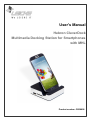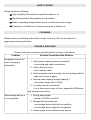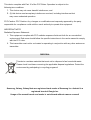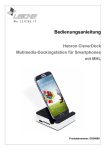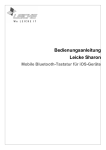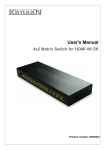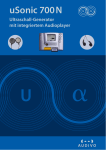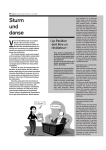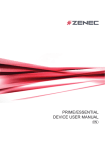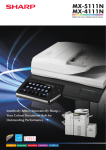Download User's Manual
Transcript
User's Manual Hebron CleverDock Multimedia Docking Station for Smartphones with MHL Product number: DS36698 Thank you for purchasing the CleverDock Multimedia Docking Station from LEICKE. We hold several brands to produce and distribute our products: LEICKE (power adapters, batteries), KanaaN (adapters/converters, charging cables etc.), Sharon (iPad cases with keyboard, fans etc.), Hebron (protective cases, docking stations, screen protectors etc.), Manna (notebook cases). We continuously work on the development of our products, our customer support and innovations. Our products have a long service life, are eco-friendly and high performing. Furthermore, every day we do our very best to satisfy you as our customer. That is why you, no matter if private or business customer, are in the focus of our company’s efforts. We take your reviews and proposals seriously and evaluate them continuously. That way, we get to know you and your demands on our products and services better and thus allow for positive enhancements. To discover more about LEICKE products, or if you have any questions about this product, visit our website www.leicke.com (production & wholesale) or www.leicke-distributor.de (distribution) and feel free to contact us. PACKAGE CONTENTS Before attempting to use this device, please check the packaging and make sure the following items are contained in the package: Number of Name Pieces 1 LEICKE Hebron CleverDock 1 SD/TF adapter 1 User's Manual Note For use with a card reader Language depends on model PRODUCT INFORMATION The Hebron CleverDock expands the capabilities of your smartphone, like the Samsung S4 or the Galaxy S3. It allows you to connect and use several USB devices, like keyboards, mice, USB sticks or external hard drives, simultaneously with your smartphone. The HDMI port permits the usage with an external display. An additional audio out makes the connection to an external amplifier and/or hi-fi system possible. Like this, your smartphone feels like a mobile PC. The telephone functions will not be affected by using the docking station. Depending on the hardware, working with text documents and e-mails, watching videos and live streams, listening to music, video-telephony or just surfing in the internet will be easygoing if you use your smartphone together with the CleverDock. While using the docking station the battery of your phone will be charged (accordingly high-capacity power supply needed). TECHNICAL DETAILS Input voltage Input current USB port Card reader USB storage device Audio out HDMI output Compatibility Operating Temperature Allowed Relative Humidity Storing temperature 5V Depending on configuration,1A minimum 3 x USB 2.0 SD, SDHC up to 32 GB USB sticks up to 32 GB, external hard drives with separate power supply FAT32, extFAT 3.5mm jack Up to 1080p, 1920x1080 Pixel Galaxy S4, Galaxy S3, Galaxy Note 2 0°C~40°C 10 ~85 % relative -20°C~60°C Connecting the Smartphone to the Dockingstation Note: Please keep the correct order of connecting the devices in mind as the docking station will not function perfectly otherwise. If an error occurs, please disconnect your smartphone from the docking station, wait a moment until the software notices the disconnect and then connect the smartphone again. Before connecting your smartphone to the docking station, please check the correct connection any other external devices. Most important of all is a flawless power supply with a good power adapter, about 1 A at 5 V. The Micro USB cable for the power supply of the docking station should have a sufficient width. If any problems occur, this has to be checked first of all. Depending on the connected devices your smartphone might react differently and offers different features. Devices like mouse, keyboard or HDMI display should be connected to the docking station before connecting the smartphone. Connecting the CleverDock to an HDMI display. 1. Connect the CleverDock with a suitable power adapter. At least 1A charging current, better 2A. Use a sufficiently wide micro USB cable. Some producers use different configurations for the charging cables' plugs. 2. Connect the HDMI device with an HDMI cable to the docking station. Monitors without HDMI input will not be supported! Please note, that an HDMI monitor has to be connected for the playback of audio, as the smartphone will only then switch to external output of audio signals. The display has to be switched on or the smartphone won't recognize it! 3. Put your smartphone into the CleverDock, the display will automatically be in upright format. You can use the touch interface as normal. 4. To operate your smartphone more comfortable, we recommend to use an external keyboard. Usage of an external USB mouse Connect the mouse to the CleverDock. Please note, the video signal of your smartphone will now be exclusively put out via the HDMI port. This will be in landscape format. The right mouse key will be the "back" button. Using external storage devices 1. Connect your USB stick, external hard drive or SD card to the CleverDock. Please check that the external hard drives' power consumption is not higher than the capacity of the used power adapter. The data system should be FAT32 or else the storage device will not be recognized. USB sticks should have 32 GB maximum. If you want to use a SD card and USB storage devices simultaneously, please put the SD card into the slot first, before connecting the other devices. 2. If the storage device is found, a file "my files" will open automatically. You may now work with your data. The time until your stick is recognized by your smartphone varies. Be patient until your storage device is recognized properly. Samsung..... 3. In case the storage device is not recognized at all, please check size and data system (Windows: right click on storage device in "my computer", choose "properties", storage space and data system will be shown). The storage device must be FAT32 formatted. You may format the storage device newly with FAT32, however, all data will be deleted in this case. Taking Phone Calls with Smartphone in CleverDock • You can make phone calls with your smartphone connected to the docking station. Your smartphone will switch automatically to hands-free mode. You can also use a headset with the audio port of your smartphone. • To dial, just choose the app "telephone" as usual. Now you can enter the number via mouse or keyboard and confirm with "enter". SAFETY NOTES Please avoid the following: • High humidity and contact to liquids like water or oil • Mechanical strains like impacts or drop downs • Heat or operating temperatures above or below the proper range • Connection of defective or faulty accessories or cables etc. CLEANING Please clean your docking station with a moist cloth only. Do not use alcohol or aggressive cleaning solutions. TROUBLE SHOOTING Please check the connection carefully before turning on the device. Problem Possible Cause/Possible Solution Smartphone does not 1. Is the power supply properly connected? load / charging is - check plug and cable connections interrupted 2. Is the cable too long? - use a shorter cable 3. Is the smartphone put correctly into the docking station? - take out and put in again 4. Has the power supply enough capacity? - use power supply with 1.5V/2A 5. To many devices connected? - try to disconnect some of them, especially USB sticks and external hard drives Data storage device is 1. Wrong data system not recognized - format to FAT32 or extFAT 2. Storage device partitioned - use storage device with just one partition - use storage device without boot partition 3. Power supply is not sufficient (see above) Problem Possible Cause/Possible Solution Data can not be read at Maybe the storage device you are using is partitioned. Android PC automatically uses the first partition. Sometimes this can not be displayed if there are several partitions. Use storage devices with one partition and without boot partition only (e.g. EFI) Display stays black 1. Check if the HDMI cable is properly connected 2. Check the power supply 3. Is a mouse connected? If a mouse is connected, this will set the smartphones display to inactive 4. Supports the display 1080p? 5. Put the smartphone into the docking station again Display error 1. Check if the HDMI cable is properly connected 2. Disconnect external storage devices with separate power supply 3. Put the smartphone into the docking station again Picture just in upright For an output in landscape format a USB mouse has to be format connected. No audio To activate audio output a HDMI display has to be connected. If the problems cannot be solved, please don't hesitate to contact us. FCC Interference Statement This equipment has been tested and found to comply with the limits for a Class B digital device, pursuant to Part 15 of the FCC Rules. These limits are designed to provide reasonable protection against harmful interference in a residential installation. This equipment generates, uses and can radiate radio frequency energy and, if not installed and used in accordance with the instructions, may cause harmful interference to radio communications. However, there is no guarantee that interference will not occur in a particular installation. If this equipment does cause harmful interference to radio or television reception, which can be determined by turning the equipment off and on, the user is encouraged to try to correct the interference by one of the following measures: - Reorient or relocate the receiving antenna. Increase the separation between the equipment and receiver. - Connect the equipment into an outlet on a circuit different from that to which the receiver is connected. - Consult the dealer or an experienced radio/TV technician for help. This device complies with Part 15 of the FCC Rules. Operation is subject to the following two conditions: 1. This device may not cause harmful interference, and 2. (2) this device must accept any interference received, including interference that may cause undesired operation. FCC-Caution: FCC Caution: Any changes or modifications not expressly approved by the party responsible for compliance could void the user's authority to operate this equipment. IMPORTANT NOTE: Radiation Exposure Statement: 1. This equipment complies with FCC radiation exposure limits set forth for an uncontrolled environment. End users should follow the specific instructions in the user's manual to comply with the FCC rules. 2. This transmitter must not be co-located or operating in conjunction with any other antenna or transmitter. DISPOSAL This device contains materials that must not be disposed of as household waste. Please check local laws concerning the applicable disposal regulations. Protect the environment by participating in recycling programs! Samsung, Galaxy, Galaxy Note are registered trade marks of Samsung Inc. Android is a registered brand of Google Inc. Usage of the named brands and marks is not allowed without owners consent! CONTACT If you have any questions, please feel free to contact us. PRODUCTION & WHOLESALE LEICKE GmbH Dohnanyistr. 28 04103 Leipzig Germany DISTRIBUTION LEICKE Distributor (LEICKE GmbH) Dohnanyistr. 28 04103 Leipzig Germany Web: www.leicke.com Mail: [email protected] Web: www.leicke-distributor.de Mail: [email protected]