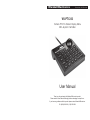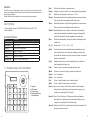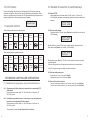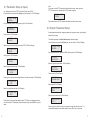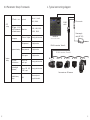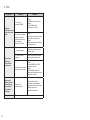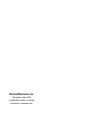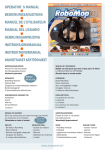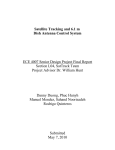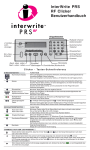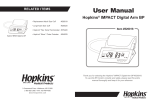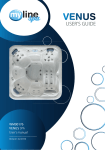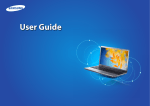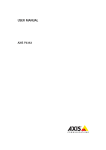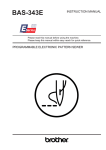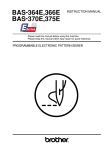Download User Manual - Marshall Electronics
Transcript
Marshall Electronics Broadcast A/V Division VS-PTC-50 Camera PTZ/On-Screen Display Menu Mini Joystick Controller User Manual Thank you for purchasing this Marshall Electronic’s product. Please read the User Manual thoroughly before attempting to setup & use. If you have any problems with this product please contact Marshall Electronics. Tel: (800) 800-6608 / (310) 333-0606 Caution The LCD screen can be damaged by excessive pressure, direct sunlight, or liquids. Joystick and keyboard should be used in environments within the temperature and humidity range specified. Please follow instructions defined in this manual for setup and operation. List Of Items 1. Power adapter (Input: 100-240VAC 50/60Hz, Output: DC 12V) 2. Users Manual Keyboard Specs Exit key: exit and back to previous menu; (Setup) Setup key: press and hold for 3s to setup keyboard’s parameter. (F1) Adjust the control speed, it has 4 level: 1, 2, 3, 4 (Preset) Preset special status of ptz (including direction and zoom times). This key should be used together with number key; (Shot) Recall special status of ptz (including direction and zoom times). This key should be used together with number key. (Pattern) Start/stop pattern record: press for 3 seconds to start pattern record, after all operation, press this key again to stop pattern record, this key should be used together with number key. Item Parameters (Run) Recall the stored pattern, this key should be used together with Power Supply DC12V 1A ±10% number key. Temperature -10°C ~ 55°C Humidity ≤90%RH (No cream node) (0) ~ (9) Number key: 0, 1, 2, 3, 4, 5, 6, 7, 8, 9. Communication RS485 Half-duplex Baud Rate 2400bps, 4800bps, 9600bps, 19200bps, 38400bps Screen 128*32 LCD screen Package Size 180 (L) x 165 (W) x 90 (H)mm 1.1 Function Keys On Front Panel ② ① ③ ④ 2 (Esc) Es c Setu p F1 Prese t 1 2 Shot 4 5 Patter n 7 89 ut o 0 Ru nA 3 6 Ca m Tele Wide Nea r Far Ope n Clos e Aux on Aux off 1. Joystick 2. LCD screen 3. Function keys 4. Speed dome Setup and recall keys (Auto) Control ptz rotate in horizontal direction automatically or clear input number: when user input some numbers, press this key can delete the numbers, else it will control ptz rotate in horizontal direction automatically. (Cam) Address selection key: select ptz address; this key should be used together with number key. (Tele) Zoom in: zoom in the object, enlarge the object size. (Wide) Zoom out: zoom out the object, reduce the object size. (Open) Iris + / enlarge iris. (Close) Iris - / reduce iris. (Far) Focus+ / adjust the lens focus on distant object. (Near) Focus- / adjust the lens focus on near object. (Aux on) Aux on: turn on ptz’s aux. This key should be used together with number key; directly press this key without keying in any number, the controlled ptz ID will add 1. (Aux off) Aux off: turn off ptz’s aux. This key should be used together with number key; directly press this key without keying in any number, the controlled ptz ID will take away 1. (Aux off) Press and hold for 3s to recall number 95 preset, normally it will be opening the menu of ptz. 3 1.2 LCD Screen 1.2 1.2 LCD LCD Screen Screen 2.2 Detailed introduction to Press eachkey, function key, show relevant information, press And hold 2.2.1 Press each function LCD screen willLCD showscreen relevantwill information, press And hold 2.2.1 Select Select PTZ PTZ ID: ID: Press each function key, LCD screen will show relevant information, press And hold the key, relevant information will show while release it will disappear. When there speed dome or decoder whose ID is 28: the key, information relevant information show release will disappear. When there select the key, relevant will show while will release it willwhile disappear. Whenitthere select speed PTZ dome 2.2.1 Select ID:or decoder whose ID is 28: and holding each function key power-save will engage the LCD screen and relevant is Pressing no operation over 30s, it will get into mode(its backlight will be turned is information no operation over 30s, When it over will get into power-save mode(its backlight willmode(its be turned backlight will be turned is no will operation 30s, it will intothey power-save appear. function keys are get released will disappear. When LCD display as protoc 2.2.1 Select PTZ ID: off ), it will show standby image, details as bellow: LCD will will display as below(corresponding below(corresponding select speed dome or decoder whose IDprotoc is 28: there is no operation within 30 seconds the LCD and keyboard will go into power-save off ), it will show standby image, details as bellow: select speed dome or decoder whose ID is 28: press 2, 8, Cam in turn, off ), it will show standby image, details as bellow: PTZ addr:0 28 ④protocol mode (backlight will turn off and standby image will appear). LCD will display as below (corresponding and baud rate will also be protoc ptz addr : XXX LCD will display PTZ addr:0 28 ④ as below(corresponding ptz addr : B:2400 XXX P : PelcoD B : 2400 P:PelcoD showed). P : PelcoD B : 2400 P:PelcoD B:2400 1.2 LCD Screen 2.2 Detailed introduction to combined keys ptz addr : XXX P:PelcoD B:2400 1.3 Joystick Control 1.3 Joystick Control 1.3 Joystick Control PTZ addr:0 28 ④ When control speed dome and mounting plate: When control speed dome and mounting plate: When control speed dome and mounting plate: 1.3 Joystick Control Output Output Output Operating Output Operating Output Operating Output Control Operating Control Operating Control Operating Control Controlplate: When control speed Control dome and mounting Output Output Control Control Operating Operating Upward Operating Upward Output Downward Operating Downward Control Output Left Left Control Operating Output Right Right Control P : PelcoD and B : 2400 2.2.2 2.2.2 set set and recall recall pattern: pattern: Set pattern:select PTZ pattern:select PTZ addr., addr., press【patte press【patte 2.2.2 set and recall pattern: 2.2.2 Set and recall pattern:Set LCD will display: Set pattern: select PTZ addr., press (Pattern) key and hold for more than 3s, LCD will display: Set pattern:select PTZ addr., press【patte LCD will display: PTZ addr: 028 ④ PTZ addr: 028 ④ LCD willrecord display: Pattern Pattern record PTZ addr: 028 ④ Pattern record Operate joystick to control PTZ moving to r Output Operate to control PTZ moving to r Operate joystick to control PTZ moving to joystick relevant position, adjust zoom time. Operating Control After setup, press (Pattern) key to finish, LCD press will display: 【pattern】key to finish, LC After setup, 【pattern】key to finish,toLCr After setup, press to Operate joystick control PTZ moving When control When controlSetup Setupofofkeyboard keyboard controller: controller: When control Setup of keyboard controller: Operating Operating Output Output Control Control Upward Operating Operating Output Output Control Control PTZ addr: 02 8 press ④ 【pattern】key to finish, LC After setup, PTZ addr: 02 8 ④ Output Downward Operating Output Operating Control Control Menu Menu Menu Parameter turned up down down of the left Operating Operating turned Menu Parameter When control Setup of keyboard controller: turned up of the left turned Operating Output Control Operating Output Control Output Left Output Control Control Parameter Parameter of the right of the right Operating Output Control KEYBOARD CONTROLLER OPERATIONS — 04 — — 04 — Menu 2.1 IntroductionMenu to single-press keys turned and combined keysParameter turned up of the left down 4 2.1.1 Single-press key: When single key is pressed, the corresponding PTZ will respond. Single-press keys include: Near, Far, Tele, Wide, Open, Close, Auto, F1, Run, Esc, joystick. 2.1.2 Combined key operations mean 2 or more keys, or key and joystick are pressed, the corresponding PTZ will respond. — 04 — Single-press keys include: Near, Far, Tele, Wide, Open, Close, Auto, F1, Run, Esc, joystick. The operations include: Preset, Pattern, Shot, Cam, Setup. Right Pattern stop Pattern stop PTZ addr: 02 8 ④ Pattern stop Recall pattern: press (Run) key PTZ will run in the certain route which recorded in relevant pattern; Press any single-press key will stop pattern scan and back to normal status. — — 05 05 — — — 05 — Note: This keyboard supports setting one pattern at present. Output Operating 2.2.3 Set and recall preset point: Control Set preset point 1: key in (1), press (Preset). Recall preset point 2: key in (2), press (Shot). 2.2.4 Turn on/Turn off aux function: Parameter Turn on: need to open number 1 aux. function, press (1), press (AUX on). right Turn of off:the need to close number 1 aux. function, press (1), press (AUX off). 5 3.1 Parameter Setup And Inquiry 3.1 Parameter Setup And Inquiry 3.1 Parameter Setup And Inquiry 3.1 Parameter Setup And Inquiry e.g.: change the protocol of PTZ 28 to e.g.: change the protocol of PTZ 28 to PelcoP, PelcoP, baud baud rate rate to to 9600. 9600. P:PELCOD after all setup, press【ESC】key to quit setup. * PTZ addr:finishing 0-255 P:PELCOD P:PELCOD Follow above steps, all PTZ’s protocol and baud rate will be se Note: Follow above steps, all PTZ’s protocol and baud rate will be se e.g.: change the protocol of PTZ 28 to PelcoP, baud rate to 9600. Follow above steps, all PTZ’s protocol and baud rate will be se e.g.: change the protocol of PTZ 28 to PelcoP, baud rate to 9600. Follow above steps, all PTZ’s protocol and baud rate will be se Note: e.g.: change the protocol of PTZ 28 to PelcoP, baud rate to 9600. in normal status, press and hold【setup】key for more than 3s, LCD will display: Follow above steps, all PTZ’s protocol and baud rate will be se 3.1 Parameter Setup & Inquiry If you to set all PTZ’s protocol and baud rate as be sam e.g.: change the protocol of PTZ 28 to PelcoP, baud rate to 9600. in normal status, press and hold【setup】key for more than 3s, LCD If youwill wantdisplay: to set all want PTZ’s protocol and baud rate as same,and when you select in normal status, press and hold【setup】key for more than 3s, LCD will display: Follow above steps, all PTZ’s protocol baud rate will se e.g.: change the protocol of PTZ 28 to PelcoP, baud rate to 9600. in normal status, press and hold【setup】key for more than 3s, LCD will display: PTZ ID in setup menu, please select 0-255, details as below: PTZnormal addr:028 ④the protocol e.g.: change of PTZ 28 to PelcoP, baud rate to 9600. in status, press and hold【setup】key for more than 3s, LCD will display: PTZnormal addr:028 ④ e.g.: change the protocol of PTZ press 28 to PelcoP, baud rate to 9600. PTZ ID in setup menu, please select 0-255, details as belo in status, and for PTZ addr:028 ④ inpassword:---normal status, press key andforhold【setup】key hold【setup】key for more more than than 3s, 3s, LCD LCD will will display: display: PTZ addr:028 ④ hold (Setup) in normal status, pressstatus, and more than 3s, LCD will display: password:---PTZ addr:028 ④ inpassword:---normal press and hold【setup】key for more than 3s, LCD will display: PTZ addr: 0-255Parameter Setup password:---PTZ addr:028 ④ 3.2 *System PTZ addr:028 ④ password:---password:---- 6 3.2 Parameter P:PELCOD 3.2 System System Parameter Setup Setup 3.2 System Parameter Setup display: 3.2 System Parameter Setup display: display: 3.2 System Parameter Setup Follow above steps, all PTZ’s protocol and baud rate will be set as same. display: display: System parameter including:language、password、key-press Follow above steps, all PTZ’s protocol and baud rate will vvvb display: System parameter including:language、password、key-press parameter including:language、password、key-press display: System System parameter including:language、password、key-press v display: default System parameter including:language、password、key-press v factory setup。The following example is “default fac default factory setup。The following example is “default fac *ptz setup System parameter including:language、password、key-press v system setup default factory setup。The following example is “default fac 3.2 System Parameter Setup system setup default factory setup。The following example is “default fac *ptz setup system setup Press joystick, LCD will display: default factory setup。The following example is “default fac steps: Press LCD will display: steps: systemjoystick, setup Press joystick, LCD will display: default factory setup。The following example is “default fac steps: System parameter including: language, password, key-press volumn, key backlight, Press joystick, LCD will display: steps: *PTZ addr : 001 Press joystick, LCD will display: steps: Press joystick, LCD will display: *PTZ addr : 001 default factory setup. Press joystick, will display: 3.2 System Parameter Setup *PTZ addr : 001 LCD steps: P:PELCOD Press joystick, *PTZ addr : 001 LCD will display: P:PELCOD P:PELCOD Press joystick, LCD will display: *PTZ addr : 001 In normal status, press and hold 【setup】 key for more than P:PELCOD *PTZ addr In normal status, press and hold 【setup】 for more than The following example is “default factory setup” operation steps: key *PTZ addr: : 001 001 P:PELCOD In normal status, press and hold 【setup】 key for more than P:PELCOD In normal status, press and hold 【setup】 key for more than *PTZ addr : 001 PTZ addr:028 ④ P:PELCOD Move the joystick toward left/right to select PTZ 28, LCD will display: In normal status, press and hold 【setup】 key for more than PTZ addr:028 ④ System parameter including:language、password、key-pr In normal status, press and hold (Setup) key for more than 3s, LCD will Display: Move the joystick toward left/right to select PTZ 28, LCD will display: PTZ addr:028 ④ P:PELCOD Move the joystick toward left/right to select PTZ 28, LCD will display: password:---In normal status, press and hold 【setup】 key for more than PTZ addr:028 ④ password:---Move the joystick left/right to select PTZ 28, LCD will display: password:---PTZ addr:028 ④ Move the joystick toward to select PTZ 28, LCD will display: *PTZ addr: 028left/righttoward Move the joystick toward left/right to select PTZ 28, LCD will display: password:---default factory setup。The following example is “defaul *PTZ addr: 028 Move the toward PTZ addr:028 ④ *PTZ addr: 028 Move the joystick joystick toward left/right left/right to to select select PTZ PTZ 28, 28, LCD LCD will will display: display: password:---P:PelcoD *PTZ addr: 028 P:PelcoD password:---P:PelcoD Move the joystick toward left/right to select PTZ 28, LCD will display:Key steps: *PTZ addr: 028 in password(default password: 8888), press joystick, P:PelcoD *PTZ addr: addr:028 028 Key in password(default password: 8888), press joystick, *PTZ Key in password(default password: 8888), press joystick, P:PelcoD Key in password(default password: 8888), press joystick, P:PelcoD Key in password (default password: 8888), press joystick, LCD will display: *PTZ addr: 028 P:PelcoD *ptz setup Press joystick, LCD will display: Key in password(default password: 8888), press joystick, *ptz setup Press joystick, LCD will display: *ptz setup P:PelcoD Press joystick, LCD will display: Key in password(default password: 8888), press joystick, system setup Press joystick, LCD will display: *ptz setup system setup Press joystick, LCD will display: system setup PTZ addr: 028 LCD will display: *ptz setup Press joystick, system setup PTZ 028 In normal status, press and hold 【setup】 key for more t Press joystick, will display: *ptz setup PTZ addr: addr: 028 LCD system setup * P:PelcoD Press joystick, PTZ addr: 028 LCD will display: ** P:PelcoD system setup P:PelcoD PTZ addr: 028 LCD will display: Press joystick, PTZ addr:028 ④ toward down, LCD will display: Move the joystick * P:PelcoD PTZ Move the joystick toward down, LCD will display: PTZ addr: addr:028 028 * P:PelcoD the joystick down, LCD will display: MoveMove the joystick toward down,toward LCD will display: password:---** P:PelcoD Move the joystick toward down, LCD will display: PTZ addr: 028 P:PelcoD ptz setup Move the joystick toward right, LCD will display: Move the joystick toward down, LCD will display: ptz setup Move the joystick toward right, LCD will display: ptz setup Move the joystick toward right, LCD will display: * P:PelcoD Move the joystick toward right, LCD will display: Move the joystick toward down, LCD will display: *system setup ptz setup *system setup Move the joystick toward right, LCD will display: *system setup ptz setup Move the joystick toward right, LCD will display: PTZ addr:028 *system setup in password(default password: 8888), press joyst Move the joystick toward right, LCD will display: PTZ ptzKey setup *system setup PTZ addr:028 addr:028 Move the joystick toward right, LCD will display: *P:PelcoP PTZ addr:028 *P:PelcoP *systemjoystick, setup Move the joystick toward right, LCD will display: *P:PelcoP PTZ addr:028 LCD display: *ptz setup *P:PelcoP Press joystick, LCD will will display: PTZ addr:028 addr:028 PressPress joystick, LCD will display: Press joystick, will display: PTZ *P:PelcoP system setupLCD Press joystick, LCD will display: *P:PelcoP PTZ addr:028 *language Press joystick, finish protocol setup and switch to baud rate setup, LCD will display: *P:PelcoP Press joystick, LCD will display: *language Press joystick, finish protocol setup and switch to baud rate setup, LCD will display: Press joystick, finish protocol setup and switch to baud rate setup, LCD will display: *language Press joystick, finish protocol setup and switch to baud rate setup, LCD will display: Press joystick, LCD will display: *P:PelcoP password setup *language password setup Press joystick, finish protocol setup and switch to baud rate setup, LCD will display: password setup *language PTZ addr:028 Press joystick, finish protocol setup and switch to baud rate setup, LCD will display: password setup Move the joystick toward down, LCD will display: PTZ Press joystick, finish protocol setup and switch to baud rate setup, LCD will display: *language PTZ addr:028 addr:028 password setup Press joystick, finish protocol setup and switch to baud rate setup, LCD will display: *B:2400 PTZ addr:028 *B:2400 password setup Press joystick, finish protocol setup and switch to baud rate setup, LCD willptz display: *B:2400 PTZ addr:028 setup Move joystick till LCD display: Move joystick till LCD display: *B:2400 PTZ addr:028 addr:028 Move joystick till LCD display: PTZ Move joystick till LCD display: *B:2400 *system setup Move joystick till LCD display: *B:2400 ** default factory PTZ addr:028 Move the joystick toward right till LCD display: *B:2400 Move the joystick toward right till LCD display: Move joystick till LCD display: default factory Move the joystick toward right till LCD display: * setup default factory till LCD display: Move the joystick toward right till LCD display: *B:2400 Move joystick * default factory setup Move the joystick toward right till LCD display: * setup default factory Move the joystick toward right till LCD display: PTZ addr:028 Press joystick, LCD will display: * setup default factory Move the joystick toward right till LCD display: PTZ addr:028 setup PTZ addr:028 Move the joystick toward right till LCD display: *B:9600 PTZ addr:028 setup *B:9600 Move the joystick toward right till LCD display: MoveMove joystick toward right,toward LCD will display: *B:9600 PTZ addr:028 *language joystick right, LCD will display: Move joystick toward right, LCD will display: *B:9600 PTZ addr:028 addr:028 Move joystick toward right, LCD will display: PTZ *B:9600 password setup Move joystick toward right, LCD will display: *B:9600 *default factory PTZ addr:028 joystick, finish setup and back to select PTZ ID menu, repeat above steps, Press Move joystick toward right, LCD will display: *B:9600 Press joystick, finish setup and back to select PTZ ID menu, repeat above steps, *default factory joystick, finish setup and back to select PTZ ID menu, repeat above steps, Press *default factory joystick, finish setup and back to select PTZ ID menu, repeat above steps, Press Move joystick toward right, LCD will display: *B:9600 setup ? factory you canPress set otherjoystick, PTZ parameter. After finishing all setup, pressto (ESC) key toPTZ quit ID menu, repeat*default finish setup and back select above steps, setup ? ? *default factory setup joystick, finish setup and back to select PTZ ID menu, repeat above steps, you can set other PTZ parameter. Move joystick till LCD display: setup ? setup. Press joystick, finish setup and back to select PTZ ID menu, repeat above steps, you can set other PTZ parameter. Press *default factory you can set other PTZ parameter. joystick, finish setup and back to select PTZ ID menu, repeat above steps, Press setup ? 08 — Press joystick, the buzzer will give out long time sound, the— question mark “?“ in you can set other PTZ parameter. — 08 — setup ? joystick, finish setup and back to select PTZ ID menu, repeat above steps, Press you can set other PTZ parameter. * default factory — 08 — screen will disappear, denote setup finished, press (ESC) key to quit setup. you can set other PTZ parameter. — 08 — you can set other PTZ parameter. setup — 08 — — 07 — you can set other PTZ parameter. — 08 — — 07 — — 07 — — 07 — — 07 — — Move joystick toward right, LCD will display: 7 — 07 07 — — — 07 — PTZ addr:028 ④ password:---key in password(default: 8888), press key in password(default: 8888), press password:---key in password(default: 8888), press key in password(default: 8888), press *ptz setup key in password(default: 8888), press *ptz setup key in password(default: 8888), Key in password (default: 8888), press joystick, LCD will display: *ptz setup system setup key in password(default: 8888), press press *ptz setup system setup system setup key in password(default: 8888), press *ptz setup system setup *ptz setup joystick, joystick, joystick, joystick, joystick, joystick, joystick, joystick, LCD LCD LCD LCD LCD LCD LCD LCD will will will will will will will will Press joystick, the buzzer will give out long time sound, the question mark“?”in screen will disappear, denote setup finished, press 【ESC】 key to quit setup. Typicalconnecting connecting diagram 4.4.Typical diagram 3.3Parameter ParameterSetup Setup Framework 3.3 Framework: *PTZ addr: xxx * PTZ setup protocol *PTZ addr: 0-254 (all PTZ parameter Baud rate will be set as same) *Language Chinese、English Old password: T Y P IC A L C O N N E C T IN G D IA G R A M Pelco D 、PelcoP HIK、DAHUA DC connector RS485 cable 2400、4800、9600、 19200、38400 Power supply cable (DC 12V) VS-PTC-50 Move joystick to select Camera OSD Controller 4 digit number RS-485+ connection, Teminal A *password setup New password: 4 digit number RS-485+ connection, Teminal B Enter again: *system setup 4 digit number A Key-press sound volumn close、low、 mid、high Key backlight (optional) close、30S、60S、 Move joystick to select 120S、open B A B A B A B A B Move joystick to select Can connect max. 255 cameras Default factory setup N/A Move and press joystick to select — 09 — — 10 — 8 9 5. FAQ Symptom Methods 1. Check the hardware: RS485 Step 1: RS485 A and B is reversed Step 2: Check RS485 cable continuity is OK or not 2. Check the software settings: keyboard controller and speed dome address, protocol, baud rate Step 1: check the current protocol and baud rate is correct or not Step 2: Restore the settings to default setting and reset 1. Check hardware Check the continuity of each branch cable 2. Check software settings Check the protocol and baud rate of each address code 3. Might be the problem of star-type connection Step 1: Connect RS485 to a 120Ω resistor at far end. Step 2: Install RS485 distributor between the speed dome and keyboard controller. Many speed domes respond simultaneously when operate the keyboard controller Check the ID of speed domes Check whether those speed dome that respond simultaneously have the same address code or not. Set different address. No key tone Turn on key tone in system settings Keyboard Controller cannot control the speed dome Some speed domes can be controlled but some not 10 Analysis Marshall Electronics, Inc. 1910 East Maple Ave. El Segundo, CA 90245 Tel: (800) 800-6608 / (310) 333-0606 • Fax: 310-333-0688 www.LCDracks.com • [email protected]