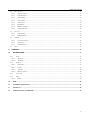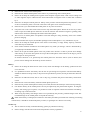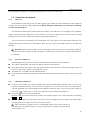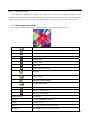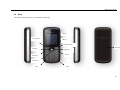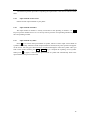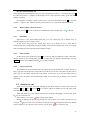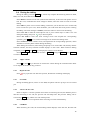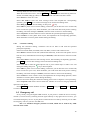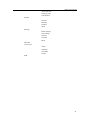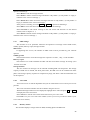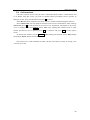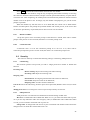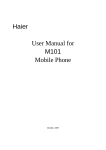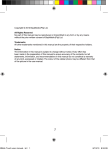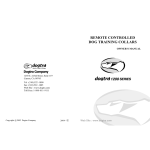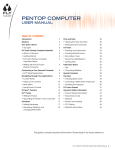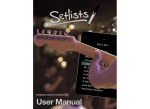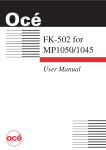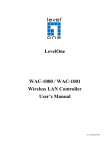Download Haier User Manual for M201 Mobile Phone
Transcript
M201 User manual Haier User Manual for M201 Mobile Phone October, 2007 M201 User manual Summary Welcome to select M201 mobile phone. This instruction manual explains the extraordinary performance of M201 mobile phone for details. Besides basic function of talking, M201 mobile phone and system network also provide you with practical multi-functions and service to facilitate your work and leisure activity. We provide you with the multiple special fitting parts including charging battery and charger for your selection. Please refer to section 13 of this instruction manual for the detailed description on these fitting parts. If using fitting parts without permission from the providers, it is possible to result in danger; the resulted damage is beyond warranty. Our company reserves the right to modify the technical specification in this instruction manual without pre-notification. Explanation for reading the manual Different styles are used to describe different operation details in this manual as follows: Operation Content description Example Display content Represented with normal character 0-9 General key Except the function keys, all others are represented by normal character with frame 0-9 Function key Function keys are represented with over striking and frame Centre key Menu item Represented by italics with boldface Hold the call Note: The pictures used in the manual are the function illustration pictures only, and maybe they are different from display in your mobile phone. Please take yours as the standard. I M201 User manual CONTENTS SUMMARY....................................................................................................................................................................... I SECURITY AND PERFORMANCE.............................................................................................................................. 5 1 START TO USE ....................................................................................................................................................... 9 1.1 1.1.1 The disassembly and installation of battery................................................................................................ 9 1.1.2 Battery charging ......................................................................................................................................... 9 1.1.3 Use of battery.............................................................................................................................................. 9 1.1.4 Indication of battery capacity ..................................................................................................................... 9 1.2 2 BATTERY................................................................................ 9 CONNECTION OF NETWORK ................................................................... 10 1.2.1 SIM card ................................................................................................................................................... 10 1.2.2 Insertion of SIM card ................................................................................................................................ 10 1.2.3 Unlocking of SIM card.............................................................................................................................. 10 1.2.4 Connect to network ................................................................................................................................... 11 1.3 IDLE SCREEN AND CONTENT .................................................................. 1.4 KEYS ................................................................................. 12 1.5 INPUT OF AND CHARACTER ............................................................. 13 1.6 INPUT MESSAGE .......................................................................... 14 NUMBER 11 1.6.1 Edit screen for inputting the text............................................................................................................... 14 1.6.2 Switch the input methods .......................................................................................................................... 14 1.6.3 Input method of intelligent English........................................................................................................... 14 1.6.4 Input method of English letter................................................................................................................... 14 1.6.5 Input method of other letter ...................................................................................................................... 15 1.6.6 Input method of number ............................................................................................................................ 15 1.6.7 Input method of symbol............................................................................................................................. 15 DIAL AND ANSWER THE PHONE.................................................................................................................... 16 2.1 TURN ON/OFF PHONE ...................................................................... 16 2.2 MAKE A PHONE CALL ....................................................................... 16 2.2.1 Direct dial................................................................................................................................................. 16 2.2.2 Make a phone call from contacts .............................................................................................................. 17 2.2.3 Speed dial.................................................................................................................................................. 17 2.2.4 SIM card dial ............................................................................................................................................ 17 2.2.5 Unsuccessful calls..................................................................................................................................... 17 2.3 ANSWER THE CALL ........................................................................ 17 2.4 DURING THE TALKING ...................................................................... 18 2.4.1 Adjust volume............................................................................................................................................ 18 2.4.2 Reject the call............................................................................................................................................ 18 2.4.3 New SMS................................................................................................................................................... 18 2.4.4 Answer the new call .................................................................................................................................. 18 2.4.5 Call Hold .................................................................................................................................................. 18 2.4.6 Conference talking.................................................................................................................................... 19 2.5 EMERGENCY CALL ......................................................................... 19 2 M201 User manual 3 4 5 MENU OPERATION ............................................................................................................................................. 20 3.1 STRUCTURE OF MAIN MENU ................................................................... 20 3.2 SELECTION OF MAIN MENU ................................................................... 20 3.3 OTHER 3.4 FUNCTION TABLE OF MENU ................................................................... 20 4.1 FIND ................................................................................. 22 4.2 CREATE ............................................................................... 22 4.3 GROUPS ............................................................................... 22 4.4 COPY ALL .............................................................................. 23 4.5 MOVE ALL .............................................................................. 23 4.6 DELETE ALL 4.7 MEMORY STATUS .......................................................................... 23 4.8 MY NUMBER ............................................................................. 23 4.9 VIEW ............................................................................ 23 DETAIL ........................................................................... 24 MESSAGES............................................................................................................................................................ 25 SMS ................................................................................. 25 5.1.1 Create ....................................................................................................................................................... 25 5.1.2 Inbox ......................................................................................................................................................... 26 5.1.3 Outbox....................................................................................................................................................... 26 5.1.4 Sent ........................................................................................................................................................... 27 5.1.5 Drafts ........................................................................................................................................................ 27 5.1.6 My folder................................................................................................................................................... 27 5.1.7 SMS settings.............................................................................................................................................. 28 5.1.8 Voice mail ................................................................................................................................................. 28 5.1.9 Memory Status .......................................................................................................................................... 28 5.2 7 ................................................................... 20 CONTACTS ............................................................................................................................................................ 22 5.1 6 SELECTION MODES CELL BROADCAST ......................................................................... 29 CALL HISTORY.................................................................................................................................................... 30 6.1 MISSED CALLS ........................................................................... 6.2 ANSWERED CALLS ......................................................................... 30 6.3 OUTGOING CALLS ......................................................................... 30 6.4 CALL DURATION .......................................................................... 30 30 PROFILES .............................................................................................................................................................. 31 7.1 Enable mode ....................................................................................................................................................... 31 8 SETTINGS .............................................................................................................................................................. 32 8.1 PHONE SETTINGS ......................................................................... 32 8.1.1 Display...................................................................................................................................................... 32 8.1.2 Ring tone................................................................................................................................................... 32 8.1.3 Date&time................................................................................................................................................. 32 8.1.4 Language .................................................................................................................................................. 32 8.1.5 Auto key lock............................................................................................................................................. 32 3 M201 User manual 8.2 CALL 32 8.2.1 Any key answer ......................................................................................................................................... 32 8.2.2 Call diversion............................................................................................................................................ 33 8.2.3 Call waiting .............................................................................................................................................. 33 8.2.4 Auto redial ................................................................................................................................................ 33 8.2.5 Auto answer .............................................................................................................................................. 33 8.2.6 Flash dial .................................................................................................................................................. 33 8.2.7 Minute reminder ....................................................................................................................................... 34 8.2.8 Connection tone ........................................................................................................................................ 34 8.3 SECURITY .............................................................................. 34 8.3.1 Call barring .............................................................................................................................................. 34 8.3.2 SIM password ........................................................................................................................................... 34 8.4 NETWORK............................................................................... 35 8.4.1 Current network........................................................................................................................................ 35 8.4.2 Auto select................................................................................................................................................. 35 8.4.3 Manual select............................................................................................................................................ 35 8.5 9 SETTINGS .......................................................................... RESET ................................................................................ 35 FM RADIO .............................................................................................................................................................. 36 10 ACCESSORIES ................................................................................................................................................. 37 10.1 ALARM .............................................................................. 37 10.1.1 Alarm on ................................................................................................................................................... 37 10.1.2 Alarming ................................................................................................................................................... 37 10.2 SCHEDULE ............................................................................ 37 10.2.1 Enter date.................................................................................................................................................. 37 10.2.2 Create ....................................................................................................................................................... 37 10.2.3 Agenda ...................................................................................................................................................... 38 10.2.4 Memory status........................................................................................................................................... 38 10.3 CALCULATOR .......................................................................... 38 10.4 GAMES .............................................................................. 39 10.4.1 Brick.......................................................................................................................................................... 39 11 STK ...................................................................................................................................................................... 40 12 COMMON QUESTIONS................................................................................................................................... 41 13 FITTINGS ........................................................................................................................................................... 42 14 MAINTENANCE GUIDELINE ........................................................................................................................ 43 4 M201 User manual Security and performance Emergency service In any country, if want to dial the emergency telephone, you can directly dial 112 (or other emergency service telephone), you must confirm the power of mobile phone is on and it is within the service area, then input the emergency service number (112 or other numbers) and press “Dial” key to make the call. Any digital network has the emergency telephone service 112. Note: Because of the property of the mobile network, each emergency call is not sure to succeed. Individual ♦ When using the radio frequency device including mobile phone, it is possible to have some disturbance on some medical devices with bad shielding performance, such as Acoustic on or heart pacemaker. Before using the mobile phone, please consult with the producer of the medical device or your doctor. ♦ For the user with heart disease, please pay close attention to the setting of ring tone volume and vibration. ♦ In the places where the explosive gas or production process exist, such as oil warehouse, or chemical factory, please pay the close attention to restricts of use for radio frequency device. When your mobile phone is in idle, it still emits electromagnetic signals. If required, you should turn off the mobile phone. ♦ Please pay attention to the transportation safety. When driving, the mobile phone should not be used, if using it; it is suggested to stop the car first. ♦ When your mobile phone is missing or stolen, please immediately inform the telecom department to prohibit the SIM card from using. It will make you free from the economic loss caused by other pseudo calls. ♦ When you contact with telecom department or sales agents, they should know the IMEI number of your mobile phone, which is printed on the label of back of the mobile phone (remove battery to find it). Please record the number and keep it safely for future use. ♦ To make your mobile phone misused, please adopt prevention measures, such as: set SIM card PIN number or personal security code or change the code in time as other person knows it. ♦ When leave the car, please keep the mobile phone at the unobvious place, it would better take it or lock in the luggage boot. ♦ Please keep the children from the mobile phone, charger or battery. Mobile phone The mobile phone includes the precise electric wires, magnet and battery system, which should be dealt with carefully, especially pays attention to the following important points: ♦ Your mobile phone can produce electromagnetic field; please do not place the magnetic storage media such as computer disk near to the mobile phone. ♦ When using the mobile phone near to the electric devices such as TV, telephone, radio and personal computer, it maybe leads to disturbance and effect on the performance of mobile phone. ♦ No matter when, please do not make the mobile phone and its fitting parts touch the liquid or keep them in the wet environment. ♦ ♦ Please do not keep the mobile phone in the environment with over-temperature or under-temperature. Please do not keep the mobile phone near to the flame, litten cigar or cigarette. 5 M201 User manual ♦ ♦ ♦ Please do not scrawl on the mobile phone. Please do not fall the mobile phone off or behave any rude beating on the mobile phone. Please do not keep the mobile phone together with computer magnetic disk, credit card, traveling card or other magnetic objects. Otherwise the stored information in magnetic card or credit card is affected by it. ♦ Please do not keep the mobile phone or battery at the position with the temperature beyond 60℃, such as the car instrument panel, screen sill or the back of the glass screen with direct shining. ♦ ♦ Please do not try to disassemble the mobile phone or any other accessories. Only little wet or anti-static cloth can be used to wipe the mobile phone. Please do not use dry or static cloth to wipe the mobile phone. Please do not use the cleanser with chemical reagent or grinding sand, otherwise the cleanser will damage the shell of the mobile phone. ♦ The receiver of mobile phone will produce some heat during the using normally; same as the mobile phone is charging. ♦ ♦ Please remember the recycle, the bandbox package for the mobile phone is very suitable for recycle. Please do not keep the mobile phone in the status of non-battery or empty battery capacity; otherwise some data may be initialized. ♦ Some mental material included in the mobile phone may make you allergic, which is determined by your physique and health condition. ♦ Please do not put the mobile phone in the rear pocket of the trousers or skirt to prevent from damage when sitting. At the same time please do not put the mobile phone at the bottom of the bag to prevent from impact or strong extrusion. If vibration function is on, please keep the mobile phone far from heat sources (such as heater) and prevent it from sliding from the desk top for the vibration. Battery ♦ Please do not keep the batter device short circuit, which will damage on the battery, produce heat and even cause fire. ♦ It is prohibited to throw the battery into the fire for preventing from explosion. The discarded battery should be returned to the provider, or be put into he specified recycle bin; do not put them into the home waste. ♦ Please do not make the metal, such as coin or key ring, touch the end point of the battery caused short circuit. ♦ ♦ ♦ Please do not remove the battery when the mobile phone powers on. Please do not put the mobile phone’s battery into mouth, because the electrolyte will result in poisoning. One built-in battery in the mobile phone can only be replaced by the professional engineer. If using the battery with wrong type to replace, it is possible to result in explosion. Please deal with the used battery according to provider instruction. ♦ When using any battery and charger which is not specified by the provider, potential danger exists. The resulted damage on the mobile phone is beyond the warranty. Note: If the battery is damaged, the material in the battery should be prevented from touching. If touching with the skin, it should be washed with plenty of water, or get help from a doctor if necessary. On the way ♦ ♦ The car must be securely controlled all along, please pay attention to driving. Please comply with all rules in the local transportation security regulations. 6 M201 User manual ♦ Before sending and answering phone, you should closely notice the local law system on use for wireless phone and pay attention to it when using. ♦ ♦ Please send or answer call after stopping the car according to the requirements of driving condition. Except for emergent situation, it is prohibited to stop the car at the side of the highway for receiving or dialing the phone. ♦ Airbag, brake, quick control system and oil ejection system are not affected by the wireless transmission. If you meet problems, please contact with car franchiser. ♦ When the airbag swells, it will produce strong external force. Please do not install or place wireless talking device above the airbag or within the touchable area of the airbag after it extends. If the car wireless talking is not installed correctly, once the airbag swells, it will result in serious damage. ♦ When renewing petroleum, please turn off your mobile phone. Same case also applies to the place where the bidirectional wireless device is prohibited for using. Please do not put the flammable and explosive substances together with the mobile phone or carry them together; for internal spark may result in combustion. ♦ The electronic system in the car, such as the lock brake, quick control and combustion ejection system generally are not affected by the wireless radio wave. The manufacturer of this type of devices will tell you whether these devices have good shielding function. If you have doubt that the wireless wave causes the car’s failure, please contact the franchiser. Please do not disassemble the mobile phone before the quantified professional personnel checks it. On the plane ♦ When on the plane or near to the plane, please turn off the mobile phone and take out the battery. The behavior to use the mobile phone on the plane is illegal, which may result in danger for the operation of plane, also damage the mobile phone network. The violator may be paused or canceled the mobile phone service, even prosecuted, or punished doubly. ♦ Under the emergent situation, it is allowed to use the mobile phone with the agreement of crewman in terms of security regulation. Device from other manufacturers ♦ If using the devices, cable or fitting parts from the other providers without Haier production or authorization, it is possible to result in invalidation for warranty; moreover, it has also influences on the normal use of the mobile phone. It is obligatory to use fitting parts of Haier. Non-ionic radiation ♦ A wireless device should connect to the antenna by the non-radiation cable (for example coaxial-cable). The antenna should not be installed near to the human body, except the metal shielding exists between them, such as metal roof. Only the antenna specially designed for this mobile phone can be used. The antenna without authorization or with fitting parts refitted or added by users own maybe damages the mobile phone or violates the related rules, which results in performance decrease or radiation with unqualified standards. Effective use ♦ To obtain the best performance with the least power consumption, please pay attention to the following rules: when talking, please do not use the hand to cover the position of built-in antenna, which may affect the quality of talking and cause that the mobile phone works with the output power beyond the 7 M201 User manual normal standard and shorten the talking and idle duration of battery. Energy of radio frequency ♦ Your mobile phone is a kind of wireless transmitter and receiver with low power. Once the mobile phone turns on, it will receive and transmit wireless signal intermittently. The network system will control the transmitting power of the mobile phone. Electromagnetic radiation ♦ Your mobile phone completely complies with the standard on the wireless radiation constituted by the nation authoritative organization and international health association. These standards of limitation are a part of the comprehensive rules and compose of permissive standard of public wireless radiation. These standards are graduate formed through the long-term and in-depth scientific research conducted by some independent scientific organization ICNIRP (International Commission on Non-ionizing Radiation Protection). These limit standards contain lots of security capacity so as to keep person safe, whatever the age or health status, and also consider the changeable factors of various kinds of measure condition. If the content described in this manual does not conform to your mobile phone, please take yours as the standard. Haier possesses the right of the final explanation for this instruction manual. Haier reserves the right to modify the technical specification without the pre-notification. Haier reserves the right to modify this manual without the pre-notification. The manufacturer reserves the right to modify the product technical specification without the pre-notification. 8 M201 User manual 1 Start to use Before using the mobile phone, please read this chapter. The chapter will tell you how to install charge and maintain your mobile phone’s battery. It also tells you the information about the digital GSM network and instructs you how to insert and unlock SIM card. The detailed information about it will be also stated in the chapter. 1.1 The mobile phone contains one battery. When purchasing, the battery is not charged, but maybe supports to turn on the phone. A new battery should be charged for at least 16 hours, after the battery is used up for the first time, then it is charged fully for use; same as the second and third time, then the battery will easily reach the best status for use. 1.1.1 1.1.2 The disassembly and installation of battery When dissembling, make the mobile phone back face upward, press the lock button of battery and slide the back cover, then take out the back cover. Lift the battery from the bottom of battery uward and take it out. When installing, insert the clip at the bottom of the battery into the corresponding clamping slot in the phone and press the battery downward, then install the phone’s back cover. Battery Battery charging Insert the adapter of the charger into the slot on the bottom of mobile phone, and keep the side with arrow downward. Connect the charger with the power. At this moment, a sign of charging will appear indicating the battery is charging. When the charging sign is static (and indicating the charging is completed), which means the charging is completed. During the charging, the battery, mobile phone and charger will become heated, which is normal phenomena. After the charging completed, disconnect the power and pull off the charger. Warning: When charging, the phone must be placed at the site with the temperature between -5℃ and 55℃ and use the charger from the provider. When using the charger without permission, it is possible to result in danger, moreover violate the permission and terms of warranty for mobile phone. 1.1.3 Use of battery The phone idle duration provided by the manufacturer is based on the ideal work environment. In the practice, the work duration of battery will vary with the different network state, work environment and use mode. Please deal with the battery according to local regulations; do not take it as the life waste. 1.1.4 Indication of battery capacity When the mobile phone powers on, the level of battery capacity displays on the top right corner of the screen. 9 M201 User manual The residual power capacity is represented by indication bars from one to four levels. 1.2 1.2.1 Connection of network SIM card Your network provider will provide you with a plug-in type of SIM card (user identification card). SIM card is the key for you to enter the digital GSM network. Before using the mobile phone, you must insert valid SIM card into the mobile phone. All information related with network connection records in the SIM card, also including name, telephone number and short message. SIM card can also be taken out from your mobile phone and insert into any GSM mobile phone for use (new mobile phone automatically identifies SIM card.). To prevent from loss and damage on the information in the card, please avoid touching the metal plat area and keep the SIM far from electric and magnetic field. You can not enter the GSM network as the SIM card damages. Warning: Before taking out SIM card, the mobile phone must be turned off. It is absolutely prohibited to insert into or take out SIM card when the phone is connecting to external power, otherwise SIM card may be damaged. 1.2.2 Insertion of SIM card Generally SIM card is put into a card, and it must be taken out carefully before installation. Turn off the mobile phone and remove the battery and other external power. Insert SIM card into the bottom of two lugs and ensure the metal plane area is downward and the position of its corner is the same as which of clamping slot’s corner; Push SIM card , lock SIM card and install the battery; If you need take out SIM card, please first turn off mobile phone and take out the battery, then remove SIM card. 1.2.3 Unlocking of SIM card To prevent from illegal use, SIM card adopts PIN (personal identification number) code to encrypt for protection. When this function is selected (refer to chapter 8.3.2), each time you turn on the mobile phone, you must input PIN code to unlock SIM card for sending or answering calls. A user can also relieve SIM card protection (refer to chapter 8.3.2). In this case, SIM card is not prevented from illegal use. Long press to turn on the mobile phone; Input PIN code, press left function key to confirm. For example: if PIN is set as 1234, then input as following: 1234 OK If you continue inputting wrong code for three times, then your SIM card will be locked. The mobile phone will query PUK code. (Please contact your network operator.) Note: Your network operator will set a standard PIN number (from 4 bits to 8 bits) for your SIM card; you should change it to your private password as rapidly as possible. Please refer to chapter 8.3.2. 10 M201 User manual 1.2.4 Connect to network After SIM card is decrypted successfully, the mobile phone will search your registered network or local available network automatically. Once the connection is successful, the network sign for the network operator will appear on the top of the screen. At present, your mobile phone is in idle status; you can send or answer calls. 1.3 Idle screen and content You can get the information needed via the indication and sign on the idle display screen. the strength level of signal Unread messages in indicate bar Phone memory is full SIM card memory full Meeting mode Outdoor mode Silent mode Missed calls in indicate bar Alarming Event time out Prompt unread messages Prompt missed calls Current battery capability left Indicate to unlock key lock Indicate to roaming state 06/06/2006 TUE Current date 06:06 Current time(24Hour/12Hour) CMCC Network operator Menu Press Left Soft Key to access the menu. Contacts press Right Soft Key to access the contacts 11 M201 User manual 1.4 Keys The index of function for keys is illustrated as following: Up key Left function OK key Right function Left key Send key Backside Right key Power Down key *key #key 12 M201 User manual Left function key (Sl) Right function key (Sr) Up key (U) Down key (D) Left key(L) Right key(R) Send key (Snd) Power key (Pwr) Center key * key (*) # key (#) 0-9 Confirm, select, pop up, menu Cancel, delete , exit; short press to enter Contacts in idle Move upward/long press to the first character; short press /long press to enter Call history screen in idle Move downward/long press to the last character; short press to enter Contacts screen in idle Move left/long press to the first character; Page up; Short press to enter Profiles on idle screen Move right/long press to the last character; Page down; Short press to Messages on idle screen Dial, answer calls; press Snd key to enter the dialed screen in idle Power on /off, hang up calls, terminate (return to idle screen) Confirm; Have events: short press to enter missed calls, new messages, alarm and schedule screen; No event: short press to enter main menu. * key in idle; In editing, short press to activate symbol input and long press input Enter ;In dialing short press twice to input “+” Switch the input methods in edit screen; Long press to enable and disable meeting in idle Input number or text; long press to quick dial when in idle; in menu mode, press number keys corresponding with function to enter corresponding function; long press 0 to input “P” when in idle. When the alarm out or missed call and unread messages prompt in the idle, the idle will display the corresponding icon (refer to section 1.3). Note: In this user manual, “press” means to press a key down then release, while “long press” means to press a key for more than 1.5 seconds then release. 1.5 Input of Number and character Key Capital letter Small letter 1 @ 1 ,;:?! () @ 1 ,;:?! () 2 AB C 2 abc2 3 DEF3 def3 4 GHI4 ghi4 5 JKL5 jkl5 6 MNO6 mno6 7 PQRS7 pqrs7 8 TUV8 tuv8 9 WXYZ9 wxyz9 0 space . 0- space . 0 - * * In edit screen, press to activate input screen of symbol # Switch the input method in edit screen * In edit screen, press to activate input screen of symbol # Switch the input method in edit screen # 13 M201 User manual 1.6 Input message In order to make it convenient for you to input the characters in the phone, such input methods as capital and small letter are specially built in M201 mobile telephone, which makes you look up the relevant characters with less times of key-stoke. You may press direction keys of up/down/left/right to select the characters or words needed. 1.6.1 Edit screen for inputting the text It is used to input the text content, including the renaming, editing name, notes message etc. 1.6.2 Switch the input methods When you want to input characters, you must select a kind of input method first. The built-in input methods of mobile phone include as following: - T9en (T9EN) - abc (ABC) - others - 123 To switch proper input method, please press:# key. - Symbol To switch Symbol input method, please press: * key. 1.6.3 Input method of intelligent English The Intelligent English small letter input law has intelligence. Use number keys 2-9 to input the corresponding letter. Each letter can be inputted through pressing the key only once and the word on the screen will change along with it. You may press U key or D key to look over the candidate words across pages and then press LSK or Centre key to confirm your selection. At this time, the words you select will appear the text input area. For example, if you want to input “ok”, you only need to press the number key 6 and 5 (you may see the corresponding letter on the keyboard). Then you will see the word “ok” to appear in the candidate area for word. Press LSK and Centre key to confirm your selection and finish the input. The operation procedure of intelligent English (capital letter: T9EN) is same as the input method of intelligent English (small letter: T9en), and the only difference is the anterior one can capitalize the first letter of word automatically. 1.6.4 Input method of English letter Take the input method of English small letter as example: Within the input method of English small letter, press the number key once for inputting the first letter on the key, and quickly press twice for inputting the second letter. If the inputted letter and the first letter are on the same key, please wait for the cursor to appear again and then input the new letter. For example, if you want to input “ok”, you only need to continuously press the number key 6 three times for inputting “o”, then continuously press the number key 5 twice for inputting “k” so as to complete the input. 14 M201 User manual The detailed operation procedure of inputting the capital letter is the same as which of small letter. 1.6.5 Input method of other letter Follow location input methods in your phone. 1.6.6 Input method of number The input method of number is mainly convenient for the inputting of number. Use 0—9 keys to input ten numbers from 0 to 9. You only need to press the corresponding number key input the corresponding number. 1.6.7 Input method of symbol Press * key to activate the input method of symbol, which is used to input various kinds of symbols conveniently. When this kind of input method is selected, thirty-four symbols will appear on the screen. You may press direction keys of up/down/left/right to select the symbol. After you find out the symbol needed, press OK or Centre key to complete the inputting of one symbol. When press * key again, it will exit the input method of symbol and automatically back to the input method which you used last time. 15 M201 User manual 2 Dial and answer the phone After the setting of mobile phone is completed, you can dial or answer phone. This chapter will provide all basic information you needed. 2.1 Turn on/off phone 1. Long press key to turn on phone, then the starting animation appears. 2. If PIN code is required, please refer to chapter 1.2.3. 3. In the status of power on, long press 2.2 key to turn off phone. Make a phone call When the sign of network operator appears on the display screen, the phone enters the idle screen, and then you can dial or answer calls. The indication bar on top left corner of screen displays the intensity of network signal (Four level bars mean the strongest signal). The barrier has great influence on the quality of talking, so moving in a small range can enhance the intensity of signal effectively. There are multiple dialing modes from idle screen, namely: direct dial, contacts dial, quick dial and SIM card dial. 2.2.1 Direct dial Dial the domestic phone The simplest method to make a phone call is to use number keys to input the phone number key and (if dialing domestic long-distance number, please add area code), then press start calling. When dialing, the display screen will display name (The number already exists in contacts.) and telephone number. After input telephone using number keys, please press Options key to activate the menu, then the following menu items will appear. Select Call to call out the phone; Select Save number to save the telephone number (Refer to chapter 4.2 for detailed operation); Select Send SMS to enter short message edit screen and complete the corresponding operation (Refer to chapter 5.1.1 for operation on function of short message); After talking, press call this time. key to hang up the phone. The phone will display the duration for Dial the fixed extension telephone Some fixed extension telephone can not directly be dialed. You need to connect the main line first then dial the extension number. If you insert symbol “P” between the main number and the extension number when inputting the number, the phone will make the call for you and dial the extension number automatically. The method to input “P” is: long press 0 key (which will be displayed on your screen). You can input more than one “P” to increase the duration of inputting the extension number. 16 M201 User manual Dial international phone call When dialing international phone call, you only need input the symbol “+” (Continuously press * key until the symbol “+” displays on the display screen.), then input the country code and whole telephone number. For example: if making a phone call to France, you need continuously press * key until the symbol “+” appears, then input the country code of France “33” and whole telephone number. 2.2.2 Make a phone call from contacts After pressing D to enter contacts list, find desired contact and then press 2.2.3 to dial out. Speed dial Speed dial is also called abbreviated dial, you can respectively set 8 number keys as telephone number (refer to chapter 8.2.6). In idle screen, long press the number keys from 2 to 9 which are set as quick dial to automatically dial corresponding set phone number. If the selected number key is not set as quick dial, the mobile phone will prompt “Phone number empty”. 2.2.4 SIM card dial In idle screen, press number key and # key in turn to dial from SIM card. That is the phone number stored at the corresponding position in SIM card will display automatically. Activate Options menu to select Call or press key to dial out phone. 2.2.5 Unsuccessful calls The phenomena of unsuccessful calls may appear during the dialing, for example: the line is busy, reject the call, the phone of other side is not within service area or the phone of other side is power off, etc. the phone will prompt “Call failed”. At this time if you set auto redial (refer to chapter 8.2.4), the phone will automatically redial for 10 times but all failed, or be canceled initiatively. 2.3 Answer the call When a new call comes, the phone will display the phone number or name of the new call, and press L key, R key, D key and U key to silence. Moreover inform you by ring/ mute mode according to your setting. When the phone is in ring, and the indication of incoming call displays on the screen, press key to answer the call. After talking is over, press key to hang up the phone. During the talking, the phone will prompt new call by short “toot” sound. At this time you key to answer new call; moreover the previous call will become hold status. Please can press refer to chapter 2.4.4; if do not want to answer, you can press key to reject the call. 17 M201 User manual 2.4 During the talking During the talking, activate Option key, which may complete the following functions: Hold, Mute, New call, New SMS and Contacts. Select Hold to hold the current talk (related with SIM card), at this time both parties can not hear the voice, meanwhile the menu changes to Active, select this menu to return to normal talking. Select Mute to pause voice of current talking, at this time you can hear the voice of other side, but it can not hear your voice, which facilitates you to talk with other local person to during the talking. The menu changes to Unmute, select this menu to return to normal talking. Select New call to make the second phone call, or press number keys to make a new call key to dial out phone. during the talking, then press Select New SMS to enter new short message screen and complete the corresponding operation, press Back key to exit short message screen and back to talking status. Select Contacts to enter contacts screen, and implement the corresponding operation, which facilitates to search a phone number during the dialing. When dialing the extension, after hearing the prompt voice of the other side, directly dial the extension number, and only extension number displays on the screen. When extension dialing completed, press Delete and Back key to display the number of switchboard. Press Handfree to enable handfree function , Handfree changes Receiver ,press Receiver to resume normal. 2.4.1 Adjust volume Press D key and U key to decrease or increase the volume during the communication. Refer to 1.4 chapter illustration for key positions. 2.4.2 Reject the call Press 2.4.3 key reject the call. After the rejection, the duration of talking will display. New SMS During the dialing phone, if there is new SMS, the phone will have prompt voice to remind you. 2.4.4 Answer the new call Refer to chapter 2.3 for the operation and content of answering the call, the different point is that after answering a new call, the previous call will keep hold. The previous talking can be activated by Switch key, and the new call will keep hold. Refer to chapter 2.4.5 for operation about answering two calls simultaneously. 2.4.5 Call Hold When answering two calls, the current talking number displays at the first line, the other call 18 M201 User manual will keep hold; two calls can be switched by pressing Switch key. When the second call is active, activate Options key and implement the following functions: Switch, New SMS, Hang up, Mute, Conference (related with SIM card) and Contacts. Select Switch to switch two calls. Select New SMS to enter new short message screen and complete the corresponding operation, press Back key to exit short message screen and back to talking status. Select Hang up to reject current talking, so does press key. Select Mute to pause voice of current talking, at this time you can hear the voice of other side, but it can not hear your voice, which facilitates you to talk with other local person to during the talking. The menu changes to Unmute, select this menu to return to normal talking. Select Conference to hold conference call or talk with the specified participant separately. Select Contacts to enter phone book screen, and implement the corresponding operation, which facilitates to search a phone number during the dialing. 2.4.6 Conference talking During the conference talking, conference call can be held or talk with the specified participant separately. Functions include: Hold, New SMS, New call, Mute, Contacts and Conference list. Select Hold to hold the current talk (related with SIM card), at this time both parties can not hear the voice, meanwhile the menu changes to Resume, select this menu to return to normal talking. Select New SMS to enter new short message screen, after finishing corresponding operation, press Back key to exit short message screen and return to talking state. Select New call to make the second phone call, or press number keys to make a new call key to dial out phone. during the talking, then press Select Mute to pause voice of current talking, at this time you can hear the voice of other side, but it can not hear your voice, which facilitates you to talk with other local person to during the talking. The menu changes to Unmute, select this menu to return to normal talking. Select Contacts to enter contacts screen, and implement the corresponding operation, which facilitates to search a phone number during the dialing. If a new call comes during the conference talking, please refer to chapter 2.4.4 for processing. Select Conference list: Enter current conference member list screen to hang up and divide operation of the phone. Press Handfree to enable handfree function , Handfree changes Receiver ,press Receiver to resume normal. 2.5 Emergency call In any country using the digital GSM network, if your phone is within the area covered by network (it can be aware by checking network signal intensity on top right corner of screen.), you can call the emergency service. If your phone is within the area covered by network, you can make an emergency call even you have not SIM card. ”112” is a standard emergency number of GSM, which can be used in any GSM network of the world. 19 M201 User manual 3 Menu operation This chapter will help you get to know the function and structure of the mobile phone’s menu, and detailed explain how to user-define the functions of mobile phone for meeting your needs, moreover represent you how to use basic operation function. 3.1 Structure of main menu The function menu of the mobile phone contains: Messages, Call history, Profiles, Settings, FM radio, Accessories, STK. 3.2 Selection of main menu At the bottom of the menu screen, press up/down/left/right keys to select, then press Select key to confirm. 3.3 Other selection modes In the idle screen, all function keys define the special menu function, which facilitates you to directly enter menu function, illustrated as following: The default shortcut keys of special function are as follows: Function key Items of function menu Left function key Enter the main menu Right function key Enter Contacts option list Up key Enter Call history folder list Down key Enter Contact list Left key Enter Profile list Right key Enter messages folder list Send key Recent dialed numbers Power key Center key Return to idle screen or power on/off Have events: short press to enter missed calls, new messages, alarm and schedule screen; No event: short press to enter main menu. Speed dialing (2—9); enter the menu in the menu mode; press 1 key to enter Voice mail. Long press number keys from 2 to 9 Number + # 3.4 Dial number in the specified position of SIM card Function table of menu Messages SMS Cell broadcast Call history Missed calls 20 M201 User manual Answered calls Outgoing calls Call duration Profiles Normal Meeting Outdoor Silent Settings Phone settings Call settings Security Network Reset FM radio Accessories Alarm Schedule Calculator Games STK 21 M201 User manual 4 Contacts This chapter describes various kinds of functions of contacts. In idle screen, press the right function key to select the contacts for entering the functions of contacts. 4.1 Find After entering the contacts, select Find, and the search types for selecting will display as following: Select Name: to input a special word to search the record with the special word within all recorded names; Select Number: to input a special phone number to search the record with the special phone number within all recorded numbers; You can select the corresponding search type according to the content required to find. For example, you can select Number as search type and enter “1390” to search all phone numbers containing “1390”. A list of result will be displayed. If no matching record, the screen will display “No match”. In the contacts list window, you can find contact by pressing corresponding key containing the first letter of name. After scroll bar slides to contacts with the initial, you can press U, D, L and R to find desired contact. 4.2 Create After entering into the contacts, select Create. Firstly to confirm the storage type, including two options: “SIM” and “Phone”. If full memory appears, which means the mobile phone’s memory has no enough space to save the record. The memory of phone must be cleaned up for more space. When the storage type is “Phone”, on the screen of new record, it may input many items. When inputting the name, it will enter the edit screen of character. When inputting the mobile number, office number, home number, email and address, it will enter into the input screen of number, press Sl or Centre key for confirmation. After completing the input, press Sl key, the mobile phone will prompt “Saved!”. When the storage type is “SIM”, it may only input name and one phone number. 4.3 Groups Put the phone records into different groups as various properties for convenient use. If you don’t designate Group when creating new contact, the information of new contact will be saved in default group. The phone has 6 groups, and in the Group list screen, tap Options: Select Rename to rename the group; Select Contact list to view the contact of all group members; Select Ring tone to select sound of group; In the group list, tap Centre to enter the selected group, tap Options to Add. 22 M201 User manual 4.4 Copy all “Copy all” is a shortcut provided to replace the mobile phone or copying the information. It can copy the phone records in the contacts with multi-ways. Select To SIM: copy to SIM card, the 3 phone numbers of each record will save as 3 records with same names in SIM card. Select To phone: each record in SIM card will take one place in the contacts of mobile phone. When copying, record will be copied into default group of the phone. If the space is not enough during the copying, it will prompt “SIM full. Copying cancelled!” and “Memory full. Objects can’t be copied.”. 4.5 Move all Move is a shortcut function provided for replacing the mobile phone and copying the information. If moved, the original place will not save the content moved. It can move the phone records in the contacts with multi-ways. Select To SIM: move the current contact data to SIM card, the 3 phone numbers of each record will save as 3 records with same names in SIM card. Select To phone: each record in SIM card will take one place in the contacts of mobile phone. When moving, record will be copied into default group of the phone. If the space is not enough during the moving, it will prompt “SIM full. Moving cancelled.” and “Memory Full. Move Stopped! ”. 4.6 Delete all The function of deleting the records in contacts is set in this mobile phone. You can delete the records of SIM card and phone all. Select SIM all: press OK key for to select the deleting. The screen of confirmation will be display; press Sl or Centre to confirm deleting; press Cancel to cancel the operation. Select Phone All, the operation is the same as SIM All. 4.7 Memory status The function of storage status Capacity is set in this mobile phone, which makes user clearly understand the current usage situation of the mobile phone. Storage status mainly provides the total and used amount of mobile phone and SIM card. 4.8 My number In the idle screen, press Sr to enter contacts and then, select “My number” to input, change and view the own number. 23 M201 User manual 4.9 View detail On idle screen, press D key to enter contacts contact list. List all the records in the contacts according to the pronunciation of name and alphabet. After selecting the record, you may press Snd key to dial the telephone or press Centre to view detailed information and press Sl again to perform as follows: Select Call: to call out the phone; Select Send SMS: to send SMS to the selected number; Select Edit: to edit the content of records in the phone according to the new record; Select Copy: to copy the data selected to mobile phone (SIM card); Select Move: to move the data selected to mobile phone (SIM card); Select Delete: to delete the phone records not needed to save; Select Send contact: send contact way of linkman to others as SMS. Press Sl to select and confirm it. 24 M201 User manual 5 Messages This chapter will introduce message services supported by GSM. Some service may be not supported by local or roaming GSM. 5.1 SMS Your phone can receive the edited text message via the service center. You also can send a new message or reply a message (via the service center) if the network supports. If your service provider supports message service, you can receive/send messages optionally. The functions of messages include: Create, Inbox, Outbox, Sent, Drafts, My folder, Settings, Voice mail, Memory status. 5.1.1 Create A) To Press the direction keys to slide the scroll bar to select “To”, and directly press number keys to input the desired number of contact person; or select it from contacts. (When the input area has number, Contacts key on the bottom left corner will change to OK.) Press Sl key to enter the screen of contact person, press U or D key to select the receiver, press Centre key to select desired contact and press Sl to complete selection. Enter receiver list screen and activate Options: Edit recipients to access the edit screen of the contact person and edit the contact person, Send to send message, Add to add receiver, Contacts to enter the screen of contact person and add the contact person, Delete to delete selected contact, Delete all to delete all receiver. On the screen of “Create”, activate Options key to operate as followings: Select Contacts list to access the edit screen of the contact person and edit the contact person; Select Send to send present message (only when insert number have this menu). Select Contacts to access the receiver screen and add the receiver; Select Save to save the message in “Drafts” in order to use it again and avoid repeated input; (This menu will be valid only when the number or content has been added.). Note: For each time, the maximum number of receivers is 20. When receivers are over 20, the phone prompts “Warning: More than 20 recipients”. B) Content Press scroll bar using direction keys to select “Content”, activate Options key to operate as followings: Select Edit content to edit the content of message; Select Send to send current message (This menu will be valid only when the contact person has been added.); Select Insert contact to insert the contact person saved in the contacts and its corresponding number; Select Save to save the message in “Drafts” in order to use it again and avoid repeated input, refer to chapter 5.1.5; (This menu will be valid only when the content has been added.) 25 M201 User manual Press Centre key to enter text editing window .refer to chapter 1.6 C) Send message Before sending message, you must input the number of SMS center. This step needs to be set only once, please refer to 5.1.7. When the message is sending, the phone will prompt “Sending to…”; if sending is failed, the phone will prompt “Sending failed!” and the message which failed sending or unsent messages will save to “Outbox”. If sending is successful, the phone will prompt “Send successfully!”, the sent message will be put into “Sent”. 5.1.2 Inbox “Inbox” is to store the messages received. A) Receive message When receiving a message, the phone will give a prompt sound (The setting of this character refers to section 8.1.2.) and then the message will be put into Inbox. The screen will display an icon of small envelope to prompt there is a message you have not read yet (refer to section 1.3), and the message will be saved automatically in the phone or SIM card. The maximum number of messages to be saved (including those to be sent) is dependent on the storage capacity of the phone and SIM card. B) Read SMS Select the message to read, and press Options to activate menu: Select Read to read the message; Select Reply to reply SMS to the addresser; Select Forward to edit present message in text edit window and forward it to the desired number; related operation is seen in 5.1.1; Select Move to my folder transfer the message to my folder in order to use it again; Select Delete to delete present message and return to inbox; Select Delete all to delete all present messages and return to inbox. In the process of reading, press Options or Centre key, you can: Select Reply to reply the addresser; Select Forward to edit present message in text edit window and forward it to the desired number; related operation is seen in 5.1.1; Select Call to call number of addresser; Select Delete to delete present message and return to inbox (if inbox is empty, return to message window); Select Save number to save sender number; Select Extract number to extract the number from the message and save it to contacts; refer to chapter 4.2; Select Copy to phone/SIM to Copy the message from SIM/Phone to Phone/SIM. 5.1.3 Outbox “Outbox” is to view the details of messages which failed sending, activate Options key to operate as followings: 26 M201 User manual Select Resend to resend the message; Select Read to read the message selected; Select Delete to delete current message and back to “Outbox”, (If “Outbox” is empty, it will back to the screen of message.); Select Delete all to delete all current messages and back to “Outbox”, (If “Outbox” is empty, it will back to the screen of message.); In the process of reading, press Options or Centre key, you can: Select Send to resend the message; Select Edit to access the edit screen of message and edit the message, refer to chapter 5.1.1; Select Delete to delete current message and back to “Outbox”, (If “Outbox” is empty, it will back to the screen of message.). 5.1.4 Sent You can view sent messages, activate Options: Select Read to read the desired message; Select Forward to edit present message in text edit window and forward it to the desired number; related operation is seen in 5.1.1; Select Move to my folder to transfer the message to my folder in order to use it again; Select Delete to delete present message and return to outgoing message window; Select Delete all to delete all present message and return to the screen of message; In the process of reading, press Options or Centre, you can: Select Forward to edit present message in text edit window and forward it to the desired number; related operation is seen in 5.1.1; Select Delete to delete present message and return to outgoing message window (if Sent is empty, return to message window). 5.1.5 Drafts “Drafts” is store the messages which have not been edited or unsent, then activate Options key to operate as followings: Select Read to read the message selected; Select Edit to access the edit screen of message and edit the message; Select Delete to delete current message and back to “Drafts”, (If “Drafts” is empty, it will back to the screen of message.); Select Delete all to delete all current messages and back to “Drafts”, (If “Drafts” is empty, it will back to the screen of message.); In the process of reading, activate Options or Centre to operate as followings: Select Edit to access the edit screen of message and edit the message; Select Delete to delete current message and back to “Drafts”, (If “Drafts” is empty, it will back to the screen of message.). 5.1.6 My folder “My folder” is to store messages delivered from inbox and sent, activate Options key to 27 M201 User manual operate as followings: Select Read to read the message selected; Select Delete to delete current message and back to “My folder”, (If “My folder” is empty, it will back to the screen of message.); Select Delete all to delete all current messages and back to “My folder”, (If “My folder” is empty, it will back to the screen of message.); In the process of reading, activate Options or Centre to operate as followings: Select Edit to access the edit screen of message and edit the message; Select Forward to edit current message in the edit screen and forward it to the desired number; refer to chapter 5.1.1; Select Delete to delete current message and back to “My folder”, (If “My folder” is empty, it will back to the screen of message.). 5.1.7 SMS settings This function is to set parameter related to the operation of message such as SMS center, Validity period, Delivery report, Storage location. SMS center If supporting this service, the number of SMS center will be provided by your network operator. Validity period The maximum time to store the messages has 4 options: 12 hours, 1 day, 1 week and Max. Delivery report The function is to confirm whether the other side has received the message. If closing it, the function is invalid. Storage location The save location of messages can be selected including SIM card and phone. The storage capacity of SIM card is limited, but when phone fails, the SIM card can be installed into other phone. The storage capacity of phone is comparatively large, but when it fails all information can not be exported. 5.1.8 Voice mail Voice mail service is network dependent and you can subscribe this service from your service provider. The Voice mail centre number must be set before using this service. With the Message folder list screen displayed, highlight Voice mail and press OK or Centre to display the Voice mail screen. Select Answer to call the Voice mail centre and retrieve your voice mails. Select Edit to set your Voice mail centre number (contact your service provider for details of your Voice mail centre number). 5.1.9 Memory Status This function displays storage status for SMS, including phone and SIM card. 28 M201 User manual 5.2 Cell broadcast Cell info is network service. You can receive information about weather, communication and so on. Before using this service, you must set channel number provided by Service operator. In Messages screen, select Cell broadcast and press Sl to enter it: Select Receive: Enter information reception screen to enable or disable Reception function. Select Channel list: You can designate channel used to receive cell broadcast. After selecting channel list, press Sl to enter channel list (If you have set, channel list will display in the screen, if no, no display). Activate Options: Select Add: After entering edit channel screen to input number provided by service operator, press OK to confirm it and press Back to return Topics screen. In channel list window, activate Options: Add: entering edit channel screen; Edit: Modify this channel; Delete: Delete selected channel. The function is to confirm whether the other side has received the message. If closing it, the function is invalid. . 29 M201 User manual 6 Call history The call history covers recently Missed/Answered/Outgoing calls and call duration as well as the function of deleting records. If the mobile phone is unlocked on idle screen, press key to view recent dialed calls. On the screen of Call history, you may view time, call duration, phone number and the number of incoming and dialed calls for missed/answered/outgoing calls. 6.1 Missed calls The operation of Missed calls is same as Outgoing calls. 6.2 Answered calls The operation of Answered calls is same as Outgoing calls. 6.3 Outgoing calls On the screen of Outgoing calls, press Option to activate the menu for operating the call records selected as followings: Select View detail to view one record; Select Call to dial out the phone number selected, refer to section 2.2; Select Send SMS to perform the function of SMS, refer to chapter 5.1.1; Select Save to save the necessary numbers to contacts, refer to chapter 4.2; Select Delete to delete the current record selected; Select Delete all to delete all records of dialed calls; On the screen of View details, activate Options key to operate as followings: Select Call to dial out the phone number selected, refer to chapter 2.2; Select Send SMS to perform the function of SMS, refer to chapter 5.1.1; Select Save to save the necessary numbers to contacts, refer to chapter 4.2; Select Delete to delete the current record selected. 6.4 Call duration On the screen of Call duration, you may view: duration for the last call, total duration for Dialed &Answered calls and total calls duration. Press Clear to clear call duration to zero, and press OK or Centre to confirm; the system will prompt correspondingly, or press Back to exit from current operation. 30 M201 User manual 7 Profiles Phone modes are a group of preset characteristic definition, which is easy and quick to start. The mobile phone provides a group of default modes including Normal, Meeting, Outdoor and Silent. Every mode has a set of default value, and the user can change and save the mode according to ones favorite. 7.1 Enable mode After the desired working mode is selected, the current working mode of mobile phone will set completely according to the selected mode. In the Profile window, press Centre to enable setting. At this time, the phone performs operation according to selected mode completely. Press Sl to enter customized setting window. You can: Ringer type: to set all prompt modes including Incoming call, SMS, Alarm and Schedule alert. For example, if hope no alert prompt exists during the daily work, only use Centre to select the ring tone, then press OK finish it. The mobile phone will prompt “Set successfully!”; Volume: to tune the volume of incoming call and receiver, select the content needed to set, and press Centre to enter the corresponding adjusting screen. Use U, D, L and R key to tune up/down the volume of ring tone for incoming calls. Press OK to confirm and prompt “Set successfully!”; Power on tone to set the tone of power on/off; Key tone to set the key tone on/off. 31 M201 User manual 8 Settings 8.1 Phone settings “Phone settings” is to set the service status of mobile phone, which includes Display, Ring tone, Date&time, Language and Auto key lock. 8.1.1 Display Display includes: Wallpaper, LCD contrast and Backlight. Wallpaper to choose the favorite pictures as wallpaper from preset folder. Press View to view the picture,press Set to set the picture wallpaper, press Back to previous menu. LCD contrast to set the LCD contrast among Low, Medium and High. Press OK to confirm and press Back to cancel the content selected; Backlight to set the background Backlight tine among 10s, 20s, 30s, 60s, press OK or press Centre key to confirm the content selected. 8.1.2 Ring tone In the screen of “Ring tone”, to set the prompt tone for Incoming call, SMS, Alarm and Schedule. Select the option which is needed to set, and enter the selecting screen of ring, activate Options key to operate as followings: Select Play to play current ring tone; Select Set to set the ring tone selected as the ring tone of current selected item. 8.1.3 Date&time The time, date, and corresponding forms of setup, use the key of U or D to select the content, press the key of OK or Centre to confirm the content needing to change. Time:All you input the correct time with 12/24 hours Format:Adjust the format to show the time. Date:All you input the correct date. Format:Set up the format to show the date. 8.1.4 Language In the window of “Language”, there are two choices namely French and English,use U、D key to select view the effect when setting,press OK or tap the corresponding menu, confirm the content needed to modify; press Back to cancel the content selected. 8.1.5 Auto key lock Using this function, the phone screen and key will lock automatically after each power on. On/off:to set Auto key lock on/off. Time: to set the time of lock automatically with 10s, 20s and 30s. 8.2 8.2.1 Call settings Any key answer “Any key answer” is to press any key for answering the call (Except power key, U, D , L, 32 M201 User manual R and RSK). 8.2.2 Call diversion “Call diversion” is to transfer calls to the specified phone according to your request. Within the setting of “Call diversion”, its success depends on network and SIM card. Mobile phone will prompt the setting properly. When setting the option, you need to input the correct phone number or voice mail number for correctly transferring the call to the specified phone. If it is failed, please check the transferred number set in the mobile phone is correct or not. Unconditional when the option is set, all calls will be transferred to the specified number; Busy when the option is set, the incoming call will be transferred to the specified number when your mobile phone is busy; No reply when the option is set, the incoming call will be transferred to the specified number when you do not answer the call; Unreachable when the option is set, the incoming call will be transferred to the specified number when you are not in the service area (For example, when the network signal is not good or the signal environment is very poor); Cancel diverts to select the call diversion which is needed to cancel, press OK key to cancel the diversion, press Back key to the return the previous menu; Status to view the diversion status of all current calls. 8.2.3 Call waiting “Call waiting” is to set whether permitting the call waiting or not. If it is closed, the phone is busy. For example, when the third part is calling and it hears the busy tone. 8.2.4 Auto redial “Auto redial” is to set whether permitting to redial automatically or not. Select On the system will redial when the dialed call does not get through; select Off the system will not redial when the dialed call does not get through. 8.2.5 Auto answer “Auto answer” is to set whether permitting to answer automatically or not. (Only when insert the earphone). Select On the system will answer the incoming call automatically; Select Off the function is invalid. 8.2.6 Flash dial “Flash dial” can be set in the mobile phone. This is to use the number key of 2、3、4、5、6、 7、8、9to represent different phone number. When using on the idle screen, long press some certain number of 2、3、4、5、6、7、8、9 to dial the corresponding number. If the number key is not set with the phone number, the mobile phone will prompt “Phone number empty”. After enter the screen of setting the flash dial, there is different prompt for various situation of setting speed dial according to the number key selected. If the number key has been set as speed dial, the bottom of mobile phone will display the number and contact person specified; if not, it will display “Not set”. 33 M201 User manual Select Delete to delete the existed number and reset the new number. When setting the new number, using the way of inputting the numbers manually or browsing the contacts to obtain the desired number, and put it into the specified number key of quick dial for convenient use. After completing, the mobile phone will automatically determine that the selected number exists in the phone or not. If strange, only the number is displayed to give you the correct prompt as possible. When the number key with the cursor is set as Flash dial, the current icon is fitted and the bottom of mobile phone will prompt the specified number and contact person; if the cursor does not exist the specified key of quick dial, the fit does not exist over the number. 8.2.7 Minute reminder Set up the open or close of minute prompt. If the function is started, there will be minute prompt in the process of call. If closed, then there is no minute prompt at all. 8.2.8 Connection tone “Connection tone” is to set the connection prompt on or off. If it is on, there will be connection prompt in the process of call. If off, then there is no connection prompt at all. 8.3 Security The menu of “Security” includes the following settings: Call barring, SIM password. 8.3.1 Call barring The network operators will provide you with a 4-digit password to enable or disable this function. Incoming calls: • When roaming: Reject all incoming calls when roaming. • Incoming calls: Reject all incoming calls. Outgoing calls: • International: All outgoing international calls cannot be dialed out; • Local calls: Only local calls can be dialed out; • Outgoing calls: All calls cannot be dialed out. Cancel all: Cancel all call barring. Need to input correct password (Default value: 1234) to cancel all. Modify password:You can change the restriction password provided by the network. 8.3.2 SIM password “SIM password” is to PIN lock activate/deactivate and the change of PIN code. PIN lock: to enable PIN code of SIM card. When it is on, you must enter PIN code to power on or you are only allowed to make 112 emergency calls; to disable PIN code of SIM card. When it is off, you do not need to enter PIN code to power on. Change PIN: to change PIN code and set it your accustomed code number. Please notice the change must be set under the case that PIN code is on. 34 M201 User manual Note: PIN code is relative with SIM card and it is the operational password of SIM card. . 8.4 Network When your mobile phone is roaming abroad, you need to select the network for it to connect the international GSM network. Generally, you can select the network mode of auto select (see below), or you also can select to search the available network automatically or manually (see below). If you attempt to connect a network which does not have the valid roaming agreement you local network, the mobile phone will prompt” “Registration failed”. 8.4.1 Current network Display the name and ID of current network. Press Back to return previous screen. 8.4.2 Auto select Your mobile phone will search the original network first, and then search through the network list in SIM card. If there is no available network, any network which has the valid roaming agreement with your local network will be connected. 8.4.3 Manual select Your mobile phone will scan for available network and provide you with the list of current network. You can select the preferred network, and the phone will prompt such information as successful or failed during the connection with network. 8.5 Reset “Reset” is to resume all original default value. After selecting, the system will prompt “Master reset?”. After confirming, the system resumes the default value and prompts “Master reset in progress”. Using this function will not clear the data of contacts and message saved by you own. It only changes the setting of the working environment, such as the selection of ring tone and phone modes, etc. 35 M201 User manual 9 FM radio To listen radio stations with mobile phone,please connect compatible headset to mobile phone first. Headset is the equivalence of radio antenna. So please let it hang on the free. Note that the quality of the radio broadcast depends on the coverage of the radio station in that particular area. Select Radio. It will prompt "Pls plug in headset!" when the headset is not plug in properly. If it has no channel in “My stations”, it will prompt "Auto-search?” Press OK to start searching for stations. Search stops when a station is found. At the same time the channel is saved in My stations automatically. You can adjust volume by pressing L or R key. Press Options now to do following operations: Select "My stations" to enter the radio screen. Select "Exit" to exit the radio and back to previous. Select “Manual search” to enter into FM searching screen. You can choose channels by pressing U or D key. After that, press Options key to store the station into "My stations", Input frequency. Press Delete to delete what you have input and exit by press Back key. Select Auto-search to search the channel automatically. Select Delete to delete the channel you are listening. What have saved in My stations are the channels saved when searching manually and automatically. Scroll to My stations, press and enter into “My stations” screen. If you have searched before, channels are shown in screen. Otherwise, channel list disappear. Press Options to press "My stations" to enter in the radio screen, select “Manual search” to enter into FM searching screen, select Auto-search to search the channel automatically, delete the selected channel or delete all the channels which are saved in "My stations". During the deleting, press OK to confirm, or press Cancel to cancel the operation. ①Select “Manual search” to enter into FM searching screen. You can press up or down key to choose the channels you like. After that, press Option key, select “Save”, the station will be deposited into "My stations". You could select “Input frequency” also, enter, and then input a 4 digit number like: 0876 in “Input frequency” screen. Press OK to confirm the input and go back to “Manual search” screen automatically or press Delete to delete what have input then exit the screen by press Back key. ②Select “Auto-search”, to search the channel automatically. ③Select “ Delete all”, to delete all the channels which saved in "My stations". During the delete interface, press OK to confirm, or press Cancel to cancel the operation. ④Select “ Delete”, to delete the selected channel. You can press Pwr key to go back to standby display to do other operations. Notes: The radio is turned off when make a call. The quality of the radio broadcast might be affected by approaching to objects with radiation such as TV and computers. 36 M201 User manual 10 Accessories 10.1 Alarm There are three alarms which can be set. The function and operation of three alarms are completely same. You can set the alarm clocks on/off. 10.1.1 Alarm on The user highlights an alarm and press OK to view the status and the detailed settings. If you want to alarm on, first to confirm the alarm time is right. For instance, if you attempt alarm on at 00:00, to select “time” on the display screen to enter the screen of Time setting, input the time needed using the number keys, then press OK to confirm. Secondly you need to confirm Period is right. If not set the item, the alarm works once. If to set others, enter the item of “Period”, including four options: Once:the alarm only works once and then it will be off; Daily:the alarm works at the same time everyday; Working day:the alarm works at the same time from Monday through Friday; Weekend:the alarm works at the same set time only on Saturday &Sunday; Select Name: to rename of the alarm pas ones favorite; 10.1.2 Alarming When the set time is reached, the phone will play the alarm tone (If the setting is on.) and display the alarm time on the screen. Even if the phone is power off, the phone still works. At this time, press Sr stop the alarm, and it will prompt “Power on”. Select Yes to power on, Select No to exit the screen. Please notice if the date and time have changed the alarm still works as the original time. Therefore, please confirm the alarm date and time changed for next time. 10.2 Schedule After entering the Calendar, the monthly calendar for current date will be displayed. Any date with event record will be represented in green. Press Options key to activate the menu, which covers:Enter date, Create, Agenda and Memory status. 10.2.1 Enter date “Enter date” is used to input a date which you want to view. 10.2.2 Create “Create” is used to add new events, and you need to input the relevant content for events, then to set date and time for reminding. On the screen of Calendar and event Schedule, press Options key to activate the menu, The setting of new events covers the following contents: 37 M201 User manual Date:Refer to the date to be reminded for event, which may be set by entering the date with number keys; Time:Refer to the time to be reminded for event, which may be set on the screen of “Time”; Memo:Refer to the description of event, with contents to be input on the screen of edit, refer to section 1.6; Period:Refer to the period of event; Status:Refer to make the schedule item on/off. 10.2.3 Agenda Simply press Centre to enter schedule list box, which is used to check all schedulers. Activate the key Options for following operations: View: to view the content of selected schedule; Create: to add a new schedule; Delete: to delete the selected schedule Delete all: to delete all schedule. 10.2.4 Memory status Within the status of “Memory status”, the total/free number of schedule items is displayed, and press Back key to back to calendar screen. 10.3 Calculator Using calculator can do the arithmetic including addition, subtraction, multiplication and division. After entering the screen of calculator, you may directly input the number to account, and the number and character input will display on the screen of edit: Take the calculation of 123456789x7.2 as an example: First step:enter digits “123456789”,and press # to change between positive and negative; Second step:press operation symbol “x”; Third step:enter digit “7.2”,whereby the dot can be made by * ; Fourth step:press operation symbol “=”; The result will display on the bottom line. Press Delete key to delete the content on the edit screen and start new calculation, and press Back key to exit the calculator screen. key can cancel the input, exit the calculator screen and back to idle screen, or press Press Back key to exit after clearing the edit screen. In case that the calculation of number which is divided by zero produces a result over zero, or the result is above 999999999 or below -999999999,the prompt “E” shall occur to indicate an error. 38 M201 User manual 10.4 Games 10.4.1 Brick The screen is divided into two regions: the game zone and the suggested zone. Brick is standards, 9 species program. After each trip filled and eliminate points, and erasing the line a few more, plus a fraction more and more. If the cubes is to the top cumulative result of the new whereabouts were unable to block the end of the game. Suggested areas given the current scores and the next a square shape. The game is adjustable difficulty. 39 M201 User manual 11 STK STK(SIM TOOL KIT)allows to operate its own software based on SIM card. STK card can receive and send short message data of GSM. This mobile phone supports the service for various network operators. 40 M201 User manual 12 Common questions The mobile phone can not power on. The phone can not make call and power off due to lower battery. Please charge the battery. The mobile phone can not to dial some calls. The Call barring has been set, which restricts the use of mobile phone, please check and cancel it. Someone else is answering my call. The mobile phone has been set to transfer your call to another number, please check and cancel it. The Display information During the operation, the mobile phone may prompt the display information due to following error operations: ”Insert SIM card” SIM card must be inserted into mobile phone before used, or taken out (If already exists) for cleanup the golden area with dry cloth and then insert again. ” Network not available” Your mobile phone is out of the area covered by network (or the physical barrier might exist between your phone and transmitter), and unable to dial or answer calls. Please close to the window if indoors. ”Emergent call only” If your mobile phone is out of the area covered by network of service supplier, and another network within your area may allow you to dial emergent call subject to the intensity of signal. ” Invalid SIM card” The SIM card has been locked, which is unable to accept the SIM card inserted. Please insert correct SIM card or contact with the distributor. ”Enter PUK code” SIM card has been locked due to the wrong input of PIN code for three times continuously. Therefore, you must apply a special eight-digit PUK code from the network supplier to unlock the SIM card (PUK code may be supplied with PIN code at same time). Warning: If input wrong PUK code for ten times continuously, SIM card will be locked permanently. You must apply a new SIM card from the network supplier. 41 M201 User manual 13 Fittings Charger It will charge the Li battery quickly and completely. The charge duration varies subject to the capacity of battery. Li battery (Two pieces) - The Li battery xxxmAh can provide the standby duration lasting for XXX-XXX hours or call duration lasting for XX-XXX hours subject to practical using condition. Note: Only the approved battery, charger and other accessories by manufacturer of mobile phone may be used. Using other types of accessories will infringe the approval and warranty of this mobile phone and cause the danger. 42 M201 User manual 14 Maintenance guideline Welcome to use mobile phone produced by Haier Company. Whereby a failure occurs in the use of your mobile phone, you are requested to contact with distributor or consult Haier maintenance center; whereby the repair is needed,your mobile phone may be sent/brought to local maintenance center(The specific maintenance centers shown in the voucher of warranty provided with mobile phone.); whereby a maintenance center is not available in your place,you are requested to bring the mobile phone and copy of its receipt to distributor for EMS mailing. You shall be cautious to the use of mobile phone as it is made using excellent design and technique. To prolong the life of mobile phone, you are required to perform the obligations specified in the warranty terms as followings: ·Keep the mobile phone and its accessories away from the children; ·Keep the mobile phone dry all the time as rain water, moisture, various liquid, and water contain mineral materials, which may corrode the electronic circuit. ·Do not use, store the mobile phone in places containing dusts, which may damage its removable parts; ·Do not store the mobile phone in the excessive hot place, as the high temperature might shorten the life of electronic parts, damage the battery, and deform or even melt some plastic parts; ·Do not store the mobile phone in the excessive cold place, or the humidity may form inside of the mobile phone when the temperature of mobile phone rises(up to normal temperature), which may damage the circuit board; ·Do not attempt to disassemble the mobile phone as the operation by unprofessional personnel will damage it; ·Do not throw, beat or shake the mobile phone, or the internal circuit board might be damaged; ·Do not clean and wash the mobile phone with strong chemical product, abluent, or strong detergent; · Do not dye the mobile phone, or it will obstruct the removable parts so as to affect the normal work; · To change the antenna,only authorized or match able antenna shall be used. Any use of unauthorized antenna or modified accessories may damage the mobile phone and infringe the relevant regulations for wireless devices. All above recommendations are also applicable to your mobile phone, battery, charger and each fitting part. If they can not work normally, please bring/send them to the qualified maintenance organization nearest to you for repairing. 43