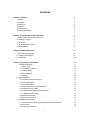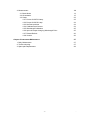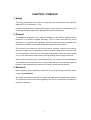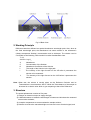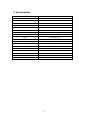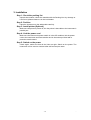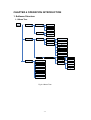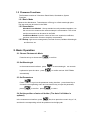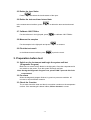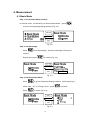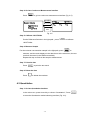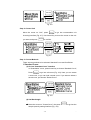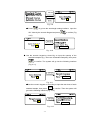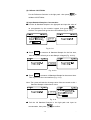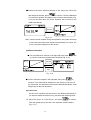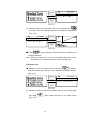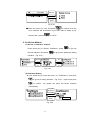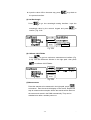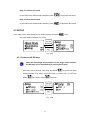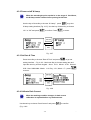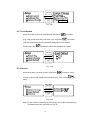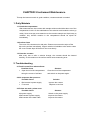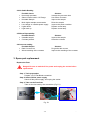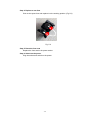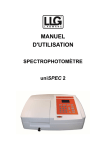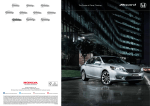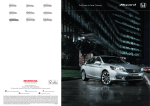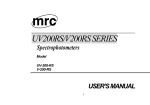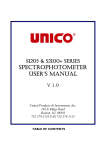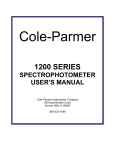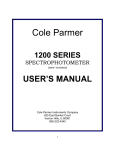Download uniSPEC 2 USER MANUAL Master 2014_07_25_UK - LLG
Transcript
USER MANUAL SPECTROPHOTOMETER uniSPEC 2 Contents Chapter 1 Preface 1. Safety 2. General 3. Electrical 4. Warning 5. Performance 6. Radio Interference 3 3 3 3 4 4 4 Chapter 2 Introduction of the Instrument 1. Brief Introduction of the Instrument 2. Working Principle 3. Structure 4. Unpacking Instructions 5. Specifications 5 5 6 6 7 8 Chapter 3 Install Instrument 1. Environment Required 2. Voltage Confirmation 3. Installation 9 9 9 10 Chapter 4 Operation Introduction 1. Software Structure 1.1. Menu Tree 1.2. Firmware Functions 1.2.1 Basic Mode 1.2.2 Quantitative 1.2.3 Setup 2. Basic Operation 2.1 Choose Photometric Mode 2.2 Set Wavelength 2.3 Set Parameters 2.4 Set the position of auto-cell holder 2.5 Delete the Input Value 2.6 Delete the test result and stored data 2.7 Calibrate 100%T/0Abs 2.8 Measure Samples 2.9 Print the test result 3. Preparation before test 3.1 Switch on the instrument and begin the system self-test 3.2 Pre-warm 3.3 Check the cuvettes 11 11 11 12 12 12 12 12 12 12 12 12 13 13 13 13 13 13 13 13 13 -1- 4. Measurement 4.1 Basic Mode 4.2 Quantitative 4.3 Setup 4.3.1 Power On/Off D2 Lamp 4.3.2 Power On/Off W Lamp 4.3.3 Set Date and time 4.3.4 Calibrate Dark Current 4.3.5 Wavelength Calibration 4.3.6 Input the lamps changing Wavelength Point 4.3.7 Reload Default 4.3.8 Version Chapter 5 Instrument Maintenance 1. Daily Maintenance 2. Trouble shooting 3. Spare part Replacement 14 14 15 23 23 24 24 24 25 25 26 26 27 27 27 28 -2- - CHAPTER 1 PREFACE 1. Safety The safety statements in this manual comply with the requirements of the HEALTH AND SAFETY AT WORK ACT, 1974. Read the following before installing and using the instrument and its accessories. This instrument should be operated by appropriate laboratory technicians. 2. General The apparatus described in this manual is designed to be used by properly trained personnel in a suitable equipped laboratory. For the correct and safe use of this apparatus it is essential that laboratory personnel follow generally accepted safe procedures in addition to the safety precautions called for in this manual. The covers on this instrument may be removed for servicing. However, the inside of the power supply unit is a hazardous area and its cover should not be removed under any circumstances. There are no serviceable components inside this power supply unit. For this instrument, avoid touching the high voltage power supply at all times. Some of the chemicals used in spectrophotometry are corrosive and/or inflammable and samples may be radioactive, toxic, or potentially infective. Care should be taken to follow the normal laboratory procedures for handling chemicals and samples. 3. Electrical Before switching on the apparatus, make sure it is set to the voltage of the local power supply (see Installation). The power cord shall be inserted in a socket provided with a protective earth contact. The protective action must not be negated by the use of an extension cord without a protective conductor. -3- 4. Warning Any interruption of the protective conductor inside or outside the apparatus or disconnection of the protective earth terminal is likely to make the apparatus dangerous. Intentional interruption is prohibited. Whenever it is likely that the protection has been impaired, the apparatus shall be made inoperative and be secured against any unintended operation. Note: NEVER touch or handle the power supply on this instrument due to the high voltage! The protection is likely to be impaired if, for example, the apparatus ▲Shows visible damage ▲Fails to perform the intended measurements ▲Has been subjected to prolonged storage under unfavorable conditions ▲Has been subjected to severe transport stresses 5. Performance To ensure that the instrument is working within its specification, especially when making measurements of an important nature, carry out performance checks with particular reference to wavelength and absorbance accuracy. Performance checks are detailed in this manual. 6. Radio Interference For compliance with the EMC standards referred to in the EC Declaration of Conformity, it is necessary that only shielded cables supplied by us are used when connecting the instrument to computers and accessories. -4- - CHAPTER 2 INTRODUCTION OF THE INSTRUMENT 1. Brief Introduction of the Instrument This instrument is a single beam, general purpose instrument designed to meet the needs of the Conventional Laboratory, This instrument is ideal for various applications, such as: Chemistry, Biochemistry, Petrochemistry, Environmental Protection, Food and Beverage Labs, Water and Waste Water Labs and other fields of quality control and research. This instrument incorporates a 128 x 64 dots matrix LCD display for photometric results, easy operation and wavelength range of 190nm to 1100nm. This instrument is ideal for measurements in the visible and ultraviolet wavelength region of the electromagnetic spectrum. Fig 2-1 Front View Fig 2-2 Control Panel -5- Fig 2-3 Back View 2. Working Principle Different matter has different but special absorbance wavelength point. Also, when at the fixed wavelength point, the absorbance has some relation to the substance’s (Always transparent Solution) concentration and its thickness. The relation can be concluded as the following Formula which is called Lambert-Beer Law. T= I/Io A=KCL= -log I/Io A Absorbance C Concentration of the Solution K Absorbance Coefficient of the Solution L The length of the Solution in the light path I The intensity of the light focused on the A/D after it permeates the solution to be measured. Io The intensity of the light focused on the A/D before it permeates the solution. Note: When test, the solvent is usually taken as the Reference Solution and its Transmittance is considered as 100%T. While the Transmittance of the sample to be tested is a relative value which is got comparing to that of the Reference. 3. Structure The spectrophotometer consists of five parts: 1) Halogen or deuterium lamps to supply the light; 2) A Monochromator to isolate the wavelength of interest and eliminate the unwanted second order radiation; 3) A sample compartment to accommodate the sample solution; 4) Detector to receive the transmitted light and convert it to an electrical signal; and -6- - 5) A digital display to indicate absorbance or transmittance. The block diagram (Fig. 2-4) below illustrates the relationship between these parts. Fig 2-4 Block diagram for the Spectrophotometer In your spectrophotometer, light from the lamp is focused on the entrance slit of the monochromator where the collimating mirror directs the beam onto the grating. The grating disperses the light beam to produce the spectrum, a portion of which is focused on the exit slit of the monochromator by a collimating mirror. From here the beam is passed to a sample compartment through one of the filters, which helps to eliminate unwanted second order radiation from the diffraction grating. Upon leaving the sample compartment, the beam is passed to the silicon photodiode detector and causes the detector to produce an electrical signal that is displayed on the digital display. 4. Unpacking Instructions Carefully unpack the contents and check the materials against the following packing list to ensure that you have received everything in good condition. Packing List Description Quantity Spectrophotometer ............................................................... …….… Power Cord ........................................................................... …….… Glass Cuvettes………………………………………..………………… Quartz Cuvettes………………………………………...………………. Operation Manual ................................................................. …….…. 1 1 1 Set of 4 1 Set of 2 1 Note: The Printer and Auto-cell Holder mentioned in this manual are all optional accessories, they do not come standard with the instrument. -7- 5. Specifications Model uniSPEC 2 Wavelength Range 190-1100nm Band Width 2nm Wavelength Accuracy ±0.5nm Wavelength Repeatability 0.3nm Wavelength Setting Auto Photometric Accuracy ±0.5%T Photometric Repeatability 0.3%T Photometric Display Range 0-200%T, -0.3-3.0A Stability 0.002A/h @ 500nm Stray Light ≤0.05%T @ 220nm, 360nm Data Output Port USB Printer Port Parallel Port Display 128 x 64 Dots LCD Lamps Deuterium Lamp & Tungsten Halogen Lamp Detector Silicon Photodiode Power Requirement 220V/50Hz or 110V/60Hz Dimension (L x W x H) 460 x 380 x 180mm Net Weight 18kg -8- - CHAPTER 3 INSTALL INSTRUMENT 1. Environment Required To ensure the best performance, the following conditions are required: The best working temperature range is 16-30℃ and the humidity is 45-80%. Keep it as far as possible away from the strong magnetic or electrical fields or any electrical device that may generate high-frequency fields. Set the unit up in an area that is free of dust, corrosive gases and strong vibrations. Remove any obstructions or materials that could hinder the flow of air under and around the instrument. The power requirement is 220±22V@50±1Hz or 110±11V@60±1 Hz。 Use the appropriate power cord and plug into a grounded outlet. If the local voltage is not stable enough, a manostat is required. Be away from direct sunlight 2. Voltage Confirmation Be sure to set the instrument’s Voltage Switch at your local power supply, or severe damage may occur! The Voltage Switch is on the bottom of the instrument. e.g.: If your local Voltage is 220V, you should set the Voltage Switch at the following status (Fig. 3-1). Fig. 3-1 If your local Voltage is 110V, you should stir the switch to the Left way by finger, so that it can be set at 110V (Fig. 3-2). Fig. 3-2 -9- 3. Installation Step 1: Check the packing list Unpack the contents, check the materials with the Packing List. Any damage or Lost found, please contact us or the local dealer. Step 2: Position Place the instrument on the stable table carefully. Step 3: Install printer (Optional) Make sure the printer is power off; link the printer’s data cable to the instrument’s parallel port. Step 4: Link the power cord Make sure the instrument’s power switch is in the Off condition, link the power cord to the instrument and insert another end in the socket provided with a protective earth contact. Step 5: Switch on the power Check again, make sure that all the links are right. Switch on the power. The instrument can be used to measure after self-test and pre-warm. -10- - CHAPTER 4 OPERATION INTRODUCTION 1. Software Structure 1.1 Menu Tree Fig 4-1 Menu Tree -11 - 1.2 Firmware Functions The firmware consists of 3 functions: Basic Mode, Quantitative, System Functions. 1.2.1 Basic Mode Measure the Absorbance, Transmittance or Energy in a fixed wavelength point. The test result can be stored in the RAM. 1.2.2 Quantitative Standard Curve Method:Set up standard curve by standard samples; use the new curve to measure the unknown sample’s concentration. The curves and the test results can be stored in the RAM. Coefficient Method: Input the values of the curve equation’s coefficient, and then measure the unknown sample’s concentration. 1.2.3 Setup: Light source management; Get Dark Current; Calibrate Wavelength and Set time, etc. 2. Basic Operation 2.1 Choose Photometric Mode Press Arrow key to choose and to confirm. 2.2 Set Wavelength In the measurement Interface,press keyboard to input the value,press to set wavelength,use numeric to confirm and set 100%T/0Abs automatically. 2.3 Set Parameters Press to go into the parameter setting interface,press Arrow Key to choose the corresponding menu and use numeric key to input the parameter, press to confirm,press to return. 2.4 Set the position of auto-cell holder. (The Auto Cell Holder is optional) In the measurement Interface, press first, then press the numeric key of 1-8, and then the corresponding cell will be positioned at the light path. -12- - 2.5 Delete the Input Value Press to delete the last character of the input. 2.6 Delete the test result and stored data In the measurement Interface, press data. to delete the test result and stored 2.7 Calibrate 100%T/0Abs Put the reference in the light path, press to calibrate 100%T/0Abs。 2.8 Measure the samples Put the samples in the light path and press to measure. 2.9 Print the test result In the Measurement Interface, press to print the result. 3. Preparation before test 3.1 Switch on the instrument and begin the system self-test (Diagnostic Program) Make sure to remove all the blocks in the light path; Close the compartment lid and switch on the power; Then the system will begin self-test. Note: During the Diagnostic Program runs, please DON’T open the lid of the compartment! 3.2 Pre-warm When the diagnostic program finished, it goes into pre-warm condition. 20 minutes is required before measure. 3.3 Check the Cuvettes The cuvette should be clear and there’s no solution remains on the transparent surface. If the wavelength is below 340nm, Silicon Cuvette is a must. -13- 4. Measurement 4.1 Basic Mode Step 1: Go into Basic Mode interface In the main menu, use Arrow Key to choose “Baisc Mode”,press to go into corresponding setting interface (Fig. 4-2). Fig. 4-2 Step 2: Set Wavelength Press to set Wavelength,input the wavelength value by the numeric Keypad, then press to confirm (Fig. 4-3). Fig. 4-3 Step 3: Set Photometric Mode Press to go into Parameter Setting Interface,press Array Key to select “Abs”, “%T” or “Energy” mode,press Press to confirm. to return (Fig. 4-4). Fig. 4-4 -14- - Step 4: Go into Continuous Measurement Interface to go into continuous measurement interface (Fig. 4-5). Press Fig. 4-5 Step 5: Calibrate 100%T/0Abs Put the Reference Solution in the light path,press to calibrate 100%T/0Abs; Step 6: Measure Sample Put the unknown concentration sample in the light path, press to measure,and the result displays in the data sheet. At the same time, the test result will be stored in the RAM automatically. Repeat this step to finish all the samples measurement. Step 7: Print the data Press to print the test result. Step 8: Delete the data CLEAR Press to delete the test data. 4.2 Quantitative Step 1: Go into Quantitative Interface In the main menu, press Arrow Key to choose “Quantitative”; Press to enter the Quantitative method selecting Interface (Fig. 4-6). -15- Fig. 4-6 Step 2: Choose Unit Move the cursor on “Unit”, press to go into concentration unit choosing interface (Fig. 4-7). Use Arrow Key to move the cursor on the unit you want, and press to confirm. Fig. 4-7 Step 3: Choose Methods There are two methods to be selected: Standard Curve and Coefficient. I. Standard Curve: (1) Go into “Standard Curve” Interface In “Quantitative” menu, press Arrow Key to choose “Standard Curve”; Press to go into sub menu (Fig. 4-8). Here you can create a new curve, or you can load a saved curve. If you want to delete a saved curve, just choose “Delete Curve”. Fig. 4-8 (2) Set Wavelength ★ Move the cursor on “Create Curve”, the press to go into the sample quantity setting interface (Fig. 4-9). -16- - Fig. 4-9 ★ Press to go into the wavelength setting interface,input the WL. Value by the numeric Keypad and press to confirm (Fig. 4-10). Fig. 4-10 ★ Use the numeric keypad or Arrow Key to input the quantity of the standard samples (e.g. There are 6 Standard Samples), then press to confirm. The system will go into the following interface (Fig. 4-11). Fig. 4-11 ★Use the numeric keypad or Arrow Key to input the test times of each standard sample, then press to confirm. Then the system will go into the following interface (Fig. 4-12). Fig. 4-12 -17- (3) Calibrate 100%T/0Abs Put the Reference Solution in the light path,then press to calibrate 100%T/0Abs; (4) Input Standard Samples’ Concentration ★ Pull the 1# Standard Sample in the light path and input the value of its concentration by the numeric keypad, then press to confirm. The system will go into the next interface (Fig. 4-13-1). Fig. 4-13-1 ★ Press to measure 1# Standard Sample for the first time, then the system will ask you to test Sample 1# again (Fig. 4-13-2). Fig. 4-13-2 ★ Press to measure 1# Standard Sample for the second time. Then it goes into the next Interface (Fig. 4-14). Note: The system will take the Average value of the two results as No.1 Standard Sample’s Absorbance Value. Fig. 4-14 ★ Pull the 2# Standard Sample in the light path and input its concentration, then press -18- to confirm. - ★ Measure the other standard samples in the same way. When the last sample is finished, press to confirm. Then the Standard Curve and its equation will display on the screen automatically (Fig. 4-15). At the same time, the Curve Equation will be saved in the RAM automatically. Fig. 4-15 Note: If there’s some mistake during the operation, the system will beep 3 times and return the initial interface automatically. Of course, the curve can not be displayed on the screen. (5) Measure Samples to ★ Pull the Reference solution in the light path and press go into the continuous measurement interface (Fig. 4-16). Fig. 4-16 ★ Pull the unknown sample in the light path, then press to measure. The result will be displayed on the screen one by one. At the same time, the data will be saved in the RAM automatically. Total 200 groups of data can be saved. (6) Load Curve All the curve equations will be saved in the RAM automatically. If you want to reload the saved curve, just follow the following steps: ★ Move the cursor on “Load Curve” and press to confirm. Then the system will go into the curve equation record interface (Fig. 4-17). -19- Fig. 4-17 ★ Move the cursor on the equation that you need and press to confirm. Then the corresponding curve will display on the screen (Fig. 4-18). Fig. 4-18 ★ Press to go into sample continuous measure interface and measure samples. Note: When you reload the curves, the wavelength will be set at the point where you create the Standard Curve automatically. (7) Delete Curve ★ Move the cursor on “Delete Curve” and press to confirm. Then the system goes into the curve equation choosing interface. (Fig. 4-19). Fig. 4-19 ★ Move the cursor on the curve equation that you don’t need again and press , then system will ask you to confirm again (Fig. 4-20). -20- - Fig. 4-20 ★ Move the cursor on “Yes” and press to confirm, then the curve equation will be deleted. If you don’t want to delete it, just choose “NO” or press to return. II. Coefficient Method: (1) Go into “Coefficient” method. Press Arrow Key to choose “Coefficient”, press pre-test interface, then press to go into to go into the parameter setting interface.(Fig. 4-21) ; Fig. 4-21 (2) Parameter Setting ★ Use Arrow Key to move the cursor on “Coefficient K” and press to go into K setting interface.(Fig. 4-22);Input K and press to confirm , the system will return the former interface automatically. Fig. 4-22 -21- ★ Input the value of B in the same way, press to go back to the pre-test interface. (3) Set Wavelength Press to go into wavelength setting interface,input the wavelength value by the numeric keypad and press to confirm. (Fig. 4-23) Fig. 4-23 (4) Calibrate 100%T/0Abs to go into continuous measurement interface (Fig. Press 4-24). Pull the Reference Solution in the light path,then press to calibrate 100%T/0Abs; Fig. 4-24 (5) Measurement Place the samples to be measured in the light path, press to measure,then the result will display on the screen. Repeat this step to measure other samples. All the test results will be listed on the screen and stored in the RAM automatically. They can be reloaded even after a sudden power cut. -22- - Step 4: Print the test result In the continuous measurement interface, press to print the test result. Step 5: Delete the test data In the continuous measurement interface, press to delete the test result. 4.3 SETUP In the main menu, press Arrow Key to choose “Setup” and press to go into utility setting interface (Fig. 4-25). Fig. 4-25 4.3.1 Power on/off D2 lamp When the wavelength point needed is in the range of 340-1100nm, , the D2 lamp can be switched off to prolong its life time. Use Arrow key to choose “D2 Lamp” and press to go into D2 lamp setting interface (Fig. 4-26). Press Arrow key to choose “On” or “Off” and press to confirm. Press to return. Fig. 4-26 -23- 4.3.2 Power on/off W Lamp When the wavelength point needed is in the range of 190-339nm, the W lamp can be switched off to prolong its life time. Use the key of Arrow Key to choose “W Lamp”,press to go into W lamp setting interface (Fig. 4-27). Use the key of Arrow Key to choose “On” or “Off” and press to confirm. Press to return. Fig. 4-27 4.3.3 Set Date & Time Press Arrow Key to choose “Date & Time” and press to go into setting interface.(Fig. 4-28)Use Arrow Key to choose setting item and input the value by numeric keypad.(Hour:0-23,Minute:0-59,Second: 0-59,Year:0000-9999,Month:1-12,Day:1-31, Week: 1-7) ,press to return. Fig. 4-28 4.3.4 Calibrate Dark Current When the working condition changes, A dark current calibration is required before any measurement. Use Arrow key to choose “Dark Current” and press to confirm. (Fig. 4-29) -24- - Note: Remove the cuvettes from the light path before this action, don’t open the lid of the compartment during the course of calibration. Press to return when it finishes. Fig. 4-29 4.3.5 Wavelength Calibration After some time, the energy of lights would drop off and there will be some but slight influence on the test result. In this case, users can reset the wavelength to compensate. We suggest the users to reset the wavelength every one or two months. Remove all the blocks in the light path and close the lid of the compartment, press Arrow Key to choose “Calibrate WL.” and press to begin the calibration (Fig. 4-30). The lid of the compartment should not be opened during the calibration. It returns automatically after calibration. Fig. 4-30 4.3.6 Lamps Change (Input the lamps changing wavelength point) The instrument permits the users to set the lamps changing wavelength point. In the range of 300-400nm, users can choose the lamp freely. Press Arrow Key to choose “Lamp Change” and press to go into corresponding setting interface (Fig.4-31). Input the value of lamps changing wavelength point by the numeric keypad(300-400nm) ,then press confirm and return. -25- to Fig. 4-31 4.3.7 Load Default Press Arrow Key to choose “Load Default” and press to confirm. (Fig. 4-32), press Arrow Key to choose “Yes” and press to confirm. Then the system will recover the default setting when leave factory. Choose “No” with pressed to cancel the operation and return. Fig. 4-32 4.3.8 Version Press Arrow Key to choose “Version” and press to confirm. You’ll see the version of the software and hardware (Fig. 4-33). Press to return. Fig. 4-33 Note:For the reason of updating, the Version you see on the instrument may be different from the one listed in Fig.4-33. -26- - CHAPTER 5 Instrument Maintenance To keep the instrument work in good condition, constant maintain is needed. 1. Daily Maintain 1.1 Check the compartment After measurement, the cuvettes with sample solutions should be taken out of the compartment in time. Or the volatilization of the solution would make the mirror go moldy. Users must pay more attention to the corrosive sample and liquid easy to volatilize. Any solution remains in the compartment should be wiped off immediately. 1.2 Surface Clean The cover of the instrument is with paint. Please use wet towel to wipe off the drip on the surface immediately. Organic solution is forbidden to be used to clean the cover. Please wipe off the dirt on the cover timely. 1.3 Clean the cuvettes After every test or after a solution change, the cuvettes should be cleaned carefully, or the remains on the surface would cause measuring error. 2. Troubleshooting 2.1 Dark Current Error when self-test Possible Cause Open the lid of the compartment during the course of self-test. Solution Close the lid of the compartment and switch on the power again. 2.2 No response after power on Possible Cause Bad contact in power supply Fuse melt Solution Improve the contact Replace a new fuse 2.3 Printer not work, printer error Possible Cause No power supply Bad contact in power supply Bad contact of the data cable Solution Switch on the power supply Improve the contact Improve the contact -27- 2.4 No Stable Reading Possible Cause No enough pre-warm Glass cuvettes used in UV Range No stable Sample Much higher sample concentration Low voltage or unstable power supply Lights defect Light used up Solution Increase the pre-warm time Use Silicon Cuvettes. Improve the sample Dilute the sample Improve the power condition Replace a new lamp Replace a new lamp 2.5 Worse Repeatability Possible Reason Unstable sample Cuvettes polluted Solution Improve the sample Clean the cuvettes 2.6 Incorrect reading Possible Reason Dark Current Error Worse matching of the cuvettes Solution Re-get the dark current Improve the matching of the cuvettes 3. Spare part replacement Replace the Fuse Danger! Be sure to switch off the power and unplug the socket before replacement! Step 1: Tools preparation Prepare a 3×75 Flat Blade screwdriver Step 2: Switch Off the power supply Switch off the power supply, and unplug the socket. Step 3: Take out the Fuse Seat Take out the fuse seat by the screwdriver. (Fig.5-1) Fig. 5-1 -28- - Step 4: Replace a new fuse Pick out the spare fuse and replace it to the working position. (Fig.5-2) Fig. 5-2 Step 5: Reset the fuse seat Replace the fuse seat in the power socket Step 6: Switch on the power Plug the socket and switch on the power -29-