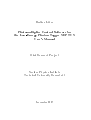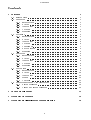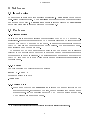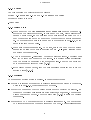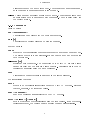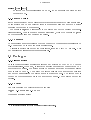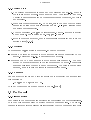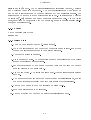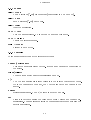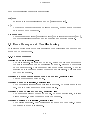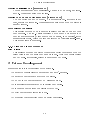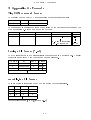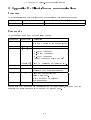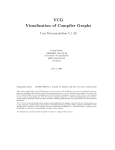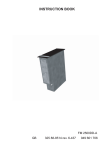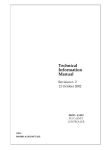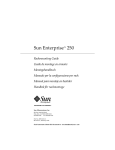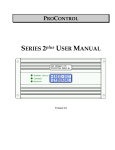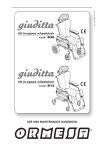Download Photomultiplier Control Software for the Low-Energy - l
Transcript
Bastian Löher Photomultiplier Control Software for the Low-Energy Photon Tagger NEPTUN User's Manual Mini Research Project Nuclear Physics Institute Technical University Darmstadt September 2007 Abstract This manual contains practical information on how to use the control software for the photomultipliers at the low-energy photon tagger NEPTUN. The software controls the photomultipliers' voltage settings and provides diagnostic tools for easy supervision during beam time. In parts the software is based on the work of Michael Elvers. It is split into two major parts to provide convenient remote access to the photomultipliers. The server part takes care of communication with the VME crate via a TinyCAN module, while the client part oers either a console based or graphical user interface. Client and Server communication is done via UDP protocol. The graphical client is able to save the current voltage settings to disk and reload them on demand. 2 Contents Contents 1 Software 1.1 1.2 1.3 1.4 1.5 1.6 Introduction . . . . . . . . . . . . . PmServer . . . . . . . . . . . . . . 1.2.1 Introduction . . . . . . . . . 1.2.2 Syntax . . . . . . . . . . . . 1.2.3 Quick Start . . . . . . . . . 1.2.4 Options . . . . . . . . . . . 1.2.5 Remarks . . . . . . . . . . . PmClient . . . . . . . . . . . . . . . 1.3.1 Introduction . . . . . . . . . 1.3.2 Syntax . . . . . . . . . . . . 1.3.3 Quick Start . . . . . . . . . 1.3.4 Options . . . . . . . . . . . 1.3.5 Commands . . . . . . . . . . 1.3.6 Batch Scripts . . . . . . . . 1.3.7 Remarks . . . . . . . . . . . PmLogger . . . . . . . . . . . . . . 1.4.1 Introduction . . . . . . . . . 1.4.2 Syntax . . . . . . . . . . . . 1.4.3 Quick Start . . . . . . . . . 1.4.4 Options . . . . . . . . . . . 1.4.5 Remarks . . . . . . . . . . . PmControl . . . . . . . . . . . . . . 1.5.1 Introduction . . . . . . . . . 1.5.2 Syntax . . . . . . . . . . . . 1.5.3 Quick Start . . . . . . . . . 1.5.4 Menus . . . . . . . . . . . . 1.5.5 Controls . . . . . . . . . . . Error Messages and Troubleshooting 1.6.1 Server Messages . . . . . . . 1.6.2 Client and logger Messages . . . . . . . . . . . . . . . . . . . . . . . . . . . . . . . . . . . . . . . . . . . . . . . . . . . . . . . . . . . . . . . . . . . . . . . . . . . . . . . . . . . . . . . . . . . . . . . . . . . . . . . . . . . . . . . . . . . . . . . . . . . . . . . . . . . . . . . . . . . . . . . . . . . . . . . . . . . . . . . . . . . . . . . . . . . . . . . . . . . . . . . . . . . . . . . . . . . . . . . . . . . . . . . . . . . . . . . . . . . . . . . . . . . . . . . . . . . . . . . . . . . . . . . . . . . . . . . . . . . . . . . . . . . . . . . . . . . . . . . . . . . . . . . . . . . . . . . . . . . . . . . . . . . . . . . . . . . . . . . . . . . . . . . . . . . . . . . . . . . . . . . . . . . . . . . . . . . . . . . . . . . . . . . . . . . . . . . . . . . . . . . . . . . . . . . . . . . . . . . . . . . . . . . . . . . . . . . . . . . . . . . . . . . . . . . . . . . . . . . . . . . . . . . . . . . . . . . . . . . . . . . . . . . . . . . . . . . . . . . . . . . . . . . . . . . . . . . . . . . . . . . . . . . . . . . 4 4 4 4 4 4 5 5 5 5 6 6 6 7 8 8 8 8 8 9 9 9 9 9 10 10 11 11 12 12 13 2 Future Development 13 3 Appendix A: Formats 15 4 Appendix B: Client-Server communication 16 3 1 Software 1 Software 1.1 Introduction The software is split into four smaller applications. PmServer takes part of crate-client communication. The PmClient module provides a console interface or works in batch mode. PmLogger is a simple logging client and PmControl is the graphical user interface written in Qt version 4.1 1.2 PmServer 1.2.1 Introduction This is the main server application for controlling the NEPTUN Tagger photomultipliers. It receives commands via UDP from its clients and dispatches them through the TinyCAN module to the crate. It also recieves messages from the TinyCAN module and broadcasts them to the clients. The server must be running if clients want to connect to it. The reason why we have a server in the middle and do not send any commands directly to the module is the fact that the module cannot handle large amounts of commands in quick succession. The server's main purpose is to moderate the TinyCAN input and output and also provide some environmental amenities for the client user. 1.2.2 Syntax Use this command to directly start the server: server [ -p port ] or call the script this way: ./pmserver 1.2.3 Quick Start 1. Make sure that the le remoteport exists in the same directory as the server executable. If this is not the case, create a simple text le and name it remoteport. In the rst line enter the UDP port the server should use. The default port number is 50000. 1 The Qt framework provides easy to use and platform independent classes for programmers. 4 1 Software 2. Type the command ./pmserver to call the starting script. The server will now try to start. If the server starts successfully then proceed to the client Quick Start in section 1.3 on page 5 3. If the server does not start read the error message carefully and check the section Errors (1.6.1). 1.2.4 Options The command server starts the server. It has only one option: -p Species the UDP port number that the server will listen to. The port should be a free system port in the range from 1024 to 65535. The clients must then connect to that port for the handshake process to take place. The server's response will come through the next higher port. The client should listen there. During handshake the client will receive its own port number out of the server port range (Check server output) for further communication. Example: Default port number is 50000, so in this case the response comes through 50001. The rst connecting client will then be assigned the rst free port number in the port range, which is 50005. 1.2.5 Remarks It is useful to also start the logger client after starting the server. This will log all output to a le. Check the PmLogger section (1.4, page 8) for details. The server can only be started once. If one instance of the server is already running, any attempt to start another one will result in an error message. Quitting the server can in some cases leave the voltage turned on. Please make sure to always use the pmks command to quit the server. You can verify a proper server shutdown by checking that the LEDs 5V (green) and 24V (yellow) are switched o. These LEDs can be found on the photomultiplier crate front panel. 1.3 PmClient 1.3.1 Introduction This is the main client application for controlling the NEPTUN Tagger photomultipliers. When run, it starts the client that connects via UDP protocol to the server. The server should be running and its IP address and listen port should be known. Upon start the client will read the server conguration and provide the user with a console based interface. The user may then enter commands to control the server or the photomultipliers. If the 'b' option was set, then only one batch command will be executed and the client will close automatically afterwards. 5 1 Software 1.3.2 Syntax Use this command to directly start the client: client [-a address] [-p port] [-b command] [values] or call the script this way: ./pmclient 1.3.3 Quick Start 1. Make sure that the les remoteport and remoteip exist in the same directory as the client executable. If this is not the case, create simple text les and name them. In the rst line of the respective les enter the UDP port the server uses or the IP number of the machine the server is running on. The default port number is 50000 and the default IP is 127.0.0.1, which is the local loopback address. 2. Make sure the server is running. To do this, either you know that the server is running or ssh to the server machine and ps -e | grep server to see if a server process is active. 3. Type the command ./pmclient to call the starting script. The client will now try to start and connect to the server. If the client starts successfully then you should be presented with a command line. Here you can enter any of the commands described below (1.3.5) 4. If the client does not start, read the error message carefully and check the section Errors (1.6.2). 1.3.4 Options The command client starts the client. It has several options: -a Specify a custom IP address that the client will use for connecting to the server. Default is 127.0.0.1, the local loopback address. -b Specify the command that the client should execute directly on startup. In this mode the client will terminate after receiving a response. The response will go to standard output. Check the list below (1.3.5) to learn the various commands. -p Species the UDP port number that the client will connect to. The port should be a free system port in the range from 1024 to 65535. The server's response 6 1 Software will come through the next higher port. The default port number is 50000, so in this case the response comes through 50001. values Values are only necessary if using batch mode. These values will be used in conjunction with the supplied batch command. Check the list below for the correct syntax. 1.3.5 Commands Client Control rm <portNumber> Unregisters a dead client with the portNumber given. quit (q) Unregisters the current client and quits the console. Server Control: cong Reads the photomultiplier conguration from the server and prints it out. The server checks if the "pmtables.dat" le has changed and updates its data beforehand. killserver (ks) Remotely quit the server. The connection to the TinyCAN module will be closed properly and the lockle will be deleted. All clients must then be terminated manually using the quit command. who Prints all the connected clients as stored in the server memory. Photomultiplier Control: gethv Reads the photomultiplier settings from the TinyCAN Module. Returns voltage, currents, and threshold values. send <command> Sends the command 'as is' directly to the CAN Module. sethv <voltage> [<pmnr>] Sets the voltage of photomultiplier pmnr to given voltage. If no photomultiplier is specied, the voltage will be applied to all photomultipliers. 7 1 Software switch [<on|o>] Switches the photomultipliers on or o. If no argument is given switch defaults to o. 1.3.6 Batch Scripts In the same directory as the client executable exist several batch les named pm*. These scripts can be run directly from the command line and execute a server command according to their name. For example pmgethv will connect to the server and get the current photomultiplier settings. This is equal to running pmclient, typing the command gethv on the command line and quitting the client. 1.3.7 Remarks The maximum number of clients that can connect to the same server is limited to 20. This should be enough for most applications. All clients receive all output that originates from the TinyCAN module. This way all clients will also receive error messages.2 1.4 PmLogger 1.4.1 Introduction This is the logger client application logging any activity at the NEPTUN Tagger photomultipliers. When run, it starts the logging process that connects via UDP protocol to the server. The server should be running and its IP address and listen port should be known. Upon start the logger will read the server conguration and output all messages the server sends to its logger port. The logger port is dened as the Maximum port in the server port range. Check server output for details. 1.4.2 Syntax Use this command to directly start the logger: logger [-a address] [-p port] there is no starting script 2 The asynchronous nature of the communication requires this measure. 8 1 Software 1.4.3 Quick Start 1. The default port number is 50000 and the default IP is 127.0.0.1, which is the local loopback address. Make sure you know your server IP and port. Usually the logger is running on the same machine as the server, but this is not necessary. 2. Make sure the server is running. To do this, either you know that the server is running or ssh to the server machine and ps -e | grep server to see if a server process is active. 3. Type the command ./logger to start logging. Use the -p option to specify a port number. For example type: ./logger -p 3666 4. If the logger does not start, read the error message carefully and check the section Errors (1.6.2). 1.4.4 Options The command logger starts the program. It has two options: -a Specify a custom IP address that the logger will use for connecting to the server. Default is 127.0.0.1, the local loopback address. -p Species the UDP port number that the logger will connect to. The port should be a free system port in the range from 1024 to 65535. The server's response will come through the next higher port. The default port number is 50000, so in this case the response comes through 50001. 1.4.5 Remarks You can start the logger and write the logging output directly to a logle using this command: ./logger >> logfile 2>> %1. This way the logger output is appended to the le.[Dit03] 1.5 PmControl 1.5.1 Introduction PmControl is the graphical user interface for controlling the photomultipliers. Note that this program must be started from the command line. The graphical user interface provides almost all functionality that the command line tools 9 1 Software 'client' and 'pm*' have. The Photomultipliers' properties like Voltage, Currents and Threshold value can be checked. The photomultipliers can be switched on and o and their voltage can be changed either one by one or simultaneously. The interface can be locked to avoid accidental user input. All settings can be saved to settings (*.psf) les and can also be restored from those les. Use the Quick Start info below to get started with the program, or use the really small built-in help (not recommended). 1.5.2 Syntax On the command line type: pmcontrol 1.5.3 Quick Start 1. Open up the program window (./pmcontrol). 2. Go to the 'options' tab and check that the settings are correct. If not then change the settings according to your server settings. 3. Check if the server is running. 4. Hit the connect button. The connection should be established and the values should get refreshed automatically. 5. Set the voltages one by one or use the Main Voltage Box below the tabs to set all Voltages to the same value. 6. Hit the '' button. The settings will be sent. Wait until automatic refresh is done. 7. Now use either the 'All On' button to switch all Photomultipliers on, or ick the red switches individually to switch only single photomultipliers. 8. Use the Lock Menu to Lock the interface or press Ctrl-L. 9. Save your settings via the File Menu. 10. Use the overview tab to check on all photomultipliers at once. 10 1 Software 1.5.4 Menus File > Open Open a settings (*.psf) le from disk (File format in 3 on page 15). File > Save Save a settings (*.psf) le to disk. File > Quit Quit the application. Lock > Lock Lock the user interface. No Input can be made in this mode. Lock > Unlock Unlock the interface again. Help > About Display the about box. 1.5.5 Controls There are several buttons at the interface bottom: Connect/Disconnect This is the most important button. It opens and closes the connection to the server. All on/All o These buttons switch all photomultipliers on or o. / The button inserts all current values into the spinbox voltage edit boxes. When the values have been set, the button sends the new values to the server. Refresh Refreshes all values. The on/o state is updated as well. Set Press this button to assign the value in the Main Voltage Box to all photomultipliers. This is useful for setting a common level before netuning the individual voltages. 11 1 Software Each photomultiplier has individual controls: On/O Switches this photomultiplier on and o (instantaneously). / Grabs the current voltage and lls the edit box, while sends the value in the edit box to the server. Progress bars The progress bars display (from left to right) the currently set voltage (in V), the photomultiplier threshold and the positive and negative currents. 1.6 Error Messages and Troubleshooting This section covers most of the error messages the applications can produce and shows how to handle them. 1.6.1 Server Messages Unable to open 'pmtable.dat' The le 'pmtable.dat' could not be found. Either the le does not exist or the server application has no permission to read it. Refer to 3 for details on the le structure. This error may also occur during runtime. The best solution in this case is to restart the server and all clients. This error has not yet been resolved. Warning no other cratenumber than 0 supported, omitting line Only one crate is supported so far. Warning pmnr xx is invalid, omitting line The photomultiplier number in this line is not valid. The valid range is 0 to 127. Chose a valid number to avoid this warning. Warning pmnr xx already dened, omitting line The number is already dened in the le. To avoid ambiguities, this line will be omitted. Delete the line to avoid the warning. Warning position xx is invalid, omitting line The position is invalid. Only positions in the range 0 to 7 are valid. Change the setting to avoid this message. 12 2 Future Development Unable to initialize can (errorcode xx) The can module could not be initialized. Unplug the USB cable, and reconnect it. This should solve the problem. Unable to open can devicenumber xx (errorcode xx) The can device can not be opened. Try reconnecting it. If this does not help, restart the computer. This message can also occur when the server is already started. Server already running! This message occurs when the server is already running or has not been quit properly. Use the ./pmks command or the Ctrl+C key sequence to quit the server properly (Using Ctrl+C can be unsafe, so be careful). If the message still occurs, delete the lock le located in /tmp/pmserver_lock. This should solve the problem. 1.6.2 Client and logger Messages Bind failed! This message occurs when either the server is having troubles or when the client tries to use the same port as another one. Quit your current client and try again. If this fails, restart the server and try again. 2 Future Development Some ideas for future development of the software. • Enable the console client to understand and save *.psf les. • Enable the PmControl to shutdown the server. • New tab in the PmControl for UDP message output. • Fix 'Segmentation fault' bug when closing PmControl. • Fix crash in PmControl when clicking Watch tab. • Notify PmControl of server shutdown. • Automated voltage setting based on energy histogram. 13 References References [Elv07] M. Elvers, Aufbau und Entwicklung eines Datenaufnahmesystems für den Niederenergie-Photonentagger NEPTUN, Diploma Thesis, Institute of Nuclear Physics, Technische Universität Darmstadt, unpublished (2007). [Dit03] P. Ditchen, Shell-Skript Programmierung, mitp (2003). [Ker85] B. Kernighan, D. Richie, Programmieren in C, Carl Hanser (1985). 14 3 Appendix A: Formats 3 Appendix A: Formats TinyCAN command format The format for the TinyCAN module follows this general structure: Command Length Data 4 Byte 1 Byte Specied by length The command is constructed from the position of the module it controls and the type of command. Brakedown of the four bytes: 1 Crate starts at 06 2 High Module Byte starts at 04 3 Low Module Byte starts at 04 4 Command byte 00 .. . 0B - Read switch status 0C - Switch on/o Data .. . 00 / FF Settings le format (*.psf) The Qt client saves the photomultiplier conguration in a settings le. Usually the settings are saved with the current date as lename. # PmNr Id OnO Voltage 0 0x06044000 0 999.98 1 0x06044000 1 999.98 2 0x06044000 0 999.98 .. . pmtable.dat le format This le stores information about the connected photomultipliers. #nr crate platine position 0 0 0 0 1 0 0 1 2 0 0 2 .. . More information in [Elv07] (section 2.8.3) 15 4 Appendix B: Client-Server communication 4 Appendix B: Client-Server communication Structure The communication between client and server follows this simple structure: Port Number Number of Commands Command(s) 2 Bytes 1 Byte Specied by length times command length Commands The command can be any of these listed below: Command Parameters Description 0 L Client connects to server use the L option to connect as logger 1 Client disconnects from server 2 [1|2|3] Sends command 1 - sethv Command 2 - switch Command 3 - gethv Command The send command uses 1 as well3 3 4 5 9 [Command] TinyCAN command as described in 3. Shutdown the Server properly Get all clients Similar to the Unix who command L Tell Pm Conguration and assign a free port. use L option to be assigned the logger port Unknown command4 Please note that numbers are transferred as ASCII numbers, meaning that for example the number '4' would be sent as ASCII code 0x34. 16 4 Appendix B: Client-Server communication Example This example command requests that the photomultiplier number 5 should be set to a voltage of 500V. Console command pmsethv 500 5 Server command 0xC3550132310604404103066666 Details 0x C355 01 32 31 0644041 03 06 66 66 This is a HEX number Port number 50005 One command only Send a command Sethv ID for the rst board (0x44) and sethv command Length of command Data Channel of Photomultiplier Channel 06 means position 5 High voltage byte Low voltage byte Voltage value calculation The server can set the voltage value in a range from 0 to 1250V. The TinyCAN module only understands values in the range from 0 to 65535. Thus the input value (500V in the above example) must be mapped to a dierent output value via this simple formula: Uo = 65536 · Ui 1250 3 Correct (1) implementation would require another number for the send command, but it is not necessary for the server to function correctly. It just can not distinguish between send commands and sethv commands. 4 This command is useless at rst glance, but it can be used if unknown commands should be logged, or exploited to test server connection without actually doing anything. 17 4 Appendix B: Client-Server communication Acknowledgements I want to thank Michael Elvers for his exceptionally helpful ideas and remarks, for his engagement to help me with this project, and of course for giving me this challange. I have learned alot during those few weeks. I also thank Angelo Calci for initially mentioning my name in the Zilges group which got it all started. Kay Lindenberg has always been there to give helpful answers to all questions I might have had regarding Linux, the Network or anything else. Thank you. Also thanks to Linda Schnorrenberger for asking questions from somewhere on the left. More thanks go out to the rest of the Zilges group which have been very nice and kind to me, providing a very comfortable working environment. Thanks! 18