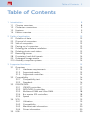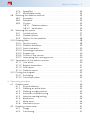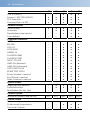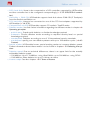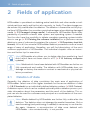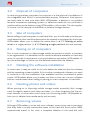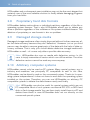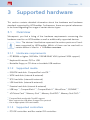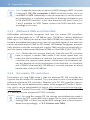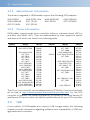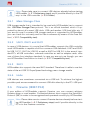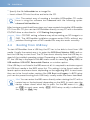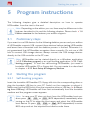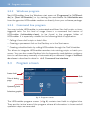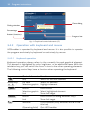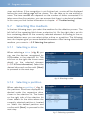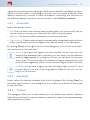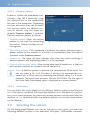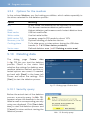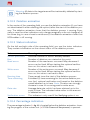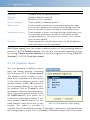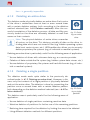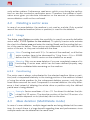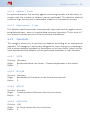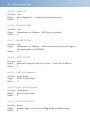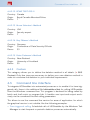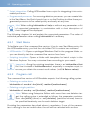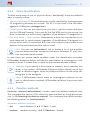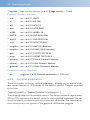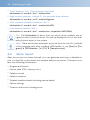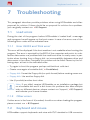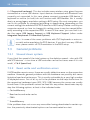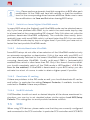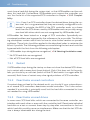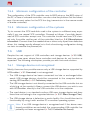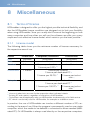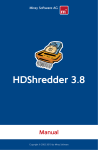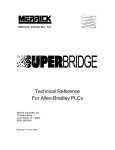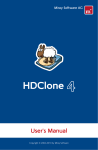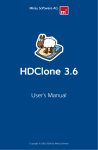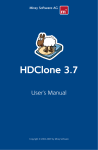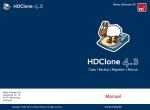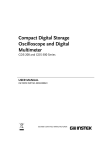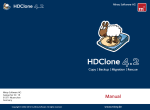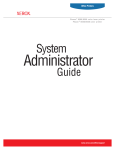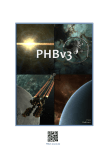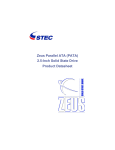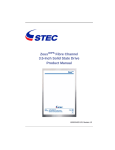Download HDShredder 4 User's Manual
Transcript
HDShredder HDShredder Secure Deletion of Mass Storage Media Miray Software AG Gaissacher Str. 18 81371 Muenchen Germany Copyright © 2002-2012 by Miray Software. All rights reserved. Manual www.miray.de HDShredder User’s Manual Table of Contents 3 Table of Contents 1Introduction . . . . . . . . . . . . . . . . . . . . . . . . . . . . . . . . . . . . . . . . . . . . . . . . . . 8 1.1 Chapter overview . . . . . . . . . . . . . . . . . . . . . . . . . . . . . . . . . . . . . . . . . . 8 1.2 Character conventions . . . . . . . . . . . . . . . . . . . . . . . . . . . . . . . . . . . . . . 9 1.3 Features . . . . . . . . . . . . . . . . . . . . . . . . . . . . . . . . . . . . . . . . . . . . . . . . . . . 9 1.4 Edition overview . . . . . . . . . . . . . . . . . . . . . . . . . . . . . . . . . . . . . . . . . . . . 9 2 Fields of application . . . . . . . . . . . . . . . . . . . . . . . . . . . . . . . . . . . . . . . . . . . 12 2.1 Deletion of data . . . . . . . . . . . . . . . . . . . . . . . . . . . . . . . . . . . . . . . . . . . . 12 2.2 Disposal of computers . . . . . . . . . . . . . . . . . . . . . . . . . . . . . . . . . . . . . . . 13 2.3 Sale of computers . . . . . . . . . . . . . . . . . . . . . . . . . . . . . . . . . . . . . . . . . . 13 2.4 Passing on of computers . . . . . . . . . . . . . . . . . . . . . . . . . . . . . . . . . . . . . 13 2.5 Deleting the software installation . . . . . . . . . . . . . . . . . . . . . . . . . . . . . 13 2.6 Deleting photos and videos . . . . . . . . . . . . . . . . . . . . . . . . . . . . . . . . . . 13 2.7 Removing viruses . . . . . . . . . . . . . . . . . . . . . . . . . . . . . . . . . . . . . . . . . . . 13 2.8 Proprietary hard disk formats . . . . . . . . . . . . . . . . . . . . . . . . . . . . . . . . . 14 2.9 Damaged storage media . . . . . . . . . . . . . . . . . . . . . . . . . . . . . . . . . . . . 14 2.10 Arbitrary computer systems . . . . . . . . . . . . . . . . . . . . . . . . . . . . . . . . . . 14 3 Supported hardware . . . . . . . . . . . . . . . . . . . . . . . . . . . . . . . . . . . . . . . . . . . 15 3.1 Overview . . . . . . . . . . . . . . . . . . . . . . . . . . . . . . . . . . . . . . . . . . . . . . . . . . 15 3.1.1 Hardware requirements . . . . . . . . . . . . . . . . . . . . . . . . . . . . . . 15 3.1.2 Supported media . . . . . . . . . . . . . . . . . . . . . . . . . . . . . . . . . . . . 15 3.1.3 Supported controllers . . . . . . . . . . . . . . . . . . . . . . . . . . . . . . . . 15 3.2 Compatibility . . . . . . . . . . . . . . . . . . . . . . . . . . . . . . . . . . . . . . . . . . . . . . . 16 3.2.1 Compatibility test . . . . . . . . . . . . . . . . . . . . . . . . . . . . . . . . . . . . 16 3.2.2 Standards . . . . . . . . . . . . . . . . . . . . . . . . . . . . . . . . . . . . . . . . . . . 16 3.3 IDE/ATA/SATA . . . . . . . . . . . . . . . . . . . . . . . . . . . . . . . . . . . . . . . . . . . . . . 17 3.3.1 IDE/ATA controllers . . . . . . . . . . . . . . . . . . . . . . . . . . . . . . . . . . 17 3.3.2 SATA/SATA-II controllers . . . . . . . . . . . . . . . . . . . . . . . . . . . . . . . 17 3.3.3 Multiword DMA and Ultra-DMA . . . . . . . . . . . . . . . . . . . . . . . 18 3.3.4 Bus master IDE controllers . . . . . . . . . . . . . . . . . . . . . . . . . . . . 18 3.3.5 Speed . . . . . . . . . . . . . . . . . . . . . . . . . . . . . . . . . . . . . . . . . . . . . . 19 3.4 SCSI . . . . . . . . . . . . . . . . . . . . . . . . . . . . . . . . . . . . . . . . . . . . . . . . . . . . . . . 19 3.4.1 Utilization . . . . . . . . . . . . . . . . . . . . . . . . . . . . . . . . . . . . . . . . . . . 19 3.4.2 Compatibility . . . . . . . . . . . . . . . . . . . . . . . . . . . . . . . . . . . . . . . . 19 3.4.3 Manufacturer information . . . . . . . . . . . . . . . . . . . . . . . . . . . . 20 3.4.4 Driver information . . . . . . . . . . . . . . . . . . . . . . . . . . . . . . . . . . . 20 3.5 USB . . . . . . . . . . . . . . . . . . . . . . . . . . . . . . . . . . . . . . . . . . . . . . . . . . . . . . . 20 4 Table of Contents 3.5.1 Mass-Storage-Class . . . . . . . . . . . . . . . . . . . . . . . . . . . . . . . . . . 21 3.5.2 UHCI, OHCI and EHCI . . . . . . . . . . . . . . . . . . . . . . . . . . . . . . . . 21 3.5.3 XHCI . . . . . . . . . . . . . . . . . . . . . . . . . . . . . . . . . . . . . . . . . . . . . . . 21 3.5.4 Hubs . . . . . . . . . . . . . . . . . . . . . . . . . . . . . . . . . . . . . . . . . . . . . . . 21 3.6 Firewire (IEEE1394) . . . . . . . . . . . . . . . . . . . . . . . . . . . . . . . . . . . . . . . . . 21 4Installation . . . . . . . . . . . . . . . . . . . . . . . . . . . . . . . . . . . . . . . . . . . . . . . . . . . 22 4.1 Introduction . . . . . . . . . . . . . . . . . . . . . . . . . . . . . . . . . . . . . . . . . . . . . . . . 22 4.1.1 Bootable medium . . . . . . . . . . . . . . . . . . . . . . . . . . . . . . . . . . . 22 4.1.2 Software package . . . . . . . . . . . . . . . . . . . . . . . . . . . . . . . . . . . 22 4.2 Installation in Windows . . . . . . . . . . . . . . . . . . . . . . . . . . . . . . . . . . . . . . 22 4.2.1 HDShredder Setup . . . . . . . . . . . . . . . . . . . . . . . . . . . . . . . . . . . 23 4.2.2 Boot-Setup & Emergency Medium . . . . . . . . . . . . . . . . . . . . . 23 4.2.2.1 CD/DVD writer not selectable . . . . . . . . . . . . . . . . 24 4.2.3 Bootable Windows XP CD . . . . . . . . . . . . . . . . . . . . . . . . . . . . 24 4.3 Installation with other operating systems . . . . . . . . . . . . . . . . . . . . . . . 25 4.3.1 Creating a bootable floppy disk . . . . . . . . . . . . . . . . . . . . . . . 25 4.3.2 Creating a bootable CD/DVD . . . . . . . . . . . . . . . . . . . . . . . . . 25 4.4 Booting from USB key . . . . . . . . . . . . . . . . . . . . . . . . . . . . . . . . . . . . . . . 26 5 Program instructions . . . . . . . . . . . . . . . . . . . . . . . . . . . . . . . . . . . . . . . . . . . 27 5.1 Preliminary steps . . . . . . . . . . . . . . . . . . . . . . . . . . . . . . . . . . . . . . . . . . . . 27 5.2 Starting the program . . . . . . . . . . . . . . . . . . . . . . . . . . . . . . . . . . . . . . . . 27 5.2.1 Self-booting program . . . . . . . . . . . . . . . . . . . . . . . . . . . . . . . . . 27 5.2.2 Windows program . . . . . . . . . . . . . . . . . . . . . . . . . . . . . . . . . . . 28 5.2.3 Command line program . . . . . . . . . . . . . . . . . . . . . . . . . . . . . . 28 5.3 Program screen . . . . . . . . . . . . . . . . . . . . . . . . . . . . . . . . . . . . . . . . . . . . . 28 5.3.1 Status field . . . . . . . . . . . . . . . . . . . . . . . . . . . . . . . . . . . . . . . . . . 29 5.3.2 Operating field . . . . . . . . . . . . . . . . . . . . . . . . . . . . . . . . . . . . . . 29 5.4 Operation . . . . . . . . . . . . . . . . . . . . . . . . . . . . . . . . . . . . . . . . . . . . . . . . . . 29 5.4.1 Graphical control elements . . . . . . . . . . . . . . . . . . . . . . . . . . . 29 5.4.2 Operation with keyboard and mouse . . . . . . . . . . . . . . . . . . 30 5.4.2.1 Keyboard operation . . . . . . . . . . . . . . . . . . . . . . . . . 30 5.4.2.2 Mouse operation . . . . . . . . . . . . . . . . . . . . . . . . . . . . 31 5.5 Help . . . . . . . . . . . . . . . . . . . . . . . . . . . . . . . . . . . . . . . . . . . . . . . . . . . . . . 31 5.6 Selecting the deletion area . . . . . . . . . . . . . . . . . . . . . . . . . . . . . . . . . . 31 5.7 Selecting the medium . . . . . . . . . . . . . . . . . . . . . . . . . . . . . . . . . . . . . . . 32 5.7.1 Selecting a drive . . . . . . . . . . . . . . . . . . . . . . . . . . . . . . . . . . . . . 32 5.7.2 Selecting a partition . . . . . . . . . . . . . . . . . . . . . . . . . . . . . . . . . . 32 5.7.3 Deactivated list entries . . . . . . . . . . . . . . . . . . . . . . . . . . . . . . . 33 5.7.4 Drive information . . . . . . . . . . . . . . . . . . . . . . . . . . . . . . . . . . . . 33 5.7.5 Sector viewer . . . . . . . . . . . . . . . . . . . . . . . . . . . . . . . . . . . . . . . 33 Table of Contents 5 5.7.6 SpeedTest . . . . . . . . . . . . . . . . . . . . . . . . . . . . . . . . . . . . . . . . . . 34 5.7.7 MultiDelete mode . . . . . . . . . . . . . . . . . . . . . . . . . . . . . . . . . . . 34 5.8 Selecting the deletion method . . . . . . . . . . . . . . . . . . . . . . . . . . . . . . . 34 5.8.1 Automatic . . . . . . . . . . . . . . . . . . . . . . . . . . . . . . . . . . . . . . . . . . 35 5.8.2 Standards . . . . . . . . . . . . . . . . . . . . . . . . . . . . . . . . . . . . . . . . . . . 35 5.8.3 Custom . . . . . . . . . . . . . . . . . . . . . . . . . . . . . . . . . . . . . . . . . . . . . 35 5.8.3.1 Deletion pattern . . . . . . . . . . . . . . . . . . . . . . . . . . . . 36 5.8.3.2 Verification . . . . . . . . . . . . . . . . . . . . . . . . . . . . . . . . . 36 5.9 Selecting the options . . . . . . . . . . . . . . . . . . . . . . . . . . . . . . . . . . . . . . . . 36 5.9.1 Locked options . . . . . . . . . . . . . . . . . . . . . . . . . . . . . . . . . . . . . . 37 5.9.2 General options . . . . . . . . . . . . . . . . . . . . . . . . . . . . . . . . . . . . . 37 5.9.3 Options for the medium . . . . . . . . . . . . . . . . . . . . . . . . . . . . . . 38 5.10 Deleting data . . . . . . . . . . . . . . . . . . . . . . . . . . . . . . . . . . . . . . . . . . . . . . 38 5.10.1 Security query . . . . . . . . . . . . . . . . . . . . . . . . . . . . . . . . . . . . . . 38 5.10.2 Deletion animation . . . . . . . . . . . . . . . . . . . . . . . . . . . . . . . . . . 39 5.10.3 Status indication . . . . . . . . . . . . . . . . . . . . . . . . . . . . . . . . . . . . . 39 5.10.4 Percentage indication . . . . . . . . . . . . . . . . . . . . . . . . . . . . . . . . 39 5.10.5 Progress bar . . . . . . . . . . . . . . . . . . . . . . . . . . . . . . . . . . . . . . . . . 40 5.10.6 Course of the process . . . . . . . . . . . . . . . . . . . . . . . . . . . . . . . . 40 5.10.7 Interrupting the running process . . . . . . . . . . . . . . . . . . . . . . . 40 5.11 Termination of the deletion process . . . . . . . . . . . . . . . . . . . . . . . . . . . 40 5.11.1 User abort . . . . . . . . . . . . . . . . . . . . . . . . . . . . . . . . . . . . . . . . . . 40 5.11.2 Regular termination . . . . . . . . . . . . . . . . . . . . . . . . . . . . . . . . . . 41 5.11.3 Final report . . . . . . . . . . . . . . . . . . . . . . . . . . . . . . . . . . . . . . . . . 41 5.11.4 Deletion report . . . . . . . . . . . . . . . . . . . . . . . . . . . . . . . . . . . . . . 42 5.12 Closing the program . . . . . . . . . . . . . . . . . . . . . . . . . . . . . . . . . . . . . . . . 43 5.12.1 End dialog . . . . . . . . . . . . . . . . . . . . . . . . . . . . . . . . . . . . . . . . . . 43 5.12.2 Good-bye screen . . . . . . . . . . . . . . . . . . . . . . . . . . . . . . . . . . . . 43 6 Operating principles . . . . . . . . . . . . . . . . . . . . . . . . . . . . . . . . . . . . . . . . . . . 44 6.1 Deletion area . . . . . . . . . . . . . . . . . . . . . . . . . . . . . . . . . . . . . . . . . . . . . . 44 6.1.1 Physical deletion . . . . . . . . . . . . . . . . . . . . . . . . . . . . . . . . . . . . 44 6.1.2 Deleting an entire drive . . . . . . . . . . . . . . . . . . . . . . . . . . . . . . 45 6.1.3 Deleting a single partition . . . . . . . . . . . . . . . . . . . . . . . . . . . . . 45 6.1.4 Automatic troubleshooting . . . . . . . . . . . . . . . . . . . . . . . . . . . . 46 6.1.5 Intensive reading/writing . . . . . . . . . . . . . . . . . . . . . . . . . . . . . 46 6.1.6 Read errors . . . . . . . . . . . . . . . . . . . . . . . . . . . . . . . . . . . . . . . . . 46 6.1.7 Write errors . . . . . . . . . . . . . . . . . . . . . . . . . . . . . . . . . . . . . . . . . 46 6.1.8 Verification errors . . . . . . . . . . . . . . . . . . . . . . . . . . . . . . . . . . . . 46 6.2 Deleting a sector area . . . . . . . . . . . . . . . . . . . . . . . . . . . . . . . . . . . . . . . 47 6.2.1 Usage . . . . . . . . . . . . . . . . . . . . . . . . . . . . . . . . . . . . . . . . . . . . . . 47 6.2.2 Functioning . . . . . . . . . . . . . . . . . . . . . . . . . . . . . . . . . . . . . . . . . 47 6 Table of Contents 6.3 Mass deletion (MultiDelete mode) . . . . . . . . . . . . . . . . . . . . . . . . . . . . 47 6.3.1 Mode of operation . . . . . . . . . . . . . . . . . . . . . . . . . . . . . . . . . . 48 6.3.2 Speed . . . . . . . . . . . . . . . . . . . . . . . . . . . . . . . . . . . . . . . . . . . . . . 48 6.3.3 Different media . . . . . . . . . . . . . . . . . . . . . . . . . . . . . . . . . . . . . 48 6.4 Deletion methods . . . . . . . . . . . . . . . . . . . . . . . . . . . . . . . . . . . . . . . . . . 48 6.4.1 Automatic . . . . . . . . . . . . . . . . . . . . . . . . . . . . . . . . . . . . . . . . . . 48 6.4.1.1 Fast – 1 run . . . . . . . . . . . . . . . . . . . . . . . . . . . . . . . . . 48 6.4.1.2 Medium – 3 runs . . . . . . . . . . . . . . . . . . . . . . . . . . . . 49 6.4.1.3 High security – 7 runs . . . . . . . . . . . . . . . . . . . . . . . . 49 6.4.2 Standards . . . . . . . . . . . . . . . . . . . . . . . . . . . . . . . . . . . . . . . . . . . 49 6.4.2.1 VSITR . . . . . . . . . . . . . . . . . . . . . . . . . . . . . . . . . . . . . . 49 6.4.2.2 BSI-GSB . . . . . . . . . . . . . . . . . . . . . . . . . . . . . . . . . . . . 49 6.4.2.3 ACSI 33 . . . . . . . . . . . . . . . . . . . . . . . . . . . . . . . . . . . . 49 6.4.2.4 AFSSI 5020 . . . . . . . . . . . . . . . . . . . . . . . . . . . . . . . . . 49 6.4.2.5 AR380-19 . . . . . . . . . . . . . . . . . . . . . . . . . . . . . . . . . . 50 6.4.2.6 DoD5200.28M . . . . . . . . . . . . . . . . . . . . . . . . . . . . . . 50 6.4.2.7 DoD5220.22M . . . . . . . . . . . . . . . . . . . . . . . . . . . . . . 50 6.4.2.8 NCSC-TG-025 . . . . . . . . . . . . . . . . . . . . . . . . . . . . . . 50 6.4.2.9 HMG IS5 (Baseline) . . . . . . . . . . . . . . . . . . . . . . . . . . 50 6.4.2.10 HMG IS5 (Enhanced) . . . . . . . . . . . . . . . . . . . . . . . . 50 6.4.2.11 GOST P50739-95 . . . . . . . . . . . . . . . . . . . . . . . . . . . 50 6.4.2.12 RCMP TSSIT OPS-II . . . . . . . . . . . . . . . . . . . . . . . . . . . 51 6.4.2.13 Bruce Schneier’s Method . . . . . . . . . . . . . . . . . . . . . 51 6.4.2.14 Roy Pfitzner’s Method . . . . . . . . . . . . . . . . . . . . . . . . 51 6.4.2.15 Peter Gutmann’s Method . . . . . . . . . . . . . . . . . . . . . 51 6.4.3 Custom . . . . . . . . . . . . . . . . . . . . . . . . . . . . . . . . . . . . . . . . . . . . . 51 6.5 Command line interface . . . . . . . . . . . . . . . . . . . . . . . . . . . . . . . . . . . . . 51 6.5.1 Start Menu . . . . . . . . . . . . . . . . . . . . . . . . . . . . . . . . . . . . . . . . . . 52 6.5.2 Program call . . . . . . . . . . . . . . . . . . . . . . . . . . . . . . . . . . . . . . . . . 52 6.5.3 Drive identification . . . . . . . . . . . . . . . . . . . . . . . . . . . . . . . . . . 53 6.5.4 Deletion methods . . . . . . . . . . . . . . . . . . . . . . . . . . . . . . . . . . . 53 6.5.5 Optional parameters . . . . . . . . . . . . . . . . . . . . . . . . . . . . . . . . . 54 6.5.6 Return values . . . . . . . . . . . . . . . . . . . . . . . . . . . . . . . . . . . . . . . 55 6.5.7 Examples of use . . . . . . . . . . . . . . . . . . . . . . . . . . . . . . . . . . . . . 55 6.6 Store report . . . . . . . . . . . . . . . . . . . . . . . . . . . . . . . . . . . . . . . . . . . . . . . . 56 7Troubleshooting . . . . . . . . . . . . . . . . . . . . . . . . . . . . . . . . . . . . . . . . . . . . . . . 57 7.1 Load errors . . . . . . . . . . . . . . . . . . . . . . . . . . . . . . . . . . . . . . . . . . . . . . . . . 57 7.1.1 Error #5002 and ‘Disk error’ . . . . . . . . . . . . . . . . . . . . . . . . . . . 57 7.1.2 Other errors . . . . . . . . . . . . . . . . . . . . . . . . . . . . . . . . . . . . . . . . . 57 7.2 Keyboard and mouse . . . . . . . . . . . . . . . . . . . . . . . . . . . . . . . . . . . . . . . 57 7.3 General problems . . . . . . . . . . . . . . . . . . . . . . . . . . . . . . . . . . . . . . . . . . . 58 Table of Contents 7 7.4 7.5 7.6 7.7 7.3.1 Slowed down system . . . . . . . . . . . . . . . . . . . . . . . . . . . . . . . . . 58 7.3.2 Read, write and verification errors . . . . . . . . . . . . . . . . . . . . . 58 IDE/ATA/SATA . . . . . . . . . . . . . . . . . . . . . . . . . . . . . . . . . . . . . . . . . . . . . . 59 7.4.1 Hard disk not recognized . . . . . . . . . . . . . . . . . . . . . . . . . . . . . 59 7.4.2 IDE controller not found . . . . . . . . . . . . . . . . . . . . . . . . . . . . . . 59 7.4.3 Problems with DMA . . . . . . . . . . . . . . . . . . . . . . . . . . . . . . . . . . 59 7.4.4 BIOS settings . . . . . . . . . . . . . . . . . . . . . . . . . . . . . . . . . . . . . . . . 60 7.4.4.1 Switch to a lower/higher UltraDMA mode . . . . . . 61 7.4.4.2 Activate/deactivate UltraDMA . . . . . . . . . . . . . . . . 61 7.4.4.3 Deactivate IO caching . . . . . . . . . . . . . . . . . . . . . . . 61 7.4.4.4 Set BIOS defaults . . . . . . . . . . . . . . . . . . . . . . . . . . . . 61 SCSI . . . . . . . . . . . . . . . . . . . . . . . . . . . . . . . . . . . . . . . . . . . . . . . . . . . . . . . 61 7.5.1 Restart . . . . . . . . . . . . . . . . . . . . . . . . . . . . . . . . . . . . . . . . . . . . . 62 7.5.2 Deactivate unused controllers . . . . . . . . . . . . . . . . . . . . . . . . 62 7.5.3 Deactivate unused drives . . . . . . . . . . . . . . . . . . . . . . . . . . . . . 62 7.5.4 Minimum configuration of the controller . . . . . . . . . . . . . . . 63 7.5.5 Minimum configuration of the systems . . . . . . . . . . . . . . . . . 63 USB . . . . . . . . . . . . . . . . . . . . . . . . . . . . . . . . . . . . . . . . . . . . . . . . . . . . . . . 63 7.6.1 Storage device not recognized . . . . . . . . . . . . . . . . . . . . . . . . 63 7.6.2 Other device problems . . . . . . . . . . . . . . . . . . . . . . . . . . . . . . . 64 7.6.3 Controller not found . . . . . . . . . . . . . . . . . . . . . . . . . . . . . . . . . 64 7.6.4 Speed loss . . . . . . . . . . . . . . . . . . . . . . . . . . . . . . . . . . . . . . . . . . 64 7.6.5 Other controller problems . . . . . . . . . . . . . . . . . . . . . . . . . . . . 65 Mapped network drives . . . . . . . . . . . . . . . . . . . . . . . . . . . . . . . . . . . . . 65 8Miscellaneous . . . . . . . . . . . . . . . . . . . . . . . . . . . . . . . . . . . . . . . . . . . . . . . . 66 8.1 Terms of license . . . . . . . . . . . . . . . . . . . . . . . . . . . . . . . . . . . . . . . . . . . . 66 8.1.1 License model . . . . . . . . . . . . . . . . . . . . . . . . . . . . . . . . . . . . . . . 66 8.1.2 Examples . . . . . . . . . . . . . . . . . . . . . . . . . . . . . . . . . . . . . . . . . . . 67 8.1.3 Scope . . . . . . . . . . . . . . . . . . . . . . . . . . . . . . . . . . . . . . . . . . . . . . 67 8.1.4 Consultancy . . . . . . . . . . . . . . . . . . . . . . . . . . . . . . . . . . . . . . . . 67 8.2 Certificate of authenticity . . . . . . . . . . . . . . . . . . . . . . . . . . . . . . . . . . . . 67 8.2.1 Security hologram . . . . . . . . . . . . . . . . . . . . . . . . . . . . . . . . . . . 68 8.2.2 Valid product license . . . . . . . . . . . . . . . . . . . . . . . . . . . . . . . . . 68 8.3 Disclaimer . . . . . . . . . . . . . . . . . . . . . . . . . . . . . . . . . . . . . . . . . . . . . . . . . 68 8.4 Feedback . . . . . . . . . . . . . . . . . . . . . . . . . . . . . . . . . . . . . . . . . . . . . . . . . . 69 8.5 Support . . . . . . . . . . . . . . . . . . . . . . . . . . . . . . . . . . . . . . . . . . . . . . . . . . . . 69 8 Introduction 1 Introduction Thank you very much for choosing HDShredder. It is our expressed goal to offer a product, that fully meets your requirements and expectations. In case of having suggestions or not being satisfied with the software, we kindly ask you send your suggestions and criticism to [email protected]. 1.1 Chapter overview 1 Introduction: Offers general information about this manual and the program. Particularly, it contains an overview of the available editions and their abilities. 2 Fields of application: By supporting physical deletion, HDShredder is suitable for many different areas of application. Here you find descriptions and hints for the most common areas of application of the program. 3 Supported hardware: In this chapter, you find a list of supported controllers and media as well as information about which aspects to consider when using certain types of controllers or media. 4 Installation: For using HDShredder, you can install it as a normal Windows program and/or create a bootable medium This chapter describes how this can be done within few minutes, using the installation package. 5 Program instructions: This chapter contains the actual manual for operating HDShredder. It is a step-by-step description of how to operate the program for deleting media with HDShredder. 6 Operating principles: Here you find useful descriptions and hints for gaining optimal performance when using HDShredder with different types of media as each media type can have its very own characteristics. 7 Troubleshooting: In case you encounter any problems when using HDShredder, you find detailed descriptions and support here. By means of these information you will be able to solve or bypass occurring problems in most cases. 8 Miscellaneous: In the last chapter you find miscellaneous information, particularly regarding our support and HDShredder licensing terms. Edition overview 9 1.2 Character conventions In this manual, keys on the keyboard are printed with a gray background, for example Esc for the escape key or Return for the return key. Some keys are represented by a corresponding symbol, e.g. for the ’up’-key. Visual controls on the screen, particularly buttons are represented by squared brackets and semi-bold type, for example [next], [back]. 1.3 Features HDShredder allows you to delete entire hard disks or other storage media as well as individual partitions securely and irrevocably, according to international standards, if desired. The data once deleted cannot be recovered with data recovery software either. HDShredder deletes hard disks regardless of their partitioning scheme, file system(s), and operating system(s). With the deletion standards supported, HDShredder provides highest security as well as a high level of flexibility by offering free definition of your own deletion patterns. This makes HDShredder particularly suitable for the tasks mentioned in 42 Fields of application as well as for many other tasks. Note: The physical deletion process of HDShredder makes it suitable for many areas. This makes HDShredder a valuable tool, even for special and extraordinary scenarios. 1.4 Edition overview There are different editions of HDShredder. They differ from each other by the amount of features they offer, particularly supported device types, performance and special options. The following table offers you a comparative overview of the editions and their features. Subsequent, there are short explanations referring to some of the topics listed in the table. Note: Within the table the following abbrevations are used to identify the different editions: FE = Free | BE = Basic | SE = Standard | PE = Professional | EE = Enterprise Device support IDE/ATA/SATA hard disks 1) AHCI (SATA II) USB (UHCI, OHCI, EHCI) Hard disks > 2048 GB (2 TB) 2) FE BE SE PE EE ● ● ● ● ● ● ● ● ● ● ● ● ● ● ● ○ ● ● ● ● 10 Introduction USB 3.0 (XHCI) Firewire / IEEE1394 (OHCI) SCSI hard disks 3) CompactFlash via IDE 4) Deletion modes 5) Quick & easy Automatic Standardized (see below) User defined Supported standards VSITR BSI-GSB ACSI 33 AFSSI 5020 AR380-19 DoD5200.28M DoD5220.22M NCSC-TG-025 HMG IS5 (Baseline) HMG IS5 (Enhanced) GOST P50739-95 RCMP TSSIT OPS-II Bruce Schneier's method Roy Pfitzner's method Peter Gutmann's method Special modes 6) Single partition deletion SmartDefectSkip MultiDelete (4x, 8x, 16x) FE BE SE PE EE ○ ○ ● ● ● ● ● ● ● ● ● ● ● ● ● ● ● ● ● ● ● ● ● ● ● ○ ● ● ● ● ○ ○ ● ● ● ○ ○ ○ ● ● ○ ○ ● ● ● ○ ○ ● ● ● ○ ○ ● ● ● ○ ○ ● ● ● ○ ○ ● ● ● ○ ○ ● ● ● ○ ○ ● ● ● ○ ○ ● ● ● ○ ○ ● ● ● ○ ○ ● ● ● ○ ○ ● ● ● ○ ○ ● ● ● ○ ○ ● ● ● ○ ○ ● ● ● ○ ○ ● ● ● ○ ● ● ● ● ○ ● ● ● ● ○ ○ ○ ○ ● 90+ 90+ 90+ ● ● ● ● ● ○ ○ ● ● ● ○ ○ ○ ● ● Deletion speed 7) Maximum speed in MB per sec. License scope 8) Private use Professionals/corporations Technician license 90+ 1000+ Edition overview 11 SATA hard disks: Have to be connected to a SATA controller supported by HDShredder and the controller has to be configured correspondingly (43.3.2 SATA/SATA-II controllers). 2) Hard disks > 2048 GB: HDShredder supports hard disks above 2048 GB (2 Terabytes) from the Professional Edition on. 3) SCSI hard disks: Have to be connected to one of the SCSI host adapters supported by HDShredder (43.4 SCSI). 4) CompactFlash via IDE: HDShredder supports CF media in TrueIDE mode. 5) Deletion modes: You find further information regarding the different modes in chapter46 Operating principles. • quick & easy: Simple quick deletion, no further knowledge required • automatic: Choose deletion mode according to required security level, no special knowledge required. • standardized: Deletion according to one of 15 international security standards. • user defined: specify your own deletion patterns with up to 199 deletion cycles (46.4.3 Custom). 6) Special modes: HDShredder knows special working modes to increase deletion speed. Further information about these modes is to be found in chapter45.9 Selecting the options. 7) Deletion speed: Due to technical differences, there is an upper limit for the actually achievable deletion speed: > 100 MB/sec: Up to 133 MB/sec. using Ultra-DMA 6, up to 300 MB/sec. using SATA II. > 1000 MB/sec: Mass-deletion to up to 16 drives at a time. 8) License scope: See also chapter 48.1 Terms of license. 1) 12 Fields of application 2 Fields of application HDShredder is specialized on deleting entire hard disks and other media or individual partitions easily and fast but also securely, i.e. finally. The data storage media remain fully usable after the deletion. The deletion is irreversible on the physical level. HDShredder thus provides special advantages when deleting damaged media (42.9 Damaged storage media). Furthermore, HDShredder works independently of partition scheme, data system, and operating system, if needed. You thus also have the possibility to delete complete operating system installations in one go (42.5 Deleting the software installation) or to perform a secure deletion in case of unknown/proprietary file systems (42.8 Proprietary hard disk formats). All in all, the universal HDShredder deletion procedure covers a broad range of areas of application. Hereafter, you will find descriptions of the most common applications of HDShredder. The individual chapters offer an instruction and further tips for execution. Hint: HDShredder also allows you to delete data from media (e.g. hard disks) which have not been used in a PC (42.10 Arbitrary computer systems). Note: Media which have been deleted with HDShredder are further on fully operational and usable. The deletion with HDShredder does not damage or destroy the media in contrast to mechanical or physical deletion procedures. 2.1 Deletion of data Generally, the deletion of data constitutes the main area of application of HDShredder. Select one of the higher standards for the secure deletion of data (45.8.2 Standards) or an individually defined deletion pattern (45.8.3 Custom). A deletion report, which can be created optionally after a deletion process, provides information about the parameters and the result of the deletion. This report can also be used for customers and principals as a confirmation of the completed deletion. Note: Media deleted by HDShredder are further fully usable after the deletion. The deletion does not damage the media themselves. Only a new formatting (and partitioning, if needed) is necessary to use the media again. However, a reconstruction of data once deleted with HDShredder – also unintentionally – is not possible. Removing viruses 13 2.2 Disposal of computers In case you give away computers for purposes of a final disposal, the deletion of the integrated hard disk(s) is recommended anyway. Otherwise, third persons are easily able to view your data. With HDShredder, a deletion is no problem because inoperative operating systems or defective media do not constitute a problem either and a deletion using HDShredder is still possible. This also applies, of course, for the disposal of individual or external storage devices. 2.3 Sale of computers Before selling a used computer or used hard disks, you should make sure that personal data and other sensitive data cannot be viewed or recovered by the buyer. HDShredder allows you to delete the entire drive (46.1.2 Deleting an entire drive) or a single partition (46.1.3 Deleting a single partition) fast and securely. 2.4 Passing on of computers Also in case computers or data storage media are passed on within a company or an organization, it is desirable that no sensitive data are available on them any more. In contrast to mechanical or physical deletion procedure, HDShredder offers the advantage to further use the deleted media after the deletion. 2.5 Deleting the software installation In some cases, it may be useful to not only delete the data but also the software and the operating system installed. If this involves commercial software, you want to continue to use, the installations then available could be considered as pirate copies. HDShredder allows you to make sure that no one can use your software licenses unauthorized when selling or passing on used computers or hard disks. 2.6 Deleting photos and videos When passing on or disposing mobile storage media, especially flash storage cards for digital cameras and video recorders, it is often forgotten that the pictures thereon or other data could come into the wrong hands. HDShredder allows you to delete these media easily and securely. 2.7 Removing viruses Although HDShredder is not an anti virus software: some viruses are so persistent that they hide in usually inaccessible areas of the hard disk (boot sector, MBR, unpartitioned areas). In this case, a complete deletion of the hard disk with 14 Fields of application HDShredder and a subsequent new installation may not be the most elegant but certainly one of the most reliable solutions to finally delete damaging programs from your hard disks. 2.8 Proprietary hard disk formats HDShredder deletes entire drives or individual partitions regardless of the file or operating system thereon. That is why HDShredder allows you to delete any drive or partition regardless of the software or file systems installed thereon. The deletion of proprietary or rare formats is also no problem. 2.9 Damaged storage media Damaged storage media are often simply disposed without further measures after the data recovery because they are “defective”. However, just as you third persons may be able to recover great parts of the data with the help of data recovery software. That is why you should delete defective storage media with HDShredder as well – of course only after a possible data recovery. Note: HDShredder also runs on media with defective sectors. In this case, it simply overwrites all sectors which can still be written. The other defective sectors cannot be read any more anyway. 2.10 Arbitrary computer systems HDShredder cannot only be used on PC systems. Many special systems, e.g. in industry and medicine, are principally PC compatible as well. In this case, HDShredder can be directly used on the concerned system. Thanks to its operating system independence, it does not have to work with the operating system installed on the system. Therefore, you can use HDShredder on arbitrary, PC compatible systems to delete the data thereon easily and finally. Hint: HDShredder can also be useful for special systems which are not PC compatible. Most of such systems use internal IDE, SCSI, or SATA hard disks or flash storage media. You can then simply install them in a PC and delete them there, in case HDShredder does not run directly on the concerned special system. Overview 15 3 Supported hardware This section contains detailed information about the hardware and hardware standards supported by HDShredder. Furthermore, there are special references to be found regarding the usage of certain device types. 3.1 Overview Subsequent, you find a listing of the hardware requirements concerning the hardware used to run HDShredder as well as additionally supported devices. Note: The devices listed below represent the entire spectrum of hardware supported by HDShredder. Which of them can be used with a certain edition is listed in 41.4 Edition overview. 3.1.1 Hardware requirements {{ PC 80586 or higher, 500 MHz, 128 MB RAM, VGA (optimal: VESA support) {{ Keyboard & mouse: PS/2 or USB {{ Bootable floppy or CD drive or bootable USB medium 3.1.2 Supported media {{ IDE/ATA hard disks, CompactFlash via IDE 1) {{ SATA hard disks (internal & external) {{ SCSI hard disks (internal & external) {{ USB hard disks (internal & external) {{ Firewire hard disks (internal & external) {{ USB keys 2), CompactFlash I 3), CompactFlash II 3), MicroDrive 3), SD/MMC 3) {{ xD-Picture Card 3), Memory Stick 3), Memory Stick PRO 3), Memory Stick DUO 3) CompactFlash media with TrueIDE support Must support the USB-Mass-Storage-Class protocol 3) Via an appropriate USB card reader 1) 2) 3.1.3 Supported controllers {{ PCI-IDE controllers and Bus master IDE controllers 16 Supported hardware {{ PCI-SCSI host adapters (43.4.2 Compatibility) {{ SATA controllers with IDE interface (43.3.2 SATA/SATA-II controllers) {{ SATA-II controllers with AHCI interface (43.3.2 SATA/SATA-II controllers) {{ USB UHCI & OHCI controllers (USB 1.1) {{ USB EHCI controllers (USB 2.0) {{ USB XHCI controllers (USB 3.0) {{ IEEE1394 OHCI controllers (Firewire) 3.2 Compatibility HDShredder has been developed for the hardware listed in 43.1 Overview and tested on a huge number of devices. It also works with many other devices. Please use the HDShredder Free Edition to easily check out in advance and for free whether the device in question is supported (43.2.1 Compatibility test). 3.2.1 Compatibility test You can use the Free Edition of HDShredder to easily check if your hard disks and other media are supported properly, even if a higher edition is required to use them with HDShredder. For this purpose, simply start HDShredder Free Edition on the respective PC, chose drive deletion and move on to the drive selection screen (45.6 Selecting the deletion area). All drives displayed there as well as the associated controllers have been recognized by HDShredder and are supported by one of the available editions. Which edition will be necessary to utilize a certain device type can be seen from the info box at the right side of the list box when you select the regarding drive (45.7.4 Drive information). Note: Please ensure that you connect the needed USB devices before starting the program to ensure that they are recognized correctly (45.1 Preliminary steps). 3.2.2 Standards To be able to support as many devices as possible, HDShredder implements the effective standards for the appropriate device types. Device support in HDShredder primarily refers to the standards applicable to the appropriate device type. In addition, we perform extensive tests with each device type. Those tests also reveal that there is a number of devices, which themselves implement their respective standard only insufficiently or even inaccurately. Furthermore, it is possible that some problems occur in certain hardware configurations, usually IDE/ATA/SATA 17 in certain combinations of controller and device. If possible, HDShredder tries to support even such devices and to bypass the any hardware deficiencies. However, these kinds of problems can not always be bypassed. Even extensive tests cannot completely prevent problems with your special hardware configuration. In most cases this can be solved by setting the options appropriately (45.9 Selecting the options and 47 Troubleshooting). If this does not work, our support team (48.5 Support) will be there to assist you with solving the problem. 3.3 IDE/ATA/SATA Generally, HDShredder supports IDE/ATA/SATA hard disks. They have to be connected to one of the IDE/ATA/SATA controllers supported by HDShredder (43.3.1 IDE/ATA controllers and 43.3.2 SATA/SATA-II controllers). 3.3.1 IDE/ATA controllers HDShredder supports standard IDE controller (ISA) and PCI IDE controller. These may be (internal) onboard controllers as well as (external) PCI/ISA adapter cards. In case of ISA/Standard IDE controllers, the first two channels are scanned for hard disks. HDShredder recognizes available PCI IDE controllers automatically and scans them for connected hard disks. Note: If there are one or more PCI IDE controllers available in the system, ISA controllers that are possibly present, too, will not be taken into account and drives connected to them will not be listed. HDShredder supporting PCI IDE controllers refers to a standardized programming interface, which is supported by most IDE controllers. Use the 43.2.1 Compatibility test to check if your PCI controller complies with PCI IDE standard. 3.3.2 SATA/SATA-II controllers Precondition for the support of SATA drives is an SATA controller with IDE interface or an SATA II controller with AHCI interface. All popular chipsets from Intel with ICH-5/-6/-7 incorporate such an IDE-compatible SATA controller. Nevertheless, it may be possible in case of onboard SATA controllers to activate a compatibility mode in BIOS setup, which would allow HDShredder to access the SATA controller. As for SATA II controllers, many models already implement the AHCI interface supported by HDShredder. Hint: With HDShredder Free Edition you can easily check out if your SATA or SATA-II controller is supported (43.2.1 Compatibility test). Connect at least one SATA drive and start HDShredder. If the SATA drive is recognized, HDShredder also supports the associated SATA/SATA-II controller. 18 Supported hardware Note: It might be necessary to adjust the SATA settings in BIOS. As mode of operation, IDE, ATA, compatible or AHCI should be chosen, but in no case RAID or SATA. Additionally it may be necessary to set the controller configuration to combined, especially for allowing simultaneous use of IDE and SATA hard disks. In this case there are only ports 0 and 2 or 1 and 3 available for SATA. Please connect the SATA hard disks correspondingly in this case. 3.3.3 Multiword DMA and Ultra-DMA HDShredder automatically recognizes and uses bus master IDE controllers, which allow data rates up to 133 MB/sec resp. 7.8 GB/min. Hereby, Multiword DMA (up to 16.7 MB/sec) as well as Ultra-DMA (UDMA) are supported. This can increase achievable data transmission rates by a multiple higher of the rates that can be achieved without DMA (in PIO mode). HDShredder recognizes automatically whether controller and hard disk support DMA and then automatically selects the fastest usable mode (Multiword DMA or Ultra-DMA 33/66/100/133). Note: Please take into account that both, hard disk and IDE controller have to support a certain DMA mode. If the actual speed does not match the technical data of a hard disk, the reason may be that the IDE controller only supports lower modes. Furthermore, the achievable values also depend on the physical abilities of the hard disk, i.e. a hard disk with UDMA-6 (theoretically 133 MB/sec.) currently achieves an actual transfer rate of about 90 MB/sec. 3.3.4 Bus master IDE controllers Precondition for using DMA mode is that the attached PCI IDE controller also supports the Bus master IDE standard. This is the case for most of the established internal and external IDE controllers. Whether your PCI IDE controller supports Bus master IDE can be determined by means of the program PCISniffer, if necessary, which can be downloaded for free at http://www.miray.de/download/sat. pcisniffer.html. The field ‚Classcode‘ in PCISniffer has to contain the value 01018x (x = arbitrary) for the respective PCI IDE controller. Note: For using Bus master IDE, the settings and initializations made in and by the PC’s system BIOS play a major role. In case of problems with utilizing DMA, it is likely that certain BIOS settings have to be accommodated correspondingly (47.4.3 Problems with DMA). SCSI 19 3.3.5 Speed The speed DMA can achieve always depends on the physical abilities of a hard disk. The rough classification below shows the approximate speed to be expected from a certain drive type: Type Older drives Newer drives Top models SSDs Age About 5-10 years About 2-5 years About 0-2 years About 0-2 years Speed About 5-30 MB/sec About 30-60 MB/sec. About 60-120 MB/sec and more About 90-200 MB/sec and more 3.4 SCSI If your edition of HDShredder supports SCSI hard disks, the following chapters provide important information on utilizing and compatibility of SCSI devices. Note: Since HDShredder embeds original driver code of the hardware manufacturers, there no influence on actual compatibility. The following information is based on specifications of the manufacturer. 3.4.1 Utilization You can use HDShredder with SCSI hard disk in the same way as with any other media. HDShredder automatically recognizes supported SCSI controllers and connected SCSI hard disks at program start and displays them, along with other recognized media, in the respective selection lists. 3.4.2 Compatibility Generally, HDShredder supports SCSI hard disk drives. As a precondition, they have to be connected to a SCSI controller HDShredder supports. Currently, HDShredder supports Narrow-, Wide-, Ultra- and Ultra-Wide-SCSI controllers from Adaptec. Hint: You can determine whether your SCSI controller is supported with any edition of HDShredder (43.2.1 Compatibility test). If HDShredder recognizes the SCSI drive, it will also support the SCSI controller. 20 Supported hardware 3.4.3 Manufacturer information The drivers integrated in HDShredder support the following SCSI adapters: AHA-2930U AHA-2944UW ASC-29160N AHA-2940 Ultra ASC-19160 ASC-39160 AHA-2940UW ASC-29160 AHA-2940AU ASC-29160LP 3.4.4 Driver information HDShredder supports even more controllers, either as onboard chipset (AIC) or as addon card (AHA, ASC). They are determinable by their respective vendor and device IDs which are listed in the following table. Vendor Model Device Vendor Model Device 9004h ” ” ” ” ” ” ” ” ” ” ” ” ” ” ” ” ” ” ” ” ” AHA-2930U AHA-2930CVAR ” AHA-4944(U)W AIC-755x AIC-785x AIC-7560 AIC-786x AIC-7870 AHA-2940(W) AHA-3940(W) AHA-2944 AHA-3944(W) AHA-4944(U)W AIC-7877 AIC-7860 AIC-7895 AIC-7880 AHA-2940U(W) AHA-3940U(W)(D) AHA-2944UW AHA-3944U(WD) 3860h 3868h 3869h 3B78h 5x75h 5x78h 6075h 6x78h 7078h 7178h 7278h 7478h 7578h 7678h 7778h 7860h 7895h 8078h 8178h 8278h 8478h 8578h ” ” ” ” 9005h ” ” ” ” ” ” ” ” ” ” ” ” ” ” ” ” ” AHA-4944UW AIC-7887 AIC-7888 AHA-4944(U)W AHA-2940/50U2W AIC-789x ” ” AHA-3940/50U2x AHA-3950 U2x AIC-7896/7 U2 AIC-789x ” AIC-7892(A|B)U160 AIC-789x ” ” AIC-7899(A) U160 AIC-789x ” ” AHA-2930U2 8678h 8778h 8878h EC78h 0010h 001xh 002xh 003xh 0050h 0051h 005Fh 006xh 007xh 008xh 009xh 00Axh 00Bxh 00Cxh 00Dxh 00Exh 00Fxh 0180h The IDs of your controller can be determined by PCISniffer. It can be downloaded for free at http://www.miray.de/download/sat.pcisniffer.html. For the SCSI controller in question, the values displayed by PCISniffer for the fields Vendor ID and Device ID have to match the values specified above for your SCSI controller. 3.5 USB If your edition of HDShredder also supports USB storage media, the following chapters contain information regarding utilization and compatibility of USB storage media and controllers. Firewire (IEEE1394) 21 Note: Please take care to connect USB devices already before starting HDShredder (45.1 Preliminary steps) and if possible directly to the PC resp. to the USB controller (43.5.4 Hubs). 3.5.1 Mass-Storage-Class USB storage media that is intended to be used with HDShredder has to support the USB-Mass-Storage-Class protocol. This is an official standard, which is supported by almost all current USB sticks, USB card readers, USB hard disks etc. If you are not sure if a certain USB storage medium is supported by HDShredder, you can check this out easily and for free in advance by means of the Free Edition (43.2.1 Compatibility test). 3.5.2 UHCI, OHCI and EHCI In case of USB devices, it is crucial that HDShredder supports the USB controller used. HDShredder is capable of all four common USB standards, UHCI and OHCI for USB 1.0/1.1, EHCI for USB 2.0 as well as XHCI for USB 3.0. In the area of standard PCs, all USB controllers, onboard controllers as well as adapter cards, offer one of these four interface standards. In case you are not sure though, you can use HDShredder Free Edition to check (43.2.1 Compatibility test). 3.5.3 XHCI HDShredder also supports the new XHCI standard. Therefore it is able to use fast, state-of-the-art USB 3.0 SuperSpeed technology mass storage media. 3.5.4 Hubs USB devices are sometimes connected via a USB hub. To achieve the highest possible sped, we recommend to connect USB disks directly to the PC‘s USB port. 3.6 Firewire (IEEE1394) If your edition of HDShredder supports Firewire, you can connect arbitrary Firewire drives or card readers. Connected devices must support the Serial-BusProtocol (SBP) in order to be recognized and operated correctly by HDShredder. Note: Please take care to connect Firewire devices already before starting HDShredder (45.1 Preliminary steps) and if possible directly to the PC or to the Firewire controller. 22 Installation 4 Installation 4.1 Introduction HDShredder can be started without an installation directly in Windows or without the presence of an operating system as a self-booting application from CD, floppy disk or USB key (44.1.1 Bootable medium). Additionally, there is a setup program for installing HDShredder in Windows (44.2.1 HDShredder Setup). 4.1.1 Bootable medium In case you have HDShredder already available on a bootable medium, you can start and use the program immediately on any PC and without any preceding installation, as described in chapter 45.2 Starting the program. Note: It is possible that, although you have HDShredder on a physical medium, it may not be in form of a bootable medium but rather as an installation package. Create a bootable medium at first, according to the following description (44.1.2 Software package). 4.1.2 Software package If you have not received HDShredder on a bootable medium, you can create one by yourself. The software package contains the required files. The following chapters describe how to create a bootable medium. It can be used to start HDShredder without any installation (45.2 Starting the program). 4.2 Installation in Windows The HDShredder package contains a setup program (setup.exe), allowing you to install HDShredder directly on Windows into a program folder. This will – by choice of the user – also create an Start menu folder as well as links on your desktop and in the Quickstart bar (44.2.1 HDShredder Setup). The HDShredder software package also contains an installation program for fig. 1: HDShredder setup start screen Installation in Windows 23 creating a bootable floppy disk or CD/DVD with only few mouse clicks (44.2.2 Boot-Setup & Emergency Medium). To use the boot setup program, please run setup.exe first. Then start [All Programs] ▸ [HDShredder] ▸ [Create bootable medium] in the Windows Start menu. Note: Alternatively, in case you have a software package in the ZIP file format, you may extract all files to an empty folder. Then execute the file setup.exe from there. 4.2.1 HDShredder Setup Start setup.exe (4fig. 1) and select the desired options on the first screen. Then follow the instructions displayed to install HDShredder on your Windows PC. After setup has finished, you are asked in the final screen to choose whether to start HDShredder directly. Note: If you received HDShredder on a physical medium, you may additionally use setup.exe to install HDShredder on Windows. A software package in the ZIP file format has to be un-zipped first. In case you have downloaded the setup.exe file (selfextracting), please start it directly. 4.2.2 Boot-Setup & Emergency Medium When starting the Boot-Setup program the main window appears (4fig. 2). {{ {{ {{ If you want to create a bootable floppy, choose the drive at Floppy drive and click on [Create floppy]. To create a bootable CD/DVD, choose the drive at CD/DVD writer and click on [Create CD/DVD]. To create a bootable USB key, choose the drive at USB medium and click on [Make bootable]. Follow the instructions and wait until the installation program reports successful creation of the bootable medium. Then click on [Exit]. Afterwards, please proceed with chapter 45 Program instructions. fig. 2: HDShredder boot setup 24 Installation Note: When creating a CD/DVD, please always use a new, empty writeable CD/DVD. Otherwise there may be problems when starting HDShredder. 4.2.2.1 CD/DVD writer not selectable In few cases, no drive is offered for selection at CD/DVD writer although a CD/ DVD writer is available on the system. Usually, this results from already installed software for the CD/DVD writer (e.g. drivers for direct access to the CD/DVD writer with Windows Explorer). It reserves the drive in a way that the installation program cannot access it. If possible, deactivate or uninstall the CD/DVD writer software. Or create a bootable CD/DVD from that ISO image, which is also contained in the software package (44.3.2 Creating a bootable CD/DVD). 4.2.3 Bootable Windows XP CD When using HDShredder with storage devices or controllers, which require special Windows drivers, it has to be used directly on Windows. If there is no Windows installation available, you can create a bootable Windows XP CD which includes the drivers needed. It just requires PE Builder and a Windows XP installation CD. Please download PE Builder from the Internet at http://www.nu2.nu/pebuilder/. The downloaded package allows you to create a specially configured Windows XP system, which can be started right off a CD. A plug-in is used to integrate HDShredder into the PE system. A corresponding plug-in is to be found at http://www.miray.de/public/support/HDShredder-BartPE-Plugin. en.zip. Please install PE Builder on your system and unpack the plug-in to the fig. 3: PE Builder configuration dialog folder pebuilder3110a\plugin. This location then should contain the new folder HDShredder. Now copy hdshredder. exe from the installation package to pebuilder3110a\plugin\HDShredder\files. In case the mass storage devices and controller on your target system will require special drivers, please copy the driver files to pebuilder3110a\drivers\SCSIAdapter. Then start pebuilder.exe from the folder pebuilder3110a. After few seconds, a Installation with other operating systems 25 dialog window appears (4fig. 3). Please enter the path to the Windows XP installation files in the input field on top. They are to be found on your Windows XP installation CD. Hence, this field usually contains the drive letter of your CD/DVD drive – except you have copied the installation files to another location. You can now choose a name and a location for the boot image by clicking on Create ISO image in the box Media output. If another CD/DVD writer is available, you can immediately create a CD by clicking on Burn to CD/DVD. Otherwise, please create an ISO image first. After clicking on Start PE Builder creates the CD. Depending on your system, this may take a few minutes. If you did not select Burn to CD/DVD in the previous step, it is necessary to write the newly created ISO image to CD with your recording software. Please note that the file has to be written to CD directly as an image. Normal writing will not be sufficient in this case. Instead, please start your recording software and choose Create from image file (or similar description, depending on the recording software used). Start your PC from the CD created. HDShredder is to be found at Go ▸ Programs. 4.3 Installation with other operating systems 4.3.1 Creating a bootable floppy disk You can also create a bootable HDShredder floppy disk without the installation program with any operating system. For this purpose, the HDShredder software package contains a floppy disk image in the file hdshredder.img. You can create a bootable 3.5“/1.44MB floppy disk from this image with any appropriate disk imaging program. After having created a bootable floppy disk, you can start HDShredder on any PC as described in chapter 45.2 Starting the program. Hint: Under UNIX and Linux you may use the tool dd, which is available on these systems, with the following syntax: dd if=hdshredder.img of=/dev/fd0. 4.3.2 Creating a bootable CD/DVD The HDShredder software package contains an ISO image (hdshredder.iso). It can be used to create a bootable HDShredder-CD in any operating system and with any software supporting creation of CDs/DVDs from ISO images. Further information can be found in the manual of your CD/DVD authoring software.. {{ {{ Extract the file hdshredder.iso from the HDShredder software package. Start your CD writing software and choose Create CD from image file (or similar caption, according to the respective CD writing software) 26 Installation {{ Specify the file hdshredder.iso as image file. {{ Insert a blank CD into the drive and write the CD. Hint: The easiest way of creating a bootable HDShredder CD under Linux is using the software tool cdrecord with the following syntax: cdrecord hdshredder.iso. After having accomplished these steps you have created a bootable HDShredder CD. From this CD you can start HDShredder directly on any PC with a bootable CD/DVD drive as described in 45.2 Starting the program. Note: CD/DVD writing software may refuse writing an ISO image to a DVD. The HDShredder installation program writes DVDs without any problem. Booting from a DVD created this way also works smoothly. 4.4 Booting from USB key To start HDShredder from a USB key, the PC has to be able to boot from USB media. Usually the easiest way is to enter the BIOS-Boot-Selector (BBS) and select the USB key to start from. The PC then boots directly from the USB key instead of the installed operating system. Depending on the regarding BIOS of the PC, the USB key is displayed in the BBS menu under its name (e.g. Miray USB), as USB medium, USB-HDD, Removable Device, or a similar caption. If the USB key is not listed in the BBS menu at all, it is required to activate support for USB boot media in the BIOS setup first. This setting is to be found under different captions and menu items, depending on the regarding BIOS. In most cases they are to be found under captions like USB, Boot and Legacy. In BIOS setup you can also preset booting from USB firmly, usually under the menu item Boot. Hint: You can enter the BBS menu directly when starting the PC with a certain key on the keyboard, depending on the BIOS. In most cases the startup screen shows which key to press. For the BBS menu it is F8 or F12 in most cases, rarely F11 . BIOS setup usually is called with the F2 or Del key. Starting the program 27 5 Program instructions The following chapters give a detailed description on how to operate HDShredder, from the start to the end. Note: Depending on the edition you use, there may be differences in the features described in this and the following chapters. Please check 41.4 Edition overview for the features your edition supports.. 5.1 Preliminary steps If you want to use USB devices for the following deletion process and your edition of HDShredder supports USB, connect these devices before starting HDShredder and leave them connected until the deletion process is finished. Otherwise it is not guaranteed that HDShredder recognizes them correctly. Do not use a USB hub to connect USB storage devices, always connect the USB storage devices directly to the USB controller or the PC case. Note: HDShredder can be started directly as a Windows application (45.2.2 Windows program) or as a self-booting application (45.2.1 Selfbooting program). To start the self-booting HDShredder, you need a bootable HDShredder CD or floppy disk. You can create it as described in chapter 44.2.2 Boot-Setup & Emergency Medium. 5.2 Starting the program 5.2.1 Self-booting program Insert the bootable HDShredder CD, floppy disk into the corresponding drive or plug the bootable USB key to your PC. Switch on the computer or reboot it. Make sure that the BIOS boots from the respective drive or USB key (44.4 Booting from USB key). HDShredder will then start automatically from the bootable medium and the program screen appears. Note: In case your PC does not boot from the HDShredder boot medium, press F8 , F11 or F12 (BIOS dependent) immediately after turning on the PC to enter the boot menu and select the HDShredder boot device. Or press F2 , F10 or Del (BIOS dependent) to enter BIOS setup and set the required boot device order there. 28 Program instructions 5.2.2 Windows program Start HDShredder from the Windows start menu at [Programme] ▸ [HDShredder] ▸ [Start HDShredder] or by starting the executable file hdshredder.exe from the genuine HDShredder medium or directly from your software package. 5.2.3 Command line program You may include HDShredder in automated workflows like shell scripts or timetriggered tasks. For this kind of usage, there is a command line version of HDShredder (hdshredder-cl.exe), to be found in the program folder of HDShredder. It is especially suitable for the following fields of application: {{ Calling it from shell scripts or batch files. {{ Creating a permanent link on the Desktop or in the Start menu. {{ Creating scheduled tasks by calling HDShredder through the Task Scheduler. This allows to integrate HDShredder seamless into existing scripts or batch processes. You can also create Desktop links for frequently used deletion configurations to call them easy manually or automatically on demand. Usage of hdshredder-cl.exe is described in detail in 46.5 Command line interface. 5.3 Program screen Status field Quit Title of dialog page Help Operating field Selection graphic fig. 4: Program screen The HDShredder program screen (4fig. 4) contains two fields in a lighter blue. They are the ‘active’ area of the program; where all information is shown and all operation steps are executed. Operation 29 5.3.1 Status field The upper field is the status field (4fig. 4). It shows the parameters selected for the deletion process (Deletion area, Drive, Deletion method and Options). Here you see at any point of the program which parameters you have already selected. Furthermore, the right side of the status field also shows license information. 5.3.2 Operating field The lower field is the operating field (4fig. 4). In the upper left of the operating field is the title of the currently shown dialog page together with a corresponding symbol. In the upper right are two general operating elements: with the help button [?] you can call up the interactive help at any point of the program (45.5 Help). With the quit button [X] you can quit the program at any time (45.12 Closing the program). At the bottom of the operating field, you find the buttons [Next] and [Back], for navigating to the next or previous dialog page. 5.4 Operation To delete a medium, you are led through five consecutive dialog pages where you can select the individual parameters for the deletion and start and control the deletion process. These five dialog pages are shown in the operating field. 5.4.1 Graphical control elements To control the program, HDShredder offers different graphical control elements (4fig. 5 and fig. 6). The names, used within this manual to designate the different elements, are listed and illustrated by examples in the following illustrations. Check box List box Info box Button (focused) Button fig. 5: Graphical control elements (1) 30 Program instructions Close dialog Dialog window Percentage Button (inactive) Progress bar fig. 6: Graphical control elements (2) 5.4.2 Operation with keyboard and mouse HDShredder is operated by keyboard and mouse. It is also possible to operate the program exclusively by keyboard or exclusively by mouse. 5.4.2.1 Keyboard operation Keyboard operation always refers to the currently focused graphical element. This element is highlighted by color, brightness, or an additional frame. With the tabulator key you can switch the focus in turn to the other operating elements. The following control keys have a function when operating the keyboard: Key Tab Arrow keys ... Space Return Esc Control element (All) List field Selection graphic Function Switch to the next element Select list element Highlight element Button Selection graphic Link Button Link Window Press button Select highlighted element Show link target Press button (in dialog windows only) Show link target (Operating field) Close window (only windows with ✘ in the title bar) Quit HDShredder Selecting the deletion area 31 5.4.2.2 Mouse operation Operating HDShredder with the help of a mouse is done according to the pointand-click principle. The right mouse key has no special function. HDShredder does not use drag-and-drop. 5.5 Help You can open a context-related help window at any point of the program by pressing F1 or the [?] symbol in the upper right corner of the operating field (4fig. 4). The help gives you useful hints on the current program screen. The underlined text links in the help window enable you to jump to other help topics at any time. Note: The program help is designed to give you useful hints when using the program. Please use this user‘s manual when encountering problems or requiring more information on a topic. 5.6 Selecting the deletion area On the first dialog page (4fig. 7), you can select the desired deletion area. You can choose between the options of deleting an entire drive and an individual partition. The following table provides you a short overview over the available options. A detailed description of the usage of deletion areas and their effect can be found in chapter 46 Operating principles. fig. 7: Selecting the deletion area Entire drive Deletes all data on the selected drive. (46.1.2 Deleting an entire drive) Single partition Deletes only the data on the selected partition. (46.1.3 Deleting a single partition). After having selected the deletion area, move to the next step by pressing [Next] in the lower right corner of the operating field (45.7 Selecting the medium). When selecting the deletion area, HDShredder starts recognizing connected de- 32 Program instructions vices and drives. If the recognition is not finished yet, a note will be displayed before the next dialog page will be shown. This can take up to one minute or more. The time needed also depends on the number of drives connected. If it takes more than five minutes, you can assume that there is a technical problem. In this case you find further information in chapter 47 Troubleshooting. 5.7 Selecting the medium In the two following steps, you select the medium for the deletion process. The left half of the operating field shows a selection list. On the right side is an info box containing details on the currently selected element. According to the selected deletion area, you can select either a drive or a partition. The following two sub-chapters give you more detailed information. After having selected the medium, you come to 45.9 Selecting the options. 5.7.1 Selecting a drive When selecting a drive (4fig. 8) you can see the devices recognized by HDShredder in the selection list. The info box on the right side shows more details on the selected element (45.7.4 Drive information). Select the desired drive and confirm with [Next] to proceed to the next step. fig. 8: Selecting a drive 5.7.2 Selecting a partition When selecting a partition (4fig. 9), the partitions found are displayed indented under the respective drive, shown in the selection list. The frame on the right side of the selection list shows details for the drive where the currently selected partition is located on. Select the desired partition and confirm with [Next] to proceed to the next step. fig. 9: Selecting a partition Selecting the medium 33 5.7.3 Deactivated list entries There are two cases in which entries in the selection list for source or target are deactivated and therefore cannot be selected: {{ {{ In the partition selection dialog, the hard disk list entries are always deactivated because a partition but not a hard disk is to be selected. If HDShredder recognizes drives which are not supported by the edition used the partitions are also deactivated. For further information on the different editions, please go to 41.4 Edition overview or http://www.hdshredder.com. Hint: Activate All drives selectable below the details to see the details of drives which are recognized by HDShredder but not supported by your edition (41.4 Edition overview). 5.7.4 Drive information On the right side of the selection list for drive or partition, you find a frame containing details on the currently selected drive. When selecting a partition, the data of the corresponding drive is shown here. The following information is available: Field Controller Channel/Device LUN Name Serial number Manufacturer Firmware Supported Description Type (IDE/SCSI) and number (0-15) of the controller Channel used by the drive (primary/secondary) and Connection of the drive (master/slave or 0-15) Logical number of the drive (0-255) Name of the device (as specified by internal drive data) Device serial number (as specified by internal drive data) Name of the manufacturer (as specified by internal drive data) Version of the firmware (as specified by internal drive data) Drive type supported by the edition used Note: Supported will show Yes if the edition you use supports the selected drive. Otherwise HDShredder indicates here from which edition on that drive is supported. 5.7.5 Sector viewer Under the Details window, there is a small symbol with a magnifier. A click on this symbol opens a window where you can view the content of the currently selected medium in form of individual bytes. This particularly enables you to make a comparison between the data stored before and after the deletion process. 34 Program instructions 5.7.6 SpeedTest Use the [SpeedTest] button in the lower right of the operating field to start a speed test for the currently selected medium. Since this is a pure read test, all data will remain unchanged. The test shows the maximum speed that can be achieved for linear reading on the currently selected medium Note: If the option MultiDelete (45.7.7 MultiDelete mode) is selected, the speed measurement is being performed for all selected media at the same time. Hence, it determines the maximum possible concurrent total data throughput of these media. This is especially relevant for potential use of the Enterprise Edition, but also represents a performance test of the entire system. The speed that can be achieved strongly depends on how the tested media are connected to the system (46.3.2 Speed). 5.7.7 MultiDelete mode When selecting the medium to be deleted, you can use the checkbox MultiDelete to activate MultiDelete mode (46.3 Mass deletion (MultiDelete mode)). In this mode it is possible to select up to 16 drives or partitions for deletion at the same time. For doing so, click on all desired list entries. The selected entries then will be marked with a dark blue background. To remove a marked list entry from the selection, it simply has to be clicked again. You can then use the SpeedTest (45.7.6 SpeedTest) to measure the data throughput of the selected drives or partitions in parallel operation. Deleting multiple drives in parallel is only possible with the Enterprise Edition. It allows to delete up to 4, 8 or 16 targets at a time, depending on the stage used (Enterprise Edition 4x, Enterprise Edition 8x or Enterprise Edition 16x). Note: The MultiDelete option can be activated in all editions of HDShredder, even in the Free Edition. This can be used to check in advance which speed can be achieved on a certain system by using the Enterprise Edition. Please keep in mind that the achievable speed in this case strongly depends on the interfaces used (most suitable: IDE, SATA, and SCSI) and the drive combinations (only use master drives with IDE). 5.8 Selecting the deletion method The dialog page ‘Deletion method’ provides different deletion methods to be used for different areas of application. These procedures are grouped into three categories. The category Automatic allows you to perform a simple and secure deletion fast and easily without needing any further detailed technical knowledge except of the criteria of time and security. The category Standards is de- Selecting the deletion method 35 signed for users required or wanting to fulfill certain deletion standards for themselves or for their client. In the category Custom, you can define all details of the deletion method by yourself. Further information concerning the functions of the different deletion methods can be found in 46.4 Deletion methods. 5.8.1 Automatic Select the desired option: {{ {{ {{ Fast: One run within the shortest time possible gives you the security that no one can view or recover your data with the help of normal means. Medium: The best possible combination of security and time. High security: Deletes data using an internationally recognized method which is also considered to be secure against the data recovery in the laboratory. By clicking [Next] at the right bottom of the dialog box, you confirm your selection and come to the next step. Note: If you want the highest security possible but you are not sure whether the available time is sufficient, you can simply use the deletion method High security. If running out of time, you can abort the process at any time. This will not affect the deletion progress attained up to that point of time negatively and you may achieve a higher level of security. Example: You achieve a higher security aborting a High security (7 runs) process after 4 runs than only using method Medium (3 runs), but letting it run till the end. 5.8.2 Standards Simply select the desired standard from the list displayed. By clicking [Next] at the lower right bottom of the dialog box, you confirm your selection and come to the next step. 5.8.3 Custom This category offers you a mask where you can define your specific deletion method fast and easily. A specific deletion method is based on three parameters and a repetition counter. 36 Program instructions 5.8.3.1 Deletion pattern Enable or disable the parameters individually (4fig. 10), if necessary, using the selection box at the respectively left side of the parameter. Depending on their activation, they will be taken into account within the deletion process. As default, only the upper parameter Deletion pattern is enabled. Define a deletion pattern as follows: {{ {{ {{ {{ Deletion pattern: Here, you set the pattern to be used for overwriting the sectors. Please consider the following note. fig. 10: User defined deletion patterns Alternating pattern: If this parameter is enabled, the pattern indicated here is always written on the medium in a further run immediately after the pattern specified under Deletion pattern. Iteration(s): The value set here indicates how often the cycle consisting of deletion pattern and alternating pattern is to be repeated. Finalize with random values: After having executed all repetitions, a final run with random numbers as a pattern can be carried out. Note: A deletion pattern is entered as a hexadecimal 32-bit value. You can also enter a 16- or 8- bit value. It will then be automatically converted into a 32-bit value by repeating the entered value 2 or 4 times. Example: The input mask converts 5Fh into 5F5F5F5Fh. On the right of the input field, the entered value is displayed as a binary pattern. 5.8.3.2 Verification You can select the option Verify for the different deletion patterns and the final run. If this option is enabled, the respective deletion run is followed by a verification run to check whether the previously written patterns can be read from the medium, i.e. it is verified whether the deletion pattern has actually been written on the medium. 5.9 Selecting the options On the dialog page Options, you can set the options with which you want the following deletion process to be executed. Principally, HDShredder automati- Selecting the options 37 cally sets the optimal options for the selected drives and the type of deletion. Only modify the options to troubleshoot problems (47 Troubleshooting) or when you are sure that this improves the performance of HDShredder. Note: Improper modification of options may lead to a deterioration of the deletion performance. After choosing the required options, click [Next]. You then come to the next dialog page where you can start the deletion process (45.10 Deleting data). 5.9.1 Locked options inactive & locked active inactive fig. 11: Selecting the options The options show different availability and selectability. Locked options cannot be modified, but the displayed setting is valid.4fig. 11 shows the different states. 5.9.2 General options The column General, contains options that refer to all modes. Option SmartDefectSkip CachedMemory SharedMemory Animation Meaning Special deletion algorithm. Ensures fast deletion even in case of defective sectors. Use fast intermediate memory. Use fast data transfers. Switch off deletion animation for a slight speed increase. 38 Program instructions 5.9.3 Options for the medium In the column Medium, you find setting possibilities, which relate especially to the drives selected for the deletion process. Option IRQ DMA Read cache Write cache Multi-sector PIO Recovery via PIO Cooling phase Sector area Meaning In IRQ mode, the medium will be optimally synchronized. This ensures maximum deletion performance. Highest deletion performance and shortest deletion time. Use fast read buffer. Use fast write buffer. Increases speed in PIO mode by about 10%. Optimal handling of defective sectors. To fix data errors or interruptions during the USB data transfer (47.6.2 Other device problems). Defined deletion area (46.2 Deleting a sector area). 5.10 Deleting data The dialog page Delete data (4fig. 12) lets you start the deletion process. Check in the status field whether the settings for deletion area, medium, deletion method, and the selected options are correct. If needed, go back with [Back] in the lower left corner and adjust the settings. Click [Start] to start the deletion process. fig. 12: Dialog page ‚Delete data‘ 5.10.1 Security query Before the actual start of the deletion process, a security query (4Abb. 13), appears where the medium to be deleted as well as corresponding security notes are displayed. Click [Start deletion] to start the deletion process and [Cancel] to return without starting the deletion process. Abb. 13: Security query Deleting data 39 Warning: All data in the target area will be irretrievably deleted by starting the deletion process. 5.10.2 Deletion animation In the center of the operating field, you see the deletion animation (if you have not deactivated it when selecting the options) after the start of the deletion process. The deletion animation shows that the deletion process is running. Especially in case the other indications only change marginally or do not change at all for a time (e.g. in case of read or write errors), the deletion animation shows that HDShredder is still running. 5.10.3 Status indication On the left and right side of the operating field, you see the status indicators. They contain information on the current status of the deletion process. Status Sectors processed Run Read errors Write errors Running time Time remaining Data rate Verification errors Meaning Absolute number of sectors already deleted. Number of deletion runs started at this point. Number of the read errors occurred. May decrease if errors can be fixed. When starting the optional verification run, this value is set back to zero. Number of the write errors occurred. May decrease if errors can be fixed. When starting the optional verification run, this value is set back to zero. Time passed since the start of the deletion process. Estimated (!) time remaining for the entire deletion process (incl. optional verification run) based on the deletion speed attained up to here. Note: Duration can strongly increase in case of occurring read or write errors. Average data rate, which has been attained up to this point of time. The indicated value refers to the amount of deleted sectors. This indicator is only used if the Verifying option is on. 5.10.4 Percentage indication The percentage indicator (4fig. 6) is located below the deletion animation, showing the progress of the current run (45.10.6 Course of the process) in percent. 40 Program instructions 5.10.5 Progress bar The progress bar (4fig. 6) below the percentage indication visualizes the progress of the current run. Which run (45.10.6 Course of the process) is currently processed is shown on the left above the progress bar. 5.10.6 Course of the process The process consists of several runs, depending on the 46.4 Deletion methods selected. First, a normal deletion run with an optional verification run. Each deletion run can be followed by a complementary run with inverted deletion pattern as well as an optional verification run, too. This sequence can be repeated up to 99 times. Depending on the deletion method, a final run with random numbers as well as an optional verification run can be performed. The Custom mode thus allows up to 398 runs. Additionally, a number of troubleshooting runs can follow with the option SmartDefectSkip (45.9.2 General options). Note: This instruction uses the term deletion process to describe the complete procedure with all corresponding runs (deletion, verification, troubleshooting). 5.10.7 Interrupting the running process You can use [Stop] at any time to interrupt the process (4fig. 14 and Abb. 15). You may then continue the process ([Resume deleting] or [Continue verifying]) or abort it completely ([Abort deleting] or [Abort verifying], fig. 14: Abort dialog deletion process 45.11.1 User abort). As long as you select neither option, the current process remains interrupted. 5.11 Termination of the deletion process 5.11.1 User abort If you interrupt a running deletion process or verification run by clicking [Stop] (45.10.7 Interrupting the running process), you can definitively abort the process in the dialog window which then appears (4fig. 14 Abb. 15: Abort dialog verification run Termination of the deletion process 41 and Abb. 15) by clicking [Abort deleting] or [Abort verifying]. You then obtain a final report (45.11.3 Final report) upon the prematurely terminated process. Note: Activating the option SmartDefectSkip ensures that also in case of a premature abortion of the deletion process the highest security level possible at this point is achieved. Example: If a deletion process with seven runs is aborted after the third run, the security level of a deletion process with three runs is already achieved at that point of time. 5.11.2 Regular termination After finishing all runs (45.10.6 Course of the process) without a premature abort, the deletion process is regularly ended. You then obtain a final report upon the complete deletion process in a dialog window (45.11.3 Final report) and a complete deletion report (45.11.4 Deletion report), if desired. 5.11.3 Final report After termination (4fig. 16) or the abort (4fig. 17) of a deletion process, you obtain a final report in a dialog window with the following information: fig. 16: Final report after a successful deletion and verification run {{ {{ fig. 17: Final report after the abort of the deletion run The medium has been deleted completely: In case the deletion process has been finished without an abort (even if sector errors occurred). The deletion process has been aborted: In case the deletion process has been aborted before its regular termination. Furthermore, the final report contains the following information: 42 Program instructions Field Medium Method Passes Sectors deleted Write errors Verification errors Runtime Meaning Deleted drive or deleted partition Applied deletion method Number of runs initiated Total number of deleted sectors Total number of write errors occurred during the deletion process. Write errors, which occur during a verification run, are exclusively counted as verification errors. Total number of errors occurred during a verification run. This includes read errors as well as non-identical data during comparison. This field is not shown, if no verification run was started. Time required for the whole process, i.e. for all deletion and verification runs (if executed). With [Store report] you can create a deletion report of the preceding deletion process (45.11.4 Deletion report). You can also start another deletion process by clicking [Delete another medium] or end the program by clicking [Quit HDShredder] (45.12.2 Good-bye screen). 5.11.4 Deletion report You can generate a deletion report from the dialog window containing the final report (45.11.3 Final report). The deletion report contains a complete and comprehensive description of the previous deletion process and can bes stored (4Abb. 18) as proof of the completed deletion for the client, for instance. Click on [Create] to store the deletion report to the selected medium. The report will be written in the file SHREDxxx.LOG (xxx stands for a consecutive three-digit number). If you store several deletion reports on the Abb. 18: Store deletion report dialog same medium, each report has its own number. This makes is possible to uniquely identify the different reports. A message is displayed to indicate whether the storing progress. If you click on [Cancel], the deletion report will not be stored. Closing the program 43 5.12 Closing the program 5.12.1 End dialog You can end HDShredder at any timeby clicking the end symbol [X] in the upper right corner of the operating field (4fig. 4) or by pressing Esc . The end dialog appears (4fig. 19) where you can quit HDShredder by clicking [Yes] or return to the program by clicking [No]. fig. 19: End dialog 5.12.2 Good-bye screen After the termination of HDShredder, either via the end dialog (45.12.1 End dialog) or via the dialog window with the final report (45.11.3 Final report), a good-bye screen appears (4fig. 20). You can then shut down the computer or reboot it. fig. 20: Good-bye screen Note: If you don‘t want to start HDShredder when starting the computer the next time, remove the HDShredder boot medium from the boot drive. 44 Operating principles 6 Operating principles HDShredder can handle both, entire drives and individual partitions. Important: In case of doubt, you should always delete the entire medium. Only if you are entirely sure that only a part, e.g. an individual partition, is to be deleted, you should limit the area of deletion by selecting the corresponding deletion area. Hint: If you want to limit the area of deletion for reasons of time (e.g. complex deletion method), but you are not entirely sure whether the remaining areas are free of sensitive data, perform a simple deletion (46.4.1.1 Fast – 1 run) of the entire medium at first. Afterwards, delete the limited area with the desired and more complex deletion method. 6.1 Deletion area Defining a deletion area with HDShredder allows you to determine exactly which part of the medium is to be deleted. This has also influence on the time required for deletion. It depends on the amount of the sectors to be deleted and the number of runs (according to the deletion method used, see 46.4 Deletion methods). Despite using partitions, the deletion area can be defined even more precisely, see 46.2 Deleting a sector area. 6.1.1 Physical deletion In contrast to the normal deletion of files with the delete command or the trash or by formatting the medium, HDShredder does not only delete the file references from the file directory (or the administration table) but also completely overwrites the contents of files and directories. This also applies for files which have already been deleted in the conventional manner. However, any medium or its sensitive areas should generally be overwritten once at least. This prevents the data thereon from being recovered using conventional data recovery software. Warning: After the physical deletion, the entire deleted data can only be recovered with great technical expenditure – if possible at all – depending on the deletion method used (see46.4 Deletion methods). This also applies, of course, for an unintentional deletion. Before starting the deletion process, please make sure you only delete the desired medium. A recovery of the data – also in case of an unintentional dele- Deletion area 45 tion – is generally impossible. 6.1.2 Deleting an entire drive This deletion mode physically deletes an entire drive. Each sector of the drive is overwritten once at least or even several times with a certain deletion pattern, both according to the deletion method selected (see 46.4 Deletion methods). After the successful completion of the deletion process, all data and files previously stored on the drive are ultimately deleted, as well their names as their contents. fig. 21: Deleting an entire drive Note: The physical deletion of entire drives overwrites all sectors on the drive. This destroys actually all data on the drive, including data which are not stored in files (e.g. hidden operating system data, boot sector viruses, etc.). HDShredder also allows you to securely delete proprietary file systems (e.g. of industrial or medical systems). Deleting an entire drive is particularly useful for the following areas of application: {{ Secure deletion of drives with unknown data, e.g. as a service provider. {{ Deletion of data outside the file system (e.g. hidden system data, viruses, etc.) {{ Secure deletion of proprietary file systems and hard disk formats (e.g. of industrial or medical systems). 6.1.3 Deleting a single partition This deletion mode works quite similar to the previously described mode (46.1.2 Deleting an entire drive). However, in this case, only the contents of a single partition is physically deleted and not the entire drive. The deletion is done by overwriting the partition once or several times with a certain deletion pattern, both depending on the deletion method selected (see 46.4 Deletion methods). This deletion area is particularly useful for the following areas of application: fig. 22: Deleting a single partition {{ Secure deletion of single partitions containing sensitive data. {{ Selective deletion of partitions for further use of the remaining partitions. {{ Reducing time required for the deletion by limiting the area to be deleted. {{ Using different deletion methods for different partitions. 46 Operating principles 6.1.4 Automatic troubleshooting HDShredder tries to troubleshoot occurring sector errors the best possible. If this is not possible, the errors will be counted in a corresponding error statistic. 6.1.5 Intensive reading/writing In case of read or write errors, HDShredder uses different strategies in order to still be able to read or write the data, if possible. The time used for defective areas depends to a large extent on the respective medium. According to the medium and its state, several seconds up to minutes can be needed for repeated attempts. Therefore, it is recommended to always activate the option SmartDefectSkip (45.9.2 General options) it postpones handling of defective sectors until deletion of all intact areas has been finished. The process can be aborted if it takes too long, without exposing the data in the intact areas. 6.1.6 Read errors During the deletion process, read errors can only occur in a verification run. HDShredder then tries to read the defective areas immediately after termination of the run (option SmartDefectSkip, 45.9.2 General options) within a single troubleshooting run (45.10.6 Course of the process), using special access strategies. During the troubleshooting run, the number of the indicated errors can reduce according to the areas on the medium, which could be finally accessed. Note: Read errors occurring during verification are counted as verification errors (45.10.3 Status indication). 6.1.7 Write errors Write errors can only occur during a deletion run. HDShredder then tries to write the defective areas immediately after termination of the deletion run (option SmartDefectSkip, 45.9.2 General options) within a proper troubleshooting run (45.10.6 Course of the process), using special access strategies. During the error recovery run, the number of the indicated write errors can decrease depending on the recoverable areas on the medium. 6.1.8 Verification errors If the selected deletion method contains verification runs, HDShredder executes verification runs (45.10.6 Course of the process) a in addition to the deletion process. A verification error is counted if the data read does not match the previ- Mass deletion (MultiDelete mode) 47 ously written pattern. Furthermore, read errors, which occur during the verification run, are also counted as verification errors. Therefore, the number of verification errors gives you absolute information on the amount of sectors where secure deletion could not be confirmed. 6.2 Deleting a sector area In case of an area deletion, the medium is not used as a whole. Only a partial area of the selected medium (drive or partition) is used for the deletion. 6.2.1 Usage The dialog page Options provides the possibility to specify an exactly definable sector area (45.9.3 Options for the medium). To specify a sector area, activate the check box Sector area and enter the starting (from) and the ending (to) sector of the area to define. These sectors are interpreted as the first and the last sector of the are, i.e. they are included with the area. Note: Counting starts with ‘0’ (= 1st sector of the medium), so all further sector numbers have to be decreased by 1 (e.g. from = 0, to = 99999 defines the first 100000 sectors on the medium as an area). Warning: Only use an area deletion if you are completely aware of its functioning. A sector area, which has not been defined properly, may lead to undeleted data remaining on the medium. 6.2.2 Functioning The sector area is always subordinated to the selected medium (drive or partition) and is interpreted relatively to the starting position of the medium. Instead of using the whole medium for the subsequent deletion process, only the defined sector area will be used. Compared to a normal deletion, the only difference is that instead of deleting the whole drive or partition only the defined partial area is being deleted. Example: Sector area from = 0, to = 31. For drives this defines the (absolute) first 32 sectors. The absolute position of the first 32 sectors of a partition depends on its (absolute) start on the drive. 6.3 Mass deletion (MultiDelete mode) In case of a mass deletion, multiple target media are being deleted at the same time. As a result there is a huge benefit regarding time and performance, since multiple media can be deleted at the same time. 48 Operating principles 6.3.1 Mode of operation A mass deletion generally works the same way as a single deletion. A soon as the option MultiDelete has been selected on the medium selection dialog (45.7 Selecting the medium), two or more media can be selected in the list. The remaining steps are just the same as when deleting a single medium. Note: When performing a mass deletion, the result on each medium is identical with the result of a single deletion – and equally secure. 6.3.2 Speed Mass deletion yields an enormous advantage in speed compared to single deletions. In case of optimal connected media (46.3.3 Different media) , peed increases straight proportional with the number of media. For example, a fourfold deletion yields about four times the data throughput of a single deletion. 6.3.3 Different media MultiDelete can be used with an arbitrary combination of drive types. Differences in performance of different media types may have an impact on the total performance. It is recommended to use IDE drives configured as master only. 6.4 Deletion methods HDShredder offers different deletion methods, applicable for different areas of use. They are grouped into three categories. 6.4.1 Automatic This category is designed for a simple and secure deletion. It allows you to start the deletion procedure fast and easily without further detailed technical knowledge simply according to the criteria of time and security. The category therefore provides three deletion methods. 6.4.1.1 Fast – 1 run This deletion method offers the highest possible deletion speed with one run only. This method already prevents the data from being easily readout or recovered with conventional data recovery software Deletion methods 49 6.4.1.2 Medium – 3 runs For technical reasons, the security against recovering the data in a laboratory increases with the number of deletion passes performed. This deletion method combines high security with a reasonable duration of the deletion process. 6.4.1.3 High security – 7 runs This deletion method provides internationally approved security against recovering deleted data – even in a special data recovery laboratory. That is why its 7 runs require a certain period of time to perform the deletion. 6.4.2 Standards This category allows you to perform the deletion according to an international standard. This category is particularly designed for users having to or wanting to fulfil a certain deletion standard for themselves or for their clients. Select the desired standard and the deletion will be performed compliant to that standard. 6.4.2.1 VSITR Country:Germany Origin: Bundesministerium des Innern – German department of the interior Passes:1 6.4.2.2 BSI-GSB Country:Germany Origin: Bundesamt für Sicherheit in der Informationstechnik Passes:3 6.4.2.3 ACSI 33 Country:Australia Origin: Communications-Electronic Security Instruction Passes:16 6.4.2.4 AFSSI 5020 Country:USA Origin: Air Force System Security Instruction Passes:4 50 Operating principles 6.4.2.5 AR380-19 Country:USA Origin: Army Regulation – Information Systems Security Passes:3 6.4.2.6 DoD5200.28M Country:USA Origin: Department of Defense – ADP Security Manual Passes:3 6.4.2.7 DoD5220.22M Country:USA Origin: Department of Defense – National Industrial Security Program Operating Manual (NISPOM) Passes:4 6.4.2.8 NCSC-TG-025 Country:USA Origin: National Computer Security Center – Technical Guideline Passes:3 6.4.2.9 HMG IS5 (Baseline) Country: Great Britain Origin: British Government Passes:2 6.4.2.10 HMG IS5 (Enhanced) Country: Great Britain Origin: British Government Passes:4 6.4.2.11 GOST P50739-95 Country:Russia Origin: Federal Agency on Technical Regulating and Metrology Passes:2 Command line interface 51 6.4.2.12 RCMP TSSIT OPS-II Country:Canada Origin: Royal Canadia Mounted Police Passes:7 6.4.2.13 Bruce Schneier’s Method Country:USA Origin: Security expert Passes:7 6.4.2.14 Roy Pfitzner’s Method Country:Germany Origin: Conference of Data Security Officials Passes:33 6.4.2.15 Peter Gutmann’s Method Country: New Zealand Origin: University of Auckland Passes:35 6.4.3 Custom This category allows you to define the deletion method in all details (45.8.3 Custom). Only few steps are necessary to define your own deletion method in order to customize the deletion to your individual requirements. 6.5 Command line interface To integrate HDShredder into automated processes or to enable it for time-triggered calls, there is the additional file hdshredder-cl.bat for calling HDShredder from the Windows command line. This program is destined for being called by batch and shell scripts or program links. It handles user input and output exclusively via the command line and calling parameters. This allows to use the command line version for areas of application, for which the graphical version is not suitable, like the following examples: {{ Time-triggered calling: Scheduled calls of HDShredder by the Windows Task Manager to start frequent or periodic deletion processes automatically. 52 Operating principles {{ {{ Script integration: Calling HDShredder from scripts for integrating it into automated processes. Programmed processes: For recurring deletion processes, you can create links in the Start Menu, the Quick Launch bar, or on the Desktop to allow these programmed processes to be called quickly and easily at any time. Hint: When calling hdshredder-cl -help or without any parameters, a list of supported parameters in combination with a short description of their usage will be displayed. The following chapters list and explain the supported parameters. The order of individual parameters when calling hdshredder-cl is arbitrary. 6.5.1 Start Menu To facilitate use of the command line version, it has its own Start Menu entry. At the HDShredder entry, you find the sub-folder CLI. It contains two subitems: {{ {{ HDShredder CLI: Opens a privileged Windows Shell in the program folder, so you can directly start the command line version from here. Scripting templates: Opens a folder with templates for batch scripts in the Windows Explorer. You may customize them according to your needs. Important: Along the scripting templates, there is an hdshredder-cl.bat file. Use it instead of hdshredder.exe cl, especially in complex scripts, to ensure you obtain the correct result values (46.5.6 Return values). 6.5.2 Program call The command line version of HDShredder expects the following calling syntax: {{ {{ Deleting an entire drive hdshredder-cl -mode:d -drv:[drvid] -method:[methodname] Deleting a single partition hdshredder-cl -mode:p -vol:[drvletter] -method:[methodname] Note: When using Enterprise Edition with more than one deletion target, the calling syntax is extended as follows: the parameter combinations -drv:[drvid] (drive) or -vol:[drvletter] (partition/volume) have to be specified iteratively, one for each deletion target. Providing the parameters described above is mandatory. If one of the parameters is missing or has an invalid value, the call will be canceled with an error Command line interface 53 6.5.3 Drive identification To allow more areas of use for physical drives (-drv:[drvid]), there are different ways to specify a drive: {{ {{ {{ Drive by Windows ID: Physical drives are usually specified by their respective ID, assigned by Windows at run-time. This ID is to be found in the Disk Management of Windows (diskmgmt.msc). Drive by port: You can also specify the port that is used to connect the drive (not for USB and Firewire). If you specify the 2nd SATA port for the source, the drive connected to it will be used, regardless of the Windows ID assigned to it. Drive by name / serial number: Alternatively, a drive can be selected by its type name and /or serial number, regardless of the Windows ID assigned to it or over which port it is connected. But it has to be unique in the context of the deletion to be performed (and the Edition used). Hint: You can use hdshredder-cl -list to display a list of the available physical drives and their respective indications: Windows ID, port number, and name/serial number. In case there are several media available under the identification provided, HDShredder Enterprise Edition will take this specification as unambiguous if the number of drives is smaller than or equal to the maximal allowed number. Example: If you specify a drive name as medium, which matches five drives in the system, HDShredder Enterprise Edition 8x will use all five drives as deletion targets, while the Enterprise Edition 4x will refuse deleting due to the ambiguity. Note: If HDShredder cannot make an unambiguous selection for the port or identification specified, HDShredder will abort the process with an error. 6.5.4 Deletion methods Parameter -method:[methodname] is used to select the deletion method used. The command line version (CLI) offers the same methods as the graphical version (45.8 Selecting the deletion method). The command line version accepts the following values for [methodname]. Automatic deletion methods {{ fast {{ quick deletion (46.4.1.1 Fast – 1 run) medium medium security (46.4.1.2 Medium – 3 runs) 54 Operating principles {{ highsec high security deletion (46.4.1.3 High security – 7 runs) Standard compliant methods {{ vsitrsee 46.4.2.1 VSITR {{ bsisee 46.4.2.2 BSI-GSB {{ acsisee 46.4.2.3 ACSI 33 {{ afssisee 46.4.2.4 AFSSI 5020 {{ ar380see 46.4.2.5 AR380-19 {{ dod28see 46.4.2.6 DoD5200.28M {{ dod22see 46.4.2.7 DoD5220.22M {{ ncscsee 46.4.2.8 NCSC-TG-025 {{ hmgis5bsee 46.4.2.9 HMG IS5 (Baseline) {{ hmgis5esee 46.4.2.10 HMG IS5 (Enhanced) {{ gostsee 46.4.2.11 GOST P50739-95 {{ rcmpsee 46.4.2.12 RCMP TSSIT OPS-II {{ schneiersee 46.4.2.13 Bruce Schneier’s Method {{ pfitznersee 46.4.2.14 Roy Pfitzner’s Method {{ gutmannsee 46.4.2.15 Peter Gutmann’s Method Customized deletion methods {{ usr usage see46.5.5 Optional parameters (1-398 runs) 6.5.5 Optional parameters There is a number of further, optional parameters, allowing you to enable or disable certain features of HDShredder for the deletion process. They are provided in the from -[option]:[on|off] or -[option]:[<choice1>|<choice2>|...] The following table lists the available options. The values printed in capital letters (ON or OFF) represents the default value for the respective parameter. This value will be used if you do not explicitly provide this parameter. The individual options correspond to the options of the graphical HDShredder program. Command line interface 55 Option -usrpattern:<pattern> Meaning User defined deletion pattern (with -method:usr), format equal to 46.4.3 Custom. -usraltpattern:<pattern> User defined alternating pattern (with -method:usr), format equal to 46.4.3 Custom. -usriterations:<value> Number of itarations of deletion pattern and alternating pattern (with -method:usr). -usrfinalize Final run with random numbers (with -method:usr). -usrverify:[all|pat|alt|fin] Perform a verification run for deletion pattern (pat), alternating pattern (pat), final run (fin), or all deletion runs (all). -list Lists all drives and partitions recognized as well as their internal numbering. 6.5.6 Return values The command line version (CLI) of HDShredder returns result values in the environment variable ERRORLEVEL. This allows to evaluate and to react to the deletion result automatically, for example by using batch files. The return values are defined as follows: Option 0 1 2 3 4 5 6 7 8 9 Meaning Deletion finished successfully with no errors or the program was called using parameters -help or -list. Errors in call (missing/duplicate/invalid parameters). Invalid license or license expired. N/A Could not access medium properly, for example device not found or exclusive access not allowed. N/A User abort ( Ctrl + C ). Deletion finished with verification errors. Deletion finished with read/write errors (overrides 7). Some other error occurred. A specific error code, is displayed with the console output of HDShredder. 6.5.7 Examples of use The following examples represent a selection of frequently used scenarios, but they do not cover all possible variations or areas of use. 56 Operating principles {{ {{ {{ {{ Quick deletion, disk 1 (for example hard disk) hdshredder-cl -mode:d -drv:1 -method:fast High security deletion, volume D: (for example data volume) hdshredder-cl -mode:p -vol:D -method:highsec DoD standard compliant deletion, disk 1 hdshredder-cl -mode:d -drv:1 -method:dod22t User defined deletion, disk 1 hdshredder-cl -mode:d -drv:1 -method:usr -usrpattern:AA559966 Hint: Call hdshredder-cl -list to find out, which drive numbers are assigned to which physical drives. You will be displayed a list of the available physical drives in the system. Note: These and further examples are to be found in the CLI subfolder of the program path after installing HDShredder, or via [Start] ▸ [Programs] ▸ [HDShredder...] ▸ [CLI] ▸ [Sample scripts]. 6.6 Store report After the process has been finished, you can generate and store a detailed report in a text file to document and analyze deletion processes. The report contains the following Information: {{ Program and license {{ Device data (CPU, memory, etc.) {{ Deletion mode {{ Deletion method {{ Deleted medium/media including device details {{ Option settings {{ Duration and result including errors Keyboard and mouse 57 7 Troubleshooting This paragraph describes possible problems when using HDShredder and offers proposals for solution. If there should be no proposal for solution for a problem, you can gladly contact our 48.5 Support. 7.1 Load errors During the start of the program, before HDShredder is loaded itself, a message and a progress bar will appear on the boot screen. In case of an error, one of the following error codes will be indicated here. 7.1.1 Error #5002 and ‘Disk error’ This error will be displayed if the boot medium is not readable when booting the program. The error is reported by the BIOS of the computer and points to a defective data carrier or a problem with the used boot drive. In many cases, in particular when booting from a floppy disk, an incompatibility between drive and data carrier is the cause. Principally this problem can be fixed. Please try the following steps, at best in the indicated order: {{ Try again to boot the program, perhaps with/without cold start. {{ Create once again a bootable disk (44 Installation). {{ Floppy disk: Format the Floppy disk (no quick format) before creating a new one. {{ Floppy disk: Use another floppy disk. {{ Use (if possible) another boot drive. Note: If you didn’t receive HDShredder as an installation package but on a bootable disk and if a disk shows this problems also after multiple trials on different devices, please contact our Support (48.5 Support) and indicate your license number. 7.1.2 Other errors If other errors in the form of # (number) should occur when loading the program, please contact our 48.5 Support. 7.2 Keyboard and mouse HDShredder supports keyboards and mice with PS/2 standard or USB connector 58 Troubleshooting (43 Supported hardware). This also includes many wireless mice, given they are connected as a true USB device. Input devices connected with Bluetooth are currently not supported. In this case, please connect a separate USB device. If keyboard or mouse (or both) do not function with HDShredder, this is usually due to a wrong legacy emulation setting in BIOS setup. On most computers, you can fix this problem by changing (activating or deactivating, depending on the current setting) the emulation for PS/2 devices in BIOS setup. Please consult your computer manual on how to change this setting since it may be named differently according to the respective BIOS. In most of the cases, you can find it under the name USB Legacy Support or USB Keyboard Support (often under Integrated Peripherals or Advanced Options). Note: In some of the cases, problems with PS/2 keyboards or mice occur with active emulation for PS/2 devices. If you don‘t use any USB devices, please switch off PS/2 emulation in the BIOS setup. 7.3 General problems 7.3.1 Slowed down system If you think the speed of the total system or the deletion speed – also with IDE and SCSI devices – is too slow, a USB controller can be the cause, even if it is not used (47.6.4 Speed loss). 7.3.2 Read, write and verification errors If HDShredder reports errors, these are usually defective areas on the respective medium. However, general problems with the hardware can possibly also cause (putative) read and write errors. This is mostly noticeable by a very high number of displayed errors. First of all, try to fix the problem via the help instructions for the respective hardware types (IDE, SCSI, USB) because the causes are usually found there. If the problems cannot be fixed this way either, deactivate step by step the following options, at best in the indicated order: {{ CachedMemory {{ Read cache and write cache {{ DMA {{ SharedMemory If the problem does not occur any more after having deactivated a certain option, the previously deactivated options can be reactivated as a test. IDE/ATA/SATA 59 7.4 IDE/ATA/SATA 7.4.1 Hard disk not recognized If HDShredder does not recognize a hard disk, there can be several reasons. Perhaps the controller, which the disk is connected to, has not been found (47.4.2 IDE controller not found). A further possible reason can be a non-standardly connected hard disk. This is for example the case if a hard disk is configured as slave and if a CD/DVD drive or no drive at all is connected at the same IDE channel as master. Normally, HDShredder can handle that, too. Note: If an SATA hard disk is not recognized, this can also be due to the used SATA controller (43.3.2 SATA/SATA-II controllers). 7.4.2 IDE controller not found There are the following three reasons why HDShredder has not automatically recognized an IDE controller: {{ {{ {{ The IDE controller/channel is deactivated, e.g. on an onboard IDE controller. Activate the IDE controller/channel via the BIOS setup. Standard IDE controllers (ISA) are not taken into account if PCI IDE controllers are available. Connect the respective hard disk to a PCI IDE controller in this case or deactivate the PCI IDE controller or controllers. The used controller does not correspond to the PCI IDE standard. Although most controllers support this standardized programming interface, there are some controllers which have only a proprietary programming interface. More detailed information can be found in43.3.1 IDE/ATA controllers. Connect the corresponding drives to another controller (PCI IDE controller). 7.4.3 Problems with DMA The following principal problems can occur with (Ultra) DMA: {{ {{ {{ The achieved speed is too slow despite DMA. Please consider that the achievable speed (43.3.5 Speed) depends on many factors and that this is not absolutely due to a problem with DMA. DMA mode is not available. When selecting the options (45.9.3 Options for the medium), the option DMA is deactivated and locked in this case. Read, write or verification errors occur when using DMA. 60 Troubleshooting In all cases, the problems can be due to the same reasons. When having problems with DMA, you can principally use PIO mode at any time. Deactivate the option DMA of the concerned drive when selecting the options (45.9.3 Options for the medium). Since PIO mode is usually much slower than DMA, we recommend to try first of all the following hints and help instructions to possibly be able to use the DMA mode. Please consider the notes in the subchapter 47.4.4 BIOS settings. {{ {{ {{ {{ {{ {{ Check if the concerned drive really supports DMA. Some older drives and especially older CompactFlash media do not support DMA. Make sure that from Ultra DMA Mode 3 on an 80-wire data cable is used to connect the drive(s). If two drives are connected via the same cable, the DMA mode of the slower drive is also used for the faster drive. Remove the slower drive temporarily, if possible, or connect the drives via separate channels or cables. Try both connections of the data cable (center connection and connection at the end) in case of a single connected drive to eliminate possible problems with damping (center connection) and reflection (connection at the end). Switch the used UltraDMA mode to a lower value in the BIOS setup (47.4.4.1 Switch to a lower/higher UltraDMA mode) or deactivate UltraDMA (47.4.4.2 Activate/deactivate UltraDMA). Multiword DMA mode will be (automatically) still available, which offers about a twice to four times higher speed than PIO mode. On the other hand, you can also try to activate UltraDMA or to switch to a higher UltraDMA mode if the corresponding default settings in your BIOS setup are too low. Note: Our tests revealed that some chipsets and hard disks do not collaborate optimally. This can lead to UltraDMA mode (putatively correctly) recognized and set in the BIOS is too high. 7.4.4 BIOS settings In case of problems when using DMA, please refer to the following notes: The following notes refer to settings which you should possibly make in the BIOS setup of your computer if problems occur during the use of DMA. Since the settings in the BIOS setup are manufacturer- and model-specific, these notes can only be given in a general form. Refer to your BIOS manual on how exactly to make these settings and which settings are available at all. You usually find the DMA settings under Integrated Peripherals or Chipset Setup in the BIOS setup. SCSI 61 Note: Please perform automatic hard disk recognition in BIOS after each modification of the DMA and hard disk settings so that the modifications for the corresponding drives become effective. Make sure to save the modifications via Save and Exit when leaving BIOS setup. 7.4.4.1 Switch to a lower/higher UltraDMA mode In many BIOS setups the (highest) used UltraDMA mode can be selected manually. If you have problems with DMA, try to switch the used mode step by step to a lower level at the corresponding IDE channel. Only if this does not solve the problem, deactivate UltraDMA completely. The controller then mostly (automatically) uses multi-word DMA, which is at least faster than PIO. You can switch the UltraDMA mode step by step to a higher level, if you think you have not selected the best possible UltraDMA mode. 7.4.4.2 Activate/deactivate UltraDMA Some BIOS setups do not offer a free selection of the UltraDMA mode but only an automatic recognition or deactivation. If this is the case with your BIOS or if you have already switched to the lowest UltraDMA mode and problems keep occurring, deactivate UltraDMA. Usually, multi-word DMA is (automatically) available then, which is often faster than PIO. Only if this doesn’t function either, you should completely switch off the DMA mode in HDShredder (45.9.3 Options for the medium). If UltraDMA is deactivated in your BIOS setup, you can activate it as a test, of course, in order to attain a higher speed, if possible. 7.4.4.3 Deactivate IO caching If there are problems in the PIO mode as well, you should deactivate IO caches and buffers. In particular the setting Dataport Postwrite, if available, should be switched to Disable if there are problems. 7.4.4.4 Set BIOS defaults If HDShredder should not work as desired despite all the above mentioned instructions, you can try to set standard values via the option Load BIOS/Setup Defaults. This setting tries to avoid possible hardware conflicts. 7.5 SCSI When using SCSI devices, please make sure that they are correctly configured and connected to the SCSI controller. In particular SCSI controllers with SCSI BIOS 62 Troubleshooting must show a hard disk during the system start, so that HDShredder can then address this hard disk. Furthermore, HDShredder must support the controller you use. You find a list of the supported SCSI controllers in chapter 43.4.2 Compatibility. Note: Even if an SCSI controller shows the desired drives during the system start, this is no guarantee that they are correctly configured or connected. In principle, the BIOS of the SCSI controller works on a lower level than the SCSI drivers used by HDShredder and can possibly recognize hard disk drives which are not recognized by HDShredder itself. HDShredder has been tested on a range of SCSI controllers. Sporadically encountered problems are bypassed by the software as far as possible. The following subchapters contain useful hints on how to solve further random or sporadic problems. These hints should be applied in the described order to minimize the effort, if possible. The following problems occurred during the tests and could be bypassed with the hints from the following subchapters: {{ HDShredder stops during device recognition (45.6 Selecting the deletion area). {{ No SCSI hard disks are recognized. {{ Not all SCSI hard disks are recognized. 7.5.1 Restart If HDShredder stops during the startup or does not show the desired SCSI drives, try to restart with a warm boot (reset button). Only if this does not fix the problem, you should try a cold start (switch off the PC and switch it on again after 30 seconds). Both forms of restart may solve signal problems of SCSI controllers. 7.5.2 Deactivate unused controllers If a restart does not lead to the desired result, you should, if your system disposes of several SCSI controllers, deactivate unused controllers. This is also recommended if a controller is principally used, but the hard disks connected to it are not needed for using HDShredder. 7.5.3 Deactivate unused drives In some cases, SCSI hard disks, which are connected to the same controller, can interfere with each other or even with the controller itself. Deactivate individual hard disks as a test or connect them step by step after one another to find out which hard disk possibly causes an interference. Make sure that the last SCSI device is always terminated also during the tests. USB 63 7.5.4 Minimum configuration of the controller The configuration of the SCSI controller over its BIOS setup or the BIOS setup of the PC, in case of onboard controllers, can also solve the problem. Set the lowest resp. the securest values for the SCSI bus (e.g. transmission in the narrow mode of a wide controller). 7.5.5 Minimum configuration of the systems Try to connect the SCSI hard disks used in the system in a different way, especially if you use several SCSI controllers. Proceed as follows, if possible: deactivate all SCSI controllers except one. This controller should have one SCSI channel only, if possible, and be part of the controllers listed in43.4.3 Manufacturer information. Connect then the needed drive or drives only. Apart from defective drives, this strategy mostly allowed us to find a functioning configuration during our tests to execute the planned job. 7.6 USB Despite the vast support of USB controllers and storage devices (43.5 USB), there are some cases where these controllers and devices do not function as expected. The following subchapters provide you with hints and solutions. 7.6.1 Storage device not recognized Mostly, there are four possible reasons why a USB storage device supported by HDShredder (43.1 Overview) is not recognized: {{ {{ {{ {{ The USB storage device has been connected too late or exchanged afterwards. USB storage devices should be connected to the computer before starting HDShredder (45.1 Preliminary steps). The USB storage device is not directly connected to the USB controller but via a hub (e.g. at the monitor). Always connect the USB devices, you wish to use with HDShredder, directly to the USB controller or to the computer. The used device is no standard-conform USB mass storage device and does there-fore not belong to the supported devices (43.5.1 Mass-Storage-Class). The USB storage device is defective or works faultily. You should then test its functionality by using it with another PC or another operating system. Note: If no USB storage device is recognized and if the above mentioned possibilities are excluded, the corresponding USB controller has probably not been recognized (47.6.3 Controller not found). 64 Troubleshooting 7.6.2 Other device problems Some devices, especially USB sticks, can show malfunctions in case of temperature rise or continuous operation, i.e. in case of continuous reading or writing big amounts of data. With HDShredder, these problems manifest in read or write errors on the respective USB storage device, which do not always occur at the same location but after a certain operating time. Sometimes these hardware problems also lead to very long breaks during the deletion process, which can be up to several minutes. When selecting the options (45.9.2 General options), deactivate the option SharedMemory in this case. Only if the problem persists, activate additionally the option Cooling break (45.9.2 General options) for the concerned device. The deletion process then takes a bit longer, but in most of the cases the data transfer functions better. Note: The described problems are mostly due to deficient hardware and also occur under other operating systems. We recommend you to have the concerned device replaced by your vendor. 7.6.3 Controller not found HDShredder should recognize all current USB controllers which offer one of the USB standard interfaces (43.5.2 UHCI, OHCI and EHCI). If HDShredder recognizes USB devices on one PC but not on another PC or on another controller, the USB controller can have one of the following problem: {{ {{ {{ The USB controller does not meet to the UHCI, OHCI or EHCI standard. In this case, use another compatible (43.5.2 UHCI, OHCI and EHCI) USB controller. The USB controller is deactivated, e.g. in case of an onboard USB controller. Activate the USB controller via the BIOS setup. The USB controller does not function correctly or is defective. Use another USB controller or another PC for the deletion process. 7.6.4 Speed loss USB controllers can have a negative effect on the speed of the whole system. This particularly affects the deletion speed of all device types (also IDE and SCSI), even if no USB storage device is connected. Remove or deactivate the corresponding USB controller if it is not needed during the use of HDShredder. Otherwise, there are no negative effects apart from the speed loss. Note: In our tests, this problem showed up with one USB controller (VIA VT6212) and could be reproduced with different computers and operating systems. The speed loss on the PCI bus was at about 40% (!). Mapped network drives 65 7.6.5 Other controller problems Another problem is an incompatibility with certain USB storage devices caused by the USB controller. Especially older USB devices do not function flawlessly in such USB controllers. Use another USB controller, if possible. Note: In our tests, this problem showed up with only one USB controller (Acer ALi M5273) and was also reproducible on other computers and operating systems. 7.7 Mapped network drives When using mapped drives in Windows, HDShredder may not find the mapped drives in some cases, since HDShredder is running in administrator mode. To use the established mapped drives, a small change to the Windows Registry is required. Usually,44.2.1 HDShredder Setup) will handle this automatically. But you can also make the change manually, as described below: {{ {{ Open the registry editor (regedit.exe) Move to the following registry key in the tree structure HKEY_LOCAL_MACHINE\SOFTWARE\Microsoft\Windows\CurrentVersion\ Policies\System {{ Create the DWORD value EnableLinkedConnections {{ Set its value data to 1 and restart your computer. Note: To undo the changes, simply delete the registry value. 66 Miscellaneous 8 Miscellaneous 8.1 Terms of license HDShredder is designed to offer you the highest possible technical flexibility, and also the HDShredder license conditions are designed not to limit your flexibility when using HDShredder. Since you usually don’t know at the beginning on how many computers and how often you will use the software, we offer you a very simple and cost-effective license model, which restricts you the least possible. 8.1.1 License model The following table shows you the minimum number of licenses necessary for the respective area of use. Edition Free Basic Standard Private users Sufficient 1 license 1 license Professional 1 license Enterprise 1 license Companies/Institutions Professionals Insufficient Insufficient Insufficient Insufficient Insufficient 1 license per location 1) 1 license per 5 PCs 2) 1 license per location 1) 1 license per dedicated PC 4) 1 license per 25 PCs 2) 1 license per technician 3) 1 license per location 1) 1 license per dedicated PC 4) 1 license per 100 PCs 2) 1 license per technician 3) License is taken into account for the respective other indicated criteria. Existing PC work stations, regardless of actual use of HDShredder. 3) Technicians are all employees who use HDShredder simultaneously or for field service. 4) PC which is exclusively used for HDShredder, for example as a deletion server. 1) 2) In practice, the use of HDShredder can involve a different number of PCs according to the area of use. Either the program is permanently used on one single computer, which the media to be deleted is connected to when needed (dedicated PC). Or HDShredder is always used directly on the respective computers, Certificate of authenticity 67 which the media to be deleted is already connected to; mostly with only one usage per computer. To find a fair regulation for all use cases, you can choose between a license per dedicated PC and a license for a lump number of work station PCs where HDShredder will be used on. Furthermore, you need additional licenses if you use HDShredder (potentially) in parallel on several PCs, e.g. if several service employees use HDShredder independently from each other. That is why you need at least one license per branch office because this also represents a (potential) parallel use. 8.1.2 Examples The following examples refer to frequently occurring license situations: {{ {{ {{ {{ A company with 50 PC work stations needs two licenses of the Professional Edition, whereof each covers 25 PC work stations. A company with 100 PC work stations needs four licenses of the Professional Edition, one for 25 PCs each. A service provider with two PCs that serve as HDShredder deletion stations needs two licenses of the Professional Edition, one for each deletion station. A service provider with two field service employees who use HDShredder needs two licenses of the Professional Edition, one for each independently working technician. 8.1.3 Scope A license is unlimited concerning the number of usages and the period of validity. It can be used as often as desired and without a time limit. However, the license is limited with regard to the (also potentially) parallel use on several computers and the size of the company or the institution concerning the number of existing PC work stations. 8.1.4 Consultancy If you have questions concerning the license situation in your specific case, please contact us at [email protected]. We will be pleased to advise you on volume licenses or more complex cases and offers you attractive discounts make you an individual offer. 8.2 Certificate of authenticity The following notes exclusively refer to the boxed versions of HDShredder and not to the versions available as download or via email. 68 Miscellaneous 8.2.1 Security hologram For the protection against bootleg copies, our software is equipped with a security hologram, among others. Each of the original data carriers you received bears a security hologram. Please keep the data carriers with the security hologram in any case because this is your license proof. 8.2.2 Valid product license The condition to have a valid product license is that the number printed on the security hologram corresponds to the number shown within the program. If this should not be the case for your software package, please email us at products@ miray.de. Please indicate the number displayed by the program, the number on the security hologram and where you acquired the software package. If there is no security hologram on the data carriers or if the security hologram is damaged, please contact us as well and indicate the above mentioned data. We will try to find a simple solution so that you obtain a valid license. Note: Make sure that each data carrier you received bears its own security hologram with its own registration number and that this number has to correspond to the number of the program which has been started from this data carrier. That means if you start the program from a floppy disk, the displayed number has to correspond to the number of the security hologram on the floppy disk and not to the number of the security hologram on the CD. 8.3 Disclaimer Parts of this product are based on works licensed under the GNU General Public License (GPL). The appropriate license is to be found at http://www.gnu.org/copyleft/gpl.html. On request to [email protected] we will send you a copy of the source code. Although HDShredder was programmed with the largest possible caution and was tested on a large scale of different systems, we hope you understand that we cannot assume any liability for the proper functionality of the program and that we are not liable for damages resulting from its usage, subject to gross negligence and intention. Support 69 8.4 Feedback We are highly interested in your feedback. If you encounter any program errors or if you have any improvement ideas, we will always try to fix the errors and implement or integrate your ideas. If you only want to tell us your opinions on this software, we are looking forward to receive such information from you. Internet http://www.miray.de/ Email [email protected] Fax +49 (0)89 72013-647 Postal address Miray Software AG Gaissacher Str. 18 81371 Munich Germany 8.5 Support If you encounter any problems with one of our products, our support team is gladly at your disposal. Please send us your inquiry through our homepage at http://www.miray.de/support/ or email us at [email protected]. Please note that inquiries sent directly per email and not over our homepage take a bit longer to be answered due to the system.