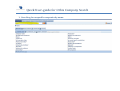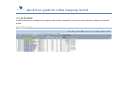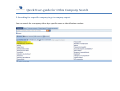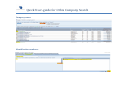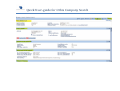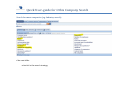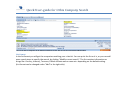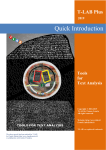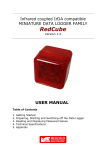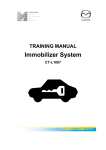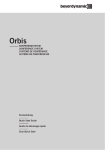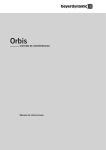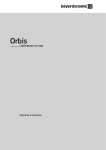Download Quick User-guide for Orbis Company Search
Transcript
Quick User-guide for Orbis Company Search Quick User-guide for Orbis Company Search 1. Searching for unspecific companies by name: Quick User-guide for Orbis Company Search => List format: In the list format you will get the company and similar companies. Just click on the relevant company to see the report. Quick User-guide for Orbis Company Search 2. Searching for a specific company to get a company report. You can search for a company either by a specific name or identification number: Quick User-guide for Orbis Company Search Company name: Identification numbers: Quick User-guide for Orbis Company Search When the company is found press “view report”: Report format: The report contains information like: Type of company, Address, Contact-information, Industry classification, IDnumbers, VAT-numbers, Financials, Auditors and advisors, ownership structure, Board and Management, etc. The report can be printed directly or exported to PDF, Word or Excel: Quick User-guide for Orbis Company Search Quick User-guide for Orbis Company Search Search for more companies (e.g. Industry search) + See next slide: criteria’s in the search strategy Quick User-guide for Orbis Company Search The search above: Companies in the UK that manufactures beer with at revenue of minimum EUR 10 million. List format In the list format you will get the companies matching your criteria’s. You can print the list as it is, or you can add more search steps to specify the search, by clicking “Modify current search”. The list contains information on things like: Country, Industry, Turnover, Global ultimate owner name etc. depending on the default setting. (List format can be changed under “Add” in the right side). Quick User-guide for Orbis Company Search If you want to export specific information’s from more than one company, you can define the list format with the information needed (employees, Industry codes, profits, ect.), and then export the data to Excel, Word or PDF. If you choose “Modify current search” you can combine the previous results with other options