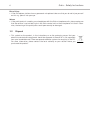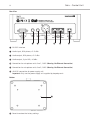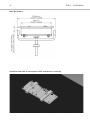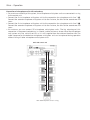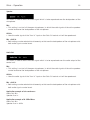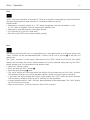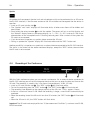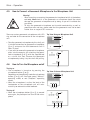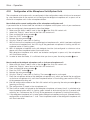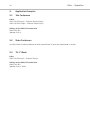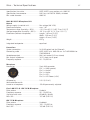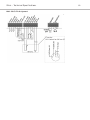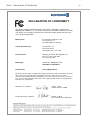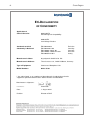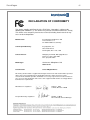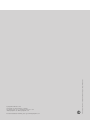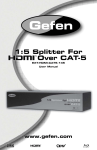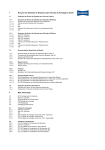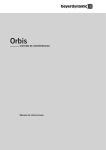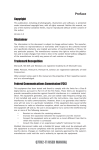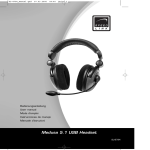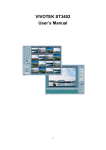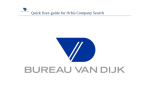Download CONFERENCE SYSTEM Operating Instructions
Transcript
Orbis CONFERENCE SYSTEM Operating Instructions Orbis – Contents 3 1. Safety Instructions . . . . . . . . . . . 1.1 Orbis CU Control Unit . . . . 1.2 Orbis MU Microphone Unit 1.3 Disposal. . . . . . . . . . . . . . . . . . . . . . . . . . . . . . . . . . . . . . . . . . . . . . . . . . . . . . . . . . Page Page Page Page 4 4 5 6 2. Orbis CU Control Unit. . . . . . . . . . . . . . . . . . . . . . . . . . . . . . . . . . . . . Page 2.1 Controls and Indicators . . . . . . . . . . . . . . . . . . . . . . . . . . . . . . . Page 7 7 3. Orbis MU Microphone Unit . . . . . . . . . . . . . . . . 3.1 Controls and Indicators and Connections. . 3.2 Installation. . . . . . . . . . . . . . . . . . . . . . . 3.2.1 Orbis MU 23/21 Microphone Unit . . . . . . 3.2.2 Orbis MU 43/41 Built-in Microphone Unit 3.2.3 Orbis SU 63 System Unit . . . . . . . . . . . . . . . . . . . . . . . . Page Page Page Page 34 34 34 34 6. Components . . . . . . . . . . . . . . . . . . . . . . . . . . . . . . . . . . . . . . . . . . . Page 35 7. Optional Accessories . . . . . . . . . . . . . . . . . . . . . . . . . . . . . . . . . . . . . Page 35 8. Technical Specifications . . . . . . . . . . . . . . . . . . . . . . . . . . . . . . . . . . . Page 36 Declaration of Conformity . . . . . . . . . . . . . . . . . . . . . . . . . . . . . . . . . . . . . Page 40 . . . . . . . . . . . . . . . . . . . . . . . . . . . . . . . . . . . . . . . . . . . . . . . . . . . . . . . . . . . . . . . . . . . . . . . . . . . . . . . . . . . . . . . . . . . . . . . . . . . . . . . . . . . . . . . . . . . . . . 5. Application Examples . . 5.1 Tele Conference . 5.2 Video Conference 5.3 N-1 Mode . . . . . . . . . . . . . . . . . . . 19 19 22 26 28 29 29 30 30 30 31 32 33 33 . . . . . . . . . . . . . . Page Page Page Page Page Page Page Page Page Page Page Page Page Page . . . . . . . . . . . . . . . . . . . . . . . . . . . . . . . . . . . . . . . . . . . . . . . . . . . . . . . . . . . . . . . . . . . . . . 4. Operation . . . . . . . . . . . . . . . . . . . . . . . . . . . . . . . . . . . . . . . . . . . 4.1 Connection. . . . . . . . . . . . . . . . . . . . . . . . . . . . . . . . . . . . . . 4.2 Menu Settings Control Unit . . . . . . . . . . . . . . . . . . . . . . . . . . 4.3 Status Displays of the Control Unit . . . . . . . . . . . . . . . . . . . . . 4.4 Recording of the Conference . . . . . . . . . . . . . . . . . . . . . . . . . 4.5 How to Connect a Gooseneck Microphone to the Microphone Unit 4.6 How to Turn the Microphone on/off . . . . . . . . . . . . . . . . . . . . . 4.7 Buttons and Functions of the Chairman Microphone Unit . . . . . 4.8 Operating Modes . . . . . . . . . . . . . . . . . . . . . . . . . . . . . . . . . 4.9 Operation with Headphones . . . . . . . . . . . . . . . . . . . . . . . . . . 4.10 Configuration of the Microphone Units/System Units . . . . . . . . 4.11 How to Localise the Microphone Units/System Units . . . . . . . . 4.12 Reset Factory Settings . . . . . . . . . . . . . . . . . . . . . . . . . . . . . 4.13 Maintenance Orbis MU Microphone Units . . . . . . . . . . . . . . . . . . . . . . . . . . . . . . 9 9 14 14 15 17 . . . . . . . . . . . . . . Page Page Page Page Page Page . . . . . . . . . . . . . . . . . . . . . . . . . . . . . . . . . . . . . . . . . . . . . . . . . . . . . . . . . . . . . . . . . . . . . . . . . . . . . . . . . . Orbis – Safety Instructions 4 Thank you for selecting the Orbis conference system from beyerdynamic. Please take some time to read carefully through this manual before setting up the equipment. 1. Safety Instructions 1.1 Orbis CU Control Unit 1. 2. 3. 4. 5. 6. 7. Read these instructions. Keep these instructions. Heed all warnings. Follow all instructions. Do not use this apparatus near water. Clean only with dry cloth. Do not install near any heat sources such as radiators, heat registers, stoves, or other apparatus (including amplifiers) that produce heat. 8. Do not defeat the safety purpose of the polarized or grounding-type plug. A polarized plug has two blades with one wider than the other. A grounding type plug has two blades and a third grounding prong. The wide blade or the third prong are provided for your safety. If the provided plug does not fit into your outlet, consult an electrician for replacement of the obsolete outlet. 9. Protect the power cord from being walked on or pinched particularly at plugs, convenience receptacles, and the point where they exit from the apparatus. 10. Only use attachments/accessories specified by the manufacturer. 11. Unplug this apparatus during lightning storms or when unused for long periods of time. 12. Refer all servicing to qualified service personnel. Servicing is required when the apparatus has been damaged in any way, such as power supply cord or plug is damaged, liquid has been spilled or objects have fallen into the apparatus, the apparatus has been exposed to rain or moisture, does not operate normally, or has been dropped. Exemption from liability • beyerdynamic GmbH & Co. KG will not be liable if any damage, injury or accident occurs due to negligent, incorrect or inappropriate operation of the product. Location • The equipment must be set up so that the mains switch, mains plug and all connections on the rear of the device are easily accessible. • If you transport the equipment to another location take care to ensure that it is adequately secured and can never be damaged by being dropped or by impacts on the equipment. Fire hazard • Never place naked flames (e.g. candles) near the equipment. Humidity / heat sources • Never expose the equipment to rain or a high level of humidity. For this reason do not install it in the immediate vicinity of swimming pools, showers, damp basement rooms or other areas with unusually high atmospheric humidity. • Never place objects containing liquid (e.g. vases or drinking glasses) on the equipment. Liquids in the equipment could cause a short circuit. • Do not install near any heat sources such as radiators, heat registers, stoves or other apparatus (including amplifiers) that produce heat. Orbis – Safety Instructions 5 Connection • Protect all cables from being walked on or pinched. • Lay all connection cables so that they do not present a trip hazard. • Whenever working on the inputs and outputs of the equipment switch off power. • Check whether the connection figures comply with the existing mains supply. Serious damage could occur due to connecting the system to the wrong power supply. An incorrect mains voltage could damage the equipment or cause an electric shock. • Please note that different operating voltages require the use of different types of power cable and plugs. Please refer to the following table: Voltage Power plug according to standard 110 - 125 V UL817 and CSA C 22.2 no 42. 220 - 230 V CEE 7 page VII, SR section 107-2-D1/IEC 83 page C4. 240 V BS 1363 (1984): “Specification for 13A fused plugs and switched and un-switched socket outlets.” • If the equipment causes a blown fuse or a short circuit, disconnect it from the mains and have it checked and repaired. • Do not hold the power supply with wet hands. There must be no water or dust on the contact pins. In both cases you could receive an electric shock. • The mains cable must be firmly connected. If it is loose there is a fire hazard. • Always pull out the power supply from the mains and/or from the equipment by the plug – never by the cable. The cable could be damaged and cause an electric shock or fire. • Do not use the equipment if the power supply is damaged. • If you connect defective or unsuitable accessories, the equipment could be damaged. Only use connection cables available from or recommended by beyerdynamic. If you use cables you have made up yourself, all claim to warranty is null and void. • In order to switch off the device disconnect the power plug from the power socket. Maintenance • Only clean the equipment with a slightly damp or dry cloth. Never use solvents as these damage the surface. Trouble shooting and servicing • Do not open the equipment without authorisation. You could receive an electric shock. There are no user-serviceable parts inside. • Leave all service work to authorised expert personnel. 1.2 Orbis MU Microphone Unit Set up • Always position the microphone units on a secure surface. If the microphone unit falls down, you can hurt yourself or others or damage the microphone unit. • To align the gooseneck microphone on the microphone unit and to avoid twisting it too far and causing premature wear, please note that the gooseneck must be bent no further than an angle of 90° maximum. Orbis – Safety Instructions 6 Risk of injury • If the microphone stations have a gooseneck microphone take care that you do not injure yourself on this e.g. poke it into your eye. Volume • If the participants of a meeting use a headphone with the Orbis microphone units, please make sure that the volume is not set too high via the Orbis control unit or the microphone unit itself. Otherwise, the hearing of the participants could permanently be damaged. 1.3 Disposal • This symbol on the product, in the instructions or on the packaging means that your electrical and electronic equipment should be disposed at the end of its life separately from your household waste. There are separate collection systems for recycling in the EU. For more information, please contact the local authority or your retailer where you purchased the product. Orbis – Control Unit 2. 7 Orbis CU Control Unit The Orbis CU control unit is the heart of the system. With one Orbis CU control unit a maximum of 8 speakers (e.g. 7 delegates and 1 chairman) can speak simultaneously. Each chairman unit in the system is allocated to a channel. The Orbis CU control unit has been designed for installations on tables. With optional accessories it can be installed in a 19" rack. When setting up the system, please follow the safety instructions in chapter 1. Furthermore, please note • • • • • the ambient temperature of the installation site must not exceed 40 °C [104 °F]. there must be no exceeding dust and humidity at the installation site. that the unit is not exposed to direct sunlight. the connection must be protected against direct access during operation. the installation site must be protected against vibrations. 2.1 Controls and Indicators Front View Glass panel to display menu settings and status bar Rotary encoder to select individual menus and to change settings Corona white = control unit active flashing white = booting red = control unit in standby mode Slot for SD card “REC” touch button for recording and other functions Orbis – Control Unit 8 Rear View RS 232 interface Audio input, RCA phono, +2.2 dBu Audio output, RCA phono, +2.2 dBu Audio output, 3-pin XLR, +6 dBu Connection for microphone units line 1, RJ45 (Warning: No Ethernet Connection) Connection for microphone units line 2, RJ45 (Warning: No Ethernet Connection) 48 V DC connection for power supply unit Important: Only use the power supply unit supplied by beyerdynamic. Bottom Reset to restore the factory settings Orbis – Microphone Unit 3. 9 Orbis MU Microphone Unit For the Orbis conference system there are different microphone units available: • Orbis MU 23: chairman microphone unit with buttons for microphone, clear, function • Orbis MU 21: delegate microphone unit with button for microphone • Orbis MU 43: built-in chairman microphone unit with buttons for microphone, clear, function • Orbis MU 41: built-in delegate microphone unit with button for microphone • Orbis SU 63: system unit installation under the table. Depending on the number of the connected buttons, the system unit acts as chairman (buttons for microphone, clear, function) or delegate microphone unit (button for microphone) The microphone units are provided with a locking 5-pin XLR connection for the use of gooseneck microphones of the GM 31x Q and GM 1xx Q series, 3-colour backlit buttons, an integrated fullrange loudspeaker with equalization and an adjustable headphone output. The microphone units are only powered via the Orbis CU control unit. The microphone unit displays the power supply by the microphone button which illuminates white. 3.1 Controls and Indicators and Connections Orbis MU 23/MU 21 Bottom Thread to attach the microphone unit on a table top In/Out sockets to connect the microphone unit, RJ45 Important: Do not connect Ethernet! Orbis MU 23/MU 21 Lateral View Headphone socket, mini stereo jack (3.5 mm) Multifunction button to set headphone volume and to select (by tilting and pressing) two channels Orbis – Microphone Unit 10 Orbis MU 23 Top View Orbis MU 21 Top View Opening for unlocking the gooseneck microphone Connection for gooseneck microphone, 5-pin XLR Microphone button “Clear” button to clear all delegate microphones Programmable function button Orbis MU 43/41 Bottom In/Out sockets to connect the microphone unit, RJ45 Important: Do not connect Ethernet! Phoenix connector to connect the optional CA OL loudspeaker module Mounting opening for installation under the table top Orbis – Microphone Unit 11 Orbis MU 43 Top View Orbis MU 41 Top View Headphone connection, 3.5 mm stereo jack Connection for gooseneck microphone, 5-pin XLR Channel selector button “Clear” button to clear all delegate microphone units Volume button to reduce the headphone volume Volume button to increase the headphone volume Opening for unlocking the gooseneck microphone Microphone button Programmable function button Optional CA OL loudspeaker module Orbis – System Unit 12 Orbis SU 63 Lateral View Orbis SU 63 Lateral View Orbis SU 63 Bottom In/Out sockets to connect the system unit, RJ45 Important: Do not connect Ethernet! The Orbis SU 63 is connected to the Orbis CU control unit via the RJ45 sockets. Furthermore, the RJ45 sockets are used to connect the Orbis SU 63 system unit among each other or to other Orbis MU microphone units. Orbis – System Unit 13 7-pin Phoenix connector Individual buttons can be connected to the 7-pin Phoenix connector. Function LED: connection of an external LED which displays the function mode of a chairman microphone unit Function: depending on the configuration via the Orbis CU control unit the function button has the function “Normal” or “Mute” or “Function” via an external media control system. Clear: in order to turn on the chairman microphone units while turning off the active or registered delegate microphone unit. Depending on the operating mode the requests to speak are cleared or not Ground: ground Volume Up and Volume Down: to set the volume of a connected headphone Channel: to set the language channel of a connected headphone 7-pin Phoenix connector For example a gooseneck microphone, a microphone button or external indicating elements can be connected to the 7-pin Phoenix connector. Mic Input: connector for a microphone Ground: ground Mic Button: connector for a microphone button button Mic LED Green: connector for an external LED, which displays a released microphone Mic LED Red: connector for an external LED, which displays a registered but not yet released microphone Speak LED: connector for an external LED, which displays the ready-to-speak status of the microphone LED-Power: voltage source for the external LED 5-pin Phoenix connector Via the 5-pin Phoenix connector you can connect a headphone and loudspeaker to the Orbis SU 63 system unit. Headphone R and Headphone L: headphone connector Ground: ground Speaker - und Speaker +: connector for a loudspeaker Wiring 5-pin Phoenix connector Wiring 7-pin Phoenix connector Wiring 7-pin Phoenix connector Orbis – Installation 14 3.2 Installation 3.2.1 Orbis MU 23/21 Microphone Unit The Orbis MU 23 and Orbis MU 21 microphone units have two threads on the bottom to attach the microphone unit on a table top. Use the appropriate drilling template to drill the holes into the table top. Remove cable cover • Press the lateral flaps of the cable cover inwards and remove the cable cover . • Now you can connect the connecting cables to the In/Out sockets . Cable outlet downwards • If the connecting cables of the Orbis MU 23/21 microphone unit are to be routed downwards, insert the sliding element into the back of the microphone unit. Cable outlet backwards • If the connecting cables of the Orbis MU 23/21 microphone unit are to be routed backwards, insert the sliding element into the cable cover . Orbis – Installation 15 3.2.2 Orbis MU 43/41 Built-in Microphone Unit For the base of the Orbis MU 43/41 built-in microphone unit you must provide a cutout in the table top which is large enough to mount the base with the supplied mounting brackets to the table. Orbis MU 43 (this refers also for the Orbis MU 41) 16 Orbis MU 4x Base Installation Orbis MU 4x and optional CA OL loudspeaker in table top Orbis – Installation Orbis – Installation 17 3.2.3 Orbis SU 63 System Unit The Orbis SU 63 system unit provides mounting brackets for a variable installation, e.g. directly under the table or upright into an armrest. • Provide appropriate holes for the button, microphone and loudspeaker in the table top or armrest. • Mount the system unit with the mounting brackets and appropriate screws to the table top or armrest. Make sure that the system unit is even with the table edge or armrest. . • Connect the gooseneck microphone to the appropriate connections. Upright installation During installation, make sure that you use screws that are suitable for your application (not included in the delivery). Upright installation into an armrest Mounting bracket Mounting bracket Orbis – Installation 18 Direct installation During installation, make sure that you use screws that are suitable for your application (not included in the delivery). Mounting bracket Mounting bracket Mounting bracket Mounting bracket Direct installation under a table Orbis – Operation 4. Operation 4.1 Connection 19 How to connect the control unit to AC power and turn it on-off • Verify that the voltage rating of the power supply unit matches that of the AC mains outlet you are to use. Caution: If you connect the unit to the wrong voltage you may seriously damage it. • Connect the supplied power supply unit to the DC connection and the mains. The Orbis CU control unit has no separate on-off switch and will be in the mode in which it had been when it was disconnected. The colour of the corona displays the mode: Red = standby mode White = online mode Flashing white = booting • If the control unit is in the standby mode, briefly press the rotary encoder on the front. The control unit will switch to the online mode and the corona , the beyerdynamic logo and the “Orbis” lettering will illuminate white. The current menu settings will be displayed for a few seconds as well. • To switch the control unit to the standby mode press the rotary encoder for approx. 5 seconds. The corona will illuminate red. • In order to disconnect the Orbis CU control unit from the mains, pull the power supply from the AC mains outlet. Audio connection to the control unit • The control unit is provided with a balanced and analogue unbalanced audio output (Audio Out). • When required, connect the balanced XLR or unbalanced RCA phono output to the balanced or unbalanced output of a mixer amplifier or mixing console. • Adjust the volume via the amplifier or mixing console. Important: If the level is too high, distortion of the audio signal can occur. If the level is too low, noise can occur in addition to the audio signal. • The “Aux in” audio input is used for feeding an external channel e.g. music. How to connect the control unit to a media control system or PC • Via an external device such as a media control system, you can control various functions of the Orbis conference system. • Connect the RS 232 interface to a media control system or a PC. • Please also refer to the RS 232 protocol. Orbis – Operation 20 Connection of microphone units/system units without redundancy The microphone units/system units are connected in one or two lines to the control unit. As cables use standard CAT5e cables (S/UTP, min. AWG 26 diameter or better). The audio transmission, power supply and control is made via one cable. The system capacity is achieved by the economical Orbis MU microphone unit, which is less than 1 watt when operated and at maximum volume. WARNING: Should the LEDs flash on the connections for the microphone units, there is a defect e.g. short circuit in the cable or microphone unit. In this case, please check if all cables have been correctly connected or replace the cable/microphone unit. Connection of microphone units without redundancy • The microphone units/system units are connected in one or two lines to the control unit. • Connect the first microphone unit/system unit to the connection for microphone units line 1 . Connect the second microphone unit/system unit to the first one, the third to the second one and so on. • Connect the first microphone unit/system unit to the connection for microphone units line 2 . Connect the second microphone unit/system unit to the first one, the third to the second one and so on. • At maximum you can connect 50 microphone units/system units per line so that a total of 100 microphone units is available. Note: The max. number of microphone units also depends upon the cable type and cable length so that the actual number of microphone units to be operated might be less than 50 or 100. CAUTION: When using this kind of connection, there is no redundancy, i.e. if one microphone unit/system unit fails, the whole line fails after the interruption, but the microphone units/system units will still work before the interruption. Orbis CU control unit max. 50 microphone units in line 1 max. 50 microphone units in line 2 Orbis – Operation 21 Connection of microphone units with redundancy • For maximum reliability of the system, the microphone units/system units are connected in a ring to the control unit. • Connect the first microphone unit/system unit to the connection for microphone units line 1 . Connect the second microphone unit/system unit to the first one, the third to the second one and so on. • Connect the first microphone unit/system unit to the connection for microphone units line 2 . Connect the second microphone unit/system unit to the first one, the third to the second one and so on. • At maximum you can connect 50 microphone units/system units. The big advantage of this connection is the present redundancy, i.e. should a cable fault occur at one side of the microphone unit/ system unit, the unit will not fail, as it is still supplied from the cable on the other side. The cable concerned or the defective microphone unit/system unit can be replaced during operation without failing all other microphone units/system units. Orbis CU control unit max. 50 microphone units in a ring Orbis – Operation 22 4.2 Menu Settings Control Unit General There are two types of settings within the Orbis system. • User-specific settings, which the user selects via the glass panel of the control unit. • Settings determined by the system (possibly limited), which are required due to the current system parameters (e.g. external media control system or network setup). Settings that are made with a device connected to the RS 232 interface are considered and applied as user-specific settings. Maybe they are not directly active or displayed, because the current system status might not allow this. This refers to all settings selected via the external device. The system always returns to the user-specific settings, as soon as this is allowed by the settings determined by the system. Examples: 1. Four chairman microphone units in the system. On the Orbis CU control unit the NOM has been set to “4”. The fifth chairman microphone unit is connected. The NOM display on the Orbis CU control unit changes to “3”, because determined by the network there is only a max. NOM of 3 possible. NOM cannot be set higher. 2. As described under 1. – two chairman microphone units are removed from the network. The NOM display returns to “4”, because this was the user-specific setting. 3. The user selects“Voice” as operating mode. Afterwards an external device will be activated via the RS 232 interface. The display and operating mode changes from “Voice” to “Normal”, because “Voice” is not available within the external device. When the external device is deactivated, the display and operating mode changes to “Voice”, because this was the user-specific setting. 4. As described under 3., but the user selects the “Normal” operating mode via the RS 232 interface while the external device is active. As this is not possible due to the system, because the system is in the “Ext. Control” mode, the display does not change. But as a user-specific setting has been changed, the display does not change to “Voice”, when deactivating the external device, but remains “Normal”. Menu on the glass panel The Orbis conference system is configured via the rotary encoder on the Orbis control unit. By pressing and turning the rotary encoder you can enter the individual menus and select settings within the menu, which you can save by pressing the rotary encoder . The selected menu flashes white. By turning the rotary encoder , you can select a setting within the menu and save it by pressing the rotary encoder . The selected setting turns white. The menu settings are permanently stored in the control unit, even when the Orbis CU control unit is disconnected from the mains. Orbis – Operation 23 Volume The “Volume” menu is used to adjust the volume of the loudspeakers of the microphone units. The volume can be displayed from 0 to 10 or by turning the rotary encoder . The volume is always displayed by default when other settings are completed on the menu or when the rotary encoder has not been operated for more than 5 seconds. Priority In this menu the function of the function button of the chairman microphone unit is set. Normal: All active microphones of the delegate units will be cleared and the mircophone of the chairman microphone unit will be turned on. The function button of the chairman microphone unit will illuminate green. If there are more chairman microphone units in the system, their function button will flash green, because only one chairman can activate the function button. The delegates can turn on their microphone again, when the priority mode has been terminated. The microphone of the chairman unit, which was automatically activated when priority was started, remains active until the chairman turns it off via the function button. Mute: All active microphones of the delegate units are temporarily muted (microphone button is flashing green) when the chairman is speaking. The function button of the chairman microphone unit will illuminate green. When the chairman ends the priority mode, all previously active delegate microphones will be reactivated. Microphones that were voice-activated, will be cleared and remain cleared after the priority mode is finished. The microphone of the chairman microphone unit which was automatically activated, remains active until the chairman turns it off via the microphone button. Normal and Mute deactivated: In this case, a command string is output via the RS 232 interface and the function button is used in conjunction with a media control system. 24 Orbis – Operation Mode In this menu, the mode of the conference system for all microphone units will be set. Normal: Turn on the microphone with the microphone button. • The red LED ring of the gooseneck microphone illuminates and the microphone button illuminates green: The microphone is ready to talk. • Depending on the setting of the Orbis CU control unit up to 8 participants (e.g. 7 delegates and 1 chairman) can speak simultaneously. Important: When the maximum number of open microphones is achieved, the microphone can only be turned on manually, when another microphone has been turned off. FiFo: • If the microphone units operate in the FIFO mode, the first microphone is switched off when turning on another microphone, if the maximum number of open microphones (NOM) is exceeded. Voice: • If the microphone units operate in the voice-activated mode (“Voice”), the microphone is turned on when speaking into it. The microphone unit can also be operated via the microphone button. • If the voice-activated mode is desired with “Last Mic Hold”, this can be realised with an additional chairman microphone unit, which is allocated via the microphone button and which remains allocated. NOM In this menu the maximum number of open microphones is set. Important: For each chairman microphone unit in the system there is one channel reserved. A total of 8 channels is available which can be occupied by chairman and delegate microphone units. If the “Max” setting is selected and there are two chairman microphone units in the system, the microphones of six delegate microphone units can be activated simultaneously. If the setting “4” is selected and there are two chairman microphone units in the system, the microphones of four delegate units can be simultaneously activated. The display of the NOM is reduced accordingly, if it does not match the real number of chairman microphone units or the network setup. The display is increased again to the original value, when the network setup allows this. Orbis – Operation 25 Speaker This menu is used to select the audio signal which is to be reproduced over the loudspeakers of the microphone. Mic: • This setting is a mix of all the open microphones, in which the audio signals of the active speakers can be heard over the loudspeakers of the microphone. AUX in: • Here the audio signal of the “Aux in” input on the Orbis CU control unit will be reproduced. Mic + AUX in • Both settings can be selected simultaneously so that over the loudspeakers of the microphone units both audio signals can be heard. Audio Out This menu is used to select the audio signal which is to be reproduced over the audio output of the control unit. Mic: • This setting is a mix of all the open microphones, in which the audio signals of the active speakers can be heard over the loudspeakers of the microphone. AUX in: • Here the audio signal of the “Aux in” input on the Orbis CU control unit will be reproduced. Mic + AUX in • Both settings can be selected simultaneously so that over the loudspeakers of the microphone units both audio signals can be heard. Application example of tele conference Audio Out: Mic Speaker: Aux In Application example of N-1/Mix-Minus Audio Out: Mic Speaker: Aux In & Mic Orbis – Operation 26 Redundancy In this menu the redundancy is enabled (“On”) or diabled (“Off”). The redundancy can be adjusted once the microphones are connected in a ring. Warning: The setting depends on whether the microphone units were connected in a ring or one / two separate lines. The correct setting is important so that with line operation a redundancy error is not constantly displayed and on the other hand an occurring redundancy error is displayed in ring mode. If redundancy is enabled, an interruption is displayed: “Error” and “Redundancy” will illuminate. Connection/operation of the microphone units in a ring = “On” Connection/operation of the microphone units in one/two lines = “Off” 4.3 Status Displays of the Control Unit The bottom line on the glass panel of the control unit Center displays different states, which are described below. Ext. Control If an external device, e.g. a media control system is connected to the RS 232 interface of the Orbis CU control unit, the conference system is in the so-called “Ext. Control” mode and can be controlled via an external media control system. The system-related settings can still be adjusted on the glass panel. The “Ext. Control” display in the status line of the Orbis CU control unit illuminates white when an external device wants to control the conference (“Request” mode). The following functions can be controlled or configured via an external device: • Power/Standby mode of the control unit • Enable/disable redundancy • Configuration of a delegate microphone unit as a press unit • Localisation of the microphone units • Reset factory settings • Reading software versions of the control unit and microphone units • Perform firmware update • Test currently used channels • Configure function button of the chairman microphone unit • The operating mode is automatically the “Request” mode. The “Normal” setting is still possible, as long as the external device is not active. • Configure threshold and hold time for all microphone units • Set volume (loudspeaker of microphone unit, headphone) • Record conference • Output of errors Orbis – Operation 27 Error “Error” illuminates red when an error occurs. The error in question is displayed by a white illumination. The error display goes out when the error is corrected or when you restart. Possible errors: • Redundancy incorrectly chosen: e.g. “Off” when microphone units are connected in a ring or “On” when microphone units are connected in one/two lines • Redundancy selected correctly, interruption present • SD card error (e.g. card full, write error) • Real-Time-Clock (RTC) error (internal battery empty) Lock The settings on the control unit can be protected via a key combination or an external device. The “Lock” function can be activated/deactivated, if there is no SD card in the slot of the Orbis CU control unit. The “Lock” function is in two stages. When pressing the “REC” button the first time, the system settings will be locked, the system volume however can still be selected. When pressing the “REC” button another time, this parameter will be locked as well. • Select the “Volume” menu. • Press and hold the “REC” button . • Press the rotary encoder once. • The “Lock” display will illuminate white and displays the activated status of the “Lock” function. The following functions can still be operated: volume, record and switching off to stand-by. • If you press the rotary encoder once again, while holding the “REC” button the other functions such as volume, record or switching off to stand-by will also be locked. • In order to deactivate the “Lock” function, please proceed as described above. The “Lock” display will not illuminate any more. • When an error occurs, it will be issued via the RS 232 interface. Orbis – Operation 28 Update An update of all components (control unit and microphone units) can be performed via an SD card or the RS 232 interface, if the firmware version on the SD card does not correspond the the device in question. • Insert an SD card into the slot . • The “Update” and “Lock” displays will illuminate white, all other menu items will be hidden and deactivated. • Press briefly the rotary encoder to start the update. The corona will act as activity display and the “Volume” display serves as percentage display, i.e. 1 = 10%, 2 = 20 % and so on. The microphone button on the microphone units is flashing red and green. After a restart of the system the SD card can be removed. • If you do not want to perform an update, please remove the SD card. • During an update the “Update” display will illuminate white and the “REC” button red. Another possibility is to perform an update via an external device connected to the RS 232 interface. The status is also shown via the above mentioned displays, except the “REC” button, because here the SD card is not accessed. 4.4 Recording of the Conference With the Orbis conference system you can record a conference. Via an external device connected to the RS 232 interface you can set the integrated clock so that you can enter the date and time on the SD card. The recording is saved in the *.wav format (uncompressed, 16 Bit, 32 kHz). • Insert an SD card into the slot . The “REC” button will illuminate white. • To start the recording press the “REC” button . The “REC” button will illuminate red. • The recording time depends on the storage capacity of the SD card: 1 GB = approx. 4 hours. • A file has a maximum size of 2 GB. When the recording is longer, a new file will automatically be produced. • When the recording time of the SD card is less than 30 minutes, the “REC” button will illuminate red. • When the SD card is full, the “REC” button will flash white. Important: The SD card must comply with class 10 (we recommend “SanDisk®”), maximum size 32 GB, FAT32-formatted. Orbis – Operation 4.5 29 How to Connect a Gooseneck Microphone to the Microphone Unit Warning! – When mounting or removing the gooseneck microphone hold it at the bottom end only. Never hold it at the gooseneck or microphone head! You could damage the gooseneck microphone and by doing so you will invalidate the guarantee. – To align the gooseneck microphone and to avoid overstretching as well as premature wear and tear, please note that the gooseneck must not be bent further than an angle of 90° maximum. There are various gooseneck microphones with LED ring available for the connection to the microphone unit. Top View Delegate Microphone Unit • Take the gooseneck microphone by the shaft, put it into the connection for gooseneck microphones or and press the shaft downwards until it locks in place. • If you want to remove the gooseneck microphone, press into the opening for unlocking the gooseneck microphone or with the supplied tool or a similar thin tool. Remove the gooseneck microphone by taking it by the shaft and pulling. 4.6 How to Turn the Microphone on/off Turning on • The microphone is turned on by pressing the microphone button or . Depending on the operating mode the microphone button or will illuminate green (“Normal” operating mode) or red (“Request” operating mode). • When the microphone is active, the level of the loudspeaker of the microphone unit will automatically be reduced to avoid feedback. Top View Chairman Microphone Unit Turning off • When the microphone button or is pressed once again, the participant can turn off the microphone. Orbis – Operation 30 4.7 Buttons and Functions of the Chairman Microphone Unit In addition to the microphone button, the chairman microphone unit has a clear button and a programmable function button. Clear button By pressing the clear button all active delegate microphone units will be cleared. The delegates can turn on their microphone again afterwards. Function button Depending on the configuration via the Orbis CU control unit, the function button has the functions “Normal”, “Mute” or “Function” via an external media control system. Refer also to the issue “Priority” in chapter “4.2 Menu Settings of the Control Unit”. 4.8 Operating Modes The different operating modes such as “Normal”, “FiFo” or “Voice activated” are set on the Orbis CU control unit for all microphone units. The factory set operating mode is “Normal”. Refer also to the issue “Mode” in chapter “4.2 Menu Settings of the Control Unit”. Operating mode “Request” This operating mode only works in conjunction with an external device connected to the RS 232 interface, e.g. media control system. • Also refer to the RS 232 protocol. 4.9 Operation with Headphones • You can connect a headphone to the mini jack connection (3.5 mm) of the microphone unit. • Orbis MU 2x: – With the volume control you can reduce or increase the volume by turning the volume of the headphone. The selected volume is stored in the microphone unit and remains stored even after turning off. – By pressing the volume control you can select between two channels, which have been set on the Orbis CU control unit in the “Speaker” menu. This function is suitable for interpretation applications and allows selecting between the channel of the original language and the foreign language channel 1. The channels are stored in the microphone unit and remain stored after switching off. • Orbis MU 4x: – With the “+” and “-” buttons you can increase or reduce the volume of the headphone. The selected volume is stored in the microphone unit and remains stored after switching off. – By pressing the channels selector button “” you can select between 2 channels which have been set on the Orbis CU control unit in the “Speaker” menu. This function is useful for interpretation applications and allows selecting between the channel of the original language and the foreign language channel 1. The channels are stored in the microphone unit and remain stored after switching off. Orbis – Operation 4.10 31 Configuration of the Microphone Units/System Units The microphone units/system units are configured via the configuration mode, which can be accessed by a key combination on the control unit to configure the delegate microphone unit as press unit or chairman microphone unit via the microphone button. How to find out the current configuration of the microphone unit/system unit If you would like to find out how the individual microphone units/system units of your conference system are configured, please proceed as described below: 1. Make sure that there is no SD card in the slot of the Orbis CU control unit. 2. Select the “Priority” menu item on the Orbis CU control unit. 3. Press and hold the rotary encoder . 4. Press the “REC” button once. 5. Release the rotary encoder . 6. Only the “Priority” menu item is flashing. 7. With all chairman microphone units and delegate microphone units, which have been configured as chairman microphone unit, the LED ring of the gooseneck microphone is flashing and the microphone button is flashing green. 8. With all delegate microphone units with delegate function (not configured as chairman microphone unit) the microphone button illuminates white. With delegate microphone units which are locked or configured as press unit, the microphone unit illuminates orange. 9. In order to leave the mode, it is sufficient when you turn or press the rotary encoder once. How to configure the delegate microphone unit as chairman microphone unit 1. Make sure that there is no SD card in the slot of the Orbis CU control unit. 2. Select the “Priority” menu item on the Orbis CU control unit. 3. Press and hold the rotary encoder . 4. Press the “REC” button once. 5. Release the rotary encoder . 6. Only the “Priority” menu item is flashing. The corona remains unchanged. 7. Press the microphone button of the delegate microphone unit, which you would like to configure as chairman microphone unit, until the microphone button is illuminating green and the LED ring of the gooseneck flashing red. 8. End the configuration mode on the Orbis CU control unit by pressing the rotary encoder once (pressing or turning). 9. The configuration is stored in the microphone unit. 10. The chairman mode is displayed on the delegate microphone unit every time it is switched on by the microphone button which is flashing green instead of white during the first 5 seconds after switching on. Furthermore, the LED ring of the gooseneck microphone is flashing/illuminating. 11. If the delegate microphone unit is to be used as delegate microphone unit again, proceed the with configuration as described from 1. to 8. The microphone button of the delegate microphone unit will illuminate white. 32 Orbis – Operation How to configure the delegate microphone unit as a press unit When the delegate microphone unit is configured as a press unit, the microphone button is locked. Note: Chairman microphone units cannot be configured as press units. 1. Make sure that there is no SD card in the slot of the Orbis CU control unit. 2. Select the “Priority” menu on the Orbis CU control unit. 3. Press and hold the rotary encoder . 4. Press the “REC” button once. 5. Release the rotary encoder . 6. Only the “Priority” menu item is flashing. The corona remains unchanged. 7. Press the microphone button of the delegate microphone unit, which you would like to configure as press unit, until the microphone button illuminates orange. 8. End the configuration mode on the Orbis CU control unit by operating the rotary encoder once (pressing or turning). 9. The configuration is stored in the microphone unit. 10. The configuration of the delegate microphone unit as a press unit is displayed every time the unit is switched on via the microphone button which illuminates orange instead of white during the first 5 seconds after switching on. Furthermore, the LED ring of the gooseneck microphone is flashing/illuminating. 11. If the delegate microphone unit is not to be operated as a press unit any more, please proceed with the configuration as described from 1. to 8. The microphone button of the delegate microphone will illuminate white again. 4.11 How to Localise the Microphone Units/System Units Via an external device connected to the RS 232 interface, you can find out where the microphone unit/system unit is, because the LED ring of the gooseneck microphone in question is briefly flashing several times (ends automatically after approx. 1 second). Please refer also to the RS 232 protocol (MU Ping). Orbis – Operation 33 4.12 Reset Factory Settings In order to reset the factory settings, press the reset button on the bottom of the Orbis CU control unit. The reset of the factory setting can also be done by an external device connected to the RS 232 interface. Please refer also to the RS 232 protocol (factory defaults). 4.13 Maintenance Orbis MU Microphone Units • Dirt on the acrylic glass surface such as finger prints, dust and other water-thinnable dirt (e.g. fruit juice) can be cleaned with water and a little bit of household dish washing liquid and a soft, lintfree cloth or sponge. Never rub dry! • On the acrylic glass surface you can remove greasy dirt with benzene-free petroleum ether. • Alternatively you can remove the dirt with an anti-static cleaning agent for synthetic material. • Do not use any solvent, alcohol containing or abrasive cleaners. • Make sure not to allow any water to enter the microphone capsule or housing. • Clean the pop shield of the gooseneck microphone for Orbis MU with clear, warm water. Make sure that it is completely dry before you put it on the microphone again. Orbis – Operation 34 5. Application Examples 5.1 Tele Conference Cables Orbis CU AUX Input – External Device Output Orbis CU AUX Output – External Device Input Settings on the Orbis CU control unit: Audio Out: Mic Speaker: Aux In 5.2 Video Conference Last Mic Hold via external device for echo cancellation (if voice-activated mode is active) 5.3 “N-1” Mode Cable Orbis CU AUX Input – External Device Settings on the Orbis CU control unit: Audio Out: Mic Speaker: Aux In & Mic Orbis – Components 6. Components Orbis CU Orbis MU 21 Orbis MU 23 Orbis MU 41 Orbis MU 43 Orbis SU 63 7. 35 Digital control unit for a maximum of 100 microphone units RJ45 connections for conference network, black anodised aluminium housing, incl. external power supply . . . . . Order Delegate microphone unit, integrated loudspeaker and adjustable headphone output, can be used with Classis GM 31x Q microphone series, RJ45 connections for conference network . . . . . . . . . . . . . . . . Order Chairman microphone unit, integrated loudspeaker and adjustable headphone output, can be used with Classis GM 31x Q microphone series, RJ45 connections for conference network . . . . . . . . . . . . . . . . Order Built-in delegate microphone unit without loudspeaker, adjustable headphone output, can be used with Classis GM 31x Q microphone series, RJ45 connections for conference network, Phoenix connections for CA OL loudspeaker . . . . . . . . . . . . . . . Order Built-in chairman microphone unit without loudspeaker, adjustable headphone output, can be used with Classis GM 31x Q microphone series, RJ45 connections for conference network, Phoenix connections for CA OL loudspeaker . . . . . . . . . . . . . . . Order System unit for remote installation, can be used with Classis GM 31x Q microphone series, Phoenix connections for microphone, CA OP piezo button and CA OL built-in loudspeaker, RJ45 connections for conference network . . . . . . . . . . . . . . . . Order # 725.692 # 725.706 # 725.714 # 725.722 # 725.730 # 725.749 Optional Accessories Control unit CA OR Rack mount set for Orbis CU. . . . . . . . . . . . . . . . . . . . . . . Order # 725.897 Control unit, microphone units/system units CA OC 1 System cable, Cat5 with RJ45 connector, 1 m CA OC 2 same as above, but 2.5 m . . . . . . . . . . . . . . CA OC 5 same as above, but 5 m . . . . . . . . . . . . . . . . CA OC 10 same as above, but 10 m . . . . . . . . . . . . . . . CA OC 20 same as above, but 20 m . . . . . . . . . . . . . . . CA OC 50 same as above, but 50 m . . . . . . . . . . . . . . . . . . . . . . . . . . . . . . . . . . . . . . . . . . . . . . . . . . . . . . . . . . . . . . . . . . . . . . . . . . . Order Order Order Order Order Order # # # # # # 725.811 725.838 725.846 725.854 725.862 725.889 Microphone units/system units Classis GM 313 Q Condenser gooseneck microphone (electret), cardioid, matt black, 300 mm long. Classis GM 314 Q same as above, but 400 mm long . . . . . . . . . Classis GM 315 Q same as above, but 500 mm long . . . . . . . . . Classis GM 316 Q same as above, but 600 mm long . . . . . . . . . Classis GM 115 Q Gooseneck microphone, 500 mm long . . . . . . . . . . . . . . . . . . . . . . . . . . . . . . . . . . . . . . . . . . . . . . . . . . . . . . . . Order Order Order Order Order # # # # # 724.203 724.211 724.238 724.351 726.095 Orbis – Technical Specifications 36 Built-in microphone unit/system unit CA OL Loudspeaker module for Orbis MU 41/43 and Orbis SU 63 . . Order # 725.765 System unit CA OP 2 CA OP 2 C CA OP 2 F *ZSH 20 GMS 52 Piezo button for Orbis SU 63, aluminium black anodised, with LED spot illumination, without inscription. . . . . . . . . same as above, but with “Clear” inscription . . . . . . . . . . . same as above, but with “Func” inscription . . . . . . . . . . . Elastic suspension for gooseneck microphones . . . . . . . . . Elastic suspension for table installation, black . . . . . . . . . . . . . . Order Order Order Order Order # # # # # 725.773 725.781 725.803 454.559 725.757 In conjunction with the ZSH 20 elastic suspension we recommend using the Classis GM 314 E and Classis GM 315 E gooseneck microphones. Classis GM 314 E Classis GM 315 E 8. Condenser gooseneck microphone (electret), cardioid, without pre-amplifier, matt black, 400 mm long . . . . . . . . . . . . . . . . . . . . . . . . . Order # 489.581 same as above, but 500 mm long . . . . . . . . . . . . . . . . . . . Order # 489.565 Technical Specifications Orbis CU control unit Power supply unit Input voltage . . . . . . Input current . . . . . . Power consumption . Power dissipation . . . Fuse . . . . . . . . . . . . . . . . . . . . . . . . . . . . . . . . . . . . . . . . . . . . . . . . . . . . . . . . . . . . . . . . . . . . . . . . . . . . . . . . . . . . . . . . . . . . 100 V AC to 240 V AC 1.8 A 180 W 30 W at max. load electronically internal Control unit Input voltage . . . . . . Current consumption Power consumption . System connections . Analogue Audio In . . . . . . . . . . . . . . . . . . . . . . . . . . . . . . . . . . . . . . . . . . . . . . . . . . . . . . . . . . . . . . . . . . . . . . . . . . . . . . . . . . ...... ...... ...... 48 V DC 3.13 A 150 W 2 x RJ45 socket (not for Ethernet) RCA phono socket (mono/unbalanced) max. level: +2.2dBu 1 x RCA phono socket (mono/unbalanced) max. level: +2.2dBu 1 x XLR (mono/balanced) max. level: +6dBu 20 - 16,000 Hz RS232 (max. 2 m at 115200 Baud) SD card (max. 32 GB), type: SDHC, FAT 32 . . . . . . 0 °C to +40 °C [32 °F to 104 °F] -10 °C to +50 °C [14 °F to 122 °F] 183.8 x 194 x 73.5 mm [7.24" x 7.64" x 2.89"] 1.79 kg 80 m [87.49 yd] with AWG 24 80 m [87.49 yd] with AWG 24 Analogue Audio Out . . . . . . . . . . . . . . . . . Frequency response . . . . . . . . . . . External control . . . . . . . . . . . . . . Card reader . . . . . . . . . . . . . . . . . Temperature range Operation. . . . . . . . . . . . . . . . . . . Storage/transport . . . . . . . . . . . . . Dimensions (LxWxH). . . . . . . . . . . Weight (without power supply unit). Max. cable length Line CU – MU . . Max. cable length Line MU – MU . . . . . . . . . . . . . . . . . . . . . . . . . . . . . . . . Orbis – Technical Specifications 37 Specification line cable . . . . . . . . . . . . . . . CAT5 S/UTP, cross-section min. AWG 26 Specification line connector . . . . . . . . . . . . RJ45 acc. to EIA/TIA 568-B, shielded Min. cable diameter . . . . . . . . . . . . . . . . . AWG 26 Orbis MU 23/21 Microphone Unit General Voltage supply via control unit . . . . . . . Power consumption . . . . . . . . . . . . . . Temperature range (humidity < 90%) . . Storage temperature (humidity < 90%). Dimensions (without microphone) . . . . . . . . . . . . . . . . . . . . Bus voltage (48 V DC) max. 1 W +10 °C to +40 °C [+50 °F to +104 °F] -20 °C to +55 °C [-4 °F to +131 °F] Length: 140 mm [5.51"] Width: 135 mm [5.31"] Height: 42 mm [1.65"] Weight. . . . . . . . . . . . . . . . . . . . . . . . . . . 670 g Integrated loudspeaker . . . . . . . . . . . . . . . equalised Connections System connection . . . . . . . . . . . . . . . . . . 2x RJ45 socket (not for Ethernet) Connecting cable . . . . . . . . . . . . . . . . . . . CAT5 S/UTP min. AWG 26 acc. to TIA/EIA568-A or TIA/EIA568-B Headphone output . . . . . . . . . . . . . . . . . . Mini jack socket (3.5 mm stereo) Min. output impedance . . . . . . . . . . . . . . . 16 Ω, short-circuit proof Frequency response . . . . . . . . . . . . . . . . . 20 - 15,000 Hz Microphone Connection . . . . . . . . . . . . . . . . . . . . . . . 5-pin XLR connector Pin 1 = GND (ground) Pin 2 = Audio + Pin 3 = Audio Pin 4 = LED Pin 5 = LED Power (+5 V) AB powering . . . . . . . . . . . . . . . . . . . . . . 2.2 V (2.2 kΩ) Volume decrease with turned on microphone . . . . . . . . . . . . . . . . -20 dB permanently adjusted Classis GM 313 Q - GM 316 Q Microphone Polar pattern . . . . . . . . . . . . . . . . . . . . . . Frequency response . . . . . . . . . . . . . . . . . Signal-to-noise ratio . . . . . . . . . . . . . . . . . Max. SPL. . . . . . . . . . . . . . . . . . . . . . . . . Cardioid 50 - 19,000 Hz 69 dB(A) / 6μV(A) 107 dB (THD 1%) GM 115 Q Microphone Polar pattern . . . . . . . . . . . . . . . . . . . . . . Cardidoid Frequency response . . . . . . . . . . . . . . . . . 100 - 15,000 Hz Max. SPL. . . . . . . . . . . . . . . . . . . . . . . . . 100 dB (THD 1%) Orbis – Technical Specifications 38 Orbis SU 63 System Unit General Voltage supply via control unit . . . . . . . Power consumption . . . . . . . . . . . . . . Temperature range (humidity < 90%) . . Storage temperature (humidity < 90%). Dimensions . . . . . . . . . . . . . . . . . . . . Weight. . . . . . . . . . . . . . . . . . . . . . . . . . . . . . . . . . . . . . . . . . Bus voltage (48 V DC) max. 1.1 W +10 °C to +40 °C [+50 °F to +104 °F] -20 °C to +55 °C [-4 °F to +131 °F] refer to item “Dimensions” 320 g Connections System connection . . . . . . . . . . . . . . . . . . 2x RJ45 socket (not for Ethernet) Connecting cable . . . . . . . . . . . . . . . . . . . CAT5 S/UTP min. AWG 26 acc. to TIA/EIA568-A or TIA/EIA568-B Headphone output . . . . . . . . . . . . . . . . . . Phoenix® connectors, contact spacing 3.5 mm Min. output impedance . . . . . . . . . . . . . . . 16 Ω, short-circuit proof Frequency response . . . . . . . . . . . . . . . . . 20 - 15,000 Hz Loudspeaker output . . . . . . . . . . . . . . . . . Phoenix® connectors, contact spacing 3.5 mm Min. output impedance . . . . . . . . . . . . . . . 8 Ω Frequency response . . . . . . . . . . . . . . . . . 20 - 15,000 Hz Microphone input . . . . . . . . . . . . . . . . . . . Phoenix® connectors, contact spacing 3.5 mm AB powering . . . . . . . . . . . . . . . . . . . . . . 2.2 V (2.2 kΩ) Volume decrease with turned on microphone . . . . . . . . . . . . . . . . -20 dB permanently adjusted Buttons and LED . . . . . . . . . . . . . . . . . . . Phoenix® connectors, contact spacing 3.5 mm LED Power. . . . . . . . . . . . . . . . . . . . . . . . +5 V, max. 40 mA Orbis – Technical Specifications 39 Orbis SU 63 Pin Assignment Example: XLR socket for GM xxx Q Orbis – Declaration of Conformity 40 EC-DECLARATION OF CONFORMITY Application of Council directive: 2004/108/EC Electromagnetic Compatibility 2006/95/EC Low Voltage Directive Standards to which Conformity is Declared: EN 55022:2010 EN 55024:2011-06 EN 61000-6-2:2011-06 EN 61000-6-3:2007+A1:2011 EN 60065/A12:2011 Emission Immunity Immunity Emission Safety Manufacturer's Name: beyerdynamic GmbH & Co. KG Manufacturer's Address: Theresienstrasse 8, 74072 Heilbronn, Germany Type of Equipment: Conference Control Unit Model Numbers: Orbis CU I, the undersigned, as an employee of beyerdynamic, hereby declare that the equipment specified conforms to the above Directive and Standards. Manufacturer's Signature: Full Name: Ulrich Roth Date: 1. August 2014 Position: Director of R&D Orbis – Declaration of Conformity 41 DECLARATION OF CONFORMITY This device complies with Part 15 of the FCC Rules. Operation is subject to the following two conditions: (1) This device may not cause harmful interference, and (2) This device must accept any interference received, including interference that may cause undesired operation. Manufacturer: beyerdynamic GmbH & Co. KG Theresienstrasse 8 D- 74072 Heilbronn, Germany U.S. Responsible Party: beyerdynamic, Inc. 56 Central Avenue Farmingdale, NY 11735, USA Contact Person: Wolfgang Luckhardt, Managing Director Phone: Tel. (631) 293 3200 Fax: (631) 293 3288 Model/Type: Conference Control Unit Orbis CU Classification: Class B Digital Device We hereby declare that the equipment bearing the trade name and model number specified above was tested conforming to the applicable FCC rules under the most accurate measurement standards possible, and that the necessary steps have been taken and are in force to assure that production units of the same equipment will continue to comply with the Commission’s requirements. Manufacturer’s Signature: Responsible Party’s Signature: August 1, 2014 U. Roth, Director of R&D August 1, 2014 W. Luckhardt, General Manager Orbis – Declaration of Conformity 42 EC-DECLARATION OF CONFORMITY Application of Council directive: 2004/108/EC Electromagnetic Compatibility 2006/95/EC Low Voltage Directive Standards to which Conformity is Declared: EN 55022:2010 EN 55024:2011-06 EN 61000-6-2:2011-06 EN 61000-6-3:2007+A1:2011 EN 60065/A12:2011 Emission Immunity Immunity Emission Safety Manufacturer's Name: beyerdynamic GmbH & Co. KG Manufacturer's Address: Theresienstrasse 8, 74072 Heilbronn, Germany Type of Equipment: Conference Microphone Unit Model Numbers: Orbis MU 21, Orbis MU 23 I, the undersigned, as an employee of beyerdynamic, hereby declare that the equipment specified conforms to the above Directive and Standards. Manufacturer's Signature: Full Name: Ulrich Roth Date: 1. August 2014 Position: Director of R&D Orbis – Declaration of Conformity 43 DECLARATION OF CONFORMITY This device complies with Part 15 of the FCC Rules. Operation is subject to the following two conditions: (1) This device may not cause harmful interference, and (2) This device must accept any interference received, including interference that may cause undesired operation. Manufacturer: beyerdynamic GmbH & Co. KG Theresienstrasse 8 D- 74072 Heilbronn, Germany U.S. Responsible Party: beyerdynamic, Inc. 56 Central Avenue Farmingdale, NY 11735, USA Contact Person: Wolfgang Luckhardt, Managing Director Phone: Tel. (631) 293 3200 Fax: (631) 293 3288 Model/Type: Conference Microphone Unit Orbis MU 21, Orbis MU 23 Classification: Class B Digital Device We hereby declare that the equipment bearing the trade name and model number specified above was tested conforming to the applicable FCC rules under the most accurate measurement standards possible, and that the necessary steps have been taken and are in force to assure that production units of the same equipment will continue to comply with the Commission’s requirements. Manufacturer’s Signature: Responsible Party’s Signature: August 1, 2014 U. Roth, Director of R&D August 1, 2014 W. Luckhardt, General Manager Grundlagen 44 EC-DECLARATION OF CONFORMITY Application of Council directive: 2004/108/EC Electromagnetic Compatibility 2006/95/EC Low Voltage Directive Standards to which Conformity is Declared: EN 55022:2010 EN 55024:2011-06 EN 61000-6-2:2011-06 EN 61000-6-3:2007+A1:2011 EN 60065/A12:2011 Emission Immunity Immunity Emission Safety Manufacturer's Name: beyerdynamic GmbH & Co. KG Manufacturer's Address: Theresienstrasse 8, 74072 Heilbronn, Germany Type of Equipment: Conference Microphone Unit Model Numbers: Orbis SU 63 I, the undersigned, as an employee of beyerdynamic, hereby declare that the equipment specified conforms to the above Directive and Standards. Manufacturer's Signature: Full Name: Ulrich Roth Date: 1. August 2014 Position: Director of R&D Grundlagen 45 DECLARATION OF CONFORMITY This device complies with Part 15 of the FCC Rules. Operation is subject to the following two conditions: (1) This device may not cause harmful interference, and (2) This device must accept any interference received, including interference that may cause undesired operation. Manufacturer: beyerdynamic GmbH & Co. KG Theresienstrasse 8 D- 74072 Heilbronn, Germany U.S. Responsible Party: beyerdynamic, Inc. 56 Central Avenue Farmingdale, NY 11735, USA Contact Person: Wolfgang Luckhardt, Managing Director Phone: Tel. (631) 293 3200 Fax: (631) 293 3288 Model/Type: Conference Microphone Unit Orbis SU 63 Classification: Class B Digital Device We hereby declare that the equipment bearing the trade name and model number specified above was tested conforming to the applicable FCC rules under the most accurate measurement standards possible, and that the necessary steps have been taken and are in force to assure that production units of the same equipment will continue to comply with the Commission’s requirements. Manufacturer’s Signature: Responsible Party’s Signature: August 1, 2014 U. Roth, Director of R&D August 1, 2014 W. Luckhardt, General Manager For further distributors worldwide, please go to www.beyerdynamic.com EN 1/Orbis (11.14) • Non-contractual illustrations. Subject to change without notice. beyerdynamic GmbH & Co. KG Theresienstr. 8 | 74072 Heilbronn – Germany Tel. +49 (0) 7131 617 - 0 | Fax +49 (0) 7131 617 - 204 [email protected] | www.beyerdynamic.com