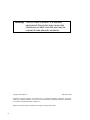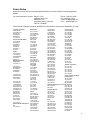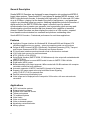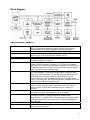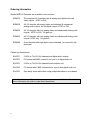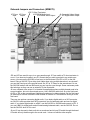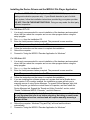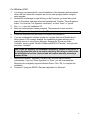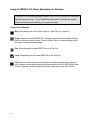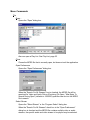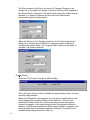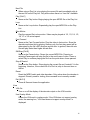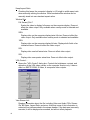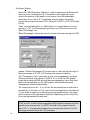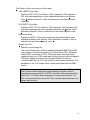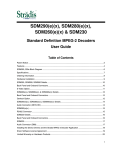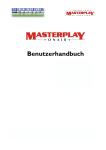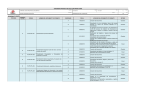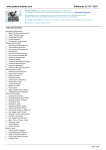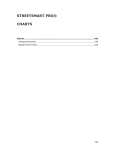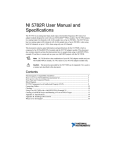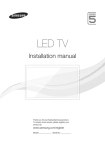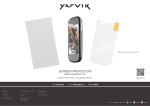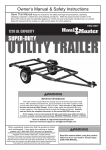Download MPEG-2 4:2:2 Decoder User Guide
Transcript
SDM025, SDM026, SDM250 and SDM275 MPEG-2 4:2:2 Decoder User Guide Table of Contents Table of Contents ........................................................................................................................................1 Patent Notice ...............................................................................................................................................3 General Description.....................................................................................................................................4 Features.......................................................................................................................................................4 Applications .................................................................................................................................................4 Block Diagram .............................................................................................................................................5 Specifications (SDM275) .............................................................................................................................5 Ordering Information....................................................................................................................................6 Hardware Installation...................................................................................................................................7 Onboard Jumpers and Connectors (SDM275)............................................................................................8 Back Panel Connectors ...............................................................................................................................9 Installing the Device Drivers and the MPEG-2 File Player Application .......................................................9 Installing the Device Drivers and the MPEG-2 File Player Application .....................................................10 Using the MPEG-2 File Player Application for Windows...........................................................................12 Control Panel Buttons:...............................................................................................................................12 Menu Commands: .....................................................................................................................................13 Multiple Decoders in a Single Computer ...................................................................................................22 Play List .....................................................................................................................................................23 Sample MPEG Files ..................................................................................................................................23 Software License Agreement ....................................................................................................................24 Warning: This is a Class A product. In a domestic environment this product may cause radio interference in which case the user may be required to take adequate measures. Copyright 2002 Stradis, Inc. 16 November 2006 Trademarks: Microsoft, Windows, and Windows NT are registered trademarks of Microsoft Corporation. Pentium is a registered trademark of Intel. Tini Q-G and Switchcraft are registered trademarks of Switchcraft, Inc. Stradis is a registered trademark of Stradis, Inc. Because of technical progress, specifications are subject to change without notice 2 Patent Notice Notice: Use of this product is expressly prohibited without a license under the following applicable patents. For more information, contact: Baryn S. Futa Manager and C.E.O. MPEG LA, LCC 250 Steele Street, Suite 300 Denver, CO 80206 Phone: 1-303-331-1880 Fax: 1-303-331-1879 e-mail: [email protected] U.R.L.: www.mpegla.com This is the list of patents covered by the MPEG-2 Patent Portfolio License as of September 30, 1998. Columbia University US Re 35,093 CA 2,096,431-C DE 0630157 FR 0630157 GB 0630157 JP 2,746,749 France Telecom (CNET) US 4,796,087 DE 3767919 FR 2599577 GB 0248711 IT 0248711 SE 0248711 FI 86241 Fujitsu US 5,235,618 CA 2,029,320 DE 69030056.5 FR 431319 GB 431319 General Instrument Corporation US 4,394,774 US 4,698,672 DE P3789373.8 FR 0266049 GB 0266049 IT 0266049 US 5,068,724 AU 627421-B2 NO 179890-C TW NI-52990 US 5,091,782 AT 139402-T1 AU 627684-B2 CA 2,038,043-C DE 69120139-T2 DK 0451545 T3 ES 2088440-T3 FR 0451545 GB 0451545 GR 3020736 IT 0451545 NO 178419-C NO 178420-C TW NI-50643 Matsushita US 5,113,255 AU 612543-B2 CA 2,016,523-C CH 397402 DE 69027710 ES 2091790 GB 397402 FR 397402 IT 397402 JP 1,949,701 JP 2,695,244 KR 63,477 NL 397402 SE 397402 US 5,223,949 US 5,412,430 JP 2,699,703 JP 2,684,941 Mitsubishi US 4,954,892 CA 2,000,156-C DE 68913508-T2 FR 382892 GB 382892 IT 382892 JP 2,100,607 KR 58,957 SE 382892 US 5,072,295 AU 625476-B2 CA 2,023,543-C DE 69027820-T2 FI 98421-B FR 414193 GB 414193 IT 414193 JP 2,128,624 NL 414193 KR 77,808 SE 414193 JP 1,869,940 JP 2,510,456 Philips US 4,849,812 CN 1013425-B DE 3871998-T2 FR 282135-B GB 282135-B IT 282135-B JP 2,534,534-B2 US 5,093,720 KR 9700364-B1 Kokusai Denshin Denwa Co., TW 29492-B Ltd. US 4,901,075 JP 1,835,550 AT 260748-B CN 10619-B DE 3750206-C0 FR 260748-B GB 260748-B IT 260748-B NL 260748-B SE 260748-B TW 35350-B US 5,021,879 DE 3855114-B FR 290085-B GB 290085-B JP 2,630,809-B US 5,027,206 AT E 1313335-B AU 634173-B BE 0359334-B CH 0359334-B CN 1018695-B DE 68925011-B ES 0359334-B FR 92127-B GB 0359334-B GR 0359334-B HK 96-1695-B IT 0359334-B US 5,128,758 MX 172405-B US 5,179,442 US 5,333,135 US 5,606,539 AT E157830-B BE 460751-B DE 69127504-B DK 460751-B FR 460751-B GB 460751-B IT 460751-B NL 460751-B SE 460751-B US 5,608,697 GB 2289196-B2 GB 2259229-B2 US 5,298,991 US 5,343,248 US 5,428,396 US 5,461,420 AU 672,812 US 5,481,553 AU 673244-B2 NZ 261907-B TR 28436-B TW 66605-B US 5,510,840 US 5,539,466 AU 662548-B2 US 5,543,847 US 5,559,557 AU 669209-B2 US 5,666,461 AU 670,288 MY 109,945 TW 70,497 US 5,663,763 AU 667,970 JP 2,712,645 Toshiba Corporation US 5,317,397 US 5,424,779 JP 2,755,851 US 5,467,136 JP 2,758,378 US 5,742,344 Victor Company Of Japan, Limited (JVC) US Re 34,965 JP 2,530,217 JP 2,072,546 DE 69024235 Samsung Electronics Co., Ltd. DE 69030819 FR 379217-B US 5,654,706 FR 572046-B KR 95,631 GB 379217-B Scientific Atlanta GB 572046-B US 5,418,782 US Re 35,158 AU 683,134 JP 2,137,325 US 5,420,866 DE 69012405 AU 687844 DE 69031045 US 5,457,701 FR 395440-B AU 680,680 FR 584840-B GB 395440-B Sony GB 584840-B US 4,864,393 NL 395440-B DE 3854171-T2 NL 584840-B GB 2205710-B2 US 5,175,618 US 5,191,436 DE 69123705 US 5,291,486 FR 484140-B GB 2289194-B2 GB 484140-B GB 2289195-B2 KR 94554 3 General Description Stradis MPEG-2 Decoders are designed for easy integration into professional MPEG-2 based video systems. These flexible PCI card parses all standard MPEG streams, in all MPEG video and audio formats. It decodes both high-quality 4:2:2 video and 4:2:0 video at up to 50 Mbps – placing it at the head of the class in performance – and generates output in any standard format you require. Additional capabilities include the insertion of digital audio into the SMPTE 259M video signal, a Genlock input for external synchronization from a master sync generator, and a proprietary clock-recovery-andsynchronization circuit that accepts real-time streams from a satellite or terrestrial network. Stradis Decoders can even display the output on a VGA monitor; a special burst transfer mode minimizes bus overhead and produces outstanding video. Stradis MPEG-2 Decoders – Professional performance for world-class applications. Features z Application Program Interface for Windows® 98, Windows® 2000 and Windows NT® simplifies integration into your system -- gives you complete control over all functions z Parses all MPEG streams: MPEG-2 Elementary, Packetized Elementary (PES), Transport and Program Streams and MPEG-1 Elementary and System Streams z PCI bus master interface uses burst transfer mode to minimize bus overhead z VCXO with clock recovery for real-time streams z NTSC (525/60) or PAL (625/50) z Serial Digital Interface (SMPTE 259M, 270 Mbits/second) video output with embedded audio (SMPTE 272M-A) z Sample-rate converter to convert MPEG audio bit-rates to SMPTE 272M-A 48 kHz z Digital audio (AES3) output z Balanced analog audio output supports 4 dBm nominal with 20 dB headroom with computer controlled nominal line-level adjustment z Automatic expansion of MPEG-1 and half-D1 formats to full frame size z Supports 16:9 image aspect ratio using both Wide-Screen Signaling (using ITU-R BT.1119-2) or pan and scan z Genlock (external synchronization) input z Video image can be displayed on the computer’s VGA monitor, with scan-rate and color conversion Applications z z z z z z z z z z 4 CATV ad insertion systems Distance learning systems Playback from video file servers Theme park systems TV broadcast systems Video kiosks Video over intranet Video-on-demand systems Advertising content distribution Military systems Block Diagram Specifications (SDM275) MPEG Streams MPEG Video MPEG Audio Digital bitstream input Digital video output Analog video outputs Audio output Genlock On-Screen Display Host system requirements Power requirements Size ISO/IEC 13818 and ISO/IEC 11172 compliant. Parses all streams: MPEG-1 Elementary and System Streams and MPEG-2 Elementary, Packetized Elementary (PES), Transport and Program Streams. Decodes full 4:2:2 profile or MP@ML (4:2:0) up to 50 Mbits per second. Decodes MPEG-1 layers 1 and 2, two channels, ISO/IEC 11172-3. MPEG-2 layers 1 and 2, two channels ISO/IEC 13818-3. Through the PCI bus. SMPTE 259M digital video output with embedded audio (SMPTE 272M-A), 270 Mbits/second, BNC connector. (M) NTSC, (M) NTSC-Japan, (B, D, G, H, I, M, N) PAL. S-Video, mini-DIN connector; composite, 1V P-P, RS-170-A compliant, BNC connector. Luma and chroma signals are filtered in accordance with the standard requirements of RS-170-A and CCIR 624. A programmable cross color reduction filter is also provided. Balanced analog audio level up to 26 dBm, 600 ohms. Nominal output level user selectable. For example, standard 0 dBm or 4 dBm nominal line-level with 20 dB headroom is supported. Balanced analog audio and AES3 digital audio through a positive-locking Switchcraft Tini Q-G miniature connector. High-Z Unbalanced audio (up to 10 dBm) through 3.5mm (1/8") stereo jack. Also outputs through MPC standard sound card connector with CD-ROM audio pass-through. Composite video input, 1V P-P, BNC connector. Locks to the H-sync and V-sync. Provides horizontal delay compensation to less than 19ns of reference signal. Chroma phase adjustable to with 0.7 degrees of reference. 8x2 to 740x480 NTSC or 8x2 to 720x576 PAL bitmap, using up to a 16 color palette, 16 levels of blending and 16 levels of shading. Pentium-based PC with an available PCI short card slot conforming to specification revision 2.1 running Windows98, Windows 2000, Windows NT 4.0, or greater, with a VGA supporting Microsoft Direct Draw mode. Disk transfer rate may limit the maximum sustained MPEG data rate achievable. 5v (12 W typical), 12v (2.5 W typical), -12v (0.3 W typical) Standard PCI short card, 6.875 in. (174.63 mm) by 4.2 in. (106.68 mm), less bracket and connectors. 5 Ordering Information Stradis MPEG-2 Decoders are available in five versions: SDM275 The complete 4:2:2 decoder with all analog and digital audio and video outputs. NTSC or PAL. SDM250 A 4:2:2 decoder with analog video and balanced & unbalanced analog audio outputs, but no digital outputs. NTSC or PAL. SDM026 A 4:2:0 decoder with only analog video and unbalanced analog audio outputs. NTSC or PAL. No genlock. SDM025 A 4:2:0 decoder with only analog video and unbalanced analog audio outputs. NTSC only. No genlock. SDM290 A new decoder with eight audio output channels, not covered in this document. Cables and Accessories: SAC001 3 XLRs to Tini Q-G for balanced and digital audio outputs SAC002 PC bracket with BNC connector for sync-in or digital audio out SAC003 2 XLRs to Tini Q-G for balanced audio outputs only SAC004 PC bracket with 2 BNC connectors for sync-in and digital audio out SAC005 Sync daisy chain cable when using multiple decoders in one chassis Note: Specifications of these cables and accessories are available from Stradis for those customers who wish to make them themselves. 6 Hardware Installation 1. Turn off the power to the computer and any device connected to it such as a monitor, powered speakers, scanner, etc. Disconnect the power cord from the wall or uninterruptible power supply. 2. Touch a metal surface on the computer to ground yourself and to discharge any static electricity. 3. Remove the computer's cover. 4. Locate an unused PCI expansion slot. 5. Remove the metal cover from the back of the computer adjacent to the slot to be used. Do not lose the screw. 6. Align the Stradis MPEG-2 Decoder Card with the PCI slot and press it down into the connector. The card must be completely seated into the connector. 7. The Stradis MPEG-2 Decoder Card can be connected to play audio through the PC’s sound card. Unplug your existing sound card cable from your CDROM drive. Reconnect it to the Stradis card’s “CDROM OUT” connector. Plug another cable into the Stradis card’s “CDROM IN” connector and plug the other end into the CDROM drive. See photograph, page 8. 8. On the SDM275, external sync can be feed into JP5 or JP6, located in the upper left corner of the card. JP3, nearby, selects between 75 ohm and Hi-Z termination. See photograph, page 8. 9. Secure the Decoder Card into the expansion slot by replacing the screw removed in step 5. 10. Replace the computer's cover and reconnect the power cables. 11. Proceed to “Installing the Device Drivers.” 7 Onboard Jumpers and Connectors (SDM275) JP5 Sync JP6 Sync Input Output JP3 75 Ohm Terminator J2 CDROM Audio Input J3 CDROM Audio Output J9 Composite Video Output JP2 Digital Audio Output JP5 and JP6 are used for sync-in or sync pass-through. JP3 can switch a 75-ohm terminator in or out. If you have two boards in one PC chassis that you wish to genlock to an outside sync source, you can use the SAC002 to feed sync to the first board. Set JP3 to Hi-Z on the first board. Using a SAC005 "Sync daisy chain cable when using multiple decoders in one chassis", you can then feed sync to the second board. Set JP3 to 75 Ohms on the second card. Or use the SAC004 bracket with two BNCs and you can loop the sync through. Some customers prefer this technique so they can use an external 75-ohm terminator. J9 is an unfiltered video output. It is intended for applications where multiple boards need to be synced together, but not to an external source. Use a SAC005 cable from J9 on the first board to JP5 or JP6 on the second board. Additional boards may be daisy-chained. Set the first board (in software) to Genlock off and the other boards to Genlock on. All boards will now sync to the first board. There are two options concerning digital audio. If you desire digital audio on a XLR connector, our SAC001 cable provides three XLR connectors, two for balanced audio and one for digital audio. If you desire digital audio on a BNC, use the SAC002 or SAC004 and connect to JP2. If you use a BNC for digital audio and still need analog balanced audio, use the SAC003. Do not use the SAC001 when JP2 is used. J2 and J3 can be used to feed audio into a sound card and to loop CD-audio through the board. CD audio will only feed through to the sound card – it does not feed the other outputs. Back Panel Connectors Left & right balanced analog audio and AES-3 Outputs, Switchcraft Tiny Q-G® TRA6M, Mates with: Switchcraft TA6FL Tini Q-G® straight female cord plug Unbalanced stereo audio output, 3.5mm (1/8 inch) jack S-Video, Mini-DIN4 connector Composite Video Output, RS-170A, BNC White: Serial Digital Video Output, SMPTE 259M, BNC (SDM275) Black: External Sync input, BNC (SDM250) 9 Installing the Device Drivers and the MPEG-2 File Player Application The Stradis MPEG-2 File Player Application (SMPEGDEC.EXE) is provided for testing and evaluation purposes only. If your Stradis decoder is part of a thirdparty system, follow the installation instructions provided by your system provider. DO NOT FOLLOW THESE INSTRUCTIONS. Doing so may render the third-party software inoperative. For Windows NT 4.0: 1. 2. 3. It is strongly recommended for correct installation of the hardware and associated driver, that you reboot the computer and run no other program before using the setup program. Run setup from the Installation CD. Enter the install password when prompted. The password is case-sensitive. Note: The password is printed on the CD. 4. 5. 6. Follow the instructions on the screen to complete the installation. Reboot the computer. Proceed to “Using the MPEG-2 Decoder Application for Windows.” For Windows 98: 1. 2. 3. It is strongly recommended for correct installation of the hardware and associated driver, that you reboot the computer and run no other program before using the setup program. Run setup from the Installation CD. Enter the install password when prompted. The password is case-sensitive. Note: The password is printed on the CD. 4. 5. Follow the instructions on the screen to complete the installation. If you are installing this software release on a system that had a Stradis device driver version 0.95 or earlier installed, the installation program will ask you to manually remove it using Device Manager. To access Device Manager right click on My Computer, go down the context menu to Properties, and then select the Device Manager tab. Expand the “Sound and Video Controller” section, select “Stradis Professional MPEG-2 Decoder,” and click Remove. Note: If you are asked by the installation software to remove an old driver, it is very important that you do so before rebooting. Not doing so could cause the installation to become confused and will require manually removing a number of files. 6. 7. 10 Reboot the computer. Windows “Plug and Play” will now load the drivers automatically. Proceed to “Using the MPEG-2 Decoder Application for Windows.” For Windows 2000: 1. 2. 3. 4. It is strongly recommended for correct installation of the hardware and associated driver, that you reboot the computer and run no other program before using the setup program. Access Device Manager by right clicking on My Computer, go down the context menu to Properties, and then select the Hardware tab. Click the “Driver Signature” button. You must set “File Signature Verification” to either “Warn” or “Ignore.” Run setup from the Installation CD. Enter the install password when prompted. The password is case-sensitive. Note: The password is printed on the CD. 5. 6. Follow the instructions on the screen to complete the installation. If you are installing this software release on a system that had a Stradis device driver version 0.95 or earlier installed, the installation program will ask you to manually remove it using Device Manager. Expand the “Sound and Video Controller” section, select “Stradis Professional MPEG-2 Decoder,” and right click and select “Uninstall.” Note: If you are asked by the installation software to remove an old driver, it is very important that you do so before rebooting. Not doing so could cause the installation to become confused and will require manually removing a number of files. 7. 8. Reboot the computer. Windows “Plug and Play” will now load the drivers automatically. If you set “Driver Signature” to “Warn” you will be warned that Microsoft has not digitally signed the Stradis Driver. Click “OK” to complete the installation. Proceed to “Using the MPEG-2 Decoder Application for Windows.” 11 Using the MPEG-2 File Player Application for Windows The MPEG-2 File Player Application (SMPEGDEC.EXE) is provided for testing and evaluation purposes only. If your Stradis decoder is part of a third-party system, follow the instructions provided by your system provider. Control Panel Buttons: Stop. Stop playing the current file or Play List. See Play List, page 23. Pause. Pause the current MPEG file. Pressing or selecting Pause again will step the file to the next frame of video. Press or select Play to continue playing the file from the point where it was paused. Play. Begin playing the open MPEG file or the Play List. Loop. Repeatedly play the open MPEG file or the Play List. Fast. Play the video in fast motion. Since the decoder card does this by playing only I-frames, the fast play speed will be determined by the file’s IBP structure and bit-rate. In general, lower bit-rate files will play faster than higher bit-rate files. 12 Menu Commands: File Open… Opens the "Open" dialog box. Also can open a Play List. See Play List, page 23. Close Closes the MPEG file that is currently open, but does not exit the application. Open Preferences Opens the "Open Preferences" dialog box. When the "Search For All Streams" box is checked, the MPEG file will be searched for Video and Audio Pids or IDs during File Open. "Max Bytes To Search During Open" (defaults to 1000000) specifies how far into the MPEG file to search. Select Stream Opens the "Select Stream" or the “Program Select” dialog box. When the "Search For All Streams" check box in the "Open Preferences" dialog box is checked and the MPEG file contains multiple video or audio streams, the specific audio and video stream to be played may be selected. The Pids contained in the file (in the case of a Transport Stream) or the Stream IDs (in the case of a Program or System Stream) will be displayed in the "Select Stream" dialog box. The specific audio and video stream may be selected. If no stream is selected, the first audio and video stream encountered in the file will be played. When the "Search For All Streams" check box in the "Open Preferences" dialog box is checked and the MPEG is a transport stream containing a “Program Association Table,” the “Program Select” dialog box will open. A “program” may then be selected. Position Dialog Opens the "File Position" dialog box with Seek Bar. Size is file size in bytes. Position indicates the approximate location, in bytes, currently being decoded. When an individual file is being played, you can seek to specific place in the file by dragging the progress indicator on the Seek bar. You can move backward or forward in the file. If the file was playing when the progress indicator is dragged, it will continue playing when the progress indicator is released. If the file was paused when the progress indicator is dragged, it will remain paused when the progress indicator is released. This feature is not available when playing files from a Play List. 14 Next File When using a Play List, stop playing the current file and immediately skip to the next file on the Play List. Only active when there is a "next file" available. Play [Ctrl-P] Same as the Play button. Begin playing the open MPEG file or the Play List. Loop Same as the Loop button. Repeatedly play the open MPEG file or the Play List. Slow Motion Play the opened file in slow motion. Video may be played at 1/2, 1/3, 1/4, 1/5, 1/6, 1/7 or 1/8 actual speed. Fast Forward Same as the Fast Forward button. Play the video in fast motion. Since the decoder card does this by playing I-frames only, the fast play speed will be determined by the file’s IBP structure and bit-rate. In general, lower bit-rate files will play faster than higher bit-rate files. Still/Step [Ctrl-S] Same as the Pause button. Pause the current MPEG file. Pressing or selecting Pause again will step the file to the next frame of video. Press or select Play to continue playing the file from the point where it was paused. Stop & Rewind Same as the Stop button. Stops playing the current file and “rewinds” it to the beginning. However, if the current file is a File List, skip to the next item on the list. Reset Reset the MPEG audio and video decoders. Only active when the decoder is stopped. Primarily used for testing, this command is not normally needed. Exit [Alt-F4] Close all files and closes the application. View VGA On Turn on or off the display of the decoder output on the VGA monitor. Use Overlay Mode Places the VGA card in overlay mode. If the VGA does not support overlay mode, the warning box, “VGA card does not support overlay mode!” is displayed. 15 Keep Aspect Ratio Checking this keeps the computer’s display in 4:3 height to width aspect ratio when manually resizing the window. When unchecked the window can be manually sized into non-standard aspect ratios. Window Size Full Screen [Ctrl-F Scales the video to display full screen on the computer display. Does not affect the video output. Only available when overlay mode is selected and available. 200% Display video on the computer display twice full-size. Does not affect the video output. Only available when overlay mode is selected and available. 100% Display video on the computer display full-size. Displays both fields of an interlaced frame. Does not affect the video output. 50% Display video one-half actual size. Does not affect video output. 25% Display video one-quarter actual size. Does not affect video output. VGA Control… Opens the "VGA Control" dialog box. Controls the brightness, contrast, and saturation of the VGA video overlay on the computer monitor only. It has no affect on SMPTE 259M, S-Video, or composite video outputs. View Stream Info Displays information about the file, including Video and Audio PIDs, Stream IDs, Bit Rates, Aspect Ratio and more. Note that some of this information is extracted from data encoded in the stream header. If the data was incorrectly encoded, it will be displayed as encoded, but will not affect playback. 16 View SMPTE Code Displays SMPTE Time Code. A time-code is encoded in each I-frame, typically at the beginning of each GOP. During playback, the time code is extracted from each I-frame. The time code is interpolated between I-frames. View STC Displays the System Time Clock. Options Video Standard (Active only when no file is open.) Auto The decoder will automatically select NTSC or PAL (B, D, G, H, I) based on the detected frame-rate. NTSC Only NTSC files will play. Attempting to play files in any other standard will generating a message box with "Warning: Selected Video Standard Incompatible with File." PAL (B, D, G, H, I) Only PAL (B, D, G, H, I) files will play. Attempting to play files in any other standard will generating a message box with "Warning: Selected Video Standard Incompatible with File." PAL (M) Only PAL (M) or NTSC files will play. Attempting to play files in any other standard will generating a message box with "Warning: Selected Video Standard Incompatible with File." PAL (N) Only PAL (N) files will play. Attempting to play files in any other standard will generating a message box with "Warning: Selected Video Standard Incompatible with File." PAL (Combination N) Only PAL (Combination N) files will play. Attempting to play files in any other standard will generating a message box with "Warning: Selected Video Standard Incompatible with File." Monitor Type (Active only when no file is open.) 4:3 When 4:3 is selected and a stream coded as 4:3 is displayed, no action is taken. When 4:3 is selected and a stream coded as 16:9 is displayed, a 4:3 image in the proper aspect ratio is displayed using pan and scan information, if available. If no pan and scan information is in the stream, the left-most portion of the 16:9 image is displayed. 17 16:9 When 16:9 is selected, no action is taken regardless of the stream type. Volume Control… Opens the "Volume Control" dialog box. Controls the decoded audio output only. Does not affect CD-ROM "pass-through" audio. The volume and balance settings are written into the Windows registry and are remembered from session to session. "Output Level Presets" select standard values of 0dBm, 4dBm or 8 dBm output levels, based on a -20 dBFS signal. Digital Audio (Active only when no file is open.) Consumer PCM Places the uncompressed digital audio output stream in “Consumer Format.” Professional PCM Places the uncompressed digital audio output stream in “Professional Format.” IEC 61937 Compressed Mutes analog output and places the compressed digital audio output stream in “Consumer Format.” Used for outputting compressed AC-3 audio to an external consumer AC-3 decoder. SMPTE 337M Compressed Mutes analog output and places the compressed digital audio output stream in “Professional Format.” Used for outputting compressed AC-3 audio to an external professional AC-3 decoder. 18 Offset Time Code Displays the System Time Clock. GenLock Checking this locks the output video sync to the incoming video sync. Sync Mode (Active only when no file is open.) System Clock Uses the Presentation Time Stamps to synchronize video and audio. The audio decoder compares the audio PTS, when encountered, with the STC, and corrects the audio if the difference between the two is more than five milliseconds. The correction duplicates or skips samples periodically until the audio PTS is within the five-millisecond window. Software Audio and video are started within a half frame. No further synchronization is performed. However the audio and video clocks are locked together. Single Field In Pause When toggled on, the Pause command displays only a single field. Using this option will eliminate interlace artifacts when paused or in Slow Motion. Closed Caption Enable Pass Through Closed Captions are decoded assuming that they were placed in the stream sequentially without regard to the actual frame with which they were originally associated. In this mode, the decoder simply passes the Closed Caption data as it is received and does not re-ordering them. Enable Re-order Closed Captions are decoded assuming that they were placed in the stream attached to the frame from which they were originally decoded. This causes the Closed Caption bytes to arrive at the decoder out of sequence (same as video frames). In this mode, the decoder must reorder the bytes to get them back into time sequence. VITC Enabled Places the SMPTE Time Code in the vertical interval in accordance with SMPTE 12M-1999. As outlined in SMPTE RP 164, VITC is placed on lines 14 and 16 when in NTSC and lines 19 and 21 when in PAL. 19 On-Screen Display… Opens the "OSD Properties" dialog box, used to superimpose a Windows bitmap over video. Entering the X & Y coordinates of the upper left corner controls the position of the graphic on the screen. Note that undesirable results may occur if the X & Y coordinates entered position the graphic beyond the normal picture area (720 x 480 pixels in NTSC or 720 x 576 pixels in PAL). “Fade” turns the fade option on. When fade is on, images fades in or out at the rate of 1/16th of full transparency per frame, up to the amount set in the "Blend Percentage" box. "Blend Percentage" controls the amount of video that shows through the OSD graphic. A Blend Percentage of 0% means that no video will show through. A blend percentage of 93.75% (15/16) allows the maximum blending. The "Transparency Color" group sets a color to be transparent by using the Windows standard .bmp values of 0-255 for R, G, and B. All OSD graphic pixels with a matching RGB value will become transparent, that is that video behind will be displayed, not the OSD graphic. Note that Blending and Transparency operate independently. The .bmp file must be a 2-, 4- or 16-color file and should have a width that is devisable by 8 (16-color) or 16 (2- and 4-color) and height that is devisable by 2. If the width or height is not divisible by the appropriate amount, the image will be cropped on the right and/or top/bottom (depending on the .bmp file) to fit into the appropriately divisible size. Note: When creating .bmp files for OSD usage it is important to realize that NTSC and PAL monitors have rectangular pixels whereas computer monitors typically have square pixels. For NTSC, the width of the image should be about 10% (1.1x) wider when displayed on a square pixel monitor. For PAL, the image should be about 8% (.92x) narrower. 20 Test Pattern (Active only when no file is open.) 100% SMPTE Color Bars Displays NTSC 100% Color Bars or 100% amplitude, 100% saturation PAL color bars depending on video standard selected by the Options Video Standard command. If Auto is selected, the last video standard usedused. 75% SMPTE Color Bars Displays NTSC 75% Color Bars or 100% amplitude, 75% saturation PAL color bars depending on video standard selected by the Options -Video Standard command. If Auto is selected, the last format played is used. Luminance Ramp Displays an NTSC or PAL linear luminance ramp depending on video standard selected by the Options -Video Standard command. If Auto is selected, the last format played is used. Display from File … Display a stored image file. The stored image can be either a standard Windows® BMP 24 bit RGB color image or a Stradis proprietary YUV format that is 720 x 480 pixels (when NTSC is selected) or 720 x 576 pixels (when PAL is selected). Images that are up to 1024 pixels wide can be used, but will be cropped to 720 pixels. Stradis provides a utility program (MakeYUV.exe) for converting BMP file into YUV files as part of the software distribution. The advantage to the YUV format is that it loads much faster than the BMP format. Note: When creating .bmp files it is important to realize that NTSC or PAL video monitors have rectangular pixels whereas computer monitors typically have square pixels. For NTSC, the width of the image should be about 10% (1.1x) wider when displayed on a square pixel monitor. For PAL, the image should be about 8% (.92x) narrower when displayed on a square pixel monitor. 21 Video Timing Dialog Opens the "Horizontal Sync & Chroma Timing" dialog box, used to control the horizontal sync offset and chroma phase when the board is in GenLock mode. The sync offset can be varied increments of 37ns and the chroma phase in increments of 360/256 (1.40625) degrees. Note that the Video Timing Dialog is disabled when Video Standard = Auto. To use the Video Timing Dialog, a specific video standard must be selected. Help About the Stradis Professional Decoder Display the software revision number and copyright information. Multiple Decoders in a Single Computer To use multiple Stradis MPEG-2 Decoders simultaneously in one computer, multiple instances of the decoder application (Smpegdec.exe) must be run. This can be done by adding the program argument -X where X is the decoder board number (1 through N). Example: From the DOS command line enter the following commands to get two decoder applications running simultaneously, Smpegdec -1 Smpegdec -2 You can also set up a Windows shortcut that has the -X as the program parameter where X is the board number (1 through N). 22 Play List A Play List is a list of files to be played in a preprogrammed sequence. The list may be played once or it may be played continuously using the Loop button or command. A Play List must have the file extension .lst. All files in a Play List must be the same video format (PAL or NTSC). Format: [d:][path]filename . . . Example: transport\riox.mpeg MPEG2-8Mbit\susi_080.m2v transport\french.m2t MPEG2-8Mbit\flwr_080.m2v transport\vta10.mpg MPEG2-8Mbit\mobl_080.m2v mpeg1\weezer.mpg bike.m2v mpeg1\broadcas.mpg mb15.m2v mpeg1\goodtime.mpg Sample MPEG Files Sample MPEG bitstreams may have been provided on the Stradis MPEG-2 Decoder Installation CD-ROM in the subdirectory “MPEG Files”. Such files were gathered from different sources and were encoded on a variety of encoders with varying quality. If present, these files are provided for research and demonstration purposes only. No warranty is given or should be implied that the bitstreams are free from defects, are fit for any purpose, or are free from infringement of any intellectual property right of a third party. 23 Software License Agreement STRADIS, INC. PLEASE READ THIS SOFTWARE LICENSE AGREEMENT CAREFULLY. BY CLICKING THE “ACCEPT” BUTTON OR DOWNLOADING, INSTALLING, OR USING THE SOFTWARE YOU INDICATE ACCEPTANCE OF AND AGREEMENT TO THE TERMS AND CONDITIONS OF THIS AGREEMENT. IF YOU DO NOT AGREE TO THESE TERMS AND CONDITIONS, CLICK THE DO NOT ACCEPT BUTTON AND DO NOT DOWNLOAD, INSTALL, OR USE THE SOFTWARE. IF THE SOFTWARE WAS PRE-INSTALLED ON YOUR ELECTRONIC DEVICE OR CAME ON MEDIA PACKAGED WITH YOUR ELECTRONIC DEVICE AT NO EXTRA CHARGE, AND IF YOU DO NOT AGREE WITH THIS AGREEMENT, DO NOT USE THE SOFTWARE. This agreement (the “Agreement”) is made between Stradis, Inc., (“Stradis”) and the owner and each end user (“Licensee”) of the computer, processor, chip, or similar device (the “Electronic Device”) into which the Software is downloaded, installed, and/or accessed online or through a network. This Agreement applies to Stradis drivers, DLL files, application programs, and utility programs, including without limitation, the computer programs known as SmpegDec.EXE, StradisDecoder.DLL, Stradnt.sys, Stradwd.sys, StradWD.inf, SVidmon.exe, Stradis.ax, StradisDecoderU.DLL, any updates and maintenance releases thereto, and replacements therefore, and the supporting documentation and materials (collectively, the “Software”) obtained from Stradis on Media or by download from the Stradis web site www.Stradis.com. This Agreement shall be effective on the date of the first to occur of the date (a) of delivery of the Electronic Device with the Software pre-loaded, (b) that Media containing the Software is delivered to Licensee, (c) the Software is downloaded to Media or the Electronic Device or (d) the date the Software is first accessed by an Electronic Device in the possession of Licensee (the “Effective Date”). As used in this Agreement, “Media” means a compact disc and any other object which can record information in a form that can be transferred into an Electronic Device. LICENSE Subject to the terms and conditions of this Agreement, the Software is licensed, not sold, to Licensee by Stradis. Stradis grants Licensee the limited non-exclusive right to Use a single copy of the Software on a single Electronic Device. Licensee may make one copy (in machine-readable form only) of the Software licensed hereunder solely for backup or disaster recovery purposes. “Use” shall mean Licensee may use, access, run, or otherwise interact with the Software on a single Electronic Device, for Licensee’s own business use and not as a service for other third parties, in accordance with the applicable documentation. OWNERSHIP RIGHTS Stradis reserves any rights not expressly granted to Licensee and retains title and full ownership rights under the copyright laws of the United States or any other jurisdiction or under any federal, state, or foreign laws. Stradis is not obligated to provide and Licensee acquires no right of any kind with respect to any source code for the Software. RESTRICTIONS Licensee agrees that it has no right whatsoever to modify the Software or any portion thereof in any manner. Licensee shall not, nor permit any third party to, reverse engineer, decompile, disassemble, or otherwise reduce the Software to any humanly perceivable form. Licensee may not modify, adapt, translate, rent, or sublicense (including offering the Software to third parties on an applications service provider or time-sharing basis), assign, give away, loan, resell for profit, or distribute the Software, the Media, or related materials or create derivative works based upon the Software or any part thereof. Licensee may not access the Software loaded on one Electronic Device from another Electronic Device through a network or other means. Except for one copy to be used solely for solely for backup or disaster recovery purposes, Licensee may not copy the Software in whole or in part, or use trade secret information contained in the Software, to develop computer programs that interface or interact with the Software. CONFIDENTIALITY “Confidential Information” shall be defined to include Software, source code, object code, and any proprietary tools, proprietary knowledge or proprietary methodologies disclosed by Stradis to Licensee under or relating to this Agreement. Licensee shall observe complete confidentiality with respect to the Confidential Information, and shall use its best efforts and take all reasonable steps to protect the Confidential Information from any use, reproduction, publication, disclosure, or distribution except as specifically authorized by this Agreement. Licensee shall promptly notify Stradis of any known unauthorized use or disclosure of the Confidential Information and will cooperate with Stradis in any litigation brought by Stradis against third parties to protect its proprietary rights. WARRANTIES 24 THE SOFTWARE IS PROVIDED TO LICENSEE IN “AS-IS” CONDITION WITH NO WARRANTY. STRADIS DISCLAIMS ALL REPRESENTATIONS AND WARRANTIES, EXPRESS OR IMPLIED, REGARDING THE SOFTWARE, MEDIA, RELATED MATERIALS, SERVICES, AND CONTENT, INCLUDING ANY REPRESENTATION AND WARRANTY OF QUALITY OR SECURITY, AND THE IMPLIED WARRANTIES OF FITNESS FOR A PARTICULAR PURPOSE, MERCHANTABILITY, AND NONINFRINGEMENT. STRADIS DOES NOT WARRANT THAT THE SOFTWARE OR ANY RELATED SERVICES OR CONTENT IS FREE FROM BUGS, VIRUSES, ERRORS, OR OTHER PROGRAM LIMITATIONS. IF LICENSEE IS A RESIDENT OF A STATE THAT DOES NOT ALLOW THE EXCLUSION OF IMPLIED WARRANTIES, THE ABOVE EXCLUSIONS DO NOT APPLY, AND THE IMPLIED WARRANTIES ARE LIMITED IN DURATION TO SIXTY (60) DAYS FROM THE EFFECTIVE DATE. IF LICENSEE IS A RESIDENT OF A STATE THAT DOES NOT ALLOW LIMITATIONS ON HOW LONG AN IMPLIED WARRANTY LASTS, THE ABOVE LIMITATION DOES NOT APPLY. THIS WARRANTY MAY GIVE LICENSEE SPECIFIC LEGAL RIGHTS WHICH VARY FROM JURISDICTION TO JURISDICTION. STRADIS DOES NOT WARRANT ACCESS TO THE INTERNET OR TO ANY SERVICE OR CONTENT THROUGH THE SOFTWARE OR CONTINUED ACCESS TO THE TRIAL VERSION OF THE SOFTWARE OR TO THE DATA ENTERED INTO THE TRIAL VERSION OF THE SOFTWARE AFTER THE SPECIFIED NUMBER OF ALLOWED USES. LIMITATION OF LIABILITY IN NO EVENT WILL STRADIS, ITS SUBSIDIARIES, OR LICENSORS, OR ANY OF THE DIRECTORS, OFFICERS, EMPLOYEES, OR AFFILIATES OF ANY OF THE FOREGOING BE LIABLE TO LICENSEE UNDER ANY CONTRACT, NEGLIGENCE, STRICT LIABILITY, PRODUCT LIABILITY, OR OTHER LEGAL OR EQUITABLE THEORY FOR ANY CONSEQUENTIAL, INCIDENTAL, INDIRECT, OR SPECIAL DAMAGES WHATSOEVER (INCLUDING, BUT NOT LIMITED TO, DAMAGES FOR LOSS OF BUSINESS PROFITS, BUSINESS INTERRUPTION, LOSS OF BUSINESS INFORMATION, AND THE LIKE), WHETHER FORESEEABLE OR UNFORESEEABLE, OR FOR COST OF PROCUREMENT OF SUBSTITUTE GOODS, TECHNOLOGY, OR SERVICES, REGARDLESS OF THE BASIS OF THE CLAIM AND EVEN IF STRADIS OR A REPRESENTATIVE OF STRADIS HAS BEEN ADVISED OF THE POSSIBILITY OF SUCH DAMAGE AND EVEN IF A REMEDY SET FORTH HEREIN IS FOUND TO HAVE FAILED OF ITS ESSENTIAL PURPOSE. STRADIS’S CUMULATIVE LIABILITY FOR DAMAGES FOR ANY CAUSE WHATSOEVER, AND REGARDLESS OF THE FORM OF THE ACTION, WILL BE LIMITED TO THE AMOUNT OF MONEY PAID TO STRADIS FOR THE PURCHASE OF THE LICENSE OF THE SOFTWARE THAT CAUSED THE DAMAGES. SOME JURISDICTIONS PROHIBIT THE EXCLUSION OR LIMITATION OF LIABILITY FOR CONSEQUENTIAL OF INCIDENTAL DAMAGES. ACCORDINGLY, THE LIMITATIONS AND EXCLUSIONS SET FORTH ABOVE MAY NOT APPLY TO LICENSEE. THE LIMITATIONS OF DAMAGES SET FORTH ABOVE ARE FUNDAMENTAL ELEMENTS OF THE BASIS OF THE BARGAIN BETWEEN STRADIS AND LICENSEE. STRADIS WOULD NOT HAVE PROVIDED THE SOFTWARE WITHOUT SUCH LIMITATIONS. TERMINATION Licensee may terminate this Agreement and the License granted hereunder by giving Stradis thirty (30) days prior written notice. Stradis may terminate this Agreement and the License granted hereunder immediately without notice if: (a) Licensee fails to comply with any term or condition of this Agreement or (b) Licensee shall become insolvent or shall make an assignment for the benefit of its creditors or there shall be filed by or against Licensee any bankruptcy, receivership, reorganization, or other like proceeding under any present or future debtor relief law. No portion of the fees paid to Stradis for Software shall be returnable or refundable upon termination of this Agreement, whether such termination is by Licensee or by Stradis. Upon any termination of this Agreement, Licensee must immediately cease all use of the Software and immediately destroy all complete and partial copies of the Software, including all backup copies. Licensee shall certify to Stradis in writing that it has complied with the preceding sentence. EXPORT RESTRICTIONS Licensee acknowledges and agrees that the Software is subject to restrictions and controls imposed by the Export Administration Act and the Export Administration Regulations (the "Acts"). Licensee agrees and certifies that neither the Software nor any direct product thereof is being or will be used for any purpose prohibited by the Acts. Licensee agrees and certifies that Licensee is not a citizen or permanent resident of Cuba, Iran, Iraq, North Korea, Libya, Sudan or Syria. U.S. GOVERNMENT The Software is a "commercial item," as that term is defined at 48 C.F.R. 2.101 (OCT 1995), consisting of "commercial computer software" and "commercial computer software documentation," as such terms are used in 48 C.F.R. 12.212 (SEPT 1995) and the Department of Defense Federal Acquisition Regulations Sections 252.227-7014 (a) (1), (5). Consistent with 48 C.F.R. 12.212 and 48 C.F.R. 227-7202-1 through 227-7202-4 (JUNE 1995), all U.S. Government End Users acquire the Software (or Licensed Product) with only those rights set forth herein. Stradis Inc., Stradis, Inc., 1800 Century Blvd NE Suite 1225, Atlanta, GA 30345-3218 U.S.A.. GENERAL PROVISIONS 25 Assignment. Licensee may not assign or transfer its rights and obligations under this Agreement without registration with Stradis and, unless the transfer is registered with Stradis, any purported assignment or transfer shall be null and void. No Waiver. Any failure by either party to detect, protest, or remedy any breach of this Agreement shall not constitute a waiver or impairment of any such term or condition, or the right of such party at any time to avail itself of such remedies as it may have for any breach or breaches of such term or condition. A waiver may only occur pursuant to the prior written express permission of an authorized officer of the other party. Severability. If any provision hereof is declared invalid by a court of competent jurisdiction, such provision shall be ineffective only to the extent of such invalidity, so that the remainder of that provision and all remaining provisions of this Agreement will continue in full force and effect. Headings. Headings used in this Agreement are for convenience only and shall not be considered in construing or interpreting this Agreement. Governing Law. The validity and performance of this Agreement shall be governed by Georgia law (without reference to choice of law principles), except as to copyright and trademark matters, which are covered by federal laws. This Agreement is deemed entered into at Atlanta, Georgia, and shall be construed as to its fair meaning and not strictly for or against either party. This Agreement does not limit any rights that Stradis may have under trade secret, copyright, patent, or other laws. The parties expressly exclude all application of the United Nations Convention on the International Sale of Goods to this Agreement. In any suit, arbitration, mediation, or other proceeding to enforce any right or remedy under this Agreement or to interpret any provision of this Agreement, the prevailing party will be entitled to recover its costs, including reasonable attorneys’ fees, and all costs and fees incurred on appeal or in a bankruptcy or similar action. Entire Agreement. This Agreement constitutes the final, complete, and exclusive statement of the agreement between the parties in respect of the subject matter hereof. This Agreement shall govern any services related to the Software, unless such services or content are subject to a separate written agreement between Licensee and Stradis. However, the limitations of liability and disclaimer of warranties in this Agreement shall apply to Stradis with respect to such services except to the extent provided otherwise in a separate written agreement approved by Stradis between Licensee and Stradis. 26