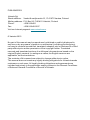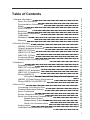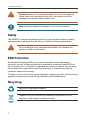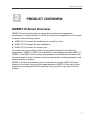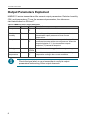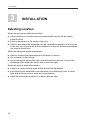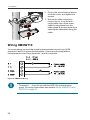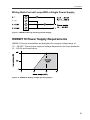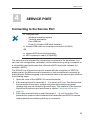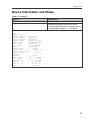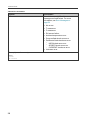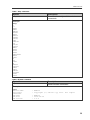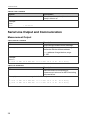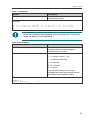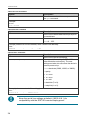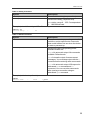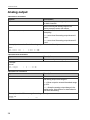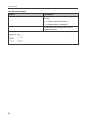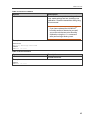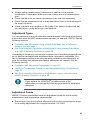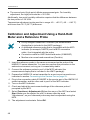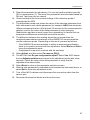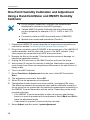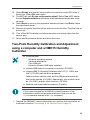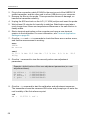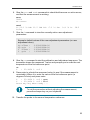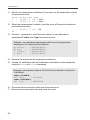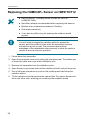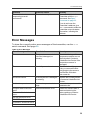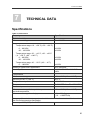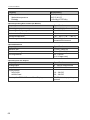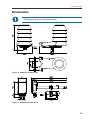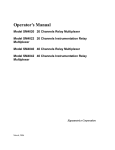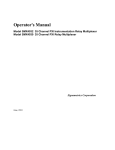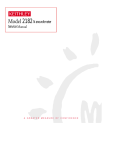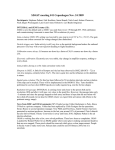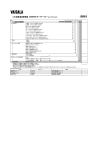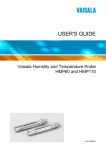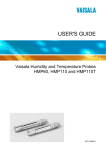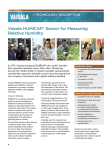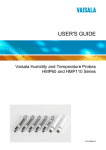Download Vaisala HMDW110 Series Humidity and Temperature Transmitters
Transcript
USER'S GUIDE Vaisala HMDW110 Series Humidity and Temperature Transmitters M211726EN-C PUBLISHED BY Vaisala Oyj Street address: Mailing address: Phone: Fax: Vanha Nurmijärventie 21, FI-01670 Vantaa, Finland P.O. Box 26, FI-00421 Helsinki, Finland +358 9 8949 1 +358 9 8949 2227 Visit our Internet pages at www.vaisala.com. © Vaisala 2015 No part of this manual may be reproduced, published or publicly displayed in any form or by any means, electronic or mechanical (including photocopying), nor may its contents be modified, translated, adapted, sold or disclosed to a third party without prior written permission of the copyright holder. Translated manuals and translated portions of multilingual documents are based on the original English versions. In ambiguous cases, the English versions are applicable, not the translations. The contents of this manual are subject to change without prior notice. This manual does not create any legally binding obligations for Vaisala towards customers or end users. All legally binding obligations and agreements are included exclusively in the applicable supply contract or the General Conditions of Sale and General Conditions of Service of Vaisala. Table of Contents 1 General Information About This Document Documentation Conventions Safety ESD Protection Recycling Regulatory Compliances Trademarks Software License Warranty 3 3 3 4 4 4 5 5 5 6 2 Product Overview HMDW110 Series Overview Output Parameters Explained HMD110/112 Parts HMW110/112 Parts HMS110/112 Parts Component Board Analog Output Overrange Behavior 7 7 8 9 10 11 12 13 3 Installation Selecting Location HMD110/112 Installation HMW110/112 Installation HMS110/112 Installation Wiring HMDW110 Wiring Both Current Loops With a Single Power Supply HMDW110 Power Supply Requirements Wiring HMDW110 with RDP100 14 14 15 17 18 20 21 21 22 4 Service Port Connecting to the Service Port Terminal Application Settings Serial Commands Device Information and Status Serial Line Output and Communication Measurement Output Measurement Output Format Serial Line Communication Analog output Calibration and Adjustment Commands 23 23 24 25 27 30 30 32 33 36 39 1 Other Commands 42 5 Maintenance Cleaning Calibration and Adjustment Adjustment Types Adjustment Points Calibration and Adjustment Using a Hand-Held Meter and a Reference Probe One-Point Humidity Calibration and Adjustment Using a Hand-Held Meter and HMK15 Humidity Calibrator Two-Point Humidity Calibration and Adjustment using a computer and a HMK15 Humidity Calibrator Two-Point Temperature Calibration and Adjustment using a Computer Replacing the HUMICAP® Sensor on HMD110/112 and HMW110/112 Replacing the HUMICAP® Sensor on HMS110/112 Filter Selection 44 44 44 45 45 6 Troubleshooting Problem Situations Error Messages Unknown serial settings Technical Support 58 58 59 60 60 7 Technical Data Specifications Dimensions Spare Parts and Accessories 61 61 63 64 2 46 48 49 52 55 56 57 1 General Information 1 GENERAL INFORMATION About This Document This document provides information for installing, operating, and maintaining HMDW110 series transmitters. Table 1 Version Information Document Code Description M211726EN-C This document. August 2015. Updated the temperature measurement accuracy specification to ±0.2 °C at +20 °C (+68 °F). Added information about the different filter options (porous or membrane filter, depending on probe model). M211726EN-B Previous version. September 2014. Applicable from transmitter software version 1.0.7 onward. Added cdate and ctext commands. Added section Regulatory Compliances on page 5. Updated section Troubleshooting on page 58. Updated list of spare parts and accessories. M211726EN-A July 2014. First version. Table 2 Related Documents Document Code Description M211692EN HMDW110 Series Quick Guide M210297EN HM70 User's Guide M210185EN HMK15 User's Guide M211691EN RDP100 User's Guide Documentation Conventions Warning alerts you to a serious hazard. If you do not read and follow instructions very carefully at this point, there is a risk of injury or even death. 3 1 General Information Caution warns you of a potential hazard. If you do not read and follow instructions carefully at this point, the product could be damaged or important data could be lost. Note highlights important information on using the product. Safety The HMDW110 series transmitter delivered to you has been tested for safety and approved as shipped from the factory. Note the following precautions: Do not modify the unit. Improper modification can damage the product or lead to malfunction. ESD Protection Electrostatic Discharge (ESD) can cause immediate or latent damage to electronic circuits. Vaisala products are adequately protected against ESD for their intended use. It is possible to damage the product, however, by delivering electrostatic discharges when touching, removing, or inserting any objects inside the equipment housing. To make sure you are not delivering high static voltages yourself, avoid touching exposed component contacts during installation and maintenance. Recycling Recycle all applicable material. Dispose of the unit according to statutory regulations. Do not dispose of with regular household refuse. 4 1 General Information Regulatory Compliances HMDW110 series is in conformity with the following directives: n n RoHS-Directive EMC-Directive The conformity is declared with using the following standards: n n n EN 50581: Technical documentation for the assessment of electrical and electronic products with respect to the restriction of hazardous substances. EN 61326-1: Electrical equipment for measurement, control, and laboratory use – EMC requirements – Immunity test requirements for equipment intended to be used in an industrial electromagnetic environment. EN 550022: Information technology equipment – Radio disturbance characteristics – Limits and methods of measurement. Trademarks HUMICAP® is a registered trademark of Vaisala Oyj. Windows® is a registered trademark of Microsoft Corporation. All other trademarks referred to are the property of their respective owners. Software License This product contains software developed by Vaisala. Use of the software is governed by license terms and conditions included in the applicable supply contract or, in the absence of separate license terms and conditions, by the General License Conditions of Vaisala Group. 5 1 General Information Warranty Visit our Internet pages for more information and our standard warranty terms and conditions: www.vaisala.com/warranty. Please observe that any such warranty may not be valid in case of damage due to normal wear and tear, exceptional operating conditions, negligent handling or installation, or unauthorized modifications. Please see the applicable supply contract or Conditions of Sale for details of the warranty for each product. 6 2 Product Overview 2 PRODUCT OVERVIEW HMDW110 Series Overview HMDW110 series transmitters are accurate humidity and temperature transmitters for measurements in HVAC and cleanroom applications. The series consists of the following models: n HMD110/112 models for installation in ventilation ducts n HMW110/112 models for wall installation n HMS110/112 models for outdoor use All models are loop-powered, with 2-wire current outputs for humidity and temperature. HMD112, HMW112, and HMS112 are standard models. HMD110, HMW110, and HMS110 are factory configurable models that are delivered with customer specific output settings, including calculated humidity parameters and special scaling of outputs. HMDW110 series transmitters can be connected to Vaisala’s RDP100 panel display for real-time viewing of the measurements. HMDW110 series can also supply the operating power to the display using only the loop power from the outputs. 7 2 Product Overview Output Parameters Explained HMDW110 series transmitters offer several output parameters. Relative humidity (RH) and temperature (T) are the measured parameters, the others are calculated based on RH and T. Table 3 HMDW110 Series Output Parameters Parameter Symbol Units Description Temperature T °C °F Temperature in Celsius or Fahrenheit scale. Relative humidity RH % Ratio of the partial pressure of water vapor in the air to the saturation vapor pressure of air at current temperature. Dewpoint Td/f °C °F Temperature at which the water vapor in the air will condense into water at the current pressure. When the dewpoint is below 0 °C, the transmitter outputs frostpoint (Tf) instead of dewpoint. Enthalpy h kJ/kg Sum of the internal energy of a thermodynamic system. BTU/lb Wet bulb temperature Tw °C °F The minimum temperature that can be reached by evaporative cooling in the current conditions. Check the type label on your transmitter to verify its output parameters and scaling of the output channels. 8 2 Product Overview HMD110/112 Parts Figure 1 HMD110/112 Parts 1= 2= 3= 4= 5= 6= 7= 8= PTFE membrane filter (ASM210856SP). Sensors for humidity and temperature. Fastening flange. Tightening screw for fastening flange. Type label. Transmitter cover. Component board. See Component Board on page 12. Cable glands for 4 ... 8 mm diameter cable. 9 2 Product Overview HMW110/112 Parts Figure 2 HMW110/112 Parts 1= 2= 3= 4= 5= 6= 7= 8= 10 Screw holes for mounting (2 pcs). Cable gland for 4 ... 8 mm diameter cable. Sensors for humidity and temperature. Porous PTFE filter (DRW239993SP). Type label. Component board. See Component Board on page 12. Probe. Transmitter cover with captive screws. 2 Product Overview HMS110/112 Parts Figure 3 HMS110/112 Parts 1 = Radiation shield. Do not remove for installation, only when replacing the sensor or filter. 2 = Long screws that keep the radiation shield in place (2 pcs), 3 mm hex socket. 3 = Sensors for humidity and temperature under PTFE membrane filter (ASM210856SP). 4 = Component board. See Component Board on the next page. 5 = Transmitter body. 6 = Screws for pole mounting (2 pcs, medium size Pozidriv). 7 = Clamp for pole mounting. The holes are threaded for the included pole mounting screws and set screw. 8 = Set screw (medium size Pozidriv). Install after pole mounting to stop the transmitter from turning. 9 = Medium size crosshead screws (6 pcs). 10 = Transmitter cover. 11 = Cable gland. Suitable for 4 ... 8 mm diameter cable. 11 2 Product Overview Component Board All HMDW110 transmitter models use the same component board and have two 4 ... 20 mA outputs (loop powered). There is also a service port for configuration and calibration use. Figure 4 HMDW110 Series Component Board 1 = Terminal block for 4 ... 20 mA current loop outputs. 2 = Service port connector (4-pin M8). 3 = Terminal block for RS-485 output to RDP100 display panel (optional). You can pull out the terminal blocks from the component board for easier installation, and to disconnect the transmitter from power and RS-485 when using the service port. 12 2 Product Overview Analog Output Overrange Behavior Analog outputs of the HMDW100 series transmitters have a defined behavior when the values measured by the transmitter are outside the scaled analog output range: n n n Output is clipped at the end of the scaled output range. You can allow the output exceed the scaled range by 10% with the aover serial command. Output is set to error state (default 3.6 mA) if an error is active (for example, due to sensor damage). You can change the error state using the aerr command. For configuration of the analog outputs using serial commands, see section Analog output on page 36. 13 3 Installation 3 INSTALLATION Selecting Location When mounting duct model transmitters: n Avoid installing in a location where condensation may fall on the sensor inside the duct. n Position the sensor in the center of the duct. Select a site where the transmitter can be installed horizontally, onto the side of the duct. Do not point the probe downward, as this will make condensation run down to the sensor. n When mounting wall model transmitters: n n n Select a location that represents well the area of interest. Do not install on the ceiling. Avoid placing the transmitter near heat and moisture sources, close to the discharge of the supply air ducts, and in direct sunlight. When mounting outdoor transmitters: n n n 14 Install in a location with a good airflow around the transmitter. Avoid placing the transmitter near windows, air conditioning units, or other heat and moisture sources such as cooling towers. Install the transmitter at least 2.5 m above ground level. 3 Installation HMD110/112 Installation n n n n n Medium size crosshead screwdriver (Pozidriv) for screws on cover and flange. Small slotted screwdriver for screw terminals. Drill with 2.5 mm and 13 mm bits for making the installation holes. Tools for cutting and stripping wires. 19 mm open-end wrench for tightening the cable gland. Figure 5 HMD110/112 Installation 1. Remove the yellow transport protection cap and separate the fastening flange from the transmitter. 2. Use the flange to mark the location and size of the installation holes on the side of the duct. 3. Drill the installation holes in the duct. Secure the fastening flange to the duct with the two screws (included). 15 3 Installation 4. Push the probe of the transmitter through the flange and into the duct.The probe should reach far enough so that the sensor is located in the middle of the duct. Figure 6 HMD110/112 Centering Inside Duct 5. Secure the transmitter to the flange by tightening the screw on the flange that holds the probe in place. 6. Open the transmitter cover, and route the cables through the cable glands. Connect the wires to the screw terminals according to the wiring instructions: o Wiring HMDW110 on page 20 o Wiring HMDW110 with RDP100 on page 22 For the arrangement of the screw terminals, see section Component Board on page 12. 7. Tighten the cable gland(s) and close the transmitter cover. 16 3 Installation HMW110/112 Installation n n n n n n Medium size crosshead screwdriver (Pozidriv) for cover screws. Small slotted screwdriver for screw terminals. Two installation screws: Ø ≤ 3.5 mm, head Ø ≤ 8 mm. Depending on the wall material and screw type, you may need a drill and a suitable drill bit to make installation holes for screws. Tools for cutting and stripping wires. 19 mm open-end wrench for tightening the cable gland. Figure 7 HMW110/112 Installation 1. Open the transmitter cover and use two screws (not included) to attach the transmitter to the wall. The probe and cable gland should point down. 17 3 Installation 2. Open the transmitter cover, and route the cable through the cable gland. Connect the wires to the screw terminals according to the wiring instructions: o Wiring HMDW110 on page 20 o Wiring HMDW110 with RDP100 on page 22 For the arrangement of the screw terminals, see section Component Board on page 12. 3. Tighten the cable gland and close the transmitter cover. 4. Remove the yellow transport protection cap from the probe. HMS110/112 Installation n n n n Medium size crosshead screwdriver (Pozidriv). Small slotted screwdriver for screw terminals. Tools for cutting and stripping wires. 19 mm open-end wrench for tightening the cable gland. Additional tools for pole installation: n Zip ties for securing the cable to the pole. Additional tools for wall installation: n n n Drill and bits. Screws (2 pcs, Ø < 5.5 mm) and wall plugs. Cable clips for securing the cable to the wall. 1. Open the six screws that hold the transmitter cover. 2. Route the power and signal cable through the cable gland, and connect the wires to the screw terminals according to the wiring instructions: o o Wiring HMDW110 on page 20 Wiring HMDW110 with RDP100 on page 22 For the arrangement of the screw terminals, see section Component Board on page 12. 18 3 Installation 3. Adjust the length of cable between the cable gland and the terminal blocks. Make the cable short enough to close the cover without leaving a cable loop in the transmitter. 4. Disconnect the wired screw terminal blocks by pulling them off from the component board. 5. Mount the transmitter according to the type of the installation site: o Pole installation a. Use the supplied clamp and screws to mount the transmitter on a pole. b. To prevent the transmitter from turning on the pole, tighten the set screw on the center hole of the clamp. o Wall installation a. Drill two holes for wall plugs 100 mm apart. b. Place the wall plugs in the holes. c. Mount the transmitter using two screws of sufficient length. 19 3 Installation 6. Plug in the screw terminal blocks, close the cover, and tighten the screws. 7. Secure the cable to the pole using a zip tie, or on the wall using cable clips. Allow some cable to hang down from the cable gland to prevent water from entering the transmitter along the cable. Wiring HMDW110 You must always connect the humidity measurement current loop (HUM, terminals 5 and 6) to power the transmitter. Connecting the temperature measurement current loop (terminals 7 and 8) is optional. Figure 8 HMDW110 Wiring Terminals 1 ... 4 are for use with the RDP100 remote display panel. For wiring instructions, see section Wiring HMDW110 with RDP100 on page 22. 20 3 Installation Wiring Both Current Loops With a Single Power Supply Figure 9 HMDW110 Wiring with Single Power Supply HMDW110 Power Supply Requirements HMDW110 series transmitters are designed for a supply voltage range of 10 ... 28 VDC. The minimum required voltage depends on the loop resistance (0 ... 600 Ω) as shown below. Figure 10 HMDW110 Supply Voltage Operating Region 21 3 Installation Wiring HMDW110 with RDP100 You must always connect the humidity measurement current loop (HUM, terminals 5 and 6) to power the transmitter. Connecting the temperature measurement current loop (terminals 7 and 8) is optional. Connect the RDP100 Remote Display Panel using terminals 1 ... 4. The HMDW110 series transmitter provides both power and data to the RDP100. Figure 11 HMDW110 Wiring with RDP100 Remote Display Panel When using the RDP100 with HMDW110 series transmitters, do not connect the Extpwr jumper to the RDP100 component board. 22 4 Service Port 4 SERVICE PORT Connecting to the Service Port n n Computer with o Windows operating system o Terminal application o Free USB port o Driver for Vaisala USB cable installed Vaisala USB cable for computer connection (219690) OR n n Vaisala MI70 Hand-Held Indicator MI70 connection cable (219980SP) The service port is intended for a temporary connection to the transmitter. You can use it for configuration, calibration, and troubleshooting using a computer or a compatible hand-held meter that utilizes the MI70 hand-held indicator (for example, HM70). The RS-485 line of the service port is shared with the connection to RDP100 display panel; the M8 service port connector is just an additional connector for easier access. Before plugging in a connection cable to the service port, perform the following steps: 1. Open the cover of the HMDW110 series transmitter. 2. If the terminal block for terminals 5 ... 8 is wired, pull it out. This disconnects the transmitter from supply voltage and prevents possible equipment damage that may be caused by ground loops. The locations of the terminal blocks and the service port are shown in section Component Board on page 12. 3. If the other terminal block is wired (terminals 1 ... 4), pull it out also. This prevents the communication between the transmitter and RDP100 remote display panel from interfering with your connection. 23 4 Service Port Terminal Application Settings You need a terminal application to be able to use the service port commands of the HMDW110 series transmitter. You can download the PuTTY terminal application from www.vaisala.com or use a terminal application of your choice. Figure 12 PuTTY Terminal Application Before starting a terminal session, you must set the following parameters: n Serial line settings. The default serial line settings of a HMDW110 series transmitter are 19200 N 8 1: 19200 bits per second No parity o Eight data bits o One stop bit Number of the virtual COM port that has been created for your cable by the Vaisala USB driver. You can check which port the USB cable is using with the Vaisala USB Device Finder application that has been installed in the Windows Start menu. You can also access the USB finder directly from the Vaisala-supplied PuTTY application by clicking on the USB Finder... button on the Serial & USB tab. o o n The default serial line settings are needed for compatibility with the RDP100 remote display panel. If you are not using the display, you can change the settings using the seri command. Note that the service port settings will also change. 24 4 Service Port Serial Commands The notation <cr> refers to the carriage return control character, which you can send in a terminal application by pressing enter on your keyboard. Before entering commands, send a <cr> to clear the command buffer. You can enter the commands in uppercase or lowercase. In the command examples, the keyboard input by the user is in bold type. Table 4 HMDW110 Serial Commands Command Description Device information and status ? Show device information. Page 27 ?? Show device information (will respond in poll mode). 27 errs Show active errors. 28 help Show list of serial commands. 29 system Show firmware information. 29 time Show transmitter uptime (time since last reset). 30 Serial line output and communication addr Show or set device address. 34 close Close connection to device in POLL mode. 34 form Set output format of measurement messages. 32 intv Set measurement output interval. 31 open Open connection to device in POLL mode. 33 r Start continuous output of measurement messages. 30 s Stop continuous output of measurement messages. 31 sdelay Show or set serial line turnaround delay. 35 send Output one measurement message. 30 seri Set serial line settings. Default is 19200 N 8 1. 34 smode Set serial line operation mode. 35 unit Set units to metric (m) or non-metric (n). 32 Analog output aerr Show or set error level for analog output. 36 amode Show analog output settings. 36 aover Enable or disable analog output 10% over range. 36 asel Show or set analog output parameters and scaling. 37 atest Test analog outputs by forcing them to a given value. 38 25 4 Service Port Command Description Calibration and adjustment cdate Show or set adjustment date. Page 39 crh User calibration for humidity measurement. 39 crhclr Clear user calibration for humidity measurement. Factory calibration remains. 39 ct User calibration for T measurement. 40 ctclr Clear user calibration for temperature measurement. Factory calibration remains. 40 ctext Show or set adjustment information text. 40 fcrh Two-point calibration after humidity sensor change. 41 l Show adjustment offset and gain. 41 li Set adjustment offset and gain. 42 Other commands filt Show or set measurement filtering. 42 frestore Restore factory settings. Clears all user settings, factory calibration remains. 43 reset Reset the device. 43 26 4 Service Port Device Information and Status Table 5 ? Command Syntax ?<cr> Description ??<cr> Show listing of device information even if device is in poll mode and connection has not been opened using the open command. Show listing of device information. Example: ? HMD112 / 1.0.6 Serial number : Batch number : Sensor number : Sensor model : Order code : Cal. date : Cal. info : Time : Serial mode : Baud P D S : Output interval: Serial delay : Address : Filter : Ch1 output : Ch2 output : Ch1 RH lo : Ch1 RH hi : Ch2 T lo : Ch2 T hi : H0134007 H0130002 H0090003 Humicap 180R HMD1102A1VA1 20140619 VAISALA/HEL 01:43:43 STOP 19200 N 8 1 5 S 25 0 1.000 4 ... 20 mA 4 ... 20 mA 0.00 %RH 100.00 %RH -40.00 'C 60.00 'C 27 4 Service Port Table 6 Errs Command Syntax errs<cr> Example (no active errors): errs 0000h No errors 28 Description Show active error(s). Possible error messages are listed below. For more information, see Error Messages on page 59. n No errors n T meas error n F meas error n RH sensor failure n Ambient temperature error n Program flash check sum error n Parameter flash check sum error o INFOA check sum error o SCOEFS check sum error o CURRENT check sum error n Unknown error 4 Service Port Table 7 Help Command Syntax help<cr> Description Show list of currently available serial commands. Example: help ? ?? ADDR AERR AMODE AOVER ASEL ATEST CDATE CLOSE CRH CRHCLR CT CTCLR CTEXT ERRS FCRH FILT FORM FRESTORE HELP INTV L LI OPEN R RESET SDELAY SEND SERI SMODE SYSTEM TIME UNIT Table 8 System Command Syntax system<cr> Description Show firmware information. Example: vers Device Name Copyright reserved. SW Name SW date SW version : HMD112 : Copyright (c) Vaisala Oyj 2013. All rights : HMD112 : 2014-04-14 : 1.0.6 29 4 Service Port Table 9 Time Command Syntax time<cr> Description Show transmitter uptime (time since last reset) in hh:mm:ss. Example: time Time : 00:54:51 Serial Line Output and Communication Measurement Output Table 10 Send Command Syntax send<cr> send [aaa]<cr> Description Output a single measurement message. Output a single measurement message from the device with the defined address: aaa = address of target device, range 0...255. Example: send 5 T= 22.8 'C RH= 39.8 %RH Td= 8.4 'C Tw= 14.6 'C h= 40.5 kJ/kg Table 11 R Command Syntax r<cr> Description Start the continuous outputting of measurement values as an ASCII text string to the serial line. Example (measurement message in default format): r T= 22.8 'C RH= 39.5 %RH Td= T= 22.8 'C RH= 39.5 %RH Td= ... 30 8.3 'C Tw= 14.5 'C h= 8.3 'C Tw= 14.5 'C h= 40.4 kJ/kg 40.4 kJ/kg 4 Service Port Table 12 S Command Syntax s<cr> Description Stop the continuous outputting of measurement values. Example: ... T= 22.8 'C RH= 39.5 %RH Td= T= 22.8 'C RH= 39.5 %RH Td= s 8.3 'C Tw= 14.5 'C h= 8.3 'C Tw= 14.5 'C h= 40.4 kJ/kg 40.4 kJ/kg Since the interface is half-duplex, you must enter the s command when the device is not outputting. Table 13 Intv Command Syntax intv<cr> Description Show the output interval of the automatically repeating measurement messages ( r command and run mode). Set the output interval. intv [iii u]<cr> iii = interval, range 0 ... 255. u = unit for interval setting: n s = seconds n m = minutes n h = hours If you set the interval to 0, the output messages are output as quickly as they are generated, without additional delay. Example: intv 5 s Output interval: 5 S 31 4 Service Port Measurement Output Format Table 14 Unit Command Syntax unit<cr> Description Show current setting of the unit command. Set types of units used on the serial line. unit [m|n]<cr> m = metric units, for example, Celsius n = non-metric units, for example, Fahrenheit Example (set units to non-metric): unit n Units : Non metric Table 15 Form Command Syntax form<cr> Description form /<cr> Reset measurement format to default. Set a new measurement format. form [sss]<cr> Show the currently used measurement format. sss = String consisting of modifiers and abbreviations for measured parameters. See Table 16 on the facing page and Table 17 on the facing page. Maximum length 127 characters. Example: show currently used measurement format (default format shown): form 3.1 "T=" T " " U3 3.1 "RH=" RH " " U4 3.1 "Td=" Td " " U3 3.1 "Tw=" Tw " " U3 4.1 "h=" h " " U7 \r \n Output example: send T= 25.1 'C RH= 39.4 %RH Td= 10.3 'C Tw= 16.2 'C h= 45.1 kJ/kg Example: set output format as RH and T, with start of text (ASCII character 002) and end of text (003) ASCII codes, and without line feed and carriage return at the end: form #002 3.1 "RH=" RH U4 3.1 "T=" T " " U3 #003 OK Output example (ASCII codes not visible here): send RH= 39.3%RH T= 25.1 'C 32 4 Service Port Table 16 Output Parameters for Form Command Measured Parameter Temperature Abbreviation in Form Command t Relative humidity rh Dewpoint td Enthalpy h Wet bulb temperature tw Table 17 Modifiers for Form Command Modifier x.y Description \t Tabulator. \r Carriage return. \n Line feed. \xxx ASCII character with decimal code xxx. "" String constant. ux Name of the measurement unit using x number of characters. For example, u3 shows the name of the measurement unit with three characters. addr Transmitter address. sn Transmitter serial number. time Time since transmitter was started or reset. cs4 Modulus-65536 checksum of message sent so far, ASCII encoded hexadecimal notation. csx NMEA xor-checksum of message sent so far, ASCII encoded hexadecimal notation Length modifier (number of digits and decimal places). You can also use the hash character # instead of the backslash character \. Serial Line Communication Table 18 Open Command Syntax open [aaa]<cr> Description Open a connection to a device at the specified address. Required when device is in poll mode. Address range 0 ... 255. Example: open 5 HMD112 5 line opened for operator commands 33 4 Service Port Table 19 Close Command Syntax close<cr> Description Close the connection that was opened with the open command. Example: close line closed Table 20 Addr Command Syntax addr<cr> Description Show current device address and prompt for a new address. Set new device address. addr [aaa]<cr> aaa = 0 ... 255. Example (shows 0 as current address, enter 5 as the new address): addr Address : 0 ? 5 Table 21 Seri Command Syntax seri<cr> Description seri [baud p d s]<cr> Show current serial line settings. Set new serial line settings for RS-485 line (also affects the service port). The new settings are taken into use when the device is reset or powered up. baud = baud rate (9600, 19200, or 38400). p = parity n n = none n e = even n o = odd d = data bits (7 or 8). s = stop bits (1 or 2). Example (show current serial line settings): seri Baud P D S : 19200 N 8 1 Keep the serial line settings at default (19200 N 8 1) for compatibility with the RDP100 remote display panel. 34 4 Service Port Table 22 Sdelay Command Syntax sdelay<cr> Description Show serial line delay (response time). Set serial line delay (response time). sdelay [ddd]<cr> ddd = delay, range 0 ... 255. Corresponds to 0 ... 1020 milliseconds. Example (set serial line delay to 200 milliseconds): sdelay 50 Serial delay : 50 Table 23 Smode Command Syntax smode<cr> Description Show current start-up operating mode of the serial line, and prompt to enter new mode. New mode is taken into use when the device is reset or powered up. Set serial line start-up operating mode. Available modes are: smode [mode]<cr> stop = No automatic output. All commands available. Default mode. run = Automatic output of measurement messages. You must stop output with the s command before entering other commands. poll = No automatic output. Will respond to addressed send command and ?? command. You can use other commands after opening a connection using an addressed open command. Example (set device to poll mode): smode Serial mode : STOP ? poll 35 4 Service Port Analog output Table 24 Aerr Command Syntax aerr ?<cr> Description aerr<cr> Show currently set analog output error levels, prompt to enter new values. Set error level for both channels without prompting. Show currently set analog output error level for both channels. aerr [ch1] [ch2]<cr> ch1 = error level for analog output channel 1 in mA. ch2 = error level for analog output channel 2 in mA. Example (set error level for both analog output channels to 21 mA): aerr Ch1 error out Ch2 error out 3.600 I ? 21 3.600 I ? 21 : : Table 25 Amode Command Syntax amode<cr> Description Show currently set analog output mode. Example: amode Ch1 output Ch2 output : : 4 ... 20 mA 4 ... 20 mA Table 26 Aover Command Syntax aover<cr> Description Show current aover status. Set analog output overrange to: aover [on|off]<cr> on = Allow output to exceed the scaled range by 10%. off = Keep the analog output always in the scaled range. Note that error state behavior overrides this setting. Example (enable 10% overrange for analog outputs): aover on AOVER 36 : ON 4 Service Port Table 27 Asel Command Syntax asel ?<cr> Description asel<cr> Show currently set analog output parameters and scaling, prompt to enter new scaling values. Set new output parameters for both channels, prompt to enter new scaling values. Selectable parameters for ch1 and ch2 are: Show currently set analog output parameters and scaling. asel [ch1 ch2]<cr> t = temperature rh = relative humidity td = dewpoint h = enthalpy tw = wet bulb temperature asel [ch1 ch2 [ch1lo ch1hi ch2lo ch2hi]]<cr> Set analog output parameters and scaling for both channels without prompting. ch1 = Output parameter for channel 1. Parameters as above. ch2 = Output parameter for channel 2. Parameters as above. ch1lo = Low limit for channel 1 scaling. ch1hi = High limit for channel 1 scaling. ch2lo = Low limit for channel 2 scaling. ch2hi =High limit for channel 2 scaling. Example (show current analog output parameters and scaling): asel ? Ch1 RH Ch1 RH Ch2 T Ch2 T lo hi lo hi : : : : 0.00 100.00 -40.00 60.00 %RH %RH 'C 'C 37 4 Service Port Table 28 Atest Command Syntax atest [ch1 ch2]<cr> Description Set analog channels to defined output value (in mA). ch1 = Output value for channel 1. ch2 = Output value for channel 2. atest<cr> End analog output testing mode, return outputs to normal. Example (set both channels to 20 mA, then return them to normal measurement): atest 20 20 20.000 26393 20.000 26393 atest 6.694 26393 12.297 26393 38 4 Service Port Calibration and Adjustment Commands Before using the calibration and adjustment commands, read through section Calibration and Adjustment on page 44. Table 29 Cdate Command Syntax cdate<cr> cdate [yyyymmdd]<cr> Description Show currently stored calibration date. Set a new calibration date. yyyymmdd = Date in format year (yyyy) month (mm) date (dd). Example (set calibration date to June 1st, 2014): cdate 20140601 Cal. date : 20140601 Table 30 Crh Command Syntax crh<cr> Description crh [ref]<cr> Perform a one-point adjustment at the current relative humidity. The device calculates the required correction based on the reference humidity that you enter. Start the two-point humidity calibration and adjustment sequence. For a full adjustment procedure, see section Two-Point Humidity Calibration and Adjustment using a computer and a HMK15 Humidity Calibrator on page 49. ref = the correct relative humidity at the environment where the sensor is now. Example : crh RH : 11.5379 1. ref ? 11.3 Press any key when ready ... RH : 74.9684 2. ref ? 75.4 OK Table 31 Crhclr Command Syntax crhclr<cr> Description Clear the current user adjustment for humidity. Factory calibration remains. Example: crhclr OK 39 4 Service Port Table 32 Ct Command Syntax ct<cr> Description ct [ref]<cr> Perform a one-point adjustment at the current temperature. The device calculates the required correction based on the reference temperature that you enter. Start the two-point temperature calibration and adjustment sequence. For a full adjustment procedure, see section TwoPoint Temperature Calibration and Adjustment using a Computer on page 52. ref = the correct temperature (in degrees Celcius) at the environment where the sensor is now. Example : ct T : 22.9424 1. ref ? 23.0 Press any key when ready ... T : 54.9873 2. ref ? 55 OK Table 33 Ctclr Command Syntax ctclr<cr> Description Clear the current user adjustment for temperature. Factory calibration remains. Example: ctclr OK Table 34 Ctext Command Syntax ctext<cr> ctext [sss]<cr> Description Show currently stored calibration text. Set a new calibration text. sss = Text string, maximum length 24 characters. Example (set calibration text to Lab1/John): ctext Lab1/John Cal. info : Lab1/John 40 4 Service Port Table 35 Fcrh Command Syntax fcrh<cr> Description Start the two-point humidity calibration and adjustment sequence. If you have changed the humidity sensor of the device yourself, you must perform a two-point humidity calibration and adjustment using this command. Follow the procedure in section Two-Point Humidity Calibration and Adjustment using a computer and a HMK15 Humidity Calibrator on page 49. Example: fcrh RH : 11.3143 1. ref ? 11.3 Press any key when ready ... RH : 75.0012 2. ref ? 75.4 OK Table 36 L Command Syntax l<cr> Description Show the current offset and gain parameters for user adjustment. This command is useful for checking if user adjustments have been applied for humidity and temperature measurement. Example (shows default state without user adjustments - offset is 0 and gain is 1 for both humidity (Cp offset and gain) and temperature): l Cp Cp T T offset gain offset gain : : : : 0.00000000E+00 1.00000000E+00 0.00000000E+00 1.00000000E+00 41 4 Service Port Table 37 Li Command Syntax li<cr> Description Enter values for offset and gain parameters for user adjustment. Useful for restoring some earlier state of user adjustment. Use this command only to restore values you have previously written down based on the output from the l command, or to restore the default offset and gain. Example (shows adjustment has been applied to humidity measurement offset, overwrites it with 0): li Cp Cp T T offset gain offset gain : : : : -1.50922060E-01 1.00000000E+00 0.00000000E+00 1.00000000E+00 ? 0 ? ? ? Other Commands Table 38 Filt Command Syntax filt [f.fff]<cr> Description Set the speed at which the latest measurement result is integrated into the humidity and temperature readings. The command affects both analog output and serial line output. f.fff = Measurement filtering setting, range 0.001 ... 1.0. n 1.0 = No filtering, latest measurement is output without averaging n 0.5 = Average of last two measurements n 0.1 = Average of approximately 16 measurements View the current setting. Also prompts you to enter a new value. filt<cr> Example (view the current value and set filtering to value 0.5): filt Filter 42 : 1.000 ? 0.5 4 Service Port Table 39 Frestore Command Syntax frestore<cr> Description Restores the factory default settings. All user-made settings are lost, including user calibration. Reset the transmitter after giving this command. If you have replaced the HUMICAP® humidity sensor of the device yourself, you must redo the two-point humidity calibration using the FCRH command after performing a factory reset. Example: frestore Factory settings restored reset HMD112 / 1.0.6 Table 40 Reset Command Syntax reset<cr> Description Resets the device. Example: reset HMD112 / 1.0.6 43 5 Maintenance 5 MAINTENANCE Cleaning The body of the transmitter can be cleaned by wiping with a moistened lint-free cloth. Do not use cleaning agents or solvents, or blow pressurized air into the transmitter housing or on the filter. Do not attempt to clean contaminated HUMICAP® sensors or filters. Instead, replace them with new parts. Filters and sensors can be purchased from Vaisala. For order codes, see Spare Parts and Accessories on page 64. Calibration and Adjustment Calibration means comparing the instrument to a known reference, either against a second instrument or a known reference environment. Correcting the reading of the instrument so that is measures accurately is referred to as adjustment. Performing an accurate calibration and adjustment takes some time and preparation. Instead of doing it yourself, you can also have a Vaisala service center calibrate and adjust your transmitter. For contact information, see section Product returns on page 1. HMDW110 series transmitters are fully calibrated as shipped from factory. You can use the service port to calibrate and adjust the humidity and temperature measurement of the transmitter as needed. If you think the transmitter is not measuring correctly, check the following before starting any calibration and adjustment procedure: 44 5 Maintenance n n n n Always wait for measurement instruments to stabilize in the ambient temperature. Temperature differences are a major source of measurement error. Check that there are no heat or moisture sources near the transmitter. Check that the transmitter is not in direct sunlight or close to the discharge of the supply air ducts. Check that there is no moisture on the probe. If the sensor has become wet, you must allow it to dry before you can measure. Adjustment Types You can perform a one-point calibration and adjustment with Vaisala hand-held meters that utilize the MI70 measurement indicator (for example, HM70). See the following sections: n n Calibration and Adjustment Using a Hand-Held Meter and a Reference Probe on the next page One-Point Humidity Calibration and Adjustment Using a Hand-Held Meter and HMK15 Humidity Calibrator on page 48 Connecting to the service port using a computer and a terminal program allows you to perform calibration and adjustment tasks using serial commands. You can, for example, perform a two-point humidity calibration and adjustment, or clear the existing user adjustments (factory calibration will remain). See the following sections: n n n Calibration and Adjustment Commands on page 39 Two-Point Temperature Calibration and Adjustment using a Computer on page 52 Two-Point Humidity Calibration and Adjustment using a computer and a HMK15 Humidity Calibrator on page 49 If you replace the HUMICAP® humidity sensor of the transmitter, you must perform the two-point humidity calibration afterward. Adjustment Points HMDW110 series transmitters have two adjustment points for both humidity measurement and temperature measurement: n The first point (low point) affects offset across the entire measurement range. For humidity adjustment, the low point must be < 50 %RH. 45 5 Maintenance n The second point (high point) affects measurement gain. For humidity adjustment, the high point must be > 50 %RH. Additionally, two-point humidity calibration requires that the difference between the two points is ≥ 30 %RH. Temperature adjustment points must be in range -40 ... +60 °C (-40 ... +140 °F) with more than 30 °C (86 °F) difference. Calibration and Adjustment Using a Hand-Held Meter and a Reference Probe n n n n A fully charged Vaisala MI70 indicator (the measurement display that is included in the HM70 package) A calibrated reference probe that is compatible with the MI70 indicator (for example, HMP75) and its MI70 connection cable, if not integrated with the probe Connection cable for HM70 hand-held meter (219980SP) Medium size cross-head screwdriver (Pozidriv). 1. Insert the reference probe in the same environment as the probe of the HMDW110 series transmitter. You can also perform this procedure in the ambient environment, as long as it is reasonably stable. 2. Connect the reference probe to port I of the MI70 indicator (the measurement display that is included in the HM70 package). 3. Prepare the HMDW110 series transmitter for a service port connection as instructed in section Connecting to the Service Port on page 23. 4. Plug in the connection cable 219980SP to the service port of the HMDW110 series transmitter, and the other end to port II of the MI70 indicator. 5. Turn on the MI70 indicator. 6. Check and adjust the environment settings of the reference probe if prompted by the MI70. 7. Select Functions > Adjustments (II) from the menu of the MI70 and select Start. Make sure the symbol for port II is shown after the word "Adjustments", as your reference probe may also be adjustable using the MI70. 8. The adjustment mode starts. Select OK. 46 5 Maintenance 9. Select the parameter for adjustment. You can only adjust relative humidity (RH) or temperature (T). The rest of the parameters are calculated based on RH and T and can only be viewed. 10. Check and adjust the environment settings of the reference probe if prompted by the MI70. 11. The adjustment mode now shows the value of the selected parameter from both instruments, and a delta parameter (for example, ΔRH) that shows the difference between the two. Wait at least 15 minutes for the measurement to stabilize, and for the value of the delta parameter to stop changing. Stabilization may take a much longer time, depending on factors such as temperature differences and airflow around the sensors. 12. The difference between the reading should be no greater than the combined measurement uncertainty of the HMDW110 series transmitter and the reference probe. Depending on the result, proceed as follows: If the HMDW110 series transmitter is within its accuracy specification, there is no need to proceed with the adjustment. Select Back and Exit to leave the adjustment mode. o If adjustment is required, continue with the next step. Select Adjust, and then select To same as RH (I). The MI70 will ask Do you really want to adjust? Select Yes. MI70 shows the text Adjustment done and returns to the adjustment mode after a few seconds. Check the value of the delta parameter to verify that the adjustment has taken effect. Select Back to return to the parameter selection screen. Select a new parameter for adjustment and proceed as instructed above, or select Exit to leave the adjustment mode. Turn off the MI70 indicator and disconnect the connection cable from the service port. Reconnect the terminal blocks and close the cover. o 13. 14. 15. 16. 17. 18. 47 5 Maintenance One-Point Humidity Calibration and Adjustment Using a Hand-Held Meter and HMK15 Humidity Calibrator n n n n A fully charged Vaisala MI70 indicator (the measurement display that is included in the HM70 package) Vaisala HMK15 Humidity Calibrator with the preferred salt solution prepared (for example, LiCl (11 %RH) or NaCl (75 %RH) Connection cable for HM70 hand-held meter (219980SP) Medium size cross-head screwdriver (Pozidriv) 1. Prepare the HMDW110 series transmitter for a service port connection as instructed in section Connecting to the Service Port on page 23. 2. Plug in the connection cable 219980SP to the service port of the HMDW110 series transmitter, and the other end to port I of the MI70 indicator. If any other probes are connected to the MI70, disconnect them. 3. Remove the filter on the probe. This exposes the sensors to damage, so handle the transmitter carefully. 4. Unplug the Ø12 mm hole on the HMK15 salt jar and insert the probe. 5. Wait at least 15 minutes for humidity to stabilize. Stabilization may take a much longer time if there are temperature differences or the salt solution is freshly made. 6. Turn on the MI70 indicator. 7. Select Functions > Adjustments from the menu of the MI70 and select Start. 8. The adjustment mode starts. Select OK. 9. Select RH as the parameter to be adjusted. 10. Theadjustment mode should now show a stable, unchanging RH value. The difference between the measured value and the reference humidity of the jar should be no greater than the combined measurement uncertainty of the HMDW110 series transmitter and the salt jar. Depending on the result, proceed as follows: o If the HMDW110 series transmitter is within its accuracy specification, there is no need to proceed with the adjustment. Select Back and Exit to leave the adjustment mode. o If adjustment is required, continue with the next step. 11. Select Adjust, and then select 1-point adjustment. 48 5 Maintenance 12. Select Ready, and use the arrow buttons to enter the correct RH value of the salt jar. Select OK when done. 13. The MI70 will ask Do you really want to adjust? Select Yes. MI70 shows the text Adjustment done and returns to the adjustment mode after a few seconds. 14. Select Back to return to the parameter selection screen, and Exit to leave the adjustment mode. 15. Remove the probe from the salt jar and reconnect the filter. Plug the hole on the salt jar. 16. Turn off the MI70 indicator and disconnect the connection cable from the service port. 17. Reconnect the terminal blocks and close the cover. Two-Point Humidity Calibration and Adjustment using a computer and a HMK15 Humidity Calibrator n n n Computer with o Windows operating system o Terminal application o Free USB port o Driver for Vaisala USB cable installed Vaisala USB cable for computer connection (219690) Vaisala HMK15 Humidity Calibrator with LiCl (11 %RH) and NaCl (75 %RH) salt solutions prepared. Other solutions may be used, but the difference between the two points must be ≥ 30 %RH. Additionally, one solution must be < 50 %RH, and the other must be > 50 %RH. n Medium size cross-head screwdriver (Pozidriv) If you have changed the HUMICAP® humidity sensor of the transmitter, perform the procedure below so that you use the FCRH command instead of the CRH command. 1. Prepare the HMDW110 series transmitter for a service port connection as instructed in section Connecting to the Service Port on page 23. 49 5 Maintenance 2. Plug in the connection cable 219690 to the service port of the HMDW110 series transmitter, and the other end to a free USB port on your computer. 3. Remove the filter on the probe. This exposes the sensors to damage, so handle the transmitter carefully. 4. Unplug the Ø12 mm hole on the LiCl (11 %RH) salt jar and insert the probe. 5. Wait at least 15 minutes for humidity to stabilize. Stabilization may take a much longer time if there are temperature differences or the salt solution is freshly made. 6. Start a terminal application on the computer and open a new terminal session to the transmitter. For more information, see Terminal Application Settings on page 24. 7. Give the errs and send commands to check that there are no active errors, and that the measurement is working: errs 0000h No errors send T= 23.1 'C RH= 11.5 %RH Td= -7.3 'C Tw= kJ/kg 9.9 'C h= 28.5 8. Give the l command to view the currently active user adjustment parameters. Example: default values of the user adjustment parameters (no user adjustment done). Cp Cp T T offset gain offset gain : : : : 0.00000000E+00 1.00000000E+00 0.00000000E+00 1.00000000E+00 9. Give the crh command to start the calibration and adjustment sequence. The transmitter shows the measured RH value and prompts you to enter the real humidity of the first reference point. crh RH : 50 11.5378 1. ref ? 5 Maintenance 10. Press enter to refresh the measured value (to see if the measurement is now stable). When it is, enter the value of the first reference point and press enter. RH : 11.5378 1. ref ? <cr> RH : 11.5379 1. ref ? <cr> RH : 11.5379 1. ref ? 11.3 Press any key when ready ... To exit the procedure without adjusting the measurement, press the escape key on your keyboard. 11. Transfer the probe to the NaCl (75 %RH) salt jar. Plug the hole on the LiCl (11 %RH) jar. 12. Wait for the humidity to stabilize. Press enter on the keyboard to refresh the measured value: Press any key when ready ... RH : 74.6984 2. ref ? <cr> RH : 74.7173 2. ref ? <cr> 13. When the measurement is stable, enter the value of the second reference point and press enter. RH OK : 74.9684 2. ref ? 75.4 14. If the adjustment is successful, the transmitter responds with the text OK, and stores the adjustment. If the reference points do not fulfill the requirements, or the measurement is too unstable for adjustment, the adjustment sequence will exit with an error message. In such a case, the adjustment is not be stored. 15. Give the l command to verify that the values of the adjustment parameters Cp offset and Cp gain have changed. Example: user adjustment parameters after two-point humidity adjustment. Your values will be different. Cp Cp T T offset gain offset gain : : : : -2.21914053E-03 1.00767076E+00 0.00000000E+00 1.00000000E+00 51 5 Maintenance 16. Remove the probe from the salt jar and reconnect the filter. Plug the hole on the salt jar. 17. Update the calibration date and calibration information on the transmitter using the cdate and ctext commands. Example: set calibration date to 2014-08-04 and calibration info text to "Lab2/Mike". cdate 20140804 Cal. date : 20140804 ctext Lab2/Mike Cal. info : Lab2/Mike 18. Disconnect the connection cable from the service port. 19. Reconnect the terminal blocks and close the cover. Two-Point Temperature Calibration and Adjustment using a Computer n n Computer with o Windows operating system o Terminal application o Free USB port o Driver for Vaisala USB cable installed Vaisala USB cable for computer connection (219690) n Two temperature references in range -40 ... +60 °C (-40 ... +140 °F) with more than 30 °C (86 °F) difference n Medium size cross-head screwdriver (Pozidriv) 1. Prepare the HMDW110 series transmitter for a service port connection as instructed in section Connecting to the Service Port on page 23. 2. Plug in the connection cable 219690 to the service port of the HMDW110 series transmitter, and the other end to a free USB port on your computer. 3. Insert the probe in the first temperature reference. 4. Wait at least 15 minutes for temperature to stabilize. 5. Start a terminal application on the computer and open a new terminal session to the transmitter. For more information, see Terminal Application Settings on page 24. 52 5 Maintenance 6. Give the errs and send commands to check that there are no active errors, and that the measurement is working: errs 0000h No errors send T= 23.1 'C RH= 11.5 %RH Td= -7.3 'C Tw= kJ/kg 9.9 'C h= 28.5 7. Give the l command to view the currently active user adjustment parameters. Example: default values of the user adjustment parameters (no user adjustment done). Cp Cp T T offset gain offset gain : 0.00000000E+00 : 1.00000000E+00 : 0.00000000E+00 : 1.00000000E+00 8. Give the ct command to start the calibration and adjustment sequence. The transmitter shows the measured T value and prompts you to enter the real temperature of the first reference point. ct T : 22.9424 1. ref ? 9. Press enter to refresh the measured value (to see if the measurement is now stable). When it is, enter the value of the first reference point (in degrees Celcius) and press enter. T : 22.9424 1. ref ? <cr> T : 22.9424 1. ref ? 23.0 Press any key when ready ... To exit the procedure without adjusting the measurement, press the escape key on your keyboard. 10. Transfer the probe to the second temperature reference. 53 5 Maintenance 11. Wait for the temperature to stabilize. Press enter on the keyboard to refresh the measured value: Press any key when ready ... T : 54.9871 2. ref ? <cr> T : 54.9873 2. ref ? <cr> 12. When the measurement is stable, enter the value of the second reference point and press enter. T OK : 54.9873 2. ref ? 55 13. Give the l command to verify that new values for user adjustment parameters T offset and T gain have been stored. Example: user adjustment parameters after two-point temperature adjustment. Your values will be different. Cp Cp T T offset gain offset gain : : : : 0.00000000E+00 1.00000000E+00 7.64255524E-02 1.00767076E+00 14. Remove the probe from the temperature reference. 15. Update the calibration date and calibration information on the transmitter using the cdate and ctext commands. Example: set calibration date to 2014-08-04 and calibration info text to "Lab2/Mike". cdate 20140804 Cal. date : 20140804 ctext Lab2/Mike Cal. info : Lab2/Mike 16. Disconnect the connection cable from the service port. 17. Reconnect the terminal blocks and close the cover. 54 5 Maintenance Replacing the HUMICAP® Sensor on HMD110/112 and HMW110/112 n New HUMICAP® humidity sensor (HUMICAP180R or HUMICAP180V). n New filter (always recommended when replacing the sensor). n Duct models only: medium size crosshead screwdriver (Pozidriv). 1. Power down the transmitter. 2. Duct models only: loosen the tightening screw on the fastening flange, and pull the probe out of the duct. 3. Remove the filter to access the sensors. 1 = Vaisala HUMICAP® sensor. Handle by the plastic frame. 2 = Temperature sensor. Do not touch or attempt to remove. 3 = Sensor socket. 4 = Transmitter probe. 4. Pull out the old HUMICAP® sensor, and insert the new one. 5. Perform a two-point humidity calibration on the serial line using the FCRH command. See section Two-Point Humidity Calibration and Adjustment using a computer and a HMK15 Humidity Calibrator on page 49. 6. Insert the new filter. 7. Duct models only: push the probe back into the duct, to the same depth where it was before. Tighten the tightening screw on the fastening flange. 8. Power up the transmitter. 55 5 Maintenance Replacing the HUMICAP® Sensor on HMS110/112 n New HUMICAP® humidity sensor (HUMICAP180R or HUMICAP180V). n New filter (always recommended when replacing the sensor). n Medium size crosshead screwdriver (Pozidriv). n Flat-head screwdriver n 3 mm hex key (Allen key) for opening the radiation shield screws. You will need to remove the radiation shield to access the sensor, and this is difficult to do while the transmitter remains mounted on a pole or wall. The procedure below takes advantage of the detachable screw terminal to allow the cable to remain in place during the operation. 1. Power down the transmitter. 2. Open the transmitter cover and unplug the screw terminal. This allows you to leave the cable and cover at the installation site. 3. Remove the transmitter from its installation point. 4. Open the two long screws that hold the radiation shield, and pull them out. 5. Use a flat head screwdriver to push on the visible plastic tab below the radiation shield. 6. Tilt the radiation shield away from the opened tab. This opens the second tab on the other side, allowing you to remove the radiation shield. 56 5 Maintenance 7. Remove the filter to access the sensors. 1 = Vaisala HUMICAP® sensor. Handle by the plastic frame. 2 = Temperature sensor. Do not touch or attempt to remove. 3 = Sensor socket. 4 = Transmitter probe. 8. Pull out the old HUMICAP® sensor, and insert the new one. 9. Perform a two-point humidity calibration on the serial line using the FCRH command. See section Two-Point Humidity Calibration and Adjustment using a computer and a HMK15 Humidity Calibrator on page 49. 10. Insert the new filter. 11. Reassemble, remount, and reconnect the transmitter. 12. Power up the transmitter. Filter Selection When replacing the filter, note that there are two alternative filter options depending on the probe model: n n HMS and HMD products use the membrane filter (Vaisala order code ASM210856SP). HMW products use the porous PTFE filter (Vaisala order code DRW239993SP). 57 6 Troubleshooting 6 TROUBLESHOOTING Problem Situations Table 41 Possible Problem Situations and their Remedies Problem Possible Cause Remedy Analog output reading is unchanging and appears incorrect. Analog output is in error state. Remove the cause of the error state and the analog output will recover its normal function. Probe outputs stars "****" on serial line instead of measurement data. Humidity sensor is wet. Wait for the humidity sensor to dry, or remove the filter and gently dry the sensors and the filter with clean instrument air. Remove the filter and visually check the sensors for damage. Contact a Vaisala Service Center if repair is needed. Note that you can also replace the humidity sensor yourself; refer to instructions in section Maintenance on page 44. Sensor damage. Cannot connect to transmitter using service port. 58 Unsuitable operating environment. Verify that the operating environment is within specified operating limits. You are not using the right connection cable. Check that you are using the cables specified in section Connecting to the Service Port on page 23. Transmitter is connected to RDP100 remote display panel. Unplug the screw terminals as instructed in section Connecting to the Service Port on page 23. Unknown serial line settings. Verify the transmitter's serial line settings as instructed in section Unknown serial settings on page 60. 6 Troubleshooting Problem Possible Cause Remedy Transmitter is not responding to serial commands. Transmitter is in poll mode. Open a connection to the transmitter with the open command. See Open Command on page 33. If you do not know the transmitter's address, give the ?? command to make the transmitter output its status information, including the address. Error Messages To show the currently active error messages of the transmitter, use the errs serial command. See page 28. Table 42 Error Messages Error Message Possible Cause Remedy T meas error Temperature sensor is short circuited, damaged, or missing. Check that the legs of the temperature sensor are not short circuited. Contact a Vaisala Service Center if the temperature sensor is damaged. F meas error Humidity sensor is wet. Wait for the humidity sensor to dry, or remove the filter and gently dry the sensors and the filter with clean instrument air. RH sensor failure Humidity sensor is damaged or missing. Replace the humidity sensor or contact a Vaisala Service Center. Ambient temperature error Ambient temperature is too high. Lower the temperature at the installation site. Program flash check sum error Internal transmitter error. If the error remains after a reset and restoring the factory settings, contact a Vaisala Service Center. Parameter flash check sum error INFOA check sum error SCOEFS check sum error CURRENT check sum error Unknown error 59 6 Troubleshooting Unknown serial settings n n Computer with o Windows operating system o Terminal application o Free USB port o Driver for Vaisala USB cable installed Vaisala USB cable for computer connection (219690) If you are not sure what the current serial settings of your transmitter are, follow the steps below to find out: 1. Prepare the HMDW110 series transmitter for a service port connection as instructed in section Connecting to the Service Port on page 23. 2. Plug in the connection cable 219690 to a free USB port on your computer, but do not connect the other end to the transmitter yet. 3. Start a terminal application on the computer and open a new terminal session with the default serial settings of 19200 N 8 1. For more information, see Terminal Application Settings on page 24. 4. Plug the other end of the connection cable 219690 to the service port of the transmitter, and immediately send the hash character # to the serial line. 5. The normal startup of the transmitter is now interrupted, and the transmitter is available for commands with the default serial settings. Give the ? command to check the transmitter's information. The transmitter’s currently stored serial settings are visible on the line marked Baud P D S. Technical Support For technical questions, contact the Vaisala technical support by e-mail at [email protected]. Provide at least the following supporting information: n n n n Name and model of the product in question Serial number of the product Name and location of the installation site Name and contact information of a technically competent person who can provide further information on the problem. For contact information of Vaisala Service Centers, see www.vaisala.com/servicecenters. 60 7 Technical Data 7 TECHNICAL DATA Specifications Table 43 Performance Property Specification Relative humidity Measurement range Accuracy Temperature range +10 ... +30 °C (+50 ... +86 °F) 0 ... 90 %RH 90 ... 100 %RH Temperature range -20 ... +10 °C, +30 ... +60 °C (-4 ... +50 °F, +86 ... +140 °F) 0 ... 90 %RH 90 ... 100 %RH Temperature range -40 ... -20 °C (-40 ... -4 °F) 0 ... 100%RH 0 ... 100 %RH ±2 %RH ±3 %RH ±3 %RH ±4 %RH ±4 %RH Stability in typical HVAC applications ±0.5 %RH/year Humidity sensor HUMICAP® 180R / HUMICAP® 180V Temperature Measurement range -40 ... +60 °C (-40 ... +140 °F) Accuracy at +20 °C (+68 °F) ±0.2 °C Temperature dependence ±0.01 °C/°C Temperature sensor Pt1000 RTD Class F0.1 IEC 60751 Calculated parameters Measurement range for dewpoint temperature and wet bulb temperature -40 ... +60 °C (-40 ... +140 °F) Measurement range for enthalpy -40 ... 460 kJ/kg (-10 ... +190 BTU/lb) Accuracy of the calculated parameters should be calculated at the actual condition based on the RH and temperature specification. Accuracy at 20°C (68°F) and 80 %RH 61 7 Technical Data Property Dew point Wet bulb temperature Enthalpy Specification ±0.7 °C (1.2 °F) ±0.5 °C (0.9 °F) ±1.6kJ/kg (0.7 BTU/lb) Table 44 Operating Environment (All Models) Property Specification Operating temperature range -40 ... +60 °C (-40 ... +140 °F) Operating humidity range 0 ... 100 %RH Maximum wind/flow speed 30 m/s Storage temperature -40 ... +60 °C (-40 ... +140 °F) Electromagnetic compliance EN61326-1, Industrial Environment Table 45 Mechanics Property Specification Max wire size 1.5 mm2 (AWG 16) Standard housing color White (RAL9003) Housing material PC + 10%GF (UL-V0 approved) Table 46 Inputs and Outputs Property Specification Analog output 4 ... 20 mA, loop powered Loop resistance 0 ... 600 Ω Supply voltage at 0 Ω load at 600 Ω load 10 ... 28 VDC 20 ... 28 VDC Data input for RDP100 Remote Panel Display 62 RS485, Vaisala proprietary protocol 7 Technical Data Dimensions All dimensions are in millimeters (mm). Figure 13 HMS110/112 Dimensions Figure 14 HMD110/112 Dimensions 63 7 Technical Data Figure 15 HMW110/112 Dimensions Spare Parts and Accessories Information on spare parts, accessories, and calibration products is available online at www.vaisala.com and store.vaisala.com. Table 47 Spare Parts and Accessories Item Order Code Remote Panel Display RDP100 Conduit fitting + O-ring (M16x1.5 / NPT1/2 Inch) 210675SP Conduit fitting + O-ring (M16x1.5 / PG9, RE-MS) 210674SP Fastening set HMS110 237805 Porous PTFE Filter (HMW probes) DRW239993SP Membrane Filter (HMS and HMD probes) ASM210856SP Terminal Block, Blue 236620SP USB cable for computer connection 219690 Connection cable for HM70 hand-held meter 219980SP HUMICAP® 180R sensor HUMICAP180R Catalytic HUMICAP® sensor HUMICAP180V 64 www.vaisala.com *M211726EN*