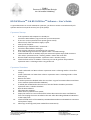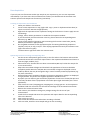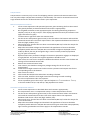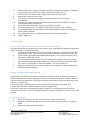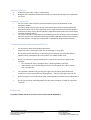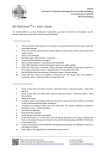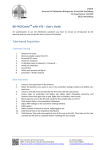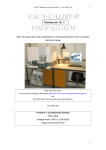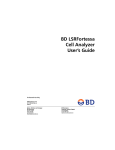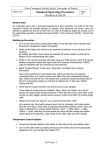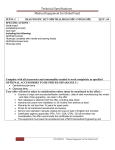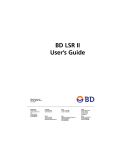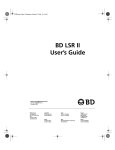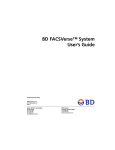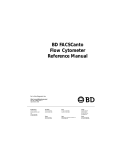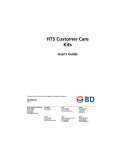Download BD FACSCantoTM II & BD FACSDivaTM Software – User's Guide
Transcript
ZMBH Zentrum für Molekulare Biologie der Universität Heidelberg BD FACSCantoTM II & BD FACSDivaTM Software – User's Guide To get authorization to use the FACSCanto cytometer, you have to receive an introduction by the operator and must accept the terms of use of the facility! Cytometer Startup 1. 2. 3. 4. 5. 6. 7. 8. 9. 10. If the cytometer and computer are already on: Launch the Diva-‐Software, log in and start your measurement. If not: Turn on the cytometer main power (green switch). Please check, if the external air supply is open. Start up the computer. Windows log in: Administrator – Password: ... Launch the Diva-‐Software and log in. Wait until the software is connected to the cytometer. If the CS&T Settings mismatch box appears select: Use CS&T settings. Check the fluid levels. If needed, empty the waste and replace empty fluid containers. Then select: Cytometer menu > Cleaning modes > Prime after tank refill Run the fluidics startup procedure: Cytometer menu > Fluidics startup Check the flow cell for air bubbles. If necessary run the de-‐gas flow cell procedure: Cytometer menu > Cleaning modes > De-‐gas flow cell Cytometer Shutdown 1. 2. 3. 4. 5. 6. 7. 8. 9. 10. 11. Install a tube with 3 ml Rinse. Choose: Cytometer menu > Cleaning modes > Clean flow cell (3 x) Install a tube with 3 ml FACS Clean. Choose: Cytometer menu > Cleaning modes > Clean flow cell (3 x) Remove the tube! If another person has booked within the next hour: Log out from Diva-‐Software and leave on the machine (without fluidics shutdown). If nobody has booked within the next hour: Run the fluidics shutdown procedure: Cytometer menu > Fluidics shutdown Quit the Diva-‐software. Shut down the computer. Switch off the cytometer main power. Empty the waste if it is more than half full. Please disconnect the sensor and fluid line from cart keeping the sensor installed in the tank. After discarding add 500 ml FACSClean to the empty tank. Check the fluid levels of the FACSFlow, FACSShutdown-‐Solution and FACSClean containers and replace if empty. Please sign to the log book (time needed for measurement). ZMBH Central Service Facility Flow Cytometry & Fluorescence Activated Cell Sorting (FACS) Im Neuenheimer Feld 282 69120 Heidelberg Dr. Monika Langlotz Facility Manager Phone: 06221 546843 [email protected] Data Acquisition If you only use one fluorescent marker per sample in your experiment, you can start acquisition immediately. If you have more than one fluorescent marker you should check the excitation and emission spectra and compensate if necessary (see below). Creating an experiment and worksheet 1. Select your folder in the browser. 2. Create a new experiment or copy (right-‐click: copy > paste or duplicate without data) or import an old one. Rename it appropriately. 3. Right-‐click the experiment-‐level cytometer settings in the browser. Choose: Apply current CST-‐Settings. 4. Change, add or delete parameters as needed in the inspector window. If you cannot find your fluorochrome in the list, please select the corresponding PMT detector (e.g. 488-‐E). 5. Create a new specimen (Specimen_001 containing the first tube named Tube_001 by default) and rename it appropriately. 6. On the global worksheet create appropriate plots for viewing data during acquisition: FSC/SSC, FL-‐X/FSC, FL-‐X/#, FL-‐X/FL-‐Y. Also display population hierarchy and statistics view (right-‐click within any plot). To edit statistics right-‐click within the statistics view. Optimizing instrument settings and acquiring data 1. Set the current tube pointer (green arrow) to the first tube in the browser and install the unstained control tube. Then click acquire data in the acquisition dashboard and choose a flow rate (high, medium, low). 2. Please make sure, that the flow rate does not exceed 10,000 evt/s. Dilute the sample if it is too concentrated. 3. Adjust the FSC and SSC voltages and threshold. The population of interest should be completely visible within the FSC/SSC-‐Plot. FSC and SSC voltage are displayed in linear mode by default, but may be changed to log in case of a widely scattered population (e.g. for yeast or bacteria). 4. Optimize fluorescent parameter voltages. Fluorescence parameter voltages are displayed in log by default. The peak of the negative population should be at 102. 5. By option you can define a gate around the population of interest in the FSC/SSC plot and show only the data of the P1 population in the other plots (right-‐click within plot > show population). 6. Enter events to record, stopping gate, stopping time, storage gate etc. in the acquisition dashboard and click record to save the data and settings of the unstained control tube. 7. Remove the unstained control tube. 8. From now on you should not change any voltage settings for the rest of your measurement. 9. Install the first sample tube onto the cytometer and acquire data for the corresponding tube in the browser. 10. Enter events to record. 11. Click record data. Remove the tube when recording is finished. 12. Click next tube, install the next sample and go on with recording. ZMBH Central Service Facility Flow Cytometry & Fluorescence Activated Cell Sorting (FACS) Im Neuenheimer Feld 282 69120 Heidelberg Dr. Monika Langlotz Facility Manager Phone: 06221 546843 [email protected] Compensation Compensation is necessary only in case of overlapping emission spectra and same excitation laser. You may either adjust compensation manually or automatically. You need an unstained control and single stained controls for all fluorochromes used in your experiment. Manual compensation method 1. Create a new experiment and specimen (Specimen_001 containing the first tube named Tube_001 by default) as described above and rename it appropriately. 2. On the global worksheet create appropriate plots for viewing data during acquisition: FSC/SSC, FL-‐X/FSC, FL-‐X/#, FL-‐X/FL-‐Y. Also display population hierarchy and statistics view (right-‐click within any plot). To edit statistics right-‐click within the statistics view. 3. Set the current tube pointer (green arrow) to the first tube in the browser and install the unstained control tube. Then click acquire data in the acquisition dashboard and choose a flow rate (high, medium, low). 4. Please make sure, that the flow rate does not exceed 10,000 evt/s. Dilute the sample if it is too concentrated. 5. Adjust the FSC and SSC voltages and threshold. The population of interest should be completely visible within the FSC/SSC-‐Plot. FSC and SSC voltage are displayed in linear mode by default, but may be changed to log in case of a widely scattered population (e.g. for yeast or bacteria). 6. Optimize fluorescent parameter voltages. Fluorescence parameter voltages are displayed in log by default. The peak of the negative population should be at 102. 7. Enter events to record in the acquisition dashboard and click record to save the data and settings of the unstained control tube. 8. Remove the unstained control tube. 9. From now on you should not change any voltage settings for the rest of your measurement. 10. Install the first single stained control tube onto the cytometer and acquire data for the corresponding tube in the browser. 11. Enter events to record. 12. Click record data. Remove the tube when recording is finished. 13. Click next tube, install the next single stained control and go on with recording. 14. Go to the compensation tab in the inspector. 15. Create a quadrant gate in the FL-‐X/FL-‐Y plot and adjust FL-‐X -‐ % FL-‐Y and FL-‐Y -‐ % FL-‐X, so that the medians of Q1 + Q3 and Q3 + Q4 population are similar. Automatic compensation method 1. Create a new experiment as described above and rename it appropriately. 2. Go to Experiment menu > Compensation setup > Create compensation controls 3. Set the current tube pointer (green arrow) to the unstained control tube in the browser and install the unstained control tube. Then click acquire data in the acquisition dashboard and choose a flow rate (high, medium, low). 4. Please make sure, that the flow rate does not exceed 10,000 evt/s. Dilute the sample if it is too concentrated. 5. Adjust the FSC and SSC voltages and threshold. The population of interest should be completely visible within the FSC/SSC-‐Plot. Move the P1 gate around the main population, right-‐click the gate boarder and select: apply to all compensation controls. ZMBH Central Service Facility Flow Cytometry & Fluorescence Activated Cell Sorting (FACS) Im Neuenheimer Feld 282 69120 Heidelberg Dr. Monika Langlotz Facility Manager Phone: 06221 546843 [email protected] 6. 7. 8. 9. 10. 11. 12. 13. 14. 15. Optimize fluorescent parameter voltages. Fluorescence parameter voltages are displayed in log by default. The peak of the negative population should be at 102. Click record to save the data and settings of the unstained control tube. Remove the unstained control tube. From now on you should not change any voltage settings for the rest of your measurement. Install the first single stained control tube onto the cytometer and acquire data for the corresponding tube in the browser. Click record data. Remove the tube when recording is finished. Click next tube, install the next single stained control and go on with recording. Go through all single stain worksheets and if needed adjust the P2 gate to include the positive peak completely. Go to Experiment menu > Compensation setup > Calculate compensation Choose: Apply only. Analyzing Data How to arrange graphs and statistics of different tubes on one worksheet The global worksheet only displays data of one tube at a time, while graphs of different sample tubes can be combined on a normal worksheet: 1. Copy the global worksheet, that you have used for acquisition: In the browser right-‐click Global Sheet1 > copy > paste. On the new Global Sheet2 delete all plots you don’t need. 2. In the browser right-‐click analysis below Global Sheet2 > copy > select all tubes in your experiment > right-‐click > paste 3. In the worksheet window switch to normal worksheet view (button upper left corner). Now the selected plots should be displayed for all tubes on the same worksheet. Please note: This is only possible on a normal worksheet – not on the global one. 4. Right-‐click the gate-‐border and choose: Apply gate coordinates to adjust the gate for all selected tubes automatically. Saving, Exporting and Importing Data Experiments in the browser are saved to a database automatically. But it is absolutely essential to keep the database size as small as possible!!! All users should export their data to backup volume D and then delete the experiment in the browser. Exported experiments still contain all settings, plots and data – nothing is lost. The facility accepts 2 experiments per user in the browser as a template, but please note: The operator removes any additional experiments on a regular basis! Only facility USB sticks are allowed on the Canto computer (no network connection)!!! You can transfer your data files to your own storage device on the analysis computer or send it to your e-‐mail address. Exporting experiments 1. Select your experiment. In the File menu select: Export > Experiments 2. Navigate to the Backup folder on volume D and export your experiment to your group folder. 3. Delete the experiment in the browser. ZMBH Central Service Facility Flow Cytometry & Fluorescence Activated Cell Sorting (FACS) Im Neuenheimer Feld 282 69120 Heidelberg Dr. Monika Langlotz Facility Manager Phone: 06221 546843 [email protected] Importing experiments 1. In the File menu select: Import > Experiments 2. Navigate to the FACSCantoIIExperiments folder on volume D and import the experiment you need. Creating PDF and CSV files • You can create a PDF file from normal worksheet view via the PDF button in the worksheet toolbar. • To make a batch analysis report of your experiment select the first sample tube in the browser and then click on the experiment name > right-‐click and choose batch analysis > make sure to select Save as PDF and define a destination folder (USB stick) and file name and start the batch analysis • To create a CSV file from the statistics table displayed on the worksheet select Statistics in the batch analysis box and define a destination folder (USB stick) and file name and start the batch analysis. CSV files can be imported in spreadsheet programs like MS Excel. Troubleshooting and what you should NOT do... • • • • • • You should not select the following commands: Cytometer menu > Automatic clean, Sheath exchange or Long clean Do not leave a tube with water or something else installed on the cytometer during Fluidics startup, shutdown and if the machine is in standby mode or off. Never try to remove a sample tube by force. If you cannot remove the tube via the software: o Do a manual SIT flush: Cytometer menu > Cleaning modes > SIT flush o If the Software is not responding, launch the task manager (Ctrl + Alt + Delete): Java > end process The cytometer should not be running over night. The last person who booked the machine on a day is responsible for shutting down – even if he/she didn’t use it at all! Only use original 5 ml round bottom FACS-‐Tubes specified as suitable for BD FACSCanto II! Do not use your own USB storage device on the Canto computer in order to avoid virus intrusion! Please note: If you don’t follow the terms of use your user account will be disabled !!! ZMBH Central Service Facility Flow Cytometry & Fluorescence Activated Cell Sorting (FACS) Im Neuenheimer Feld 282 69120 Heidelberg Dr. Monika Langlotz Facility Manager Phone: 06221 546843 [email protected]