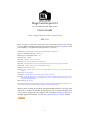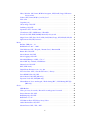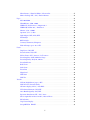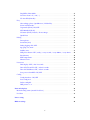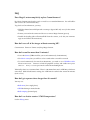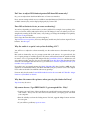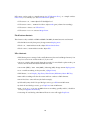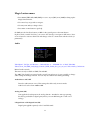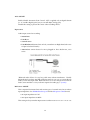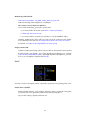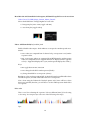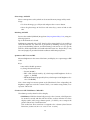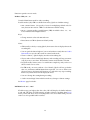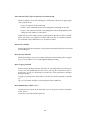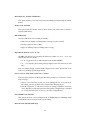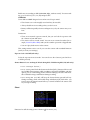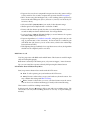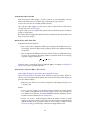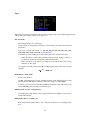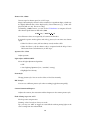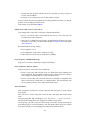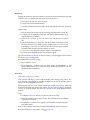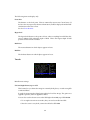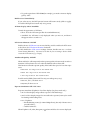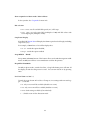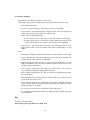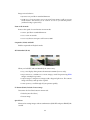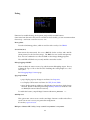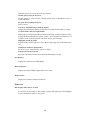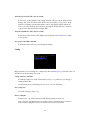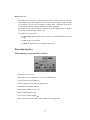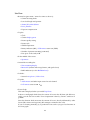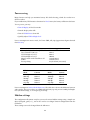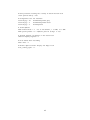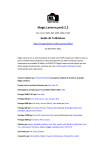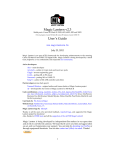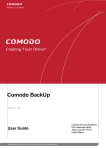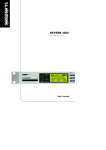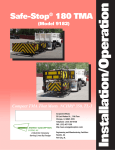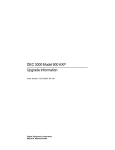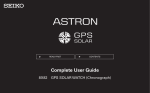Download Magic Lantern 0.2.1 – User's Guide
Transcript
Magic Lantern pre0.2.2 for Canon 550D, 60D, 600D, 500D and 50D User’s Guide http://magiclantern.wikia.com/unified 2011.11.11 Magic Lantern is an open (GPL) framework for developing enhancements to the amazing Canon 5D Mark II and 550D/T2i digital SLRs. Magic Lantern is being developed by a small team, helped by a very enthusiastic and respectful user community. Initial version by Trammell Hudson (original author and lead of Magic Lantern project) Crypto tools and firmware analysis by Arm.Indy, AJ Main developer for 550D and 60D cameras: Alex 550D/1.0.9 port by Arm.Indy 60D port by Arm.Indy, Jason, xaos, SztupY, Alex 600D port by Arm.Indy, Vincent Olivier, Alex, tested by Scrax 50D port by Arm.Indy, Chuchin, Pelican, Alex, tested by Smeangol, Max Chen, ectaVgen, ilguercio and others 1100D port by Arm.Indy, Nanomad, Alex, early testing by Heavendew 500D port by Chuchin, AlinS, Coutts Patches by piersg, nandoide, stefano, trho, deti, tapani, phil, RoaldFre, Colin Peart, cpc, msi, robotsound, maclema, adijiwa Card tools by Pel, Zeno, lichtjaar Cropmarks by CameraRick, Robert, bwwd, turbinicarpus, Dremelv21, similaar Tutorials by sawomedia, Chung Dha, Dave Dugdale, Malcolm Debono, MediaUnlocked, Jeremy, Lauren Stevens, Shayne35mm, Mordy Gilden, Ryan Sauvé, Renny Hayes, Daniel, Dod3032, 3615geek, CineDigital.tv, jeveuxdoncjevilme, Chadwick Shoults Magic Lantern logo by elJoseph Thanks to all the users who provided feedback, reported bugs, and supported the Magic Lantern project by donations! Also, thanks to CHDK team and all the contributors and donors for the 5D2 Magic Lantern! Magic Lantern is being developed by independent film makers in our spare time and at risk to our beloved cameras. We hope that it saves you time and aggravation on set, and we’d appreciate your support. You can help by donating via PayPal, or through equipment donations. You can also contact me (Alex) via email. Thanks! 1 Features • Audio: disable AGC and digital filters, audio meters, manual audio controls, selectable input source (internal, internal+external, external stereo, balanced), audio monitoring via USB. • Exposure helpers: zebras, false color, histogram, waveform, spotmeter. • Focus tools: focus peaking, zoom while recording, trap focus, rack focus, follow focus, focus stacking, focus graph, zoom in Face Detect mode. • Movie helpers: Bitrate control (QScale or CBR), movie logging (Exif-like metadata), autorestart after buffer overflow or 4 GB limit, time remaining display, clean LiveView display without any overlays, change movie position on the mode dial. • Cropmark images: user-editable overlays to assist framing and composition. • Fine control for ISO, Shutter, Kelvin white balance and other image settings. • Remote release with LCD face sensor and audio trigger, without extra hardware. • Bracketing: exposure bracketing, focus stacking. • Timelapse: intervalometer (for photos and movies), silent pictures without shutter actuation; integration with bracketing. • Astro- and night photography: bulb timer for very long exposures (up to 8h). • Info displays: focus and DOF info, CMOS temperature, shutter count, clock. • For strobists: flash exposure compensation, range up to -5 to +3 EV (depends on the camera). • Power management: Turn off display in LiveView mode; quickly adjust LCD backlight level. • Fun stuff: slit-scan pictures. Important notes • If you have a bootable SD card and have the BOOTDISK flag set in the camera (which the installer does), and you do not have an AUTOEXEC.BIN file on the card the camera WILL NOT BOOT! It will hang and not wake up until the battery is removed. • If you encounter a “locked up” camera, quickly remove the battery. • When in doubt, remove the battery and reboot. • And, remember that this software can damage or destroy your camera. 2 Contents Features 2 Important notes 2 FAQ 7 Does Magic Lantern completely replace Canon firmware? . . . . . . . . . . . . . . . . . . 7 How do I erase all of the images without removing ML? . . . . . . . . . . . . . . . . . . . 7 How do I record for more than 12 minutes? . . . . . . . . . . . . . . . . . . . . . . . . . . . 7 How do I get exposure times longer than 30 seconds? . . . . . . . . . . . . . . . . . . . . 7 How do I see shutter counter / CMOS temperature? . . . . . . . . . . . . . . . . . . . . . 7 Do I have to adjust ISO/shutter/aperture/WB from ML menu only? . . . . . . . . . . . 8 Does ML eat batteries faster, or cause overheating? . . . . . . . . . . . . . . . . . . . . . . 8 Why the audio is so quiet / noisy after disabling AGC? . . . . . . . . . . . . . . . . . . . 8 Why does the camera take pictures when pressing the shutter half-way? . . . . . . . . . 8 My camera freezes / I get ERR70/80/99 / I get corrupted files. Why? . . . . . . . . . . 8 What about ERR20 when taking pictures? . . . . . . . . . . . . . . . . . . . . . . . . . . . . 9 Why feature X doesn’t work properly? . . . . . . . . . . . . . . . . . . . . . . . . . . . . . . 9 Known issues 9 Key shortcuts 9 PLAY mode shortcuts . . . . . . . . . . . . . . . . . . . . . . . . . . . . . . . . . . . . . . . . 9 LCD sensor shortcuts . . . . . . . . . . . . . . . . . . . . . . . . . . . . . . . . . . . . . . . . . 9 Flash button shortcuts . . . . . . . . . . . . . . . . . . . . . . . . . . . . . . . . . . . . . . . . 10 Misc shortcuts . . . . . . . . . . . . . . . . . . . . . . . . . . . . . . . . . . . . . . . . . . . . . 10 Magic Lantern menu 11 Audio . . . . . . . . . . . . . . . . . . . . . . . . . . . . . . . . . . . . . . . . . . . . . . . . . . 11 Audio Meters: ON / OFF . . . . . . . . . . . . . . . . . . . . . . . . . . . . . . . . . . . 11 Analog Gain (dB) . . . . . . . . . . . . . . . . . . . . . . . . . . . . . . . . . . . . . . . . 11 L-DigitalGain and R-DigitalGain (dB) . . . . . . . . . . . . . . . . . . . . . . . . . . . 11 AGC: ON/OFF . . . . . . . . . . . . . . . . . . . . . . . . . . . . . . . . . . . . . . . . . 12 Input source . . . . . . . . . . . . . . . . . . . . . . . . . . . . . . . . . . . . . . . . . . . 12 Mic Power: ON/OFF . . . . . . . . . . . . . . . . . . . . . . . . . . . . . . . . . . . . . 12 Monitoring-USB: ON/OFF . . . . . . . . . . . . . . . . . . . . . . . . . . . . . . . . . . 13 Output volume (dB) . . . . . . . . . . . . . . . . . . . . . . . . . . . . . . . . . . . . . . 13 LiveV . . . . . . . . . . . . . . . . . . . . . . . . . . . . . . . . . . . . . . . . . . . . . . . . . . 13 Global Draw: ON/OFF . . . . . . . . . . . . . . . . . . . . . . . . . . . . . . . . . . . . 13 3 Histo/Wavefm: ON/Luma/RGB for histogram, OFF/Small/Large/Fullscreen for waveform . . . . . . . . . . . . . . . . . . . . . . . . . . . . . . . . . . . . . . 14 Zebras: OFF/Luma/RGB, lo_level..hi_level . . . . . . . . . . . . . . . . . . . . . . . 14 False color . . . . . . . . . . . . . . . . . . . . . . . . . . . . . . . . . . . . . . . . . . . . 14 Cropmks(x/n) . . . . . . . . . . . . . . . . . . . . . . . . . . . . . . . . . . . . . . . . . . 15 Ghost image: ON/OFF . . . . . . . . . . . . . . . . . . . . . . . . . . . . . . . . . . . . 16 Defishing: ON/OFF . . . . . . . . . . . . . . . . . . . . . . . . . . . . . . . . . . . . . . 16 Spotmeter: OFF / Percent / IRE . . . . . . . . . . . . . . . . . . . . . . . . . . . . . . . 16 ClearScreen: OFF / HalfShutter / WhenIdle . . . . . . . . . . . . . . . . . . . . . . . 16 Focus Peak: OFF/HDIF/MORF, threshold, color_mode . . . . . . . . . . . . . . . . 17 Magic Zoom: OFF/Zrec/Zr+F/ALW, Small/Med/Large, AFF/NW,NE/SE/SW 17 Split Screen: ON/OFF, zerocross . . . . . . . . . . . . . . . . . . . . . . . . . . . . . . 18 Movie . . . . . . . . . . . . . . . . . . . . . . . . . . . . . . . . . . . . . . . . . . . . . . . . . . 18 Bit Rate: CBR, 0.1x ... 3x . . . . . . . . . . . . . . . . . . . . . . . . . . . . . . . . . . . . 19 BuffWarnLevel: 30% ... 100% . . . . . . . . . . . . . . . . . . . . . . . . . . . . . . . . . 19 Time Indicator: OFF / Elapsed / Remain.Card / Remain.4GB . . . . . . . . . . . . 20 Bitrate Info: ON/OFF . . . . . . . . . . . . . . . . . . . . . . . . . . . . . . . . . . . . . 20 Movie Restart: ON/OFF . . . . . . . . . . . . . . . . . . . . . . . . . . . . . . . . . . . 20 Movie logging: ON/OFF . . . . . . . . . . . . . . . . . . . . . . . . . . . . . . . . . . . 20 MovieModeRemap: A-DEP / CA / C . . . . . . . . . . . . . . . . . . . . . . . . . . . 20 Movie REC key: Default / HalfShutter . . . . . . . . . . . . . . . . . . . . . . . . . . 21 Shutter Lock: ON/OFF . . . . . . . . . . . . . . . . . . . . . . . . . . . . . . . . . . . . 21 REC/STBY notify . . . . . . . . . . . . . . . . . . . . . . . . . . . . . . . . . . . . . . . . 21 DigitalZoom Shortcut: 1x,3x / 3x...10x . . . . . . . . . . . . . . . . . . . . . . . . . . . 21 Force LiveView: OFF / Start & CPU lenses / Always . . . . . . . . . . . . . . . . . 21 Force HDMI-VGA: ON/OFF . . . . . . . . . . . . . . . . . . . . . . . . . . . . . . . . . 21 Movie Record: ON/OFF (50D only) . . . . . . . . . . . . . . . . . . . . . . . . . . . . 22 Exposure Lock: ON/OFF (50D only) . . . . . . . . . . . . . . . . . . . . . . . . . . . . 22 Shutter Button: Leave unchanged / Block during REC / Hold during REC (IS) (50D only) . . . . . . . . . . . . . . . . . . . . . . . . . . . . . . . . . . . . . . . . 22 Shoot . . . . . . . . . . . . . . . . . . . . . . . . . . . . . . . . . . . . . . . . . . . . . . . . . . . 22 HDR Bracket . . . . . . . . . . . . . . . . . . . . . . . . . . . . . . . . . . . . . . . . . . . 23 Take a pic every X seconds / Record Y seconds, pause X seconds . . . . . . . . . . 23 Intervalometer: ON/OFF . . . . . . . . . . . . . . . . . . . . . . . . . . . . . . . . . . . 24 Bulb Ramping: ON/OFF . . . . . . . . . . . . . . . . . . . . . . . . . . . . . . . . . . . 24 Bulb Timer: 1s...8h . . . . . . . . . . . . . . . . . . . . . . . . . . . . . . . . . . . . . . . 26 LCD Remote Shot: OFF/Near/Away/Wave . . . . . . . . . . . . . . . . . . . . . . . 26 Audio RemoteShot: ON/OFF . . . . . . . . . . . . . . . . . . . . . . . . . . . . . . . . 27 Motion Detect: OFF / EXP / DIF . . . . . . . . . . . . . . . . . . . . . . . . . . . . . . 27 4 Silent Picture / Silent Pic HiRes / Slit-scan Pic . . . . . . . . . . . . . . . . . . . . . . 27 Mirror Lockup: OFF / ON / Timer+Remote . . . . . . . . . . . . . . . . . . . . . . . 28 Expo . . . . . . . . . . . . . . . . . . . . . . . . . . . . . . . . . . . . . . . . . . . . . . . . . . . 29 ISO: 100-25600 . . . . . . . . . . . . . . . . . . . . . . . . . . . . . . . . . . . . . . . . . . 29 WhiteBalance: 1500...12000 . . . . . . . . . . . . . . . . . . . . . . . . . . . . . . . . . . 29 WBShift G/M: Green 0..9 / Magenta 0..9 . . . . . . . . . . . . . . . . . . . . . . . . . 29 WBShift B/A: Blue 0..9 / Amber 0..9 . . . . . . . . . . . . . . . . . . . . . . . . . . . . 29 Shutter: 1/24...1/4000 . . . . . . . . . . . . . . . . . . . . . . . . . . . . . . . . . . . . . 30 Aperture: f/1.2...f/45.0 . . . . . . . . . . . . . . . . . . . . . . . . . . . . . . . . . . . . 30 Light Adjust: OFF/ALO/HTP . . . . . . . . . . . . . . . . . . . . . . . . . . . . . . . . 30 PictureStyle . . . . . . . . . . . . . . . . . . . . . . . . . . . . . . . . . . . . . . . . . . . 30 REC PicStyle . . . . . . . . . . . . . . . . . . . . . . . . . . . . . . . . . . . . . . . . . . . 30 Contrast/Saturation/Sharpness . . . . . . . . . . . . . . . . . . . . . . . . . . . . . . . 30 Flash AEcomp: up to -10..+3 EV . . . . . . . . . . . . . . . . . . . . . . . . . . . . . . . 30 Focus . . . . . . . . . . . . . . . . . . . . . . . . . . . . . . . . . . . . . . . . . . . . . . . . . . . 31 Trap Focus: ON/OFF . . . . . . . . . . . . . . . . . . . . . . . . . . . . . . . . . . . . . 31 Focus Patterns: ON/OFF . . . . . . . . . . . . . . . . . . . . . . . . . . . . . . . . . . . 31 Follow Focus: OFF / Arrows / LCD sensor . . . . . . . . . . . . . . . . . . . . . . . . 32 Focus StepSize: Small/Medium/Large . . . . . . . . . . . . . . . . . . . . . . . . . . 32 Focus StepDelay: Wait, 10...640 ms . . . . . . . . . . . . . . . . . . . . . . . . . . . . . 32 Focus End Point . . . . . . . . . . . . . . . . . . . . . . . . . . . . . . . . . . . . . . . . . 32 Rack Focus . . . . . . . . . . . . . . . . . . . . . . . . . . . . . . . . . . . . . . . . . . . . 33 Stack focus . . . . . . . . . . . . . . . . . . . . . . . . . . . . . . . . . . . . . . . . . . . . 33 Focus Dist . . . . . . . . . . . . . . . . . . . . . . . . . . . . . . . . . . . . . . . . . . . . 34 Hyperfocal . . . . . . . . . . . . . . . . . . . . . . . . . . . . . . . . . . . . . . . . . . . . 34 DOF Near . . . . . . . . . . . . . . . . . . . . . . . . . . . . . . . . . . . . . . . . . . . . 34 DOF Far . . . . . . . . . . . . . . . . . . . . . . . . . . . . . . . . . . . . . . . . . . . . . . 34 Tweaks . . . . . . . . . . . . . . . . . . . . . . . . . . . . . . . . . . . . . . . . . . . . . . . . . . 34 LVGain (NightVision): up to +6EV . . . . . . . . . . . . . . . . . . . . . . . . . . . . . 34 DOF Preview: Normal/Sticky . . . . . . . . . . . . . . . . . . . . . . . . . . . . . . . . 35 AF frame display: Show / AutoHide . . . . . . . . . . . . . . . . . . . . . . . . . . . . 35 LCD Sensor Shortcuts: ON/OFF . . . . . . . . . . . . . . . . . . . . . . . . . . . . . . 35 Auto BurstPicQuality: ON/OFF . . . . . . . . . . . . . . . . . . . . . . . . . . . . . . . 35 Exposure Simulation: OFF / ON / Auto . . . . . . . . . . . . . . . . . . . . . . . . . 35 Show cropmarks in: Movie mode / Movie+Photo . . . . . . . . . . . . . . . . . . . . 36 ISO selection . . . . . . . . . . . . . . . . . . . . . . . . . . . . . . . . . . . . . . . . . . . 36 Crop Factor Display . . . . . . . . . . . . . . . . . . . . . . . . . . . . . . . . . . . . . . 36 Swap MENU ERASE . . . . . . . . . . . . . . . . . . . . . . . . . . . . . . . . . . . . 5 36 DispOFF in PhotoMode . . . . . . . . . . . . . . . . . . . . . . . . . . . . . . . . . . . . 36 LiveView Zoom: x5 / x10 / :-) . . . . . . . . . . . . . . . . . . . . . . . . . . . . . . . . 36 LV Auto ISO (M mode) . . . . . . . . . . . . . . . . . . . . . . . . . . . . . . . . . . . . 37 Play . . . . . . . . . . . . . . . . . . . . . . . . . . . . . . . . . . . . . . . . . . . . . . . . . . . . 37 After taking a photo: QuickReview / Hold Play . . . . . . . . . . . . . . . . . . . . 38 Zoom in PLAY mode . . . . . . . . . . . . . . . . . . . . . . . . . . . . . . . . . . . . . . 38 Cropmarks (PLAY): ON/OFF . . . . . . . . . . . . . . . . . . . . . . . . . . . . . . . . 38 SET+MainDial (PLAY) . . . . . . . . . . . . . . . . . . . . . . . . . . . . . . . . . . . . . 38 LV button (PLAY): Default / Protect image . . . . . . . . . . . . . . . . . . . . . . . . 38 Quick Erase . . . . . . . . . . . . . . . . . . . . . . . . . . . . . . . . . . . . . . . . . . . 38 Debug . . . . . . . . . . . . . . . . . . . . . . . . . . . . . . . . . . . . . . . . . . . . . . . . . . 39 Draw palette . . . . . . . . . . . . . . . . . . . . . . . . . . . . . . . . . . . . . . . . . . . 39 Screenshot (10 s) . . . . . . . . . . . . . . . . . . . . . . . . . . . . . . . . . . . . . . . . 39 Debug logging: ON/OFF . . . . . . . . . . . . . . . . . . . . . . . . . . . . . . . . . . . 39 Spy prop/evt/mem . . . . . . . . . . . . . . . . . . . . . . . . . . . . . . . . . . . . . . 39 Stability tests . . . . . . . . . . . . . . . . . . . . . . . . . . . . . . . . . . . . . . . . . . . 39 Half-press shutter: OFF / sticky / every second / every 200 ms / every 20 ms . . 40 Free Memory . . . . . . . . . . . . . . . . . . . . . . . . . . . . . . . . . . . . . . . . . . 40 EFIC temperature . . . . . . . . . . . . . . . . . . . . . . . . . . . . . . . . . . . . . . . . 40 Shutter Count . . . . . . . . . . . . . . . . . . . . . . . . . . . . . . . . . . . . . . . . . . 40 Powersave . . . . . . . . . . . . . . . . . . . . . . . . . . . . . . . . . . . . . . . . . . . . . . . 40 Dim display: OFF / after X seconds . . . . . . . . . . . . . . . . . . . . . . . . . . . . 40 Turn off LCD and LV: OFF / after X seconds . . . . . . . . . . . . . . . . . . . . . . . 41 Turn off GlobalDraw: OFF / after X seconds . . . . . . . . . . . . . . . . . . . . . . . 41 Save power when REC: ON/OFF . . . . . . . . . . . . . . . . . . . . . . . . . . . . . . 41 Config . . . . . . . . . . . . . . . . . . . . . . . . . . . . . . . . . . . . . . . . . . . . . . . . . . 41 Config AutoSave: ON/OFF . . . . . . . . . . . . . . . . . . . . . . . . . . . . . . . . . 41 Save config now . . . . . . . . . . . . . . . . . . . . . . . . . . . . . . . . . . . . . . . . . 41 Delete config file . . . . . . . . . . . . . . . . . . . . . . . . . . . . . . . . . . . . . . . . 41 DISP presets: 1..4 . . . . . . . . . . . . . . . . . . . . . . . . . . . . . . . . . . . . . . . . 42 Extra info displays 42 Main shooting screen (outside LiveView) . . . . . . . . . . . . . . . . . . . . . . . . . . . . 42 LiveView . . . . . . . . . . . . . . . . . . . . . . . . . . . . . . . . . . . . . . . . . . . . . . . . 43 Power saving 44 Hidden settings 44 6 FAQ Does Magic Lantern completely replace Canon firmware? No. Magic Lantern runs from the card, as an add-on over standard firmware. You will still be able to access all Canon functionality. To go back to Canon firmware, you may: • Hold the shutter button half-pressed at startup to bypass ML only once (for the current session). • Format your card in the camera and choose to remove Magic Lantern (press Q) • Disable the bootflag (this will uninstall ML from the camera; to do this, run Firmware Upgrade and follow the instructions). How do I erase all of the images without removing ML? Canon menu Format Format card, keep Magic Lantern. How do I record for more than 12 minutes? • Lower the bitrate (CBR 0.4 will let you record continuously for 30 minutes). • Use Movie restart, but you will lose a few seconds when a new file is created. • To record continuously for more than 30 minutes, you need to use a HDMI recorder. Select ClearScreen: WhenIdle to hide all graphical overlays and enable Half-press shutter: Every second to prevent the camera from shutting down. Technically, there’s no 12 minute limit. There’s a 30 minute limit and a 4 GB limit, whichever comes first. With default bitrate settings, the 4 GB limit is reached after around 12 minutes (more or less). How do I get exposure times longer than 30 seconds? You may use: • Bulb timer (for a single photo). • HDR bracketing in manual mode. • Bulb ramping (for timelapse). How do I see shutter counter / CMOS temperature? Look in Debug menu. 7 Do I have to adjust ISO/shutter/aperture/WB from ML menu only? No, you can adjust them both from ML menu or Canon user interface. Note: custom settings which are not available in standard firmware (like Kelvin white balance on Rebel cameras) may not be displayed properly by Canon GUI. Does ML eat batteries faster, or cause overheating? Yes and no, depending on what features you have enabled. For example, focus peaking, false colors, waveform, zebras (and maybe others) are CPU hungry. It can even reduce power consumption by turning off the LCD screen, or by letting you change the backlight level quickly. See Power saving for details. Don’t forget that time flies when you’re having fun :) Tip: batteries are not expensive; however, third-party models may last less than original Canon batteries. See this topic. Why the audio is so quiet / noisy after disabling AGC? You will have to adjust the volume manually; use the audio meters to determine the proper level. Best audio is obtained by use of a preamp system fed to the camera. As a general rule, the use of a quiet preamp to send the signal to the camera will result in better the sound recorded in camera. Use of a preamped XLR adapter like the JuicedLink CX231 or a field mixer will give superior results. You may also use a recorder like Zoom H1, H2 or H4n, but since the line out level is much higher than the mic level, you will have to turn the output down from your recorder or use a pad cable. If you don’t use an external preamp, the Rode VideoMic PRO has a built-in +20dB amp designed for use with dSLR cameras. The Rode VideoMic (non-pro) is known to have low output levels when used with Canon dSLRs without any preamps. For more info, check out the Canon DSLR Audio thread on dvxuser and AGC Disable - Magic Lantern vs. Juicedlink? on dvinfo. Why does the camera take pictures when pressing the shutter half-way? Trap focus may be active. My camera freezes / I get ERR70/80/99 / I get corrupted files. Why? • Format your card. Some of these problems are caused by filesystem corruption or cheap card readers. Always use the safe removal feature before you unplug your card from your computer. • Run the stability test from the Debug menu. If it fails, upgrade Magic Lantern and run the test again. • If you still have problems, report an issue. 8 What about ERR20 when taking pictures? This problem is not related to (or caused by) Magic Lantern. You will get this error when your shutter mechanism no longer works properly. Contact your Canon service center. Consider entering your shutter count in the Camera Shutter Life Database. Why feature X doesn’t work properly? • Read the manual. In many cases you will find the solution. • Try upgrading to the latest build. In some cases, downgrading to an earlier build will also help. • Search the Vimeo ML user group, the issue tracker and the mailing list. • If you still have problems, report an issue (if you’ve found a bug) or ask on the forums. Known issues • First second of recorded audio may be very loud. • Sometimes, rack & stack focus simply refuse to work, and you need to restart your camera. • SD monitors are NOT supported. Image format is not YUV422 (unlike with built-in LCD display and HDMI). • Not all ML features are available on all compatible cameras (go to Unified/Features to see what works on each camera). Key shortcuts PLAY mode shortcuts • Q (550D), UNLOCK (60D), DISP (600D) or FUNC (50D): show exposure tools (zebra, false color, histogram, waveform, spotmeter) and cropmarks (as configured from LiveV menu). • LV: create a transparent overlay from current image (when Ghost Image is active). You can use it for panoramas or for repeating shots. • SET + Main Dial (Wheel) in PLAY mode: see SET+MainDial. LCD sensor shortcuts This feature is only available on 550D and 500D. 9 LCD sensor can be used as a simple remote (see LCD Remote Shot ), as a simple wireless follow focus, or as shift key (see also SensorShortcuts option). • LCD sensor + UP / DOWN: adjust LCD backlight level. • LCD sensor + LEFT / RIGHT in LiveView: adjust audio gain (volume for recording). • LCD sensor + Arrows: see Follow Focus. • LCD sensor + Zoom In: activates Magic Zoom. Flash button shortcuts This feature is only available on 550D and 500D. On 600D, the DISP button is used instead. • Flash in Movie mode (short press): change current display preset. • Flash + UP / DOWN in Movie mode: adjust Kelvin white balance. • Flash + LEFT / RIGHT in Movie mode: adjust ISO. Misc shortcuts • Half-shutter press at startup: loads vanilla firmware (does not load Magic Lantern). You may have to be in one of these modes: P, Tv, Av or M. • ISO LV: switch to Movie mode (from photo mode). To switch back to photo mode, you need to turn the mode dial back and forth one notch. • ISO DISP (550D) / ISO INFO (600D) / Metering (60D): change current display preset. • Zoom In while recording: it does just that :) (Magic Zoom) • Half-shutter / *: see Display, Trap Focus, Silent Picture, Bulb timer, Movie REC key. • MENU while recording will clear the screen and force a redraw of ML elements. • SET in LiveView: center AF area (the little rectangle). • Q followed by SET, while ISO speed dialog is active: go to ISO item in ML menu. • Q while AF mode dialog is active: go to Trap Focus item in ML menu. • DISP + Zoom In / Zoom Out on 600D when not recording: quickly enable / disable 3x zoom (see DigitalZoom Shortcut). • Activating AF mode dialog when Manual Focus is active will toggle Trap Focus. 10 Magic Lantern menu • Press ERASE (550D/60D/600D,500D), Picture Style (50D) or AV (1100D) to bring up the Magic Lantern menu. • Use arrow keys or joystick to navigate. • Use SET, PLAY and Q to change values. • Press DISP or INFO button to get help. On 500D, Q is the LiveView button; on 50D it’s the joystick press or the FUNC button. In photo mode, outside LiveView, you can use the wheel(s) to navigate in ML menu. Press Zoom In button to activate edit mode and change values of a menu item with the wheel (experimental). Audio Video:Ryan’s T2i Tips and Reviews - Onboard Mic vs. ATR-3350 Lav vs Rode VideoMic Video:Canon_T2i/550D_with_Magic_Lantern:_DSLR_Audio_that_you_can_use! Video:Audio_Conclusions Manual audio controls. This menu is only available on 550D/T2i and 60D. The 600D/T3i already has manual audio control, but right now it’s not possible to change audio settings from Magic Lantern. You can only use audio meters during recording. Audio Meters: ON / OFF Draw the audio meters or not. This setting takes effect only in movie mode. Audio level scale is from -40dB to 0dB. Analog Gain (dB) Gain applied to both inputs in the analog domain - intended as mic-type preamp, but always preferable to digital gain (unless you want different gain or run out of analog). L-DigitalGain and R-DigitalGain (dB) Digital gain applied separately to the L and R channel. 11 AGC: ON/OFF Enable/disable Automatic Gain Control. AGC is applied only in digital domain (i.e. it overrides digital gains, but you can still adjust analog gain). Disable this setting to prevent hiss noise when recording silence. Input source Audio input source for recording: • internal mic • L:int R:ext • external stereo • L:int R:balanced (internal mic on Left, external mic on Right from both external pins as balanced audio) • Auto int/ext: camera detects if a mic is plugged in. Int is dual mono, ext is stereo. “Balanced audio allows for very long cable runs without interference. Usually balanced mics have three pin XLR connectors and it is very easy to out together an XLR to Canon mic input cable. Balanced allows us to use such pro mics with our little Canons and this is a very welcome surprise for audio guys.” (source) Mic Power: ON/OFF This is required for internal mic and certain types of external mics, but it reduces input impedance. See AK4646 datasheet p.31 and the Mic power control thread. • ON: input impedance is 2 kΩ • OFF: input impedance is 30 kΩ This setting is always ON when input source is either internal mic or L:int R:ext. 12 Monitoring-USB: ON/OFF Video:Monitor_Realtime_T2i_550D_Audio_While_You_Record Audio monitoring with headphones, via USB port. This feature is not available on 600D/T3i. To use audio monitoring, you need a special cable: • your Canon USB - RCA cable with a RCA - 3.5mm jack adapter • a dedicated cable from Sescom • or you may solder it yourself (you will have to cut the USB-RCA cable). Warning: mobile phone cables will not work; even if the connector looks similar, it’s not identical. You must use the original cable which came with your camera. For details, see Audio monitoring HOWTO on Vimeo group. Output volume (dB) Volume for audio monitoring. It does not have effect on the internal camera speaker. For best results, you should a pair of low impedance headphones, for example Audio Technica ATH-M50 (38 ohms). With high-impedance headphones, you may have to use a headphone amplifier like FiiO E5. LiveV LiveView overlays: histogram, zebras, cropmarks, spotmeter, focus peaking, false color... Global Draw: ON/OFF Enable/disable drawing extra graphics elements (zebra, cropmarks, histogram, waveform, false color, spotmeter, audio meters, ML shooting info...). Tip: use this setting to quickly turn them off. 13 Histo/Wavefm: ON/Luma/RGB for histogram, OFF/Small/Large/Fullscreen for waveform Video:Canon_T2i_550D_Magic_Lantern_Meters_Tutorial Shows the distribution of image brightness levels with: • a histogram plot (Luma or RGB, toggle with SET) • a waveform plot (toggle with Q) Zebras: OFF/Luma/RGB, lo_level..hi_level Enable/disable zebra stripes. which indicate overexposed or underexposed areas. Modes: • Luma: zebras are computed from Y channel only; overexposure is red, underexposure is blue. • RGB: overexposure zebras are computed from RGB channels; underexposure zebras are computed from Y. Clipped channels are displayed in the opposite color (i.e. clipped red displayed as cyan, underexposed displayed as white...). Keys: • SET: toggle between OFF/Luma/RGB • PLAY: change threshold for underexposure (blacks) • Q: change threshold for overexposure (whites) Brightness values are between 0 and 255. A threshold equal to 0 will disable zebras for underexposure, and 255 will disable zebras for overexposure. Note: when using the Technicolor CineStyle picture style, luma will have values between 16 and 255; therefore, you will have to set the underexposure threshold to 16 or greater. False color This is a tool for evaluating the exposure. It shows different luma (Y) levels using a color map. You can press Q to select one of the following color maps: Tips: 14 • you may configure a display preset with False Color and toggle it with a single button press. • you may use the transparent false color presets to highlight areas exposed at 50 IRE or 70 IRE. • you may use the last preset to reveal color banding, especially with lowcontrast picture styles. Cropmks(x/n) Video:Cropmarks_Tutorial Select cropmarks (cycle between them). There are 6 predefined cropmarks in ML zip archive: • HD with Title and Action Safe • Cinemascope (for videos) • Cross meter (for photos) • Passport (ISO/IEC 19794-5 compliant) • Golden Mean / Phi (a version for photos and another for videos) • 16:9 black bars (for 550D in video mode) Notes: • By default, cropmarks are displayed only in Movie mode. You can enable cropmarks in photo modes from the Tweaks menu, see Show cropmarks in: Movie mode / All modes. • If you use custom cropmarks, place them in CROPMKS folder on your SD card and give them short 8.3 names. The number in paranthesis Cropmks(x/n) shows the selected cropmark number and the number of detected cropmarks. You can place at most 9 cropmarks on the card. • An exclamation mark (!) displayed in the menu means there was an error loading the cropmark image. • Get more cropmarks created by Magic Lantern users from the ML cropmark repository. • See Cropmarks for how to create custom cropmarks. • Tip: use Debug Screenshot to get a bitmap with the correct palette. 15 Ghost image: ON/OFF Shows a transparent overlay which can be created from any image in Play mode. Usage: • To select the image, go to Play mode and press the LiveView button. • Move the ghost image in LiveView with arrow keys; center or hide it with SET. Defishing: ON/OFF Preview the rectified (defished) image from Samyang 8mm fisheye lens, using rectilinear projection. Tip: in PLAY mode it’s colored. Defishing is computed with a LUT, from LiveView image buffer. It is possible to create LUT files for any other lens or projection by defishing vram/xy.png with your favorite defishing software, and then running vram/defish-lut.m to get the LUT file. All the required files are found in the ML source tree. Project files (*.PTO) for nona (hugin) are provided for both rectilinear and Panini projections. Spotmeter: OFF / Percent / IRE Measure brightness in the center of the frame, and display it as a percentage or IRE value. Keys: • SET: enable/disable spotmeter • Q: change measurement unit: – Percent (0..100%) – IRE -1..101 (formula used by AJ, which maps 0-255 brightness levels to approx. -1..101 IRE) – IRE 0..108 (formula proposed by Piers, which maps 16-235 brightness levels to 7.5-100 IRE) Note: when using low-contrast picture styles (like Marvels Cine or Superflat), the brightness might not reach the extreme values, even under strong under/overexposure. This is OK. ClearScreen: OFF / HalfShutter / WhenIdle Clear bitmap overlays from LiveView display. • HalfShutter: Hold the shutter half-pressed, or the * button, or DOF preview for around 1 second, and this will clear all the overlays from the Live View display (audio, zebra, crops, shutter speeds...). It allows you to compose the picture without any extra distractions. This works best when autofocus is assigned to the * button (from Custom Functions, set Shutter/AE lock button = AE lock/AF). 16 • WhenIdle: In this mode, all the overlays are erased from the screen (100% clean display) when the camera is idle. The overlays (zebras & various status displays) will be back when you press the Q button or when you press the shutter half-way, they will disappear again the the camera returns to idle. Tip: this feature may be useful with External Recorders, since it removes the focus box and other graphics from the display. Focus Peak: OFF/HDIF/MORF, threshold, color_mode Video:Magic_Lantern_Focus_Assist_Feature_on_550D Experimental focus peaking, see Focus Assist and discussion thread. • SET: toggle beteween available algorithms or turn the setting off – HDIF: looks at difference between adjacent pixels. Detects horizontal edges only. It is fooled by high-contrast, out of focus edges. – MORF: looks for fine detail lost by morphological opening and closing (which is a kind of blurring). It handles high-contrast OOF edges well, but is very sensitive to ISO noise. • Q: adjust percentile threshold, between 0.1% and 5%. • PLAY: select color mode – one of R,G,B,C,M,Y (a single color) – cc1: color coding 1 (show edge detection threshold as color, a single color for the entire frame; warmer = higher) – cc2: color coding 2 (show edge strength as color for every pixel) Magic Zoom: OFF/Zrec/Zr+F/ALW, Small/Med/Large, AFF/NW,NE/SE/SW Video:Magic_Lantern_Tip_1_Magic_Zoom This function displays a zoom box for focus assist. It is similar to Magic Circles from AJ builds, but here it’s square. When ML believes you have achieved perfect focus, Magic Zoom borders will become green. Modes (change with SET): • OFF • Zrec: triggered by Zoom In button, pressed either while recording or while the LCD sensor is covered • Zr+F: triggered by Zoom In button while recording, and also by rotating the focus ring (only on lenses which report focus distance, or if you use follow focus / rack focus). • (*): triggered by Zoom In button (overrides Canon’s default zoom modes). To bypass magic zoom, cover the LCD sensor or press both zoom buttons at the same time. • ALW: always on (unless you use the 5x/10x zoom from Canon). 17 Size / magnification (change with PLAY): • Small (150x150) • Medium (250x200) • Large (500x300) • Small X2 : small with x2 magnification • Med X2 : medium with x2 magnification Positions (change with Q): • AFF: moves with the AF frame (the little rectangle) • NW, NE, SE, SW: the zoom overlay is placed in one of the 4 corners. The zoomed area is still linked to the AF frame. Magnification (linear): • while recording FullHD: around 2.4x. • while not recording: around 1.5x. • x2 setting doubles the magnification, but it does not add any extra detail (just doubles the pixels). It may be easier to see, though. Notes: • Magic Zoom does not work in video modes other than 1080p (Full HD). • On HDMI displays, it only works well in VGA mode. It does not work on SD (RCA) displays. • Zebras, focus peaking and false color are disabled automatically when the zoom overlay is active. • Half-pressing the shutter will hide the zoom overlay. Split Screen: ON/OFF, zerocross When the image is out of focus, Magic Zoom window looks similar to a split focusing screen commonly used in old film cameras. This is just an alternate display for focus graph. It can’t detect whether you are focusing too far or too close, and the display is only accurate a few seconds after you turn the focus ring and cross the perfect focus point. Zerocross option will reverse the split direction whenever you achieve perfect focus. Movie 18 Functions specific to movie mode. Bit Rate: CBR, 0.1x ... 3x Controls H.264 bitrate used for video recording. Possible modes (only CBR is available from menu; QScale is a hidden setting): • CBR: constant bitrate. You specify a factor for multiplying default video bitrate, between 0.1x and 3x. CBR 1x is the firmware default setting. • QScale: constant quality, variable bitrate (VBR). Available values: -16 ... +16. Lower numbers mean higher bitrates. Keys: • Change numeric value with SET and PLAY • Reset bitrate to CBR 1x (firmware default) with Q Notes: • CBR actually works by varying QScale; the instant value is displayed near the recording dot. • You can push the bitrate higher if you record without sound, then use Audio RemoteShot to sync the video with an external audio track. • There is a bitrate / QScale display near the red recording dot. • Slower cards will not handle high bitrates, and recording will stop automatically if you try to use them. This includes certain cards labeled as Class10. • In QScale mode, bitrate varies a lot with frame complexity, and you have no direct control over its value. • In CBR mode, on scenes without a lot of details, QScale will not go further than -16, and bitrate will be lower than requested. As soon as frame complexity increases, the bitrate will increase too, and video may stop recording. In this case, bitrate meter will be displayed in red. • You can’t change this setting during recording. • A red X means Magic Lantern did not make any changes to bitrate settings. See Bit rate page for details. BuffWarnLevel: 30% ... 100% If buffer usage gets higher than this value, ML will display the buffer indicator in red and will pause all CPU-intensive graphics (almost everything from LiveV menu), which will allow movie recording tasks to use all available CPU power in order to avoid a possible buffer overflow. 19 Time Indicator: OFF / Elapsed / Remain.Card / Remain.4GB When recording a movie, ML will display a small time counter in the upper right corner, which can be: • Elapsed: duration of the current clip • Remain.Card: estimated amount of recording time remaining on the card. • Remain.4GB: estimated amount of recording time until reaching 4GB (or until filling the card, whichever comes first). Unlike Canon’s timer which assumes constant bitrate, ML timer assumes variable bitrate and works even if QScale is enabled. However, due to variations in bitrate, the estimated value will fluctuate a lot, and this is normal. Bitrate Info: ON/OFF Display bitrate info (instant bitrate, average bitrate and instant QScale factor) around the recording dot. Movie Restart: ON/OFF While this setting is on, movie recording will restart automatically, unless stopped by you. There will be a few seconds skipped during restarting. Movie logging: ON/OFF If this setting is ON, Magic Lantern will write out a metadata file for the each movie to MVI_1234.LOG (numbered after the movie). The log file contains lens and exposure info, as well as a timestamp every time any of the parameters is changed during recording. Log files are placed in the same folder as the movies: DCIM/100CANON/, 101CANON etc. Tip: you can rename LOG files to CSV and import them in MS Excel. MovieModeRemap: A-DEP / CA / C Changes movie position on the mode dial. You can swap movie mode with either A-DEP, CA or C. Alternative: press ISO and then press LV. 20 Movie REC key: Default / HalfShutter This option enables you to start/stop movie recording by half-pressing the shutter button. Shutter Lock: ON/OFF This option locks the shutter value in movie mode (you will be able to change it only from ML menu). REC/STBY notify Custom notifications for recording or standby: • Red Crossout (highly recommended if you forget to press record) • Message (it shows STBY or REC) • Beeps (it will beep when recording starts or stops) DigitalZoom Shortcut: 1x,3x / 3x...10x On 600D/T3i, this lets you customize the behavior of DISP + Zoom In / Zoom Out shortcut key in movie mode: • 1x,3x : toggle between 1x and 3x digital zoom modes (FullHD) • 3x...10x: default Canon setting (change digital zoom value between 3x and 10x). Note: by default, Magic Lantern disables digital zoom values greater than 3x in order to avoid image quality degradation. Force LiveView: OFF / Start & CPU lenses / Always Force LiveView in Movie mode (bypass the dialog saying Press LV button to activate movie shooting). • Always: force LiveView even if you use an unchipped lens, or no lens at all. Be careful, you may get dust on the sensor while changing lenses. • Start & CPU lenses: it will force LiveView at startup, regardless of the lens used. After this, it will only bypass the dialog when a chipped lens is attached (i.e. it will enter LiveView as soon as you attach a chipped lens). Force HDMI-VGA: ON/OFF This option will force a low-resolution mode on HDMI displays (720x480), which avoids black screen when you start/stop recording. Movie Record: ON/OFF (50D only) 21 Enable movie recording on 50D (1920x1080, 30fps, without sound). To start recording, go to LiveView (P/Tv/Av/M) and press SET. WARNING Canon 50D was NOT designed to record movies. Keep in mind: • This feature was not thoroughly tested and may be unstable. • Always disable movie recording when you don’t use it. • Battery will drain quickly when recording movies; also, the camera may overheat. Limitations: • There are no manual exposure controls, but you can lock the exposure with the * button or from ML menu. • The camera will not record sound. You can use an external recorder (for example, Zoom H1, H2 or H4n) and sync the sound in post with a clapperboard. • You can’t play back movies in the camera. This setting remains active even if you start the camera with standard firmware (until you clear your settings). Exposure Lock: ON/OFF (50D only) Locks the exposure in movie mode. You can also use the * button (you don’t have to hold it pressed). Shutter Button: Leave unchanged / Block during REC / Hold during REC (IS) (50D only) • Leave unchanged: obvious :) • Block during REC: blocks the shutter and related (AF, *) buttons while recording. In 50D, taking pictures while recording would result in ERR99; with this option, you can avoid taking pictures while recording by mistake. Side effect: this will disable image stabilization during recording. • Hold during REC (IS): ML will keep the shutter button pressed half-way during recording, which will enable image stabilization (IS). Side effect: you need to press the shutter button half way to turn IS off before the camera will let you stop recording. Shoot Functions for stills shooting (some of them work for movies, too). 22 HDR Bracket AE Bracketing for HDR images and timelapses. Select number of images with SET and step size with PLAY. To turn this off quickly, press Q. In M mode, this function does shutter bracketing. In the other modes it does exposure compensation bracketing. HDR images can be taken with: • ML remote triggers: LCD face sensor & audio trigger. • ML intervalometer (for HDR timelapse) • Press the shutter. In this case, the first image will have the middle exposure (without EV compensation), and the 2-second self-timer will be used. Also, this mode only works with 3 images or more. For best results, either use manual focus, or assign autofocus to * button. To preview HDR images in camera, set SET+MainDial: ExposureFusion from Tweaks menu, then go to playback mode, hold SET and turn the main dial (wheel). Magic Lantern computes a naive weighted sum in YUV colorspace, which is fast, but image quality is low. The algorithm used by Enfuse will yield much better results. For each HDR picture set, Magic Lantern also writes a bash script for stacking the exposures with enfuse (version 4.x). The scripts are stored in DCIM/###CANON and are named after the first picture in set, e.g. if the HDR sequence is created from IMG_1001.JPG ... IMG_1005.JPG, the HDR script will be named HDR_1001.SH and the resulting HDR image will be saved as HDR_1001.JPG. For more info on enfuse and exposure fusion, check this article: Exposure Fusion: What is it? How does it Compare to HDR? How Do I Do It?. To run the HDR scripts on the computer, move the scripts and the JPGs in the same directory and run (for example): bash HDR_1001.SH or, for processing all the images at once: for f in $(ls *.SH); do bash $f ; done On Windows, you can use Cygwin or MSYS to run the scripts. Don’t forget to delete the scripts from the card; the camera won’t delete them! Take a pic every X seconds / Record Y seconds, pause X seconds Change the intervalometer settings (first setting appears in photo mode, second appears in movie mode). There is also a mode named Take pics like crazy, which does exactly that. This is the best tool for killing your shutter. Intervalometer: ON/OFF 23 Video:Hot_Air_Balloons_Timelapse Video:Timelapse_Workflow_Tutorial_using_Free_Software Start/stop intervalometer. • In photo mode, it takes a sequence of photos • In movie mode, it takes a sequence of small videos (unless Silent Picture is active) You can stop the intervalometer by rotating the mode dial. Tips: • To avoid flicker, shoot in manual mode or use Bulb Ramping, use manual white balance, avoid short exposure times and use a manual lens (if you use an EF lens, lock the aperture and unscrew it). • To save the shutter count when doing timelapses, enable Silent Picture or use the intervalometer in Movie mode. • When using the intervalometer in LiveView with “noisy” mode, your shutter will wear twice as fast than outside LiveView. • If the intervalometer can’t be stopped (it may happen in crazy mode), turn the camera off or open the card door. Power Saving: • When not in LiveView, press DISP or INFO to turn the display off. • In LiveView, ML will turn the display and the sensor off during idle times if you enable this option from Powersave menu. • While the intervalometer is running, the card led will blink once per second to let you know it’s alive and kicking. Bulb Ramping: ON/OFF Video:Bulb_ramping_example Bulb Ramping allows the capture of a timelapse that gradually changes exposure, compensating for the transition from day to night. This option will adjust shutter and ISO automatically, using the 180 degree rule. Quick start: 1. Take a picture of your scene. You will use it to say: “I want my timelapse to be exposed like this picture”. 2. Enable Bulb Ramping and Intervalometer. 3. Leave the camera still while ML runs a calibration step: • Make sure you have a static and well-lit scene (any static scene which does not require long exposure should be fine). • After calibration, you should get a nice S-curve on the screen. 4. Now you will have to say what tone range to meter for (i.e. highlights, midtones...). Follow the wizard: 24 • Use arrow keys to select your reference picture (which you just took). • Use the main dial to select the tone range to meter for. You can’t perfectly match two images just by varying one parameter (exposure), so you have to choose what’s important for you in this picture. • For lowest flicker, meter for midtones (choose the 50th percentile, i.e. median). Leave some headroom for highlights (underexpose a bit). • If highlights are important, meter for them (choose 80th percentile for example). You will get more flicker; shoot RAW to remove it easier in post. • The algorithm works best when brightness is close to 50% (try not to choose extreme values for it). • When you are ready to start, press SET. 5. Sit back and relax :) Limits: • ISO is chosen between 100 and maximum auto ISO value from Canon menu. • Shutter speed is chosen between 1/1000 (lower limit) and the delay between two shots minus two seconds (upper limit). Example: for 10-second intervals, shutter speed will be between 1/1000 and 8 seconds). • Aperture is fixed (you can change it manually). Tips: • Don’t adjust ISO and shutter before the timelapse, they are fully automatic. • You can use this option with a HDR timelapse. In this case, when configuring the exposure parameters, choose the brightest picture in the HDR sequence (the last one). • Use a ND filter to reduce flicker during daylight. • Reduce flicker in post. You may try VirtualDub with MSU Deflicker plugin (free, works with Windows and Wine). See also Timelapse workflow using free software tutorial. • The delay between two shots affects how ISO and shutter are chosen, according to 180 degree rule: – For example, let’s say you set “Take pics every 40 seconds” – ML will try to set the shutter speed between 90 and 270 degrees. In our example, it will be chosen between 10 and 30 seconds if the light conditions allow it. – If the scene is too bright or too dark, shutter will be chosen between 1/1000 (at ISO 100) and (d - 2) seconds (at max auto ISO, up to 6400), where d is the delay between two shots. Techincal notes: • Exposure is adjusted using a condition like this (for example): 70% of pixels should be below 50% brightness. 25 • Exposure for every shot is computed from previous shot only (camera will go to Play mode for one second to compute the exposure from the histogram). • ISO is chosen using the 180 degree rule, so the resulting shutter speed stays between 90 and 270 degrees (that is, between 1/4 and 3/4 of the delay between two shots). • Only native ISOs (100, 200, 400 etc) are used, for best dynamic range. • Shutter speed can be adjusted with a resolution of 10ms. • Frames with fast shutter speeds (less than 1 second in Rebel cameras, less 0.1 seconds in 60D) are taken in Manual mode. You will get flicker. • It can go from 1/1000s @ ISO 100 (daylight) to several minutes of exposure time @ ISO 6400 (complete darkness). • Exposure algorithm is a P feedback controller, with gain equal to 0.8 (at each step, it performs 80% of the correction). Process model is a nonlinear gain with dead time (the S-curve you see on the screen, which is the relationship between luma and EV ). • If the lighting changes suddenly a few stops between two shots, the algorithm should recover completely after 2 or 3 shots. Bulb Timer: 1s...8h Very long exposures with Bulb mode and ML timer. This feature is useful for night shots and astrophotography. Bulb timer is started by half-shutter press, or by remote triggers / intervalometer. Tip: you can cancel the exposure earlier by half-pressing the shutter button. LCD Remote Shot: OFF/Near/Away/Wave Start/stop remote shutter release mode with the LCD sensor. • a • b • Near: To take a picture, put your hand near the LCD sensor. Away: Picture is taken when you get your hand away from the sensor. You may combine this setting with Mirror Lockup. Wave: Picture is taken after you wave your hand 3 times near the sensor. You can leave it on without interfering (too much) with normal shooting. This feature is useful for avoiding camera shake. In Movie mode, the Wave setting is able to start and stop recording movies. The other modes can only start recording (because it’s too easy to stop recording by mistake). 26 Audio RemoteShot: ON/OFF Start/stop remote audio trigger. To take a picture (or start recording a movie), make some loud noise, for example, clap your hands or pop a balloon. You can also start movie recording with this feature. Tip: with the audio trigger you can sync a video recorded without sound with an external audio track (see this topic) In photo mode, you can combine this option with the self-timer (may be useful for group or self pictures). Be careful: this may trigger the shutter from the sounds made by camera (like focus beep or liveview switch). Motion Detect: OFF / EXP / DIF Experimental motion detection. • EXP: it only reacts to brightness (EXPosure) change in the middle of the LiveView image. Useful for large moving subjects which cause significant change in exposure. • DIF: it computes the DIFference between last two frames A and B (luma channel only); it is useful for detecting smaller movements which do not change exposure. Trigger condition is: QA ⋃︀ ij Bij ⋃︀ A level i,j Detection time is somewhere between 200 and 300 ms according to DataGhost’s speed test; it’s faster with silent pictures. Silent Picture / Silent Pic HiRes / Slit-scan Pic Video:550D/T2i Magic Lantern Silent Shooting Mode Tutorial This can take pictures in LiveView mode without moving the mirror. When enabled, it saves uncompressed YUV422 frames from the LiveView buffer when you press the shutter halfway. • Make sure you don’t have autofocus assigned to half-shutter press (put it on * or turn it off) Modes: • Silent Picture: simple, low-resolution. Image resolution is usually around 1 or 2 MPix, and depends on the current mode (zoom or not, recording or not, and movie resolution). For almost-FullHD resolution (1720x974), choose FullHD to record a dummy movie. Details here. • Silent Pic Hi-Res: emulates high-resolution by taking a matrix of small silent pics, in zoom x5 mode. You need to have the camera on a tripod and the subject should be static (a picture is taken in a few seconds). Could be useful for focus stacking or for timelapse without increasing shutter count. 27 • Slit-scan Pic: this takes distorted images like these. This mode is basically an extreme jello effect which can be used in creative ways. Keys: • SET: toggle modes (normal / slit-scan) • PLAY/Q: toggle between: – Single/Burst/FullHD in normal mode – available matrix sizes (which give the image resolutions) in Hi-Res mode. – timing (number of clocks to skip after each line) in Slit-scan mode. Silent picture setting is applied to intervalometer and remote triggers. It will also go to LiveView when you press the shutter half-way. Therefore, you should only enable this setting when you actually use it. Images are saved in DCIM/1xxCANON/ after the following rules: • If intervalometer is OFF, silent pics are named after last picture/movie taken without this function (e.g. 1234-001.422). You are limited to 1000 silent pictures for each “noisy” picture. • If intervalometer is ON, silent pics have names like 12345678.422. Tip: use File Numbering Manual Reset from Canon menu to increase folder number (to sort them easier). To convert a 422 image to JPEG on the PC, use 422-jpg.exe (Windows and Wine) or 422-jpg.py (all platforms, you need to install Python, PIL and numpy). Doubleclick it, then select a single 422 file, or click Cancel and select a folder with 422 files. You can also use this program in command-line. Known bugs: • FullHD option will cause errors during playback; they are caused by dummy videos which were removed by ML, but camera thinks they are still there. After restart, the errors will disappear. • Burst mode may cause a horizontal cut in the images; this happens because LiveView buffers are updated faster than card writing speed, and ML can’t slow them down. Mirror Lockup: OFF / ON / Timer+Remote Mirror Lockup. Timer+Remote will auto-enable MLU under one of the following conditions (and disable it otherwise): • self-timer mode is on (either 2 second or 10 second, but not continuous) • LCD Remote Shot is in Away mode. 28 Expo Adjusting the exposure parameters. Most of these settings only work in Manual (photo and video), and some of them work in P, Av and Tv too. ISO: 100-25600 Fine-tuning for ISO, in 1/8 EV steps. Not all values are accepted by all cameras or in all modes. See your camera manual for details. To get only “round” ISO values, i.e. 100, 160, 200, 320, 400, 640, 800, 1250, 1600, 2500, 3200, 6400, 12800 and 25600, see ISO selection. In manual exposure modes (photo and video), press Q for one-time auto ISO. • When LiveView is active, ML performs a binary search, trying to achieve a good balance between overexposure and underexposure. • When LiveView is off, ISO is set using the Auto ISO feature from Canon firmware, in 1EV steps. To compute exact ISO values from 100 to 6400, assumming 1/8 EV steps, use this formula: 100 2k⇑8 , k (︀0 48⌋︀ WhiteBalance: 1500...12000 Kelvin white balance. On 60D, extended range (*) is only available in Movie mode and LiveView. For still pictures, Kelvin WB will be clamped to the native range, i.e. 2500...10000. In LiveView, press Q to auto-tune Kelvin WB for the current scene. ML will use the center (200x200 pixels rectangle) as reference gray. WBShift G/M: Green 0..9 / Magenta 0..9 Green-Magenta white balance shift. Useful for fluorescent lighting. Can be autotuned with Q button. WBShift B/A: Blue 0..9 / Amber 0..9 Blue-Amber white balance shift. 1 unit = 5 mireks on Kelvin axis, according to this post. 29 Shutter: 1/24...1/4000 Custom steps for shutter speed, in 1/8 EV steps. Magic Lantern displays shutter values rounded to 2 significant digits, which may be slightly different than values displayed by Canon firmware (e.g. 1/50 is displayed by ML as 1/48). This is not a bug. Assumming 1/4000 is native, you can use the EV definition to compute all available shutter speeds between 30s and 1/8000: 1⇑4000 2k⇑8 , k (︀135 1 8⌋︀ Not all shutter values are accepted by all cameras in all modes. In manual exposure modes (photo and video), press Q for one-time auto shutter speed. • When LiveView is active, ML uses binary search, similar to ISO. • When LiveView is off, the shutter value is computed with the help of Auto ISO feature from Canon firmware, in 1EV steps. Aperture: f/1.2...f/45.0 Adjust aperture. Light Adjust: OFF/ALO/HTP Select the light adjustment algorithm: • OFF • Auto Lighting Optimizer (low / standard / strong) • Highlight Tone Priority. PictureStyle Change picture style. You can see the effect on LiveView instantly. REC PicStyle You can use a different picture style when recording (toggled automagically). Contrast/Saturation/Sharpness Adjusts the contrast, the saturation and the sharpness in the current picture style. Flash AEcomp: up to -10..+3 EV Flash exposure compensation. Warning: values lower than -5 may not work. Tip: you may use -10EV to trigger an external flash without putting light on the scene coming from the onboard flash. 30 Focus Trap Focus: ON/OFF Takes a picture when the subject comes into focus. You need to set the to Manual focus (MF) and hold the shutter pressed halfway. • Outside LiveView, it only works with lenses with chip. • In LiveView it only works for photos, and it will take a picture when the focus indicator has (almost) maximum value on the focus graph. Notes for LiveView trap focus: – You may have to turn the lens back and forth a few times in order to let ML compute the correct focus scaling factor for the current scene. – If you move from a high-contrast scene to a low-contrast one, you will also have to wait a bit until the high-contrast data disappears from the focus graph. Focus Patterns: ON/OFF Custom focus patterns which can be used either with autofocus or trap focus. To change the focus pattern: • Set your camera in photo mode, non-LiveView; • Look through the viewfinder and make sure the LCD display is off; 31 • Change the focus pattern with the arrow keys and SET; you may or may not receive visual feedback. • Press the Zoom In button twice to see the current selection. You can use the custom focus patterns in LiveView Quick Focus mode, too, but the pattern won’t be displayed on the screen. This feature was ported from 400plus. Follow Focus: OFF / Arrows / LCD sensor Very simple follow focus (like a rack focus controlled manually). • Arrows: you will be able to focus with the arrow keys. You can reverse the focus direction with Q and PLAY. • LCD Sensor: on 550D, focus by placing your hand near the LCD sensor (avoiding shake). To use this, you also need to disable LCD Remote Shot and enable SensorShortcuts. Recommended focus step settings: • Focus StepSize: 1 or 2 • Focus StepDelay: small values, without Wait flag. • If the motion is not smooth, try larger delays (100ms) Focus StepSize: Small/Medium/Large Step size for one focus command, as used by EOS Utility. Focus StepDelay: Wait, 10...640 ms Delay between two successive focus commands. • If Wait is not active, ML will only wait a for fixed delay before sending next focus command. This will reduce stutter, but may affect rack focus accuracy. This setting is recommended if you only use follow focus. • If Wait is active, ML will wait until each focus command is completed, and then it will wait for a fixed delay, as configured here. This will increase rack focus accuracy, but may cause stutter with certain lenses. Focus End Point This is end point of rack focus (X focus steps from the start point, i.e. from current focus point). First you have to set the end point. Focus the lens, then press SET on this menu item. After pressing SET, ML will display Focus End Point: 0 steps from here.. This means the end point is now assigned to current focus position. At this point, you will see the LiveView image and set the start point using the main dial (wheel) or ZoomIn/AF buttons. The start point will be always the current focus point (which you are changing); the end point will remain fixed. 32 Rack Focus Triggers the rack focus operation that moves between the start and end focus points. After the move is complete pressing again reverses the move. • SET: rack focus will start after 2 seconds; • Q: rack focus will start immediately; • PLAY: ML will automatically record a short clip with the rack focus operation. Step-by-step: 1. Pick the end point of rack focus by focusing on it (manually or with AF). 2. Configure focus parameters (step size and delay). Different lenses may require different parameters. 3. Open the Focus menu, go to Focus End Point and press Set to zero it out. 4. Pick the start point by focusing on it with the Zoom In/Out buttons while the Focus menu is active. Make sure the number from Focus End Point is changing as you focus. You can fine-tune the start focus point with the main dial (wheel) while LiveView display is active. 5. Go to Rack Focus and press SET, Q or PLAY to start rack focus. 6. To return to the beginning point, run rack focus again. Tip: when LCD Remote Shot is set on Near or Away, you can trigger rack focus from the LCD sensor, avoiding shake. Recommended focus step settings: • Focus StepSize: 1 or 2 • Focus StepDelay: - without Wait flag: large delays (around 100 ms) => will ignore small position errors - with Wait flag: small delays (only lens is in very good mechanical condition) Stack focus Video:DOF_and_Focus_stacking This selection will shoot a series of photographs with varying focus points. It is used in macro photography to assemble sharper final images by merging photos where each has a different focus point. This function will also create scripts named like named FST_1234.SH, which can be used for stacking the images with enfuse. See Exposure bracketing for details on how to use these scripts, and the focus stacking section from Enfuse reference manual. Usage: 1. Configure rack focus and use it to preview the focus range. 2. Select the number of focus steps to skip. This will determine the number of pictures to be taken. 3. Press PLAY to start the focus sequence (PLAY mode) or take the first picture (SNAP mode). You can also combine this function with HDR bracketing and silent pictures. Recommended focus step settings: same as rack focus. 33 The following items are display only: Focus Dist The distance to the focal point. Value is returned by most newer Canon lenses. If the lens does not report any distance information, 0 will be displayed and the DOF calculations will not be correct. See also Focus distance. Hyperfocal The hyperfocal distance is the point of focus where everything from half that distance to infinity falls within the depth of field. This is the largest depth of field possible for the current f-number. DOF Near The nearest distance in which objects appear in focus. DOF Far The farthest distance in which objects appear in focus. Tweaks Miscellanous settings. LVGain (NightVision): up to +6EV This feature lets you frame the image in extremely dark places, or with strong ND or infrared filters. It works by increasing the digital gain applied to LiveView image. The gain is not applied to pictures, but it is applied to videos. You can also use this feature to record at ISO higher than 6400, up to ISO 409600: • To use night vision in movie mode, first you need to enable Auto ISO. • Since the scene is very dark, camera should select ISO 6400. 34 • To get the equivalent of ISO 25600 (for example), you need to increase display gain by +2EV. DOF Preview: Normal/Sticky If you select Sticky, the DOF preview button will become sticky (click to toggle). To lock the DOF preview button only once, press Q. AF frame display: Show / AutoHide Control the appearance of AF frame: • Show: show the AF frame (just like the standard firmware) • AutoHide: the AF frame is only displayed when you move it, and then it disappears after 1 second or so. LCD Sensor Shortcuts: ON/OFF Enables the use of LCD sensor as an extra shift key, and also enables the LCD sensor in LiveView. See LCD Sensor Shortcuts for details. To fully disable the LCD sensor in Magic Lantern, disable LCD auto off from Canon menu (Wrench 1). You need to do this if you are using a device which covers the LCD sensor (e.g. a loupe). Auto BurstPicQuality: ON/OFF When enabled, it will temporarily reduce picture quality in burst mode in order to maintain a decent frame rate even when the buffer becomes almost full. This function will reduce picture quality if the buffer has space for less than 4 pictures: • RAW+JPG • RAW JPG Large Fine JPG Large Fine • JPG Large Coarse JPG Medium Fine JPG Medium Fine JPG Medium Coarse Possible results (550D, Transcend Class 10, your mileage may vary): • RAW+JPG, JPG-L, all others JPG-M • RAW, RAW, all others JPG-M Exposure Simulation: OFF / ON / Auto Exposure simulation (ExpSim) in LiveView display (for photo mode only). • ON: LiveView display image reflects exposure of the final image. • OFF: LiveView display image does not reflect the exposure, but may be useful for framing and checking focus. • Auto: ExpSim is: – disabled during zoom (x5, x10 and MagicZoom), but only if shutter is not pressed halfway; – enabled otherwise. When ExpSim is off, zebra, histogram, waveform and false color are not displayed. 35 Show cropmarks in: Movie mode / Movie+Photo It does just that. See Cropmark for more info. ISO selection • All values: use all available ISO speeds, in 1/8 EV steps • 100x, 160x: use only native ISOs (multiples of 100) and ISO values with lower digital gain (multiples of 160). Crop Factor Display If enabled, ML bottom bar will display the 35mm equivalent focal length, including crop factor (1.6x). For example, a 50mm lens at f1.8 will be displayed as: • 50 f/1.8 with this option disabled; • 80eq/1.8 with this option enabled. Swap MENU ERASE Swaps MENU and ERASE buttons. This feature allows one-handed navigation in ML menu on 60D, but will have to use MENU button to delete the pictures. DispOFF in PhotoMode On 60D, in photo mode, outside LiveView, a long half-shutter press will turn off the display if main shooting screen is active. You can turn it back on by pressing INFO. LiveView Zoom: x5 / x10 / :-) Control the zoom feature in LiveView. Change x5/x10 settings with PLAY and toggle :-) with SET. • x5: only x5 zoom will be available (disables x10 zoom) • x10: only x10 zoom will be available (disables x5 zoom) • x5x10: both settings available (Canon default) • :-) Enable zoom in Face Detection mode 36 LV Auto ISO (M mode) Experimental Auto ISO for still photos in LiveView. This feature only works in M mode and it will only alter the ISO in 1 EV steps. • OFF: disable this feature. • Spotmeter: meter the image so that spotmeter shows around 50%. • CenteredHist: center the histogram. In high-contrast scenes, the amounts of underexposed and overexposed pixels will be equal. • HighlightPri: highlight priority: – In low-contrast scenes, it will expose to the right without overexposing. – In high-contrast scenes, it will allow 5x more underexposed pixels than overexposed. If this is not possible, it will overexpose the highlights. • NoOverexpose: this will avoid overexposure, but will underexpose a lot in high-contrast scenes. For low-contrast scenes, this is ETTR (Expose To The Right). Notes: • This feature is highly experimental and may be counter-intuitive at first sight. • You can fine-tune the exposure by adjusting contrast (if you shoot RAW). For ETTR methods, more contrast = smaller ISO. • Both HighlightPri and NoOverexpose can be used for ETTR (Expose To The Right). The difference is in how they handle the shadows (NoOverexpose simply ignores them completely). • You set shutter and aperture, ML suggests two ISO values. You can choose any of them by holding the shutter pressed halfway. • ISO is limited to full stops (1 EV). This you the best possible dynamic range, but causes flicker. • Flickering (between two ISO values) is a feature. It allows you to fine-tune the result on the fly. Learn to use it. • Only the luma (Y) channel is checked for overexposure. Individual channels (R, G or B) may still be overexposed without any warning. Adjust your white balance properly to avoid this. • It’s too slow for action scenes; it should work for landscapes :) • To override this method temporarily, just change the ISO and hold the shutter pressed halfway. Play Features for Playback mode. After taking a photo: QuickReview / Hold Play 37 Image review behavior. • QuickReview: just like in standard firmware • Hold Play: if you set Image Review:Hold in Canon menu, it will go to PLAY mode instead. This allows you to zoom in as soon as you take the picture (without having to press PLAY). Zoom in PLAY mode Increase the speed of zoom function in PLAY mode. • Normal: just like in standard firmware • Fast: zoom on steroids • Fast+100%: first ZoomIn press will zoom to 100% Cropmarks (PLAY): ON/OFF Enables cropmarks in Playback mode. SET+MainDial (PLAY) When you hold SET and turn MainDial, the camera may: • Play 422: display silent pictures from DCIM/100CANON (low-res only). • ExposureFusion: combine two or more images, useful for previewing HDR images or multiple exposures. • CompareImages: compare two images with a diagonal split view. The current image will always end up in the top half. • TimelapsePlay: scroll through all your pictures quickly. LV button (PLAY): Default / Protect image Customize the LiveView button in PLAY mode: • Default (enter LiveView) • Protect image Quick Erase Shortcut for erasing images without confirmation (hold SET and press ERASE). Be careful! 38 Debug Functions for troubleshooting, development, and possibly unstable features. Some items from this menu may not be available in release builds; you can uncomment them from debug.c and create a custom autoexec.bin. Draw palette Tests the 8-bit bitmap palette, which is used for video overlays. See VRAM. Screenshot (10 s) Print screen after 10 seconds. It it saves a BMP file for the overlays and a 422 file (silent picture) for the LiveView image. The BMP does not contain transparency data. You can combine the two files in GIMP or other image editing programs. The card LED will blink every second, until the screenshot is taken. Debug logging: ON/OFF When enabled, the camera stores a log which contains DebugMsg output. Press Q to dump the log to a file on the SD card. Disabling this setting might save a few CPU cycles. See Debugging Magic Lantern page. Spy prop/evt/mem • prop: display property changes in real-time. See Properties. • evt: Display GUI events in real-time. See GUI_Events/550D. • mem: Display memory addresses which change, but not those which change like mad. Useful for detecting interesting Memory Addresses inside the camera RAM (like sensor & button locations). To enable this feature, compile Magic Lantern with CONFIG_DEBUGMSG = 1. Stability tests This option runs various tests to make sure Magic Lantern is stable and will not crash. You can use it to test your particular configuration. If it crashes, report an issue. Half-press shutter: OFF / sticky / every second / every 200 ms / every 20 ms 39 With this option you can get all sorts of cool tricks. Disable powersaving in LiveView Set this option to “every second”. Enable manual focus or back-button focus to avoid side effects. Keep the meter reading always on Same as above. Trap focus without having to hold the shutter Assign AF to half-shutter button, enable trap focus and set this option to “sticky”. Use front LED as AF-assist light (550D) Enable red-eye reduction, disable AF-assist beam firing, enable back-button focus, pop up the flash and make this option “sticky”. Focus with the back button (*). If you don’t want to take the picture with flash, close it after focusing. Highlight current AF points In photo mode, set this option to “every 20 ms” and assign AF to half-shutter button. Continuous autofocus (photo mode) Set AF to “servo” mode and this option to “sticky”. Exposure lock in movie mode Set focus to manual or back-button and make half-shutter “sticky”. Free Memory Displays the amount of available RAM. EFIC temperature Displays the internal EFIC temperature, in raw units. Shutter Count Displays the number of shutter actuations. Powersave Dim display: OFF / after X seconds In LiveView, if the camera is idle, Magic Lantern will reduce the LCD backlight level to minimum in order to save power. 40 Turn off LCD and LV: OFF / after X seconds In LiveView, if the camera is idle, Magic Lantern will turn off the built-in LCD display and pause LiveView (turn off the sensor) in order to save power. If the camera is recording or motion detection is active, only display will be turned off. Note: you cannot wake-up the camera by pressing the shutter half-way. You have to press some other button (for example, SET). Turn off GlobalDraw: OFF / after X seconds In LiveView, if the camera is idle, Magic Lantern will turn off Global Draw in order to save power. Save power when REC: ON/OFF If enabled, camera will save power during recording. Config Magic Lantern saves its settings in a configuration file named magic.cfg. This menu lets you customize how these settings are saved. Config AutoSave: ON/OFF If enabled, settings are saved automatically to magic.cfg whenever you change a setting in ML menu. Config saving process will take place as soon as you close the menu. Save config now Saves ML settings to magic.cfg. Delete config file Deletes magic.cfg, which will restore ML default settings at next boot. Note: This item will disable Config AutoSave for the current session, in order to make sure the config file won’t be re-created when you close the menu. 41 DISP presets: 1..4 This feature lets you use up to 4 display presets for the settings in the LiveV menu. On the top bar, you will see DISP 0, 1, 2 or 3. Each of those is a preset for the settings in LiveV menu. So you can, for example, configure DISP 1 with false colors, DISP 2 with zebras and focus peaking, and DISP 3 with clear display. This menu item sets the maximum number of available DISP presets. To disable this feature, set the number of presets to 1. To change the presets, press: • on 550D/500D: Flash button in Movie mode, or ISO followed by DISP in all modes; • on 60D: the Metering button. • on 600D: the DISP button, or ISO followed by INFO. Extra info displays Main shooting screen (outside LiveView) • Clock (bottom of screen) • ISO value in finer increments (above Canon’s ISO display) • Trap Focus status (near MF icon) • Kelvin temperature (in the white balance box) • WB shift values for BA and GM • HDR setting (under battery icon) • MLU setting (under Q icon) • LCD remote status icon: a b • Free space on the card, in GB (under number of remaining shots) 42 LiveView • Bottom bar (press DISP / INFO a few times to show it): – Current shooting mode – Lens focal length and aperture – shutter, ISO, white balance – Focus_distance – Exposure compensation • Top bar: – Clock – Current display preset – Picture quality setting – Picture style – CMOS temperature – Battery indicator (60D) / LCD remote status icon (550D) – Number of pictures remaining (estimated) – Free space on the card, in GB • In the middle of the screen: – Spotmeter • Around the recording dot: – Time remaining display – Bitrate info (instant and average bitrate, and qscale factor) – Buffer indicator (see also BuffWarnLevel) • Left side: – Status for trap focus / follow focus. • Top side: – Audio meters and audio input source for each channel – LCD remote status icon: a b • Focus Graph This item is displayed when you enable Trap Focus. It draws a small graph which shows the amount of focus in the AF frame (the little rectangle), over the last few seconds. Focus computation is done by Canon’s autofocus algorithm. Since the function which measures the amount of focus is heavily influenced by other factors (like contrast and exposure), ML attempts to normalize the value. If you are focusing manually, try to position the lens such as you get a local maxima on the focus graph. 43 Power saving Magic Lantern can help you maximize battery life while shooting, which also results in reduced overheat. If you enable many CPU-intensive functions for LiveV menu, the battery will drain a bit faster. To save power, you may: • Turn off display in LiveView mode • Dim the display when idle • Turn off Global Draw when idle • Quickly adjust LCD backlight level Power consumption in movie mode, for Canon 550D, idle, 24p (approximate figures derived from this test): Item Current (approx) Camera body (without lens), LCD off Lens (Tamron 17-50/2.8) LCD backlight at level 1 LCD backlight at level 7 Magic Lantern with GlobalDraw off Zebras Focus peaking 360 mA 20 mA 40 mA 100 mA around 10 mA around 15 mA maybe 25 mA (not tested) NTSC Mode Current PAL Mode Current 1080 30p 1080 24p 720 60p 480 60p crop 60p 480 mA 440 mA 520 mA 520 mA 430 mA 1080 25p 1080 24p 720 50p 480 50p crop 50p 450 mA 440 mA 490 mA 490 mA 420 mA Power consumption varies with the frame rate. The table above shows the difference between video modes. The test was done on a 550d with ML, body cap only, movie standby, lcd brightness 4, default settings, i.e. no magic.cfg at startup. Hidden settings The configuration file (MAGIC.CFG) lets you tweak various hidden settings using a simple text editor (Notepad, gedit, vi...), and is also used to save Magic Lantern configuration from the GUI menu. These settings can not be changed from the ML menu: 44 # Delay between clearing the overlay in Clear Preview mode clear.preview.delay = 500 # Background color waveform_bg = 20 waveform_bg = 3 waveform_bg = 0 for waveform # Semitransparent gray # Semitransparent black # Transparent # enable QScale h264.bitrate-mode = 2 h264.qscale.plus16 = 8 # 0 is FW default, 1 is CBR, 2 is VBR # QScale plus 16 (range: 0..32) # shutter display in degrees on the bottom bar shutter.display.degrees = 1 # hide zebras when recording zebra.nrec = 1 # Enable "Split Screen" display for Magic Zoom zoom_overlay_split = 1 45