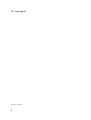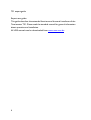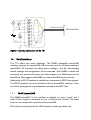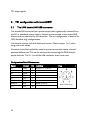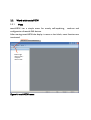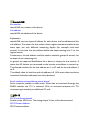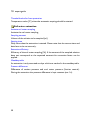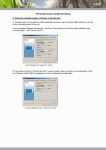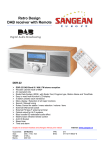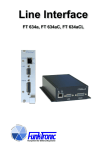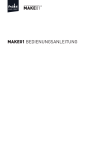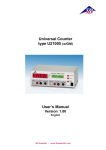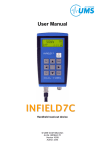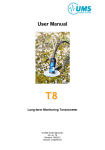Download Expert user guide - UMS Umweltanalytische Mess
Transcript
Tensiometer TS1 Expert user guide © UMS GmbH München, Version Sept. 2006 TS1 expert guide Gedruckt am: 29.09.2006 2 Table of contents 1 Description of the self refilling Tensiometer TS1.......................................5 1.1 General.............................................................................................5 1.2 Power supply....................................................................................5 1.3 Output signals ..................................................................................6 1.4 Serial interfaces ................................................................................7 1.4.1 RS485 / tensioLINK ................................................................7 1.4.2 SDI12 ....................................................................................10 1.5 Internal data logger ........................................................................10 1.6 Special version with soil water extraction......................................12 2 TS1 configuration with tensioVIEW..........................................................16 2.1 The UMS tensioLINK USB-converter............................................16 2.2 Work with tensioVIEW ..................................................................17 2.2.1 Menu.....................................................................................17 2.2.2 Searching connected devices ................................................18 2.2.3 User authorisations...............................................................20 2.2.4 Configuration of a device......................................................21 2.3 Configuration settings for the TS1 .................................................22 3 TS1 connection.........................................................................................31 4 tensioLINK USB converter with tensioVIEW software............................31 3 TS1 expert guide Expert user guide: This guide describes the extended functions and the serial interfaces of the Tensiometer TS1. Please read the standard manual for general information about operation and installation. All UMS manuals can be downloaded from www.ums-muc.de 4 1 1.1 Description of the self refilling Tensiometer TS1 General The TS1 combines the principles of a pressure transducer Tensiometer to measure the soil water tension and a pore water sampler that extracts soil solution through a porous ceramic: inside the TS1 a bidirectional miniature pump is integrated between pressure transducer and ceramic cup. A microcontroller controls the functions of pump and sensors. To refill the cup, a negative pressure, lower than the actual water tension in the surrounding soil, is established to draw water into the ceramic cup. Excess water is released through an exhaust back into the soil. In a special version the TS1 can be equipped with an additional outlet tube. Then, the excess water is not discharged through the exhaust, but pumped up to a sampling bottle at the surface for later analysis. A complete solution for time-scheduled soil water extraction. Still, the TS1 continuous to work as a normal Tensiometer. 1.2 Power supply The TS1 is designed for battery-powered in-the-field operation. Average current consumption is less than 3 mA. The TS1 should be powered continuously to ensure the correct performance of automatic refilling and status control. Alternatively, the TS1 can be powered in intervals controlled by a data logger. Please allow a warm-up time of at least 10 seconds. The observing of the filling status then is limited. 5 TS1 expert guide 1.3 Output signals The TS1 offers analog signals for soil water tension and soil temperature, and a digital status of the refilling condition. Soil water tension and soil temperature are linear voltage signals in a selectable range of 0 to 1V, 0 to 2 V (standard) or 0 to 5 V. This allows the connection to almost any logger or data acquisition device. If an incorrect refilling is detected, the output signal reading will have an error voltage (default error value -99 kPa or 1 mV). This assures that only correct readings are stored. The filling condition is detected to be insufficient when a bubble of a certain size appears and the soil is too dry for automatic refilling, The filling status signal itself (on the filling status line) is 0 V for a correct filling condition. If an incorrect filling is detected, the supply voltage is switched through and the status signal is Vin (= supply voltage). This can be used for example to switch a visually controllable LED. If you connect a burden to the digital switch output, for example a LED, connect the LED where the supply voltage is connected to. If connected correctly the current will then only go through the positive power supply line and the digital output line. The GND potential of the TS1, which is also the reference potential for the voltage outputs, will not be shifted. Therefore, the burden will not influence the analog outputs.. Any changes of the signal ranges or the alarm function can be set with the Windows tensioVIEW software. The sensor is connected to a PC's USB interface with the tensioLINK converter cable. Both are available as accessories. 6 rt V V I gn gb ws 8x0,35 Ly-Cy Tensiometer gr I bl rs I bn bn Figure 1: Correct connection of the TS1 1.4 Serial interfaces The TS1 offers two serial interfaces. The RS485 compatible tensioLINK interface requires the tensioLINK-USB-converter and the Windows software tensioVIEW. All functions like taking direct readings in the lab, downloading stored readings and configuration can be executed. With RS485 a robust and less-costly bus network of sensors with cable lengths up to 1000 meters can be established. Data loggers with RS485 can read tensioLINK sensors directly. Additionally a SDI12 interface is available for connection to SDI12 bus systems. The SDI12 interface has to be activated with the tensioVIEW software. Then, one of the 2 analog lines is disconnected and used as the SDI12 line. 1.4.1 RS485 / tensioLINK The RS485/tensioLINK 2-wire interface is available on wire 6 (pink) and 7 (blue). Power supply is connected to wire 1 (white) and 2 (brown). The other wires are not required for operation with tensioLINK. Wire colours are appropriate for UMS standard connecting cables only. 7 TS1 expert guide RS485 defines the physical interface. Other than for example RS232, RS485 signals are transferred differentially between both lines. Thus, electromagnetic interference is reduced. Related to the supply GND signals do fluctuate (so called Common Mode Range). With RS485 even moderate fluctuations in a range of -7 und +12V are suppressed. RS485 is bus-compatible, which means 2 or more units can communicate with each other. The 2-wire signal lines are connected parallel. There is one sending unit while all other units, i. e. sensors, are listening to the line. Thus, a message is received by all units. The cabling of RS485 is very flexible. Connect the lines in loops or branches. Connecting cables and distributor boxes are available as accessory (see Fehler! Verweisquelle konnte nicht gefunden werden.). For cable lengths in 100 meter ranges no special arrangements have to be observed. With cable lengths of 1 km it is necessary to check the correct connection and look for possible potential differences. RS485 is the interface type, and tensioLINK is the protocol for the data transmission. Other known RS485 protocols, like Profibus or Modbus, are often very extensive, making it difficult to integrate low-cost or low-power sensors. Other than that, the UMS tensioLINK protocol is a proprietary program specially developed for a certain application. Please contact us for a description of the protocol. The protocol has a simple structure for possible implementation in certain data loggers or other devices. Some specifications of the tensioVIEW protocol: 8 Type Multi-Master Collision recognition / treatment Retry Serial data transmission speed Standard 9600 Baud, max. 115200 Error detection Checksum Error correction None, Retry 9 TS1 expert guide 1.4.2 SDI12 SDI12 is a very simple interface for sensors and is often used for irrigation systems. SDI12 requires only 3 lines: the two power supply wires 1 (white) and 2 (brown) and one signal wire (red). In the TS1 the signal wire uses the analog output 2 line. When SDI12 is activated this analog output is not available. The analog output is not needed anyway when the sensor is connected as serial. SDI12 defines levels for 0 and 1 similar to TTL. The data transmission speed is 1200 Baud. Due to the single line the maximum cable length for SDI12 is 60 meters and the maximum number of connectable units is 10. For more specification of the signal level and the protocol please look at the webpage of the SDI12 Support Group: http://www.sdi-12.org The TS1 is fully compatible to the specifications of the SDI12 Support Group! 1.5 Internal data logger The internal data logger of the TS1 stores readings in a non-volatile memory and has a capacity of up to 3500 data sets including tension and temperature reading. The period when to upload the memory depends on the selected interval: Interval for taking readings 10 Memory is full after 1 minute 58 hours 10 minutes 24 days 30 minutes 73 days 1 hour 145 days 6 hours 875 days 12 hours 1750 days Please note the following remarks about the data logger: 1. The internal clock of the TS1 is not as accurate as in specific high-end data loggers. To reduce the time drift, the clock needs to be synchronized regularly. 2. The Tensiometer has no battery buffer for the internal clock. If the Tensiometer is disconnected from power while the data logging is activated, the time is lost. The Tensiometer cannot recognize, when the last reading was stored, the time interval between the last and the second last reading is lost. Determination of the time of storage for data sets When the logging of a Tensiometer is started (connected to power or change of the configuration), the first data set will be marked with a parameter DF=0. Then, a new data set is taken and put in the memory after the set interval has elapsed. Every new data set is marked with DF=1 if operation in continuous. DF=1 means readings were taken in the selected interval. Thus, the actual time of storage can be determined for each data set from the interval length and the interval number. In case the Tensiometer has been disconnected from power, the first data set after reconnection will be marked with DF=0. The following readings will be taken in the set interval again, but without a correct starting time the time of storage cannot be determined anymore. There are only restricted possibilities to reconstruct the actual time of storage. 11 TS1 expert guide Data sets are Datensätze sind continuous fortlaufend Data sets not Datensatz continuous,ist nicht fortlaufend interval d.h. Aufzeichnungsunknownunbekannt intervall Figure 2: Mark for continuity of data sets 1.6 Special version with soil water extraction In the standard version of the TS1 water is drawn up from the soil through the ceramic to refill the cup during the refilling process. The excess water is discarded back into the soil through the exhaust. With the special version TS1 water is extracted from the soil, but, instead of discarding it, it is conducted through a tube to the surface where it can be collected. This version has no exhaust. 12 Figure 3 (left): TS1 with exhaust outlet (left) Figure 4 (right): TS1 with soil water sampling tube leading to the surface 13 TS1 expert guide The time of day and the day itself when the extraction should be executed as well as the amount of solution can be programmed. For example program an extraction of 15 ml of solution every Monday at 7 o'clock when the solution should be collected Monday afternoon. During a extraction process, the Tensiometer does not take tension readings. The data set is marked with an error value. The Tensiometer continues to take normal readings after the extraction is finished. The fine pores of the ceramic only allow small amounts of solution to be extracted. Still, depending on the soil structure, an extraction with soil water tensions of up to 650 hPa are possible. 14 Figure 5: Configuration menu Program the difference of the extraction tension and the actual soil water tension to have a constant pressure potential even during the extraction process. The selected difference should be as small as possible to minimise soil interference. The default value is 100 hPa. Reduce this value to find out the best value for your type of soil. 15 TS1 expert guide 2 TS1 configuration with tensioVIEW 2.1 The UMS tensioLINK USB-converter The tensioLINK converter has a power supply that is galvanically isolated from the PC or notebook power supply. Sensors are connected to the tensioLINK directly and are powered by the converter. The pin configuration is identical to UMS standard plug configurations. Link several sensors with bus distributor boxes. Check chapter 1.4.1 when using your own cables. If sensors should be supplied by another power source take notice to avoid potential differences. This can be achieved by connecting the GND of both power sources. The V+ line of the USB converter then is not used. Configuration of the USB converter: Signal Colour Vout white 1 Supply +7…+10 VDC GND brown 2 Supply minus n.c. green 3 - n.c. yellow 4 - n.c. grey 5 - RS485-B pink 6 RS485 2-wire B RS485-A blue 7 RS485 2-wire A n.c. red 8 - 16 Pin Function Plug 8 pol. female plug 2.2 Work with tensioVIEW 2.2.1 Menu tensioVIEW has a simple menu for mostly self-explaining configuration of tensioLINK devices. read-out and After starting tensioVIEW the display is more or less blank, most functions are inactivated. Gerätesuche Search for connected devices starten Select single Einzelgerätemodus / Mehrgerätemodus device mode / wählen multiplex device mode Figure 6: tensioVIEW menu 17 TS1 expert guide 2.2.2 Searching connected devices If one or more sensors are connected via the USB-converter they can be searched by pressing the loupe button. tensioVIEW offers two options for searching: Single device mode If only one device is connected, tensioVIEW will find this device very quick. This mode is not functional if more than one device is connected! Multiplex device mode tensioVIEW is able to detect up to 256 devices connected to the bus within 8 seconds, but only if each device is already personalised with an individual bus identification address. If two or more devices have an identical address, none of them will be found. All devices found will be displayed in the left section as a directory tree. Same types of devices will be grouped in one directory. 18 Folder devices Ordnerforfür Geräte of the same eines Typstype Device Gerät Figure 7: Found devices in tensioVIEW Detected devices will be displayed with their programmed names. Press the + symbol to see what readings the device can offer. Double-click on the name to open a menu window where all specifications and functions of this device are displayed. Depending on the type different registries are available. The first shows an overview of the current settings and information about address number or error messages. 19 TS1 expert guide Figure 8: Settings menu 2.2.3 User authorisations The status of the user authorization can be selected between: Public or Power Select the authorization status by clicking on the button on the bottom menu bar. 20 Figure 9: festlegen der Benutzerrechte Select the authorization status Benutzerrechte festlegen The Public status should be selected for standard applications. This offers all features to work with a standard system and standard devices. The Power status offers more features required for special applications. Please use this option only if you are already familiar with the system and know the meaning of all settings. Programming false parameters might cause instabilities. 2.2.4 Configuration of a device Select the register "Configuration“ for viewing and changing the programmed settings of the device. 21 TS1 expert guide Figure 10: Configuration menu Depending on the authorization status, only parameters that can be edited are shown. To store it in the device. a changed parameter has to be sent to the device by pressing the "Upload“ button. A message notifying about the successful configuration will be displayed. Configuration changes are effective immediately. Tensiometers for example will re-start just as if they were connected to power. 2.3 Configuration settings for the TS1 Those settings which are editable only for Power users are marked with an asterisk *. 22 tensioLINK Bus number tensioLINK bus number of the device Sub address tensioLINK sub address of the device Explanation: tensioLINK uses two types of address for each device, the bus address and the sub address. The reason for this is that is there might be sensors installed at the same spot, but with different measuring depths (for example multi-level probes). In this case, the sub address defines the depth starting with 1 for the highest sensor. Furthermore, the sub address could be used to combine groups of sensors, for example of one measuring site. In general the required identification for a device is always the bus number. If more than 32 devices are connected to the bus the sub address is counted up. The allowed numbers for the bus address are 1 to 32 and for the sub address 1 to 8. The default value for both bus and sub address is 0. With more than one device connected individual addresses have to be declared. Serial interface activated during power down* Serial reception possible in sleep mode. When data are received thorough the RS485 interface the TS1 is wakened, With an activated reception the TS1 consumes approximately an additional 0.5 mA. SDI-12 SDI12 interface activated Switch on the SDI12 bus. The analog output 2 then will be disconnected. SDI12 Sensor Address SDI12 sensor address. 23 Device information Device name Individually editable name of the Tensiometer in ASCII. Maximum length 12 digits Calibration date Date of the last calibration. In general sensors should be recalibrated and checked after two years. Installation depth Here the installation depth can be entered. This is for your information only and has no further functions. Installation angle Installation angle selectable from 0° to 180°. If activated the water column inside the ceramic cup will be compensated in relation to the installation angel. (0° means the Tensiometer is installed vertically). Soil type Type of soil at the installation site: Only for information, does not influence the Tensiometer readings. Ceramic Type* For special ceramics for compensation of the installation angle only. Compensation length Effective length of the total water column in [0.1 cm] for compensation of the installation angle. System Power Save Mode The Power Save Mode puts the Tensiometer to sleep when inactive. Analog outputs are then switched off and the current consumption is significantly reduced. If data is read out only serially, or the internal data logger is used, activate this option without reducing the Tensiometer operation. Possibly the Tensiometer will react a little bit slower to serial commands. Time span for power save mode Time span after which the next power down is activated after connecting the power supply or after the reception of a serial command. After this time span the Tensiometer goes to the power save mode when no serial communication is transmitted or no job has to be executed. Possibly the Tensiometer will react a little bit slower to serial commands. Minimised battery voltage Lower limit for the battery voltage [V*10]. Normally the TS1 quits operation when the battery voltage is less than 6 V. If you do not use the analog outputs, and if the Tensiometer will be connected to a sufficient power supply higher than 6 V whenever the data is downloaded (for example the USB converter), this limit can be reduced. If the limit is set to for example 3 V the TS1 will operate correctly down to this voltage. Still, the analog outputs and serial communication is functional only down to 5.5V. Maximum battery voltage Upper limit for the battery voltage. [V*10]. Data logger Interval Logging interval (read 1.5) Ring buffer memory With ring buffer activated the oldest readings are overwritten when the memory space is full. 25 TS1 expert guide Sensor readings Continuous measurements Activate the quick updating of readings to receive the Tensiometer readings instantly, for example during a refilling procedure. Measurements are taken in intervals of 50 ms. Note the rise in power consumption and that the reaction to serial commands might be slowed down. The setting "Measuring interval“ is deactivated during this mode.. Measuring interval This is the standard interval in which sensor measurements are refreshed and available on the analog lines. Water column compensation active Activates the automatic compensation of the effective water column (inside the ceramic cup) which depends on the installation angle. Please check the manual of each device for the length of the water column. Continuous measurement after power up Continuous measurement without interval control for 60 seconds after powering up the device. Pressure transducer temperature compensation Activates the temperature compensation for the pressure transducer. External sensor Type of an external sensor connected to the internal analog interface. This Parameter is used for configuration of an external sensor connected to the internal board. Analog Outputs (DAC) DACA active Turns on the analog output 1 (standard use pressure) DACB active Turns on the analog output 2 (standard use temperature) 26 Associate reading DACA A sensor reading can be associated to analog output 1. Standard for analog output 1 is pressure. Associate reading DACB A sensor reading can be associated to analog output 2. Standard for analog output 2 is temperature. Associate depth DACA For multilevel probes the DACA reading can be associated to a certain depth. Then, tensioLINK will take readings using the same bus address plus the sub address. For the default value depth = 1 the internal sensor readings are used. Associate depth DACB Associate a depth to reading DACB. DAC error output Error output value for DAC [mV]. If an incorrect reading occurs (e. g. filling status insufficient) this voltage value will be put on the analog output. DAC output range Set the output range of the analog reading to 0 to 1 V; 0 to 2 V or 0 to 5 V. A sensor reading will be amplified within this range, for example -100 kPa to +100 kPa can correspond to 0 to 2 V. DAC temperature output range Output range for temperature. DAC pressure output range Output range for pressure. Digital output Digital output power saving Activate the power saving function of the digital output. Any burden connected to the digital output will be powered shortly every 5 seconds (e. g. a LED will blink every 5 s indicating a malfunction) Function of the digital output Evaluation through a table. If the digital output is used for control of the filling status, 1 indicates a poor filling status. 27 TS1 expert guide If used as a comparator the value of a reading is compared to the set threshold (see "Lower threshold"). If used as a window comparator the reading is compared with both threshold values. In case the reading is in between both threshold values the digital output is set to 1. Associate reading to digital output This is the relevant reading for the comparator. Associate depth to digital output The depth value for comparator, 1 = individual sensor (see "Associate depth DACA“) Lower threshold integer Integer part of the lower threshold or window threshold value. Upper threshold integer Integer part of the upper window threshold. Lower threshold decimal Decimal part of the lower threshold or window threshold. Upper threshold decimal Decimal part of the upper threshold or window threshold. Configuration example for the digital output: Function of the digital output = comparator Associated reading on digital output = temperature Integer part of the lower threshold = 24 Decimal part of the lower threshold = 3 Æ if temperature is higher than 24.3° the digital output is set to 1. Filling status testing BDT measuring interval Interval in which the filling status is checked with the Thermistor (BDT) method. BDP activate filling status with pump method 28 Activate or deactivate the filling status test with the pumping method (BDP). With this method the air volume inside the ceramic cup is detected. If the air volume threshold is passed, the automatic refilling will start. BDP threshold Maximum value of the air volume which is acceptable. BDP priority Select the digital output of the filling status, either the status detected by the pumping method [on] or by the Thermistor method [off]. This setting does not effect the refilling function. Automatic refilling Threshold for filling status Value in 0.1 ml after which the filling is regarded to be ok (stop criterion). Upper suction limit Upper window threshold when to switch of the pump. During the refilling the negative pressure inside the cup changes within upper limit (higher negative presure) and lower limit (lower negative pressure). Lower suction limit Lower window threshold when the pump is switched off (lower limit). Function Select the function of the refilling. The filing status is regularly tested [Interval] or tested in dependence of the soil properties [Auto] by the BDP pumping algorithm. If the threshold is exceeded the automatic refilling is started. Interval Interval for an periodical refilling: selectabel from 1 to 32 days. This interval is only considered when the function is set to "Interval". Frost protection Frost protection With this function activated the ceramic cup is emptied automatically when the temperature drops below a preset temperature value. Thus, the damage of the cup by freezing of the filling water is prevented. 29 TS1 expert guide Threshold value for frost protection Temperature value [°C] when the automatic empting should be started. Soil water extraction Activate soil water sampling Activate the soil water sampling. Sampling amount Volume of the solution to be sampled [ml]. Starting time Daily time when the extraction is started. Please note that the current time and date have to be set correctly. Extraction efficiency Efficiency of the soil water sampling [%]. If the amount of the sampled solution does not correspond to the expected amount this correction factor can be applied.. Weekday table An extraction is only executed on days which are marked in the weekday table. Pressure difference Difference of suction pressure and soul water pressure (Suction control). During the extraction the pressure difference is kept constant (see 1.6). 30 3 TS1 connection 8 pin cable and plug M12 Signal Color Pin Vin white 1 Supply +6…+20 VDC GND brown 2 Supply minus A-OUT+1 green 3 Analog output 1 (pressure) A-OUT- yellow 4 Analog minus digital OUT grey 5 Irrigation signal digital RS485-B pink 6 RS485 2-wire B RS485-A blue 7 RS485 2-wire A red 8 Analog output 2 (temperature) A-OUT+2 SDI12 4 / Function Pins or SDI12 tensioLINK USB converter with tensioVIEW software With the tensioLINK USB converter sensors and devices with serial tensioLINK interface and 8-pin plug M12 can be connected directly to a PC USB port. Then, the sensor configurations can be edited and readings can be taken online. Instruments are powered through the USB port. Distributor boxes are available for connecting a network of up to 32 instruments. The Windows software tensioVIEW is included to any order of the tensioLINK converter. A CD containing software, user manual and driver is supplied with it. UMS order no.: tensioLINK-USB 31 TS1 expert guide Contact: Dipl.-Ing. Andreas Steins email: [email protected] UMS umweltanalytische Meßsysteme GmbH Gmunderstraße 37 D – 81379 München Telefon : +49 89 1266 52-0; Fax : –20 www.ums-muc.de 32