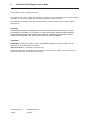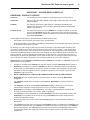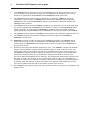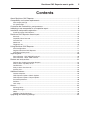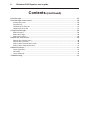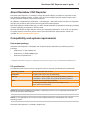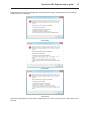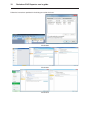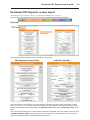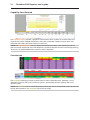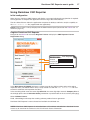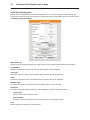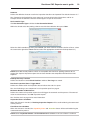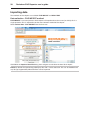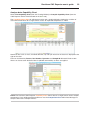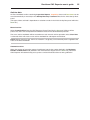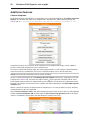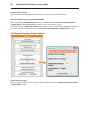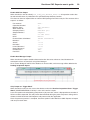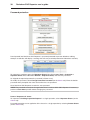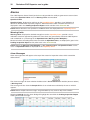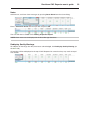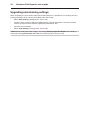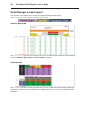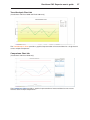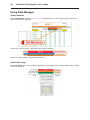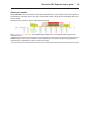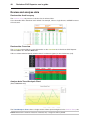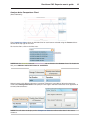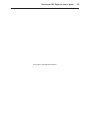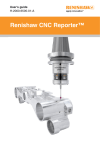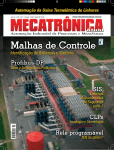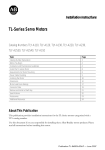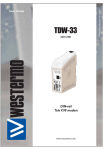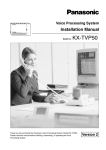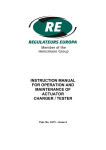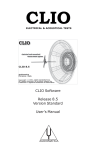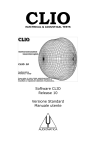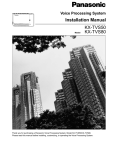Download Renishaw CNC Reporter user's guide
Transcript
User’s guide Renishaw CNC Reporter Import measurement results Review statistical data Determine process capability 2 Renishaw CNC Reporter user’s guide © 2012 Renishaw plc. All rights reserved. This document may not be copied or reproduce in whole or in part, or transferred to any other media or language, by any means, without the prior written permission of Renishaw plc. The publication of material within this document does not imply freedom from the patent rights of Renishaw plc. Disclaimer RENISHAW HAS MADE CONSIDERABLE EFFORTS TO ENSURE THE CONTENT OF THIS DOCUMENT IS CORRECT AT THE DATE OF PUBLICATION BUT MAKES NO WARRANTIES OR REPRESENTATIONS REGARDING THE CONTENT. RENISHAW EXCLUDES LIABILITY, HOWSOEVER ARISING, FOR ANY INACCURACIES IN THIS DOCUMENT. Trademarks RENISHAW and the probe emblem used in the RENISHAW logo are registered trademarks of Renishaw plc in the UK and other countries. apply innovation is a trademark of Renishaw plc. All other brand names and product names used in this document are trade names, trademarks, or registered trademarks of their respective owners. Renishaw part no: H-5465-8501-01-A Issued:10.2012 Renishaw CNC Reporter user’s guide 3 IMPORTANT - PLEASE READ CAREFULLY RENISHAW - PRODUCT LICENCE Licensee: you, the person, firm or company accepting the terms of this Licence Renishaw: Renishaw plc, New Mills, Wotton-under-Edge, Gloucestershire, GL12 8JR, United Kingdom Product: this software (“Renishaw CNC Reporter”) including all modules and components, manuals and any software protection devices incorporated within or issued with it Licence to use: non-exclusive licence to use the product on a single installation at any one time using a Renishaw licence key. The licence to use may be transferred from one installation to another installation in accordance with the procedures specified by Renishaw If the Product is licensed for a time-limited trial or demonstration only: • the Product will not operate after expiry of the specified time; • Renishaw provides no warranties regarding the performance of the Product and the first sentence of Condition 2 below does not apply. By opening any shrink-wrap or packaging in which the Product is contained and/or installing and/ or using the Product you indicate your acceptance of the terms of the Licence. If you do not agree to the terms of this Licence, do not install or use the software and promptly return the Product and accompanying documentation to the person who supplied it to you in order to obtain a refund of any licence fee paid. If you are installing the Product on a computer that is not owned by you, you are bound by this Licence both individually and as agent for the end user and your actions bind the end user. The end user means the person, firm or company that is the user of the computer. Renishaw grants the Licensee a Licence to use the Product on condition the Licensee accepts the following terms and conditions: 1. All rights in and title to the Product are and shall remain vested in Renishaw and its licensors. 2. Renishaw shall replace or repair the Product if it does not materially perform to specification under proper use within 90 days of delivery. Except as stated in this paragraph, all warranties, conditions and terms implied by law are excluded. In particular, no warranty is given that the Product is bug or error-free. 3. NOTE - LIMITATION OF LIABILITY IN CONNECTION WITH USE OF THE PRODUCT • Renishaw does not exclude liability for personal injury or death caused by Renishaw’s negligence. • For Products supplied free of charge to the Licensee, Renishaw has no other liability to Licensee. • For Products paid for by the Licensee, Renishaw’s liability is limited to (a) the warranty contained in paragraph 2 and (b) direct losses up to a maximum of £50,000. • Renishaw has no liability to the Licensee for any indirect, consequential or economic loss (including, without limitation, loss of data, profits or goodwill). • The Product has been designed for use with Renishaw’s machine tool probing systems and Renishaw has no liability for the results of using the Product with another manufacturer’s machine tool probing systems. • By accepting the terms of this Licence the Licensee agrees that this limitation of liability is reasonable. 4. The Licensee may not make any copies of the Product except as provided in this Licence or as permitted by applicable law. The Licensee is authorised to make a backup copy of the Product for security purposes. The Licensee must not remove any licence and copyright notices, labels or marks contained in the original and shall ensure all copies contain such notices without modification. 4 Renishaw CNC Reporter user’s guide 5. If the Product contains electronic manuals the Licensee may print out the manuals in part or in full, provided that the print outs or copies are not supplied to any third party that is not an employee or contractor for the Licensee without Renishaw’s written permission. 6. The Licensee shall not reverse engineer, decompile, or modify the Product or re-use any components separately from the Product unless permitted by applicable law provided that Licensee has first contacted Renishaw to request any information required to interface with Licensee’s other software. 7. The Licensee shall not make the Product available to any third party in any manner whatsoever nor may this Licence and the Product be transferred to a third party without Renishaw’s prior written agreement. Any agreement by Renishaw is conditional on the permitted transferee agreeing to all terms of this Licence and the Licensee not retaining any copies of the Product. 8. The Licensee shall not export the Product in contravention of any applicable export control laws. 9. The Licensee shall permit reasonable auditing and tracing of copies of the Product by Renishaw or its licensors. 10. Renishaw shall have the right to terminate this Licence immediately if the Licensee fails to comply with any of these terms and conditions. The Licensee agrees upon receipt of notice of termination from Renishaw to immediately return or destroy all copies of the Product in its possession or control. 11. Statement concerning United States Government users - This Product is commercial computer software and commercial computer software documentation (as used in 48 CFR 12.212 and 48 CFR 227.7202-1 to 227.7202-4) that has been developed exclusively at private expense. If this Product is acquired directly or indirectly on behalf of a unit or agency of the United States Government under the terms of (i) a United States Department of Defense contract, then pursuant to DOD FAR Supplement 227.7202-3(a), the United States Government shall only have the rights set forth in this Licence; or (ii) a civilian agency contract, then use, reproduction, or disclosure is subject to the restrictions set forth in FAR clause 27.405(b)(2)(i), entitled Acquisition of Existing Computer Software, and any restrictions in the agency’s FAR supplement and any successor regulations thereto, and the restrictions set forth in this Licence. 12. This Licence is governed by English law and the parties submit to the exclusive jurisdiction of the English courts. Renishaw CNC Reporter user’s guide 5 Contents About Renishaw CNC Reporter................................................................................................7 Compatibility and system requirements.....................................................................................7 Data output package..........................................................................................................................7 PC specification..................................................................................................................................7 Customise the Productivity+ post processor.............................................................................8 Indicating a new component in an inspection report.................................................................8 Installation and product registration...........................................................................................9 Install Renishaw CNC Reporter.........................................................................................................9 Renishaw CNC Reporter screen layout...................................................................................13 Start tab............................................................................................................................................13 Capability Chart Data tab.................................................................................................................14 Overview tab....................................................................................................................................14 Admin tab ........................................................................................................................................15 Templates tab...................................................................................................................................16 Using Renishaw CNC Reporter...............................................................................................17 Initial configuration...........................................................................................................................17 Register Renishaw CNC Reporter...................................................................................................17 Initial Set Up Data panel ..................................................................................................................18 Importing data.........................................................................................................................20 Data collection - FILE IMPORT method...........................................................................................20 Data collection - REAL TIME method...............................................................................................21 Review and analyse data........................................................................................................22 Review data: Probing Inspection Reports........................................................................................22 Analyse data: Capability Chart.........................................................................................................23 Control limits.....................................................................................................................................24 Analyse data: Overview tab..............................................................................................................24 Archive data.....................................................................................................................................25 Additional features...................................................................................................................26 Custom templates............................................................................................................................26 CNC Reporter Options: Admin Options............................................................................................27 CNC Reporter Options: Output Options...........................................................................................28 Password protection.........................................................................................................................30 Poll time............................................................................................................................................31 Lock setup........................................................................................................................................31 Alarms.....................................................................................................................................32 Warning Limits..................................................................................................................................32 Alarm Messages...............................................................................................................................32 Notes................................................................................................................................................33 Redisplay Quality Warnings..............................................................................................................33 Upgrading and retaining settings.............................................................................................34 6 Renishaw CNC Reporter user’s guide Contents (continued) Data Manager..........................................................................................................................35 Data Manager screen layout...................................................................................................36 Archive Query tab.............................................................................................................................36 Overview tab....................................................................................................................................36 Trend Analysis Chart tab .................................................................................................................37 Comparison Chart tab .....................................................................................................................37 Using Data Manager................................................................................................................38 Select machine.................................................................................................................................38 Select date range.............................................................................................................................38 Select part number...........................................................................................................................39 Review and analyse data........................................................................................................40 Review data: Archive query..............................................................................................................40 Review data: Overview.....................................................................................................................40 Analyse data: Trend Analysis Chart .................................................................................................40 Analyse data: Comparison Chart ....................................................................................................41 Additional features...................................................................................................................42 Create hyperlinks.............................................................................................................................42 Clear data.........................................................................................................................................42 Use of wildcards...............................................................................................................................42 Troubleshooting.......................................................................................................................43 Renishaw CNC Reporter user’s guide 7 About Renishaw CNC Reporter Renishaw CNC Reporter is a software package designed to display and process inspection results from Renishaw probing software. It allows users to create multiple inspection reports and to track a measured feature between several measured parts. An additional, complementary application - Data Manager - allows the historical analysis of inspection data that has previously been processed using Renishaw CNC Reporter. Both CNC Reporter and Data Manager run within the Microsoft Excel spreadsheet package, providing a familiar operating environment in which to work. We hope that Renishaw CNC Reporter meets your reporting requirements. If you have any questions, or require technical assistance, please contact your local Renishaw representative. Details are available at www.renishaw.com/contact Compatibility and system requirements Data output package Renishaw CNC Reporter is compatible with inspection data produced by the following software packages: • Productivity+™ Active Editor Pro • Productivity+™ GibbsCAM® plug-in • Renishaw Inspection Plus * * Configuration by Renishaw engineers is required before Inspection Plus data can be used with Renishaw CNC Reporter. PC specification For optimum performance ensure the target PC meets or exceeds the following PC specification. Operating system Microsoft Windows XP or later Processor 2.0 GHz Intel Core 2 Duo (or equivalent) Memory 2 GB RAM, 1 GB hard disk space (32-bit operating systems) 4 GB RAM, 1 GB hard disk space (64-bit operating systems) Other CD/DVD drive for software installation An existing installation of Microsoft Excel 2003 or later (Excel 2010 recommended) NOTE: Microsoft Excel 2003 with a Windows 7 operating system is not a supported combination for the use of Renishaw CNC Reporter. NOTE: It is not possible to use a 64-bit version of Microsoft Excel in combination with a 32-bit operating system. Renishaw CNC Reporter is available in English only. 8 Renishaw CNC Reporter user’s guide Customise the Productivity+ post processor The Renishaw Productivity+ post processor is a text file with a .RenMF file extension containing a series of commands and switches that can be configured to suit a particular CNC machine tool and application. The post processor includes a DELIM# function that is used to configure the system to output delimited data. When the post processor is first installed, the DELIM# function is disabled, rendering the function inactive. In order to use Productivity+ generated inspection data in Renishaw CNC Reporter, the DELIM# function must be activated and the appropriate delimiter character, for example “/” must be defined. Example post processor content: DELIM# function inactive with “/” delimiter character ;_DELIM# / DELIM# function active with “/” delimiter character _DELIM# / DELIM is located in the Reporting section of the Renishaw .RenMF editing tool. Indicating a new component in an inspection report When inspecting a batch of components it is important to identify each instance of a new component being inspected. This is achieved by outputting a ‘trigger word’ at the end of the Productivity+ inspection cycle using DPRNT (or equivalent) followed by a particular word or string of characters added as, for example, a G-code block. A sample G-code block for an ISO controller would be: POPEN G103P1 DPRNT[COMPONENTEND] G4P50 G103 PCLOS CAUTION: The ‘trigger word’ used within the macro program must exactly match the New Part Inspection Sheet “Trigger Word” defined in the Initial Set Up Data panel in the Start tab of Renishaw CNC Reporter. Sample output results (as per the Demo Results. txt file) would appear: PNUM-A001/OPERATION/1/ / 02 BORE 40.00MM T02/ SIZE/40.0000/39.991/-0.009/-0.1000/0.1000/ POSITION X/12.5000/12.5024/0.0024/0.0500/0.0500/ POSITION Y/-10.0000/-9.9868/0.0132/0.0500/0.0500/ MAT CON/0.0000/0.009/0.009/-0.1000/0.1000/ / 03 WEB 25.20MM T02/ SIZE/25.2000/25.204/0.0040/-0.0500/0.0500/ POSITION Y/25.0000/24.8909/-0.1091/New Part 0.0000/0.0000/ Inspection Sheet MAT CON/0.0000/0.0040/0.0040/-0.0500/0.0500/ “Trigger Word” / COMPONENTEND/ PNUM-A001/OPERATION/1/ / 02 BORE 40.00MM T02/ SIZE/40.0000/39.999/-0.0010/-0.1000/0.1000/ POSITION X/12.5000/12.6498/0.1498/0.0500/0.0500/ POSITION Y/-10.0000/-9.9541/0.0459/0.0500/0.0500/ MAT CON/0.0000/0.001/0.001/-0.1000/0.1000/ / 03 WEB 25.20MM T02/ SIZE/25.2000/25.259/0.059/-0.0500/0.0500/ POSITION Y/25.0000/24.9752/-0.0248/New Part 0.0000/0.0000/ Inspection Sheet MAT CON/0.0000/0.059/0.059/-0.0500/0.0500/ “Trigger Word” / COMPONENTEND/ Renishaw CNC Reporter user’s guide 9 Installation and product registration Install Renishaw CNC Reporter NOTE: Admin rights for the target PC are required to install Renishaw CNC Reporter. Insert the Renishaw CNC Reporter software disc into your CD/DVD drive. Navigate to the CD/DVD drive and double click to select the software file to install based on the version of Microsoft Excel (32-bit or 64-bit) currently installed on the target PC. A setup wizard will guide you through the installation process. If the installer cannot detect a copy of Microsoft Excel, notification will be given and the installation process will cease. A dialog will indicate that additional, prerequisite software packages are required by Renishaw CNC Reporter: ensure the tick boxes are selected to install these packages. NOTE: When installing Renishaw CNC Reporter on PCs with early versions of Microsoft Windows and Microsoft Excel, additional components such as Windows Installer; .NET Framework v2.0; Microsoft Data Access Components v2.8; Excel 2003 .NET patch may also be installed. Screenshots may vary from those shown depending on the version of Renishaw CNC Reporter installed. 10 Renishaw CNC Reporter user’s guide Once installation is complete a Renishaw CNC Reporter icon will be visible on the PC desktop. Double click this icon (or single click and press Enter) to open Renishaw CNC Reporter. Depending on the configuration and permission settings of the target PC, a Security Warning dialog (Microsoft Excel version dependent) may be displayed when Renishaw CNC Reporter is first launched: Excel 2003 Excel 2007 Excel 2010 Select the option to enable content / trust the publisher as appropriate and allow CNC Reporter to run. Renishaw CNC Reporter user’s guide 11 Depending on the target PC configuration and permission settings, a Macro Security Trust Settings dialog may now be displayed: Excel 2003 Excel 2007 Excel 2010 Renishaw CNC Reporter will close down allowing the ‘trust access to Visual Basic / VBA Project’ to be checked. 12 Renishaw CNC Reporter user’s guide Follow the instructions provided in the dialog to resolve the issue. Excel 2003 Excel 2007 Excel 2010 Renishaw CNC Reporter user’s guide 13 Renishaw CNC Reporter screen layout (For detailed operational information, please see “Using Renishaw CNC Reporter” on page 17.) Use the tabs at the bottom of the screen to navigate through Renishaw CNC Reporter. Start tab Floating window The Renishaw CNC Reporter Start tab comprises two panels: CNC Reporter Control Panel Initial Set Up Data The CNC Reporter Control Panel is used to select the data file for import and to initiate the creation of the Capability Chart. Options allow the calculation of warning limits, derived from tolerance values within the inspection data, and the display of Specified Limits (tolerance) and Warning Limits on the chart. The Initial Set Up Data panel is used to define information contained within the header section of each Probing Inspection Report, and specifies how the inspection of a new component and the end of a report are identified within the imported inspection data file. 14 Renishaw CNC Reporter user’s guide Capability Chart Data tab The Capability Chart provides a graphical representation of the variation in measured data for a single feature across multiple components, along with associated statistical analysis data. User selectable filters allow data to be refined as necessary. NOTE: The Capability Chart can only display toleranced results data. If the imported results file does not contain toleranced data, CNC Reporter is unable to populate the chart and a dialog advising ‘There was no TOLERANCED data to process’ will be displayed. Overview tab The Overview tab displays actual measured data in colour coded data cells, providing a visual indication of features which are in tolerance (green), approaching tolerance (yellow) and out of tolerance (red). NOTE: The Overview tab can only display toleranced results data. If the imported results file does not contain toleranced data, the Overview tab will remain empty. Renishaw CNC Reporter user’s guide 15 Admin tab Administration About The Admin tab displays the current license status, and allows background functionality (as described in the ‘Advanced features’ section) to be set. The CNC Reporter Multiple Instance Position panel provides the option to run four instances of CNC Reporter concurrently. Select Set Instance Position and use the Multiple Instance Manager to position the windows. NOTE: In order to use the multiple instance function, a minimum screen resolution of 1920 × 1080 is required. If this minimum resolution is not met, the following dialog will be displayed. 16 Renishaw CNC Reporter user’s guide Templates tab The Templates tab allows users to vary the templates used for Probing Inspection Reports depending on the part number of the inspected component. NOTE: To access the Templates tab, select Custom Templates OFF in the Initial Set Up Data panel within the Start tab. This setting will then toggle to Custom Templates ON and the Templates tab will be visible. Once clicked Templates tab is active Renishaw CNC Reporter user’s guide 17 Using Renishaw CNC Reporter Initial configuration When first run, Renishaw CNC Reporter will display a message indicating that registration is required. Until registration is complete the application will run using a time limited license. The time limited license allows the application to operate for 30 days and limits analysis capability to the Demo Results.txt file (supplied with the application). NOTE: License status is always displayed in the Administration panel (located on the Admin tab - as shown on page 15). Register Renishaw CNC Reporter Navigate to the Admin tab and select Register License to display the CNC Reporter License Registration dialog. ABCDEFG CNC Reporter Serial ID Company ID Activation Code In the Work Centre ID (WCID) field enter a unique name for the CNC machine tool used to gather inspection data. (The default ‘Demo’ entry is only valid for use with the Demo Results.txt file and cannot be used with real inspection data files.) In the remaining fields enter the seven digit Serial ID, the seven digit alpha-numeric Company ID and the 32 digit alpha-numeric Activation Code (provided on a product label on the rear of the packaging). Select Validate License. Read, acknowledge and accept the resulting software product license agreement. Renishaw CNC Reporter is now activated and available for unlimited use. NOTE: If Renishaw CNC Reporter is uninstalled from a PC and then reinstalled at a later date it is not necessary to reactivate the software as the PC will retain license information. 18 Renishaw CNC Reporter user’s guide Initial Set Up Data panel Before data is imported into Renishaw CNC Reporter, it is necessary to populate the Initial Set Up Data panel (within the Start tab) to define the information which will be displayed in the header section of Probing Inspection Reports. Work Centre ID Unique name of the CNC machine tool used to gather the inspection data which will be imported. Part Number Number or identifier of the part for which inspection data is to be imported. Operation Operation name or number associated with the inspection data to be imported. Name Company or operator name associated with the inspection data to be imported. Machine Type The machine type or name from which the inspection data is to be imported. Sample ID An automatically generated, incremental value comprising a prefix and numeric value. Initial Prefix Can be either a text or numeric value. Initial Number A numeric value which will be incremented with each new inspection report. Units Measurement units: Metric or Imperial/Inches. Renishaw CNC Reporter user’s guide 19 Delimiter Defines the delimiter character used in the inspection data file to be imported. The default character is “/”. See “Customise the Productivity+ post processor” on page 8 for further information, and for an example of how the delimiter character should appear as part of the function. Set Controller Type Click Set Controller Type to initiate the Set Controller Wizard. Within the wizard select the probing software used for data collection then press Next. Select the CNC controller type then press Finish. (For CNC machine controllers similar to Fanuc, select the arrow to the right of the Fanuc field and select the appropriate control from the drop-down list.) NOTE: Some NC control platforms which are compatible with Renishaw probing software do not support the output of inspection report data and are therefore not compatible with Renishaw CNC Reporter. Backup Directory Location Defines the location to which Excel Archives and data Text Logs are stored. New Part Inspection Sheet “Trigger Word” Defines the word used in the inspection data to indicate the end of a report. See also “Indicating a new component in an inspection report” on page 8. Maximum Number of Worksheets Defines the number of inspection reports that will trigger the automatic archive process. The entered value must be between 5 and 400 inspection reports. See “Archive data” on page 25 for more information. Inspection Sheets checkbox When this tick box is checked, all Probing Inspection Reports will be archived during the automated archive process. Chart/Overview checkbox When this tick box is checked, the Capability Chart and Overview sheets will be archived during the automated archive process. NOTE: Select Inspection Sheets and Chart/Overview checkboxes to ensure all data is archived. 20 Renishaw CNC Reporter user’s guide Importing data Two methods of data import are available: FILE IMPORT and REAL TIME. Data collection - FILE IMPORT method FILE IMPORT is a manual process which imports all inspection data from a text (or similar) file in a single operation. This is expected to be the most common method of data import. Select Collect Data - FILE IMPORT from the Start tab. Click OK in the Import a Data File dialog, then navigate to and select the data file for import. NOTE: By default the Open dialog will display files with a .txt file extension. This can be modified and any file type supported by Microsoft Excel can be imported. Renishaw CNC Reporter user’s guide 21 Data collection - REAL TIME method The REAL TIME data import method periodically accesses (polls) a file to retrieve inspection data. The time between each access, the poll time, can be any whole value between 5 and 999 seconds (default setting is 20 seconds) and is defined in the Poll Time field. (See also “Poll time” on page 31.) If the file is locked by another application, CNC Reporter skips over the file by the defined poll time. To import data, select Collect Data - REAL TIME (from the Floating Window or the CNC Reporter Control Panel within the Start tab). Floating window In the resulting dialog, navigate to and select the data file to import. NOTE: By default the Open dialog will display files with a .txt file extension. This can be modified and any file type supported by Microsoft Excel can be imported. Once all data has been imported the file is deleted, but the application will continue to interrogate the folder location periodically (as defined by the poll time) for any additional results files that may be added. 22 Renishaw CNC Reporter user’s guide Review and analyse data Review data: Probing Inspection Reports A Probing Inspection Report is created for each inspected component, with a new worksheet created for each report. Worksheet tabs are named sequentially using the data from the Initial Prefix field and the Initial Number field (defined in the Initial Set Up Data panel of the Start tab). Each report comprises a header section and a body section. Header section Feature name Feature attribute (toleranced) Feature attribute (untoleranced) Body section New report trigger word The header section is populated using data defined in the Initial Set Up Data panel and provides a summary of any failures found. The body section is populated with colour coded inspection data. • Feature Names appear in bold blue font. • Toleranced Feature Attributes appear in bold red or bold green font (depending on adherence to tolerance). • Untoleranced Feature Attributes and Process Information appear in non-bold black font. Renishaw CNC Reporter user’s guide 23 Analyse data: Capability Chart Select View Capability Chart (from the Floating Window) or Compile Capability Chart (from the CNC Reporter Control Panel located on the Start tab). The Capability Chart Data tab will become active and a graphical display showing the variation of actual measured values for a single feature across all inspected components is visible. Statistical data such as mean, standard deviation, Cp and Cpk values for the feature is displayed to the right of the chart. Data can be filtered by Feature, Part Number, Operation and Sample ID. Microsoft Excel custom filters can also be used. Statistical data is updated automatically as filters are applied. NOTE: The Renishaw CNC Reporter Capability Chart shows data for a single feature across multiple components. Users of Microsoft Excel 2010 can use the Comparison Chart within Data Manager to compare data across multiple features. 24 Renishaw CNC Reporter user’s guide Control limits Red lines on the capability chart are Specified Limits, determined by the tolerance value set within the probing cycles. Visibility of these limits on the capability chart is determined by the status of the Specified Limits tick box in the CNC Reporter Control Panel (on the Start tab). Orange lines are Warning Limits, defined as a percentage of the tolerance value. Visibility of these limits on the compatibility chart is determined by the status of the Warning Limits tick box in the CNC Reporter Control Panel (on the Start tab). The percentage of tolerance (Warning Limits Multiplier) is also set in the Control Panel. By default the Warning Limits Multiplier is 75%. Analyse data: Overview tab The Overview tab shows a Red Amber Green (RAG) chart for the data and a range of statistical data. Data can be filtered by Feature, Part Number, Operation, Sample ID or Sheet Index to change, add or remove attributes. Microsoft Excel custom filters can also be used. Statistical data is updated automatically as filters are applied. Colour coding of the actual data cells is dependent on the Specified Limits and Warning Limits. Red indicates actual data is outside the Specified Limit; green indicates actual data is inside the Warning Limit; yellow indicates that actual data is outside the Warning Limit but inside the Specified Limit. Colour of Cp and Cpk data cells are determined using Conditional Formatting within Microsoft Excel. The default settings are Red ≤ 1; yellow > 1 and < 1.33; green ≥ 1.33 These values can be amended using the Conditional Formatting Rules Manager within Microsoft Excel. Renishaw CNC Reporter user’s guide 25 Archive data An Excel workbook archive containing Inspection Reports, Capability charts and Overviews can be saved automatically or manually to the Backup Directory Location defined in the Initial Set Up Data panel. (The type of data archived is dependent on selections made in the Initial Set Up Data panel within the Start tab.) Manual archive Select Create Archive from the CNC Reporter Control Panel (on the Start tab). All data will be processed, and a date stamped Excel workbook created in the defined backup location. The same archive workbook will be overwritten on each manual archive operation unless Clear Data is selected, which will create a new archive workbook for subsequent archive data. NOTE: Where more than one archive is created in a single day, an incremental prefix is applied to the name of the Excel workbook. Automatic archive When the number of inspection reports (worksheets) equals the number defined in the Maximum Number of Worksheets field (defined in the Initial Data Set Up panel on the Start tab), Renishaw CNC Reporter will automatically pause, process and archive data before resuming collection. 26 Renishaw CNC Reporter user’s guide Additional features Custom templates By default Renishaw CNC Reporter is configured to use a standard template for all Probing Inspection Reports. The location and name of this template file is defined in the Administration panel (on the Admin tab) as C:\Renishaw plc\Renishaw CNC Reporter\CNCReporterTemplate.xlt If required, the white area at the top of this template can be modified and images can be added to create a customised template that can be used instead. To create a customised template, open the existing template file in a new instance of Microsoft Excel, make the necessary amendments and save as an Excel template (.xlt or .xltx file extension). NOTE: Do not amend cell positions or data column headings. To use a customised template for all Probing Inspection Reports relating to a single data results file, navigate to the Admin tab, and select the ellipsis button to the right of the location and file name of the default template within the Administration panel. Navigate to and select the required alternative template. The location and file name of this template will now be displayed in the Initial CNC Reporter Template field. Where a results file contains inspection data for multiple parts, it is also possible to vary the template used dependent on the part inspected. Select Custom Templates OFF in the Initial Set Up Data panel within the Start tab. This will toggle the setting to Custom Templates ON/ and will make the Part number and Operation fields in this panel inactive. A Templates tab will open and CNC Reporter will jump to this tab. Renishaw CNC Reporter user’s guide 27 In the Part number column enter the part numbers that appear in the results data file. Click the relevant cell in the Template column to select the template to be used for each part. Text string to indicate new part number Part number within the results file Custom template to use for specified part number In the New Part Number “Trigger Word” area at the top of the worksheet enter the unique text string used in the results data file to indicate the inspection of a new part number. CNC Reporter Options: Admin Options Enable Auto Start When checked, CNC Reporter will go straight into Collect Data - REAL TIME mode when CNC Reporter is opened. NOTE: This option must be used in conjunction with the Lock Setup check box (CNC Reporter Control Panel, Start tab). Enable AutoSave When checked, CNC Reporter will auto save hourly. Allow Nulls/Blanks in Input Boxes When checked, Input Box fields used for Custom Template information can remain empty. If left unchecked and Input Box fields remain empty, a prompt will be displayed until sufficient valid information is entered. 28 Renishaw CNC Reporter user’s guide Enable Log File Output When checked, CNC Reporter will log all events to a file in the installation directory. Increment Sample only with COMPONENTEND When checked, the Sample ID Number will only increment when the New Part Inspection Sheet “Trigger Word” (COMPONENTEND or similar) is seen at the end of a report. If left unchecked, the Sample ID Number will remain as set in the Initial Set Up Data panel (within the Start tab), and will not increment when the New Part Inspection Sheet “Trigger Word” is seen. CNC Reporter Options: Output Options Enable Print on Trigger When checked, the live report is sent to the default printer whenever the New Part Inspection Sheet “Trigger Word” is seen. Renishaw CNC Reporter user’s guide 29 Enable SPC Text Output When checked, a text file called [wcid_name]_SPC_ARCHIVE_DATA.txt of inspection results data for toleranced features is produced in the specified backup directory location. This data can then be imported into an external SPC package for further analysis. The structure of the output is as follows. Part number / A001/ Operation Number / 1/ Machine Type / Demo Machine/ Work Centre ID / Demo/ Company Name / Renishaw plc/ Sample Number / Sample1/ Date / 02 June 2012/ Units / Metric/ Feature Name & Attribute / POINT1 POSITION X/ Nominal / 0/ Actual / -0.03/ Deviation / -0.03/ Lower Tolerance / -0.05/ Upper Tolerance / 0.05/ In Tolerance? / YES/ Pass\Fail /PASS/ Enable Data Manager Output When checked, this option enables toleranced results data to be written to a local database for subsequent access and analysis using Data Manager. An on screen dialog will advise if the database is unaccessible, and a message will be added to the Probing Inspection Report. Only Output on “Trigger Word” When checked, results are only sent to the database when the New Part Inspection Sheet “Trigger Word” (COMPONENTEND or similar) is seen at the end of a report. Leave this option unchecked during component or job prove out, where a disproportionate number of failures could be expected. This will prevent data obtained during the prove out process being sent to database within Renishaw CNC Reporter and processed by the application. Once the prove out process is complete, check the option to allow Renishaw CNC Reporter to import and analyse results data. 30 Renishaw CNC Reporter user’s guide Password protection Data imported into Renishaw CNC Reporter is password protected to prevent deletion or editing. Attempts to edit data will display a warning that cells are password protected and therefore read-only. To unprotect a worksheet open the Unprotect Sheet dialog (Excel 2003: Tools > Protection > Unprotect Sheet; Excel 2007/2010: Review > Unprotect Sheet) and enter the password. As shipped the required password is ‘password’ (all lower case). To modify the password, select Change Protection Password (on the Admin tab). Enter the default password when prompted, then enter and confirm the new password. Save Renishaw CNC Reporter to retain the new password. NOTE: The password can only be changed when there is no data within CNC Reporter. If necessary, perform a Clear Data operation before changing the password. Protect / Unprotect all sheets To unprotect all Probing Inspection Reports in a single operation, select Unprotect Sheets (on the Admin tab). Password protection can be applied to all the sheets in a single operation by selecting Protect Sheets (on the Admin tab). Renishaw CNC Reporter user’s guide 31 Poll time NOTE: Poll time is only applicable when using the REAL TIME method of data import. The period of time between accessing a results data file can be adjusted by amending the Poll Time (secs) value in the CNC Reporter Control Panel (on the Start tab). Poll Time can be any whole number between 5 and 999 seconds. Lock setup The Lock Setup check box allows users to prevent changes to a number of fields within the Initial Set Up Data panel. With this option ticked, only Part Number, Operation, Name, Machine Type and Sample ID remain editable. The method of data retrieval, the results file being imported and the poll time are also locked when this check box is selected. To unlock, deselect the check box and enter the Unprotect Sheet password. 32 Renishaw CNC Reporter user’s guide Alarms The CNC Reporter Control Panel (on the Start tab) provides the ability to generate on screen alarms when either Specified Limits and / or Warning Limits are exceeded. Specified Limits Specified Limits, displayed as red lines on the Capability Chart, provide a visual indication of tolerances defined within inspection programs. Measured values which exceed these limits are displayed in red in the Probing Inspection Report and in red cells in the Overview tab. NOTE: Where tolerances are specified as ±0.000 no limits are displayed on the Capability Chart. Warning Limits Warning Limits, displayed as dashed orange lines on the Capability Chart, provide a visual indication of features approaching tolerance. These limits are generated by Renishaw CNC Reporter and are defined as a percentage of the Specified Limit (Warning Limits Multiplier). Measured values exceeding these limits but within the Specified Limits, are displayed in green in the Probing Inspection Report and in yellow cells in the Overview tab. NOTE: Where the Warning Limit Multiplier is 100% Warning Limits and Specified Limits are the same: no Specified Limits are displayed on the Capability Chart. Alarm Messages Alarm message boxes will appear at the top of the screen for inspection values which exceed the defined limits. The alarm message will show whether the dimension is Out of Tolerance or outside (above or below) a Warning Limit. The message will also show the Sample ID that is out of tolerance and identify the row on which it appears. NOTE: Where multiple alarm messages are generated they may stack on top of one another. Selecting Look Up from the alarm dialog will highlight the row within the Probing Inspection Report relating to the error message. Renishaw CNC Reporter user’s guide Notes Add notes to, and clear alarm messages by pressing Reset Alarm from the alarm dialog. Enter a Corrective Action into the input box and press OK. The note will then be added to the Probing Inspection Report. NOTE: Alarm notes are not displayed in the Data Manager database. Redisplay Quality Warnings To redisplay all warnings after they have been acknowledged, click Redisplay Quality Warning (on the Start tab). All warnings will be redisplayed at the top of CNC Reporter. Be aware that they may stack on top of one another. 33 34 Renishaw CNC Reporter user’s guide Upgrading and retaining settings When upgrading to a new version of Renishaw CNC Reporter it is possible to save settings from the existing installation which can then be loaded to the new version. • Select Save Settings (Settings panel, Admin tab). • Install the latest version of Renishaw CNC Reporter. This will overwrite the currently installed version, but will not affect software registration and database files. • Open the new installation. • Select Load Settings (Settings panel, Admin tab). NOTE: Before loading the saved settings, any existing Probing Inspection Report data should be cleared by selecting Clear Data (CNC Reporter Control Panel, on the Start tab). Renishaw CNC Reporter user’s guide 35 Data Manager Data Manager is a separate, complementary application for the analysis of historical data which has previously been processed using Renishaw CNC Reporter. Data can be viewed in tabular (Archive Query tab), Overview and chart formats to determine trends and variations. The application installs alongside Renishaw CNC Reporter, and a Data Manager icon is added to the desktop. NOTE: Only toleranced data is available for review and analysis in Data Manager. Two versions of Data Manager exist, the version installed with Renishaw CNC Reporter being dependent on the version of Microsoft Excel installed on the target PC. 36 Renishaw CNC Reporter user’s guide Data Manager screen layout Use the tabs at the bottom of the screen to navigate through Data Manager. (Tabs shown below are from an installation with Microsoft Excel 2010.) Archive Query tab The Archive Query tab presents a tabular view of the inspection data retrieved by Data Manager based on Machine, Date range and Part number selections. Overview tab The Overview tab shows actual measured data in colour coded data cells indicating adherence to tolerance. (This is the same information as displayed by the Overview tab in Renishaw CNC Reporter.) Renishaw CNC Reporter user’s guide 37 Trend Analysis Chart tab (Installations with Excel 2003 and Excel 2007 only) The Trend Analysis Chart provides a graphical representation of measured data for a single feature across multiple components. Comparison Chart tab (Installations with Excel 2010 only) The Comparison Chart provides a graphical representation of measured data for one or more features across multiple components. 38 Renishaw CNC Reporter user’s guide Using Data Manager Select machine Select Get Machines (from the Archive Query tab) to display a list of the CNC machine tools from which data has been collected. Click on the red cell to open a drop-down box listing all machines. Select the required CNC machine tool from the list. Select date range Select Set Dates and use the resulting calendar to set the required start and end dates of the machine data to be analysed. Renishaw CNC Reporter user’s guide 39 Select part number Select Get Parts. Parts are listed in the database alphabetically, and by default the first part number in the database is selected. Click in the green coloured cell to open a drop down box allowing other parts to be selected. Based on these selections, data is retrieved and analysed. The Archive Query, Overview and Trend Analysis Chart tabs are all populated during the data retrieval process. NOTE: Progress bars may be visible on screen depending on the volume of data being retrieved. If retrieval times are prohibitive, select a smaller date range. 40 Renishaw CNC Reporter user’s guide Review and analyse data Review data: Archive query The Archive Query tab presents a tabular view of retrieved data. User selectable filters allow data to be refined. For example, select a single feature, and Fail instances of that feature. Review data: Overview The Overview tab provides the same information as the Overview tab in Renishaw CNC Reporter with the addition of a filterable Date field. Cells are colour-coded to identify whether data is in tolerance (green) or out of tolerance (red) . Analyse data: Trend Analysis Chart (Excel 2003/2007 only) The Trend Analysis Chart shows a single stream of data representing data in the Archive Query tab. NOTE: Whatever the number of features selected, only a single line will be plotted. Renishaw CNC Reporter user’s guide 41 Analyse data: Comparison Chart (Excel 2010 only) The Comparison Chart shows an individual line for each feature selected using the Feature slicers located to the top right of the chart. To clear the filters, click on the filter cross. NOTE: Both the Overview tab and Archive Query tab are linked to the Feature slicers. To disable the link, press DISABLE AUTO-REFRESH OF OVERVIEW. Where features with different tolerances have been selected is it possible to adjust the tolerances used. Select Change Tolerances and specify the new upper and lower tolerances to be applied to all currently filtered features. NOTE: This will affect the display on the Comparison Chart but will not affect data in the source database. 42 Renishaw CNC Reporter user’s guide Additional features Create hyperlinks Hyperlinks can be added to individual rows within the Archive Query tab to link back to an archived Probing Inspection Report containing the original toleranced data. Select Create Hyperlinks (in the Archive Query tab). Data Manager will process the filtered Archive Query fields and create a blue ‘GO’ hyperlink. When the hyperlink is clicked, Data Manager will retrieve the relevant archive and open the Probing Inspection Report containing the toleranced data. NOTE: Hyperlinks will not work if the archives have been moved from their original location. Clear data Press Clear Data to return Data Manager to its original state, and remove all applied filters. Use of wildcards If there is a requirement to analyse data obtained using multiple CNC machines, use a wildcard character (*) in the red Select Machines field. Renishaw CNC Reporter user’s guide 43 Troubleshooting Problem ‘NO TOLERANCED DATA FOUND’ displayed at the end of a Probing Inspection Report. In addition to this message, no coloured data is shown in Probing Inspection Reports, the Capability Chart, Overview tab or Data Manager. Cause This message is displayed when no tolerance data is received from the CNC machine tool. Solution Ensure tolerance values are set in the probing cycles. Problem ‘There is a Format Problem with the Feature’ displayed in the Notes column within a Probing Inspection Report or when attempting to export to Data Manager or a statistical process control (SPC) package. Cause This is the result of corrupt numerical data (spurious characters being output from the CNC). Solution Check for possible issues with the data transfer process. Re-inspect the component and import new data. Problem CNC Reporter dialog with the message ‘Data Manager Database at C:\CNC_Reporter\ is currently NOT available’ displayed and ‘DATA MANAGER DATABASE AT C:\CNC_REPORTER\ WAS NOT AVAILABLE’ displayed at the end of a Probing Inspection Report. Cause Data Manager not installed correctly, was not installed to the correct location, or the data base file could not be found. Solution Reinstall Renishaw CNC Reporter, ensuring to accept all default file locations offered. Problem ‘Cross talk’ between multiple instances of Renishaw CNC Reporter or Data Manager, where one instance of Renishaw CNC Reporter attempts to access data specified by another instance of the application. Cause Registry key changes which allow each instance of Renishaw CNC Reporter to open in a new instance of Microsoft Excel have not been made. Solution Reinstall Renishaw CNC Reporter to automatically make the necessary adjustments to the necessary registry keys, or make the amendments manually. These registry keys and the changes made are: hkey_classes_root\excel.sheet.8\shell\open\command hkey_classes_root\excel.sheet.12\shell\open\command hkey_classes_root\Excel.SheetMacroEnabled.12\shell\open\command The (Default) key setting of /e or /dde is changed to: “%1” 44 Renishaw CNC Reporter user’s guide The command key (just below (Default)) is deleted The ddeexec key has [open(“%1”)] removed from the (Default) key (See also Microsoft Knowledgebase Article 2636670 covering ‘How to open Excel files in separate windows in Windows 7’.) NOTE: Microsoft Office updates may restore these registry keys to their original settings. CNC Reporter will detect this, and when next opened will ask to run an executable (AMEND_EXCEL_ REGISTRY.exe) which will return these registry keys to the settings CNC Reporter requires. Administration rights on the PC are required to enable this executable to run. Problem When using REAL TIME data import, multiple instances of the results data are imported and the source file is not deleted. Cause The results data file being imported into Renishaw CNC Reporter contains the word ‘demo’ in the file name. Solution Rename the results data file. In the CNC Reporter Control Panel (on the Start tab) select Collect Data - REAL TIME and in the File Open dialog, navigate to and select the renamed file. Renishaw CNC Reporter user’s guide This page in intentionally left blank 45 Renishaw plc New Mills, Wotton-under-Edge Gloucestershire GL12 8JR United Kingdom T +44 (0) 1453 524524 F +44 (0) 1453 524901 E [email protected] www.renishaw.com For worldwide contact details, please visit our main web site at www.renishaw.com/contact *H-5464-8501-01*