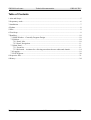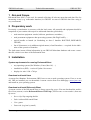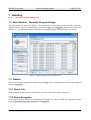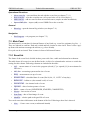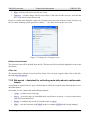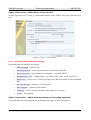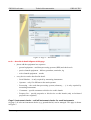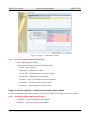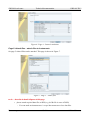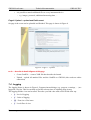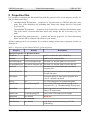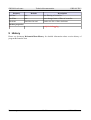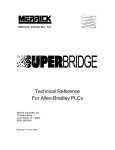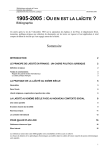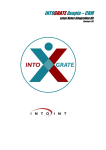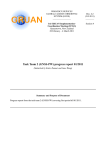Download User Guide of GRUAN RsLaunchClient
Transcript
Technical documentation Publisher Number & Version GCOS Reference Upper-Air Network (GRUAN) GRUAN lead centre GRUAN-TD-3 DRAFT v0.4 (2011-02-17 (2011-02-17)) GCOS Reference UpperAir Network GRUAN Technical documentation User Guide of GRUAN RsLaunchClient DRAFT Summary This user guide describes the use of software program 'GRUAN RsLaunchClient' for collecting meta-data and transmitting these and related raw data to the GRUAN lead centre. Important note: This version of document is a DRAFT version and currently under construction! 20 Pages GRUAN lead centre Technical documentation GRUAN-TD-3 Document Info Technical Documentation Title: User Guide of GRUAN RsLaunchClient Topic: Data management Author: Michael Sommer Publisher: GRUAN lead centre, DWD Document type: Technical documentation Document number: GRUAN-TD-3 Page count: 20 Version / date: DRAFT v0.4. v0.4.8 / 2011-02-17 09:49:50 Abstract This user guide describes the use of software program 'GRUAN RsLaunchClient' for collecting meta-data and transmitting these and related raw data to the GRUAN lead centre. Important note: This version of document is a DRAFT version and currently under construction! This program RsLaunchClient are beta-version. The program has bugs and is not optimised at all. Please contact the lead centre ([email protected]), if • any bug is occurred • a question about the use is appeared • a comment or a suggestion is appeared Thank you for your cooperation. Michael Sommer History Version 0.4 draft (2011-02-16) Author Description Michael Sommer First published version of this user guide List of Technical Documentations Code Version Title GRUAN-TD-1 v0.4 Manual for the Data Management in GRUAN GRUAN-TD-2 v0.1 Manual for the Data Management of Radiosonding in GRUAN GRUAN-TD-3 v0.4 User Guide of GRUAN RsLaunchClient Data management 3 / 20 Michael Sommer GRUAN lead centre Technical documentation GRUAN-TD-3 Table of Contents 1 Aim and Scope...................................................................................................................................5 2 Preparatory work...............................................................................................................................6 3 Installation.........................................................................................................................................7 4 Update................................................................................................................................................8 5 Start....................................................................................................................................................9 6 First Steps..........................................................................................................................................9 7 Handling..........................................................................................................................................10 7.1 Main Window – Generally Program Design............................................................................10 7.2 Sidebar.....................................................................................................................................10 7.2.1 Panel: Info........................................................................................................................10 7.2.2 Panel: Navigation.............................................................................................................11 7.3 Main Panel...............................................................................................................................11 7.3.1 Event list...........................................................................................................................11 7.3.2 RsLaunch – Assistant for collecting meta-data about a radiosonde launch.....................14 7.4 Logging....................................................................................................................................19 7.5 Exit Program............................................................................................................................20 8 Properties files.................................................................................................................................21 9 History.............................................................................................................................................24 Data management 4 / 20 Michael Sommer GRUAN lead centre Technical documentation GRUAN-TD-3 1 Aim and Scope RsLaunchClient (RLC) is the tool for manual collecting all relevant meta-data and data files for measuring events (e.g. radiosonde launches) in GRUAN. At start of GRUAN data flow using is very recommend. 2 Preparatory work Previously a consultation is necessary with the lead centre. All potential and equipment should be comprised of your station with respect to radiosonde launches, particularly: • used transient equipment: sondes, balloons, parachutes, unwinders, … • used permanent equipment: data processing systems (like DigiCoraIII), … • typical bundles to launch (in Lindenberg we have 3 bundles: ROUTINE, RESEARCH, OZONE) • list of alias names (or in addition original names) of staff members → required for the indic ation of the operator of launches The lead centre inserts all that information in our GRUAN Meta-data database and create a metadata file, which is one base of the RsLaunchClient. 3 Installation System requirements for running RsLaunchClient: • any operating system (like Windows, Linux, Mac OS, …) • installed Java (JRE) – version 6 Update 10 or newer • display size min. 1024 x 768 px Download and install Java A current Java Runtime Environment (JRE) have to run on used operating system. If no or an too old JRE are installed you can download a current version from Java homepage (www.java.com) and install on your operating system. Download and install RsLaunchClient A current version of the RsLaunchClient is always on our ftp server. You can download the archive file of last (current) version RsLaunchClient-vXXXX.zip (XXXX means version number) from our ftp server. • Server: ftp://ftp-outgoing.dwd.de • Path: /software/RsLaunchClient/ • User: gruan • Password: (is given by email) Data management 5 / 20 Michael Sommer GRUAN lead centre Technical documentation GRUAN-TD-3 Please unpack the archive file (ZIP) to an user-defined install path. Download current meta-data file Since version 0.3 the RsLaunchClient can automatically update the required meta-data file. The only requirement is, that it can use an online connection to our ftp server. A current version of necessary meta-data file RsLaunch-datagram.gdz is also located on our out going ftp server at path: /metadata/current/. You can manually copy this file to sub-directory data/ in the install directory. 4 Update Irregularly a new version of the program is developed. An email is sent by lead centre to all stations which uses this program. In this case an update of our installed version is recommended. You can download latest version from our outgoing ftp server (see Installation). Please download only file GruanRsLaunchClient. jar and copy it to sub-directory bin/ of your install directory. The email incloses additional instruc tions if other things are to do. An update of the meta-data file is also recommended from time to time. Since version 0.3 an auto matically procedure is implemented and tests if a new version is available at every start of program. You can switch off this manner (see chapter 8 ; set in file 'config/RsLaunchClient_gruan.properties' the property autoUpdate to 'false and activate the line via removing '#'). Data management 6 / 20 Michael Sommer GRUAN lead centre Technical documentation GRUAN-TD-3 5 Start Please contact the lead centre, if the start of the software program is not possible (error) or a suitable instruction is not found here. Windows (2000 / XP / Vista / 7) Start the RsLaunchClient with a simple click to StartRsLaunch.jar. If it does not work, you can use the batch-script 'win-start.bat'. Linux (KDE, Gnome, ...) Start the RsLaunchClient with Bash-script linux-start.bash. Enter './linux-start.bash' on console. Make sure that the script is executable. Mac OS X Start the RsLaunchClient with a simple click to StartRsLaunch.jar. 6 First Steps First you see the list of all recorded measuring events (at start an empty list). Every time if you want to go to this general list, you can use the button <Event list> in the side bar. You can create a new event by click on the button <New...> at the bottom of the list. An assistant is opened, which helps to collect all required meta-data and data of a radiosonde launch. In chapter 7.3.2 you find a description about creation of new event that includes a short pointed guide through all pages of assistant. You can close (and so save) opened events with a click to button <Close> at bottom or <X> at tab head. You can exit the program with a click to button <Exit program> in the side bar. Please answer <Yes> following question. Data management 7 / 20 Michael Sommer GRUAN lead centre Technical documentation GRUAN-TD-3 7 Handling to do → general overview coming soon … 7.1 Main Window – Generally Program Design The main window is showed in Figure 1. It is structured in several parts. On the left side is located a sizeable sidebar. This bar is subdivided in two panels Info and Navigation. Second part of the main window is a so called Main Panel which allows to handle multiple internal frames in a tab bar. Figure 1: Main window of RsLaunchClient 7.2 Sidebar The site bar includes general information in panel Info and several buttons for action and navigation in panel Navigation. 7.2.1 Panel: Info At the moment in this panel are only shown two facts name and version of program. 7.2.2 Panel: Navigation In this panel general actions and navigation commands are shown which are separated in three groups Operational Functions, General and Navigation. Data management 8 / 20 Michael Sommer GRUAN lead centre Technical documentation GRUAN-TD-3 Operational Functions • • • • Go to event list – open and show the tab with the event list (see chapter 7.3.1 ) Save event list – save the event list now (All opened tabs will be closed before.) Add event list – add an event list from an external source (maybe an other installation) Import GMD files – import (add) several GMD files to the event list General • Show log – open the internal log window (see chapter 7.4 ) Navigation • Exit Program – exit program (see chapter 7.5 ) 7.3 Main Panel The main panel is a container for internal frames of any kind (e.g. event list, assistants, log list, …). They are ordered in a tab bar. Each tab is titled and has a button to close itself. There is also a popup menu with actions to manage the tab bar (e.g. close all tabs). Every tab can be activated. Then it comes in front of all internal frames. 7.3.1 Event list The frame of the event list is divided in three parts a title line, a table and a button bar at bottom. The table shows all events in a user-defined order. A click of a column header activate or switch the sorting for this column. Following columns are included in the table: • O/C – current status of event in the program (closed [C] or opened [O] in an assistant for edit/view) • MS | Site – measuring system and/or site of event • Setup – measurement set-up of event • Schedule Date – scheduled date of event (like 00, 06, 12, 18 UTC of any day) • Balloon No. – ballon no. (also named 'code') of event • Internal Code – site-internal code of event • Operator – alias of main operator of event • Status – status of event (UNDEFINED, STARTED, COMPLETED) • Version – last version of event • Issue Date – date of last change of event • GmdFile – relative path to the gmd-file of event You can do an action with buttons at the bottom of the list. Following a short list is showed: • New... – Create a new event (a radiosonde launch) Data management 9 / 20 Michael Sommer GRUAN lead centre Technical documentation GRUAN-TD-3 • View... – View the selected event (closing of tab does not save changed state) • Edit... – Edit the selected event (closing of tab save changed state) • Clone... – Clone the selected event and create a new event based on selected one • Delete – Delete the selected event from list • Close – Close the tab of list In following paragraphs all these actions are described in detail. Create new event An assistant is opened for collecting meta-data about a radiosonde launch (see chapter 7.3.2 ). View/Edit selected event An assistant is opened with selected event for collecting meta-data about a radiosonde launch (see chapter 7.3.2 for a detailed description of the assistant). If view is used, then all changes are not saved at closing the assistant. If edit is used, it will be saved. If an already finished event (status is COMPLETE) is opened for editing, a question dialogue will be shown: You want to open a COMPLETED event. Would you create a new version or open it only in view mode? Two options are possible: • Create New – A new version of this event will be created and the status will be changed to STARTED again. This allows any correction/changing of the event and at end a new upload to the lead centre. • View Mode – The event will be opened in the view mode (same as using button view). Clone selected event The selected event will be used as a template and a new event will be created using it. A dialogue appears which is shown in Figure 2. Firstly you have to change the Schedule Date and/or the Code (Balloon No.). Then you can choose which parts of template should be used for cloning: • Parts/Instruments – all equipment will also be used in new event (passive parts, active in struments, data processing systems) • Processings – all links of data flow will also be used in new event (from active instruments to data processing systems) • Properties – all properties of all parts, checks, and so on will also be used in new event • Operators – all operators will also be used in new event • Comments – all comments will also be used in new event • Checks – all checks will also be used in new event Data management 10 / 20 Michael Sommer GRUAN lead centre Technical documentation GRUAN-TD-3 • Files – all files will also be used in new event • Leftovers – all other things will be cloned also (if this and all other item are activated the new event will be same like the old) Please be careful when using the clone tool. Cloning boosts to create incorrect events, because you have to check all things (parts, properties, checks, …) are still correct for the new event. Figure 2: Dialogue for cloning an event Delete selected event The selected event will be deleted from the list. This has no effect on already uploaded events at the lead centre. Close tab The internal frame with the event list will be closed. You can open it again with a click on the side bar button Go to event list. 7.3.2 RsLaunch – Assistant for collecting meta-data about a radiosonde launch An assistant is opened with six steps, which helps to collect all required meta-data and data of a ra diosonde launch. On bottom you see a button bar with following buttons: • < Prev – go back to previous page • Next > – go to next page (it is disabled while a problem is occurred → see the coloured mes sage above this button bar) • Finish – is enabled only at end of assistant (same as close) • Close – close the assistant (with [EDIT mode] or without [VIEW mode] saving changes) Data management 11 / 20 Michael Sommer GRUAN lead centre Technical documentation GRUAN-TD-3 Page 1: Observation – define basics of launch event On first page basics of a event (e.g. a radiosonde launch) can be defined. This page is shown in Fig ure 3. Figure 3: Page 1 – Observation to do → describe in detail all parts of this page Following fields are available at this page: • GRUAN Station – GRUAN site • Measuring System – measuring system, like a radiosonde launch site • Observation Type – typical launch set-up/bundle/... (e.g. ROUTINE) • Scheduled Date (UT) – scheduled date (e.g. 00:00, 06:00, 12:00, 18:00, 21:00 UTC) • Balloon No. – always one (1) except you have more than one launch at same scheduled date • Site-internal Code – number or code of launch • Main Operator – operator of this launch • Comments – only if special comments to this launch are necessary • Version – (not editable) Page 2: Instruments – add all used instruments and sounding equipment On second page all used equipment can be managed. This page is shown in Figure 4. Data management 12 / 20 Michael Sommer GRUAN lead centre Technical documentation GRUAN-TD-3 Figure 4: Page 2 – Instruments to do → describe in detail all parts of this page • please add the equipment in a sequence: ◦ ground equipment – used data processing systems (DPS) and check tools ◦ passive launch equipment – balloon, parachute, unwinder, rig ◦ active launch equipment – sondes • every device can be described in detail: ◦ Serial Number – is only required by measuring instruments ◦ Operator – only if is different to the main operator ◦ Processing – the used data processing system (telemetry, …); is only required by measuring instruments ◦ Comments – special comments to this device on this launch ◦ Property list – special properties to this device on this launch (only red-coloured properties are required) Page 3: Instrument checks – add all instrument checks for used instruments On page 3 all relevant instrument checks (e.g. ground checks) can be managed. This page is shown in Figure 5. Data management 13 / 20 Michael Sommer GRUAN lead centre Technical documentation GRUAN-TD-3 Figure 5: Page 3 – Instrument checks to do → describe in detail all parts of this page • please add instrument checks • every instrument check can be described in detail: ◦ Check – type of check ◦ Instrument – instrument to check ◦ Check Tool – instrument/device used as checker ◦ Check Date – date and time of checking ◦ Operator – only if is different to the main operator ◦ Comments – special comments to this check ◦ Properties – special properties to this check Page 4: Launch conditions – additional information about launch On page 4 additional information about the event can be filled in. This page is shown in Figure 6. to do → describe in detail all parts of this page • Comments – special comments to this launch • Properties – special properties to this launch Data management 14 / 20 Michael Sommer GRUAN lead centre Technical documentation GRUAN-TD-3 Figure 6: Page 4 – Launch conditions Page 5: Attach files – attach files to instruments On page 5 related files can be attached. This page is shown in Figure 7. Figure 7: Page 5 – Attach files to do → describe in detail all parts of this page • please attach required data files to DPS (e.g. dc3db file in case of RS92) ◦ You can mark an instrument as 'corrupt' that means no or less data files. Data management 15 / 20 Michael Sommer GRUAN lead centre • Technical documentation GRUAN-TD-3 it is possible to attach additional files to every instrument/device ◦ e.g. images, protocols, additional measuring data, … Page 6: Upload – upload and finish event On page 6 the event can be uploaded and finished. This page is shown in Figure 8. Figure 8: Page 6 – Upload to do → describe in detail all parts of this page • Create GmdFile – create a XML file that describe the launch • Upload – upload all attached files and the GmdFile to GRUAN (this needs an online connection) 7.4 Logging The logging frame is shown in Figure 9. Program-internal things (e.g. progress, warnings, …) are logged in a log list. This list can help to find the relevant issue if anything going wrong. The logging and the view can be tuned. Therefore you find a bar with several fields at the top. • L – Level of logging • C – Cache of logging • FS – Font size of list items • F – Level filter of view Data management 16 / 20 Michael Sommer GRUAN lead centre Technical documentation GRUAN-TD-3 The most important property is the level of logging (L). Only messages are logged which have such a level at minimum. The default level is defined in the property file (see chapter 8 , property fileL ogLevel). The cache size (C) describes how much log entries (messages) are buffered internally. The list items are formatted with the given font size (FS). The level filter of view (F) define which log entries (messages) are shown in the log list. At the bottom of the logging frame a button bar is located containing following buttons: • Dialog/Tab – change between log list as a tab or a separate dialogue • Scoll Lock – lock/unlock the log list at current position • Clear – cache of log entries will be cleared • Close – tab/dialogue will be closed Figure 9: Logging frame 7.5 Exit Program There are two possibilities to exit the program • a click of main window closing button • a click of the button Exit Program in the sidebar In both cases a dialogue with following message will be shown: Do you want to save current session? Normally please always save the current session. Then the event list will be saved in current status with all changes which have happened. If the current session is not saved all open tabs of assistants and the event list will not be saved. Data management 17 / 20 Michael Sommer GRUAN lead centre Technical documentation GRUAN-TD-3 8 Properties files It is possible to customise the RsLaunchClient with the properties-files in sub-directory config/. In side you find several files: • GruanIncomingFTP.properties – properties of ftp connection to GRUAN data flow entry point. This is the destination for uploading data. Please only change this file if necessary (e.g. firewall). • GruanOutingFTP.properties – properties of ftp connection to GRUAN dissemination point. This is the source of current meta-data. Please only change this file if necessary (e.g. fire wall). • RsLaunchClient_gruan.properties – general and special properties of client functioning. Please use this file to customise the client for your station. All lines starting with '#' are comments. If you want to change (and activate) a property you have to delete the '#'. Table 1: Properties of file RsLaunchClient_gruan.properties Property Default Description Specific Properties for RsLaunchClient cachePath cache/ path for cached files (like GMD files) dataPath data/ path for used datagram files lmeListDatagram LmeList-datagram.gdz file name (or absolute path) of event list file rsLaunchDatagram RsLaunch-datagram.gdz file name (or absolute path) of meta-data file autoLoad true automatic load of meta-data and event list at program start autoLoadLmeList true automatic load of event list at program start (only if autoLoad=true) autoUpdate true automatic update of meta-data at program start (only if a upload is defined) useFtp true use FTP connections for upload and update uploadConn GruanIncomingFTP name of the FTP connection for upload need a properties file, e.g. GruanIncomingFTP.properties uploadPath upload/ path for upload in a local directory (in case of faulty FTP connection) updateConn GruanOutgoingFTP name of the FTP connection for update updatePath [no default] not in use Defaults for RsLaunch Assistant defaultStation Data management [no default] code for pre-selected station (e.g. LIN for Lindenberg) 18 / 20 Michael Sommer GRUAN lead centre Technical documentation Property Default GRUAN-TD-3 Description defaultMeasuring System [no default] code for pre-selected measuring system (e.g. LINRS-01 for radiosonde launch site 1 at Lindenberg) defaultMeasuring [no default] code for pre-selected measuring set-up (e.g. ROUTINE) calcScheduledDate NO calculate scheduled date of new event, choose • NO – [variable] • LAST – last scheduled date • NEXT – next scheduled date Logging consoleLog [no default] not in use consoleLogLevel INFO level of console logging, choose SEVERE, WARNING, INFO, CONFIG, FINE, FINER, FINEST fileLog true fileLogLevel INFO level of file logging, choose SEVERE, WARNING, INFO, CONFIG, FINE, FINER, FINEST fileLogPath log/ relative or absolute path (directory) for log files fileLogNamePre RsLaunchClient_ prefix of log-files fileLogNameTime yyyy-MM-dd_HHmmss time stamp of names of log-files fileLogNameExt log extension of log-files [no default] define a list of file sources for button 'Add Files'; list items are separated by a vertical slash '|' File Sources addFileSources types of file sources: • LOCAL – a local path • FTP – a special ftp connection (described through a identical named configuration file, e.g. TestFTP.properties) Example: addFileSources=LOCAL:Temp|FTP:TestFTP| LOCAL:Daten addFileSourcePath: [no default] <FileSource> → necessary for every defined file source local path to a relevant directory for adding files Example: addFileSourcePath:LOCAL:Temp=D:/Temp/ addFileSourcePath:LOCAL:Data=F:/TestData/ Filter Data management 19 / 20 Michael Sommer GRUAN lead centre Technical documentation Property Default GRUAN-TD-3 Description useFilter true use filtering of event list saveFilter true save changed state of filter of event list filterPath data/filter-list.xml path to the file of filter definition Further properties … only for debugging 9 History Please see document RsLaunchClient-History for detailed information about version history of program RsLaunchClient. Data management 20 / 20 Michael Sommer