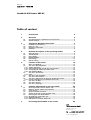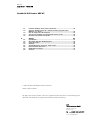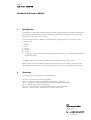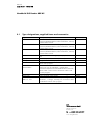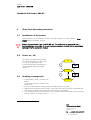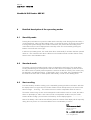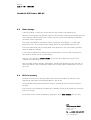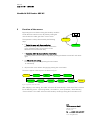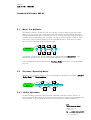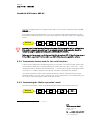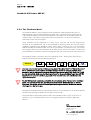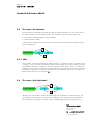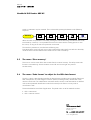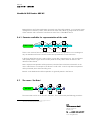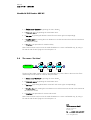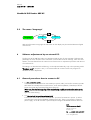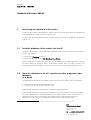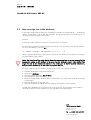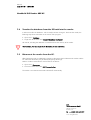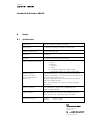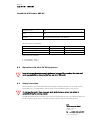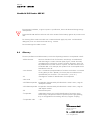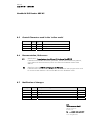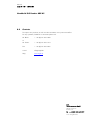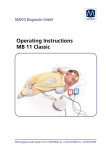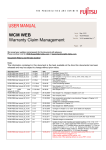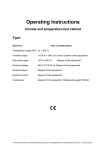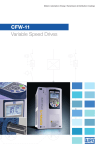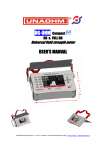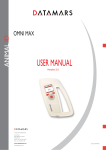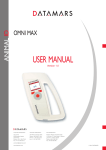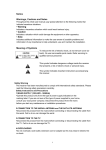Download Operating Instructions for hand held ISO Reader ARE H5
Transcript
Operating Instructions for hand held ISO Reader ARE H5 Manual page 2 / 31 - edition 03 Handheld ISO Reader ARE H5 Table of content 1 2 2.1 2.2 3 4 Overview 4 Type designations, supplied items and accessories....................................... 5 Control elements ............................................................................................. 6 Short Form Operating Instruction 3.1 3.2 3.3 3.4 4 5 6 12 Menu: "Set Attribute"..................................................................................... 13 The menu "Operating Mode" ........................................................................ 13 "Online Operation"........................................................................................ 13 Transmission format used for the serial interface. ...................................... 14 Terminating the "Online operation" mode ................................................... 14 The "Database Mode".................................................................................... 15 The menu "Set Interface"............................................................................... 16 IrDA ............................................................................................................... 16 The menu "Lock Up Reader" ......................................................................... 16 The menu "Clear memory" ............................................................................ 17 The menu "Code format" to adjust for the ISO-data format. ....................... 17 Formats available for representation of the code ....................................... 18 The menu "Set Date"...................................................................................... 18 The menu "Set time" ...................................................................................... 19 The menu "Language"................................................................................... 20 Software adjustments by an external PC. 6.1 6.2 6.3 6.4 6.5 6.6 6.6.1 6.6.2 6.6.3 9 Stand-By mode................................................................................................ 9 Standard mode ............................................................................................... 9 Start reading ................................................................................................... 9 Reading distance .......................................................................................... 10 Data storage ................................................................................................. 11 Built in memory............................................................................................. 11 Function of the menus 5.1 5.2 5.2.1 5.2.2 5.2.3 5.2.4 5.3 5.3.1 5.4 5.5 5.6 5.6.1 5.7 5.8 5.9 7 Installation of the battery ............................................................................... 7 Power on / off.................................................................................................. 7 Reading a transponder................................................................................... 7 Database ......................................................................................................... 8 Detailed description of the operating modes 4.1 4.2 4.3 4.4 4.5 4.6 7 Introduction 20 General procedure: how to connect a PC ..................................................... 20 Read out version number of the firmware. .................................................. 21 Clear memory................................................................................................ 21 Set time and date via the PC ........................................................................ 22 Storage of the data records (multiple entry)................................................ 22 Data output in the "Online Mode" ................................................................ 22 Recognize the transponder type................................................................... 22 NoRead-indication ........................................................................................ 23 Indication of unwanted ISO-format ............................................................ 23 Processing the database in the reader 24 AEG Identifikationssysteme GmbH Söflinger Straße 100 D-89077 Ulm Tel. ++49(0)731-933-1340/1877 Fax ++49(0)731-933-1855 e-mail: [email protected] Manual page 3 / 31 - edition 03 Handheld ISO Reader ARE H5 7.1 7.2 7.3 7.4 7.5 Load the database of the reader into the PC............................................... 24 Store the database in the PC - interface to other programs under Windows (e.g. Excel)..................................................................................... 24 How to assign text to the attributes ............................................................. 25 Transfer the database from the PC back into the reader............................ 26 Disconnect the reader from the PC............................................................... 26 8.1 8.2 8.3 8.4 8.5 8.6 8.7 8.8 Specification .................................................................................................. 27 Operation with other RF ID Equipment ........................................................ 28 Safety Instruction .......................................................................................... 28 Glossary......................................................................................................... 29 Control Characters used in the "online mode" ............................................. 30 Documentation, References .......................................................................... 30 Notification of changes ................................................................................. 30 Contacts ......................................................................................................... 31 8 Annex 27 2001 by AEG Identifikationssysteme GmbH Author: Michael Gentz All rights reserved. All product names are registered trademarks of the corresponding owner. Microsoft and Windows are registered trademarks of Microsoft Corp. AEG Identifikationssysteme GmbH Söflinger Straße 100 D-89077 Ulm Tel. ++49(0)731-933-1340/1877 Fax ++49(0)731-933-1855 e-mail: [email protected] Manual page 4 / 31 - edition 03 Handheld ISO Reader ARE H5 1 Introduction The ARE H5 is a hand held, high performance reader especially designed for animal identification. It can read the data content of several transponder systems, store these data in its memory and transfer them into a PC at a later stage. This multi mode reader is capable to read the following transponder types , according to ISO 11784/11785: • • • • • • FDX-B HDX Destron Datamars Trovan and on top transponder using ASK 64bit Manchester coding ( e.g. transponder equipped with the EM chip 4102 ). The ARE H5 does not synchronize with other HDX readers operating in close vicinity. Before the initial use of this ARE H5 reader please study this manual carefully. It will explain the different features and modes, in order to make optimum use of all the capabilities of the system. 2 Overview The present manual is structured in the following way: para 2.2 the control elements are described para 3 contains a short form operating instruction for a quick test para 4 describes in detail the features and operating modes of the ARE H5 para 5 the different menus are explained para 6+7 give the interaction of the ARE H5 with an external data base appendix Technical data , Specifications and Safety Instructions . AEG Identifikationssysteme GmbH Söflinger Straße 100 D-89077 Ulm Tel. ++49(0)731-933-1340/1877 Fax ++49(0)731-933-1855 e-mail: [email protected] Manual page 5 / 31 - edition 03 Handheld ISO Reader ARE H5 2.1 Type designations, supplied items and accessories Type ARE H5 - ISO Description / Supplied Items Hand held ISO Reader with LCD display 2 x 16 characters, RS232-interface, Infrared interface, memory for 2047 data records. ARE H5 – ISO -G Hand held ISO Reader with LCD graphic display 4 x 20 characters, RS232-interface, Infrared interface, memory for 2047 data records. ARE H5 – ISO –G -M Hand held ISO Reader with LCD graphic display 4 x 20 characters, RS232-interface, Infrared interface, memory for 3967 data records . ARE H5 – OEM Boards PC boards without housing, keys, display and antenna coils battery Li-Ion battery 7,2V / 800mAh ( BP 608 ) charger charger for Li-Ion battery 7,2V / 800mAh PC-connection set connection cable and Windows "H5 PC Link" program Infrared converter external converter, to be connected to the RS232"Smart Beam" interface of a PC or Notebook – enables data transmission between the handheld Reader and the PC without cable. To be used in connection with the "H5 PC Link" program. Extension stick 1m extension stick to handle with remote trigger Wrist strap Sling to be fixed at the handle Test set Handheld ISO Reader ARE H5-ISO, including ARE H5 - ISO 2 batteries , 1 charger, wrist strip, PC-connection cable and Windows "H5 PC Link" program Order Number 70181 70182 70183 70189 70178 70179 70180 70099 70228 70229 70230 AEG Identifikationssysteme GmbH Söflinger Straße 100 D-89077 Ulm Tel. ++49(0)731-933-1340/1877 Fax ++49(0)731-933-1855 e-mail: [email protected] Manual page 6 / 31 - edition 03 Handheld ISO Reader ARE H5 2.2 Control elements (1) Main button (3) Button "arrow right" (2) Menu button (4) Button "arrow left" (9) Battery (5) LC-Display (8) Socket for PC Link cable (7) Antenna dish integratet in housing (6) Infrared interface figure 2-1: location of the control buttons AEG Identifikationssysteme GmbH Söflinger Straße 100 D-89077 Ulm Tel. ++49(0)731-933-1340/1877 Fax ++49(0)731-933-1855 e-mail: [email protected] Manual page 7 / 31 - edition 03 Handheld ISO Reader ARE H5 3 Short Form Operating Instruction 3.1 Installation of the battery Slide the battery into its compartment until it clicks ((9) in figure 2-1). Type of battery : Li-Ion BP608 (AEG ID Order-NR. 70178). ! Caution: Do use batteries Type Li-ion BP 608 only. The reader may be damaged by using batteries which are not suitable. To charge the battery, remove it carefully from its compartment and plug it into the appropriate charger. 3.2 Power on / off The reader is switched on by pressing the main button (blue (1) in figure 2-1). It is now in the Stand-by mode. It will switch off again automatically, if no other buttons has been pressed within 10 s. Off 11 12 1 2 10 9 3 8 4 7 6 5 Press main button 10s Stand-by NoRead 3.3 Reading a transponder 11 12 1 2 10 9 3 8 4 7 6 5 code read Press main button 5s Read • In the Stand-by mode : press the main transponder button. In the power off mode : press the main button twice. • Now the reader starts the reading mode. The display shows:..Scanning.... • Approach a transponder with the reader1. The reader emits a beep when the transponder has been read successfully. The transponder code is shown on the display. • If, no transponder has been read within 5 s, the reader terminates the reading mode and goes back to stand-by. The display shows: ----------------- 1 Typical reading distances are given in para 8.1 AEG Identifikationssysteme GmbH Söflinger Straße 100 D-89077 Ulm Tel. ++49(0)731-933-1340/1877 Fax ++49(0)731-933-1855 e-mail: [email protected] Manual page 8 / 31 - edition 03 Handheld ISO Reader ARE H5 3.4 Database When a reading had been accomplished successfully - i.e. it had been performed within the given time frame - the database will be checked whether this transponder code is already stored. • If the new code is not found in the database, it will be stored as a new record. This record is composed of the code, the transponder type, time and date, as well as an attribute. The attribute may be selected from the 26 capital letters A to Z. • If the new code is already stored in the database, it will be stored again only, when the attribute (see para5.1)differs from that of the old record. • If the new code is already stored in the database with the very same attribute, no new record will be stored. In this case the reader emits 2 successive beeps. AEG Identifikationssysteme GmbH Söflinger Straße 100 D-89077 Ulm Tel. ++49(0)731-933-1340/1877 Fax ++49(0)731-933-1855 e-mail: [email protected] Manual page 9 / 31 - edition 03 Handheld ISO Reader ARE H5 4 Detailed description of the operating modes 4.1 Stand-By mode Pressing the main button once puts the reader into the stand-by mode. Starting from this mode, it can be transferred - either into the reading mode - or into the sub menus. These sub menus allow to change the specific settings of the reader. Furthermore, the result of the last reading or the actual date and time can be displayed in the stand-by mode. This is achieved by pressing the buttons "arrow left" and "arrow right". In order to save battery power, the reader shuts down automatically if no button has been pressed within 10 s. The automatic shut down is effective in the "Standard mode" and the "Online mode", however not in the "Database mode". 4.2 Standard mode The reader is set to the "Standard mode" when it is shipped from the factory. This mode allows reading of different types of transponders and the code is shown in the display. At the same time the code of each successfully read transponder is stored in the built in memory. This memory may be operated in two different settings , as described in para 4.5 in detail. In the "Standard mode" the reader shuts down after a certain period automatically, in order to save battery power. 4.3 Start reading From the Stand-by mode the reading cycle is initiated by pressing the blue main button. After that the display shows in its upper line the number of data records already stored; in its lower line the status message: ...Scanning.... The reader now tries to read a transponder within the next 5 s . The reader emits a beep, as soon as the transponder code has been read. As a result, the code is shown on the display. If within a time interval of 5s no transponder could be read, the reader switches off the reading cycle and returns to Stand-by. On the display appears: -----------------. Note: If the battery is low and has not sufficient power the contrast of the display will fail especially during the scan process. It is recommended to have a second battery in reserve. AEG Identifikationssysteme GmbH Söflinger Straße 100 D-89077 Ulm Tel. ++49(0)731-933-1340/1877 Fax ++49(0)731-933-1855 e-mail: [email protected] Manual page 10 / 31 - edition 03 Handheld ISO Reader ARE H5 4.4 Reading distance Typically the reading distance2 - measured between the handheld reader and a transponder ranges from 10 to 40 cm , depending on a number of criteria such as: Position of the transponder relative to the reader: To measure the reading distance the transponder has to be placed under the center of the antenna dish (see figure below). flat transponders like disk or card rod-shaped transponders (i. e. in glas) • Inclination between antenna and transponder : The maximum reading distance is achieved for (see figure above): - disc type transponder, if they are in parallel to the antenna dish - glass (ferrite) transponder, if they are perpendicular to the antenna dish. • Size and type of transponder Generally speaking: The bigger the transponder, the larger the reading distance. • Environment such as temperature, electromagnetic interference, metal : The reader has to be operated within the specified temperature range. The best results are obtained in an undisturbed environment. Direct vicinity of metal may reduce the reading distance considerably. Electromagnetic interference ( caused by e.g. PC monitors, frequency controlled motors, generators for electric wire fences or other RFID reader ) may also reduce the reading distance considerably. 2 See also Specification in para 8.1 AEG Identifikationssysteme GmbH Söflinger Straße 100 D-89077 Ulm Tel. ++49(0)731-933-1340/1877 Fax ++49(0)731-933-1855 e-mail: [email protected] Manual page 11 / 31 - edition 03 Handheld ISO Reader ARE H5 4.5 Data storage In the initial setting -ex works- the reader stores the data records in the following way: Whenever a transponder code has been read, the entire memory will be checked whether this data record has been stored already. If this is not the case, the record will be added to the database. The reader emits a single beep. The record in the database contains the code as well as type of transpoder ( e.g. FDX, HDX, Datamars, trovan ), time and date of the reading and the so called attribute (see para 5.1). If the newly determined code is already stored in the data base a new record will be generated only if the attribute is different. In case code and attribute are already stored in the data base, no new record is generated or stored and the reader emits 2 successive beeps. However, in the operating "database mode" (see para5.2.4) the following function can be activated as an alternative : Each successful reading is stored in the database, including transponder type, time and date, as well as the attribute. This is independent whether this record has been stored before or not ( see para 6.5.) 4.6 Built in memory The built in memory has a capacity of 2047 data records. As an option the memory can be upgraded for 3967 data records (Option ARE H5 - ISO-G–M) The stored data will be preserved when the reader is switched off and even when the battery is changed. If the memory is full completely, the oldest set of 128 data records will be erased and overwritten by the new records. The memory can be cleared completely by applying the menu "clear memory" (see para 5.3) AEG Identifikationssysteme GmbH Söflinger Straße 100 D-89077 Ulm Tel. ++49(0)731-933-1340/1877 Fax ++49(0)731-933-1855 e-mail: [email protected] Manual page 12 / 31 - edition 03 Handheld ISO Reader ARE H5 5 Function of the menus By pressing the menu button during the Stand-by mode the reader branches into the menus. By further pressing the menu button the reader goes from menu to menu. MENU press Menu button Stand-by This operation is always determined by the following steps: • 1) Select the menu with the menu button: Repeated pressing of the Menu button leads to the menu requested. Note: The sequence can be followed in forward direction only. submenu • 2) Selection within the menu with the arrow button: The setting within the menu will be adjusted by pressing the buttons "Arrow left" and "Arrow right". • 3a) Adopt the new setting: The new setting is stored by pressing the main button. or alternatively • 3b) Leave the menu without changing by pressing the menu button. The menus appear in the sequence as shown in fig 5-1. Stand-by Set Attribute Erase Memory Code Format Operating Mode Set Date Set Interface Set Time Lock Up Reader Language Stand-by fig 5-1: sequence of the sub menus After adopting a new setting, the reader will switch off automatically in most cases. This is relevant for the following menus: "Operating Mode", "Set Interface", "Lock Up Reader", "Erase Memory", "Time and Date". The reader will resume the Stand-by mode by pressing the main button once. AEG Identifikationssysteme GmbH Söflinger Straße 100 D-89077 Ulm Tel. ++49(0)731-933-1340/1877 Fax ++49(0)731-933-1855 e-mail: [email protected] Manual page 13 / 31 - edition 03 Handheld ISO Reader ARE H5 5.1 Menu: "Set Attribute" The attribute is stored in conjunction with time and date, as well as code and type of the transponder as a record, whenever a reading has been performed successfully. With the aid of the attribute additional information may be stored, such as : Location where the reading took place, condition of the identified object, for containers: capacity, warehouse location, customer assignment etc. Ex works, the default option for the 27 available attributes is set to A to Z (in capital letters) as well as # (which means no attribute is set). Attribute # A B Y Z The attribute can be set from A to Z including # by using the sub menu "Set Attribute" . The attribute may be formed out of several words within the frame of 14 characters. Such an assignment is done in the sub menu "Database Mode" ( see para 5.2.4 and for details para 7.3 ). 5.2 The menu "Operating Mode" Using the menu "Operating Mode" it can be switched between the following 3 modes : "Standard", "Online Mode" and "Database Mode". Operating Mode Standard Data > RS232 Database/PC 5.2.1 "Online Operation" "Online Operation" is basically equivalent to the "Standard" mode of the reader. However in "Online Operation" the reading results are transmitted via the serial interface and not stored in the built in memory. In this way the data records can be processed in a connected PDA, PC or AEG Identifikationssysteme GmbH Söflinger Straße 100 D-89077 Ulm Tel. ++49(0)731-933-1340/1877 Fax ++49(0)731-933-1855 e-mail: [email protected] Manual page 14 / 31 - edition 03 Handheld ISO Reader ARE H5 terminal. The display shows in its upper line the code, as usual, and in its lower line the word --ONLINE -----. If the reader is in the "Standard mode" you can activate the mode "Online Operation" by using the buttons the following sequence. The first step is to go from "Stand-by" to the menu "Operating mode". Stand-by ! MENU MENU press Menu button press Menu button press Main button press Button arrow right Important note: Correct function of the operating mode "Online operation" will be achieved only, if the reader is properly connected to a PC or computer terminal. Such connection should be realized by using the special connection cable ( AEG Order No 70180 ). Make sure that the terminal is set for the specified data format (see ARE H5 Specifications in para 8.1 and 8.5 ), especially if it is intended to use with individually made application software. 5.2.2 Transmission format used for the serial interface. In the ex works configuration the following format is used: After a successful reading, the ID code is transmitted as ASCII string, complemented by the control character<NL><CR><LF> 3. Type designations (trovan, Destron, ISO-FDX ISO-HDX, ...) as well as the message "wrong data format" ( see para 5.6.1 ) will be suppressed. "No Reads" will not be transmitted to the interface. The "Online operation" mode may be adjusted to specific customer requirements by using the "Database mode" ( see para 5.2.4 ). However such a new configuration can be installed only by a PC via the "H5 PC Link" program ( AEG Order No 70180 ). 5.2.3 Terminating the "Online operation" mode The "Online Operation" can be closed by pressing the buttons in the following sequence: Stand-by 3 MENU MENU press Menu button press Menu button press button arrow left press Main button A complete list of all controll characters is given in the appendix. AEG Identifikationssysteme GmbH Söflinger Straße 100 D-89077 Ulm Tel. ++49(0)731-933-1340/1877 Fax ++49(0)731-933-1855 e-mail: [email protected] Manual page 15 / 31 - edition 03 Handheld ISO Reader ARE H5 5.2.4 The "Database Mode" The "Database Mode" is not an operating mode intended for reading transponders, but it is dedicated to the communication between the reader and a computer terminal, generally a PC. In the "Database Mode" the content of the database in the reader may be transferred to the PC and back again. This allows to process the data records in the PC, as well as to add further information such as text, for example. These operations will be performed in an easy way by using the "H5 PC Link" program (for Windows 9X and Windows NT 4.0). It was developed by AEG ID to show the user the range of capabilities provided by the "Database mode". All the steps necessary to set up communication between the ARE H5 handheld reader and a PC are presented in an "interactive" way. The "H5 PC Link" program allows a simple visualization of the data records, stored in the reader, and how they can be modified. Furthermore it allows to change the setting of certain parameter (see also para 6 ). The "Database mode" is reached in the menu "Operating mode". Starting from "Stand-by" the buttons have to be pressed in the following sequence: Stand-by ! ! MENU MENU press Menu button press Menu button press button arrow right press button arrow right press Main button Important note: Correct function of the operating modes "Database Mode " or "Online Operation" will be achieved only ,if the reader is connected properly to a PC or computer terminal. Such connection may be realized either by using the special connection cable ( AEG Order No 70180 ) or via Infrared link. Make sure that the terminal is set for the specified data format (see ARE H5 Specifications in para 8.1 and 8.5 ), especially if it is intended to use with individually made application software. The ARE H5 handheld reader does not switch off automatically, when it is used in the "Database mode". The user has to take care, that the reader is set back to "Standard mode" or "Online Operation" after he has completed the configuration changes; otherwise the batteries may be discharged in a destructive way. Normally the "Database mode" is terminated from the PC. As an alternative it can be terminated by simultaneously pressing the buttons "arrow right" and "arrow left". The specification of the transfer protocol used in the "Database mode" is given in para 8.6 as reference [1]. It is intended for those users, who will generate their own specific application software. AEG Identifikationssysteme GmbH Söflinger Straße 100 D-89077 Ulm Tel. ++49(0)731-933-1340/1877 Fax ++49(0)731-933-1855 e-mail: [email protected] Manual page 16 / 31 - edition 03 Handheld ISO Reader ARE H5 5.3 The menu "Set Interface" A serial interface is provided to exchange data with an external terminal or PC. It is used as well in the "Online mode" as in the "Database mode". The 2 hardware interfaces of the ARE H5 are: • wire interface (standard RS232 – optional RS485) • Infrared interface (IrDA) In the ex works configuration the wire interface is activated. This setting may be changed using the menu "Set Interface". Set Interface IRDA RS232 5.3.1 IrDA Data transfer via the Infrared interface (IrDA) requires an infrared converter as separate desk accessory . Such a converter translates the pulses of infrared light into electrical signals according to the RS232 Standard. In principle a infrared converter already built in the PC or notebook is suitable as well. However, in the major cases the software for these internal IR converters may lead to difficulties. Therefor the operating instructions in this handbook will cover the usage of an external IR converter only. See also para 6.1 5.4 The menu "Lock Up Reader" Lock Up Reader unlocked locked Whenever the main button is pressed, the reader goes into "Stand-by". If, within the next 10s, the main button is pressed again, the reader starts a reading process. This process is responsible for the main power consumption. In order to avoid unintended triggering of the reading process, a AEG Identifikationssysteme GmbH Söflinger Straße 100 D-89077 Ulm Tel. ++49(0)731-933-1340/1877 Fax ++49(0)731-933-1855 e-mail: [email protected] Manual page 17 / 31 - edition 03 Handheld ISO Reader ARE H5 switch on protection may be activated. This is achieved by pressing the buttons in the following sequence: Stand-by MENU MENU MENU press Menu button press Menu button press Menu button press button arrow right press Main button When the switch on protection is activated, pressing the main button brings nevertheless the reader into "Stand-by". However, it is not possible to branch from there into the reading process or into the menus, as long as the switch on protection is activated. The switch on protection is cancelled in the following way: Press the buttons "arrow left" and "arrow right" simultaneously within the first 3s after the "Stand-by" mode has been activated. After that the reader acts as usual in "Stand-by". 5.5 The menu "Clear memory" This menu is used to erase all the data records from the internal memory. For safety reasons this function is activated only, when the buttons "arrow left" and "arrow right" are pressed simultaneously. 5.6 The menu "Code format" to adjust for the ISO-data format. The ISO 11784/11785 Standard specifies the data telegram and the animal code for FDX-B and HDX transponders. The data telegram contains 128 bit, including header, identification code, checksum and trailer. The identification code itself contains 64 bit, out of these 38 bit are defined as ID number (National identification code for the animal) and 10 bit as country code or manufacturer code. This standard defines two fields of application. They both make use of the 38 bit ID number: • ISO 11784 animal • ISO 11784 non-animal AEG Identifikationssysteme GmbH Söflinger Straße 100 D-89077 Ulm Tel. ++49(0)731-933-1340/1877 Fax ++49(0)731-933-1855 e-mail: [email protected] Manual page 18 / 31 - edition 03 Handheld ISO Reader ARE H5 Regionally there are further applications, that make use of the ISO standard - as an example waste management in Germany. There, within the 64 bit of the code, 22 bit are assigned to the number of the container and 10 bit to the manufacturer code. This is called BDE4 format 5.6.1 Formats available for representation of the code Code Format Hexadecimal ISO-Animal ISO-Industr. BDE-Format There is one common format, that represents the ID code of any application in an unambiguous way: the hexadecimal format. The 64 user bits are represented as 16 hex characters. In the three other formats only a sub set of the 64 user bits is represented: e.g. the manufacturer code (10bit) and the unique animal number (38 bit ID code). These codes are shown in the decimal number format 5. Note: only those transponders will be presented, which the format has been selected for in the menu "code format". For example: if the format is set for "ISO - animal" only those transponders will be presented, where the animal flag is set. Remark: In the database the ISO transponder are generally stored in hex format. 5.7 The menu "Set Date" Set Date Year Month Day The correct date can be set in the menu "Set Date". This is achieved by the following procedure: 4 5 BDE stands for Bundesverband der Deutschen Entsorgungswirtschaft e.V. this format is also called fragmented representation. AEG Identifikationssysteme GmbH Söflinger Straße 100 D-89077 Ulm Tel. ++49(0)731-933-1340/1877 Fax ++49(0)731-933-1855 e-mail: [email protected] Manual page 19 / 31 - edition 03 Handheld ISO Reader ARE H5 • 1) Select menu "Set Date" by pressing the menu button. • 2) Enter sub menu: by pressing the main button once. • 3) Set year: by pressing the buttons "arrow left" and "arrow right" correspondingly. • 4) Confirm year: by pressing the main button once. At the same time the sub menu switches to the next level: month. • 5) Continue the procedure for month and day. Note: Date and time may be set in the mode "Database" in a more comfortable way, by using a PC and the "H5 PD Link" program. See also para 6.4. 5.8 The menu "Set time" Set Time Hour Minute Second The time of the reader system is set in a corresponding way. This is done in the menu "Set Time" and the steps are the same as in the set date procedure. • 1) Select menu "Set Time" by pressing the menu button. • 2) Enter sub menu: by pressing the main button once. • 3) Set hour: by pressing the buttons "arrow left" and "arrow right" correspondingly. • 4) Confirm hour: by pressing the main button once. At the same time the sub menu switches to the next level: minute. • 5) Continue the procedure for minute and second. Note: Date and time may be set in the mode "Database" in a more comfortable way, by using a PC and the "H5 PD Link" program. See also para 6.4. AEG Identifikationssysteme GmbH Söflinger Straße 100 D-89077 Ulm Tel. ++49(0)731-933-1340/1877 Fax ++49(0)731-933-1855 e-mail: [email protected] Manual page 20 / 31 - edition 03 Handheld ISO Reader ARE H5 5.9 The menu "Language" Language deutsch englisch With aid of the Menu "Language" the text shown on the display may be switched between English and German. 6 Software adjustments by an external PC. The firmware of the ARE H5 reader was developed with the aim of easy operation. Following this philosophy the menu functions were confined to a reasonable minimum. Settings, which are used seldom, were transferred from the internal menu functions to an adjustment procedure with the aid of an external PC. The settings, as described in the following, can be adjusted externally, only in the operating mode "Database mode" ( see para 5.2.4 ). It is recommended to use the "H5 PC Link" program for Windows for these adjustments. 6.1 General procedure: how to connect a PC • 1a) via connection cable: In this case, the reader has to be connected by a special cable ( see list of accessories, para2.1 AEG order No 70180) with an asynchronous serial interface (RS232, COM-Port) of the PC. Please check with the Operating Instructions of the PC. Make sure, that the fastening ring of the cranked plug is tightly screwed to the socket in the reader. This is recommended to ensure a reliable electrical contact as well as to maintain the tightness of the housing. • 1b) "wireless" via infrared transmission (IrDA): Connect the external IR converter "Smart Beam" (see list of accessories in para 2.1) with an asynchronous serial interface (RS232, COM-Port) of a PC. There is no need for a separate power supply, as the IR converter is powered by the voltage of the RS232-interface of the PC. AEG Identifikationssysteme GmbH Söflinger Straße 100 D-89077 Ulm Tel. ++49(0)731-933-1340/1877 Fax ++49(0)731-933-1855 e-mail: [email protected] Manual page 21 / 31 - edition 03 Handheld ISO Reader ARE H5 Make sure that the plug with the 9 pins is completely put into the socket at the PC. • 2) Activate the corresponding interface at the reader: As described in para 5.3 , the appropriate interface has to be selected. (RS232 or IrDA). • 3) Activate the reader: As described in para 5.2.4 , the operating mode "Database mode" has to be activated. The reader display will show on its upper line the words "Communic. active" and on its lower line "<- Abbort ? ->. • 4) Start "H5 PC-Link" program: as described in the manual included in the program. • 5) Establish the Link: On the PC : open the menu Connection; click on Connect To reader. Now the message: "communication to reader active" should appear. If instead the message is: "not successful", it has to be checked , whether all the steps 1 to 4 have been executed as described above. Using the infrared transmission, it has to be verified whether there is a direct view between the reader and the IRDA Smart Beam. After the program has been started successfully the following functions are available in the menu "Reader" on the PC. 6.2 Read out version number of the firmware. The version number of the firmware may be read in the following way • Open the menu Reader ( by a single click) • click once to the menu item Read Firmware-Version 6.3 Clear memory The internal memory of the reader may be cleared via the PC in the following way: ( It may be cleared with the method described in para 5.5 as well. ) • Open the menu Reader ( by a single click) • click once to the menu item Clear Memory • Answer the Warning with ok AEG Identifikationssysteme GmbH Söflinger Straße 100 D-89077 Ulm Tel. ++49(0)731-933-1340/1877 Fax ++49(0)731-933-1855 e-mail: [email protected] Manual page 22 / 31 - edition 03 Handheld ISO Reader ARE H5 6.4 Set time and date via the PC Time and date at the reader may be set according to the values actually used by the PC in the following way: • Open the menu Reader ( by a single click) • click once to the menu item Set Date/Clock 6.5 Storage of the data records (multiple entry) In para 4.5 the different ways to store a data record were described. They may be set in the following way: • Open the menu Reader ( by a single click) • If there is no tick in front of the menu item multiple entry, the reader is in the default option. • With the tick set, the reader is adjusted to multiple entry . With this setting every successful reading is stored in the database, independently whether this record is already stored in the memory. • This mode may be switched by a single click on the menu item multiple entry . The actual setting is immediately stored in the reader. 6.6 Data output in the "Online Mode" The transmission format on the serial interface, used in "Online Mode" is described in para 5.2.2. The following filter functions are available and may be set according to the user requirements: 6.6.1 Recognize the transponder type • Open the menu Reader ( by a single click) • If there is no tick in front of the menu item Show TagType, the identification of the transponder type is suppressed at the output via serial interface. • With the tick set, the type of the transponder -just read- is identified by the following label put upfront: Type of transponder ISO FDX-B ISO HDX-B Label in front of ID code 'FDX' + <NL> + '_' 'HDX' + <NL> + '_' AEG Identifikationssysteme GmbH Söflinger Straße 100 D-89077 Ulm Tel. ++49(0)731-933-1340/1877 Fax ++49(0)731-933-1855 e-mail: [email protected] Manual page 23 / 31 - edition 03 Handheld ISO Reader ARE H5 ASK 64bit Manchester trovan Datamars Destron 'ASK' + <NL> + '_' 'TRO' + <NL> + '_' 'DAT' + <NL> + '_' 'DES + <NL> + '_' • This operating mode may be switched by a single click on the menu item Show Tag Type. The actual setting is immediately stored in the reader, without any further action required. 6.6.2 NoRead-indication • Open the menu Reader ( by a single click) • If there is no tick in front of the menu item Show NoRead, in case of an unsuccessful scanning absolutely nothing is transmitted at the output via serial interface. • With the tick set, every unsuccessful reading attempt is identified by the following NoRead label : 'NoREAD' + <NL> + <CR> +<LF> • This operating mode may be switched by a single click on the menu item Show NoRead . The actual setting is immediately stored in the reader. 6.6.3 Indication of unwanted ISO-format The formats available for presentation of ISO transponder codes were given in para 5.6.1. In the hexadecimal representation all the ISO-transponder are shown. In the other three specific representations ( ISO-animal, ISO-non-animal, BDE waste management), only those ISO transponder are accepted , which are conform to the format selected. • Open the menu Reader ( by a single click) • If there is no tick in front of the menu item Show Wrong ISO Format6 , in case of a successful reading of a ISO-transponder with a format different to that specified in the reader setting absolutely nothing is transmitted at the output via serial interface. • With the tick set, every successful reading of an ISO-transponder is transmitted at the output via serial interface. If it does not correspond to the specific representation requested, it is identified by the following label : ‘no ISO-animal- Format ‘ bzw. ‘No ISO-non-animal.- Format’ bzw. ‘No ISO-BDE-Format‘+ <NL> + <CR> +<LF> • This operating mode may be switched by a single click on the menu item Show Wrong ISO Format. The actual setting is immediately stored in the reader, without any further action required. 6 This function is available starting with Firmware version 610 . AEG Identifikationssysteme GmbH Söflinger Straße 100 D-89077 Ulm Tel. ++49(0)731-933-1340/1877 Fax ++49(0)731-933-1855 e-mail: [email protected] Manual page 24 / 31 - edition 03 Handheld ISO Reader ARE H5 7 Processing the database in the reader In order to take a look at the database 7 of the reader or to process these data, the database has to be loaded to an external computer - typically a PC. To begin with, the connection between the reader and the PC has to be established, as described in para 6.1. 7.1 Load the database of the reader into the PC The following procedure is applied to load the database of the reader into a PC with the aid of the "H5 PC Link" program: • Open menu Database on the PC • Single click to the menu item Get Database from Reader All the records can be viewed now and entries may be edited in the text field. Whenever a new text has been edited, the program checks automatically, whether there are other records in the database with the same ID-code. If this is the case, the new text will be added to these records. 7.2 Store the database in the PC - interface to other programs under Windows (e.g. Excel) The database transferred from the reader may be stored to a file in the PC. This is achieved by: • either click to the relevant symbol button (icon) • or click in the menu "files" the menu item "save" Automatically, there will be always 2 files stored in the directory selected: *.DAT is a file of user data, which can be handled with e.g. Excel or Word. The second file with the suffix *.DB contains the complete database of the reader. Here the "H5 PC Link" program stores the records in such a way into the PC, that they may be called without any loss of information at a later stage - and if desired, transferred back again into the reader. 7 The database is the entire number of all data records.Each record contains ID code and type of the transponder, attribute, time and date. AEG Identifikationssysteme GmbH Söflinger Straße 100 D-89077 Ulm Tel. ++49(0)731-933-1340/1877 Fax ++49(0)731-933-1855 e-mail: [email protected] Manual page 25 / 31 - edition 03 Handheld ISO Reader ARE H5 7.3 How to assign text to the attributes In the initial configuration ex works, the 27 attributes available are marked with # (= no attribute) and the capital letters A to Z. With the aid of the "H5 PC Link" program any wording up to 14 characters may be assigned to these letters. Example: A becomes "stable", B becomes "pasture", and C becomes "vaccination". On the reader the following attributes may be selected in a row , by calling in the "Standard mode" the menu "Set Attribute" ( see para 5.1 ): # -> STABLE-> PASTURE -> VACCINATION -> D -> E -> ... -> Z When a transponder has been read, the text assigned to the attribute will be shown on the lower line of the display, right justified. ! Note: The lower line of the reader display shows the transponder type or any text assigned to this transponder number as left justified. In the same line the attribute is shown right justified. The longer the text of the attribute the shorter is the visible part of the left justified information. Altogether there will be only 16 characters displayed in that line. To assign a text to a specific attribute, proceed in the "H5 PC Link" program as follows: • • • • • Load the database from the reader into the PC. Open menu Attributes Click once to the menu item Edit Attributes The text editor for attributes opens Select on the left side the attribute, which is intended to use, ( A to Z ) with aid of the arrow keys or direct input. • Enter the desired text on the right side . • When all the entries are edited, close the editor by clicking to the "Close" symbol. The text of the attributes now can be stored in an file on the PC. For using them in the reader as stand alone, they have to be transferred, as it is described in the following para. AEG Identifikationssysteme GmbH Söflinger Straße 100 D-89077 Ulm Tel. ++49(0)731-933-1340/1877 Fax ++49(0)731-933-1855 e-mail: [email protected] Manual page 26 / 31 - edition 03 Handheld ISO Reader ARE H5 7.4 Transfer the database from the PC back into the reader. In order to transfer the database - which usually has been changed - back into the reader, the following steps have to be taken in the "H5 PC Link" program: • Open menu Database • Single click to the menu item Transmit Database into Reader All records, including the attributes are transferred into the memory of the reader. ! The database, that was originally in the reader, is now overwritten. 7.5 Disconnect the reader from the PC. After finishing the task it is absolutely necessary to disconnect the link between the reader and the PC. Otherwise the battery may be destroyed by deep discharge. Make it a habit to terminate the work on the PC as follows: • Open menu Connection • Click once to the menu item Exit Communication. The reader is now disconnected and switched off automatically. AEG Identifikationssysteme GmbH Söflinger Straße 100 D-89077 Ulm Tel. ++49(0)731-933-1340/1877 Fax ++49(0)731-933-1855 e-mail: [email protected] Manual page 27 / 31 - edition 03 Handheld ISO Reader ARE H5 8 Annex 8.1 Specification Dimensions 226mm x 140mm x 122mm (L x W x H) Power supply 7,5 V DC provided by Li-Ion battery Type BP 608 Battery operating time X scanning cycles, TBD Frequency 134,20 kHz Antenna disc antenna incorporated in the housing Type of readable transponder • • • • • • FDX-B HDX Destron Datamars Trovan in addition transponder with ASK 64bit Manchester coding ( e.g. Chip 4102 by EM) Reading distance ( observe remarks on test conditions given in para 4.4 !) Typical reading distance ranges for FDX ear tags of 30mm diameter to about 25 cm; for FDX implantable transponder of 2,2mm diameter to about 15 cm. HDX type transponder of the same dimensions yield about 20% more reading distance. These values are valid only, if there is no electromagnetic interference. Galvanic interface serial, halfduplex, asynchronous, 19200baud, 8N1 RS232 or optional RS485 Optical interface Infrared Standard in accordance with IrDA Physical Layer specification ver 1.0. Operating range up to 0,8m Temperature range storage: operation: -40°C to +80°C 0°C to +50°C AEG Identifikationssysteme GmbH Söflinger Straße 100 D-89077 Ulm Tel. ++49(0)731-933-1340/1877 Fax ++49(0)731-933-1855 e-mail: [email protected] Manual page 28 / 31 - edition 03 Handheld ISO Reader ARE H5 Protection class IP60 Mass TBD Permits CE Conformity declaration, ETS 300330 Electromagnetic Compatibility Immunity against electric fields Electrostatic discharge on surface Electrostatic discharge in air Spurious emissions IEC 61000-4-3 IEC 61000-4-2 IEC 61000-4-2 EN 55022 10V/m ±4kV ±8kV Class B (living area) Other technical standards: • ETS 300330 - Class 1 • ETS 300 683 - Class 1 8.2 ! 8.3 Operation with other RF ID Equipment Note: As there may be electromagnetic interference between different readers, this reader shall not be operated within a distance of 3m from any other HDX reader. Safety Instruction The manufacturer can not be held liable for damages caused by improper use or abuse, lack of reasonable care, or manipulations contrary to the recommendations given in this manual. ! Do not open the reader! There are several spots inside the device, where high voltage is generated during the scanning process. The ARE H5 Reader does not contain any parts to be repaired by the user. Any attempt to open the reader may damage the device. Therefor it may be repaired only by authorized personal. AEG Identifikationssysteme GmbH Söflinger Straße 100 D-89077 Ulm Tel. ++49(0)731-933-1340/1877 Fax ++49(0)731-933-1855 e-mail: [email protected] Manual page 29 / 31 - edition 03 Handheld ISO Reader ARE H5 ! Environmental conditions, as given in para 8.1 specification, have to be observed during storage and operation. Protect the RS 232 interface socket as well as the contacts for the battery against dirt, moisture and dust. For cleaning of the reader and cable use a moistened towel. Apply only water and household detergents; never use chemical solvents like e.g. acetone. Do not submerge the reader in water. 8.4 Glossary The terms, definitions and abbreviations, used in this Operating Instruction are explained in brief: - ASCII-character American Standard Code of Information Interchange. A standardized code that assigns a certain character (letter, figure, control character) unambiguously to each binary number. The 256 characters, which can be presented on a monitor screen or a printer, are defined in the CCITT Code table NR. 5. For example, the question mark ? corresponds to the hexadecimal value 3F. - Hex character hex = hexadecimal; Representation of numbers on the basis 16. Instead of using binary 0 and 1 (Basis2) , four binary bits are combined and represented by one character 0 to 9 and A to F ( 10 to 15 ). - ID unambiguous number for identification of a transponder. - Ident code = ID - ISO-FDX-transponder transponder characterized by ISO-Standard 11784/11785 , using the "full duplex" method - ISO-HDX-transponder transponder characterized by ISO-Standard 11784/11785 , using the "half duplex" method - PC Personal Computer - Transponder mobile data storage unit used for identification of animals or items. These storage units operate without a separate power supply (battery); they are energized from the reading device by magnetic coupling. - Transponder code = ID AEG Identifikationssysteme GmbH Söflinger Straße 100 D-89077 Ulm Tel. ++49(0)731-933-1340/1877 Fax ++49(0)731-933-1855 e-mail: [email protected] Manual page 30 / 31 - edition 03 Handheld ISO Reader ARE H5 8.5 Control Characters used in the "online mode" character <NL> <CR> <LF> 8.6 8.7 value value decimal hex 00 13 10 00 0D 0A function Zero character, terminates text element carriage return line feed Documentation, References [1]: Specification: Transmission protocol for serial interface of the ARE H5 It describes all available commands, parameters, format of the transmission protocol, error codes and control characters, which are used in the "Database mode" of the ARE H5. [2]: Short form manual: "H5 PC Link" program for Windows It describes the installation and initial operation of the "H5 PC Link" program to be used for communication between a PC and the ARE H5 in the "Database mode". Notification of changes Change no Date Description of Change Version 23.04.01 First edition 01 21.01.04 Change of Protection Class 03 AEG Identifikationssysteme GmbH Söflinger Straße 100 D-89077 Ulm Tel. ++49(0)731-933-1340/1877 Fax ++49(0)731-933-1855 e-mail: [email protected] Manual page 31 / 31 - edition 03 Handheld ISO Reader ARE H5 8.8 Contacts To improve our products, as well as its documentation is our permanent effort. For any questions, feedback or comments please call: Mr. Bloch: ++49 (0)731-933-1382 or Mr. Gentz: ++49 (0)731-933-1774 Fax: ++49 (0)731-933-1855 e-mail: [email protected] http:\ www.aegid.de AEG Identifikationssysteme GmbH Söflinger Straße 100 D-89077 Ulm Tel. ++49(0)731-933-1340/1877 Fax ++49(0)731-933-1855 e-mail: [email protected]