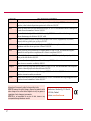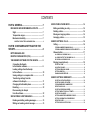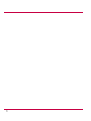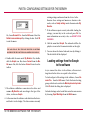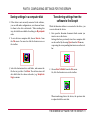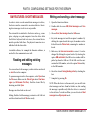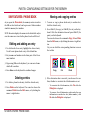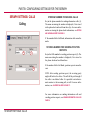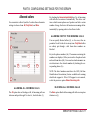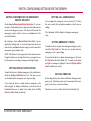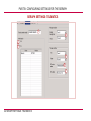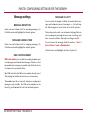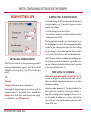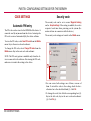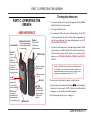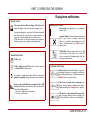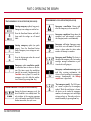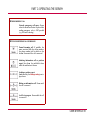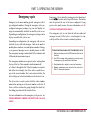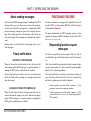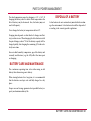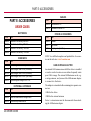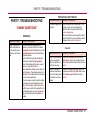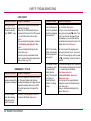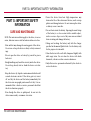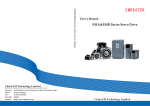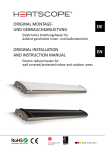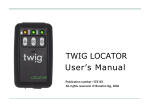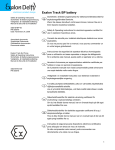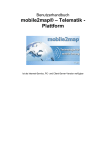Download BENEFON SERAPH NT Operating Instructions
Transcript
BENEFON SERAPH NT Operating Instructions All rights reserved. © Benefon Oyj, 2003. Publication number: YZ2660-0 LANGUAGE DECLARATION OF CONFORMITY Spanish Mediante el presente documento, Benefon declara que este teléfono móvil, del tipo TGP79EE, satisface los requisitos esenciales y todas las demás disposiciones pertinentes de la Directiva 1999/5/EC. Danish Benefon Oyj erklærer herved, at denne mobiltelefon af typen TGP79EE er i overensstemmelse med de væsentlige krav og andre relevante betemmelser i Directive 1999/5/EC. German Hiermit erklärt Benefon Oyj, daß dieses Mobiltelefon vom Typ TGP79EE die wesentlichen Anforderungen und andere relevante Bestimmungen der Richtlinie 1999/5/EC erfüllt. Greek Με το παρόν, η Benefon Oyj δηλώνει ότι αυτό το κινητό τηλέφωνο, τύπου TGP79EE, συµµορφώνεται µε τις ουσιώδεις απαιτήσεις και άλλους σχετικούς όρους της Οδηγίας 1999/5/EC. English Hereby, Benefon Oyj declares that this mobile phone, type TGP79EE, is in compliance with the essential requirements and other relevant provisions of Directive 1999/5/EC. French Benefon Oyj déclare par les présentes que ce téléphone mobile, de type TGP79EE, est conforme aux exigences essentielles et aux dispositions correspondantes de la Directive européenne 1999/5/EC. Italian Benefon Oyj dichiara che questo modello di telefono cellulare, tipo TGP79EE, risponde alle principali specifiche e misure previste dalla Direttiva 1999/5/EC. Dutch Bij deze verklaart Benefon Oyj dat deze mobiele telefoon, type TGP79EE, voldoet aan de voornaamste eisen en andere relevante voorwaarden van Richtlijn 1999/5/EC. Portuguese A Benefon Oyj declara pela presente que este telemóvel, do tipo TGP79EE, está em conformidade com os requisitos essenciais e outras disposições relevantes da Directiva 1999/5/EC. Finnish Benefon Oyj vakuuttaa, että tämä matkapuhelin, tyyppiä TGP79EE, on direktiivin 1999/5/EC olennaisten vaatimusten ja muiden asianomaisten määräysten mukainen Swedish Härmed förklarar Benefon Oyj att denna mobiltelefon, typ TGP79EE, överenstämmer med de grundläggande kraven och andra relevanta bestämmelser i Direktiv 1999/5/EC. Information in this manual is subject to change without notice. BENEFON reserves the right to change or improve their products and to make changes in the content without obligation to notify any person or organization of such changes or improvements. BENEFON is not responsible for any loss of data, income or any consequential damage whatsoever caused. 2 Manufacturer: Benefon Oyj, P.O. Box 84, 24101 Salo, Finland Web site: www.benefon.com CONTENTS PART A: GENERAL................................................7 SIM FEATURES: PHONE BOOK .......................................14 MECHANICS AND ENVIRONMENTAL EFFECTS............. 7 Sight ............................................................................ 7 Temperature ranges ................................................... 7 Mechanical durability ................................................. 7 Editing and adding an entry .......................................14 Deleting entries ...........................................................14 Moving and copying entries.......................................14 Arranging entries ........................................................15 INSERTING THE BATTERY AND RUBBER SEAL.............................. 8 PART B: CONFIGURING SETTINGS FOR THE SERAPH ..................................................................8 MPTP MESSAGES AND REMOTE CONFIGURATION (OTA)................................... 8 THE BENEWIN SOFTWARE FOR THE SERAPH ............. 9 Connecting the Seraph to the Benewin software............................................. 9 Loading settings from the Seraph to the software ............................................................ 10 Saving settings in a computer disk........................... 11 Transferring settings from the software to the Seraph ............................................... 11 Changing default mobile phone ................................ 12 Resetting ..................................................................... 12 Disconnecting the Seraph from the software........................................................ 12 SIM FEATURES: SHORT MESSAGES.............................. 13 Reading and editing existing messages ................... 13 Writing and sending a short message ...................... 13 SERAPH SETTINGS: CALLS ............................................16 Calling..........................................................................16 STORING NUMBER FOR MAKING CALLS......................................... 16 STORING NUMBER FOR SENDING POSITION REPORTS ............... 16 Allowed callers............................................................17 ALLOWING ALL INCOMING CALLS ................................................... 17 ALLOWING PART OF THE INCOMING CALLS .................................. 17 BLOCKING ALL INCOMING CALLS.................................................... 17 Ringing (sound options).............................................18 SELECTING TONE................................................................................ ADJUSTING VOLUME .......................................................................... SETTING INCREASING VOLUME........................................................ SETTING VIBRATION........................................................................... ENABLING HANDS FREE USE............................................................ 18 18 18 18 18 SERAPH SETTINGS: EMERGENCY..................................19 SELECTING ACTIVATION METHOD ................................................... SELECTING CANCELLATION TIME.................................................... STORING EMERGENCY NUMBERS FOR REPORTS AND CALLS ........................................................................ SELECTING PROCESSING ORDER.................................................... SETTING TIMEOUT FOR CALL ATTEMPTS....................................... SELECTING CALL MODE .................................................................... SETTING HANDS FREE IN EMERGENCY MODE............................... SETTING CONFIRMATION FOR EMERGENCY REPORT DELIVERY ............................................................................. SETTING DISPLAY NOTIFICATIONS .................................................. 20 20 20 21 21 21 21 22 22 3 SETTING CALL NUMBER MASK ......................................................... SETTING EMERGENCY TONES .......................................................... SETTING VIBRATION ........................................................................... SETTING MANUAL EMERGENCY MODE TERMINATION ................. 22 22 22 23 SERAPH SETTINGS: TELEMATICS ................................. 24 Service center number............................................... 25 Authorization .............................................................. 25 SPECIFYING AUTHORIZED NUMBERS .............................................. 25 AUTHORIZATION OFF.......................................................................... 25 AUTHORIZATION ON ........................................................................... 25 Message settings ....................................................... 26 MESSAGE RECEPTION........................................................................ MESSAGE SENDING TONE ................................................................. SMS CENTER NUMBER ....................................................................... MESSAGE VALIDITY ............................................................................ 26 26 26 26 SERAPH SETTINGS: POWER .......................................... 27 Settings for manual power on and off ...................... 27 Settings during battery loading ................................ 27 PART C: OPERATING THE SERAPH ................... 31 USER INTERFACE ............................................................ 31 Turning the device on ................................................ 31 Turning the device off ................................................ 32 Adjusting volume ....................................................... 32 Silencing alert tone .................................................... 32 About tone notifications ............................................ 32 Display indicators ...................................................... 32 Display/tone notifications.......................................... 33 INCOMING CALLS AND MESSAGES............................... 36 Receiving calls ........................................................... 36 Answering incoming calls ......................................... 36 Incoming short messages ......................................... 36 Incoming MPTP messages ........................................ 36 REMOTE CONFIGURATION MESSAGE ............................................. 37 LOCATION REQUEST MESSAGES..................................................... 37 CHANGE GPS OPERATING MODE ..................................................... 27 NOTIFY SERVICE CENTER WHEN CHARGING ................................. 27 AT commands............................................................. 37 SERAPH SETTINGS: GPS ................................................ 28 OUTGOING CALLS AND MESSAGES.............................. 38 SETTING GPS OPERATING MODE ..................................................... 28 SLEEPING TIME (IN ECONOMY MODE) ............................................. 28 POOR SATELLITE COVERAGE........................................................... 28 Making information calls .......................................... 38 Sending position reports ........................................... 38 Emergency cycle ........................................................ 39 WAYPOINT TRACKING .................................................... 29 RESETTING THE COORDINATES ....................................................... 29 MARKING ALL WAYPOINTS FOR ACTIVATION/ DEACTIVATION AT ONCE ................................................................... 29 CODE SETTINGS .............................................................. 30 Automatic PIN entry ................................................... 30 Security code ............................................................. 30 MAKING AN EMERGENCY CALL WHICH INCLUDES BOTH CALL NUMBERS AND SMS NUMBERS ............... 40 CANCELLING EMERGENCY CYCLE .................................................. 40 ENDING EMERGENCY MODE MANUALLY ........................................ 41 Making network emergency call................................ 41 About sending messages .......................................... 42 Power notifications .................................................... 42 BATTERY LOW MESSAGE.................................................................. 42 4 CHARGER CONNECTION MESSAGE ................................................. 42 POSITIONING FEATURES ................................................ 42 Responding location request messages .................. 42 Responding location history request messages .................................................................... 43 Network positioning support ..................................... 43 PART G: IMPORTANT SAFETY INFORMATION . 50 CARE AND MAINTENANCE ..............................................50 SAFETY AND PRECAUTIONS...........................................51 POWER SUPPLY ............................................................... 44 Telematics protocol ....................................................51 GPS ..............................................................................51 Emergency calls..........................................................51 General ........................................................................52 Radio frequency (RF) energy .....................................53 MAINS CHARGER ............................................................. 44 BENEFON WARRANTY .....................................................54 CHARGING ........................................................................ 44 APPENDIX.............................................................. 55 BATTERY CARE AND MAINTENANCE ............................ 45 LIST OF MPTP COMMANDS AVAILABLE FOR BENEFON SERAPH .............................55 PART D: POWER MANAGEMENT.........................44 DISPOSAL OF A BATTERY .............................................. 45 PART E: ACCESSORIES .......................................46 ORDER CODES ................................................................. 46 GSM ANTENNA ADAPTER .................................................................. 46 PART F: TROUBLESHOOTING .............................47 LOCATION MESSAGES ....................................................................... WAYPOINT MESSAGES ...................................................................... ASSISTANCE MESSAGES................................................................... TRACKING MESSAGES....................................................................... EMERGENCY MESSAGES................................................................... MPTP TERMINAL SETTINGS MESSAGES ......................................... STATUS MESSAGES ........................................................................... 55 55 55 55 55 55 55 "DUMMY QUESTIONS" ..................................................... 47 BENEWIN .............................................................................................. CALLS ................................................................................................... SOS QUERY .......................................................................................... EMERGENCY CYCLE ........................................................................... TRACKING IN EMERGENCY MODE.................................................... 47 47 48 48 49 5 6 BENEFON SERAPH OPERATING PART A: GENERAL INSTRUCTIONS PART A: GENERAL MECHANICS AND ENVIRONMENTAL EFFECTS Sight The device must have an unobstructed view to satellites at any time. The device can be used like a standard GSM phone. In some cases, the device can be built in clothes or special vests. If the device is mounted somehow, it must be attached to the surface so that the back of the device is facing up. To ensure proper functioning of the GPS, the GPS antenna can be covered with plastic, fiber glass or clothes, but not with metal. Temperature ranges •Usage: -20 to +55 °C with a standard Li-Ion battery •Charging: Standard Li-Ion battery must not be charged below °0. Likewise, charging above +55 °C is prevented. At temperatures below -25 °C, or above +60 °C, the battery will not supply power and the device cannot be used. Upon warming up/cooling down, the device will function properly again. Mechanical durability The device is dust and splash proof. The protection category for the device is IPX4. To meet these requirements, the rubber seal must be inserted in place correctly. In marginal conditions an external GPS antenna, possibly even a GSM antenna, must be installed. MECHANICS AND ENVIRONMENTAL EFFECTS 7 PART B: CONFIGURING SETTINGS FOR THE SERAPH INSERTING THE BATTERY AND RUBBER SEAL CAP RUBBER TAB 1. Place the rubber seal so that it lies at the bottom of the battery hole (1). 2. Fit the rubber tab into the recess in the upper left corner (2). 3. Lift the cap on the top of the rubber tab (3). 1 2 4. Fit the battery in place. 5. Push the battery into the device until it locks in place, and make sure the release catch has clicked into place. BOTTOM COVER 7. When the cable/charger connection is not needed, stuff the bottom cover into the system connector so that the cover will be firmly secured around the connector (4). 3 RELEASE CATCH SYSTEM CONNECTOR 6. The idea is that the battery will be securely fastened in the battery hole. REMOVING 4 THE BATTERY: Push the release catch downwards and pull the battery carefully away from the device. PART B: CONFIGURING SETTINGS FOR THE SERAPH There are two ways to configure settings for the device: •You can use MPTP (Mobile Phone Telematics Protocol) commands and transfer settings remotely, over the air by sending a protocol message to the device. •You can use the Benewin software for configuring settings and transfer them to the device locally, via the data cable. MPTP MESSAGES AND REMOTE CONFIGURATION (OTA) MPTP configuration commands are used when a remote update of device configuration is needed. Update can include all telematics settings and phone numbers, such as emergency numbers, GPS operating mode, call options. Some functions, such as tracking and area tracking, are available only via MPTP. For more information on supported telematics features offered by MPTP, see the separate MPTP list in Appendix of this manual. Remote configuration can be used for transferring settings only in case the settings are coded as MPTP messages. For more information on MPTP messages, please see the separate document on MPTP commands, located at the Web site: www.benefon.com. 8 MPTP MESSAGES AND REMOTE CONFIGURATION (OTA) PART B: CONFIGURING SETTINGS FOR THE SERAPH THE BENEWIN SOFTWARE FOR THE SERAPH Connecting the Seraph to the Benewin software The Benewin software is intended for editing settings locally for the Seraph. Since the Benewin is very easy to use, it is advisable to make initial and other major configurations for the device with this software. 1. Plug the square-end of the Data cable into a serial port of your computer. The NMEA 0183 cable contains two square-end adapters. In case you use the NMEA 0183 cable, plug the data adapter (1) into a serial port. Serial ports are located at the back panel of your computer. When you are finished with editing, you can either transfer the settings back to the device immediately, or save them in a computer disk (as any normal file) for further use. Next plug the small end (2) of the cable into the system connector on the bottom of the device. The settings done within the software can be transferred to the device via the Data cable or NMEA 0183 cable (in the latter case, use the Data adapter for the connection. NOTE: Seraph does not support NMEA output and it cannot turn on in the Benewin). Another, slightly quicker way to transfer configurations made by Benewin is to use the some other application, e.g. the SetupLoad software. For more information on it, please contact your dealer. 1 The Benewin application window is split in two sections: •The Benetree structure is located on the left. It consists of two main nodes: My benefon (on-line) and My computer (off-line). By clicking the main nodes, you have access to their sub-nodes. By clicking the sub-nodes, you have access to the corresponding Benewin document files. •The Document window is located on the right. The setting groups are divided up into interleaves containing separate data fields. 2 2. Open the Benewin. 3. Choose the correct serial port from the toolbar: Click the pop-up menu and highlight the desired port. THE BENEWIN SOFTWARE FOR THE SERAPH 9 PART B: CONFIGURING SETTINGS FOR THE SERAPH existing settings and menus from the device. In the Benetree these settings and menus are shown as subnodes, such as Seraph settings under the main node My Benefon. Or, choose Benewin Pro... from the Edit menu. Select the Default communication port by clicking the box. Click OK to exit the menu. 7. If the software requests security code while loading the settings, you must key in the code and press Ok. For more information on security code, see SECURITY CODE ON PAGE 30. 8. Click the name label Seraph. The sub-nodes will be displayed as icons in the Document window on the right. THE MAIN IDEA IS THAT THE PORT SELECTED IN SOFTWARE MATCHES WITH THE PORT THE DATA ADAPTER IS PLUGGED IN . 4. Double-click the main node My Benefon. Or, doubleclick the Seraph icon. Or, choose Connect from the Mobile menu. Or, click the button Connect located on the toolbar. 9. You can choose the desired sub-node/icon by clicking it. The data fields will be displayed. Loading settings from the Seraph to the software As you connect the device to the software, all current settings found in the device are copied to the software. 5. The software establishes a connection to the device and renames My Benefon node according to the type of the device, in this case Seraph. 6. At the same time the software reads data from the device and loads it in the display. The data contains currently 10 THE BENEWIN SOFTWARE FOR THE SERAPH To load only part of the settings to the software, choose Benewin Pro... from the Edit menu. Check the desired setting groups, which are located in the Mobile phone start up tasks. Click Ok while the dialog box is displayed. Unloaded settings can be loaded later on in the same session by choosing Open NNsettings from the Mobile menu. PART B: CONFIGURING SETTINGS FOR THE SERAPH Saving settings in a computer disk 1. If the device is not currently connected to the software, you can still make configurations, save them and transfer them to the device afterwards. When working this way, data fields are available for editing via My computer node. 2. To save data in a computer disk, choose Save as... from the File menu. You can also click the function icon on the toolbar. 3. Select the destination drive and folder, and rename the file the way you like. Click Save. The software stores all data fields that the chosen sub-node (e.g. Seraph settings) contains. Transferring settings from the software to the Seraph While the Benewin software is connected to the device, you can save data in the device. 1. First open the Benewin document which content you want to save in the device. Settings which are previously stored in a computer disk can be recalled by choosing Open from the File menu, or pressing the corresponding function icon on the toolbar. 2. Choose Save To Mobile from the File menu. Or, click the function icon on the toolbar. When transferring data to the device, the previous data is replaced with the new data. THE BENEWIN SOFTWARE FOR THE SERAPH 11 PART B: CONFIGURING SETTINGS FOR THE SERAPH Changing default mobile phone When any Benefon phone or device is connected to the Benewin, the software identifies it automatically, and offers you the correct data fields for editing. Disconnecting the Seraph from the software 1. Choose Disconnect from the Mobile menu. Or, click the button Disconnect on the toolbar. To make off-line configuration for some other Benefon phone (e.g. Esc!) when the phone is unavailable, you need to change the default mobile phone in Benewin. 1. Change the default Benefon mobile phone by selecting Benewin Pro... from the Edit menu, or highlighting the desired phone model from the pop-up menu, located on the toolbar. 2. As the correct phone is selected, the data fields of this phone model are available and can be opened from the My computer node, by double-clicking the desired subnode. 2. To unplug the device from the cable, press and hold down the release button (3) on the top of the small end of the cable. Gently pull the cable from the system connector of the device. Resetting You can reset major part of the settings made in Benewin by selecting Reset Seraph settings from the Mobile menu. By using this option, most of the emergency and telematics settings, such as Emergency numbers, Authorised numbers, will be reset at once. To view the reset settings in detail, you need to save them to the device and load them from the device once again. 12 THE BENEWIN SOFTWARE FOR THE SERAPH 3 PART B: CONFIGURING SETTINGS FOR THE SERAPH SIM FEATURES: SHORT MESSAGES Writing and sending a short message In order to write or send normal short messages via device, the device must be connected to an external device. Receiving short messages via device is not possible. 1. Open the Benewin software. The external device attached to the device can be e.g. a computer, a laptop or a palm computer. Since the device lacks the full-size keyboard and text screen, the external device must be provided with these. The physical connection is established with the data cable. 3. Choose Sms, New message from the Edit menu. A suitable software, for example the Benewin software, is needed for the communication as well. Reading and editing existing messages You can read and edit messages you have written and saved as .sms files in the computer. To open messages stored in the computer, select Open from the File menu. Make sure the Files of type shows Short messages (or All Benewin Pro Files). Find the desired file by browsing and click Open. Messages are listed and can be read. Editing: Double-click the message you want to edit. Edit text and other details and click Ok when ready. 2. Double-click the icons SIM, Short messages and Own messages. 4. Key in the message text and the recipient´s number. By clicking the square beside the topic, the number can be fetched from the Phone book, assuming the number is found. 5. Make sure, the Sms service number is correct. It can be changed by clicking the square beside. By selecting the option SIM card default, the SMS service number will be picked up from the SIM card. If the SIM card does not contain the SMS number, select the option Own and key in the SMS number. 6. Select the desired Saving/ Sending action by checking the box. 7. Complete by pressing Ok. NOTE: When the device is disconnected, you can still write short messages and save them for further use, but sending the message is possible only while the device is connected to the software. To work in off-line, you need to select Short messages from My computer node. SIM FEATURES: SHORT MESSAGES 13 PART B: CONFIGURING SETTINGS FOR THE SERAPH SIM FEATURES: PHONE BOOK Moving and copying entries As you open the Phone book, the memory entries stored in the SIM card are listed and can be processed. Index number stands for memory slot number. 1. To move or copy a phone book entry to another slot, click the desired entry. NOTE: Benewin displays the names in the data fields only in case the names are stored in the phone book on SIM card. Editing and adding an entry 1. To edit details of an entry, highlight the desired entry. To add a new phone book entry, click a blank line. 2. Press Ctrl+C (for copy) or Ctrl+X (for cut) on the keyboard. Click the destination line and press Ctrl+V (for paste) on the keyboard. You can also choose the commands Copy, Cut and Paste from the Edit menu, or by clicking the mouse´s right button. Or, you can click the corresponding function icons on the toolbar. 2. Key in name and number in the lower part of the Document window. 3. By pressing Tab on the keyboard, you can move from a data field to another. 4. Press Enter on the keyboard to confirm changes. Deleting entries 1. To delete a phone book entry, click the desired entry. 2. Press Delete on the keyboard. You can also choose the command Delete from the Edit menu, or by clicking the mouse´s right button. 14 SIM FEATURES: PHONE BOOK Copy Cut Paste 3. If the destination line is reserved, you also need to confirm, whether to overwrite the old information or not. - To overwrite the old information, click Yes while the Dialog box is displayed. - To preserve the old information and transfer the new information to another free slot (Index number), click No while the Dialog box is displayed. PART B: CONFIGURING SETTINGS FOR THE SERAPH Arranging entries Arrange the phone book by Index, Name, or Number either by - clicking the title - choosing the option from the Edit menu - clicking the mouse´s right button. • Sort by: Rearranges the phone book permanently. When transferring the phone book data back to the device, the data will be arranged by the new order. • View by: Rearranges the phone book temporarily. When transferring the phone book data back to the device, the data will be arranged by the old order. SIM FEATURES: PHONE BOOK 15 PART B: CONFIGURING SETTINGS FOR THE SERAPH SERAPH SETTINGS: CALLS STORING NUMBER FOR MAKING CALLS Key in the phone number for making information calls (1). The name associating the number is displayed, if it is stored in the phone book and read from there (1a). For more information on storing the phone book information, see EDITING AND ADDING AN ENTRY ON PAGE 14. Calling If the number field is left blank, information calls cannot be made. 1a STORING NUMBER FOR SENDING POSITION REPORTS 1 Key in the SMS number for sending position reports (2). The name associating the number is displayed, if it is stored in the phone book and read from there. 2 If the number field is left blank, position reports cannot be sent. NOTE: After sending position report, the receiving party might call back to the device. The call will be put through if the caller is an allowed caller. It is possible to attach automatic answer to the incoming call, as well. For more information, see ALLOWED CALLERS ON PAGE 17. For more information on making information calls and sending position reports, see MAKING INFORMATION CALLS ON PAGE 38. 16 SERAPH SETTINGS: CALLS PART B: CONFIGURING SETTINGS FOR THE SERAPH Allowed callers You can restrict callers if you like. You have three alternative settings to choose from: All, Only listed, and None. 1 By checking the Answer automatically box (1a), all incoming calls will also be answered automatically. The device contains a built-in microphone and speaker and after certain number of rings, the device will answer an incoming call automatically by opening audio to the allowed caller. ALLOWING PART OF THE INCOMING CALLS 1a You can specify allowed callers (2), i.e. the ones, who are permitted to call to the device at any time: Only listed callers are always put through - calls from other numbers are blocked. 2 2b 2a 2c Key in the phone numbers (2a). The names associating the numbers are displayed, if they are stored in the phone book and read from there (2b). You can also attach automatic answer function to the desired numbers by checking the corresponding boxes (2c). NOTE: The listed numbers must have the CLIP (Call Line Identification Presentation) feature enabled and roaming should also support it. If the CLIP support is not ensured, select the previous option Allow all incoming calls. 3 ALLOWING ALL INCOMING CALLS BLOCKING ALL INCOMING CALLS The All option has no blockage at all, all incoming calls are welcome and put through. To select it, check the box (1). The None option blocks all incoming calls with no exception whatsoever (3). SERAPH SETTINGS: CALLS 17 PART B: CONFIGURING SETTINGS FOR THE SERAPH Ringing (sound options) ADJUSTING VOLUME You can select volume level for incoming call, information call and notification tones. Click the arrow and highlight the desired option (2). 1 2 3 4 5 SETTING INCREASING VOLUME You can make the ringing tone increasing by checking the box. To have the ringing tone fixed, leave the check box blank (3). Increasing ringing tone can be used in incoming calls, notification tones are always fixed. SETTING VIBRATION By checking the box, the device will vibrate when a call is coming (4). Vibration can be used concurrently with the ringing tone, or instead of it. SELECTING TONE You can select tone for incoming call. Click the arrow and highlight the desired option (1). 18 SERAPH SETTINGS: CALLS ENABLING HANDS FREE USE By checking the box, hands free operation can be used in calls. This way the device operates as a speaker phone. PART B: CONFIGURING SETTINGS FOR THE SERAPH SERAPH SETTINGS: EMERGENCY 1 2 10 11 12 3 4 13 14 5 9 9a 6 8 7 SERAPH SETTINGS: EMERGENCY 19 PART B: CONFIGURING SETTINGS FOR THE SERAPH SELECTING ACTIVATION METHOD You can determine the way the emergency cycle will be started: •By pressing and holding down the BeneGuard button for a few seconds once or •By pressing the button briefly twice. Click the arrow and highlight the desired option (1). SELECTING CANCELLATION TIME After pressing the BeneGuard button in order to start the emergency cycle, calls and reports (short messages) can still be cancelled. Cancellation time is a kind of delay: A report will not be sent or a call will not be made if it is cancelled in the pre-defined time. You can select the time in seconds that the cancellation needs to be done: Click the arrow and highlight the desired option (2). Note that if the cancelling time is set to zero (0), there is NO possibility to cancel the whole emergency cycle. When cancelling the emergency call or report, the BeneGuard button must be pressed and released during the time of delay (e.g in 7 sec.). For more information, see CANCELLING EMERGENCY CYCLE ON PAGE 40. 20 SERAPH SETTINGS: EMERGENCY STORING EMERGENCY NUMBERS FOR REPORTS AND CALLS The emergency reports are sent and emergency calls are made to the emergency numbers stored in the Reporting and calling list. Key in the report numbers (3) and/or call numbers (4). The names associating the numbers are displayed, if they are stored in the phone book and read from there. The numbers are in priority order, starting from the top of the list. These numbers work as "a chain": If the first number is unreachable (after two attempts), the device calls or sends the report to the second number. If it is not answered either, the device will go on to the third number on the list and so on. The device tries to reach contact with the other numbers once before moving on to the next number on the list. If there is still no answer after going through the whole list, the calling procedure will be started all over. The device makes three rounds. For more information on emergency cycle, see EMERGENCY CYCLE ON PAGE 39. PART B: CONFIGURING SETTINGS FOR THE SERAPH SELECTING PROCESSING ORDER SELECTING CALL MODE You can define order for making emergency (voice) calls and sending emergency reports while the emergency cycle is on. Click the arrow and highlight the desired option (5). To select the call mode, click the arrow (7) and highlight the desired option: Audio both ways or Audio to emergency number. You have two choices: If there is a need to ask directions or have a conversation, the call mode should be set to Audio both ways. • Reports and calls in pairs: The device will make a voice call and send an SMS in pairs according to the list order, starting from the top. • All reports before calls: When the emergency cycle is initiated, first the device will send the emergency reports, after which the voice calls will be made starting from the top of the list of the emergency numbers. If there is a need to quietly listen in the surroundings of the device, the call mode should be set to Audio to emergency numbers. By using this option, the emergency number becomes a silent listener: Not a sound is heard from the emergency number. SETTING HANDS FREE IN EMERGENCY MODE SETTING TIMEOUT FOR CALL ATTEMPTS You can define for how long a time the device tries to call a single emergency number before moving on to the next number in the list of emergency numbers. By checking the box (8), hands free operation can be used in emergency calls. This way the device operates as a speaker phone. Click the arrow and highlight the desired option (6). SERAPH SETTINGS: EMERGENCY 21 PART B: CONFIGURING SETTINGS FOR THE SERAPH SETTING CONFIRMATION FOR EMERGENCY REPORT DELIVERY By checking the Resend unconfirmed reports box (9), you can request a confirmation just to make sure that someone has received an emergency report. The device will resend the emergency reports until it receives a confirmation of the successful delivery. By selecting a value in Resend timeout data field, you can specify the waiting time, i.e. for how long a time the device waits for the confirmation before trying to reach some other emergency report number (9a). NOTE: This feature is not supported in all control systems. Using this feature in a system which does not support it can lead to massive resending of messages and high charges. SETTING DISPLAY NOTIFICATIONS To make the device to display emergency cycle notifications, check the Display notifications box (10). This way you can see clearly how the emergency cycle is proceeding. If you want the device to make discreet emergency cycle with no lights, or display notifications on, leave the check box blank. Moreover, to make it also silent, leave the Play tones check box blank (see below). 22 SERAPH SETTINGS: EMERGENCY SETTING CALL NUMBER MASK You can name the emergency cycle as you like (11). This is the way to mask the real phone number to which you are calling. The "nickname" will be displayed during an emergency cycle. SETTING EMERGENCY TONES To make the device to play tones during an emergency cycle, check the Play tones box. This way you can hear how the emergency cycle is proceeding. If you want the device to make silent emergency call, leave the Play tones check box blank (12). To make it also show no lights or emergency displays, leave the Display notifications box blank (see above). SETTING VIBRATION By checking the box, the device will vibrate during an emergency cycle. Vibration can be used concurrently with emergency cycle tones, or instead of them. Vibration is not in use if the check box is left blank (13). PART B: CONFIGURING SETTINGS FOR THE SERAPH SETTING MANUAL EMERGENCY MODE TERMINATION By leaving the check box blank, the emergency mode ends and the device returns to normal mode automatically, after going through the emergency cycle. By checking the box, emergency mode is on until it is turned off manually (14). While the emergency mode is on, emergency numbers are allowed to track the device without further notice right after the emergency cycle is put through. Ongoing emergency mode means also that the emergency display and tone settings are on until the emergency mode is ended. E.g. if the device is set to be silent during emergency mode, it will stay silent, even if the device receives incoming call. When the tracking is not needed any more, the emergency mode can be ended by pressing the c key. NOTE: To allow emergency numbers track the device temporarily, check the Manual emergency mode termination box, and check the Authorization On box. For more information on authorization, see AUTHORIZATION ON PAGE 25. For more information on using and ending emergency mode manually, see ENDING EMERGENCY MODE MANUALLY ON PAGE 41. SERAPH SETTINGS: EMERGENCY 23 PART B: CONFIGURING SETTINGS FOR THE SERAPH SERAPH SETTINGS: TELEMATICS 1 4 2 3 5 6 7 24 SERAPH SETTINGS: TELEMATICS PART B: CONFIGURING SETTINGS FOR THE SERAPH Service center number AUTHORIZATION OFF You can change and store the phone number, which is used for sending telematics protocol messages to the service center. Service center number can have control over the device at all time and thus it is always authorized. If authorization is turned off (2), all requests are automatically processed. Key in the number of the service center (1). If the service center number is NOT defined, responses are sent to the number from which the request came. If the service center number is defined, any responses are always sent to that number. Authorization AUTHORIZATION ON SPECIFYING AUTHORIZED NUMBERS The device is allowed to respond to protocol messages from the authorized numbers automatically at any time. 1. Always authorized numbers are: - The numbers stored in the Authorization On list and If authorization is turned on (3), all requests coming from authorized numbers are automatically processed. Any responses are sent to the number from which the request came. All requests coming from unauthorized numbers are discarded. - The number stored as the Service center number. 2. Authorization can also be temporary, permission given from time to time under special conditions, such as in emergency mode. Temporarily authorized numbers can be: - The emergency numbers stored in the Reporting and calling list. SERAPH SETTINGS: TELEMATICS 25 PART B: CONFIGURING SETTINGS FOR THE SERAPH Message settings MESSAGE RECEPTION Select tone and volume level for incoming messages (4). Click the arrows and highlight the desired options. MESSAGE VALIDITY You can select the length of validity for normal short messages and telematics protocol messages, i.e. for how long the SMS messages are stored in the server of the operator. This setting can be used to avoid massive helping efforts in case an emergency message has been sent a week ago and there is reason to believe that help is no longer needed. MESSAGE SENDING TONE Select tone and volume level for outgoing messages (5). Click the arrows and highlight the desired options. You can choose the message validity from these: 1 hour, 6 hours, 24 hours, 1 week or Maximum time. Click the arrow and highlight the desired option (7). SMS CENTER NUMBER SMS center number (6) is needed for sending telematics pro- tocol messages and normal short messages. However, sending normal short messages is possible only while the device is connected to an external device. Most SIM cards have the SMS service number already stored. Thus setting the number in most cases is not necessary. The number must be set correctly, otherwise sending short messages is not possible. The SMS service number can be found e.g. in the manual of your local network operator. 26 SERAPH SETTINGS: TELEMATICS PART B: CONFIGURING SETTINGS FOR THE SERAPH SERAPH SETTINGS: POWER • No power-off (3) - The device cannot be powered off normally (by pressing /). Moreover, if the device powers off for some reason (e.g. Low battery), the device will send a protocol message to the service center. Settings during battery loading 1 2 3 CHANGE GPS OPERATING MODE You can select, which one of the GPS power modes is on while the device is being charged. 4 5 By selecting No change, the GPS mode remains in the previously configured operating mode (i.e. its normal operating mode). Set the GPS Off in case •the time reserved for charging is quite short •GPS functions are not needed during charging process. Settings for manual power on and off • No restrictions (1) - The device can be turned on and off as usual. The service center will NOT be notified of the power on/off. • Notify service center (2) - The service center will always be notified when the device is powered on or off. Notifying means sending a protocol message to the service center. Click the arrow and highlight the desired option (4). NOTIFY SERVICE CENTER WHEN CHARGING By checking the box (5), the device will notify the service center in case the device is connected to a charger or disconnected from it. Notifying means sending a protocol message to the service center, including the latest position. SERAPH SETTINGS: POWER 27 PART B: CONFIGURING SETTINGS FOR THE SERAPH SERAPH SETTINGS: GPS SLEEPING TIME (IN ECONOMY MODE) 1 1a 2 SETTING GPS OPERATING MODE The GPS receiver in the device uses power saving options for ensuring maximum battery capacity. Click the arrow and highlight the desired option (1). The GPS receiver has three modes: • Off • Economy • Full power (without the power saving option). Operating mode depends on the way, the device is used. Autonomous system, i.e. the portable device, normally uses Economy mode, while device with constant power supply, i.e. a fixed device, uses Full Power mode. 28 SERAPH SETTINGS: GPS As a default setting, the GPS economy mode calculates position approximately every 45 seconds. The position interval consists of two things: •An ideal sleeping time for the GPS plus •An actual time needed for searching satellites and calculating position by the GPS. The sleeping timeis adjustable (1a). In the Benewin, key in the sleeping time in seconds. The sleeping time should be rounded to tens, otherwise the software does the rounding. E.g. by entering 27, the ideal sleeping time will be rounded to 30 seconds. Note that 20 seconds is the minimum value. NOTE: The time needed for searching and calculating satellites depends on present circumstances, e.g. satellite coverage, age of the latest position fix, distance from the previous to the current position and so on. POOR SATELLITE COVERAGE Notify service center when satellite coverage drops: The de- vice can be configured to notify the service center if the satellites are suddenly dropped and position is lost, e.g. when entering in a building. Key in the number in minutes (2). The timeout indicates, for how long the device is allowed to stay in poor satellite coverage before sending a protocol message to the service center - the smaller the number you set in here, the faster the device will react to lost satellites and the sooner the notification will be sent. PART B: CONFIGURING SETTINGS FOR THE SERAPH WAYPOINT TRACKING 5 4 1 2 3 area in meters. The radius should be rounded to tens, otherwise the software does the rounding. E.g. by entering 67, the actual radius will be rounded to 70 meters. 50 meters is the minimum value. • Alarm (3): After activating a waypoint, you can select an alarm option for this waypoint. You have three choices: Alarm will be turned on when arriving to a waypoint, departing from a waypoint, or whenever crossing the borderline (both directions). Each waypoint can have alarm option of its own. Waypoint tracking is remotely controlled by the service center. When the waypoint tracking is turned on, the alarm (incl. position information) will be sent to the service center when the device is moving out or in to the pre-defined area. The device can also be configured to send the position information to the service center whenever crossing the borderline - despite of the moving direction. NOTE: When entering into the pre-defined area, the alarm will be sent when crossing radius. When entering out of the pre-defined area, the alarm will be sent when crossing radius plus perimeter of 100 meters. • Name (1): You may key in the desired name for a waypoint . You can define up to 30 separate, circular areas: The areas are separated from each other by an ID number and a name. • Center point coordinates (2): The waypoint area is defined by keying in Latitude and Longitude and a Radius of an • Activation of a waypoint (4): To activate a waypoint, check the Active box (on the same row), to deactivate the waypoint, leave the check box blank. NOTE: The waypoint tracking does not contain automatic switch off or duration options. The feature must be separately deactivated when it is no longer needed. RESETTING THE COORDINATES To reset the coordinate values, click the latitude and longitude data fields (the ones, you want to reset). MARKING ALL WAYPOINTS FOR ACTIVATION/ DEACTIVATION AT ONCE Click the Active box on the top row (5). Note that activation/deactivation will actually take place only after you have transferred the information to the device. WAYPOINT TRACKING 29 PART B: CONFIGURING SETTINGS FOR THE SERAPH CODE SETTINGS Security code Automatic PIN entry The security code can be set to secure Waypoint tracking and/or Seraph settings. If the setting is enabled, the code is requested each time when powering on the system (Benewin software in connection with the device). The PIN code can be stored to the EEPROM of the device. It cannot be read by any means from the device. In startup the PIN code is entered automatically by the device software. The security code settings are located in the Mobile menu. To store the PIN code, select Save PIN code from the Mobile menu. Key in the new code and confirm it. To change the PIN code, select Change PIN code from the Mobile menu. Key in the new code and confirm it. NOTE: The PIN entry option is available only when the device is connected to the software. After storing the PIN code, make sure to transfer the setting to the device. 1 3 4 2 •You can secure both settings, one of them, or none of them. To attach the code to the setting, check the box otherwise leave the check box blank (1). Click Ok. •To change the code, first click the corresponding box (2). Key in the old code, key in the new code and confirm it (3). Click Ok (4). 30 CODE SETTINGS PART C: OPERATING THE SERAPH PART C: OPERATING THE SERAPH Turning the device on 1. To power on the device, press the upmost side key / and hold it down for a few seconds. 2. The logo will be shown. USER INTERFACE BENEGUARD LOUDSPEAKER SIDE BUTTON KEYS GPS ANTENNA Plug for external GPS antenna Battery release catch END KEY •For rejecting/ ending calls •For cancelling some operations BATTERY SYSTEM CONNECTOR For connecting charger or data cable to the device. KEY •For making information call/ sending position •For answering calls DISPLAY For making emergency •GSM status calls/sending emergen- •GPS status cy messages •Battery status •Upmost: Power on/off •Middle: For increasing volume •Lowmost: For decreasing volume and silencing ringing tone SEND 3. An automatic PIN code entry will take place. If the PIN code is requested, the PIN code must be programmed in the device in advance. For more information, see AUTOMATIC PIN ENTRY ON PAGE 30. 4. The device will remove all short messages found on SIM card and go to stand-by mode. The device may also notify the service center of the power on. For more information, see SETTINGS FOR MANUAL POWER ON AND OFF ON PAGE 27. NOTE: If the PIN code is incorrect or the SIM card is not inserted at all, the normal network connection is unavailable and the device can only be used for making network emergency calls (e.g. 911, 112). There are two other ways to power on the device: •By pressing the BeneGuard button < and holding it down for a few seconds. NOTE: This action will start the emergency cycle (unless cancelled in time). •By connecting the device to a charger. MICROPHONE USER INTERFACE 31 PART C: OPERATING THE SERAPH Turning the device off 1. To power off the device, press the upmost side key / and hold it down for a few seconds. Note that some configurations do not allow the device to be turned off normally. Display indicators DEVICE IN STAND-BY MODE BATTERY INDICATOR 2. The logo will be shown and the Power off tone heard. 3. The device may also notify the service center of the power off. For more information, see SETTINGS FOR MANUAL POWER ON AND OFF ON PAGE 27. GPS POSITIONING INDICATORS GSM NETWORK INDICATORS NETWORK Adjusting volume OPERATOR/ SERVICE PROVIDER IDENTIFIER To adjust speaker volume during a call, press the lower side keys briefly. •The z key increases the volume •The y key decreases the volume. Silencing alert tone When the device alerts of an incoming call, the alert tone can be silenced by pressing the lower side key y briefly. About tone notifications Tones are played through the loudspeaker simultaneously when corresponding notifications are displayed. There are several different tones informing of various situations. 32 USER INTERFACE GPS POSITIONING STATUS GPS is active GPS is sleeping GPS is turned off /GPS has encountered an error Bars on the left indicate accuracy of the latest position fix; The more bars and the taller the bars, the better the position. - Four bars - the most accurate position - No bars - no position. PART C: OPERATING THE SERAPH Display/tone notifications BATTERY STATUS The water level indicates charge left in the battery. The higher the level, the more charge is left. GENERAL NOTIFICATIONS Processing. An operation is in progress, please wait. During charging, the water level will move upwards and downwards, freezing for a quick moment to show the current charge status, and start over. When the water level stops moving, the battery is fully charged (or the charger is disconnected). GSM General failure. Shown when an operation fails. E.g. if you try to make a call when there is no number pre-configured in the device. Simultaneously, the Failure tone is played once. SIM failure. Shown when there is no SIM card inserted in the device, or if the PIN code was rejected. Simultaneously, the Failure tone is played once. NETWORK STATUS GSM is on GSM is off/Incorrect PIN code has been entered, or invalid SIM card inserted. A triangle is shown beside the GSM icon when the phone is roaming (using other than own network). Bars on the right indicate strength of the GSM network. The more bars and the taller the bars, the better the GSM network. - Four bars - high network strength - No bars - no network. CHARGING NOTIFICATIONS Battery low. Shown when there is a need to recharge the battery (or replace it with another recharged battery). Simultaneously, the Battery low tone is played once. The device is connected to a charger. Settings during battery loading take place. Simultaneously, the Charging tone is played. The device is disconnected from a charger. Settings during battery loading are ended, the device returns to normal mode. USER INTERFACE 33 PART C: OPERATING THE SERAPH STARTING EMERGENCY CYCLE NOTIFICATIONS (DISPLAYS ON) CYCLE NOTIFICATIONS (DISPLAYS ON) Starting emergency cycle (a long press): Emergency tone settings are switched on. Emergency cancellation. Shown right after the emergency cycle was cancelled. Press the BeneGuard button and hold it down until the wedges are all turned black. Emergency completion. Shown when the emergency cycle ends normally, or when the emergency mode is ended manually. Starting emergency cycle (two quick presses): Press the BeneGuard button briefly. Emergency tone settings are switched on. Press the button again when the second circle starts blinking. Emergency cycle cancellation period. A countdown timer is shown on the bottom. The timer counts the cancellation time left (in seconds). Simultaneously, the Cancellation tone is played. To cancel the emergency cycle, do it while this notification is shown (by pressing the key). c DISCREET OTHER EMERGENCY EMERGENCY CYCLE (DISPLAY NOTIFICATIONS OFF) During the discreet emergency cycle, the device looks like it is in stand-by mode. The only indicator of the ongoing emergency cycle is the handset turned black. When the handset turns white, the cycle is over. 34 USER INTERFACE Emergency call retry. Emergency numbers can be voice call numbers. The notification is shown when the device makes another call attempt to a number. Emergency mode/Working. The device is through with emergency calls, but sending messages, message confirmation or position refresh is still going on. Emergency confirmation message received. After receiving confirmation, the device will end resending of an emergency message. Simultaneously, the Message reception tone is played once. "Post-emergency mode". The GSM operator´s name is replaced by the emergency symbol. While this notification is shown, the device can be tracked by emergency numbers, also emergency tone and display settings are kept on. This mode can be terminated manually, by pressing the key. c PART C: OPERATING THE SERAPH NETWORK EMERGENCY CALL Network emergency call query. Shown when the BeneGuard button is pressed but making emergency cycle is NOT possible (e.g. SIM card is missing ). NOTIFICATIONS REFERRING CALLS OR MESSAGES Normal incoming call. If available, the name associated with the calling number/ the phone number itself is shown on the bottom. Shown until the call is answered. Initiating information call or position key and hold it down report. Press the while this notification is shown. l Sending a position report. Simultaneously, the Message sending tone is played once. Making an information call. Shown until the call is answered. A call is in progress. Shown while the call is connected. USER INTERFACE 35 PART C: OPERATING THE SERAPH INCOMING CALLS AND MESSAGES For incoming calls and messages Incoming short messages An incoming short message is echoed to the system connector, so that an external device can check it. •A valid SIM card must be inserted and •The device must be turned on. Receiving calls Depending on configuration, the device receives calls from any numbers, from no numbers at all or only from the numbers stored as allowed callers. For more information, see ALLOWED CALLERS ON PAGE 17. The name of the caller is displayed, if it is stored in the phone book and read from there. Answering incoming calls There are two ways to answer an incoming call: • Manual answer: You can press the Hook-up key l when the device alerts, or • Automatic answer: The device will answer incoming calls automatically. This is done in case the Automatic answer function is turned on. The Automatic answer can be attached to all incoming calls or to some calls made from specific numbers. For more information, see ALLOWED CALLERS ON PAGE 17. 36 INCOMING CALLS AND MESSAGES No messages are ever stored on SIM card. Even the MPTP messages are cleared once they are processed. NOTE: The device cannot receive normal short messages by itself, or when it is connected to the Benewin. If the device is connected to some other application, receiving normal short messages may be possible. Incoming MPTP messages An incoming short message is processed only if it is a known MPTP message. However, if the Authorization setting is enabled, only messages from authorized numbers are processed, others are discarded at once. Numbers stored as Service center and Authorized numbers are always authorized and processed. For more information on authorization, see AUTHORIZATION ON PAGE 25. In most cases, incoming MPTP messages are either remote configuration/activation messages or various types of position request messages. PART C: OPERATING THE SERAPH REMOTE CONFIGURATION MESSAGE AT commands The device may receive a specific MPTP message for the remote configuration. Remote configuration messages contain settings for e.g. emergency numbers, authorized numbers, tracking, area tracking, and GPS operating mode. The device may receive an AT command via the system connector. The AT commands can be used for carrying out similar things that are done via MPTP messages. For more information on remote configuration, please see the separate document on MPTP commands, located at the Web site: www.benefon.com. LOCATION REQUEST MESSAGES For example, AT commands are used when configuring settings to the device locally, by using the Benewin software. For more information on handling AT commands, please see the separate document on AT commands, located at the Web site www.benefon.com. The device may receive several different messages requesting location. Such messages could be, e.g. Location request (LOC) messages, Location history request (HIS) messages. For more information on how the device responds these messages, see POSITIONING FEATURES ON PAGE 42. For more information on how to create location request messages, please see the separate document on MPTP commands, located at the Web site: www.benefon.com. INCOMING CALLS AND MESSAGES 37 PART C: OPERATING THE SERAPH OUTGOING CALLS AND MESSAGES The device can be used for Making information calls To make an information call, press l and hold it down for a few seconds. •making information calls and/or •sending position reports and •making emergency calls and/or •sending emergency messages. The call number needs to be configured in the device in advance. Depending on configuration, the device may simultaneously send position report, as well. For more information, see CALLING ON PAGE 16. Sending position reports In addition, the device may automatically send some MPTP messages to the service center or some other authorized number. Such messages can be, e.g. To send a position update, press l and hold it down for a few seconds. •Power notifications The position report number must be configured in the device in advance. Depending on configuration, the device may simultaneously make information call, as well. For more information, see CALLING ON PAGE 16. •Lost satellite coverage notifications •Position updates (e.g. when the device is being tracked in emergency mode) •Some other types of calculated positions sent in sequence (e.g. by using Waypoint tracking) •Individual position information sent as a response to an MPTP request (e.g. Tracking, Area tracking, Location request, History request). For more information, see POSITIONING FEATURES ON PAGE 42. For more information on MPTP messages, please see the separate document on MPTP commands, located at the Web site: www.benefon.com. 38 OUTGOING CALLS AND MESSAGES NOTE: The recipient of the position report might call you back. In this case, you can answer the incoming call by pressing l. Depending on configuration, the device may also answer the incoming call automatically. In order to receive the incoming call, the caller must be an allowed caller. For more information on both settings, see ALLOWED CALLERS ON PAGE 17. PART C: OPERATING THE SERAPH Emergency cycle Emergency cycle means making specific emergency call to pre-configured numbers. During the emergency cycle preconfigured emergency settings (e.g. tone and display settings) are automatically switched on until the cycle is over. Depending on configuration, the emergency settings can be kept on even after the cycle is over. Depending on configuration, the emergency call can contain both (voice) calls and messages. Calls can be made to mobile phone numbers, or normal phone numbers. Messages are protocol messages sent to mobile phones via SMS. The emergency message contains both GPS coordinates and GSM network measurement report. The emergency numbers are in priority order, starting from the top of the list. These numbers work automatically, as "a chain", through the list. If the first number is unreachable (after two attempts), the device calls or sends the report to the second number. If it is not answered either, the device will go on to the third number on the list and so on. Emergency cycle is started by pressing once the BeneGuard button <, located on the top of the device. The button must be pressed the way it has been configured: A long press or two quick presses. For more information, see SELECTING ACTIVATION METHOD ON PAGE 20. The emergency cycle is over when the calls are made and messages are sent (if the cycle is not interrupted, or cancelled), and the device returns to normal operation. CIRCUMSTANCES WHICH MAY AFFECT ON EMERGENCY CYCLE 1. Being in a shadow area of the GSM network at the time of the event. 2. Poor GPS coverage during emergency cycle may cause the emergency cycle completion to slow down. 3. Busy telephone line - applies to a voice call connection. 4. Message transmission error caused by the carrier of an SMS, i.e. the network operator. The device tries to reach contact with the other numbers once before moving on to the next number on the list. If there is still no answer after going through the whole list, the calling procedure will be started all over. For more information on the emergency cycle process, see STORING EMERGENCY NUMBERS FOR REPORTS AND CALLS ON PAGE 20. OUTGOING CALLS AND MESSAGES 39 PART C: OPERATING THE SERAPH MAKING AN EMERGENCY CALL WHICH INCLUDES BOTH CALL NUMBERS AND SMS NUMBERS 1. Press <. 2. The device sends the message including position information. If current position coordinates are not available, previous coordinates will be sent instead. 3. If the Resend unconfirmed reports setting is turned on, the device will go on sending the message until receiving party sends confirmation to the device. For more information, see SETTING CONFIRMATION FOR EMERGENCY REPORT DELIVERY ON PAGE 22. 4. Microphone opens audio to emergency numbers or both ways, depending on selected Call mode. For more information, see SELECTING CALL MODE ON PAGE 21. 5. The device alerts until the call is answered. 6. A voice call in progress. 40 OUTGOING CALLS AND MESSAGES CANCELLING EMERGENCY CYCLE As a sign of cancellation period, you may hear the cancellation tone. You may also see a timer indicating time left for cancellation. •To cancel the entire emergency cycle, press the c key briefly during the cancellation period. •When the emergency cycle has already started, it cannot be cancelled entirely, but the rest of the emergency calls and messages can be cancelled. In order to do so, press the c key and hold it down for five (5) seconds. When the cancellation is succeeded, the device will return to normal operation. NOTE: Cancellation time must be configured in the device in advance, otherwise the whole emergency cycle cannot be cancelled at all. For more information, see SELECTING CANCELLATION TIME ON PAGE 20. PART C: OPERATING THE SERAPH ENDING EMERGENCY MODE MANUALLY Making network emergency call Depending on configuration, the emergency cycle can be ended either automatically or manually. Making calls and sending messages to normal phone numbers or the emergency numbers is NOT possible in these cases: Manual ending of the emergency cycle means, the emergency numbers are permitted to track the device without further notice after the emergency cycle is put through. The emergency settings are kept on until the emergency mode is ended. This additional feature is for increasing user´s safety in an emergency situation. While the device is being tracked, it will discreetly send position messages to the tracking number informing of its current location. The tracking number can be e.g. an emergency number or service center number. •To end the emergency mode, press the c key briefly. NOTE: In case an emergency number is also stored in authorized numbers list, the emergency number is authorized permanently. In practise, it means that this number can go on tracking the device even after the emergency mode is ended. - The device has no SIM card inserted or - The PIN code has been rejected or - The list of emergency numbers (Reporting and calling list) is blank or - The network being used only allows calls to the network emergency number (e.g. 112, 911). If the BeneGuard button is pressed under the circumstances, the device will display SOS query: •To make the network emergency call, press l. •To cancel the call, press c or do nothing. For more information on configuring the way to end the emergency mode, see SETTING MANUAL EMERGENCY MODE TERMINATION ON PAGE 23. OUTGOING CALLS AND MESSAGES 41 PART C: OPERATING THE SERAPH About sending messages POSITIONING FEATURES The device has MPTP message storage: If sending of an MPTP message fails e.g. in case there is no service at the moment, the device will send the message later, assuming the MPTP protocol message storage has space left to deposit the message. The storage capacity is 100 messages. After the device is in service again, these messages are automatically sent forward. For more information on supported telematics features offered by MPTP, see the separate MPTP list in the last chapter of this manual: Appendix. Message type: As a default value, the message type is set to Text messages. Responding location request messages Power notifications BATTERY LOW MESSAGE The device responds the location request this way: The device checks the age of the latest position stored in the memory. When the device detects the battery is low, the device will send an appropriate MPTP message to a specific number, assuming the MPTP power notifications are enabled. If the device finds fresh position (less than 1 minute of age) stored in the memory, the device sends the position immediately to the requesting number. The message will be sent only in case the event takes place for the first time after powering on or being disconnected from the charger. If the position found is an old one (more than 1 minute of age), the device switches the GPS on (if it is currently off), and tries to update position within 4 minutes. CHARGER CONNECTION MESSAGE When the device detects that it is being connected to or disconnected from the charger, the device will send an appropriate MPTP message to a specific number, assuming the MPTP power notifications are enabled. 42 POSITIONING FEATURES For more information on MPTP messages, please see the separate document on MPTP commands, located at the Web site: www.benefon.com. - Position update successful within 4 minutes -> New position is sent to the requesting number. - Position update not possible within 4 minutes -> Old position and data is sent to the requesting number, NOT updated. PART C: OPERATING THE SERAPH After this, a position is sent, GPS is switched off and the device returns to normal operation. Network positioning support The message includes a time stamp indicating age of the position. The device can be requested to send its current GSM network parameters at any time. Requesting number can be e.g. service center. The message that the device sends as a response is called the Network Measurement Report (NMR). Responding location history request messages The device will send network parameters to the requesting number automatically in these cases: The device responds the location history request this way: It sends the latest position to the requesting number immediately. The position sent is the very latest one found in the device memory. The GPS stays in off-state: Position is NOT refreshed. In addition to the latest position, the device may send several old positions (i.e. position history) with desired intervals to the requesting number (most likely: the service center number). If requested, the whole trace of the device can be unravelled afterwards. •Authorization is enabled and the requesting number is authorized. •Authorization is entirely disabled and the service center number is NOT configured in the device. Service center number and numbers stored as Authorized numbers are always authorized. Emergency numbers are automatically authorized only during emergency mode (if the emergency mode is configured to be terminated manually). If the authorization is enabled and the position request comes from an unauthorized number, the device will discard the request. If the service center number is defined and authorization is disabled, the response is always sent to the service center number. The Network Measurement Report contains rough data and the position needs to be separately calculated by taking into account surrounding base stations and distances in between them. Calculation of the position needs a separate server, available from Benefon Partners. The device cannot calculate the position based on network parameters by itself. POSITIONING FEATURES 43 PART D: POWER MANAGEMENT PART D: POWER MANAGEMENT POWER SUPPLY •Mains charger CMA-70-230 (with the cable FMC-70) •Cigarrette lighter charger CCS-71-12 •Standard Li-Ion batteries - 650 mAh (BBL77S) - 900 mAh (BBL77N) - 1200 mAh (BBL77P) - 1700 mAh (BBL77G). The battery type may vary depending on the market area and sales package. In unclear cases, check the battery compatibility with the dealer. MAINS CHARGER The mains charger should only be used indoors. Make sure that the voltage in the country which you are staying corresponds to the voltage (230 V) of the charger. When charging, connect the charger (round) end of the cable into the charger and lock it by turning it half a turn clockwise. Plug the square end of the cable (with the arrow facing up) into the system connector on the device. Plug the charger into a mains outlet. Charging will start automatically. The mains charger is provided with the device, but is also available from the assortment of Benefon accessories. For more information on other charger types, see PART E: ACCESSORIES ON PAGE 46. CHARGING The battery must be fully charged before taken into use. The battery will reach its full capacity only after two or three charging times. The device controls the charging status, the battery temperature and power supply during the charging operation. 44 POWER SUPPLY PART D: POWER MANAGEMENT The ideal temperature range for charging is +10°...+30°C. If charging the battery above or below these temperatures the life of a battery may be shortened. Also, the battery may not reach full capacity. Never charge the battery at temperatures below 0°C. DISPOSAL OF A BATTERY Li-Ion batteries do not contain heavy metals which can damage the environment. Li-Ion batteries should be disposed of according to the country-specific regulations. Charging time depends on what kind of a charger and battery you have in use. When charging the Li-Ion batteries with the quick charger, about 70% of the battery capacity will be charged quickly, but charging the remaining 30% takes relatively more time. Also note that humidity, temperature, age of the battery and currently used features (e.g. the GPS) affect the time spent on charging. BATTERY CARE AND MAINTENANCE The continuous operating time is less when using an old battery than when using a new battery. When storing batteries for a long time, it is recommended that the batteries are kept cool and fully charged in a dry place. Proper care and storage guarantee best possible battery capacity and maximum battery life. BATTERY CARE AND MAINTENANCE 45 PART E: ACCESSORIES CABLES PART E: ACCESSORIES ORDER CODES Code Part ZE2306 Data cable APC70 ZE2406 Data/NMEA cable APC77 Part BATTERIES OTHER ACCESSORIES Code Part Code ZE2400 Standard Li-Ion battery, 650 mAh ZE5520 Headset ZE2402 Standard Li-Ion battery, 900 mAh ZE3117 Light holder ZE2401 Standard Li-Ion battery, 1200 mAh ZE5314 Carrying case (trendline) ZE2403 Standard Li-Ion battery, 1700 mAh CHARGERS Code Part ZE1106 Mains charger CMA-70-230 (EUR model) ZE1109 Mains charger CMB-70-230 (UK model) ZE1110 Mains charger CMD-70-230 (US model) ZE1111 Mains charger CMC-70-230 (AU model) ZE3510 Cigarrette lighter charger CCS-71-12 EXTERNAL ANTENNAS NOTE: You will find complete and updated list of accessories in the web site: www. benefon.com GSM ANTENNA ADAPTER An external GSM antenna is needed if the device is installed or used in such a location or areas where frequently exists poor GSM coverage. The external GSM antenna can be, e.g. a cottage antenna, and you need the GSM antenna adapter to connect it to the device. The adapter is a standard cable containing two separate connectors: Code Part ZE2408 External GPS antenna, Radiall •SMA for the device. ZE3232 External GSM antenna, Cottage mount •FME for the external antenna. ZE2102 Cross-country GSM antenna Device´s own antenna must be disconnected when attaching the GSM antenna adapter. 46 ORDER CODES PART F: TROUBLESHOOTING PART F: TROUBLESHOOTING "DUMMY QUESTIONS" POWER AND BATTERIES Question/Problem Answer/Checkpoints The device powers off by itself. BENEWIN Question/Problem Answer/Check points Today I have time to make configurations but the device does not arrive until tomorrow. You can make the configurations in advance. To work in off-line, first select Benewin Pro from the Edit menu and set Benefon Seraph to be the default Benefon mobile phone. Open a blank file by double-clicking the desired icon under the My computer node. After making configuration, select Save as.. from the File menu. Select destination directory and name the file. Click Save. The software stores the information, the node contains. Each node must be stored separately. When the device arrives, make the cable connection and open the Benewin software. Click Connect. Select Open from the File menu and find the desired file. As the file is displayed, you can transfer settings to the device by clicking Save to mobile. Does the battery have charge left? If the battery is low, it must be charged or replaced with a charged battery. See PAGE 32 and PAGE 44. Also note that the device might be configured to inform the service center of power changes. See PAGE 27 and PAGE 27. CALLS Question/Problem Answer/Checkpoints I want to receive calls from some people, (like my friends), but not from everyone. Check that Allowed callers are set to Only listed. Key in the names and numbers of the desired callers in this list. See PAGE 17. I want to be able to make an information call, but sending position report is not necessary. Check the Calling data field: Key in the name and number in the Call table. Leave the Position report table blank. See PAGE 16. "DUMMY QUESTIONS" 47 PART F: TROUBLESHOOTING SOS QUERY Question/Problem Making emergency cycle does not work. The device just displays "SOS?" query. Answer/Checkpoints Question/Problem Answer/Checkpoints Make sure that there is a valid SIM card inserted in the device. Make sure, the PIN code has been programmed in the device. If the PIN request is on, the PIN code must be set. See PAGE 30. Have you stored the emergency numbers in the Reporting and calling list? See What if I accidently press the Beneguard button; Is it possible to cancel the emergency cycle somehow? Set emergency cycle cancellation time for e.g. 7 seconds. See PAGE 20 . Then you can cancel the whole emergency cycle by pressing c within 7 seconds. If you have set emergency tones and displays on, you will also hear the cancellation tone and see the timer in the display. See PAGE 22 and PAGE 22. What if it has already started, is it possible to cancel ongoing emergency cycle? You cannot cancel the ongoing emergency cycle entirely, but you can cancel the rest of the emergency cycle by pressing c and holding it down for about 5 seconds. Is it possible to make the emergency cycle go through totally invisibly and disceetly? There should be no lights, no sounds, nothing to indicate I am calling for help... For discreet emergency cycle, make sure that the following settings are all turned off (i.e. check boxes are left blank): Play tones, see PAGE 22. Display notifications, see PAGE 22. Vibrate, see PAGE 22. The only sign of the ongoing discreet emergency cycle is the handset turned black. See PAGE 34. Have you transferred settings into the device? See PAGE 11 . PAGE 20. Have you transferred settings into the device? See PAGE 11 Does the currently used network allow calls to numbers other than network emergency number (e.g. 112)? EMERGENCY CYCLE Question/Problem Answer/Checkpoints How can I be sure that Turn the emergency confirmation setting someone received the on. This way the device will continue emergency message? sending the message until it gets acknowledgement message. See PAGE 22 NOTE: All control systems do not support this feature. The device makes noise while making emergency cycle. I want it to be quiet. Make sure, the Play tones is turned off (check box left blank). See PAGE 22. 48 "DUMMY QUESTIONS" PART F: TROUBLESHOOTING TRACKING IN EMERGENCY MODE Question/Problem Answer/Checkpoints I am going to a summerhouse over the weekend. I want to be able to make an emergency call just in case if something happens (e.g. snake bites me). However, I do not want to be tracked by anyone at work, at least not without my knowledge. How to configure the device? Remove all work numbers from the list of authorised numbers. See PAGE 25. Remove service center number if it is a work number. See PAGE 25. Enable Authorization setting. See A while ago I pressed the BeneGuard button in order to start the emergency cycle and now there is a plain triangle in the middle of the display. What is happening right now? PAGE 25. To be able to use emergency cycle you must have some emergency numbers in Reporting and calling list. They can be even work numbers. See PAGE 20. To enable tracking in emergency situation to continue after cycle is put through, ensure that emergency mode manual termination is turned on. See PAGE 23. The device is still in emergency mode: In the background the device may send its position in sequence to the requesting number. When the emergency mode is configured for manual termination, emergency numbers can keep on tracking the device after emergency cycle is put through - but you can be tracked only after you have started emergency cycle until you end the emergency mode manually. You can end the mode (i.e. stop being tracked) at any time by pressing c. Using manual termination in emergency mode increases your safety. But if you do not want to use it, turn it off. See PAGE 23 "DUMMY QUESTIONS" 49 PART G: IMPORTANT SAFETY INFORMATION PART G: IMPORTANT SAFETY INFORMATION CARE AND MAINTENANCE NOTE: The instructions below apply to the device, its accessories, batteries in use as well as batteries taken out of use. •Dust and dirt may damage the moving parts of the device. Do not use or keep the device in dusty or dirty surroundings. •Protect the device from heat. High temperatures may shorten the life of the electronical devices, melt or warp plastics and damage batteries. Do not warm up the device or battery or use it near fire. •Do not short-circuit the battery. Exposing the metal strips of the battery to a close contact with a metallic object, such as a coin, a clip or a set of keys can cause accidental short-circuiting and damage the battery. •Charge and recharge the battery only with the charger specified in this manual/Quick Guide. Use the battery only for the purpose it is intended. •Do not open the device or battery by yourself or pierce holes in it. •Clean the device with a soft cloth, dampened slightly with mild soapy water. Do not clean the device with harsh chemicals, solvents or other corrosive substances. •Rough handling may break the circuitry inside the device. Do not drop, knock, twist or shake the device or its battery. •Only allow service personnel authorised by the dealer to service the device. •Keep the device dry. Liquids contain minerals which could corrode electronic circuits. If the device gets wet, turn it off and dry the device and the battery immediately. Put the device into an upright position and let it dry. It is recommended that a dealer or service personnel check that the device functions properly. •Even though the device is splashproof, do not wet the device unnecessarily or immerse it in water. 50 CARE AND MAINTENANCE PART G: IMPORTANT SAFETY INFORMATION SAFETY AND PRECAUTIONS Telematics protocol MPTP (Mobile Phone Telematic Protocol) allows, among other things, tracking of the device over the SMS communication. Automatically sent telematics messages are only allowed to authorised numbers configured in the device. Such numbers can be, e.g. emergency and service center numbers. GPS The Global Positioning System (GPS) is operated by the government of the United States, which is solely responsible for its accuracy and maintenance. The system is subject to changes that could affect the accuracy and performance of all GPS equipment. Emergency calls Position of the device is retrieved by the GPS, or by the network parameters - the latter is a network-dependent service. The device is an aid and should never be relied upon as an only emergency device. Its functionality is dependent on GSM network and GPS satellites which may not be available all the time. The carrier for telematics messages is an SMS-message. Deliveries of all messages is fully handled by and in the responsibility of the GSM network operator and services can vary substantially. To make emergency calls, the device must be turned on and located in an area with adequate GSM network signal strength. Making BeneGuard emergency call also requires GPS satellite coverage and a valid SIM-card. The charge of a protocol message is determined on the contract by the service provider. Emergency calls may not be possible on all GSM phone networks or when certain network services or phone features are in use. In unclear cases, consult the network operator. SAFETY AND PRECAUTIONS 51 PART G: IMPORTANT SAFETY INFORMATION General •Traffic: Strictly adhere to all eventual European and national legislation and also honour other eventual safety recommendations when using the device while driving a vehicle. Place the device in its holder, do not leave it on the passenger seat or some other place where it can break loose in a collision or a sudden stop. When receiving a call in an awkward driving situation, you must always put safety before other priorities and courtesy. If you feel uncomfortable about using a device while driving, you should not use it. •Vehicles with air bags: An air bag inflates with great force. Do not place objects, including either installed or portable wireless devices, in the area over the air bag or in the air bag deployment area. •External alert: The use of the alert device to operate a vehicle´s lights or horn on public roads is not permitted. •Children: Keep the device and its accessories away from small children to avoid causing injury to themselves or others. Damage to the device or its accessories is also thus avoided. •Power supply : This equipment is intended for use with the specified power supplies listed in the Quick Guide/ Operating Instructions. Any other usage will invalidate any approval given to this apparatus and may be dangerous. 52 SAFETY AND PRECAUTIONS •Other accessories: Any other accessories used should also be approved by the device manufacturer. Check the compatibility of new power supply units and other accessories at the dealer or manufacturer. •Connections: All installations, connections and service regarding the device, its power supply and accessories should be approved by the device manufacturer. Use of any unauthorized accessories, modifications or attachments may be dangerous and voids the device warranty if said accessories cause damage or a defect to the device. •Magnetic fields: The device contains small magnetic components. Even though the magnetic fields of the components are weak, they might damage magnetic cards, such as bank and credit cards. We recommend that you would keep the device away from magnetic cards. •Storing positions: Position information is stored correctly in the device when the GPS is turned off (from the GPS menu) or powered off (by pressing the upmost side key). To prevent the memory from becoming corrupted, never power off the device by removing the battery. PART G: IMPORTANT SAFETY INFORMATION Radio frequency (RF) energy •Aircrafts: Turn your device off before boarding any aircraft and do not use the device while in the air. Besides being illegal, the use of a device in an aircraft may endanger the operation of the aircraft or disrupt the mobile network. Failure to comply with this instruction may lead to suspension or denial of mobile phone services, and possibly even legal action. •Hospitals: Turn the device off before entering hospitals or other health care facilities where medical electronic equipment may be in use. Medical equipment can be extremely sensitive to radio frequency interference. Only use the device with permission and under the instruction of hospital staff. •Medical devices: Remember that any personal medical devices (such as hearing aids or pacemakers) may be affected by RF energy if they are not adequately shielded. Consult the manufacturer or vendor of the equipment to determine the proper shielding. ical plants or where blasting operations are in progress because remote control RF devices are often used to set off explosives. Do not store or carry flammable liquids, gases or explosive materials in the same compartment as the device, its parts or accessories. •Other electronical equipment: Using the device may cause interference with a vehicle's electronic equipment if it is not adequately shielded. Consult the manufacturer or the vehicle seller to determine the proper shielding. •Computers: Remember that using the device close to a computer may cause interference. When using your device near such equipment keep a distance of about one meter. •Body parts: When the device is in operation do not touch the antenna with eyes, mouth or bare skin to guarantee proper function. •Posted facilities and country-specific regulations: Power off the device in any facility where posted notices require to turn off mobile phones. Also follow all the country-specific regulations applicable to where the device is used. •Potentially explosive atmospheres: Turn off the device at refuelling points, e.g. gas stations. Also observe restrictions on the use of radio equipment in fuel depots, chem- SAFETY AND PRECAUTIONS 53 PART G: IMPORTANT SAFETY INFORMATION BENEFON WARRANTY A warranty certificate with the date of purchase is enclosed in the delivery. Service operations are carried out for free at Benefon during the warranty period. BENEFON warrants its products to be free of defects in material or workmanship when leaving the factory. If a defect is found during the given warranty period, the customer should without delay and latest within the given warranty period return the product, together with the warranty certificate and the purchase receipt, to the BENEFON dealer who sold the product or, if this is not feasible, to any other authorised BENEFON sales or service facility. A defective product with valid BENEFON warranty will be made good by having it repaired or replaced, as seen appropriate by BENEFON in each case. Repair or replacement of the product does not extend the original warranty period. The warranty is void if the manufacturing identity data attached to the product have been altered, erased or rendered unidentifiable. BENEFON assumes strictly no responsibility for special, incidental, punitive or consequential damages, or loss of use. The warranty period of this BENEFON product expires in ................................................................................................ BENEFON dealer who sold the product............................... ................................................................................................ IMEI code/serial number...................................................... The warranty does not cover defects caused by using the product with peripheral equipment or accessories not supplied or approved by BENEFON, or defects caused by repairs or modifications carried out by parties not authorised by BENEFON. Neither does the warranty cover defects directly attributable to abuse, misuse or accident of any kind nor changes in consumable parts (e.g .batteries) attributable to normal wear and tear. 54 BENEFON WARRANTY P.O. Box 84, FIN-24101 Salo, Finland Fax int. +358 2 733 2633 APPENDIX TRACKING MESSAGES APPENDIX Command LIST OF MPTP COMMANDS AVAILABLE FOR BENEFON SERAPH For more information on MPTP messages, please see the separate document on MPTP commands, located at the Web site: www.benefon.com. Short description TRC Easy version of tracking TRS Tracking in seconds (Short intervals) STO Stop trigger: This will stop easy tracking (TRC/TRS) TRG Complex version of tracking EMERGENCY MESSAGES LOCATION MESSAGES Command Short description Command Short description EGN Emergency message LOC Location request/report NMR Network measurement report GNR GPS and network report Command Short description History messages CNF Configuration (phone numbers, GPS mode etc.) PSR Phone settings request PWD Password (Encryption keys) Short description Status information (Power msgs/notifications) HIS MPTP TERMINAL SETTINGS MESSAGES WAYPOINT MESSAGES Command Short description WPC Create waypoints STATUS MESSAGES WPT Waypoint activation/deactivation/deletion Command WPA Arrival/departure to waypoint (Alarm message) STA ASSISTANCE MESSAGES Command Short description ASS Assistance call (Information call/Position report) SIR SW-versions and IMEI-number request/reply INF Information message (Power failures) LIST OF MPTP COMMANDS AVAILABLE FOR BENEFON SERAPH 55 APPENDIX 56 LIST OF MPTP COMMANDS AVAILABLE FOR BENEFON SERAPH