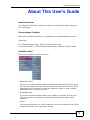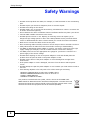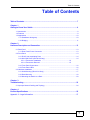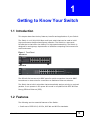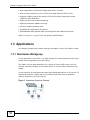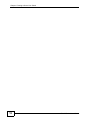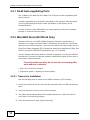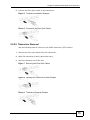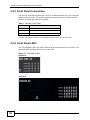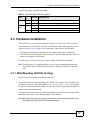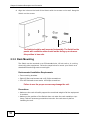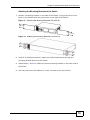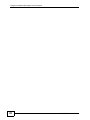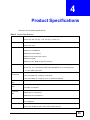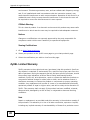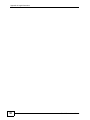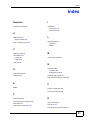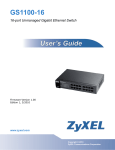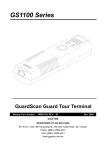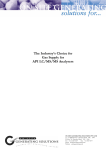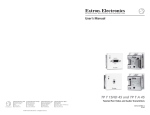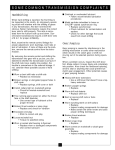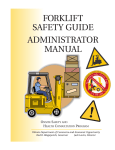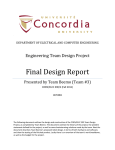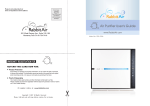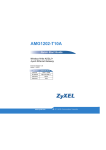Download ZyXEL GS1100-16 User's Manual
Transcript
GS1100-16/GS1100-24 16-port /24-port Unmanaged Gigabit Ethernet Switch Edition 1, 6/2010 www.zyxel.com Copyright © 2010 ZyXEL Communications Corporation About This User's Guide About This User's Guide Intended Audience This manual is intended for people who want to configure the Switch using the web configurator. Documentation Feedback Send your comments, questions or suggestions to: [email protected] Thank you! The Technical Writing Team, ZyXEL Communications Corp., 6 Innovation Road II, Science-Based Industrial Park, Hsinchu, 30099, Taiwan. Need More Help? More help is available at www.zyxel.com. • Download Library Search for the latest product updates and documentation from this link. Read the Tech Doc Overview to find out how to efficiently use the User Guide, Quick Start Guide and Command Line Interface Reference Guide in order to better understand how to use your product. • Knowledge Base If you have a specific question about your product, the answer may be here. This is a collection of answers to previously asked questions about ZyXEL products. • Forum This contains discussions on ZyXEL products. Learn from others who use ZyXEL products and share your experiences as well. GS1100 Series User’s Guide 3 About This User's Guide Customer Support Should problems arise that cannot be solved by the methods listed above, you should contact your vendor. If you cannot contact your vendor, then contact a ZyXEL office for the region in which you bought the device. See http://www.zyxel.com/web/contact_us.php for contact information. Please have the following information ready when you contact an office. • Product model and serial number. • Warranty Information. • Date that you received your device. • Brief description of the problem and the steps you took to solve it. 4 GS1100 Series User’s Guide Document Conventions Document Conventions Warnings and Notes These are how warnings and notes are shown in this User’s Guide. Warnings tell you about things that could harm you or your device. Note: Notes tell you other important information (for example, other things you may need to configure or helpful tips) or recommendations. Syntax Conventions • The GS1100-16 and GS1100-24 may be referred to as the “Switch”, the “device”, the “system” or the “product” in this User’s Guide. Differentiation is made where needed. • Product labels, screen names, field labels and field choices are all in bold font. • A key stroke is denoted by square brackets and uppercase text, for example, [ENTER] means the “enter” or “return” key on your keyboard. • “Enter” means for you to type one or more characters and then press the [ENTER] key. “Select” or “choose” means for you to use one of the predefined choices. • Units of measurement may denote the “metric” value or the “scientific” value. For example, “k” for kilo may denote “1000” or “1024”, “M” for mega may denote “1000000” or “1048576” and so on. • “e.g.,” is a shorthand for “for instance”, and “i.e.,” means “that is” or “in other words”. Icons Used in Figures Figures in this User’s Guide may use the following generic icons. The Switch icon is not an exact representation of your device. The Switch Computer Notebook computer Server GS1100 Series User’s Guide 5 Safety Warnings Safety Warnings • Do NOT use this product near water, for example, in a wet basement or near a swimming pool. • Do NOT expose your device to dampness, dust or corrosive liquids. • Do NOT store things on the device. • Do NOT install, use, or service this device during a thunderstorm. There is a remote risk of electric shock from lightning. • Do not obstruct the device ventillation slots as insufficient airflow may harm your device. • Connect ONLY suitable accessories to the device. • Do NOT open the device or unit. Opening or removing covers can expose you to dangerous high voltage points or other risks. ONLY qualified service personnel should service or disassemble this device. Please contact your vendor for further information. • Make sure to connect the cables to the correct ports. • Place connecting cables carefully so that no one will step on them or stumble over them. • Always disconnect all cables from this device before servicing or disassembling. • Use ONLY an appropriate power adaptor or cord for your device. Connect it to the right supply voltage (for example, 110V AC in North America or 230V AC in Europe). • Use ONLY power wires of the appropriate wire gauge for your device. Connect it to a power supply of the correct voltage. • Do NOT allow anything to rest on the power adaptor or cord and do NOT place the product where anyone can walk on the power adaptor or cord. • Do NOT use the device if the power adaptor or cord is damaged as it might cause electrocution. • If the power adaptor or cord is damaged, remove it from the device and the power source. • Do NOT attempt to repair the power adaptor or cord. Contact your local vendor to order a new one. • Fuse Warning! Replace a fuse only with a fuse of the same type and rating. PRODUCT COMPLIES WITH 21 CFR 1040.10 AND 1040.11 PRODUIT CONFORME SELON 21CFR 1040.10 ET 1040.11 CLASS 1 LASER PRODUCT APPAREIL À LASER DE CLASSE 1 Your product is marked with this symbol, which is known as the WEEE mark. WEEE stands for Waste Electronics and Electrical Equipment. It means that used electrical and electronic products should not be mixed with general waste. Used electrical and electronic equipment should be treated separately. 6 GS1100 Series User’s Guide Table of Contents Table of Contents Table of Contents ...................................................................................................................... 7 Chapter 1 Getting to Know Your Switch .................................................................................................. 9 1.1 Introduction ............................................................................................................................ 9 1.2 Features ................................................................................................................................ 9 1.3 Applications ......................................................................................................................... 10 1.3.1 Standalone Workgroup ............................................................................................... 10 1.3.2 Bridging ......................................................................................................................11 Chapter 2 Hardware Description and Connection................................................................................. 13 2.1 Rear Panel ...................................................................................................................... 13 2.1.1 Rear Panel Power Connection ................................................................................... 13 2.2 Front Panel .................................................................................................................... 13 2.2.1 RJ-45 Auto-negotiating Ports .................................................................................... 14 2.2.2 Mini-GBIC Slots (GS1100-24 Only) ............................................................................ 14 2.2.2.1 Transceiver Installation .................................................................. 14 2.2.2.2 Transceiver Removal ...................................................................... 15 2.2.3 Front Panel Connections ............................................................................................ 16 2.2.4 Front Panel LEDs .................................................................. 16 2.3 Hardware Installation ........................................................................................................... 17 2.3.1 Wall Mounting (GS1100-16 Only) ............................................................................... 17 2.3.2 Rack Mounting ........................................................................................................... 18 2.3.3 Mounting the Switch on a Rack .................................................................................. 20 Chapter 3 Troubleshooting...................................................................................................................... 23 3.1 Improper Network Cabling and Topology ............................................................................ 24 Chapter 4 Product Specifications ........................................................................................................... 25 Appendix A Legal Information ................................................................................................ 27 GS1100 Series User’s Guide 7 Table of Contents 8 GS1100 Series User’s Guide CHAPTER 1 Getting to Know Your Switch 1.1 Introduction This chapter describes the key features, benefits and applications of your Switch. The Switch is a 10/100/1000 Mbps multi-port switch that can be used to build high-performance switched workgroup networks. The Switch is a store-andforward device that offers low latency for high-speed networking. The Switch is designed for workgroups, departments or backbone computing environments for small businesses. Figure 1 Front Panel GS1100-16 GS1100-24 The GS1100-24 has two mini-GBIC ports for uplink connection. Use mini-GBIC transceivers in these slots for connections to backbone Ethernet switches. The Switch has a built-in algorithm that automatically assigns priority to received packets. It can operate in low power idle mode in compliance with IEEE 802.3az Energy Efficient Ethernet (EEE). 1.2 Features The following are the essential features of the Switch. • Conforms to IEEE 802.3, 802.3u, 802.3ab and 802.3x standards. GS1100 Series User’s Guide 9 Chapter 1 Getting to Know Your Switch • Auto-negotiating 10/100/1000 Mbps Ethernet RJ-45 ports. • Auto-sensing crossover for all 10/100/1000 Mbps Ethernet RJ-45 ports. • Supports N-Way protocol for speed (10/100/1000 Mbps) and duplex mode (Half/Full) auto-detection. • Supports store-and-forward switching. • Supports automatic address learning. • Full wire speed forwarding rate. • An additional CoS feature (8 queues). • Embedded 8K MAC address table providing 8000 MAC addresses entries. Refer to Chapter 4 on page 25 for the product specifications. 1.3 Applications This section provides two network topology examples in which the Switch is used. 1.3.1 Standalone Workgroup In this application, the Switch is an ideal solution for small networks where rapid growth can be expected in the near future. The Switch can be used standalone for a group of heavy traffic users. You can connect computers directly to the Switch’s port or connect other switches to the Switch. In this example, all computers can share high-speed applications on the server. To expand the network, simply add more networking devices such as switches, routers, computers, print servers etc. Figure 2 Standalone Workgroup Example 10 GS1100 Series User’s Guide Chapter 1 Getting to Know Your Switch 1.3.2 Bridging With its large address table and high performance, the Switch is an ideal solution for department networks to connect to the corporate backbone or for connecting network segments. The following figure depicts a typical segment bridge application of the Switch in an enterprise environment. The two networks (RD and Sales), the standalone server and the computers can all communicate with each other and share all network resources. Figure 3 Bridging Example GS1100 Series User’s Guide 11 Chapter 1 Getting to Know Your Switch 12 GS1100 Series User’s Guide CHAPTER 2 Hardware Description and Connection 2.1 Rear Panel The three-pronged power receptacle is located on the rear panel of the Switch. Refer to the Product Specifications on page 25 for power specification. Figure 4 Rear Panel GS1100-16 GS1100-24 2.1.1 Rear Panel Power Connection Connect one end of the supplied power cord to the power receptacle on the back of the Switch and the other end to the appropriate power source. For GS1100-16, use the ON/OFF switch to have the Switch power on or off. 2.2 Front Panel The front panel of the Switch includes the auto-negotiating 10 Base-T/100 BaseTX/1000 Base-T RJ-45 ports and the LEDs. The GS1100-24 has two mini-GBIC ports. Refer to Section 2.2.2 on page 14 for more information. GS1100 Series User’s Guide 13 Chapter 2 Hardware Description and Connection 2.2.1 RJ-45 Auto-negotiating Ports The 10 Base-T/100 Base-TX/1000 Base-T RJ-45 ports are auto-negotiating and auto-crossover. An auto-negotiating port can detect and adjust to the optimum Ethernet speed (10/100/1000 Mpbs) and duplex mode (full duplex or half duplex) of the connected device. An auto-crossover (auto-MDI/MDI-X) port automatically works with a straightthrough or crossover Ethernet cable. 2.2.2 Mini-GBIC Slots (GS1100-24 Only) These are slots for mini-GBIC (Gigabit Interface Converter) transceivers. A transceiver is a single unit that houses a transmitter and a receiver. The Switch does not come with transceivers. You must use transceivers that comply with the Small Form-factor Pluggable (SFP) Transceiver MultiSource Agreement (MSA). See the SFF committee’s INF-8074i specification Rev 1.0 for details. You can change transceivers while the Switch is operating. You can use different transceivers to connect to Ethernet switches with different types of fiber-optic or even copper cable connectors. To avoid possible eye injury, do not look into an operating fiberoptic module’s connectors. • Type: SFP connection interface • Connection speed: 1 Gigabit per second (Gbps) 2.2.2.1 Transceiver Installation Use the following steps to install a mini-GBIC transceiver (SFP module). 14 1 Insert the transceiver into the slot with the exposed section of PCB board facing down. 2 Press the transceiver firmly until it clicks into place. 3 The Switch automatically detects the installed transceiver. Check the LEDs to verify that it is functioning properly. 4 Close the transceiver’s latch (latch styles vary). GS1100 Series User’s Guide Chapter 2 Hardware Description and Connection 5 Connect the fiber optic cables to the transceiver. Figure 5 Transceiver Installation Example Figure 6 Connecting the Fiber Optic Cables 2.2.2.2 Transceiver Removal Use the following steps to remove a mini-GBIC transceiver (SFP module). 1 Remove the fiber optic cables from the transceiver. 2 Open the transceiver’s latch (latch styles vary). 3 Pull the transceiver out of the slot. Figure 7 Removing the Fiber Optic Cables Figure 8 Opening the Transceiver’s Latch Example Figure 9 Transceiver Removal Example GS1100 Series User’s Guide 15 Chapter 2 Hardware Description and Connection 2.2.3 Front Panel Connections You can use unshielded twisted pair (UTP) or shielded twisted-pair (STP) Ethernet cables for RJ-45 ports. The following table describes the types of network cable used for the different connection speeds. . Table 1 Network Cable Types SPEED NETWORK CABLE TYPE 10 Mbps Category 3, 4 or 5 UTP/STP 100 Mbps Category 5 UTP/STP 1000 Mbps Category 5e, 6 UTP/STP You can use either crossover or straight-through cables for all the ports. 2.2.4 Front Panel LEDs The LED Indicators give real-time information about the status of the Switch. The following table provides descriptions of the LEDs. Figure 10 Front Panel LEDs GS1100-16 GS1100-24 16 GS1100 Series User’s Guide Chapter 2 Hardware Description and Connection The following table describes the LEDs. Table 2 The Front Panel LED Descriptions LED COLO R STATUS DESCRIPTION PWR Green On The Switch is on and receiving power. Off The Switch is not receiving power. LINK/ ACT Green On The port is connected to an Ethernet network. Blinking The port is receiving or transmitting data. Off The port is not connected to an Ethernet network. 2.3 Hardware Installation For GS1100-16, you can place the Switch directly on top of your desk or have it rack-mounted. For GS110-24, the size is suitable for rack-mounting and you can refer to Section 2.3.2 on page 18 for instruction. Take note of the following: • The Switch should have a minimum 25 mm space around it for ventilation. • The Switch should be placed in a desk that has a level surface and that is able to support the weight of the Switch. To start using it, simply connect the power cables and turn on the Switch. Note: The GS1100-16 is a desktop device, but it is also rackmountable and wallmountable. Ask an authorized technician to attach the Switch to the rack/ wall. 2.3.1 Wall Mounting (GS1100-16 Only) Do the following to attach your Switch to a wall. 1 Screw the two screws provided with your Switch into the wall 150 mm apart (see the figure in step 2). Use screws with 6 mm ~ 8 mm (0.24" ~ 0.31") wide heads. Do not screw the screws all the way in to the wall; leave a small gap between the head of the screw and the wall. The gap must be big enough for the screw heads to slide into the screw slots and the connection cables to run down the back of the Switch. Note: Make sure the screws are securely fixed to the wall and strong enough to hold the weight of the Switch with the connection cables. GS1100 Series User’s Guide 17 Chapter 2 Hardware Description and Connection 2 Align the holes on the back of the Switch with the screws on the wall. Hang the Switch on the screws. 150 m m The Switch should be wall-mounted horizontally. The Switch's side panels with ventilation slots should not be facing up or down as this position is less safe. 2.3.2 Rack Mounting The Switch can be mounted on an EIA standard size, 19-inch rack or in a wiring closet with other equipment. Follow the steps below to mount your Switch on a standard EIA rack using a rack-mounting kit. Rack-mounted Installation Requirements • Two mounting brackets. • Eight M3 flat head screws and a #2 Philips screwdriver. • Four M5 flat head screws and a #2 Philips screwdriver. Failure to use the proper screws may damage the unit. Precautions • Make sure the rack will safely support the combined weight of all the equipment it contains. • Make sure the position of the Switch does not make the rack unstable or topheavy. Take all necessary precautions to anchor the rack securely before installing the unit. 18 GS1100 Series User’s Guide Chapter 2 Hardware Description and Connection Attaching the Mounting Brackets to the Switch 1 Position a mounting bracket on one side of the Switch, lining up the four screw holes on the bracket with the screw holes on the side of the Switch. Figure 11 Attaching the Mounting Brackets (GS1100-16) Figure 12 Attaching the Mounting Brackets (GS1100-24) 2 Using a #2 Philips screwdriver, install the M3 flat head screws through the mounting bracket holes into the Switch. 3 Repeat steps 1 and 2 to install the second mounting bracket on the other side of the Switch. 4 You may now mount the Switch on a rack. Proceed to the next section. GS1100 Series User’s Guide 19 Chapter 2 Hardware Description and Connection 2.3.3 Mounting the Switch on a Rack 1 Position a mounting bracket (that is already attached to the Switch) on one side of the rack, lining up the two screw holes on the bracket with the screw holes on the side of the rack. Figure 13 Mounting the Switch on a Rack (GS1100-16) 20 GS1100 Series User’s Guide Chapter 2 Hardware Description and Connection Figure 14 Mounting the Switch on a Rack (GS1100-24) 2 Using a #2 Philips screwdriver, install the M5 flat head screws through the mounting bracket holes into the rack. 3 Repeat steps 1 and 2 to attach the second mounting bracket on the other side of the rack. GS1100 Series User’s Guide 21 Chapter 2 Hardware Description and Connection 22 GS1100 Series User’s Guide CHAPTER 3 Troubleshooting This section describes common problems you may encounter with the Switch and possible solutions. Troubleshoot the Switch using the LEDs to detect problems. The PWR LED on the front panel does not light up. • Check the connections from your Switch to the power source. Make sure you are using the supplied power cord and that you are using an appropriate power source. Refer to the product specifications. • Make sure the power source is turned on and that the Switch is receiving sufficient power. • If these steps fail to correct the problem, contact your local distributor for assistance. The LINK/ACT LED does not light up when a device is connected. • Verify that the attached device(s) is turned on and properly connected to your Switch. • Make sure the network adapters are working on the attached devices. • Verify that proper network cable type is used and its length does not exceed 100 meters. For more information on network cable types, see Section 3.1 on page 24. GS1100 Series User’s Guide 23 Chapter 3 Troubleshooting 3.1 Improper Network Cabling and Topology Improper network cabling or topology setup is a common cause of poor network performance or even network failure. Figure 15 Troubleshooting Improper Network Cabling and Topology PROBLEM CORRECTIVE ACTION Faulty cables Using faulty network cables may affect data rates and have an impact on your network performance. Replace with new standard network cables. Nonstandard network cables Non-standard cables may increase the number of network collisions and cause other network problems that affect your network performance. Refer to Section 2.2.3 on page 16 for more information on network cable types. Cabling Length If you use longer cables than are needed, transmission quality may be affected. The network cables should not be longer than the limit of 100 meters. 24 Too many hubs between the computers in the network Too many hubs (or repeaters) between the connected computers in the network may increase the number of network collision or other network problems. Remove unnecessary hubs from the network. A loop in the data path A data path loop forms when there is more than one path or route between two networked computers. This results in broadcast storms that will severely affect your network performance. Make sure there are no loops in your network topology. GS1100 Series User’s Guide CHAPTER 4 Product Specifications These are the product specifications. Table 3 Product Specifications Dimension GS1100-16: 215 mm (W) x 133 mm (D) x 42 mm (H) GS1100-24: 441 mm (W) x 131 mm (D) x 44 mm (H) Weight GS1100-16: 1 kg Standard IEEE802.3 10 BASE-T GS1100-24: 2 kg IEEE802.3u 100 BASE-TX IEEE802.3ab 1000 BASE-T IEEE802.3x full-duplex flow control IEEE802.3az (EEE) IEEE802.3z 1000 BASE-X (GS1100-24 only) Interface GS1100-16: 16 x 10/100/1000 Mbps auto MDI/MDI-X RJ-45 switching ports GS1100-24: 24 x 10/100/1000 Mbps auto MDI/MDI-X RJ-45 switching ports 2 x Mini-GBIC open slots Cable connections RJ-45 (10 BASE-T): Category 3,4,5 UTP/STP RJ-45 (100 BASE-TX): Category 5 UTP/STP RJ-45 (1000 BASE-T): Category 5e, 6 or enhanced UTP/STP Network Data Rate 10/100/1000 Mbps Auto-negotiation Transmission Mode 10/100 Mbps: Full-duplex, Half-duplex Data Forwarding Rate 14880 pps for 10 Base-T 1000 Mbps: Full-duplex 148800 pps for 100 Base-Tx 1488000 pps for 1000 Base-T LED Indications System: PWR Ports: LINK/ACT Memory GS1100-16: 8K MAC entries, 256 K bytes buffer Memory GS1100-24: 8K MAC entries, 448 K bytes buffer Memory GS1100 Series User’s Guide 25 Chapter 4 Product Specifications Table 3 Product Specifications Jumbo Frame 9K bytes Operating Temperature 0 ~ 50 oC Storage Temperature -40 ~ 70 oC Operating Humidity 10 % - 95 % (non-condensing) Power Supply Power rating: 100-240 V ~50/60 Hz 0.5 A Max Power consumption: GS1100-16: 6.4 W GS1100-24: 16.2 W Safety EN 60950-1 EMC FCC Part15 (Class A) CE EMC (Class A) 26 GS1100 Series User’s Guide APPENDIX A Legal Information Copyright Copyright © 2010 by ZyXEL Communications Corporation. The contents of this publication may not be reproduced in any part or as a whole, transcribed, stored in a retrieval system, translated into any language, or transmitted in any form or by any means, electronic, mechanical, magnetic, optical, chemical, photocopying, manual, or otherwise, without the prior written permission of ZyXEL Communications Corporation. Published by ZyXEL Communications Corporation. All rights reserved. Disclaimer ZyXEL does not assume any liability arising out of the application or use of any products, or software described herein. Neither does it convey any license under its patent rights nor the patent rights of others. ZyXEL further reserves the right to make changes in any products described herein without notice. This publication is subject to change without notice. Certifications Federal Communications Commission (FCC) Interference Statement This device complies with Part 15 of FCC rules. Operation is subject to the following two conditions: • This device may not cause harmful interference. • This device must accept any interference received, including interference that may cause undesired operations. FCC Warning This device has been tested and found to comply with the limits for a Class A digital switch, pursuant to Part 15 of the FCC Rules. These limits are designed to provide reasonable protection against harmful interference in a commercial GS1100 Series User’s Guide 27 Appendix A Legal Information environment. This device generates, uses, and can radiate radio frequency energy and, if not installed and used in accordance with the instruction manual, may cause harmful interference to radio communications. Operation of this device in a residential area is likely to cause harmful interference in which case the user will be required to correct the interference at his own expense. CE Mark Warning: This is a class A product. In a domestic environment this product may cause radio interference in which case the user may be required to take adequate measures. Notices Changes or modifications not expressly approved by the party responsible for compliance could void the user's authority to operate the equipment. Viewing Certifications 1 Go to http://www.zyxel.com. 2 Select your product on the ZyXEL home page to go to that product's page. 3 Select the certification you wish to view from this page. ZyXEL Limited Warranty ZyXEL warrants to the original end user (purchaser) that this product is free from any defects in materials or workmanship for a period of up to two years from the date of purchase. During the warranty period, and upon proof of purchase, should the product have indications of failure due to faulty workmanship and/or materials, ZyXEL will, at its discretion, repair or replace the defective products or components without charge for either parts or labor, and to whatever extent it shall deem necessary to restore the product or components to proper operating condition. Any replacement will consist of a new or re-manufactured functionally equivalent product of equal or higher value, and will be solely at the discretion of ZyXEL. This warranty shall not apply if the product has been modified, misused, tampered with, damaged by an act of God, or subjected to abnormal working conditions. Note Repair or replacement, as provided under this warranty, is the exclusive remedy of the purchaser. This warranty is in lieu of all other warranties, express or implied, including any implied warranty of merchantability or fitness for a particular use or 28 GS1100 Series User’s Guide Appendix A Legal Information purpose. ZyXEL shall in no event be held liable for indirect or consequential damages of any kind to the purchaser. To obtain the services of this warranty, contact your vendor. You may also refer to the warranty policy for the region in which you bought the device at http:// www.zyxel.com/web/support_warranty_info.php. Registration Register your product online to receive e-mail notices of firmware upgrades and information at www.zyxel.com for global products, or at www.us.zyxel.com for North American products. GS1100 Series User’s Guide 29 Appendix A Legal Information 30 GS1100 Series User’s Guide Index Index Numerics I 10/100/1000 Mbps 9 installation precautions 18 transceivers 14 A Applications 10 Segment Bridge 11 L auto-negotiating ports 14 LED Descriptions LK/ACT 17 PWR 17 C Cabling Length 24 M certifications 27 notices 28 viewing 28 mounting brackets 19 copyright 27 N D Data path loop 24 disclaimer 27 E EEE 9 network cable crossover 16 straight-through 16 Network Cable Types 16 Non-standard network cables 24 P product registration 29 Product specification 25 F Faulty cables 24 FCC interference statement 27 Front Panel 13 Front Panel Connections 16 GS1100 Series User’s Guide R rack mounting 18 Rear Panel 13 Rear Panel Power Connection 13 31 Index registration product 29 S safety warnings 6 Small Form-factor Pluggable (SFP) 14 Standalone Workgroup 10 syntax conventions 5 T transceiver MultiSource Agreement (MSA) 14 transceivers 14 installation 14 removal 15 Troubleshooting Improper Network Cabling and Topology 24 W wall mounting 17 warranty 28 note 28 32 GS1100 Series User’s Guide