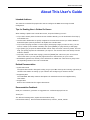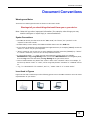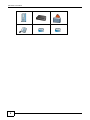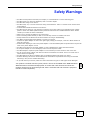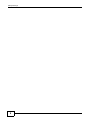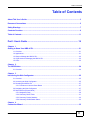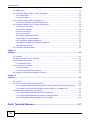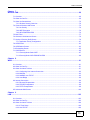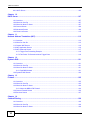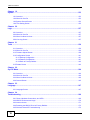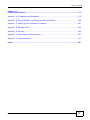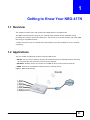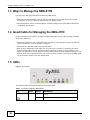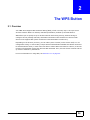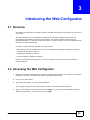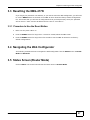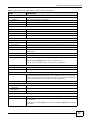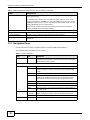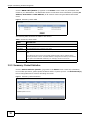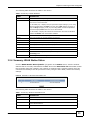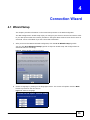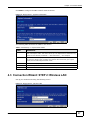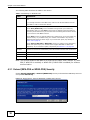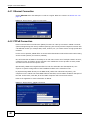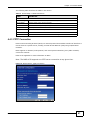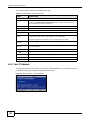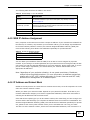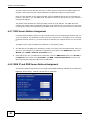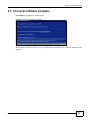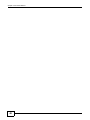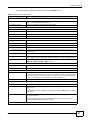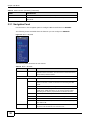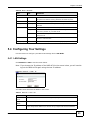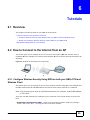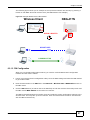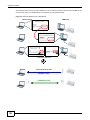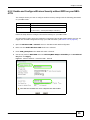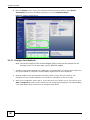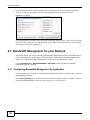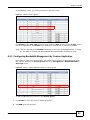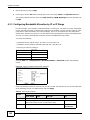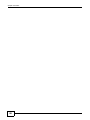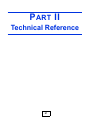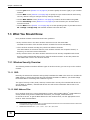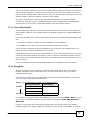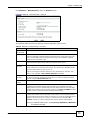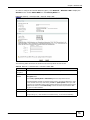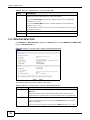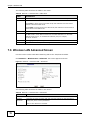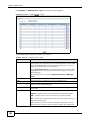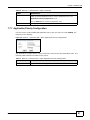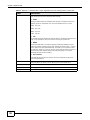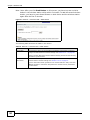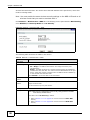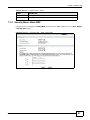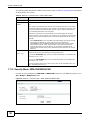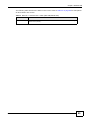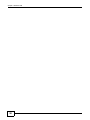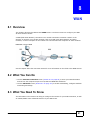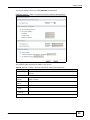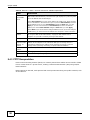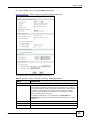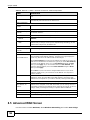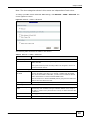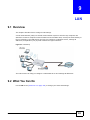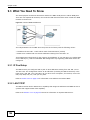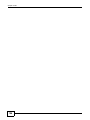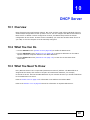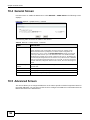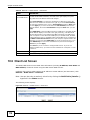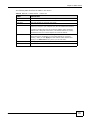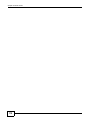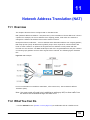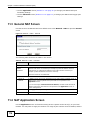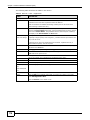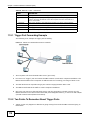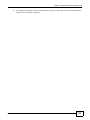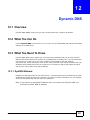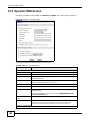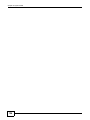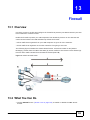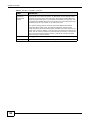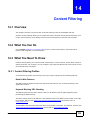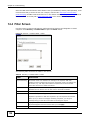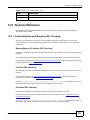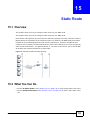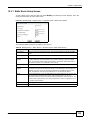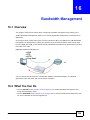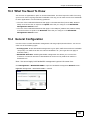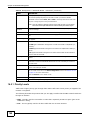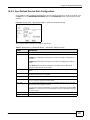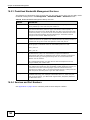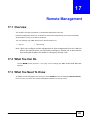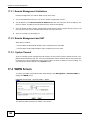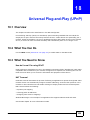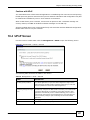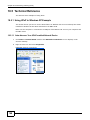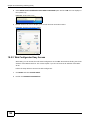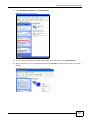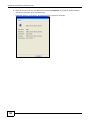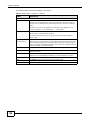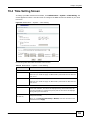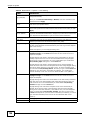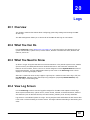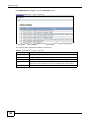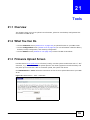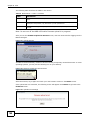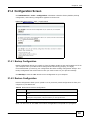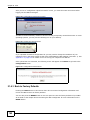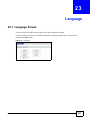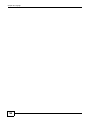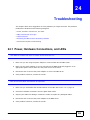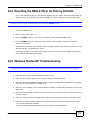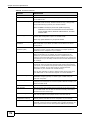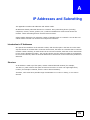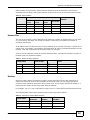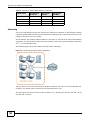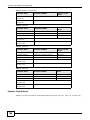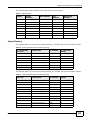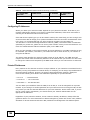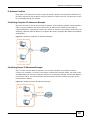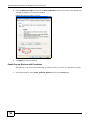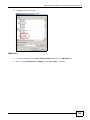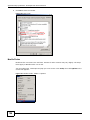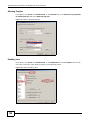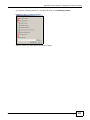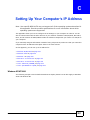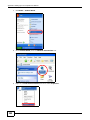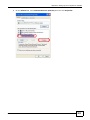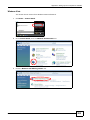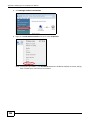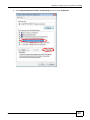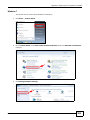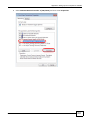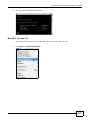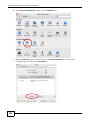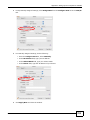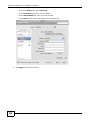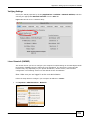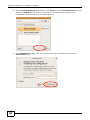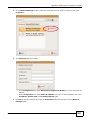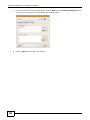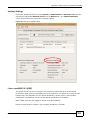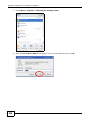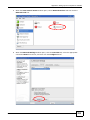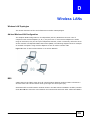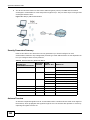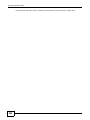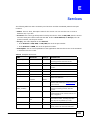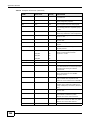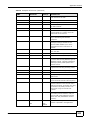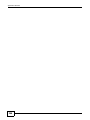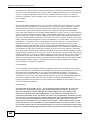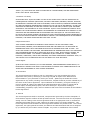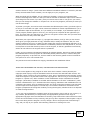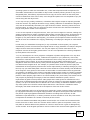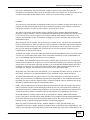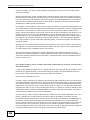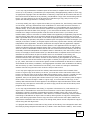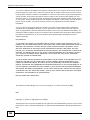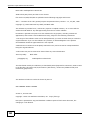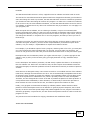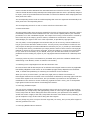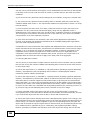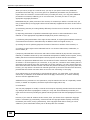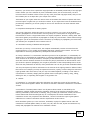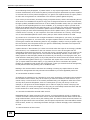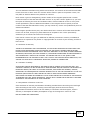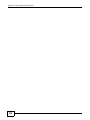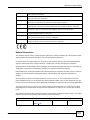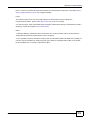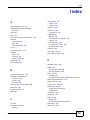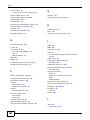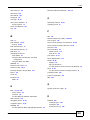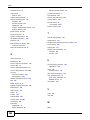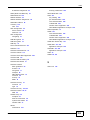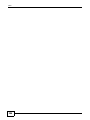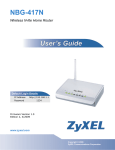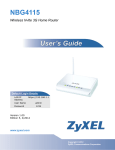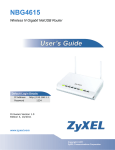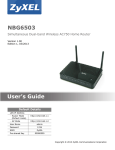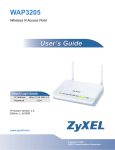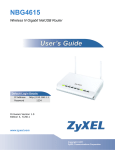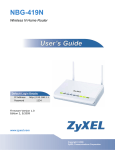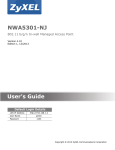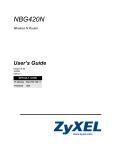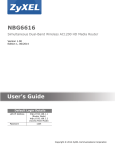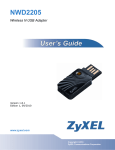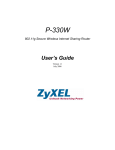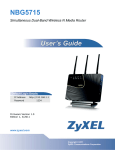Download ZyXEL NBG-417N User's Manual
Transcript
NBG-417N Wireless N-lite Home Router Default Login Details IP Address http://192.168.1.1 Password 1234 Firmware Version 1.0 Edition 4, 10/2011 www.zyxel.com www.zyxel.com Copyright © 2011 ZyXEL Communications Corporation About This User's Guide About This User's Guide Intended Audience This manual is intended for people who want to configure the NBG-417N using the Web Configurator. Tips for Reading User’s Guides On-Screen When reading a ZyXEL User’s Guide On-Screen, keep the following in mind: • If you don’t already have the latest version of Adobe Reader, you can download it from http:// www.adobe.com. • Use the PDF’s bookmarks to quickly navigate to the areas that interest you. Adobe Reader’s bookmarks pane opens by default in all ZyXEL User’s Guide PDFs. • If you know the page number or know vaguely which page-range you want to view, you can enter a number in the toolbar in Reader, then press [ENTER] to jump directly to that page. • Type [CTRL]+[F] to open the Adobe Reader search utility and enter a word or phrase. This can help you quickly pinpoint the information you require. You can also enter text directly into the toolbar in Reader. • To quickly move around within a page, press the [SPACE] bar. This turns your cursor into a “hand” with which you can grab the page and move it around freely on your screen. • Embedded hyperlinks are actually cross-references to related text. Click them to jump to the corresponding section of the User’s Guide PDF. Related Documentation • Quick Start Guide The Quick Start Guide is designed to help you get your NBG-417N up and running right away. It contains information on setting up your network and configuring for Internet access. • Supporting Disc The embedded Web Help contains descriptions of individual screens and supplementary information. • Support Disc Refer to the included CD for support documents. Documentation Feedback Send your comments, questions or suggestions to: [email protected] Thank you! The Technical Writing Team, ZyXEL Communications Corp., 6 Innovation Road II, Science-Based Industrial Park, Hsinchu, 30099, Taiwan. NBG-417N User’s Guide 3 About This User's Guide Need More Help? More help is available at www.zyxel.com. • Download Library Search for the latest product updates and documentation from this link. Read the Tech Doc Overview to find out how to efficiently use the User Guide, Quick Start Guide and Command Line Interface Reference Guide in order to better understand how to use your product. • Knowledge Base If you have a specific question about your product, the answer may be here. This is a collection of answers to previously asked questions about ZyXEL products. • Forum This contains discussions on ZyXEL products. Learn from others who use ZyXEL products and share your experiences as well. Customer Support Should problems arise that cannot be solved by the methods listed above, you should contact your vendor. If you cannot contact your vendor, then contact a ZyXEL office for the region in which you bought the device. See http://www.zyxel.com/web/contact_us.php for contact information. Please have the following information ready when you contact an office. • Product model and serial number. • Warranty Information. • Date that you received your device. 4 NBG-417N User’s Guide Document Conventions Document Conventions Warnings and Notes These are how warnings and notes are shown in this User’s Guide. Warnings tell you about things that could harm you or your device. Note: Notes tell you other important information (for example, other things you may need to configure or helpful tips) or recommendations. Syntax Conventions • The NBG-417N may be referred to as the “NBG-417N”, the “device”, the “product” or the “system” in this User’s Guide. • Product labels, screen names, field labels and field choices are all in bold font. • A key stroke is denoted by square brackets and uppercase text, for example, [ENTER] means the “enter” or “return” key on your keyboard. • “Enter” means for you to type one or more characters and then press the [ENTER] key. “Select” or “choose” means for you to use one of the predefined choices. • A right angle bracket ( > ) within a screen name denotes a mouse click. For example, Maintenance > Log > Log Setting means you first click Maintenance in the navigation panel, then the Log sub menu and finally the Log Setting tab to get to that screen. • Units of measurement may denote the “metric” value or the “scientific” value. For example, “k” for kilo may denote “1000” or “1024”, “M” for mega may denote “1000000” or “1048576” and so on. • “e.g.,” is a shorthand for “for instance”, and “i.e.,” means “that is” or “in other words”. Icons Used in Figures Figures in this User’s Guide may use the following generic icons. The NBG-417N icon is not an exact representation of your device. NBG-417N NBG-417N User’s Guide Computer Notebook computer 5 Document Conventions 6 Server Modem Firewall Telephone Switch Router NBG-417N User’s Guide Safety Warnings Safety Warnings • • • • • • • • • • • • • • • • • • • Do NOT use this product near water, for example, in a wet basement or near a swimming pool. Do NOT expose your device to dampness, dust or corrosive liquids. Do NOT store things on the device. Do NOT install, use, or service this device during a thunderstorm. There is a remote risk of electric shock from lightning. Connect ONLY suitable accessories to the device. Do NOT open the device or unit. Opening or removing covers can expose you to dangerous high voltage points or other risks. ONLY qualified service personnel should service or disassemble this device. Please contact your vendor for further information. Make sure to connect the cables to the correct ports. Place connecting cables carefully so that no one will step on them or stumble over them. Always disconnect all cables from this device before servicing or disassembling. Use ONLY an appropriate power adaptor or cord for your device. Connect the power adaptor or cord to the right supply voltage (for example, 110V AC in North America or 230V AC in Europe). Do NOT allow anything to rest on the power adaptor or cord and do NOT place the product where anyone can walk on the power adaptor or cord. Do NOT use the device if the power adaptor or cord is damaged as it might cause electrocution. If the power adaptor or cord is damaged, remove it from the power outlet. Do NOT attempt to repair the power adaptor or cord. Contact your local vendor to order a new one. Do not use the device outside, and make sure all the connections are indoors. There is a remote risk of electric shock from lightning. Do NOT obstruct the device ventilation slots, as insufficient airflow may harm your device. Antenna Warning! This device meets ETSI and FCC certification requirements when using the included antenna(s). Only use the included antenna(s). If you wall mount your device, make sure that no electrical lines, gas or water pipes will be damaged. Your product is marked with this symbol, which is known as the WEEE mark. WEEE stands for Waste Electronics and Electrical Equipment. It means that used electrical and electronic products should not be mixed with general waste. Used electrical and electronic equipment should be treated separately. NBG-417N User’s Guide 7 Safety Warnings 8 NBG-417N User’s Guide Contents Overview Contents Overview User’s Guide .......................................................................................................................................19 Getting to Know Your NBG-417N ............................................................................................................21 The WPS Button .....................................................................................................................................24 Introducing the Web Configurator ...........................................................................................................25 Connection Wizard ..................................................................................................................................35 AP Mode .................................................................................................................................................49 Tutorials ..................................................................................................................................................55 Technical Reference ..........................................................................................................................67 Wireless LAN ..........................................................................................................................................69 WAN ........................................................................................................................................................91 LAN .......................................................................................................................................................103 DHCP Server ........................................................................................................................................107 Network Address Translation (NAT) ...................................................................................................... 113 Dynamic DNS ........................................................................................................................................121 Firewall ..................................................................................................................................................125 Content Filtering ....................................................................................................................................129 Static Route ...........................................................................................................................................133 Bandwidth Management .......................................................................................................................136 Remote Management ............................................................................................................................143 Universal Plug-and-Play (UPnP) ...........................................................................................................146 System ..................................................................................................................................................153 Logs ......................................................................................................................................................157 Tools ......................................................................................................................................................159 Sys OP Mode ........................................................................................................................................164 Language ..............................................................................................................................................167 Troubleshooting ....................................................................................................................................169 Product Specifications ...........................................................................................................................175 NBG-417N User’s Guide 9 Contents Overview 10 NBG-417N User’s Guide Table of Contents Table of Contents About This User's Guide ......................................................................................................................3 Document Conventions .......................................................................................................................5 Safety Warnings....................................................................................................................................7 Contents Overview ..............................................................................................................................9 Table of Contents ...............................................................................................................................11 Part I: User’s Guide ......................................................................................... 19 Chapter 1 Getting to Know Your NBG-417N ......................................................................................................21 1.1 Overview ...........................................................................................................................................21 1.2 Applications .......................................................................................................................................21 1.3 Ways to Manage the NBG-417N .......................................................................................................22 1.4 Good Habits for Managing the NBG-417N ........................................................................................22 1.5 LEDs .................................................................................................................................................22 Chapter 2 The WPS Button..................................................................................................................................24 2.1 Overview ...........................................................................................................................................24 Chapter 3 Introducing the Web Configurator ....................................................................................................25 3.1 Overview ...........................................................................................................................................25 3.2 Accessing the Web Configurator .......................................................................................................25 3.3 Resetting the NBG-417N ..................................................................................................................27 3.3.1 Procedure to Use the Reset Button .........................................................................................27 3.4 Navigating the Web Configurator ...................................................................................................27 3.5 Status Screen (Router Mode) ............................................................................................................27 3.5.1 Navigation Panel .....................................................................................................................30 3.5.2 Summary: DHCP Table ........................................................................................................31 3.5.3 Summary: Packet Statistics ..................................................................................................32 3.5.4 Summary: WLAN Station Status ..........................................................................................33 Chapter 4 Connection Wizard .............................................................................................................................35 NBG-417N User’s Guide 11 Table of Contents 4.1 Wizard Setup .....................................................................................................................................35 4.2 Connection Wizard: STEP 1: System Information ............................................................................36 4.2.1 System Name ..........................................................................................................................36 4.2.2 Domain Name ..........................................................................................................................36 4.3 Connection Wizard: STEP 2: Wireless LAN ......................................................................................37 4.3.1 Extend (WPA-PSK or WPA2-PSK) Security ............................................................................38 4.4 Connection Wizard: STEP 3: Internet Configuration .........................................................................39 4.4.1 Ethernet Connection ................................................................................................................40 4.4.2 PPPoE Connection ..................................................................................................................40 4.4.3 PPTP Connection ....................................................................................................................41 4.4.4 Your IP Address .......................................................................................................................42 4.4.5 WAN IP Address Assignment ..................................................................................................43 4.4.6 IP Address and Subnet Mask ..................................................................................................43 4.4.7 DNS Server Address Assignment ...........................................................................................44 4.4.8 WAN IP and DNS Server Address Assignment .......................................................................44 4.4.9 WAN MAC Address .................................................................................................................45 4.5 Connection Wizard Complete ...........................................................................................................47 Chapter 5 AP Mode ..............................................................................................................................................49 5.1 Overview ...........................................................................................................................................49 5.2 Setting your NBG-417N to AP Mode .................................................................................................49 5.3 Status Screen (AP Mode) ..................................................................................................................50 5.3.1 Navigation Panel .....................................................................................................................52 5.4 Configuring Your Settings .................................................................................................................53 5.4.1 LAN Settings ............................................................................................................................53 5.4.2 WLAN and Maintenance Settings ............................................................................................54 5.5 Logging in to the Web Configurator in AP Mode ...............................................................................54 Chapter 6 Tutorials ...............................................................................................................................................55 6.1 Overview ...........................................................................................................................................55 6.2 How to Connect to the Internet from an AP ......................................................................................55 6.2.1 Configure Wireless Security Using WPS on both your NBG-417N and Wireless Client .........55 6.2.2 Enable and Configure Wireless Security without WPS on your NBG-417N ............................59 6.3 Bandwidth Management for your Network ........................................................................................62 6.3.1 Configuring Bandwidth Management by Application ...............................................................62 6.3.2 Configuring Bandwidth Management by Custom Application ..................................................63 6.3.3 Configuring Bandwidth Allocation by IP or IP Range ...............................................................64 Part II: Technical Reference............................................................................ 67 12 NBG-417N User’s Guide Table of Contents Chapter 7 Wireless LAN.......................................................................................................................................69 7.1 Overview ...........................................................................................................................................69 7.2 What You Can Do .............................................................................................................................69 7.3 What You Should Know ....................................................................................................................70 7.3.1 Wireless Security Overview .....................................................................................................70 7.4 General Wireless LAN Screen .........................................................................................................72 7.4.1 No Security ..............................................................................................................................74 7.4.2 WEP Encryption ......................................................................................................................74 7.4.3 WPA-PSK/WPA2-PSK .............................................................................................................76 7.5 MAC Filter .........................................................................................................................................77 7.6 Wireless LAN Advanced Screen .......................................................................................................78 7.7 Quality of Service (QoS) Screen .......................................................................................................79 7.7.1 Application Priority Configuration ............................................................................................81 7.8 WPS Screen ......................................................................................................................................83 7.9 WPS Station Screen ..........................................................................................................................83 7.10 Scheduling Screen ..........................................................................................................................85 7.11 WDS Screen ....................................................................................................................................85 7.11.1 Security Mode: Static WEP ....................................................................................................87 7.11.2 Security Mode: WPA-PSK/WPA2-PSK ..................................................................................88 Chapter 8 WAN .....................................................................................................................................................91 8.1 Overview ...........................................................................................................................................91 8.2 What You Can Do .............................................................................................................................91 8.3 What You Need To Know ..................................................................................................................91 8.3.1 Configuring Your Internet Connection ......................................................................................92 8.3.2 Multicast ..................................................................................................................................93 8.3.3 NetBIOS over TCP/IP ..............................................................................................................93 8.3.4 Auto-Bridge ..............................................................................................................................94 8.4 Internet Connection ...........................................................................................................................94 8.4.1 Ethernet Encapsulation ...........................................................................................................94 8.4.2 PPPoE Encapsulation .............................................................................................................96 8.4.3 PPTP Encapsulation ................................................................................................................98 8.5 Advanced WAN Screen ..................................................................................................................100 Chapter 9 LAN ....................................................................................................................................................103 9.1 Overview .........................................................................................................................................103 9.2 What You Can Do ...........................................................................................................................103 9.3 What You Need To Know ................................................................................................................104 9.3.1 IP Pool Setup .........................................................................................................................104 9.3.2 LAN TCP/IP ...........................................................................................................................104 NBG-417N User’s Guide 13 Table of Contents 9.4 LAN IP Screen ................................................................................................................................105 Chapter 10 DHCP Server .....................................................................................................................................107 10.1 Overview .......................................................................................................................................107 10.2 What You Can Do .........................................................................................................................107 10.3 What You Need To Know ..............................................................................................................107 10.4 General Screen .............................................................................................................................108 10.5 Advanced Screen .......................................................................................................................108 10.6 Client List Screen .......................................................................................................................... 110 Chapter 11 Network Address Translation (NAT)................................................................................................ 113 11.1 Overview .................................................................................................................................... 113 11.2 What You Can Do .......................................................................................................................... 113 11.3 General NAT Screen ..................................................................................................................... 114 11.4 NAT Application Screen .............................................................................................................. 114 11.5 NAT Advanced Screen .................................................................................................................. 117 11.5.1 Trigger Port Forwarding Example ........................................................................................ 118 11.5.2 Two Points To Remember About Trigger Ports .................................................................... 118 Chapter 12 Dynamic DNS ....................................................................................................................................121 12.1 Overview ......................................................................................................................................121 12.2 What You Can Do .........................................................................................................................121 12.3 What You Need To Know ..............................................................................................................121 12.3.1 DynDNS Wildcard ................................................................................................................121 12.4 Dynamic DNS Screen .................................................................................................................122 Chapter 13 Firewall ..............................................................................................................................................125 13.1 Overview .....................................................................................................................................125 13.2 What You Can Do .........................................................................................................................125 13.3 What You Need To Know ..............................................................................................................126 13.3.1 About the NBG-417N Firewall .............................................................................................126 13.4 General Firewall Screen 13.5 Services Screen .............................................................................................................126 .........................................................................................................................127 Chapter 14 Content Filtering ...............................................................................................................................129 14.1 Overview .......................................................................................................................................129 14.2 What You Can Do .........................................................................................................................129 14.3 What You Need To Know ..............................................................................................................129 14 NBG-417N User’s Guide Table of Contents 14.3.1 Content Filtering Profiles .....................................................................................................129 14.4 Filter Screen ..................................................................................................................................130 14.5 Technical Reference ......................................................................................................................131 14.5.1 Customizing Keyword Blocking URL Checking ...................................................................131 Chapter 15 Static Route .......................................................................................................................................133 15.1 Overview .......................................................................................................................................133 15.2 What You Can Do .........................................................................................................................133 15.3 IP Static Route Screen ..................................................................................................................134 15.3.1 Static Route Setup Screen ................................................................................................135 Chapter 16 Bandwidth Management...................................................................................................................136 16.1 Overview ......................................................................................................................................136 16.2 What You Can Do .........................................................................................................................136 16.3 What You Need To Know ..............................................................................................................137 16.4 General Configuration .................................................................................................................137 16.5 Advanced Configuration ...............................................................................................................138 16.5.1 Priority Levels ......................................................................................................................140 16.5.2 User Defined Service Rule Configuration .........................................................................141 16.5.3 Predefined Bandwidth Management Services .....................................................................142 16.5.4 Services and Port Numbers .................................................................................................142 Chapter 17 Remote Management........................................................................................................................143 17.1 Overview .......................................................................................................................................143 17.2 What You Can Do .........................................................................................................................143 17.3 What You Need To Know ..............................................................................................................143 17.3.1 Remote Management Limitations ........................................................................................144 17.3.2 Remote Management and NAT ...........................................................................................144 17.3.3 System Timeout ..................................................................................................................144 17.4 WWW Screen .............................................................................................................................144 Chapter 18 Universal Plug-and-Play (UPnP)......................................................................................................146 18.1 Overview ......................................................................................................................................146 18.2 What You Can Do .........................................................................................................................146 18.3 What You Need to Know ...............................................................................................................146 18.4 UPnP Screen ................................................................................................................................147 18.5 Technical Reference ......................................................................................................................148 18.5.1 Using UPnP in Windows XP Example .................................................................................148 18.5.2 Web Configurator Easy Access ...........................................................................................150 NBG-417N User’s Guide 15 Table of Contents Chapter 19 System ...............................................................................................................................................153 19.1 Overview .......................................................................................................................................153 19.2 What You Can Do .........................................................................................................................153 19.3 System General Screen ...............................................................................................................153 19.4 Time Setting Screen ......................................................................................................................155 Chapter 20 Logs ...................................................................................................................................................157 20.1 Overview .......................................................................................................................................157 20.2 What You Can Do .........................................................................................................................157 20.3 What You Need to Know ...............................................................................................................157 20.4 View Log Screen ...........................................................................................................................157 Chapter 21 Tools ..................................................................................................................................................159 21.1 Overview .......................................................................................................................................159 21.2 What You Can Do .........................................................................................................................159 21.3 Firmware Upload Screen ..............................................................................................................159 21.4 Configuration Screen ....................................................................................................................161 21.4.1 Backup Configuration ..........................................................................................................161 21.4.2 Restore Configuration ..........................................................................................................161 21.4.3 Back to Factory Defaults .....................................................................................................162 21.5 Restart Screen ..............................................................................................................................163 Chapter 22 Sys OP Mode.....................................................................................................................................164 22.1 Overview .......................................................................................................................................164 22.2 What You Can Do .........................................................................................................................164 22.3 What You Need to Know ...............................................................................................................164 22.4 General Screen .............................................................................................................................165 Chapter 23 Language...........................................................................................................................................167 23.1 Language Screen ..........................................................................................................................167 Chapter 24 Troubleshooting................................................................................................................................169 24.1 Power, Hardware Connections, and LEDs ....................................................................................169 24.2 NBG-417N Access and Login .......................................................................................................170 24.3 Internet Access .............................................................................................................................171 24.4 Resetting the NBG-417N to Its Factory Defaults ..........................................................................173 24.5 Wireless Router/AP Troubleshooting ............................................................................................173 16 NBG-417N User’s Guide Table of Contents Chapter 25 Product Specifications .....................................................................................................................175 Appendix A IP Addresses and Subnetting.......................................................................................179 Appendix B Pop-up Windows, JavaScripts and Java Permissions..................................................189 Appendix C Setting Up Your Computer’s IP Address ......................................................................201 Appendix D Wireless LANs..............................................................................................................229 Appendix E Services........................................................................................................................243 Appendix F Open Software Announcements...................................................................................247 Appendix G Legal Information .........................................................................................................273 Index ..................................................................................................................................................281 NBG-417N User’s Guide 17 Table of Contents 18 NBG-417N User’s Guide P ART I User’s Guide 19 20 C HAPT ER 1 Getting to Know Your NBG-417N 1.1 Overview This chapter introduces the main features and applications of the NBG-417N. The NBG-417N extends the range of your existing wired network without additional wiring, providing easy network access to mobile users. You can set up a wireless network with other IEEE 802.11b/g/n compatible devices. A range of services such as a firewall and content filtering are also available for secure Internet computing. 1.2 Applications Your can create the following networks using the NBG-417N: • Wired. You can connect network devices via the Ethernet ports of the NBG-417N so that they can communicate with each other and access the Internet. • Wireless. Wireless clients can connect to the NBG-417N to access network resources. • WAN. Connect to a broadband modem/router for Internet access. Figure 1 NBG-417N Network NBG-417N User’s Guide 21 Chapter 1 Getting to Know Your NBG-417N 1.3 Ways to Manage the NBG-417N Use any of the following methods to manage the NBG-417N. • WPS (Wi-Fi Protected Setup). You can use the WPS button or the WPS section of the Web Configurator to set up a wireless network with your ZyXEL Device. • Web Configurator. This is recommended for everyday management of the NBG-417N using a (supported) web browser. 1.4 Good Habits for Managing the NBG-417N Do the following things regularly to make the NBG-417N more secure and to manage the NBG417N more effectively. • Change the password. Use a password that’s not easy to guess and that consists of different types of characters, such as numbers and letters. • Write down the password and put it in a safe place. • Back up the configuration (and make sure you know how to restore it). Restoring an earlier working configuration may be useful if the device becomes unstable or even crashes. If you forget your password, you will have to reset the NBG-417N to its factory default settings. If you backed up an earlier configuration file, you would not have to totally re-configure the NBG-417N. You could simply restore your last configuration. 1.5 LEDs Figure 2 Front Panel The following table describes the LEDs and the WPS button. Table 1 Front Panel LEDs and WPS Button 22 LED COLOR STATUS DESCRIPTION POWER Green On The NBG-417N is receiving power and functioning properly. Off The NBG-417N is not receiving power. NBG-417N User’s Guide Chapter 1 Getting to Know Your NBG-417N Table 1 Front Panel LEDs and WPS Button LED COLOR STATUS DESCRIPTION WLAN / WPS Green On The NBG-417N is ready, but is not sending/receiving data through the wireless LAN. Blinking The NBG-417N is sending/receiving data through the wireless LAN. The NBG-417N is negotiating a WPS connection with a wireless client. WAN LAN 1-4 WPS Button NBG-417N User’s Guide Green Green Off The wireless LAN is not ready or has failed. On The NBG-417N has a successful 10/100MB WAN connection. Blinking The NBG-417N is sending/receiving data through the WAN. Off The WAN connection is not ready, or has failed. On The NBG-417N has a successful 10/100MB Ethernet connection. Blinking The NBG-417N is sending/receiving data through the LAN. Off The LAN is not connected. Press this button for 1 second to set up a wireless connection via WiFi Protected Setup with another WPS-enabled client. You must press the WPS button on the client side within 120 seconds for a successful connection. 23 C HAPT ER 2 The WPS Button 2.1 Overview Your NBG-417N supports WiFi Protected Setup (WPS), which is an easy way to set up a secure wireless network. WPS is an industry standard specification, defined by the WiFi Alliance. WPS allows you to quickly set up a wireless network with strong security, without having to configure security settings manually. Each WPS connection works between two devices. Both devices must support WPS (check each device’s documentation to make sure). Depending on the devices you have, you can either press a button (on the device itself, or in its configuration utility) or enter a PIN (a unique Personal Identification Number that allows one device to authenticate the other) in each of the two devices. When WPS is activated on a device, it has two minutes to find another device that also has WPS activated. Then, the two devices connect and set up a secure network by themselves. For more information on using WPS, see Section 6.2.1 on page 55. NBG-417N User’s Guide 24 C HAPT ER 3 Introducing the Web Configurator 3.1 Overview This chapter describes how to access the NBG-417N Web Configurator and provides an overview of its screens. The Web Configurator is an HTML-based management interface that allows easy setup and management of the NBG-417N via Internet browser. Use Internet Explorer 6.0 and later or Netscape Navigator 7.0 and later versions or Safari 2.0 or later versions. The recommended screen resolution is 1024 by 768 pixels. In order to use the Web Configurator you need to allow: • Web browser pop-up windows from your device. Web pop-up blocking is enabled by default in Windows XP SP (Service Pack) 2. • JavaScripts (enabled by default). • Java permissions (enabled by default). Refer to the Troubleshooting chapter to see how to make sure these functions are allowed in Internet Explorer. 3.2 Accessing the Web Configurator 1 Make sure your NBG-417N hardware is properly connected and prepare your computer or computer network to connect to the NBG-417N (refer to the Quick Start Guide). 2 Launch your web browser. 3 Type "http://192.168.1.1" as the website address. Your computer must be in the same subnet in order to access this website address. 4 Type "1234" (default) as the password and click Login. In some versions, the default password appears automatically - if this is the case, click Login. NBG-417N User’s Guide 25 Chapter 3 Introducing the Web Configurator 5 You should see a screen asking you to change your password (highly recommended) as shown next. Type a new password (and retype it to confirm) and click Apply or click Ignore. Figure 3 Change Password Screen Note: The management session automatically times out when the time period set in the Administrator Inactivity Timer field expires (default five minutes). Simply log back into the NBG-417N if this happens. 6 Select the setup mode you want to use. • Click Go to Wizard Setup to use the Configuration Wizard for basic Internet and Wireless setup. • Click Go to Advanced Setup to view and configure all the NBG-417N’s settings. • Select a language to go to the basic Web Configurator in that language. To change to the advanced configurator see Chapter 23 on page 167. Figure 4 26 Selecting the setup mode NBG-417N User’s Guide Chapter 3 Introducing the Web Configurator 3.3 Resetting the NBG-417N If you forget your password or IP address, or you cannot access the Web Configurator, you will need to use the RESET button at the back of the NBG-417N to reload the factory-default configuration file. This means that you will lose all configurations that you had previously saved, the password will be reset to “1234” and the IP address will be reset to “192.168.1.1”. 3.3.1 Procedure to Use the Reset Button 1 Make sure the power LED is on. 2 Press the RESET button for longer than 1 second to restart/reboot the NBG-417N. 3 Press the RESET button for longer than five seconds to set the NBG-417N back to its factorydefault configurations. 3.4 Navigating the Web Configurator The following summarizes how to navigate the Web Configurator from the Status screen in Router Mode and AP Mode. 3.5 Status Screen (Router Mode) Click on Status. The screen below shows the status screen in Router Mode. NBG-417N User’s Guide 27 Chapter 3 Introducing the Web Configurator (For information on the status screen in AP Mode see Chapter 5 on page 50.) Figure 5 Status Screen (Router Mode) The following table describes the icons shown in the Status screen. Table 2 Status Screen Icon Key ICON DESCRIPTION Click this icon to open the setup wizard. Click this icon to view copyright and a link for related product information. Click this icon at any time to exit the Web Configurator. Select a number of seconds or None from the drop-down list box to refresh all screen statistics automatically at the end of every time interval or to not refresh the screen statistics. Click this button to refresh the status screen statistics. The following table describes the labels shown in the Status screen. Table 3 Web Configurator Status Screen (Router Mode) LABEL DESCRIPTION Device Information System Name This is the System Name you enter in the Maintenance > System > General screen. It is for identification purposes. Firmware Version This is the firmware version and the date created. 28 NBG-417N User’s Guide Chapter 3 Introducing the Web Configurator Table 3 Web Configurator Status Screen (Router Mode) (continued) LABEL DESCRIPTION WAN Information - MAC Address This shows the WAN Ethernet adapter MAC Address of your device. - IP Address This shows the WAN port’s IP address. - IP Subnet Mask This shows the WAN port’s subnet mask. - DHCP This shows the WAN port’s DHCP role - Client or None. LAN Information - MAC Address This shows the LAN Ethernet adapter MAC Address of your device. - IP Address This shows the LAN port’s IP address. - IP Subnet Mask This shows the LAN port’s subnet mask. - DHCP This shows the LAN port’s DHCP role - Server or None. WLAN Information - MAC Address This shows the wireless adapter MAC Address of your device. - Status This shows the current status of the Wireless LAN - On, Off or Off by scheduler. - Name (SSID) This shows a descriptive name used to identify the NBG-417N in the wireless LAN. - Channel This shows the channel number which you select manually. - Operating Channel This shows the channel number which the NBG-417N is currently using over the wireless LAN. - Security Mode This shows the level of wireless security the NBG-417N is using. - 802.11 Mode This shows the wireless standard. - WPS This displays Configured when the WPS has been set up. This displays Unconfigured if the WPS has not been set up. Click the status to display Network > Wireless LAN > WPS screen. System Status System Up Time This is the total time the NBG-417N has been on. Current Date/Time This field displays your NBG-417N’s present date and time. System Resource - CPU Usage This displays what percentage of the NBG-417N’s processing ability is currently used. When this percentage is close to 100%, the NBG-417N is running at full load, and the throughput is not going to improve anymore. If you want some applications to have more throughput, you should turn off other applications. - Memory Usage This shows what percentage of the heap memory the NBG-417N is using. System Setting - Firewall This shows whether the firewall is active or not. - Bandwidth Management This shows whether bandwidth management is active or not. - UPnP This shows whether UPnP is active or not. Interface Status Interface This displays the NBG-417N port types. The port types are: WAN, LAN and WLAN. Status For the LAN and WAN ports, this field displays Down (line is down) or Up (line is up or connected). For the WLAN, it displays Up when the WLAN is enabled or Down when the WLAN is disabled. NBG-417N User’s Guide 29 Chapter 3 Introducing the Web Configurator Table 3 Web Configurator Status Screen (Router Mode) (continued) LABEL DESCRIPTION Rate For the LAN ports, this displays the port speed and duplex setting or N/A when the line is disconnected. For the WAN port, it displays the port speed and duplex setting if you’re using Ethernet encapsulation and Idle (line (ppp) idle), Dial (starting to trigger a call) and Drop (dropping a call) if you're using PPPoE or PPTP encapsulation. This field displays N/A when the line is disconnected. For the WLAN, it displays the maximum transmission rate when the WLAN is enabled and N/A when the WLAN is disabled. Summary DHCP Table Use this screen to view current DHCP client information. Packet Statistics Use this screen to view port status and packet specific statistics. WLAN Station Status Use this screen to view the wireless stations that are currently associated to the NBG-417N. 3.5.1 Navigation Panel Use the sub-menus on the navigation panel to configure NBG-417N features. The following table describes the sub-menus. Table 4 Screens Summary LINK TAB Status FUNCTION This screen shows the NBG-417N’s general device, system and interface status information. Use this screen to access the wizard, and summary statistics tables. Network Wireless LAN WAN LAN 30 General Use this screen to configure wireless LAN. MAC Filter Use the MAC filter screen to configure the NBG-417N to block access to devices or block the devices from accessing the NBG417N. Advanced This screen allows you to configure advanced wireless settings. QoS Use this screen to configure Wi-Fi Multimedia Quality of Service (WMM QoS). WMM QoS allows you to prioritize wireless traffic according to the delivery requirements of individual services. WPS Use this screen to configure WPS. WPS Station Use this screen to add a wireless station using WPS. Scheduling Use this screen to schedule the times the Wireless LAN is enabled. WDS Use this screen to set up Wireless Distribution System (WDS) on your NBG-417N. Internet Connection This screen allows you to configure ISP parameters, WAN IP address assignment, DNS servers and the WAN MAC address. Advanced Use this screen to configure other advanced properties. IP Use this screen to configure LAN IP address and subnet mask. NBG-417N User’s Guide Chapter 3 Introducing the Web Configurator Table 4 Screens Summary LINK TAB FUNCTION General Use this screen to enable the NBG-417N’s DHCP server. Advanced Use this screen to assign IP addresses to specific individual computers based on their MAC addresses and to have DNS servers assigned by the DHCP server. Client List Use this screen to view current DHCP client information and to always assign an IP address to a MAC address (and host name). General Use this screen to enable NAT. Application Use this screen to configure servers behind the NBG-417N. Advanced Use this screen to change your NBG-417N’s port triggering settings. General Use this screen to set up dynamic DNS. General Use this screen to activate/deactivate the firewall. Services This screen shows a summary of the firewall rules, and allows you to edit/add a firewall rule. Filter Use this screen to block certain web features and sites containing certain keywords in the URL. Static Route IP Static Route Use this screen to configure IP static routes. Remote MGMT WWW Use this screen to configure through which interface(s) and from which IP address(es) users can use HTTP to manage the NBG417N. UPnP General Use this screen to enable UPnP on the NBG-417N. General Use this screen to view and change administrative settings such as system and domain names, password and inactivity timer. Time Setting Use this screen to change your NBG-417N’s time and date. Logs View Log Use this screen to view the logs for the categories that you selected. Tools Firmware Use this screen to upload firmware to your NBG-417N. Configuration Use this screen to backup and restore the configuration or reset the factory defaults to your NBG-417N. Restart This screen allows you to reboot the NBG-417N without turning the power off. General This screen allows you to select whether your device acts as a Router or a Access Point. DHCP Server NAT DDNS Security Firewall Content Filter Management Maintenance System Sys OP Mode Language This screen allows you to select the language you prefer. 3.5.2 Summary: DHCP Table DHCP (Dynamic Host Configuration Protocol, RFC 2131 and RFC 2132) allows individual clients to obtain TCP/IP configuration at start-up from a server. You can configure the NBG-417N’s LAN as a DHCP server or disable it. When configured as a server, the NBG-417N provides the TCP/IP configuration for the clients. If DHCP service is disabled, you must have another DHCP server on that network, or else the computer must be manually configured. NBG-417N User’s Guide 31 Chapter 3 Introducing the Web Configurator Click the DHCP Table (Details...) hyperlink in the Status screen. Read-only information here relates to your DHCP status. The DHCP table shows current DHCP client information (including IP Address, Host Name and MAC Address) of all network clients using the NBG-417N’s DHCP server. Figure 6 Summary: DHCP Table The following table describes the labels in this screen. Table 5 Summary: DHCP Table LABEL DESCRIPTION # This is the index number of the host computer. IP Address This field displays the IP address relative to the # field listed above. Host Name This field displays the computer host name. MAC Address This field shows the MAC address of the computer with the name in the Host Name field. Every Ethernet device has a unique MAC (Media Access Control) address which uniquely identifies a device. The MAC address is assigned at the factory and consists of six pairs of hexadecimal characters, for example, 00:A0:C5:00:00:02. Refresh Click Refresh to renew the screen. 3.5.3 Summary: Packet Statistics Click the Packet Statistics (Details...) hyperlink in the Status screen. Read-only information here includes port status, packet specific statistics and the "system up time". The Poll Interval(s) field is configurable and is used for refreshing the screen. Figure 7 Summary: Packet Statistics 32 NBG-417N User’s Guide Chapter 3 Introducing the Web Configurator The following table describes the labels in this screen. Table 6 Summary: Packet Statistics LABEL DESCRIPTION Port This is the NBG-417N’s port type. Status For the LAN ports, this displays the port speed and duplex setting or Down when the line is disconnected. For the WAN port, it displays the port speed and duplex setting if you’re using Ethernet encapsulation and Idle (line (ppp) idle), Dial (starting to trigger a call) and Drop (dropping a call) if you're using PPPoE or PPTP encapsulation. This field displays Down when the line is disconnected. For the WLAN, it displays the maximum transmission rate when the WLAN is enabled and Down when the WLAN is disabled. TxPkts This is the number of transmitted packets on this port. RxPkts This is the number of received packets on this port. Collisions This is the number of collisions on this port. Tx B/s This displays the transmission speed in bytes per second on this port. Rx B/s This displays the reception speed in bytes per second on this port. System Up Time This is the total time the NBG-417N has been on. Poll Interval(s) Enter the time interval for refreshing statistics in this field. Set Interval Click this button to apply the new poll interval you entered in the Poll Interval(s) field. Stop Click Stop to stop refreshing statistics. 3.5.4 Summary: WLAN Station Status Click the WLAN Station Status (Details...) hyperlink in the Status screen. View the wireless stations that are currently associated to the NBG-417N in the Association List. Association means that a wireless client (for example, your network or computer with a wireless network card) has connected successfully to the AP (or wireless router) using the same SSID, channel and security settings. Figure 8 Summary: Wireless Association List The following table describes the labels in this screen. Table 7 Summary: Wireless Association List LABEL DESCRIPTION # This is the index number of an associated wireless station. MAC Address This field displays the MAC address of an associated wireless station. Association Time This field displays the time a wireless station first associated with the NBG417N’s WLAN network. Refresh Click Refresh to reload the list. NBG-417N User’s Guide 33 Chapter 3 Introducing the Web Configurator 34 NBG-417N User’s Guide C HAPT ER 4 Connection Wizard 4.1 Wizard Setup This chapter provides information on the wizard setup screens in the Web Configurator. The Web Configurator’s wizard setup helps you configure your device to access the Internet. Refer to your ISP (Internet Service Provider) checklist in the Quick Start Guide to know what to enter in each field. Leave a field blank if you don’t have that information. 1 After you access the NBG-417N Web Configurator, click the Go to Wizard setup hyperlink. You can click Go to Advanced setup hyperlink to skip this wizard setup and configure basic or advanced features accordingly. Figure 9 Select Wizard or Advanced Mode 2 Choose a language by clicking on the language’s button. The screen will update. Click the Next button to proceed to the next screen. Figure 10 Select a Language NBG-417N User’s Guide 35 Chapter 4 Connection Wizard 3 Read the on-screen information and click Next. Figure 11 Welcome to the Connection Wizard 4.2 Connection Wizard: STEP 1: System Information System Information contains administrative and system-related information. 4.2.1 System Name System Name is for identification purposes. However, because some ISPs check this name you should enter your computer's "Computer Name". • In Windows 95/98 click Start > Settings > Control Panel > Network. Click the Identification tab, note the entry for the Computer Name field and enter it as the System Name. • In Windows 2000, click Start > Settings and Control Panel and then double-click System. Click the Network Identification tab and then the Properties button. Note the entry for the Computer name field and enter it as the System Name. • In Windows XP, click Start > My Computer > View system information and then click the Computer Name tab. Note the entry in the Full computer name field and enter it as the NBG417N System Name. 4.2.2 Domain Name The Domain Name entry is what is propagated to the DHCP clients on the LAN. If you leave this blank, the domain name obtained by DHCP from the ISP is used. While you must enter the host name (System Name) on each individual computer, the domain name can be assigned from the NBG-417N via DHCP. 36 NBG-417N User’s Guide Chapter 4 Connection Wizard Click Next to configure the NBG-417N for Internet access. Figure 12 Wizard Step 1: System Information The following table describes the labels in this screen. Table 8 Wizard Step 1: System Information LABEL DESCRIPTION System Name System Name is a unique name to identify the NBG-417N in an Ethernet network. Enter a descriptive name. This name can be up to 30 alphanumeric characters long. Spaces are not allowed, but dashes "-" and underscores "_" are accepted. Domain Name Type the domain name (if you know it) here. If you leave this field blank, the ISP may assign a domain name via DHCP. The domain name entered by you is given priority over the ISP assigned domain name. Back Click Back to display the previous screen. Next Click Next to proceed to the next screen. Exit Click Exit to close the wizard screen without saving. 4.3 Connection Wizard: STEP 2: Wireless LAN Set up your wireless LAN using the following screen. Figure 13 Wizard Step 2: Wireless LAN NBG-417N User’s Guide 37 Chapter 4 Connection Wizard The following table describes the labels in this screen. Table 9 Wizard Step 2: Wireless LAN LABEL DESCRIPTION Name (SSID) Enter a descriptive name (up to 32 printable 7-bit ASCII characters) for the wireless LAN. If you change this field on the NBG-417N, make sure all wireless stations use the same SSID in order to access the network. Security Select a Security level from the drop-down list box. Choose Auto (WPA2-PSK) to have the NBG-417N generate a pre-shared key automatically. After you click Next a screen pops up displaying the generated preshared key. Write down the key for use later when connecting other wireless devices to your network. Click OK to continue. Choose None to have no wireless LAN security configured. If you do not enable any wireless security on your NBG-417N, your network is accessible to any wireless networking device that is within range. If you choose this option, skip directly to Section 4.4 on page 39. Choose Extend (WPA-PSK or WPA2-PSK) security to configure a Pre-Shared Key. Choose this option only if your wireless clients support WPA-PSK or WPA2-PSK respectively. If you choose this option, skip directly to Section 4.3.1 on page 38. Channel Selection The range of radio frequencies used by IEEE 802.11b/g/n wireless devices is called a channel. The device will automatically select the channel with the least interference. Back Click Back to display the previous screen. Next Click Next to proceed to the next screen. Exit Click Exit to close the wizard screen without saving. Note: The wireless stations and NBG-417N must use the same SSID, channel ID, WPAPSK (if WPA-PSK is enabled) or WPA2-PSK (if WPA2-PSK is enabled) for wireless communication. 4.3.1 Extend (WPA-PSK or WPA2-PSK) Security Choose Extend (WPA-PSK) or Extend (WPA2-PSK) security in the Wireless LAN setup screen to set up a Pre-Shared Key. Figure 14 Wizard Step 2: Extend (WPA-PSK or WPA2-PSK) Security 38 NBG-417N User’s Guide Chapter 4 Connection Wizard The following table describes the labels in this screen. Table 10 Wizard Step 2: Extend (WPA-PSK or WPA2-PSK) Security LABEL DESCRIPTION Pre-Shared Key Type from 8 to 63 case-sensitive ASCII or HEX characters. You can set up the most secure wireless connection by configuring WPA in the wireless LAN screens. You need to configure an authentication server to do this. Back Click Back to display the previous screen. Next Click Next to proceed to the next screen. Exit Click Exit to close the wizard screen without saving. 4.4 Connection Wizard: STEP 3: Internet Configuration The NBG-417N offers three Internet connection types. They are Ethernet, PPP over Ethernet or PPTP. The wizard attempts to detect which WAN connection type you are using. If the wizard does not detect a connection type, you must select one from the drop-down list box. Check with your ISP to make sure you use the correct type. This wizard screen varies according to the connection type that you select. Figure 15 Wizard Step 3: ISP Parameters. The following table describes the labels in this screen, Table 11 Wizard Step 3: ISP Parameters CONNECTION TYPE DESCRIPTION Ethernet Select the Ethernet option when the WAN port is used as a regular Ethernet. PPPoE Select the PPP over Ethernet option for a dial-up connection. If your ISP gave you an IP address and/or subnet mask, then select PPTP. PPTP Select the PPTP option for a dial-up connection. NBG-417N User’s Guide 39 Chapter 4 Connection Wizard 4.4.1 Ethernet Connection Choose Ethernet when the WAN port is used as a regular Ethernet. Continue to Section 4.4.4 on page 42. Figure 16 Wizard Step 3: Ethernet Connection 4.4.2 PPPoE Connection Point-to-Point Protocol over Ethernet (PPPoE) functions as a dial-up connection. PPPoE is an IETF (Internet Engineering Task Force) standard specifying how a host personal computer interacts with a broadband modem (for example DSL, cable, wireless, etc.) to achieve access to high-speed data networks. For the service provider, PPPoE offers an access and authentication method that works with existing access control systems (for instance, RADIUS). One of the benefits of PPPoE is the ability to let end users access one of multiple network services, a function known as dynamic service selection. This enables the service provider to easily create and offer new IP services for specific users. Operationally, PPPoE saves significant effort for both the subscriber and the ISP/carrier, as it requires no specific configuration of the broadband modem at the subscriber’s site. By implementing PPPoE directly on the NBG-417N (rather than individual computers), the computers on the LAN do not need PPPoE software installed, since the NBG-417N does that part of the task. Furthermore, with NAT, all of the LAN's computers will have Internet access. Refer to the appendix for more information on PPPoE. Figure 17 Wizard Step 3: PPPoE Connection 40 NBG-417N User’s Guide Chapter 4 Connection Wizard The following table describes the labels in this screen. Table 12 Wizard Step 3: PPPoE Connection LABEL DESCRIPTION ISP Parameter for Internet Access Connection Type Select the PPP over Ethernet option for a dial-up connection. Service Name Type the name of your service provider. User Name Type the user name given to you by your ISP. Password Type the password associated with the user name above. Back Click Back to return to the previous screen. Next Click Next to continue. Exit Click Exit to close the wizard screen without saving. 4.4.3 PPTP Connection Point-to-Point Tunneling Protocol (PPTP) is a network protocol that enables transfers of data from a remote client to a private server, creating a Virtual Private Network (VPN) using TCP/IP-based networks. PPTP supports on-demand, multi-protocol, and virtual private networking over public networks, such as the Internet. Refer to the appendix for more information on PPTP. Note: The NBG-417N supports one PPTP server connection at any given time. Figure 18 Wizard Step 3: PPTP Connection NBG-417N User’s Guide 41 Chapter 4 Connection Wizard The following table describes the fields in this screen Table 13 Wizard Step 3: PPTP Connection LABEL DESCRIPTION ISP Parameters for Internet Access Connection Type Select PPTP from the drop-down list box. To configure a PPTP client, you must configure the User Name and Password fields for a PPP connection and the PPTP parameters for a PPTP connection. User Name Type the user name given to you by your ISP. Password Type the password associated with the User Name above. PPTP Configuration Server IP Address Type the IP address of the PPTP server. Connection ID/ Name Enter the connection ID or connection name in this field. It must follow the "c:id" and "n:name" format. For example, C:12 or N:My ISP. This field is optional and depends on the requirements of your ISP. Get automatically from ISP Select this radio button if your ISP did not assign you a fixed IP address. Use fixed IP address Select this radio button, provided by your ISP to give the NBG-417N a fixed, unique IP address. My IP Address Type the (static) IP address assigned to you by your ISP. My IP Subnet Mask Type the subnet mask assigned to you by your ISP (if given). Back Click Back to return to the previous screen. Next Click Next to continue. Exit Click Exit to close the wizard screen without saving. 4.4.4 Your IP Address The following wizard screen allows you to assign a fixed IP address or give the NBG-417N an automatically assigned IP address depending on your ISP. Figure 19 Wizard Step 3: Your IP Address 42 NBG-417N User’s Guide Chapter 4 Connection Wizard The following table describes the labels in this screen Table 14 Wizard Step 3: Your IP Address LABEL DESCRIPTION Get automatically from your ISP Select this option If your ISP did not assign you a fixed IP address. This is the default selection. If you choose this option, skip directly to Section 4.4.9 on page 45. Use fixed IP address provided by your ISP Select this option if you were given IP address and/or DNS server settings by the ISP. The fixed IP address should be in the same subnet as your broadband modem or router. Back Click Back to return to the previous screen. Next Click Next to continue. Exit Click Exit to close the wizard screen without saving. 4.4.5 WAN IP Address Assignment Every computer on the Internet must have a unique IP address. If your networks are isolated from the Internet, for instance, only between your two branch offices, you can assign any IP addresses to the hosts without problems. However, the Internet Assigned Numbers Authority (IANA) has reserved the following three blocks of IP addresses specifically for private networks. Table 15 Private IP Address Ranges 10.0.0.0 - 10.255.255.255 172.16.0.0 - 172.31.255.255 192.168.0.0 - 192.168.255.255 You can obtain your IP address from the IANA, from an ISP or have it assigned by a private network. If you belong to a small organization and your Internet access is through an ISP, the ISP can provide you with the Internet addresses for your local networks. On the other hand, if you are part of a much larger organization, you should consult your network administrator for the appropriate IP addresses. Note: Regardless of your particular situation, do not create an arbitrary IP address; always follow the guidelines above. For more information on address assignment, please refer to RFC 1597, Address Allocation for Private Internets and RFC 1466, Guidelines for Management of IP Address Space. 4.4.6 IP Address and Subnet Mask Similar to the way houses on a street share a common street name, so too do computers on a LAN share one common network number. Where you obtain your network number depends on your particular situation. If the ISP or your network administrator assigns you a block of registered IP addresses, follow their instructions in selecting the IP addresses and the subnet mask. If the ISP did not explicitly give you an IP network number, then most likely you have a single user account and the ISP will assign you a dynamic IP address when the connection is established. The Internet Assigned Number Authority (IANA) reserved this block of addresses specifically for private use; please do not use any other number unless you are told otherwise. Let's say you select 192.168.1.0 as the network number; which covers 254 individual addresses, from 192.168.1.1 to NBG-417N User’s Guide 43 Chapter 4 Connection Wizard 192.168.1.254 (zero and 255 are reserved). In other words, the first three numbers specify the network number while the last number identifies an individual computer on that network. Once you have decided on the network number, pick an IP address that is easy to remember, for instance, 192.168.1.1, for your NBG-417N, but make sure that no other device on your network is using that IP address. The subnet mask specifies the network number portion of an IP address. Your NBG-417N will compute the subnet mask automatically based on the IP address that you entered. You don't need to change the subnet mask computed by the NBG-417N unless you are instructed to do otherwise. 4.4.7 DNS Server Address Assignment Use DNS (Domain Name System) to map a domain name to its corresponding IP address and vice versa, for instance, the IP address of www.zyxel.com is 204.217.0.2. The DNS server is extremely important because without it, you must know the IP address of a computer before you can access it. The NBG-417N can get the DNS server addresses in the following ways. 1 The ISP tells you the DNS server addresses, usually in the form of an information sheet, when you sign up. If your ISP gives you DNS server addresses, enter them in the DNS Server fields in the Wizard and/or WAN > Internet Connection screen. 2 If the ISP did not give you DNS server information, leave the DNS Server fields set to 0.0.0.0 in the Wizard screen and/or set to From ISP in the WAN > Internet Connection screen for the ISP to dynamically assign the DNS server IP addresses. 4.4.8 WAN IP and DNS Server Address Assignment The following wizard screen allows you to assign a fixed WAN IP address and DNS server addresses. Figure 20 Wizard Step 3: WAN IP and DNS Server Addresses 44 NBG-417N User’s Guide Chapter 4 Connection Wizard The following table describes the labels in this screen Table 16 Wizard Step 3: WAN IP and DNS Server Addresses LABEL DESCRIPTION WAN IP Address Assignment My WAN IP Address Enter your WAN IP address in this field. The WAN IP address should be in the same subnet as your DSL/Cable modem or router. My WAN IP Subnet Mask Enter the IP subnet mask in this field. Gateway IP Address Enter the gateway IP address in this field. System DNS Server Address Assignment (if applicable) DNS (Domain Name System) is for mapping a domain name to its corresponding IP address and vice versa. The DNS server is extremely important because without it, you must know the IP address of a computer before you can access it. The NBG-417N uses a system DNS server (in the order you specify here) to resolve domain names for DDNS and the time server. First DNS Server Enter the DNS server's IP address in the fields provided. Second DNS Server If you do not configure a system DNS server, you must use IP addresses when configuring DDNS and the time server. Back Click Back to return to the previous screen. Next Click Next to continue. Exit Click Exit to close the wizard screen without saving. 4.4.9 WAN MAC Address Every Ethernet device has a unique MAC (Media Access Control) address. The MAC address is assigned at the factory and consists of six pairs of hexadecimal characters, for example, 00:A0:C5:00:00:02. Table 17 Example of Network Properties for LAN Servers with Fixed IP Addresses Choose an IP address 192.168.1.2-192.168.1.32; 192.168.1.65-192.168.1.254. Subnet mask 255.255.255.0 Gateway (or default route) 192.168.1.1(NBG-417N LAN IP) This screen allows users to configure the WAN port's MAC address by either using the NBG-417N’s MAC address, copying the MAC address from a computer on your LAN or manually entering a MAC address. Once it is successfully configured, the address will be copied to configuration file. It is NBG-417N User’s Guide 45 Chapter 4 Connection Wizard advisable to clone the MAC address from a computer on your LAN even if your ISP does not presently require MAC address authentication. Figure 21 Wizard Step 3: WAN MAC Address The following table describes the fields in this screen. Table 18 Wizard Step 3: WAN MAC Address 46 LABEL DESCRIPTION Factory Default Select Factory Default to use the factory assigned default MAC address. Clone the computer’s MAC address Select this option and enter the IP address of the computer on the LAN whose MAC you are cloning. It is advisable to clone the MAC address from a computer on your LAN even if your ISP does not presently require MAC address authentication. Set WAN MAC Address Select this option and enter the MAC address you want to use. Back Click Back to return to the previous screen. Next Click Next to continue. Exit Click Exit to close the wizard screen without saving. NBG-417N User’s Guide Chapter 4 Connection Wizard 4.5 Connection Wizard Complete Click Finish to complete the wizard setup. Figure 22 Connection Wizard Complete Well done! You have successfully set up your NBG-417N to operate on your network and access the Internet. NBG-417N User’s Guide 47 Chapter 4 Connection Wizard 48 NBG-417N User’s Guide C HAPT ER 5 AP Mode 5.1 Overview This chapter discusses how to configure settings while your NBG-417N is set to AP Mode. Many screens that are available in Router Mode are not available in AP Mode. Note: See Chapter 6 on page 55 for an example of setting up a wireless network in AP mode. Use your NBG-417N as an AP if you already have a router or gateway on your network. In this mode your device bridges a wired network (LAN) and wireless LAN (WLAN) in the same subnet. See the figure below for an example. Figure 23 Wireless Internet Access in AP Mode 5.2 Setting your NBG-417N to AP Mode 1 Log into the Web Configurator if you haven’t already. See the Quick start Guide for instructions on how to do this. NBG-417N User’s Guide 49 Chapter 5 AP Mode 2 To set your NBG-417N to AP Mode, go to Maintenance > Sys OP Mode > General and select Access Point. Figure 24 Maintenance > Sys OP Mode > General 3 A pop-up appears providing information on this mode. Click OK in the pop-up message window. (See Section 22.4 on page 165 for more information on the pop-up.) Click Apply. Your NBG-417N is now in AP Mode. Note: You have to log in to the Web Configurator again when you change modes. 5.3 Status Screen (AP Mode) Click on Status. The screen below shows the status screen in AP Mode. Figure 25 Status Screen (AP Mode) 50 NBG-417N User’s Guide Chapter 5 AP Mode The following table describes the labels shown in the Status screen. Table 19 Status Screen (AP Mode) LABEL DESCRIPTION Device Information System Name This is the System Name you enter in the Maintenance > System > General screen. It is for identification purposes. Firmware Version This is the firmware version and the date created. LAN Information - MAC Address This shows the LAN Ethernet adapter MAC Address of your device. - IP Address This shows the LAN port’s IP address. - IP Subnet Mask This shows the LAN port’s subnet mask. - DHCP This shows the LAN port’s DHCP role - None. WLAN Information - MAC Address This shows the wireless adapter MAC Address of your device. - Status This shows the current status of the Wireless LAN - On, Off or Off by scheduler. - Name (SSID) This shows a descriptive name used to identify the NBG-417N in the wireless LAN. - Channel This shows the channel number which you select manually. - Operating Channel This shows the channel number which the NBG-417N is currently using over the wireless LAN. - Security Mode This shows the level of wireless security the NBG-417N is using. - 802.11 Mode This shows the IEEE 802.11 standard that the NBG-417N supports. Wireless clients must support the same standard in order to be able to connect to the NBG-417N - WPS This shows the WPS (WiFi Protected Setup) Status. Click the status to display Network > Wireless LAN > WPS screen. System Status System Uptime This is the total time the NBG-417N has been on. Current Date/Time This field displays your NBG-417N’s present date and time. System Resource - CPU Usage This displays what percentage of the NBG-417N’s processing ability is currently used. When this percentage is close to 100%, the NBG-417N is running at full load, and the throughput is not going to improve anymore. If you want some applications to have more throughput, you should turn off other applications. - Memory Usage This shows what percentage of the heap memory the NBG-417N is using. Interface Status Interface This displays the NBG-417N port types. The port types are: LAN and WLAN. Status For the LAN port, this field displays Down (line is down) or Up (line is up or connected). For the WLAN, it displays Up when the WLAN is enabled or Down when the WLAN is disabled. Rate For the LAN ports, this displays the port speed and duplex setting or N/A when the line is disconnected. For the WLAN, it displays the maximum transmission rate when the WLAN is enabled and N/A when the WLAN is disabled. Summary NBG-417N User’s Guide 51 Chapter 5 AP Mode Table 19 Status Screen (AP Mode) (continued) LABEL DESCRIPTION Packet Statistics Use this screen to view port status and packet specific statistics. WLAN Station Status Use this screen to view the wireless stations that are currently associated to the NBG-417N. 5.3.1 Navigation Panel Use the menu in the navigation panel to configure NBG-417N features in AP Mode. The following screen and table show the features you can configure in AP Mode. Figure 26 Menu: AP Mode The following table describes the sub-menus. Table 20 Menu: AP Mode LINK TAB Status FUNCTION This screen shows the NBG-417N’s general device, system and interface status information. Use this screen to access the wizard, and summary statistics tables. Network Wireless LAN LAN 52 General Use this screen to configure wireless LAN. MAC Filter Use the MAC filter screen to configure the NBG-417N to block access to devices or block the devices from accessing the NBG417N. Advanced This screen allows you to configure advanced wireless settings. QoS Use this screen to configure Wi-Fi Multimedia Quality of Service (WMM QoS). WMM QoS allows you to prioritize wireless traffic according to the delivery requirements of individual services. WPS Use this screen to configure WPS. WPS Station Use this screen to add a wireless station using WPS. Scheduling Use this screen to schedule the times the Wireless LAN is enabled. WDS Use this screen to set up Wireless Distribution System (WDS) on your NBG-417N. IP Use this screen to configure LAN IP address and subnet mask or to get the LAN IP address from a DHCP server. NBG-417N User’s Guide Chapter 5 AP Mode Table 20 Menu: AP Mode LINK TAB FUNCTION General Use this screen to view and change administrative settings such as system and domain names, password and inactivity timer. Maintenance System Time Setting Use this screen to change your NBG-417N’s time and date. Logs View Log Use this screen to view the logs for the categories that you selected. Tools Firmware Use this screen to upload firmware to your NBG-417N. Configuration Use this screen to backup and restore the configuration or reset the factory defaults to your NBG-417N. Restart This screen allows you to reboot the NBG-417N without turning the power off. General This screen allows you to select whether your device acts as a Router or a Access Point. Sys OP Mode Language This screen allows you to select the language you prefer. 5.4 Configuring Your Settings Use this section to configure your NBG-417N settings while in AP Mode. 5.4.1 LAN Settings Click Network > LAN to see the screen below. Note: If you change the IP address of the NBG-417N in the screen below, you will need to log into the NBG-417N again using the new IP address. Figure 27 Network > LAN > IP The table below describes the labels in the screen. Table 21 Network > LAN > IP LABEL DESCRIPTION Get from DHCP Server Select this to let the DHCP server in the gateway assign the NBG-417N IP address. User Defined LAN IP Select this to give the NBG-417N a static IP address. IP Address Type the IP address in dotted decimal notatiion. The default setting is 192.168.1.2. If you change the IP address you will have to log in again with the new IP address. NBG-417N User’s Guide 53 Chapter 5 AP Mode LABEL DESCRIPTION IP Subnet Mask The subnet mask specifies the network number portion of an IP address. Your NBG417N will automatically calculate the subnet mask based on the IP address that you assign. Unless you are implementing subnetting, use the subnet mask computed by the NBG-417N. Apply Click Apply to save your changes to the NBG-417N. Reset Click Reset to reload the previous configuration for this screen. 5.4.2 WLAN and Maintenance Settings The configuration of wireless and maintenance settings in AP Mode is the same as for Router Mode. • See Wireless LAN (69) for information on the configuring your wireless network. • See System (153), Logs (157), Tools (159), Sys OP Mode (164) and Language (167) for information on configuring your maintenance settings. 5.5 Logging in to the Web Configurator in AP Mode 1 Connect your computer to the LAN port of the NBG-417N. 2 The default IP address of the NBG-417N is “192.168.1.2”. In this case, your computer must have an IP address in the range between “192.168.1.3” and “192.168.1.254”. 3 Click Start > Run on your computer in Windows. 4 Type “cmd” in the dialog box. 5 Type “ipconfig” to show your computer’s IP address. If your computer’s IP address is not in the correct range then see Appendix C on page 201 for information on changing your computer’s IP address. 6 After you’ve set your computer’s IP address, open a web browser such as Internet Explorer and type “192.168.1.2” as the web address in your web browser. See Chapter 6 on page 55 for a tutorial on setting up a network with an AP. 54 NBG-417N User’s Guide C HAPT ER 6 Tutorials 6.1 Overview This chapter provides tutorials for your NBG-417N as follows: • How to Connect to the Internet from an AP • Configure Wireless Security Using WPS on both your NBG-417N and Wireless Client • Enable and Configure Wireless Security without WPS on your NBG-417N • Bandwidth Management for your Network 6.2 How to Connect to the Internet from an AP This section gives you an example of how to set up an access point (AP) and wireless client (a notebook, B in this example) for wireless communication. B can access the Internet through the AP wirelessly. Figure 28 Wireless AP Connection to the Internet 6.2.1 Configure Wireless Security Using WPS on both your NBG-417N and Wireless Client This section gives you an example of how to set up wireless network using WPS. This example uses the NBG-417N as the AP and NWD210N as the wireless client which connects to a notebook. Note: The wireless client must be a WPS-aware device (for example, a WPS USB adapter or PCI card). There are two WPS methods for creating a secure connection. This tutorial shows you how to do both. • Push Button Configuration (PBC) - create a secure wireless network simply by pressing a button. See Section 6.2.1.1 on page 56.This is the easier method. NBG-417N User’s Guide 55 Chapter 6 Tutorials • PIN Configuration - create a secure wireless network simply by entering a wireless client's PIN (Personal Identification Number) in the NBG-417N’s interface. See Section 6.2.1.2 on page 57. This is the more secure method, since one device can authenticate the other. 6.2.1.1 Push Button Configuration (PBC) 1 Make sure that your NBG-417N is turned on and that it is within range of your computer. 2 Make sure that you have installed the wireless client (this example uses the NWD210N) driver and utility in your notebook. 3 In the wireless client utility, find the WPS settings. Enable WPS and press the WPS button (Start or WPS button) 4 Log into NBG-417N’s Web Configurator and press the Push Button button in the Network > Wireless Client > WPS Station screen. Note: Your NBG-417N has a WPS button located on its panel, as well as a WPS button in its configuration utility. Both buttons have exactly the same function; you can use one or the other. Note: It doesn’t matter which button is pressed first. You must press the second button within two minutes of pressing the first one. The NBG-417N sends the proper configuration settings to the wireless client. This may take up to two minutes. Then the wireless client is able to communicate with the NBG-417N securely. 56 NBG-417N User’s Guide Chapter 6 Tutorials The following figure shows you an example to set up wireless network and security by pressing a button on both NBG-417N and wireless client (the NWD210N in this example). Figure 29 Example WPS Process: PBC Method NBG-417N Wireless Client WITHIN 2 MINUTES SECURITY INFO COMMUNICATION 6.2.1.2 PIN Configuration When you use the PIN configuration method, you need to use both NBG-417N’s configuration interface and the client’s utilities. 1 Launch your wireless client’s configuration utility. Go to the WPS settings and select the PIN method to get a PIN number. 2 Enter the PIN number to the PIN field in the Network > Wireless LAN > WPS Station screen on the NBG-417N. 3 Click the Start buttons (or button next to the PIN field) on both the wireless client utility screen and the NBG-417N’s WPS Station screen within two minutes. The NBG-417N authenticates the wireless client and sends the proper configuration settings to the wireless client. This may take up to two minutes. Then the wireless client is able to communicate with the NBG-417N securely. NBG-417N User’s Guide 57 Chapter 6 Tutorials The following figure shows you the example to set up wireless network and security on NBG-417N and wireless client (ex. NWD210N in this example) by using PIN method. Figure 30 Example WPS Process: PIN Method Wireless Client NBG-417N WITHIN 2 MINUTES Authentication by PIN SECURITY INFO COMMUNICATION 58 NBG-417N User’s Guide Chapter 6 Tutorials 6.2.2 Enable and Configure Wireless Security without WPS on your NBG417N This example shows you how to configure wireless security settings with the following parameters on your NBG-417N. SSID SSID_Example3 Channel 6 Security WPA-PSK (Pre-Shared Key: ThisismyWPA-PSKpre-sharedkey) Follow the steps below to configure the wireless settings on your NBG-417N. The instructions require that your hardware is connected (see the Quick Start Guide) and you are logged into the Web Configurator through your LAN connection (see Section 3.2 on page 25). 1 Open the Wireless LAN > General screen in the NBG-417N’s Web Configurator. 2 Make sure the Enable Wireless LAN check box is selected. 3 Enter SSID_Example3 as the SSID and select a channel. 4 Set security mode to WPA-PSK and enter ThisismyWPA-PSKpre-sharedkey in the Pre-Shared Key field. Click Apply. Figure 31 Tutorial: Network > Wireless LAN > General NBG-417N User’s Guide 59 Chapter 6 Tutorials 5 Open the Status screen. Verify your wireless and wireless security settings under Device Information and check if the WLAN connection is up under Interface Status. Figure 32 Tutorial: Status Screen 6.2.2.1 Configure Your Notebook Note: We use the ZyXEL M-302 wireless adapter utility screens as an example for the wireless client. The screens may vary for different models. 60 1 The NBG-417N supports IEEE 802.11b, IEEE 802.11g and IEEE 802.11n wireless clients. Make sure that your notebook or computer’s wireless adapter supports one of these standards. 2 Wireless adapters come with software sometimes called a “utility” that you install on your computer. See your wireless adapter’s User’s Guide for information on how to do that. 3 After you’ve installed the utility, open it. If you cannot see your utility’s icon on your screen, go to Start > Programs and click on your utility in the list of programs that appears. The utility displays a list of APs within range, as shown in the example screen below. NBG-417N User’s Guide Chapter 6 Tutorials 4 Select SSID_Example3 and click Connect. Figure 33 Connecting a Wireless Client to a Wireless Network t 5 Select WPA-PSK and type the security key in the following screen. Click Next. Figure 34 Security Settings 6 The Confirm Save window appears. Check your settings and click Save to continue. Figure 35 Confirm Save NBG-417N User’s Guide 61 Chapter 6 Tutorials 7 Check the status of your wireless connection in the screen below. If your wireless connection is weak or you have no connection, see the Troubleshooting section of this User’s Guide. Figure 36 Link Status If your connection is successful, open your Internet browser and enter http://www.zyxel.com or the URL of any other web site in the address bar. If you are able to access the web site, your wireless connection is successfully configured. 6.3 Bandwidth Management for your Network This section shows you how to configure the bandwidth management feature on the NBG-417N to limit the bandwidth for specific kinds of outgoing traffic. ZyXEL's bandwidth management feature allows you to specify bandwidth management rules based on an application or subnet. Use the Management > Bandwidth MGMT > Advanced screen to configure bandwidth management for your network. 6.3.1 Configuring Bandwidth Management by Application For this example, your company’s customer support department wants to prioritize VoIP, e-mail and MSN Messenger services. In the Priority Queue table, VoIP and e-mail services are already pre-defined. However, you still need to add MSN Messenger in the list (refer to Section 6.3.2 on page 63). 62 NBG-417N User’s Guide Chapter 6 Tutorials In the following screen, you set the priorities for VoIP and e-mail. Figure 37 Tutorial: Priority Queue Click Enable for the VoIP (SIP) service and set priority to High. Do the same for E-mail. For the rest of the applications, click Enable if you need these services and set the priority to Low. Note: You can also leave the Enable field blank for the rest of the applications. In doing so, the NBG-417N does not apply bandwidth management to these services. 6.3.2 Configuring Bandwidth Management by Custom Application Aside from the VOIP and e-mail services, you need to set the priority for MSN Messenger. To do this, add the service in the Priority Queue table of the Management > Bandwidth MGMT > Advanced screen. Figure 38 Tutorial: Adding MSN Messenger to Priority Queue To add the MSN Messenger service in the Priority Queue: 1 Click Enable in one of the fields for additional services. 2 Add MSN as the service name. NBG-417N User’s Guide 63 Chapter 6 Tutorials 3 Set the priority for this to High. 4 For the port, choose TCP from the drop-down menu and enter 1863 in the Specific Port field. Your priority table should now have the VoIP, E-mail and MSN Messenger services priorities set to High. 6.3.3 Configuring Bandwidth Allocation by IP or IP Range For this example, your company’s 20th anniversary is coming up. You want to use the multimedia room’s Internet connection to upload some videos to the website. You also use this room for video conferences, radio broadcasts, live video streaming, and so on throughout the day. While these media-heavy activities are going on, you still want to keep uploading the videos in the background. As such, you want to dedicate the minimum amount of bandwidth for this traffic. You know the following: • Multimedia room’s LAN IP range: 192.168.1.1 to 192.168.1.34 • IP Address of the computer uploading through FTP: 192.168.1.34 • Services you want to configure: REAL AUDIO TCP 7070 RTSP TCP or UDP 554 VDO LIVE TCP 7000 FTP TCP 20 ~ 21 Click the Edit icon in Management > Bandwidth MGMT > Advanced to open the following screen. Figure 39 Tutorial: Bandwidth Allocation Example Enter the following values for each service you want to add. For this tutorial, you need to add each of the following service (see table below) and click Apply. Table 22 Services and Values SERVICES FIELDS REAL AUDIO 64 RTSP VDO LIVE FTP Active Check this to turn on this bandwidth management rule. Direction Select Both applies bandwidth management to traffic that the NBG-417N forwards to both the LAN and the WAN. Select To WAN LAN IP Range Enter 192.168.1.1 ~ 192.168.1.33. Enter 192.168.1.34 NBG-417N User’s Guide Chapter 6 Tutorials Table 22 Services and Values SERVICES FIELDS REAL AUDIO RTSP VDO LIVE FTP Protocol TCP TCP or UDP TCP TCP Port Range 7070 554 7000 20 ~ 21 Policy Min Max Rate Select 30M as the minimum bandwidth allowed. Select 64K Apply Click this to add the rule to the Bandwidth Allocation table. After adding these services, go to Management > Bandwidth MGMT > Advanced and check if you have the correct values. Figure 40 Tutorial: Bandwidth Allocation Example Note: The Policy column displays either Max (maximum) or Min (minimum). This is directly directed to the value in the Rate column. For example, you selected Min and entered 30M as the rate for the VoIP service. The NBG-417N allocates at least 30 megabytes for the VoIP service. Refer to Appedix F on page 243 for a list of common services that you can add in the Bandwidth Mgnt screen. NBG-417N User’s Guide 65 Chapter 6 Tutorials 66 NBG-417N User’s Guide P ART II Technical Reference 67 68 C HAPT ER 7 Wireless LAN 7.1 Overview This chapter discusses how to configure the wireless network settings in your NBG-417N. See the appendices for more detailed information about wireless networks. The following figure provides an example of a wireless network. Figure 41 Example of a Wireless Network The wireless network is the part in the blue circle. In this wireless network, devices A and B are called wireless clients. The wireless clients use the access point (AP) to interact with other devices (such as the printer) or with the Internet. Your NBG-417N is the AP. 7.2 What You Can Do • Use the General screen (Section 7.4 on page 72) to enable the Wireless LAN, enter the SSID and select the wireless security mode. • Use the MAC Filter screen (Section 7.5 on page 77) to allow or deny wireless stations based on their MAC addresses from connecting to the NBG-417N. • Use the Advanced screen (Section 7.6 on page 78) to allow intra-BSS networking and set the RTS/CTS Threshold. NBG-417N User’s Guide 69 Chapter 7 Wireless LAN • Use the QoS screen (Section 7.7 on page 79) to ensure Quality of Service (QoS) in your wireless network. • Use the WPS screen (Section 7.8 on page 83) to quickly set up a wireless network with strong security, without having to configure security settings manually. • Use the WPS Station screen (Section 7.9 on page 83) to add a wireless station using WPS. • Use the Scheduling screen (Section 7.10 on page 85) to set the times your wireless LAN is turned on and off. • Use the WDS screen (Section 7.11 on page 85) to set the operating mode of your NBG-417N to AP + Bridge or Bridge Only and establish wireless links with other APs. 7.3 What You Should Know Every wireless network must follow these basic guidelines. • Every wireless client in the same wireless network must use the same SSID. The SSID is the name of the wireless network. It stands for Service Set IDentity. • If two wireless networks overlap, they should use different channels. Like radio stations or television channels, each wireless network uses a specific channel, or frequency, to send and receive information. • Every wireless client in the same wireless network must use security compatible with the AP. Security stops unauthorized devices from using the wireless network. It can also protect the information that is sent in the wireless network. 7.3.1 Wireless Security Overview The following sections introduce different types of wireless security you can set up in the wireless network. 7.3.1.1 SSID Normally, the AP acts like a beacon and regularly broadcasts the SSID in the area. You can hide the SSID instead, in which case the AP does not broadcast the SSID. In addition, you should change the default SSID to something that is difficult to guess. This type of security is fairly weak, however, because there are ways for unauthorized devices to get the SSID. In addition, unauthorized devices can still see the information that is sent in the wireless network. 7.3.1.2 MAC Address Filter Every wireless client has a unique identification number, called a MAC address.1 A MAC address is usually written using twelve hexadecimal characters2; for example, 00A0C5000002 or 00:A0:C5:00:00:02. To get the MAC address for each wireless client, see the appropriate User’s Guide or other documentation. 70 1. Some wireless devices, such as scanners, can detect wireless networks but cannot use wireless networks. These kinds of wireless devices might not have MAC addresses. 2. Hexadecimal characters are 0, 1, 2, 3, 4, 5, 6, 7, 8, 9, A, B, C, D, E, and F. NBG-417N User’s Guide Chapter 7 Wireless LAN You can use the MAC address filter to tell the AP which wireless clients are allowed or not allowed to use the wireless network. If a wireless client is allowed to use the wireless network, it still has to have the correct settings (SSID, channel, and security). If a wireless client is not allowed to use the wireless network, it does not matter if it has the correct settings. This type of security does not protect the information that is sent in the wireless network. Furthermore, there are ways for unauthorized devices to get the MAC address of an authorized wireless client. Then, they can use that MAC address to use the wireless network. 7.3.1.3 User Authentication You can make every user log in to the wireless network before they can use it. This is called user authentication. However, every wireless client in the wireless network has to support IEEE 802.1x to do this. For wireless networks, there are two typical places to store the user names and passwords for each user. • In the AP: this feature is called a local user database or a local database. • In a RADIUS server: this is a server used in businesses more than in homes. If your AP does not provide a local user database and if you do not have a RADIUS server, you cannot set up user names and passwords for your users. Unauthorized devices can still see the information that is sent in the wireless network, even if they cannot use the wireless network. Furthermore, there are ways for unauthorized wireless users to get a valid user name and password. Then, they can use that user name and password to use the wireless network. Local user databases also have an additional limitation that is explained in the next section. 7.3.1.4 Encryption Wireless networks can use encryption to protect the information that is sent in the wireless network. Encryption is like a secret code. If you do not know the secret code, you cannot understand the message. The types of encryption you can choose depend on the type of user authentication. (See Section 7.3.1.3 on page 71 for information about this.) Table 23 Types of Encryption for Each Type of Authentication Weakest NO AUTHENTICATION RADIUS SERVER No Security WPA Static WEP WPA-PSK Strongest WPA2-PSK WPA2 For example if the wireless network has a RADIUS server, you can choose WPA or WPA2. If users do not log in to the wireless network, you can choose no encryption, Static WEP, WPA-PSK, or WPA2-PSK. Usually, you should set up the strongest encryption that every wireless client in the wireless network supports. For example, suppose the AP does not have a local user database, and you do NBG-417N User’s Guide 71 Chapter 7 Wireless LAN not have a RADIUS server. Therefore, there is no user authentication. Suppose the wireless network has two wireless clients. Device A only supports WEP, and device B supports WEP and WPA. Therefore, you should set up Static WEP in the wireless network. Note: It is recommended that wireless networks use WPA-PSK, WPA, or stronger encryption. IEEE 802.1x and WEP encryption are better than none at all, but it is still possible for unauthorized devices to figure out the original information pretty quickly. Note: It is not possible to use WPA-PSK, WPA or stronger encryption with a local user database. In this case, it is better to set up stronger encryption with no authentication than to set up weaker encryption with the local user database. When you select WPA2 or WPA2-PSK in your NBG-417N, you can also select an option (WPA Compatible) to support WPA as well. In this case, if some wireless clients support WPA and some support WPA2, you should set up WPA2-PSK or WPA2 (depending on the type of wireless network login) and select the WPA Compatible option in the NBG-417N. Many types of encryption use a key to protect the information in the wireless network. The longer the key, the stronger the encryption. Every wireless client in the wireless network must have the same key. 7.3.1.5 WPS WiFi Protected Setup (WPS) is an industry standard specification, defined by the WiFi Alliance. WPS allows you to quickly set up a wireless network with strong security, without having to configure security settings manually. Depending on the devices in your network, you can either press a button (on the device itself, or in its configuration utility) or enter a PIN (Personal Identification Number) in the devices. Then, they connect and set up a secure network by themselves. See how to set up a secure wireless network using WPS in the Section 6.2.1 on page 55. 7.4 General Wireless LAN Screen Use this screen to enable the Wireless LAN, enter the SSID and select the wireless security mode. Note: If you are configuring the NBG-417N from a computer connected to the wireless LAN and you change the NBG-417N’s SSID, channel or security settings, you will lose your wireless connection when you press Apply to confirm. You must then change the wireless settings of your computer to match the NBG-417N’s new settings. 72 NBG-417N User’s Guide Chapter 7 Wireless LAN Click Network > Wireless LAN to open the General screen. Figure 42 Network > Wireless LAN > General The following table describes the general wireless LAN labels in this screen. Table 24 Network > Wireless LAN > General LABEL DESCRIPTION Enable Wireless LAN Click the check box to activate wireless LAN. Name(SSID) (Service Set IDentity) The SSID identifies the Service Set with which a wireless station is associated. Wireless stations associating to the access point (AP) must have the same SSID. Enter a descriptive name (up to 32 printable 7-bit ASCII characters) for the wireless LAN. Hide SSID Select this check box to hide the SSID in the outgoing beacon frame so a station cannot obtain the SSID through scanning using a site survey tool. Channel Selection Set the operating frequency/channel depending on your particular region. Select a channel from the drop-down list box. The options vary depending on the frequency band and the country you are in. Refer to the Connection Wizard chapter for more information on channels. This option is only available if Auto Channel Selection is disabled. Auto Channel Selection Select this check box for the NBG-417N to automatically choose the channel with the least interference. Deselect this check box if you wish to manually select the channel using the Channel Section field. Operating Channel This displays the channel the NBG-417N is currently using. Channel Width Select whether the NBG-417N uses a wireless channel width of 20 or 40 MHz. A standard 20 MHz channel offers transfer speeds of up to 150Mbps whereas a 40MHz channel uses two standard channels and offers speeds of up to 300 Mbps. Because not all devices support 40 MHz channels, select Auto 20/40MHz to allow the NBG-417N to adjust the channel bandwidth automatically. Security Mode Select WPA-PSK or WPA2-PSK to add security on this wireless network. The wireless clients which want to associate to this network must have same wireless security settings as this device. After you select to use a security, additional options appears in this screen. See 7.4.2 and 7.4.3 sections. Or you can select No Security to allow any client to associate this network without authentication. Note: If you enable the WPS function, only No Security, WPA-PSK and WPA2-PSK are available in this field. NBG-417N User’s Guide 73 Chapter 7 Wireless LAN Table 24 Network > Wireless LAN > General LABEL DESCRIPTION Apply Click Apply to save your changes back to the NBG-417N. Reset Click Reset to reload the previous configuration for this screen. See the rest of this chapter for information on the other labels in this screen. 7.4.1 No Security Select No Security to allow wireless stations to communicate with the access points without any data encryption. Note: If you do not enable any wireless security on your NBG-417N, your network is accessible to any wireless networking device that is within range. Figure 43 Network > Wireless LAN > General: No Security The following table describes the labels in this screen. Table 25 Network > Wireless LAN > General: No Security LABEL DESCRIPTION Security Mode Choose No Security from the drop-down list box. Apply Click Apply to save your changes back to the NBG-417N. Reset Click Reset to reload the previous configuration for this screen. 7.4.2 WEP Encryption WEP encryption scrambles the data transmitted between the wireless stations and the access points to keep network communications private. It encrypts unicast and multicast communications in a network. Both the wireless stations and the access points must use the same WEP key. Your NBG-417N allows you to configure up to four 64-bit or 128-bit WEP keys but only one key can be enabled at any one time. 74 NBG-417N User’s Guide Chapter 7 Wireless LAN In order to configure and enable WEP encryption; click Network > Wireless LAN to display the General screen. Select Static WEP from the Security Mode list. Figure 44 Network > Wireless LAN > General: Static WEP The following table describes the wireless LAN security labels in this screen. Table 26 Network > Wireless LAN > General: Static WEP LABEL DESCRIPTION WEP Encryption Select 64-bit WEP or 128-bit WEP to enable data encryption. Authentication Method This field is activated when you select 64-bit WEP or 128-bit WEP in the WEP Encryption field. Select Auto, Open System or Shared Key from the drop-down list box. This field specifies whether the wireless clients have to provide the WEP key to login to the wireless client. Keep this setting at Auto or Open System unless you want to force a key verification before communication between the wireless client and the ZyXEL Device occurs. Select Shared Key to force the clients to provide the WEP key prior to communication. ASCII Select this option in order to enter ASCII characters as WEP key. Hex Select this option in order to enter hexadecimal characters as a WEP key. The preceding "0x", that identifies a hexadecimal key, is entered automatically. NBG-417N User’s Guide 75 Chapter 7 Wireless LAN Table 26 Network > Wireless LAN > General: Static WEP LABEL DESCRIPTION Key 1 to Key 4 The WEP keys are used to encrypt data. Both the NBG-417N and the wireless stations must use the same WEP key for data transmission. If you chose 64-bit WEP, then enter any 5 ASCII characters or 10 hexadecimal characters ("0-9", "A-F"). If you chose 128-bit WEP, then enter 13 ASCII characters or 26 hexadecimal characters ("0-9", "A-F"). You must configure at least one key, only one key can be activated at any one time. The default key is key 1. Apply Click Apply to save your changes back to the NBG-417N. Reset Click Reset to reload the previous configuration for this screen. 7.4.3 WPA-PSK/WPA2-PSK Click Network > Wireless LAN to display the General screen. Select WPA-PSK or WPA2-PSK from the Security Mode list. Figure 45 Network > Wireless LAN > General: WPA-PSK/WPA2-PSK The following table describes the labels in this screen. Table 27 Network > Wireless LAN > General: WPA-PSK/WPA2-PSK LABEL DESCRIPTION WPA Compatible This check box is available only when you select WPA2-PSK in the Security Mode field. Select the check box to have both WPA2 and WPA wireless clients be able to communicate with the NBG-417N even when the NBG-417N is using WPA2-PSK. Pre-Shared Key WPA-PSK/WPA2-PSK uses a simple common password for authentication. Type a pre-shared key from 8 to 63 case-sensitive ASCII characters (including spaces and symbols). Type a pre-shared key less than 64 case-sensitive HEX characters ("0-9", "A-F"). 76 NBG-417N User’s Guide Chapter 7 Wireless LAN Table 27 Network > Wireless LAN > General: WPA-PSK/WPA2-PSK LABEL DESCRIPTION Group Key Update Timer The Group Key Update Timer is the rate at which the AP (if using WPA-PSK/ WPA2-PSK key management) or RADIUS server (if using WPA/WPA2 key management) sends a new group key out to all clients. The re-keying process is the WPA/WPA2 equivalent of automatically changing the WEP key for an AP and all stations in a WLAN on a periodic basis. Setting of the Group Key Update Timer is also supported in WPA-PSK/WPA2-PSK mode. The default is 1800 seconds (30 minutes). Apply Click Apply to save your changes back to the NBG-417N. Reset Click Reset to reload the previous configuration for this screen. 7.5 MAC Filter The MAC filter screen allows you to configure the NBG-417N to give exclusive access to up to 16 devices (Allow) or exclude up to 16 devices from accessing the NBG-417N (Deny). Every Ethernet device has a unique MAC (Media Access Control) address. The MAC address is assigned at the factory and consists of six pairs of hexadecimal characters, for example, 00:A0:C5:00:00:02. You need to know the MAC address of the devices to configure this screen. To change your NBG-417N’s MAC filter settings, click Network > Wireless LAN > MAC Filter. The screen appears as shown. Figure 46 Network > Wireless LAN > MAC Filter NBG-417N User’s Guide 77 Chapter 7 Wireless LAN The following table describes the labels in this menu. Table 28 Network > Wireless LAN > MAC Filter LABEL DESCRIPTION Active Select Yes from the drop down list box to enable MAC address filtering. Filter Action Define the filter action for the list of MAC addresses in the MAC Address table. Select Deny to block access to the NBG-417N, MAC addresses not listed will be allowed to access the NBG-417N Select Allow to permit access to the NBG-417N, MAC addresses not listed will be denied access to the NBG-417N. Set This is the index number of the MAC address. MAC Address Enter the MAC addresses of the wireless station that are allowed or denied access to the NBG-417N in these address fields. Enter the MAC addresses in a valid MAC address format, that is, six hexadecimal character pairs, for example, 12:34:56:78:9a:bc. Apply Click Apply to save your changes back to the NBG-417N. Reset Click Reset to reload the previous configuration for this screen. 7.6 Wireless LAN Advanced Screen Use this screen to allow intra-BSS networking and set the RTS/CTS Threshold. Click Network > Wireless LAN > Advanced. The screen appears as shown. Figure 47 Network > Wireless LAN > Advanced The following table describes the labels in this screen. Table 29 Network > Wireless LAN > Advanced LABEL DESCRIPTION Wireless Advanced Setup RTS/CTS Threshold Data with its frame size larger than this value will perform the RTS (Request To Send)/CTS (Clear To Send) handshake. Enter a value between 0 and 2432. 78 NBG-417N User’s Guide Chapter 7 Wireless LAN Table 29 Network > Wireless LAN > Advanced LABEL DESCRIPTION Fragmentation Threshold The threshold (number of bytes) for the fragmentation boundary for directed messages. It is the maximum data fragment size that can be sent. Enter an even number between 256 and 2346. This field is not available when Super Mode is selected. Beacon Interval When a wirelessly networked device sends a beacon, it includes with it a beacon interval. This specifies the time period before the device sends the beacon again. The interval tells receiving devices on the network how long they can wait in lowpower mode before waking up to handle the beacon. This value can be set from 20ms to 1000ms. A high value helps save current consumption of the access point. DTIM Delivery Traffic Indication Message (DTIM) is the time period after which broadcast and multicast packets are transmitted to mobile clients in the Active Power Management mode. A high DTIM value can cause clients to lose connectivity with the network. This value can be set from 1 to 100. Preamble A preamble affects the timing in your wireless network. There are two preamble modes: long and short. If a device uses a different preamble mode than the NBG417N does, it cannot communicate with the NBG-417N. CTS Protection When set to None, the NBG-417N protects wireless communication against interference. When set to Always, the NBG-417N improves performance within mixed wireless modes. Select Auto to let the NBG-417N determine whether to turn this feature on or off in the current environment. Tx Power This field controls the transmission power of the NBG-417N. When using the NBG417N with a notebook computer, select a lower transmission power level when you are close to the AP in order to conserve battery power. Enable IntraBSS Traffic A Basic Service Set (BSS) exists when all communications between wireless clients or between a wireless client and a wired network client go through one access point (AP). Intra-BSS traffic is traffic between wireless clients in the BSS. When Intra-BSS is enabled, wireless client A and B can access the wired network and communicate with each other. When Intra-BSS is disabled, wireless client A and B can still access the wired network but cannot communicate with each other. Apply Click Apply to save your changes back to the NBG-417N. Reset Click Reset to reload the previous configuration for this screen. 7.7 Quality of Service (QoS) Screen The QoS screen allows you to automatically give a service (such as e-mail, VoIP or FTP) a priority level. NBG-417N User’s Guide 79 Chapter 7 Wireless LAN Click Network > Wireless LAN > QoS. The following screen appears. Figure 48 Network > Wireless LAN > QoS The following table describes the labels in this screen. Table 30 Network > Wireless LAN > QoS LABEL DESCRIPTION WMM QoS Policy Select Default to have the NBG-417N automatically give a service a priority level according to the ToS value in the IP header of packets it sends. WMM QoS (Wifi MultiMedia Quality of Service) gives high priority to voice and video, which makes them run more smoothly. Select Application Priority from the drop-down list box to display a table of application names, services, ports and priorities to which you want to apply WMM QoS. The table appears only if you select Application Priority in WMM QoS Policy. # This is the number of an individual application entry. Name This field displays a description given to an application entry. Service This field displays either FTP, WWW, E-mail or a User Defined service to which you want to apply WMM QoS. Dest Port This field displays the destination port number to which the application sends traffic. Priority This field displays the priority of the application. Highest - Typically used for voice or video that should be high-quality. High - Typically used for voice or video that can be medium-quality. Mid - Typically used for applications that do not fit into another priority. For example, Internet surfing. Low - Typically used for non-critical “background” applications, such as large file transfers and print jobs that should not affect other applications. 80 NBG-417N User’s Guide Chapter 7 Wireless LAN Table 30 Network > Wireless LAN > QoS (continued) LABEL DESCRIPTION Modify Click the Edit icon to open the Application Priority Configuration screen. Modify an existing application entry or create a application entry in the Application Priority Configuration screen. Click the Remove icon to delete an application entry. Apply Click Apply to save your changes to the NBG-417N. 7.7.1 Application Priority Configuration Use this screen to edit a WMM QoS application entry. Click the edit icon under Modify. The following screen displays. Figure 49 Network > Wireless LAN > QoS: Application Priority Configuration See Appendix E on page 243 for a list of commonly-used services and destination ports. The following table describes the fields in this screen. Table 31 Network > Wireless LAN > QoS: Application Priority Configuration LABEL DESCRIPTION Name Type a description of the application priority. NBG-417N User’s Guide 81 Chapter 7 Wireless LAN Table 31 Network > Wireless LAN > QoS: Application Priority Configuration (continued) LABEL DESCRIPTION Service The following is a description of the applications you can prioritize with WMM QoS. Select a service from the drop-down list box. • E-Mail Electronic mail consists of messages sent through a computer network to specific groups or individuals. Here are some default ports for e-mail: POP3 - port 110 IMAP - port 143 SMTP - port 25 HTTP - port 80 • FTP File Transfer Protocol enables fast transfer of files, including large files that it may not be possible to send via e-mail. FTP uses port number 21. • WWW The World Wide Web is an Internet system to distribute graphical, hyperlinked information, based on Hyper Text Transfer Protocol (HTTP) - a client/ server protocol for the World Wide Web. The Web is not synonymous with the Internet; rather, it is just one service on the Internet. Other services on the Internet include Internet Relay Chat and Newsgroups. The Web is accessed through use of a browser. • User-Defined User-defined services are user specific services configured using known ports and applications. 82 Dest Port This displays the port the selected service uses. Type a port number in the field provided if you want to use a different port to the default port. Priority Select a priority from the drop-down list box. Apply Click Apply to save your changes back to the NBG-417N. Cancel Click Cancel to return to the previous screen. NBG-417N User’s Guide Chapter 7 Wireless LAN 7.8 WPS Screen Use this screen to enable/disable WPS, view or generate a new PIN number and check current WPS status. To open this screen, click Network > Wireless LAN > WPS tab. Figure 50 Network > Wireless LAN > WPS The following table describes the labels in this screen. Table 32 Network > Wireless LAN > WPS LABEL DESCRIPTION WPS Setup Enable WPS Select this to enable the WPS feature. PIN Number This displays a PIN number last time system generated. Click Generate to generate a new PIN number. WPS Status Status This displays Configured when the NBG-417N has connected to a wireless network using WPS or when Enable WPS is selected and wireless or wireless security settings have been changed. The current wireless and wireless security settings also appear in the screen. This displays Unconfigured if WPS is disabled and there are no wireless or wireless security changes on the NBG-417N or you click Release_Configuration to remove the configured wireless and wireless security settings. Release Configuration This button is only available when the WPS status displays Configured. Click this button to remove all configured wireless and wireless security settings for WPS connections on the NBG-417N. Apply Click Apply to save your changes back to the NBG-417N. Refresh Click Refresh to get this screen information afresh. 7.9 WPS Station Screen Use this screen when you want to add a wireless station using WPS. To open this screen, click Network > Wireless LAN > WPS Station tab. NBG-417N User’s Guide 83 Chapter 7 Wireless LAN Note: Note: After you click Push Button on this screen, you have to press a similar button in the wireless station utility within 2 minutes. To add the second wireless station, you have to press these buttons on both device and the wireless station again after the first 2 minutes. Figure 51 Network > Wireless LAN > WPS Station The following table describes the labels in this screen. Table 33 Network > Wireless LAN > WPS Station LABEL DESCRIPTION Push Button Use this button when you use the PBC (Push Button Configuration) method to configure wireless stations’s wireless settings. See Section 6.2.1.1 on page 56. Click this to start WPS-aware wireless station scanning and the wireless security information synchronization. Or input station’s PIN number Use this button when you use the PIN Configuration method to configure wireless station’s wireless settings. See Section 6.2.1.2 on page 57. Type the same PIN number generated in the wireless station’s utility. Then click Start to associate to each other and perform the wireless security information synchronization. 84 NBG-417N User’s Guide Chapter 7 Wireless LAN 7.10 Scheduling Screen Use this screen to set the times your wireless LAN is turned on and off. Wireless LAN scheduling is disabled by default. The wireless LAN can be scheduled to turn on or off on certain days and at certain times. To open this screen, click Network > Wireless LAN > Scheduling tab. Figure 52 Network > Wireless LAN > Scheduling The following table describes the labels in this screen. Table 34 Network > Wireless LAN > Scheduling LABEL DESCRIPTION Enable Wireless LAN Scheduling Select this to enable Wireless LAN scheduling. Action Select On or Off to specify whether the Wireless LAN is turned on or off. This field works in conjunction with the Day and Except for the following times fields. Day Select Everyday or the specific days to turn the Wireless LAN on or off. If you select Everyday you can not select any specific days. This field works in conjunction with the Except for the following times field. Except for the following times (24-Hour Format) Select a begin time using the first set of hour and minute (min) drop down boxes and select an end time using the second set of hour and minute (min) drop down boxes. If you have chosen On earlier for the WLAN Status the Wireless LAN will turn off between the two times you enter in these fields. If you have chosen Off earlier for the WLAN Status the Wireless LAN will turn on between the two times you enter in these fields. Note: Entering the same begin time and end time will mean the whole day. Apply Click Apply to save your changes back to the NBG-417N. Reset Click Reset to reload the previous configuration for this screen. 7.11 WDS Screen A Wireless Distribution System is a wireless connection between two or more APs. Use this screen to set the operating mode of your NBG-417N to AP + Bridge or Bridge Only and establish NBG-417N User’s Guide 85 Chapter 7 Wireless LAN wireless links with other APs. You need to know the MAC address of the peer device, which also must be in bridge mode. Note: You must enable the same wireless security settings on the NBG-417N and on all wireless clients that you want to associate with it. Click Network > Wireless LAN > WDS tab. The following screen opens with the Basic Setting set to Disabled, and Security Mode set to No Security. Figure 53 Network > Wireless LAN > WDS The following table describes the labels in this screen. Table 35 Network > Wireless LAN > WDS LABEL DESCRIPTION WDS Setup Basic Settings Select the operating mode for your NBG-417N. • • AP + Bridge - The NBG-417N functions as a bridge and access point simultaneously. Bridge - The NBG-417N acts as a wireless network bridge and establishes wireless links with other APs. You need to know the MAC address of the peer device, which also must be in bridge mode. The NBG-417N can establish up to five wireless links with other APs. Select Disable if you do not want to use this feature. Local MAC Address This is the MAC address of your NBG-417N. Remote MAC Address This is the MAC address of the peer device that your NBG-417N wants to make a bridge connection with. You can connect to up to 4 peer devices. Security Security Mode Note: WDS security is independent of the security settings between the NBG417N and any wireless clients. The WDS is set to No Security by default. • • 86 Refer to Section 7.11.1 on page 87 to view the screen for Static WEP security. Refer to Section 7.11.2 on page 88 to view the screen for WPA2-PSK security. NBG-417N User’s Guide Chapter 7 Wireless LAN Table 35 Network > Wireless LAN > WDS LABEL DESCRIPTION Apply Click Apply to save your changes to NBG-417N. Refresh Click Refresh to reload the previous configuration for this screen. 7.11.1 Security Mode: Static WEP Use this screen to configure the Static WEP security for your NBG-417N when it is in AP + Bridge or Bridge Only mode. Figure 54 Network > Wireless LAN > WDS (Static WEP) NBG-417N User’s Guide 87 Chapter 7 Wireless LAN The following table describes the labels in this screen. Refer to Table 35 on page 86 for descriptions of other fields in this screen. Table 36 Network > Wireless LAN > WDS (Static WEP) LABEL DESCRIPTION WEP Encryption Select 64-bit WEP or 128-bit WEP to enable data encryption. Authentication Method There are two types of WEP authentication namely, Open System and Shared Key. Open system is implemented for ease-of-use and when security is not an issue. The wireless station and the AP or peer computer do not share a secret key. Thus the wireless stations can associate with any AP or peer computer and listen to any transmitted data that is not encrypted. Shared key mode involves a shared secret key to authenticate the wireless station to the AP or peer computer. This requires you to enable the wireless LAN security and use same settings on both the wireless station and the AP or peer computer. • • ASCII/HEX Keys 1 to 4t Select Shared Key to have the NBG-417N authenticate only those wireless clients that use Shared Key mode and have the correct WEP key. Select Auto to have the NBG-417N allow association with wireless clients that use Open System mode. Data transfer is encrypted as long as the wireless client has the correct WEP key for encryption. The NBG-417N authenticates wireless clients using Shared Key mode that have the correct WEP key. The WEP keys are used to encrypt data. Both the NBG-417N and the wireless stations must use the same WEP key for data transmission. If you chose 64-bit WEP, then enter any 5 ASCII characters or 10 hexadecimal characters ("0-9", "A-F"). If you chose 128-bit WEP, then enter 13 ASCII characters or 26 hexadecimal characters ("0-9", "A-F"). You must configure all four keys, but only one key can be activated at any one time. The default key is key 1. 7.11.2 Security Mode: WPA-PSK/WPA2-PSK Use this screen to configure the WPA-PSK or WPA2-PSK security for your NBG-417N when it is in AP + Bridge or Bridge Only mode. Figure 55 Network > Wireless LAN > WDS (WPA-PSK/WPA2-PSK) 88 NBG-417N User’s Guide Chapter 7 Wireless LAN The following table describes the labels in this screen. Refer to Table 35 on page 86 for descriptions of other fields in this screen. Table 37 Network > Wireless LAN > WDS (WPA-PSK/WPA2-PSK) LABEL DESCRIPTION Pre-Shared Key Type a pre-shared key from 8 to 63 case-sensitive ASCII characters (including spaces and symbols). NBG-417N User’s Guide 89 Chapter 7 Wireless LAN 90 NBG-417N User’s Guide C HAPT ER 8 WAN 8.1 Overview This chapter discusses the NBG-417N’s WAN screens. Use these screens to configure your NBG417N for Internet access. A WAN (Wide Area Network) connection is an outside connection to another network or the Internet. It connects your private networks (such as a LAN (Local Area Network) and other networks, so that a computer in one location can communicate with computers in other locations. Figure 56 LAN and WAN See the chapter about the connection wizard for more information on the fields in the WAN screens. 8.2 What You Can Do • Use the Internet Connection screen (Section 8.4 on page 94) to enter your ISP information and set how the computer acquires its IP, DNS and WAN MAC addresses. • Use the Advanced screen (Section 8.5 on page 100) to enable multicasting, configure Windows networking and bridge. 8.3 What You Need To Know The information in this section can help you configure the screens for your WAN connection, as well as enable/disable some advanced features of your NBG-417N. NBG-417N User’s Guide 91 Chapter 8 WAN 8.3.1 Configuring Your Internet Connection Encapsulation Method Encapsulation is used to include data from an upper layer protocol into a lower layer protocol. To set up a WAN connection to the Internet, you need to use the same encapsulation method used by your ISP (Internet Service Provider). If your ISP offers a dial-up Internet connection using PPPoE (PPP over Ethernet) or PPTP (Point-to-Point Tunneling Protocol), they should also provide a username and password (and service name) for user authentication. WAN IP Address The WAN IP address is an IP address for the NBG-417N, which makes it accessible from an outside network. It is used by the NBG-417N to communicate with other devices in other networks. It can be static (fixed) or dynamically assigned by the ISP each time the NBG-417N tries to access the Internet. If your ISP assigns you a static WAN IP address, they should also assign you the subnet mask and DNS server IP address(es) (and a gateway IP address if you use the Ethernet or ENET ENCAP encapsulation method). DNS Server Address Assignment Use Domain Name System (DNS) to map a domain name to its corresponding IP address and vice versa, for instance, the IP address of www.zyxel.com is 204.217.0.2. The DNS server is extremely important because without it, you must know the IP address of a computer before you can access it. The NBG-417N can get the DNS server addresses in the following ways. 1 The ISP tells you the DNS server addresses, usually in the form of an information sheet, when you sign up. If your ISP gives you DNS server addresses, manually enter them in the DNS server fields. 2 If your ISP dynamically assigns the DNS server IP addresses (along with the NBG-417N’s WAN IP address), set the DNS server fields to get the DNS server address from the ISP. WAN MAC Address The MAC address screen allows users to configure the WAN port's MAC address by either using the factory default or cloning the MAC address from a computer on your LAN. Choose Factory Default to select the factory assigned default MAC Address. Otherwise, click Clone the computer's MAC address - IP Address and enter the IP address of the computer on the LAN whose MAC you are cloning. Once it is successfully configured, the address will be copied to configuration file. It is recommended that you clone the MAC address prior to hooking up the WAN Port. 92 NBG-417N User’s Guide Chapter 8 WAN 8.3.2 Multicast Traditionally, IP packets are transmitted in one of either two ways - Unicast (1 sender - 1 recipient) or Broadcast (1 sender - everybody on the network). Multicast delivers IP packets to a group of hosts on the network - not everybody and not just 1. Figure 57 Multicast Example In the multicast example above, systems A and D comprise one multicast group. In multicasting, the server only needs to send one data stream and this is delivered to systems A and D. IGMP (Internet Group Multicast Protocol) is a network-layer protocol used to establish membership in a multicast group - it is not used to carry user data. The NBG-417N supports both IGMP version 1 (IGMP-v1) and IGMP version 2 (IGMP-v2). At start up, the NBG-417N queries all directly connected networks to gather group membership. After that, the NBG-417N periodically updates this information. IP multicasting can be enabled/ disabled on the NBG-417N LAN and/or WAN interfaces in the Web Configurator (LAN; WAN). Select None to disable IP multicasting on these interfaces. 8.3.3 NetBIOS over TCP/IP NetBIOS (Network Basic Input/Output System) are TCP or UDP broadcast packets that enable a computer to connect to and communicate with a LAN. For some dial-up services such as PPPoE or PPTP, NetBIOS packets cause unwanted calls. However it may sometimes be necessary to allow NetBIOS packets to pass through to the WAN in order to find a computer on the WAN. NBG-417N User’s Guide 93 Chapter 8 WAN 8.3.4 Auto-Bridge In the rear panel of your NBG-417N, you can see four LAN ports (1 to 4) and one WAN port. The WAN port is for your Internet access connection, and the LAN ports are for your network devices. The WAN port has a different IP address from the LAN ports. When you enable auto-bridging in your NBG-417N, all five ports (4 LAN ports and the WAN port) share the same IP address as shown in the figure below. Figure 58 Autobridging Example IP Address: 192.168.1.20 This might happen if you put the NBG-417N behind a NAT router that assigns it this IP address. When the NBG-417N is in auto-bridge mode, the NBG-417N acts as an AP and all the interfaces (LAN, WAN and WLAN) are bridged. In this mode, your NAT, DHCP server and firewall on the NBG417N are not available. You do not have to reconfigure them if you return to router mode. Auto-bridging only works under the following conditions: • The WAN IP must be 192.168.x.y (where x and y must be from zero to nine). If the LAN IP address and the WAN IP address are in the same subnet but x or y is greater than nine, the device operates in router mode (with firewall available). • The device must be in Router Mode (see Chapter 22 on page 164 for more information) for auto-bridging to become active. 8.4 Internet Connection Use this screen to change your NBG-417N’s Internet access settings. Click Network > WAN. The screen differs according to the encapsulation you choose. 8.4.1 Ethernet Encapsulation 94 NBG-417N User’s Guide Chapter 8 WAN This screen displays when you select Ethernet encapsulation. Figure 59 Network > WAN > Internet Connection: Ethernet Encapsulation The following table describes the labels in this screen. Table 38 Network > WAN > Internet Connection: Ethernet Encapsulation LABEL DESCRIPTION Connection Type You must choose the Ethernet option when the WAN port is used as a regular Ethernet. WAN IP Address Assignment Get automatically from ISP Select this option If your ISP did not assign you a fixed IP address. This is the default selection. Use Fixed IP Address Select this option If the ISP assigned a fixed IP address. IP Address Enter your WAN IP address in this field if you selected Use Fixed IP Address. IP Subnet Mask Enter the IP Subnet Mask in this field. Gateway IP Address Enter a Gateway IP Address (if your ISP gave you one) in this field. DNS Servers NBG-417N User’s Guide 95 Chapter 8 WAN Table 38 Network > WAN > Internet Connection: Ethernet Encapsulation LABEL DESCRIPTION First DNS Server Select From ISP if your ISP dynamically assigns DNS server information (and the NBG-417N's WAN IP address). The field to the right displays the (read-only) DNS server IP address that the ISP assigns. Second DNS Server Select User-Defined if you have the IP address of a DNS server. Enter the DNS server's IP address in the field to the right. If you chose User-Defined, but leave the IP address set to 0.0.0.0, User-Defined changes to None after you click Apply. If you set a second choice to User-Defined, and enter the same IP address, the second User-Defined changes to None after you click Apply. Select None if you do not want to configure DNS servers. If you do not configure a DNS server, you must know the IP address of a computer in order to access it. WAN MAC Address The MAC address section allows users to configure the WAN port's MAC address by either using the NBG-417N’s MAC address, copying the MAC address from a computer on your LAN or manually entering a MAC address. Factory default Select Factory default to use the factory assigned default MAC Address. Clone the computer’s MAC address - IP Address Select Clone the computer's MAC address - IP Address and enter the IP address of the computer on the LAN whose MAC you are cloning. Once it is successfully configured, the address will be copied to the rom file. It will not change unless you change the setting or upload a different ROM file. Set WAN MAC Address Select this option and enter the MAC address you want to use. Apply Click Apply to save your changes back to the NBG-417N. Reset Click Reset to begin configuring this screen afresh. 8.4.2 PPPoE Encapsulation The NBG-417N supports PPPoE (Point-to-Point Protocol over Ethernet). PPPoE is an IETF standard (RFC 2516) specifying how a personal computer (PC) interacts with a broadband modem (DSL, cable, wireless, etc.) connection. The PPP over Ethernet option is for a dial-up connection using PPPoE. For the service provider, PPPoE offers an access and authentication method that works with existing access control systems (for example Radius). One of the benefits of PPPoE is the ability to let you access one of multiple network services, a function known as dynamic service selection. This enables the service provider to easily create and offer new IP services for individuals. Operationally, PPPoE saves significant effort for both you and the ISP or carrier, as it requires no specific configuration of the broadband modem at the customer site. By implementing PPPoE directly on the NBG-417N (rather than individual computers), the computers on the LAN do not need PPPoE software installed, since the NBG-417N does that part of the task. Furthermore, with NAT, all of the LANs’ computers will have access. 96 NBG-417N User’s Guide Chapter 8 WAN This screen displays when you select PPPoE encapsulation. Figure 60 Network > WAN > Internet Connection: PPPoE Encapsulation The following table describes the labels in this screen. Table 39 Network > WAN > Internet Connection: PPPoE Encapsulation LABEL DESCRIPTION ISP Parameters for Internet Access Connection Type Select PPP over Ethernet if you connect to your Internet via dial-up. Service Name Type the PPPoE service name provided to you. PPPoE uses a service name to identify and reach the PPPoE server. User Name Type the user name given to you by your ISP. Password Type the password associated with the user name above. Retype to Confirm Type your password again to make sure that you have entered is correctly. Nailed-Up Connection Select Nailed-Up Connection if you do not want the connection to time out. Idle Timeout This value specifies the time in minutes that elapses before the router automatically disconnects from the PPPoE server. DNS Servers NBG-417N User’s Guide 97 Chapter 8 WAN Table 39 Network > WAN > Internet Connection: PPPoE Encapsulation LABEL DESCRIPTION First DNS Server Select From ISP if your ISP dynamically assigns DNS server information (and the NBG-417N's WAN IP address). The field to the right displays the (read-only) DNS server IP address that the ISP assigns. Second DNS Server Select User-Defined if you have the IP address of a DNS server. Enter the DNS server's IP address in the field to the right. If you chose User-Defined, but leave the IP address set to 0.0.0.0, User-Defined changes to None after you click Apply. If you set a second choice to User-Defined, and enter the same IP address, the second User-Defined changes to None after you click Apply. Select None if you do not want to configure DNS servers. If you do not configure a DNS server, you must know the IP address of a computer in order to access it. WAN MAC Address The MAC address section allows users to configure the WAN port's MAC address by using the NBG-417N’s MAC address, copying the MAC address from a computer on your LAN or manually entering a MAC address. Factory default Select Factory default to use the factory assigned default MAC Address. Clone the computer’s MAC address - IP Address Select Clone the computer's MAC address - IP Address and enter the IP address of the computer on the LAN whose MAC you are cloning. Once it is successfully configured, the address will be copied to the rom file. It will not change unless you change the setting or upload a different ROM file. Set WAN MAC Address Select this option and enter the MAC address you want to use. Apply Click Apply to save your changes back to the NBG-417N. Reset Click Reset to begin configuring this screen afresh. 8.4.3 PPTP Encapsulation Point-to-Point Tunneling Protocol (PPTP) is a network protocol that enables secure transfer of data from a remote client to a private server, creating a Virtual Private Network (VPN) using TCP/IPbased networks. PPTP supports on-demand, multi-protocol and virtual private networking over public networks, such as the Internet. 98 NBG-417N User’s Guide Chapter 8 WAN This screen displays when you select PPTP encapsulation. Figure 61 Network > WAN > Internet Connection: PPTP Encapsulation The following table describes the labels in this screen. Table 40 Network > WAN > Internet Connection: PPTP Encapsulation LABEL DESCRIPTION ISP Parameters for Internet Access Connection Type Point-to-Point Tunneling Protocol (PPTP) is a network protocol that enables secure transfer of data from a remote client to a private server, creating a Virtual Private Network (VPN) using TCP/IP-based networks. PPTP supports on-demand, multi-protocol, and virtual private networking over public networks, such as the Internet. The NBG-417N supports only one PPTP server connection at any given time. To configure a PPTP client, you must configure the User Name and Password fields for a PPP connection and the PPTP parameters for a PPTP connection. User Name Type the user name given to you by your ISP. Password Type the password associated with the User Name above. Retype to Confirm Type your password again to make sure that you have entered is correctly. NBG-417N User’s Guide 99 Chapter 8 WAN Table 40 Network > WAN > Internet Connection: PPTP Encapsulation LABEL DESCRIPTION Nailed-up Connection Select Nailed-Up Connection if you do not want the connection to time out. Idle Timeout This value specifies the time in minutes that elapses before the NBG-417N automatically disconnects from the PPTP server. PPTP Configuration Server IP Address/ Domain Type the IP address of the PPTP server. Connection ID/Name Type your identification name for the PPTP server. Get automatically from ISP Select this option If your ISP did not assign you a fixed IP address. This is the default selection. Use Fixed IP Address Select this option If the ISP assigned a fixed IP address. My WAN IP Address Enter your WAN IP address in this field if you selected Use Fixed IP Address. My IP Subnet Mask Your NBG-417N will automatically calculate the subnet mask based on the IP address that you assign. Unless you are implementing subnetting, use the subnet mask computed by the NBG-417N. WAN IP Address Assignment Get automatically from ISP Select this to get your WAN IP address from your ISP. DNS Servers First DNS Server Second DNS Server Select From ISP if your ISP dynamically assigns DNS server information (and the NBG-417N's WAN IP address). The field to the right displays the (read-only) DNS server IP address that the ISP assigns. Select User-Defined if you have the IP address of a DNS server. Enter the DNS server's IP address in the field to the right. If you chose User-Defined, but leave the IP address set to 0.0.0.0, User-Defined changes to None after you click Apply. If you set a second choice to User-Defined, and enter the same IP address, the second User-Defined changes to None after you click Apply. Select None if you do not want to configure DNS servers. If you do not configure a DNS server, you must know the IP address of a computer in order to access it. WAN MAC Address The MAC address section allows users to configure the WAN port's MAC address by either using the NBG-417N’s MAC address, copying the MAC address from a computer on your LAN or manually entering a MAC address. Factory default Select Factory default to use the factory assigned default MAC Address. Clone the computer’s MAC address - IP Address Select Clone the computer's MAC address - IP Address and enter the IP address of the computer on the LAN whose MAC you are cloning. Once it is successfully configured, the address will be copied to the rom file. It will not change unless you change the setting or upload a different ROM file. Set WAN MAC Address Select this option and enter the MAC address you want to use. Apply Click Apply to save your changes back to the NBG-417N. Reset Click Reset to begin configuring this screen afresh. 8.5 Advanced WAN Screen Use this screen to enable Multicast, allow Windows Networking and enable Auto-bridge. 100 NBG-417N User’s Guide Chapter 8 WAN Note: The three categories shown in this screen are independent of each other. To change your NBG-417N’s advanced WAN settings, click Network > WAN > Advanced. The screen appears as shown. Figure 62 Network > WAN > Advanced The following table describes the labels in this screen. Table 41 Network > WAN > Advanced LABEL DESCRIPTION Multicast Setup Multicast Check this to enable multicasting. This applies to traffic routed from the WAN to the LAN. Leaving this blank may cause incoming traffic to be dropped or sent to all connected network devices. Windows Networking (NetBIOS over TCP/IP) Allow between LAN and WAN Select this check box to forward NetBIOS packets from the LAN to the WAN and from the WAN to the LAN. If your firewall is enabled with the default policy set to block WAN to LAN traffic, you also need to enable the default WAN to LAN firewall rule that forwards NetBIOS traffic. Clear this check box to block all NetBIOS packets going from the LAN to the WAN and from the WAN to the LAN. Allow Trigger Dial Select this option to allow NetBIOS packets to initiate calls. Auto-bridge Enable Auto-bridge mode Select this option to have the NBG-417N switch to bridge mode automatically when the NBG-417N gets a WAN IP address in the range of 192.168.x.y (where x and y are from zero to nine) no matter what the LAN IP address is. Apply Click Apply to save your changes back to the NBG-417N. Reset Click Reset to begin configuring this screen afresh. NBG-417N User’s Guide 101 Chapter 8 WAN 102 NBG-417N User’s Guide C HAPT ER 9 LAN 9.1 Overview This chapter describes how to configure LAN settings. A Local Area Network (LAN) is a shared communication system to which many computers are attached. A LAN is a computer network limited to the immediate area, usually the same building or floor of a building. The LAN screens can help you configure a LAN DHCP server, manage IP addresses, and partition your physical network into logical networks. Figure 63 LAN Setup The LAN screens can help you configure a LAN DHCP server and manage IP addresses. 9.2 What You Can Do Use the IP screen (Section 9.4 on page 105) to change your basic LAN settings. NBG-417N User’s Guide 103 Chapter 9 LAN 9.3 What You Need To Know The actual physical connection determines whether the NBG-417N ports are LAN or WAN ports. There are two separate IP networks, one inside the LAN network and the other outside the WAN network as shown next. Figure 64 LAN and WAN IP Addresses The LAN parameters of the NBG-417N are preset in the factory with the following values: • IP address of 192.168.1.1 with subnet mask of 255.255.255.0 (24 bits) • DHCP server enabled with 32 client IP addresses starting from 192.168.1.33. These parameters should work for the majority of installations. If your ISP gives you explicit DNS server address(es), read the embedded Web Configurator help regarding what fields need to be configured. 9.3.1 IP Pool Setup The NBG-417N is pre-configured with a pool of 32 IP addresses starting from 192.168.1.33 to 192.168.1.64. This configuration leaves 31 IP addresses (excluding the NBG-417N itself) in the lower range (192.168.1.2 to 192.168.1.32) for other server computers, for instance, servers for mail, FTP, TFTP, web, etc., that you may have. Refer to Section 4.4.6 on page 43 for information on IP Address and Subnet Mask. 9.3.2 LAN TCP/IP The NBG-417N has built-in DHCP server capability that assigns IP addresses and DNS servers to systems that support DHCP client capability. Refer to the Section 4.4.7 on page 44 section for information on System DNS Servers. 104 NBG-417N User’s Guide Chapter 9 LAN 9.4 LAN IP Screen Use this screen to change your basic LAN settings. Click Network > LAN. Figure 65 Network > LAN > IP The following table describes the labels in this screen. Table 42 Network > LAN > IP LABEL DESCRIPTION IP Address Type the IP address of your NBG-417N in dotted decimal notation 192.168.1.1 (factory default). IP Subnet Mask The subnet mask specifies the network number portion of an IP address. Your NBG-417N will automatically calculate the subnet mask based on the IP address that you assign. Unless you are implementing subnetting, use the subnet mask computed by the NBG-417N. Apply Click Apply to save your changes back to the NBG-417N. Reset Click Reset to begin configuring this screen afresh. NBG-417N User’s Guide 105 Chapter 9 LAN 106 NBG-417N User’s Guide C HAPTER 10 DHCP Server 10.1 Overview DHCP (Dynamic Host Configuration Protocol, RFC 2131 and RFC 2132) allows individual clients to obtain TCP/IP configuration at start-up from a server. You can configure the NBG-417N’s LAN as a DHCP server or disable it. When configured as a server, the NBG-417N provides the TCP/IP configuration for the clients. If DHCP service is disabled, you must have another DHCP server on your LAN, or else the computer must be manually configured. 10.2 What You Can Do • Use the General screen (Section 10.4 on page 108) to enable the DHCP server. • Use the Advanced screen (Section 10.5 on page 108) to assign IP addresses on the LAN to specific individual computers based on their MAC Addresses. • Use the Client List screen (Section 10.6 on page 110) to view the current DHCP client information. 10.3 What You Need To Know Every Ethernet device has a unique MAC (Media Access Control) address. The MAC address is assigned at the factory and consists of six pairs of hexadecimal characters, for example, 00:A0:C5:00:00:02. Find out the MAC addresses of your network devices if you intend to add them to the DHCP Client List screen. Refer to Section 4.4.6 on page 43 for information on IP Address and Subnet Mask. Refer to the Section 4.4.7 on page 44 section for information on System DNS Servers. NBG-417N User’s Guide 107 Chapter 10 DHCP Server 10.4 General Screen Use this screen to enable the DHCP server. Click Network > DHCP Server. The following screen displays. Figure 66 Network > DHCP Server > General The following table describes the labels in this screen. Table 43 Network > DHCP Server > General LABEL DESCRIPTION Enable DHCP Server Enable or Disable DHCP for LAN. DHCP (Dynamic Host Configuration Protocol, RFC 2131 and RFC 2132) allows individual clients (computers) to obtain TCP/IP configuration at startup from a server. Leave the Enable DHCP Server check box selected unless your ISP instructs you to do otherwise. Clear it to disable the NBG417N acting as a DHCP server. When configured as a server, the NBG-417N provides TCP/IP configuration for the clients. If not, DHCP service is disabled and you must have another DHCP server on your LAN, or else the computers must be manually configured. When set as a server, fill in the following four fields. IP Pool Starting Address This field specifies the first of the contiguous addresses in the IP address pool for LAN. Pool Size This field specifies the size, or count of the IP address pool for LAN. Apply Click Apply to save your changes back to the NBG-417N. Reset Click Reset to begin configuring this screen afresh. 10.5 Advanced Screen This screen allows you to assign IP addresses on the LAN to specific individual computers based on their MAC addresses. You can also use this screen to configure the DNS server information that the NBG-417N sends to the DHCP clients. 108 NBG-417N User’s Guide Chapter 10 DHCP Server To change your NBG-417N’s static DHCP settings, click Network > DHCP Server > Advanced. The following screen displays. Figure 67 Network > DHCP Server > Advanced The following table describes the labels in this screen. Table 44 Network > DHCP Server > Advanced LABEL DESCRIPTION Static DHCP Table # This is the index number of the static IP table entry (row). MAC Address Type the MAC address (with colons) of a computer on your LAN. IP Address Type the LAN IP address of a computer on your LAN. DNS Server DNS Servers Assigned by DHCP Server NBG-417N User’s Guide The NBG-417N passes a DNS (Domain Name System) server IP address (in the order you specify here) to the DHCP clients. The NBG-417N only passes this information to the LAN DHCP clients when you select the Enable DHCP Server check box. When you clear the Enable DHCP Server check box, DHCP service is disabled and you must have another DHCP sever on your LAN, or else the computers must have their DNS server addresses manually configured. 109 Chapter 10 DHCP Server Table 44 Network > DHCP Server > Advanced LABEL DESCRIPTION First DNS Server Select From ISP if your ISP dynamically assigns DNS server information (and the NBG-417N's WAN IP address). The field to the right displays the (readonly) DNS server IP address that the ISP assigns. Second DNS Server Select User-Defined if you have the IP address of a DNS server. Enter the DNS server's IP address in the field to the right. If you chose User-Defined, but leave the IP address set to 0.0.0.0, User-Defined changes to None after you click Apply. If you set a second choice to User-Defined, and enter the same IP address, the second User-Defined changes to None after you click Apply. Select DNS Relay to have the NBG-417N act as a DNS proxy. The NBG-417N's LAN IP address displays in the field to the right (read-only). The NBG-417N tells the DHCP clients on the LAN that the NBG-417N itself is the DNS server. When a computer on the LAN sends a DNS query to the NBG-417N, the NBG417N forwards the query to the NBG-417N's system DNS server (configured in the WAN > Internet Connection screen) and relays the response back to the computer. You can only select DNS Relay for one of the three servers; if you select DNS Relay for a second or third DNS server, that choice changes to None after you click Apply. Select None if you do not want to configure DNS servers. If you do not configure a DNS server, you must know the IP address of a computer in order to access it. Apply Click Apply to save your changes back to the NBG-417N. Reset Click Reset to begin configuring this screen afresh. 10.6 Client List Screen The DHCP table shows current DHCP client information (including IP Address, Host Name and MAC Address) of network clients using the NBG-417N’s DHCP servers. Configure this screen to always assign an IP address to a MAC address (and host name). Click Network > DHCP Server > Client List. Note: You can also view a read-only client list by clicking the DHCP Table (Details...) hyperlink in the Status screen. The following screen displays. Figure 68 Network > DHCP Server > Client List 110 NBG-417N User’s Guide Chapter 10 DHCP Server The following table describes the labels in this screen. Table 45 Network > DHCP Server > Client List LABEL DESCRIPTION # This is the index number of the host computer. IP Address This field displays the IP address relative to the # field listed above. Host Name This field displays the computer host name. MAC Address The MAC (Media Access Control) or Ethernet address on a LAN (Local Area Network) is unique to your computer (six pairs of hexadecimal notation). A network interface card such as an Ethernet adapter has a hardwired address that is assigned at the factory. This address follows an industry standard that ensures no other adapter has a similar address. Reserve Select this check box in the DHCP Setup section to have the NBG-417N always assign the IP address(es) to the MAC address(es) (and host name(s)). After you click Apply, the MAC address and IP address also display in the Advanced screen (where you can edit them). Apply Click Apply to save your settings. Refresh Click Refresh to reload the DHCP table. NBG-417N User’s Guide 111 Chapter 10 DHCP Server 112 NBG-417N User’s Guide C HAPTER 11 Network Address Translation (NAT) 11.1 Overview This chapter discusses how to configure NAT on the NBG-417N. NAT (Network Address Translation - NAT, RFC 1631) is the translation of the IP address of a host in a packet. For example, the source address of an outgoing packet, used within one network is changed to a different IP address known within another network. Each packet has two addresses – a source address and a destination address. For outgoing packets, NAT maps private (local) IP addresses to globally unique ones required for communication with hosts on other networks. It replaces the original IP source address in each packet and then forwards it to the Internet. The NBG-417N keeps track of the original addresses and port numbers so incoming reply packets can have their original values restored. The following figure illustrates this. Figure 69 NAT Example For more information on IP address translation, refer to RFC 1631, The IP Network Address Translator (NAT). Note: You must create a firewall rule in addition to setting up NAT, to allow traffic from the WAN to be forwarded through the NBG-417N. 11.2 What You Can Do • Use the General screen (Section 11.3 on page 114) to enable NAT and set a default server. NBG-417N User’s Guide 113 Chapter 11 Network Address Translation (NAT) • Use the Application screen (Section 11.4 on page 114) to change your NBG-417N’s port forwarding settings. • Use the Advanced screen (Section 11.5 on page 117) to change your NBG-417N’s trigger port settings. 11.3 General NAT Screen Use this screen to enable NAT and set a default server. Click Network > NAT to open the General screen. Figure 70 Network > NAT > General The following table describes the labels in this screen. Table 46 Network > NAT > General LABEL DESCRIPTION NAT Setup Enable Network Address Translation Network Address Translation (NAT) allows the translation of an Internet protocol address used within one network (for example a private IP address used in a local network) to a different IP address known within another network (for example a public IP address used on the Internet). Select the check box to enable NAT. Default Server Setup Server IP Address In addition to the servers for specified services, NAT supports a default server. A default server receives packets from ports that are not specified in the Application screen. If you do not assign a Default Server IP address, the NBG-417N discards all packets received for ports that are not specified in the Application screen or remote management. Apply Click Apply to save your changes back to the NBG-417N. Reset Click Reset to begin configuring this screen afresh. 11.4 NAT Application Screen Use the Application screen to forward incoming service requests to the server(s) on your local network. You may enter a single port number or a range of port numbers to be forwarded, and the 114 NBG-417N User’s Guide Chapter 11 Network Address Translation (NAT) local IP address of the desired server. The port number identifies a service; for example, web service is on port 80 and FTP on port 21. In some cases, such as for unknown services or where one server can support more than one service (for example both FTP and web service), it might be better to specify a range of port numbers. In addition to the servers for specified services, NAT supports a default server. A service request that does not have a server explicitly designated for it is forwarded to the default server. If the default is not defined, the service request is simply discarded. Note: Many residential broadband ISP accounts do not allow you to run any server processes (such as a Web or FTP server) from your location. Your ISP may periodically check for servers and may suspend your account if it discovers any active services at your location. If you are unsure, refer to your ISP. Port forwarding allows you to define the local servers to which the incoming services will be forwarded. To change your NBG-417N’s port forwarding settings, click Network > NAT > Application. The screen appears as shown. Note: If you do not assign a Default Server IP address in the NAT > General screen, the NBG-417N discards all packets received for ports that are not specified in this screen or remote management. Refer to Appendix E on page 243 for port numbers commonly used for particular services. Figure 71 Network > NAT > Application NBG-417N User’s Guide 115 Chapter 11 Network Address Translation (NAT) The following table describes the labels in this screen. Table 47 Network > NAT > Application LABEL DESCRIPTION Add Application Rule Active Select the check box to enable this rule and the requested service can be forwarded to the host with a specified internal IP address. Clear the checkbox to disallow forwarding of these ports to an inside server without having to delete the entry. Service Name Type a name (of up to 31 printable characters) to identify this rule in the first field next to Service Name. Otherwise, select a predefined service in the second field next to Service Name. The predefined service name and port number(s) will display in the Service Name and Port fields. Local Port Range Type a port number(s) to be forwarded. Public Port Range To specify a range of ports, enter a hyphen (-) between the first port and the last port, such as 10-20. To specify two or more non-consecutive port numbers, separate them by a comma without spaces, such as 123,567. Server IP Address Type the inside IP address of the server that receives packets from the port(s) specified in the Port field. Apply Click Apply to save your changes to the Application Rules Summary table. Reset Click Reset to not save and return your new changes in the Service Name and Port fields to the previous one. Application Rules Summary # This is the number of an individual port forwarding server entry. Active This icon is turned on when the rule is enabled. Name This field displays a name to identify this rule. Local Start/End Port This field displays the port number(s). Public Start/End Port Server IP Address This field displays the inside IP address of the server. Modify Click the Edit icon to display and modify an existing rule setting in the fields under Add Application Rule. Click the Remove icon to delete a rule. 116 NBG-417N User’s Guide Chapter 11 Network Address Translation (NAT) 11.5 NAT Advanced Screen Some services use a dedicated range of ports on the client side and a dedicated range of ports on the server side. With regular port forwarding you set a forwarding port in NAT to forward a service (coming in from the server on the WAN) to the IP address of a computer on the client side (LAN). The problem is that port forwarding only forwards a service to a single LAN IP address. In order to use the same service on a different LAN computer, you have to manually replace the LAN computer's IP address in the forwarding port with another LAN computer's IP address. Trigger port forwarding solves this problem by allowing computers on the LAN to dynamically take turns using the service. The NBG-417N records the IP address of a LAN computer that sends traffic to the WAN to request a service with a specific port number and protocol (a "trigger" port). When the NBG-417N's WAN port receives a response with a specific port number and protocol ("incoming" port), the NBG-417N forwards the traffic to the LAN IP address of the computer that sent the request. After that computer’s connection for that service closes, another computer on the LAN can use the service in the same manner. This way you do not need to configure a new IP address each time you want a different LAN computer to use the application. To change your NBG-417N’s trigger port settings, click Network > NAT > Advanced. The screen appears as shown. Note: Only one LAN computer can use a trigger port (range) at a time. Figure 72 Network > NAT > Advanced The following table describes the labels in this screen. Table 48 Network > NAT > Advanced LABEL DESCRIPTION # This is the rule index number (read-only). Name Type a unique name (up to 15 characters) for identification purposes. All characters are permitted - including spaces. Incoming Incoming is a port (or a range of ports) that a server on the WAN uses when it sends out a particular service. The NBG-417N forwards the traffic with this port (or range of ports) to the client computer on the LAN that requested the service. Start Port NBG-417N User’s Guide Type a port number or the starting port number in a range of port numbers. 117 Chapter 11 Network Address Translation (NAT) Table 48 Network > NAT > Advanced LABEL End Port Trigger DESCRIPTION Type a port number or the ending port number in a range of port numbers. The trigger port is a port (or a range of ports) that causes (or triggers) the NBG417N to record the IP address of the LAN computer that sent the traffic to a server on the WAN. Start Port Type a port number or the starting port number in a range of port numbers. End Port Type a port number or the ending port number in a range of port numbers. Apply Click Apply to save your changes back to the NBG-417N. Reset Click Reset to begin configuring this screen afresh. 11.5.1 Trigger Port Forwarding Example The following is an example of trigger port forwarding. Figure 73 Trigger Port Forwarding Process: Example 1 Jane requests a file from the Real Audio server (port 7070). 2 Port 7070 is a “trigger” port and causes the NBG-417N to record Jane’s computer IP address. The NBG-417N associates Jane's computer IP address with the "incoming" port range of 6970-7170. 3 The Real Audio server responds using a port number ranging between 6970-7170. 4 The NBG-417N forwards the traffic to Jane’s computer IP address. 5 Only Jane can connect to the Real Audio server until the connection is closed or times out. The NBG-417N times out in three minutes with UDP (User Datagram Protocol), or two hours with TCP/IP (Transfer Control Protocol/Internet Protocol). 11.5.2 Two Points To Remember About Trigger Ports 1 118 Trigger events only happen on data that is going coming from inside the NBG-417N and going to the outside. NBG-417N User’s Guide Chapter 11 Network Address Translation (NAT) 2 If an application needs a continuous data stream, that port (range) will be tied up so that another computer on the LAN can’t trigger it. NBG-417N User’s Guide 119 Chapter 11 Network Address Translation (NAT) 120 NBG-417N User’s Guide C HAPTER 12 Dynamic DNS 12.1 Overview Dynamic DNS (DDNS) services let you use a domain name with a dynamic IP address. 12.2 What You Can Do Use the Dynamic DNS screen (Section 12.4 on page 122) to enable DDNS and configure the DDNS settings on the NBG-417N. 12.3 What You Need To Know Dynamic DNS allows you to update your current dynamic IP address with one or many dynamic DNS services so that anyone can contact you (in NetMeeting, CU-SeeMe, etc.). You can also access your FTP server or Web site on your own computer using a domain name (for instance myhost.dhs.org, where myhost is a name of your choice) that will never change instead of using an IP address that changes each time you reconnect. Your friends or relatives will always be able to call you even if they don't know your IP address. 12.3.1 DynDNS Wildcard Enabling the wildcard feature for your host causes *.yourhost.dyndns.org to be aliased to the same IP address as yourhost.dyndns.org. This feature is useful if you want to be able to use, for example, www.yourhost.dyndns.org and still reach your hostname. Note: If you have a private WAN IP address, then you cannot use Dynamic DNS. You must have a public WAN IP address. NBG-417N User’s Guide 121 Chapter 12 Dynamic DNS 12.4 Dynamic DNS Screen To change your NBG-417N’s DDNS, click Network > DDNS. The screen appears as shown. Figure 74 Network > Dynamic DNS The following table describes the labels in this screen. Table 49 Network > Dynamic DNS LABEL DESCRIPTION Dynamic DNS Setup Enable Dynamic DNS Select this check box to use dynamic DNS. Service Provider Select the name of your Dynamic DNS service provider. Dynamic DNS Type Select the type of service that you are registered for from your Dynamic DNS service provider. Host Name Enter a host names in the field provided. You can specify up to two host names in the field separated by a comma (","). User Name Enter your user name. Password Enter the password assigned to you. Token Enter your client authorization key provided by the server to update DynDNS records. This field is configurable only when you select WWW.REGFISH.COM in the Service Provider field. Enable Wildcard Option Select the check box to enable DynDNS Wildcard. Enable off line option This option is available when CustomDNS is selected in the DDNS Type field. Check with your Dynamic DNS service provider to have traffic redirected to a URL (that you can specify) while you are off line. IP Address Update Policy: 122 NBG-417N User’s Guide Chapter 12 Dynamic DNS Table 49 Network > Dynamic DNS LABEL DESCRIPTION Use WAN IP Address Select this option to update the IP address of the host name(s) to the WAN IP address. Dynamic DNS server auto detect IP Address Select this option to update the IP address of the host name(s) automatically by the DDNS server. It is recommended that you select this option. Use specified IP Address Type the IP address of the host name(s). Use this if you have a static IP address. Apply Click Apply to save your changes back to the NBG-417N. Reset Click Reset to begin configuring this screen afresh. NBG-417N User’s Guide 123 Chapter 12 Dynamic DNS 124 NBG-417N User’s Guide C HAPTER 13 Firewall 13.1 Overview Use these screens to enable and configure the firewall that protects your NBG-417N and your LAN from unwanted or malicious traffic. Enable the firewall to protect your LAN computers from attacks by hackers on the Internet and control access between the LAN and WAN. By default the firewall: • allows traffic that originates from your LAN computers to go to all of the networks. • blocks traffic that originates on the other networks from going to the LAN. The following figure illustrates the default firewall action. User A can initiate an IM (Instant Messaging) session from the LAN to the WAN (1). Return traffic for this session is also allowed (2). However other traffic initiated from the WAN is blocked (3 and 4). Figure 75 Default Firewall Action 13.2 What You Can Do • Use the General screen (Section 13.4 on page 126) to enable or disable the NBG-417N’s firewall. NBG-417N User’s Guide 125 Chapter 13 Firewall • Use the Services screen (Section 13.5 on page 127) screen enable service blocking, enter/ delete/modify the services you want to block and the date/time you want to block them. 13.3 What You Need To Know The NBG-417N’s firewall feature physically separates the LAN and the WAN and acts as a secure gateway for all data passing between the networks. 13.3.1 About the NBG-417N Firewall The NBG-417N firewall is a stateful inspection firewall and is designed to protect against Denial of Service attacks when activated (click the General tab under Firewall and then click the Enable Firewall check box). The NBG-417N's purpose is to allow a private Local Area Network (LAN) to be securely connected to the Internet. The NBG-417N can be used to prevent theft, destruction and modification of data, as well as log events, which may be important to the security of your network. The NBG-417N is installed between the LAN and a broadband modem connecting to the Internet. This allows it to act as a secure gateway for all data passing between the Internet and the LAN. The NBG-417N has one Ethernet WAN port and four Ethernet LAN ports, which are used to physically separate the network into two areas.The WAN (Wide Area Network) port attaches to the broadband (cable or DSL) modem to the Internet. The LAN (Local Area Network) port attaches to a network of computers, which needs security from the outside world. These computers will have access to Internet services such as e-mail, FTP and the World Wide Web. However, "inbound access" is not allowed (by default) unless the remote host is authorized to use a specific service. 13.4 General Firewall Screen Use this screen to enable or disable the NBG-417N’s firewall, and set up firewall logs. Click Security > Firewall to open the General screen. Figure 76 Security > Firewall > General 126 NBG-417N User’s Guide Chapter 13 Firewall The following table describes the labels in this screen. Table 50 Security > Firewall > General LABEL DESCRIPTION Enable Firewall Select this check box to activate the firewall. The NBG-417N performs access control and protects against Denial of Service (DoS) attacks when the firewall is activated. Apply Click Apply to save the settings. Reset Click Reset to start configuring this screen again. 13.5 Services Screen If an outside user attempts to probe an unsupported port on your NBG-417N, an ICMP response packet is automatically returned. This allows the outside user to know the NBG-417N exists. Use this screen to prevent the ICMP response packet from being sent. This keeps outsiders from discovering your NBG-417N when unsupported ports are probed. You can also use this screen to enable service blocking, enter/delete/modify the services you want to block and the date/time you want to block them. Click Security > Firewall > Services. The screen appears as shown next. Figure 77 Security > Firewall > Services The following table describes the labels in this screen. Table 51 Security > Firewall > Services LABEL DESCRIPTION ICMP Internet Control Message Protocol is a message control and error-reporting protocol between a host server and a gateway to the Internet. ICMP uses Internet Protocol (IP) datagrams, but the messages are processed by the TCP/IP software and directly apparent to the application user. Respond to Ping on The NBG-417N will not respond to any incoming Ping requests when Disable is selected. Select LAN to reply to incoming LAN Ping requests. Select WAN to reply to incoming WAN Ping requests. Otherwise select LAN & WAN to reply to all incoming LAN and WAN Ping requests. NBG-417N User’s Guide 127 Chapter 13 Firewall Table 51 Security > Firewall > Services LABEL DESCRIPTION Do not respond to requests for unauthorized services Select this option to prevent hackers from finding the NBG-417N by probing for unused ports. If you select this option, the NBG-417N will not respond to port request(s) for unused ports, thus leaving the unused ports and the NBG-417N unseen. By default this option is not selected and the NBG-417N will reply with an ICMP Port Unreachable packet for a port probe on its unused UDP ports, and a TCP Reset packet for a port probe on its unused TCP ports. Note that the probing packets must first traverse the NBG-417N's firewall mechanism before reaching this anti-probing mechanism. Therefore if the firewall mechanism blocks a probing packet, the NBG-417N reacts based on the firewall policy, which by default, is to send a TCP reset packet for a blocked TCP packet. You can use the command "sys firewall tcprst rst [on|off]" to change this policy. When the firewall mechanism blocks a UDP packet, it drops the packet without sending a response packet. 128 Apply Click Apply to save the settings. Reset Click Reset to start configuring this screen again. NBG-417N User’s Guide C HAPTER 14 Content Filtering 14.1 Overview This chapter provides a brief overview of content filtering using the embedded web GUI. Internet content filtering allows you to create and enforce Internet access policies tailored to your needs. Content filtering is the ability to block certain web features or specific URL keywords. 14.2 What You Can Do Use the Filter (Section 14.4 on page 130) screen to restrict web features, add keywords for blocking and designate a trusted computer. 14.3 What You Need To Know Content filtering allows you to block certain web features, such as cookies, and/or block access to specific web sites. For example, you can configure one policy that blocks John Doe’s access to arts and entertainment web pages. 14.3.1 Content Filtering Profiles A content filtering profile conveniently stores your custom settings for the following features. Restrict Web Features The NBG-417N can disable web proxies and block web features such as ActiveX controls, Java applets and cookies. Keyword Blocking URL Checking The NBG-417N checks the URL’s domain name (or IP address) and file path separately when performing keyword blocking. The URL’s domain name or IP address is the characters that come before the first slash in the URL. For example, with the URL www.zyxel.com.tw/news/pressroom.php, the domain name is www.zyxel.com.tw. The file path is the characters that come after the first slash in the URL. For example, with the URL www.zyxel.com.tw/news/pressroom.php, the file path is news/pressroom.php. NBG-417N User’s Guide 129 Chapter 14 Content Filtering Since the NBG-417N checks the URL’s domain name (or IP address) and file path separately, it will not find items that go across the two. For example, with the URL www.zyxel.com.tw/news/ pressroom.php, the NBG-417N would find “tw” in the domain name (www.zyxel.com.tw). It would also find “news” in the file path (news/pressroom.php) but it would not find “tw/news”. 14.4 Filter Screen Use this screen to restrict web features, add keywords for blocking and designate a trusted computer. Click Security > Content Filter to open the Filter screen. Figure 78 Security > Content Filter > Filter The following table describes the labels in this screen. Table 52 Security > Content Filter > Filter LABEL DESCRIPTION Enable URL Keyword Blocking The NBG-417N can block Web sites with URLs that contain certain keywords in the domain name or IP address. For example, if the keyword "bad" was enabled, all sites containing this keyword in the domain name or IP address will be blocked, e.g., URL http://www.website.com/bad.html would be blocked. Select this check box to enable this feature. Keyword Type a keyword in this field. You may use any character (up to 64 characters). Wildcards are not allowed. You can also enter a numerical IP address. Keyword List This list displays the keywords already added. Add Click Add after you have typed a keyword. Repeat this procedure to add other keywords. Up to 64 keywords are allowed. When you try to access a web page containing a keyword, you will get a message telling you that the content filter is blocking this request. 130 Delete Highlight a keyword in the lower box and click Delete to remove it. The keyword disappears from the text box after you click Apply. Clear All Click this button to remove all of the listed keywords. NBG-417N User’s Guide Chapter 14 Content Filtering Table 52 Security > Content Filter > Filter LABEL DESCRIPTION Apply Click Apply to save your changes. Reset Click Reset to begin configuring this screen afresh 14.5 Technical Reference The following section contains additional technical information about the NBG-417N features described in this chapter. 14.5.1 Customizing Keyword Blocking URL Checking You can use commands to set how much of a website’s URL the content filter is to check for keyword blocking. See the appendices for information on how to access and use the command interpreter. Domain Name or IP Address URL Checking By default, the NBG-417N checks the URL’s domain name or IP address when performing keyword blocking. This means that the NBG-417N checks the characters that come before the first slash in the URL. For example, with the URL www.zyxel.com.tw/news/pressroom.php, content filtering only searches for keywords within www.zyxel.com.tw. Full Path URL Checking Full path URL checking has the NBG-417N check the characters that come before the last slash in the URL. For example, with the URL www.zyxel.com.tw/news/pressroom.php, full path URL checking searches for keywords within www.zyxel.com.tw/news/. Use the ip urlfilter customize actionFlags 6 [disable | enable] command to extend (or not extend) the keyword blocking search to include the URL's full path. File Name URL Checking Filename URL checking has the NBG-417N check all of the characters in the URL. For example, filename URL checking searches for keywords within the URL www.zyxel.com.tw/ news/pressroom.php. Use the ip urlfilter customize actionFlags 8 [disable | enable] command to extend (or not extend) the keyword blocking search to include the URL's complete filename. NBG-417N User’s Guide 131 Chapter 14 Content Filtering 132 NBG-417N User’s Guide C HAPTER 15 Static Route 15.1 Overview This chapter shows you how to configure static routes for your NBG-417N. This chapter shows you how to configure static routes for your NBG-417N. Each remote node specifies only the network to which the gateway is directly connected, and the NBG-417N has no knowledge of the networks beyond. For instance, the NBG-417N knows about network N2 in the following figure through remote node Router 1. However, the NBG-417N is unable to route a packet to network N3 because it doesn't know that there is a route through the same remote node Router 1 (via gateway Router 2). The static routes are for you to tell the NBG417N about the networks beyond the remote nodes. Figure 79 Example of Static Routing Topology 15.2 What You Can Do • Use the IP Static Route screen (Section 15.3 on page 134) to view existing static route rules. • Use the Static Route Setup screen (Section 15.3.1 on page 135) to add or edit a static route rule. NBG-417N User’s Guide 133 Chapter 15 Static Route 15.3 IP Static Route Screen Use this screen to view existing static route rules. Click Management > Static Route to open the IP Static Route screen. The following screen displays. Figure 80 Management > Static Route > IP Static Route The following table describes the labels in this screen. Table 53 Management > Static Route > IP Static Route LABEL DESCRIPTION # This is the index number of an individual static route. The first entry is for the default route and not editable. Name This is the name that describes or identifies this route. Active This icon is turned on when this static route is active. Click the Edit icon under Modify and select the Active checkbox in the Static Route Setup screen to enable the static route. Clear the checkbox to disable this static route without having to delete the entry. Destination This parameter specifies the IP network address of the final destination. Routing is always based on network number. Gateway This is the IP address of the gateway. The gateway is an immediate neighbor of your NBG-417N that will forward the packet to the destination. On the LAN, the gateway must be a router on the same segment as your NBG-417N; over the WAN, the gateway must be the IP address of one of the remote nodes. Modify Click the Edit icon to open the static route setup screen. Modify a static route or create a new static route in the Static Route Setup screen. Click the Remove icon to delete a static route. 134 NBG-417N User’s Guide Chapter 15 Static Route 15.3.1 Static Route Setup Screen To edit a static route, click the edit icon under Modify. The following screen displays. Fill in the required information for each static route. Figure 81 Management > Static Route > IP Static Route: Static Route Setup The following table describes the labels in this screen. Table 54 Management > Static Route > IP Static Route: Static Route Setup LABEL DESCRIPTION Route Name Enter the name of the IP static route. Leave this field blank to delete this static route. Active This field allows you to activate/deactivate this static route. Destination IP Address This parameter specifies the IP network address of the final destination. Routing is always based on network number. If you need to specify a route to a single host, use a subnet mask of 255.255.255.255 in the subnet mask field to force the network number to be identical to the host ID. IP Subnet Mask Enter the IP subnet mask here. Gateway IP Address Enter the IP address of the gateway. The gateway is an immediate neighbor of your NBG-417N that will forward the packet to the destination. On the LAN, the gateway must be a router on the same segment as your NBG-417N; over the WAN, the gateway must be the IP address of one of the Remote Nodes. Metric Metric represents the “cost” of transmission for routing purposes. IP routing uses hop count as the measurement of cost, with a minimum of 1 for directly connected networks. Enter a number that approximates the cost for this link. The number need not be precise, but it must be between 1 and 15. In practice, 2 or 3 is usually a good number. Apply Click Apply to save your changes back to the NBG-417N. Cancel Click Cancel to return to the previous screen and not save your changes. NBG-417N User’s Guide 135 C HAPTER 16 Bandwidth Management 16.1 Overview This chapter contains information about configuring bandwidth management and editing rules. ZyXEL’s Bandwidth Management allows you to specify bandwidth management rules based on an application. In the figure below, uplink traffic goes from the LAN device (A) to the WAN device (B). Bandwidth management is applied before sending the packets out to the WAN. Downlink traffic comes back from the WAN device (B) to the LAN device (A). Bandwidth management is applied before sending the traffic out to LAN. Figure 82 Bandwidth Management -> VOIP -> FTP -> HTTP -> Chat, Email A B You can allocate specific amounts of bandwidth capacity (bandwidth budgets) to individual applications (like VoIP, Web, FTP, and E-mail for example). 16.2 What You Can Do • Use the General screen (Section 16.4 on page 137) to enable bandwidth management and assign uplink/downlink limits. • Use the Advanced screen (Section 16.5 on page 138) to configure bandwidth management rules for the pre-defined services and applications. NBG-417N User’s Guide 136 Chapter 16 Bandwidth Management 16.3 What You Need To Know You can limit an application’s uplink or downlink bandwidth. This limit keeps the traffic from using up too much of the out-going interface’s bandwidth. This way you can make sure there is bandwidth for other applications. Use the following guidelines: • The sum of the bandwidth allotments that apply to the WAN interface (LAN to WAN, WLAN to WAN) must be less than or equal to the Uplink value that you configure in the Bandwidth Management General screen. • The sum of the bandwidth allotments that apply to the LAN port (WAN to LAN, WAN to WLAN) must be less than or equal to the Downlink value that you configure in the Bandwidth Management General screen. 16.4 General Configuration Use this screen to enable bandwidth management and assign uplink/downlink limits. You can use either one of the following types: • Priority Queue. Enable bandwidth management to give uplink traffic that matches a bandwidth rule priority over traffic that does not match a bandwidth rule. (This type does not apply to downlink traffic.) • Bandwidth Allocation. Enabling bandwidth management also allows you to control the maximum or minimum amounts of bandwidth that can be used by traffic that matches a bandwidth rule. Note: You cannot apply both bandwidth management types at the same time. Click Management > Bandwidth MGMT to open the bandwidth management General screen. Figure 83 Management > Bandwidth MGMT > General NBG-417N User’s Guide 137 Chapter 16 Bandwidth Management The following table describes the labels in this screen. Table 55 Management > Bandwidth MGMT > General LABEL DESCRIPTION Service Management Bandwidth Management Type This field allows you to have NBG-417N apply bandwidth management. Select Priority Queue or Bandwidth Allocation to enable bandwidth management. • • Select Priority Queue to allocate bandwidth based on the pre-defined priority assigned to an application. Refer to Section 16.5 on page 138. Select Bandwidth Allocation allocate specific amounts of bandwidth to specific protocols on an IP or IP range. Refer to Section 16.5 on page 138. Select Disable if you do not want to use this feature. Total Bandwidth Setting. The fields below appear when you enable Bandwidth Management. Uplink Type or select the total amount of bandwidth (from 64 Kbps to 30 Mbps) that you want to dedicate to uplink traffic. If you type the amount of bandwidth, the selection automatically becomes User Defined. If you select the amount of bandwidth, the field automatically displays the value in Kbps. This is traffic from LAN/WLAN to WAN. Downlink Type or select the total amount of bandwidth (from 64 Kbps to 30 Mbps) that you want to dedicate to downlink traffic. If you type the amount of bandwidth, the selection automatically becomes User Defined. If you select the amount of bandwidth, the field automatically displays the value in Kbps. This is traffic from WAN to LAN/WLAN. Apply Click Apply to save your customized settings. Reset Click Reset to begin configuring this screen afresh. 16.5 Advanced Configuration Use this screen to configure bandwidth managements rule for the pre-defined services or applications. Use this screen to configure bandwidth managements rule for specific protocols on an IP or IP range. Note: This screen contains the Priority Queue and Bandwidth Allocation tables. Though both tables are described in this section, you can only apply the rules in one table. Fill out the table of the Bandwidth Management Type you selected in Section 16.4 on page 137 138 NBG-417N User’s Guide Chapter 16 Bandwidth Management Click Management > Bandwidth MGMT > Advanced to open the bandwidth management Advanced screen. Figure 84 Management > Bandwidth MGMT > Advanced The following table describes the labels in this screen. Table 56 Management > Bandwidth MGMT > Advanced LABEL DESCRIPTION Priority Queue Local IP Address Enter the IP address of the computer to which bandwidth management does not apply. Priority Queue Use this table to allocate specific amounts of bandwidth based on the predefined service. # This is the number of an individual bandwidth management rule. Enable Select this check box to have the NBG-417N apply this bandwidth management rule. Service This is the name of the service. You can also enter the name (up to 10 keyboard characters) of a service you want to add in the priority queue (for example, Messenger). Priority NBG-417N User’s Guide Select a priority from the drop down list box. Choose High or Low. 139 Chapter 16 Bandwidth Management Table 56 Management > Bandwidth MGMT > Advanced (continued) LABEL DESCRIPTION Specific Port This displays the port/s assigned to the service. You can also specify the port/s to services to which you want to allocate bandwidth. Choose either Both, TCP or UDP in the drop-down menu and enter the port or range of ports in the provided boxes. Note: If you are entering a specific port and not a range of ports, you can either leave the second port field blank or enter the same port number again. Bandwidth Allocation Use this table to allocate specific amounts of bandwidth to specific protocols on an IP or IP range. # This is the number of an individual bandwidth management rule. Enable Select this check box to have the NBG-417N apply this bandwidth management rule. LAN IP Range This displays the range of IP addresses for which the bandwidth management rule applies. Direction These read-only labels represent uplink or downlink traffic. To LAN applies bandwidth management to traffic from WAN to LAN/WLAN (i.e., downlink). To WAN applies bandwidth management to traffic from LAN/WLAN to WAN (i.e., uplink). Both applies bandwidth management to traffic that the NBG-417N forwards to both the LAN and the WAN. Port Range This displays the range of ports for which the bandwidth management rule applies. Policy This displays either Max (maximum) or Min (minimum) and refers to the maximum or minimum bandwidth allowed for the rule in kilobits per second in the field below. Rate This is the maximum or minimum bandwidth allowed (refer to the field above) for the rule in bits per second. Modify Click the Edit icon to open the Rule Configuration screen. Modify an existing rule or create a new rule in the Rule Configuration screen. See Section 16.5.2 on page 141 for more information. Click the Remove icon to delete a rule. Apply Click Apply to save your customized settings. Reset Click Reset to begin configuring this screen afresh. 16.5.1 Priority Levels Traffic with a higher priority gets through faster while traffic with a lower priority is dropped if the network is congested. The following describes the priorities that you can apply to traffic that the NBG-417N forwards out through an interface. • High - Typically used for voice traffic or video that is especially sensitive to jitter (jitter is the variations in delay). • Low - This is typically used for all other traffic that are not time-sensitive. 140 NBG-417N User’s Guide Chapter 16 Bandwidth Management 16.5.2 User Defined Service Rule Configuration If you want to edit a bandwidth management rule for specific protocols on an IP or IP range, click the Edit icon in the Bandwidth Allocation table of the Advanced screen. The following screen displays. Figure 85 Management > Bandwidth MGMT > Advanced: Allocation Setup The following table describes the labels in this screen. Table 57 Management > Bandwidth MGMT > Advanced: Allocation Setup LABEL DESCRIPTION Active Select this check box to turn on this bandwidth management rule. Direction Enter whether you want to apply the rule to uplink or downlink traffic. To LAN applies bandwidth management to traffic from WAN to LAN/WLAN (i.e., downlink). To WAN applies bandwidth management to traffic from LAN/WLAN to WAN (i.e., uplink). Select Both applies bandwidth management to traffic that the NBG-417N forwards to both the LAN and the WAN. LAN IP Range Specify the range of IP addresses for which the bandwidth management rule applies. Protocol Select the protocol (TCP, UDP, SMTP, HTTP, POP3, FTP or ALL) for which the bandwidth management rule applies. Port Range Enter the range of ports for which the bandwidth management rule applies. Policy Select Max or Min and specify the maximum or minimum bandwidth allowed for the rule in bits per second in the field below. Rate (bps) Type or select the maximum or minimum bandwidth allowed (refer to the field above) for the rule in bits per second. If you type the amount of bandwidth, the selection automatically becomes User Defined. If you select the amount of bandwidth, the field automatically displays the value in Kbps. Apply Click Apply to save your customized settings. Reset Click Reset to begin configuring this screen afresh. NBG-417N User’s Guide 141 Chapter 16 Bandwidth Management 16.5.3 Predefined Bandwidth Management Services The following is a description of the services that you can select and to which you can apply media bandwidth management in the Management > Bandwidth MGMT > Advanced screen. Table 58 Media Bandwidth Management Setup: Services SERVICE DESCRIPTION FTP File Transfer Program enables fast transfer of files, including large files that may not be possible by e-mail. FTP uses port number 21. WWW The World Wide Web (WWW) is an Internet system to distribute graphical, hyper-linked information, based on Hyper Text Transfer Protocol (HTTP) - a client/server protocol for the World Wide Web. The Web is not synonymous with the Internet; rather, it is just one service on the Internet. Other services on the Internet include Internet Relay Chat and Newsgroups. The Web is accessed through use of a browser. WWW uses port 80. Telnet Telnet is the login and terminal emulation protocol common on the Internet and in UNIX environments. It operates over TCP/IP networks. Its primary function is to allow users to log into remote host systems. Telnet uses port 23. E-Mail Electronic mail consists of messages sent through a computer network to specific groups or individuals. Here are some default ports for e-mail: POP3 - port 110 SMTP - port 25 VoIP (SIP) Sending voice signals over the Internet is called Voice over IP or VoIP. Session Initiated Protocol (SIP) is an internationally recognized standard for implementing VoIP. SIP is an application-layer control (signaling) protocol that handles the setting up, altering and tearing down of voice and multimedia sessions over the Internet. SIP is transported primarily over UDP but can also be transported over TCP, using the default port number 5060. BitTorrent BitTorrent is a free P2P (peer-to-peer) sharing tool allowing you to distribute large software and media files using ports 6881 to 6889. BitTorrent requires you to search for a file with a searching engine yourself. It distributes files by corporation and trading, that is, the client downloads the file in small pieces and share the pieces with other peers to get other half of the file. Gaming Online gaming services lets you play multiplayer games on the Internet via broadband technology. One example is Microsoft’s Xbox Live, which uses port 3074. As of this writing, your NBG-417N supports Xbox, Playstation, Battlenet and MSN Game Zone. 16.5.4 Services and Port Numbers See Appendix E on page 243 for commonly used services and port numbers. 142 NBG-417N User’s Guide C HAPTER 17 Remote Management 17.1 Overview This chapter provides information on the Remote Management screens. Remote management allows you to determine which services/protocols can access which NBG417N interface (if any) from which computers. You may manage your NBG-417N from a remote location via: • LAN only • LAN and WAN Note: When you configure remote management to allow management from the LAN and WAN in the options above, you still need to configure a firewall rule to allow access. See the firewall chapters for details on configuring firewall rules. 17.2 What You Can Do Use the WWW screen (Section 17.4 on page 144) to change your NBG-417N’s World Wide Web settings. 17.3 What You Need To Know To disable remote management of a service, select Disable in the corresponding Server Access field. You may only have one remote management session running at a time. NBG-417N User’s Guide 143 Chapter 17 Remote Management 17.3.1 Remote Management Limitations Remote management over LAN or WAN will not work when: 1 You have disabled that service in one of the remote management screens. 2 The IP address in the Secured Client IP Address field does not match the client IP address. If it does not match, the NBG-417N will disconnect the session immediately. 3 There is already another remote management session with an equal or higher priority running. You may only have one remote management session running at one time. 4 There is a firewall rule that blocks it. 17.3.2 Remote Management and NAT When NAT is enabled: • Use the NBG-417N’s WAN IP address when configuring from the WAN. • Use the NBG-417N’s LAN IP address when configuring from the LAN. 17.3.3 System Timeout There is a default system management idle timeout of five minutes (three hundred seconds). The NBG-417N automatically logs you out if the management session remains idle for longer than this timeout period. The management session does not time out when a statistics screen is polling. You can change the timeout period in the System screen 17.4 WWW Screen To change your NBG-417N’s World Wide Web settings, click Management > Remote MGMT to display the WWW screen. Figure 86 Management > Remote MGMT > WWW The following table describes the labels in this screen 144 NBG-417N User’s Guide Chapter 17 Remote Management Table 59 Management > Remote MGMT > WWW LABEL DESCRIPTION Server Port You may change the server port number for a service if needed, however you must use the same port number in order to use that service for remote management. Server Access Select the interface(s) through which a computer may access the NBG-417N using this service. Secured Client IP Address A secured client is a “trusted” computer that is allowed to communicate with the NBG-417N using this service. Select All to allow any computer to access the NBG-417N using this service. Choose Selected to just allow the computer with the IP address that you specify to access the NBG-417N using this service. Note: This only applies on WAN IP. Apply Click Apply to save your customized settings and exit this screen. Reset Click Reset to begin configuring this screen afresh. NBG-417N User’s Guide 145 C HAPTER 18 Universal Plug-and-Play (UPnP) 18.1 Overview This chapter introduces the UPnP feature in the Web Configurator. Universal Plug and Play (UPnP) is a distributed, open networking standard that uses TCP/IP for simple peer-to-peer network connectivity between devices. A UPnP device can dynamically join a network, obtain an IP address, convey its capabilities and learn about other devices on the network. In turn, a device can leave a network smoothly and automatically when it is no longer in use. 18.2 What You Can Do Use the UPnP screen (Section 18.4 on page 147) to enable UPnP on the NBG-417N. 18.3 What You Need to Know How do I know if I'm using UPnP? UPnP hardware is identified as an icon in the Network Connections folder (Windows XP). Each UPnP compatible device installed on your network will appear as a separate icon. Selecting the icon of a UPnP device will allow you to access the information and properties of that device. NAT Traversal UPnP NAT traversal automates the process of allowing an application to operate through NAT. UPnP network devices can automatically configure network addressing, announce their presence in the network to other UPnP devices and enable exchange of simple product and service descriptions. NAT traversal allows the following: • Dynamic port mapping • Learning public IP addresses • Assigning lease times to mappings Windows Messenger is an example of an application that supports NAT traversal and UPnP. See the NAT chapter for more information on NAT. NBG-417N User’s Guide 146 Chapter 18 Universal Plug-and-Play (UPnP) Cautions with UPnP The automated nature of NAT traversal applications in establishing their own services and opening firewall ports may present network security issues. Network information and configuration may also be obtained and modified by users in some network environments. When a UPnP device joins a network, it announces its presence with a multicast message. For security reasons, the NBG-417N allows multicast messages on the LAN only. All UPnP-enabled devices may communicate freely with each other without additional configuration. Disable UPnP if this is not your intention. 18.4 UPnP Screen Use this screen to enable UPnP. Click the Management > UPnP to open the following screen. Figure 87 Management > UPnP > General The following table describes the labels in this screen. Table 60 Management > UPnP > General LABEL DESCRIPTION Enable the Universal Plug and Play (UPnP) Feature Select this check box to activate UPnP. Be aware that anyone could use a UPnP application to open the Web Configurator's login screen without entering the NBG-417N's IP address (although you must still enter the password to access the Web Configurator). Allow users to make port forwarding changes through UPnP Select this check box to allow UPnP-enabled applications to automatically configure the NBG-417N so that they can communicate through the NBG-417N, for example by using NAT traversal, UPnP applications automatically reserve a NAT forwarding port in order to communicate with another UPnP enabled device; this eliminates the need to manually configure port forwarding for the UPnP enabled application. Apply Click Apply to save the setting to the NBG-417N. Reset Click Reset to begin configuring this screen afresh. NBG-417N User’s Guide 147 Chapter 18 Universal Plug-and-Play (UPnP) 18.5 Technical Reference The sections show examples of using UPnP. 18.5.1 Using UPnP in Windows XP Example This section shows you how to use the UPnP feature in Windows XP. You must already have UPnP installed in Windows XP and UPnP activated on the NBG-417N. Make sure the computer is connected to a LAN port of the NBG-417N. Turn on your computer and the NBG-417N. 18.5.1.1 Auto-discover Your UPnP-enabled Network Device 1 Click start and Control Panel. Double-click Network Connections. An icon displays under Internet Gateway. 2 Right-click the icon and select Properties. Figure 88 Network Connections 148 NBG-417N User’s Guide Chapter 18 Universal Plug-and-Play (UPnP) 3 In the Internet Connection Properties window, click Settings to see the port mappings there were automatically created. Figure 89 Internet Connection Properties 4 You may edit or delete the port mappings or click Add to manually add port mappings. Figure 90 Internet Connection Properties: Advanced Settings Figure 91 Internet Connection Properties: Advanced Settings: Add Note: When the UPnP-enabled device is disconnected from your computer, all port mappings will be deleted automatically. NBG-417N User’s Guide 149 Chapter 18 Universal Plug-and-Play (UPnP) 5 Select Show icon in notification area when connected option and click OK. An icon displays in the system tray. Figure 92 System Tray Icon 6 Double-click on the icon to display your current Internet connection status. Figure 93 Internet Connection Status 18.5.2 Web Configurator Easy Access With UPnP, you can access the web-based configurator on the NBG-417N without finding out the IP address of the NBG-417N first. This comes helpful if you do not know the IP address of the NBG417N. Follow the steps below to access the Web Configurator. 150 1 Click Start and then Control Panel. 2 Double-click Network Connections. NBG-417N User’s Guide Chapter 18 Universal Plug-and-Play (UPnP) 3 Select My Network Places under Other Places. Figure 94 Network Connections 4 An icon with the description for each UPnP-enabled device displays under Local Network. 5 Right-click on the icon for your NBG-417N and select Invoke. The Web Configurator login screen displays. Figure 95 Network Connections: My Network Places NBG-417N User’s Guide 151 Chapter 18 Universal Plug-and-Play (UPnP) 6 Right-click on the icon for your NBG-417N and select Properties. A properties window displays with basic information about the NBG-417N. Figure 96 Network Connections: My Network Places: Properties: Example 152 NBG-417N User’s Guide C HAPTER 19 System 19.1 Overview This chapter provides information on the System screens. See the chapter about wizard setup for more information on the next few screens. 19.2 What You Can Do • Use the General screen (Section 19.3 on page 153) to enter a name to identify the NBG-417N in the network and set the password. • Use the Time Setting screen (Section 19.4 on page 155) to change your NBG-417N’s time and date. 19.3 System General Screen Use this screen to enter a name to identify the NBG-417N in the network and set the password. Click Maintenance > System. The following screen displays. Figure 97 Maintenance > System > General NBG-417N User’s Guide 153 Chapter 19 System The following table describes the labels in this screen. Table 61 Maintenance > System > General LABEL DESCRIPTION System Setup System Name System Name is a unique name to identify the NBG-417N in an Ethernet network. It is recommended you enter your computer’s “Computer name” in this field (see the chapter about wizard setup for how to find your computer’s name). This name can be up to 30 alphanumeric characters long. Spaces are not allowed, but dashes “-” and underscores "_" are accepted. Domain Name Enter the domain name (if you know it) here. If you leave this field blank, the ISP may assign a domain name via DHCP. The domain name entered by you is given priority over the ISP assigned domain name. 154 Administrator Inactivity Timer Type how many minutes a management session can be left idle before the session times out. The default is 5 minutes. After it times out you have to log in with your password again. Very long idle timeouts may have security risks. A value of "0" means a management session never times out, no matter how long it has been left idle (not recommended). Password Setup Change your NBG-417N’s password (recommended) using the fields as shown. Old Password Type the default password or the existing password you use to access the system in this field. New Password Type your new system password (up to 30 characters). Note that as you type a password, the screen displays an asterisk (*) for each character you type. Retype to Confirm Type the new password again in this field. Apply Click Apply to save your changes back to the NBG-417N. Reset Click Reset to begin configuring this screen afresh. NBG-417N User’s Guide Chapter 19 System 19.4 Time Setting Screen To change your NBG-417N’s time and date, click Maintenance > System > Time Setting. The screen appears as shown. Use this screen to configure the NBG-417N’s time based on your local time zone. Figure 98 Maintenance > System > Time Setting he following table describes the labels in this screen. Table 62 Maintenance > System > Time Setting LABEL DESCRIPTION Current Time and Date Current Time This field displays the time of your NBG-417N. Each time you reload this page, the NBG-417N synchronizes the time with the time server. Current Date This field displays the date of your NBG-417N. Each time you reload this page, the NBG-417N synchronizes the date with the time server. Time and Date Setup Manual Select this radio button to enter the time and date manually. If you configure a new time and date, Time Zone and Daylight Saving at the same time, the new time and date you entered has priority and the Time Zone and Daylight Saving settings do not affect it. New Time This field displays the last updated time from the time server or the last time configured manually. (hh:mm:ss) When you set Time and Date Setup to Manual, enter the new time in this field and then click Apply. NBG-417N User’s Guide 155 Chapter 19 System Table 62 Maintenance > System > Time Setting LABEL DESCRIPTION New Date This field displays the last updated date from the time server or the last date configured manually. (yyyy/mm/dd) When you set Time and Date Setup to Manual, enter the new date in this field and then click Apply. Get from Time Server Select this radio button to have the NBG-417N get the time and date from the time server you specified below. Auto Select Auto to have the NBG-417N automatically search for an available time server and synchronize the date and time with the time server after you click Apply. User Defined Time Server Address Select User Defined Time Server Address and enter the IP address or URL (up to 20 extended ASCII characters in length) of your time server. Check with your ISP/network administrator if you are unsure of this information. Time Zone Setup Time Zone Choose the time zone of your location. This will set the time difference between your time zone and Greenwich Mean Time (GMT). Daylight Savings Daylight saving is a period from late spring to early fall when many countries set their clocks ahead of normal local time by one hour to give more daytime light in the evening. Select this option if you use Daylight Saving Time. Start Date Configure the day and time when Daylight Saving Time starts if you selected Daylight Savings. The o'clock field uses the 24 hour format. Here are a couple of examples: Daylight Saving Time starts in most parts of the United States on the first Sunday of April. Each time zone in the United States starts using Daylight Saving Time at 2 A.M. local time. So in the United States you would select First, Sunday, April and type 2 in the o'clock field. Daylight Saving Time starts in the European Union on the last Sunday of March. All of the time zones in the European Union start using Daylight Saving Time at the same moment (1 A.M. GMT or UTC). So in the European Union you would select Last, Sunday, March. The time you type in the o'clock field depends on your time zone. In Germany for instance, you would type 2 because Germany's time zone is one hour ahead of GMT or UTC (GMT+1). End Date Configure the day and time when Daylight Saving Time ends if you selected Daylight Savings. The o'clock field uses the 24 hour format. Here are a couple of examples: Daylight Saving Time ends in the United States on the last Sunday of October. Each time zone in the United States stops using Daylight Saving Time at 2 A.M. local time. So in the United States you would select Last, Sunday, October and type 2 in the o'clock field. Daylight Saving Time ends in the European Union on the last Sunday of October. All of the time zones in the European Union stop using Daylight Saving Time at the same moment (1 A.M. GMT or UTC). So in the European Union you would select Last, Sunday, October. The time you type in the o'clock field depends on your time zone. In Germany for instance, you would type 2 because Germany's time zone is one hour ahead of GMT or UTC (GMT+1). 156 Apply Click Apply to save your changes back to the NBG-417N. Reset Click Reset to begin configuring this screen afresh. NBG-417N User’s Guide C HAPTER 20 Logs 20.1 Overview This chapter contains information about configuring general log settings and viewing the NBG417N’s logs. The Web Configurator allows you to look at all of the NBG-417N’s logs in one location. 20.2 What You Can Do Use the View Log screen (Section 20.4 on page 157) to see the logs for the categories such as system maintenance, system errors, access control, allowed or blocked web sites, blocked web features, and so on. 20.3 What You Need to Know An alert is a type of log that warrants more serious attention. They include system errors, attacks (access control) and attempted access to blocked web sites or web sites with restricted web features such as cookies, active X and so on. Some categories such as System Errors consist of both logs and alerts. You may differentiate them by their color in the View Log screen. Alerts display in red and logs display in black. Alerts are e-mailed as soon as they happen. Logs may be e-mailed as soon as the log is full (see Log Schedule). Selecting many alert and/or log categories (especially Access Control) may result in many e-mails being sent. 20.4 View Log Screen Use the View Log screen to see the logged messages for the NBG-417N. Options include logs about system maintenance, system errors, access control, allowed or blocked web sites, blocked web features (such as ActiveX controls, Java and cookies), attacks (such as DoS) and IPSec. Log entries in red indicate system error logs. The log wraps around and deletes the old entries after it fills. Click a column heading to sort the entries. A triangle indicates ascending or descending sort order. NBG-417N User’s Guide 157 Chapter 20 Logs Click Maintenance > Logs to open the View Log screen. Figure 99 Maintenance > Logs > View Log The following table describes the labels in this screen. Table 63 Maintenance > Logs > View Log 158 LABEL DESCRIPTION Refresh Click Refresh to renew the log screen. Clear Log Click Clear Log to delete all the logs. # This is the index number of the log entry. Time This field displays the time the log was recorded. See the chapter on system maintenance and information to configure the NBG-417N’s time and date. Message This field states the reason for the log. NBG-417N User’s Guide C HAPTER 21 Tools 21.1 Overview This chapter shows you how to upload a new firmware, upload or save backup configuration files and restart the NBG-417N. 21.2 What You Can Do • Use the Firmware screen (Section 21.3 on page 159) to upload firmware to your NBG-417N. • Use the Configuration screen (Section 21.4 on page 161) to view information related to factory defaults, backup configuration, and restoring configuration. • Use the Restart screen (Section 21.5 on page 163) to have the NBG-417N reboot. 21.3 Firmware Upload Screen Find firmware at www.zyxel.com in a file that (usually) uses the system model name with a “*.bin” extension, e.g., “NBG-417N.bin”. The upload process uses HTTP (Hypertext Transfer Protocol) and may take up to two minutes. After a successful upload, the system will reboot. Click Maintenance > Tools. Follow the instructions in this screen to upload firmware to your NBG417N. Figure 100 Maintenance > Tools > Firmware NBG-417N User’s Guide 159 Chapter 21 Tools The following table describes the labels in this screen. Table 64 Maintenance > Tools > Firmware LABEL DESCRIPTION File Path Type in the location of the file you want to upload in this field or click Browse... to find it. Browse... Click Browse... to find the .bin file you want to upload. Remember that you must decompress compressed (.zip) files before you can upload them. Upload Click Upload to begin the upload process. This process may take up to two minutes. Note: Do not turn off the NBG-417N while firmware upload is in progress! After you see the Firmware Upload In Process screen, wait two minutes before logging into the NBG-417N again. Figure 101 Upload Warning The NBG-417N automatically restarts in this time causing a temporary network disconnect. In some operating systems, you may see the following icon on your desktop. Figure 102 Network Temporarily Disconnected After two minutes, log in again and check your new firmware version in the Status screen. If the upload was not successful, the following screen will appear. Click Return to go back to the Firmware screen. Figure 103 Upload Error Message 160 NBG-417N User’s Guide Chapter 21 Tools 21.4 Configuration Screen Click Maintenance > Tools > Configuration. Information related to factory defaults, backup configuration, and restoring configuration appears as shown next. Figure 104 Maintenance > Tools > Configuration 21.4.1 Backup Configuration Backup configuration allows you to back up (save) the NBG-417N’s current configuration to a file on your computer. Once your NBG-417N is configured and functioning properly, it is highly recommended that you back up your configuration file before making configuration changes. The backup configuration file will be useful in case you need to return to your previous settings. Click Backup to save the NBG-417N’s current configuration to your computer. 21.4.2 Restore Configuration Restore configuration allows you to upload a new or previously saved configuration file from your computer to your NBG-417N. Table 65 Maintenance Restore Configuration LABEL DESCRIPTION File Path Type in the location of the file you want to upload in this field or click Browse... to find it. Browse... Click Browse... to find the file you want to upload. Remember that you must decompress compressed (.ZIP) files before you can upload them. Upload Click Upload to begin the upload process. Note: Do not turn off the NBG-417N while configuration file upload is in progress NBG-417N User’s Guide 161 Chapter 21 Tools After you see a “configuration upload successful” screen, you must then wait one minute before logging into the NBG-417N again. Figure 105 Configuration Restore Successful The NBG-417N automatically restarts in this time causing a temporary network disconnect. In some operating systems, you may see the following icon on your desktop. Figure 106 Temporarily Disconnected If you uploaded the default configuration file you may need to change the IP address of your computer to be in the same subnet as that of the default NBG-417N IP address (192.168.1.1). See Appendix C on page 201 for details on how to set up your computer’s IP address. If the upload was not successful, the following screen will appear. Click Return to go back to the Configuration screen. Figure 107 Configuration Restore Error 21.4.3 Back to Factory Defaults Pressing the Reset button in this section clears all user-entered configuration information and returns the NBG-417N to its factory defaults. You can also press the RESET button on the rear panel to reset the factory defaults of your NBG417N. Refer to the chapter about introducing the Web Configurator for more information on the RESET button. 162 NBG-417N User’s Guide Chapter 21 Tools 21.5 Restart Screen System restart allows you to reboot the NBG-417N without turning the power off. Click Maintenance > Tools > Restart. Click Restart to have the NBG-417N reboot. This does not affect the NBG-417N's configuration. Figure 108 Maintenance > Tools > Restart NBG-417N User’s Guide 163 C HAPTER 22 Sys OP Mode 22.1 Overview The Sys OP Mode (System Operation Mode) function lets you configure whether your NBG-417N is a router or AP. You can choose between Router Mode and AP Mode depending on your network topology and the features you require from your device. See Section 1.1 on page 21 for more information on which mode to choose. 22.2 What You Can Do Use the General screen (Section 22.4 on page 165) to select how you connect to the Internet. 22.3 What You Need to Know Router A router connects your local network with another network, such as the Internet. The router has two IP addresses, the LAN IP address and the WAN IP address. Figure 109 LAN and WAN IP Addresses in Router Mode NBG-417N User’s Guide 164 Chapter 22 Sys OP Mode AP An AP extends one network and so has just one IP address. All Ethernet ports on the AP have the same IP address. To connect to the Internet, another device, such as a router, is required. Figure 110 IP Address in AP Mode 22.4 General Screen Use this screen to select how you connect to the Internet. Figure 111 Maintenance > Sys OP Mode > General If you select Router Mode, the following pop-up message window appears. Figure 112 Maintenance > Sys Op Mode > General: Router • In this mode there are both LAN and WAN ports. The LAN Ethernet and WAN Ethernet ports have different IP addresses. • The DHCP server on your device is enabled and allocates IP addresses to other devices on your local network. • The LAN IP address of the device on the local network is set to 192.168.1.1. • You can configure the IP address settings on your WAN port. Contact your ISP or system administrator for more information on appropriate settings. NBG-417N User’s Guide 165 Chapter 22 Sys OP Mode If you select Access Point the following pop-up message window appears. Figure 113 Maintenance > Sys Op Mode > General: AP • In AP Mode all Ethernet ports have the same IP address. • All ports on the rear panel of the device are LAN ports, including the port labeled WAN. There is no WAN port. • The DHCP server on your device is disabled. In AP mode there must be a device with a DHCP server on your network such as a router or gateway which can allocate IP addresses. The IP address of the device on the local network is set to 192.168.1.2. The following table describes the labels in the General screen. Table 66 Maintenance > Sys OP Mode > General LABEL DESCRIPTION System Operation Mode Router Select Router if your device routes traffic between a local network and another network such as the Internet. This mode offers services such as a firewall or content filter. Access Point Select Access Point if your device bridges traffic between clients on the same network. Apply Click Apply to save your settings. Reset Click Reset to return your settings to the default (Router) Note: If you select the incorrect System Operation Mode you cannot connect to the Internet. 166 NBG-417N User’s Guide C HAPTER 23 Language 23.1 Language Screen Use this screen to change the language for the Web Configurator display. Click the language you prefer. The Web Configurator language changes after a while without restarting the NBG-417N. Figure 114 Language NBG-417N User’s Guide 167 Chapter 23 Language 168 NBG-417N User’s Guide C HAPTER 24 Troubleshooting This chapter offers some suggestions to solve problems you might encounter. The potential problems are divided into the following categories. • Power, Hardware Connections, and LEDs • NBG-417N Access and Login • Internet Access • Resetting the NBG-417N to Its Factory Defaults • Wireless Router/AP Troubleshooting 24.1 Power, Hardware Connections, and LEDs The NBG-417N does not turn on. None of the LEDs turn on. 1 Make sure you are using the power adaptor or cord included with the NBG-417N. 2 Make sure the power adaptor or cord is connected to the NBG-417N and plugged in to an appropriate power source. Make sure the power source is turned on. 3 Disconnect and re-connect the power adaptor or cord to the NBG-417N. 4 If the problem continues, contact the vendor. One of the LEDs does not behave as expected. 1 Make sure you understand the normal behavior of the LED. See Section 1.5 on page 22. 2 Check the hardware connections. See the Quick Start Guide. 3 Inspect your cables for damage. Contact the vendor to replace any damaged cables. 4 Disconnect and re-connect the power adaptor to the NBG-417N. 5 If the problem continues, contact the vendor. NBG-417N User’s Guide 169 Chapter 24 Troubleshooting 24.2 NBG-417N Access and Login I don’t know the IP address of my NBG-417N. 1 The default IP address is 192.168.1.1. 2 If you changed the IP address and have forgotten it, you might get the IP address of the NBG-417N by looking up the IP address of the default gateway for your computer. To do this in most Windows computers, click Start > Run, enter cmd, and then enter ipconfig. The IP address of the Default Gateway might be the IP address of the NBG-417N (it depends on the network), so enter this IP address in your Internet browser.Set your device to Router Mode, login (see the Quick Start Guide for instructions) and go to the Device Information table in the Status screen. Your NBG-417N’s IP address is available in the Device Information table. • If the DHCP setting under LAN information is None, your device has a fixed IP address. • If the DHCP setting under LAN information is Client, then your device receives an IP address from a DHCP server on the network. 3 If your NBG-417N is a DHCP client, you can find your IP address from the DHCP server. This information is only available from the DHCP server which allocates IP addresses on your network. Find this information directly from the DHCP server or contact your system administrator for more information. 4 Reset your NBG-417N to change all settings back to their default. This means your current settings are lost. See Section 24.4 on page 173 in the Troubleshooting for information on resetting your NBG-417N. I forgot the password. 1 The default password is 1234. 2 If this does not work, you have to reset the device to its factory defaults. See Section 24.4 on page 173. I cannot see or access the Login screen in the Web Configurator. 1 Make sure you are using the correct IP address. • The default IP address is 192.168.1.1. • If you changed the IP address (Section 9.4 on page 105), use the new IP address. • If you changed the IP address and have forgotten it, see the troubleshooting suggestions for I don’t know the IP address of my NBG-417N. 170 NBG-417N User’s Guide Chapter 24 Troubleshooting 2 Check the hardware connections, and make sure the LEDs are behaving as expected. See the Quick Start Guide. 3 Make sure your Internet browser does not block pop-up windows and has JavaScripts and Java enabled. See Appendix B on page 189. 4 Make sure your computer is in the same subnet as the NBG-417N. (If you know that there are routers between your computer and the NBG-417N, skip this step.) • If there is a DHCP server on your network, make sure your computer is using a dynamic IP address. See Appendix C on page 201. • If there is no DHCP server on your network, make sure your computer’s IP address is in the same subnet as the NBG-417N. See Appendix C on page 201. 5 Reset the device to its factory defaults, and try to access the NBG-417N with the default IP address. See Section 3.3 on page 27. 6 If the problem continues, contact the network administrator or vendor, or try one of the advanced suggestions. Advanced Suggestions • If your computer is connected to the WAN port or is connected wirelessly, use a computer that is connected to a LAN/ETHERNET port. I can see the Login screen, but I cannot log in to the NBG-417N. 1 Make sure you have entered the password correctly. The default password is 1234. This field is case-sensitive, so make sure [Caps Lock] is not on. 2 This can happen when you fail to log out properly from your last session. Try logging in again after 5 minutes. 3 Disconnect and re-connect the power adaptor or cord to the NBG-417N. 4 If this does not work, you have to reset the device to its factory defaults. See Section 24.4 on page 173. 24.3 Internet Access I cannot access the Internet. 1 Check the hardware connections, and make sure the LEDs are behaving as expected. See the Quick Start Guide. NBG-417N User’s Guide 171 Chapter 24 Troubleshooting 2 Make sure you entered your ISP account information correctly in the wizard. These fields are casesensitive, so make sure [Caps Lock] is not on. 3 If you are trying to access the Internet wirelessly, make sure the wireless settings in the wireless client are the same as the settings in the AP. • Go to Network > Wireless LAN > General > WDS and check if the NBG-417N is set to bridge mode. Select Disable and try to connect to the Internet again. 4 Disconnect all the cables from your device, and follow the directions in the Quick Start Guide again. 5 Go to Maintenance > Sys OP Mode > General. Check your System Operation Mode setting. • Select Router if your device routes traffic between a local network and another network such as the Internet. • Select Access Point if your device bridges traffic between clients on the same network. 6 If the problem continues, contact your ISP. I cannot access the Internet anymore. I had access to the Internet (with the NBG-417N), but my Internet connection is not available anymore. 1 Check the hardware connections, and make sure the LEDs are behaving as expected. See the Quick Start Guide and Section 1.5 on page 22. 2 Reboot the NBG-417N. 3 If the problem continues, contact your ISP. The Internet connection is slow or intermittent. 1 There might be a lot of traffic on the network. Look at the LEDs, and check Section 1.5 on page 22. If the NBG-417N is sending or receiving a lot of information, try closing some programs that use the Internet, especially peer-to-peer applications. 2 Check the signal strength. If the signal strength is low, try moving the NBG-417N closer to the AP if possible, and look around to see if there are any devices that might be interfering with the wireless network (for example, microwaves, other wireless networks, and so on). 3 Reboot the NBG-417N. 4 If the problem continues, contact the network administrator or vendor, or try one of the advanced suggestions. Advanced Suggestion • Check the settings for QoS. If it is disabled, you might consider activating it. 172 NBG-417N User’s Guide Chapter 24 Troubleshooting 24.4 Resetting the NBG-417N to Its Factory Defaults If you reset the NBG-417N, you lose all of the changes you have made. The NBG-417N re-loads its default settings, and the password resets to 1234. You have to make all of your changes again. You will lose all of your changes when you push the RESET button. To reset the NBG-417N, 1 Make sure the power LED is on. 2 Press the RESET button for longer than 1 second to restart/reboot the NBG-417N. 3 Press the RESET button for longer than five seconds to set the NBG-417N back to its factorydefault configurations. If the NBG-417N restarts automatically, wait for the NBG-417N to finish restarting, and log in to the Web Configurator. The password is “1234”. If the NBG-417N does not restart automatically, disconnect and reconnect the NBG-417N’s power. Then, follow the directions above again. 24.5 Wireless Router/AP Troubleshooting I cannot access the NBG-417N or ping any computer from the WLAN (wireless AP or router). 1 Make sure the wireless LAN is enabled on the NBG-417N 2 Make sure the wireless adapter on the wireless station is working properly. 3 Make sure the wireless adapter installed on your computer is IEEE 802.11 compatible and supports the same wireless standard as the NBG-417N. 4 Make sure your computer (with a wireless adapter installed) is within the transmission range of the NBG-417N. 5 Check that both the NBG-417N and your wireless station are using the same wireless and wireless security settings. 6 Make sure traffic between the WLAN and the LAN is not blocked by the firewall on the NBG-417N. 7 Make sure you allow the NBG-417N to be remotely accessed through the WLAN interface. Check your remote management settings. • See the chapter on Wireless LAN in the User’s Guide for more information. NBG-417N User’s Guide 173 Chapter 24 Troubleshooting to select Router Mode. I set up URL keyword blocking, but I can still access a website that should be blocked. Make sure that you select the Enable URL Keyword Blocking check box in the Content Filtering screen. Make sure that the keywords that you type are listed in the Keyword List. If a keyword that is listed in the Keyword List is not blocked when it is found in a URL, customize the keyword blocking using commands. See the Customizing Keyword Blocking URL Checking section in the Content Filter chapter. I can access the Internet, but I cannot open my network folders. In the Network > LAN > Advanced screen, make sure Allow between LAN and WAN is checked. This is not checked by default to keep the LAN secure. If you still cannot access a network folder, make sure your account has access rights to the folder you are trying to open. I can access the Web Configurator after I switched to AP mode. When you change from router mode to AP mode, your computer must have an IP address in the range between “192.168.1.3” and “192.168.1.254”. Refer to Appendix C on page 201 for instructions on how to change your computer’s IP address. 174 NBG-417N User’s Guide C HAPTER 25 Product Specifications The following tables summarize the NBG-417N’s hardware and firmware features. Table 67 Hardware Features Dimensions (W x D x H) 140 mm x 110 mm x 30 mm Weight 190 g Power Specification Input: 120~240 AC, 50~60 Hz Output: 12 V DC 1A Ethernet ports Auto-negotiating: 10 Mbps, 100 Mbps in either half-duplex or full-duplex mode. Auto-crossover: Use either crossover or straight-through Ethernet cables. 4-5 Port Switch You can use either straight-through or crossover Ethernet cables (MDI/ MDI-X support) to connect multiple computers or servers (for example, game servers) in your network to the NBG-417N. You can add up to four computers to the NBG-417N without the cost of a hub when connecting to the Internet through the WAN port. You can add up to five computers to the NBG-417N when you connect to the Internet in AP mode. Add more than four computers to your LAN by using a hub. LEDs PWR, LAN1-4, WAN, WLAN/WPS Reset Button The reset button is built into the rear panel. Use this button to restore the NBG-417N to its factory default settings. Press for 1 second to restart the device. Press for 5 seconds to restore to factory default settings. WPS button Press the WPS on two WPS enabled devices within 120 seconds for a security-enabled wireless connection. Antenna The NBG-417N is equipped with a 2dBi (2.4GHz) detachable antenna to provide clear radio transmission and reception on the wireless network. Operation Environment Temperature: 0º C ~ 40º C / 32ºF ~ 104ºF Humidity: 20% ~ 90% Storage Environment Temperature: -30º C ~ 70º C / -22ºF ~ 158ºF Humidity: 20% ~ 95% Table 68 Firmware Features FEATURE DESCRIPTION Default LAN IP Address 192.168.1.1 (router) 192.168.1.2. (AP) Default LAN Subnet Mask 255.255.255.0 (24 bits) Default Password 1234 DHCP Pool 192.168.1.33 to 192.168.1.64 Wireless Interface Wireless LAN NBG-417N User’s Guide 175 Chapter 25 Product Specifications Table 68 Firmware Features FEATURE DESCRIPTION Default Wireless SSID ZyXEL Device Management Use the Web Configurator to easily configure the rich range of features on the NBG-417N. Wireless Functionality Allows IEEE 802.11b and/or IEEE 802.11g wireless clients to connect to the NBG-417N wirelessly. Enable wireless security ( WPA(2)-PSK) and/or MAC filtering to protect your wireless network. Note: The NBG-417N may be prone to RF (Radio Frequency) interference from other 2.4 GHz devices such as microwave ovens, wireless phones, Bluetooth enabled devices, and other wireless LANs. Firmware Upgrade Download new firmware (when available) from the ZyXEL web site and use the Web Configurator to put it on the NBG-417N. Note: Only upload firmware for your specific model! Configuration Backup & Restoration Make a copy of the NBG-417N’s configuration and put it back on the NBG-417N later if you decide you want to revert back to an earlier configuration. Network Address Translation (NAT) Each computer on your network must have its own unique IP address. Use NAT to convert a single public IP address to multiple private IP addresses for the computers on your network. Firewall You can configure firewall on the NBG-417N for secure Internet access. When the firewall is on, by default, all incoming traffic from the Internet to your network is blocked unless it is initiated from your network. This means that probes from the outside to your network are not allowed, but you can safely browse the Internet and download files for example. Content Filter The NBG-417N blocks or allows access to web sites that you specify and blocks access to web sites with URLs that contain keywords that you specify. You can define time periods and days during which content filtering is enabled. You can also include or exclude particular computers on your network from content filtering. You can also subscribe to category-based content filtering that allows your NBG-417N to check web sites against an external database. 176 Bandwidth Management You can efficiently manage traffic on your network by reserving bandwidth and giving priority to certain types of traffic and/or to particular computers. Remote Management This allows you to decide whether a service (HTTP or FTP traffic for example) from a computer on a network (LAN or WAN for example) can access the NBG-417N. Wireless LAN Scheduler You can schedule the times the Wireless LAN is enabled/disabled. Time and Date Get the current time and date from an external server when you turn on your NBG-417N. You can also set the time manually. These dates and times are then used in logs. Port Forwarding If you have a server (mail or web server for example) on your network, then use this feature to let people access it from the Internet. DHCP (Dynamic Host Configuration Protocol) Use this feature to have the NBG-417N assign IP addresses, an IP default gateway and DNS servers to computers on your network. Dynamic DNS Support With Dynamic DNS (Domain Name System) support, you can use a fixed URL, www.zyxel.com for example, with a dynamic IP address. You must register for this service with a Dynamic DNS service provider. NBG-417N User’s Guide Chapter 25 Product Specifications Table 68 Firmware Features FEATURE DESCRIPTION IP Multicast IP Multicast is used to send traffic to a specific group of computers. The NBG-417N supports versions 1 and 2 of IGMP (Internet Group Management Protocol) used to join multicast groups (see RFC 2236). Logging Use logs for troubleshooting. You can view logs in the Web Configurator. PPPoE PPPoE mimics a dial-up Internet access connection. PPTP Encapsulation Point-to-Point Tunneling Protocol (PPTP) enables secure transfer of data through a Virtual Private Network (VPN). The NBG-417N supports one PPTP connection at a time. Universal Plug and Play (UPnP) The NBG-417N can communicate with other UPnP enabled devices in a network. NBG-417N User’s Guide 177 Chapter 25 Product Specifications 178 NBG-417N User’s Guide A PPENDIX A IP Addresses and Subnetting This appendix introduces IP addresses and subnet masks. IP addresses identify individual devices on a network. Every networking device (including computers, servers, routers, printers, etc.) needs an IP address to communicate across the network. These networking devices are also known as hosts. Subnet masks determine the maximum number of possible hosts on a network. You can also use subnet masks to divide one network into multiple sub-networks. Introduction to IP Addresses One part of the IP address is the network number, and the other part is the host ID. In the same way that houses on a street share a common street name, the hosts on a network share a common network number. Similarly, as each house has its own house number, each host on the network has its own unique identifying number - the host ID. Routers use the network number to send packets to the correct network, while the host ID determines to which host on the network the packets are delivered. Structure An IP address is made up of four parts, written in dotted decimal notation (for example, 192.168.1.1). Each of these four parts is known as an octet. An octet is an eight-digit binary number (for example 11000000, which is 192 in decimal notation). Therefore, each octet has a possible range of 00000000 to 11111111 in binary, or 0 to 255 in decimal. NBG-417N User’s Guide 179 Appendix A IP Addresses and Subnetting The following figure shows an example IP address in which the first three octets (192.168.1) are the network number, and the fourth octet (16) is the host ID. Figure 115 Network Number and Host ID How much of the IP address is the network number and how much is the host ID varies according to the subnet mask. Subnet Masks A subnet mask is used to determine which bits are part of the network number, and which bits are part of the host ID (using a logical AND operation). The term “subnet” is short for “sub-network”. A subnet mask has 32 bits. If a bit in the subnet mask is a “1” then the corresponding bit in the IP address is part of the network number. If a bit in the subnet mask is “0” then the corresponding bit in the IP address is part of the host ID. The following example shows a subnet mask identifying the network number (in bold text) and host ID of an IP address (192.168.1.2 in decimal). Table 69 IP Address Network Number and Host ID Example 1ST OCTET: 2ND OCTET: (192) (168) 3RD OCTET: 4TH OCTET (1) (2) IP Address (Binary) 11000000 10101000 00000001 00000010 Subnet Mask (Binary) 11111111 11111111 11111111 00000000 Network Number 11000000 10101000 00000001 Host ID 00000010 By convention, subnet masks always consist of a continuous sequence of ones beginning from the leftmost bit of the mask, followed by a continuous sequence of zeros, for a total number of 32 bits. Subnet masks can be referred to by the size of the network number part (the bits with a “1” value). For example, an “8-bit mask” means that the first 8 bits of the mask are ones and the remaining 24 bits are zeroes. 180 NBG-417N User’s Guide Appendix A IP Addresses and Subnetting Subnet masks are expressed in dotted decimal notation just like IP addresses. The following examples show the binary and decimal notation for 8-bit, 16-bit, 24-bit and 29-bit subnet masks. Table 70 Subnet Masks BINARY DECIMAL 1ST OCTET 2ND OCTET 3RD OCTET 4TH OCTET 8-bit mask 11111111 00000000 00000000 00000000 255.0.0.0 16-bit mask 11111111 11111111 00000000 00000000 255.255.0.0 24-bit mask 11111111 11111111 11111111 00000000 255.255.255.0 29-bit mask 11111111 11111111 11111111 11111000 255.255.255.248 Network Size The size of the network number determines the maximum number of possible hosts you can have on your network. The larger the number of network number bits, the smaller the number of remaining host ID bits. An IP address with host IDs of all zeros is the IP address of the network (192.168.1.0 with a 24-bit subnet mask, for example). An IP address with host IDs of all ones is the broadcast address for that network (192.168.1.255 with a 24-bit subnet mask, for example). As these two IP addresses cannot be used for individual hosts, calculate the maximum number of possible hosts in a network as follows: Table 71 Maximum Host Numbers SUBNET MASK HOST ID SIZE 8 bits 24 bits 16 bits 255.0.0.0 255.255.0.0 MAXIMUM NUMBER OF HOSTS 224 – 2 16 16 bits 2 16777214 –2 65534 8 24 bits 255.255.255.0 8 bits 2 –2 254 29 bits 255.255.255.248 3 bits 23 – 2 6 Notation Since the mask is always a continuous number of ones beginning from the left, followed by a continuous number of zeros for the remainder of the 32 bit mask, you can simply specify the number of ones instead of writing the value of each octet. This is usually specified by writing a “/” followed by the number of bits in the mask after the address. For example, 192.1.1.0 /25 is equivalent to saying 192.1.1.0 with subnet mask 255.255.255.128. The following table shows some possible subnet masks using both notations. Table 72 Alternative Subnet Mask Notation SUBNET MASK ALTERNATIVE NOTATION LAST OCTET (BINARY) LAST OCTET (DECIMAL) 255.255.255.0 /24 0000 0000 0 255.255.255.128 /25 1000 0000 128 255.255.255.192 /26 1100 0000 192 NBG-417N User’s Guide 181 Appendix A IP Addresses and Subnetting Table 72 Alternative Subnet Mask Notation (continued) SUBNET MASK ALTERNATIVE NOTATION LAST OCTET (BINARY) LAST OCTET (DECIMAL) 255.255.255.224 /27 1110 0000 224 255.255.255.240 /28 1111 0000 240 255.255.255.248 /29 1111 1000 248 255.255.255.252 /30 1111 1100 252 Subnetting You can use subnetting to divide one network into multiple sub-networks. In the following example a network administrator creates two sub-networks to isolate a group of servers from the rest of the company network for security reasons. In this example, the company network address is 192.168.1.0. The first three octets of the address (192.168.1) are the network number, and the remaining octet is the host ID, allowing a maximum of 28 – 2 or 254 possible hosts. The following figure shows the company network before subnetting. Figure 116 Subnetting Example: Before Subnetting You can “borrow” one of the host ID bits to divide the network 192.168.1.0 into two separate subnetworks. The subnet mask is now 25 bits (255.255.255.128 or /25). The “borrowed” host ID bit can have a value of either 0 or 1, allowing two subnets; 192.168.1.0 /25 and 192.168.1.128 /25. 182 NBG-417N User’s Guide Appendix A IP Addresses and Subnetting The following figure shows the company network after subnetting. There are now two subnetworks, A and B. Figure 117 Subnetting Example: After Subnetting In a 25-bit subnet the host ID has 7 bits, so each sub-network has a maximum of 27 – 2 or 126 possible hosts (a host ID of all zeroes is the subnet’s address itself, all ones is the subnet’s broadcast address). 192.168.1.0 with mask 255.255.255.128 is subnet A itself, and 192.168.1.127 with mask 255.255.255.128 is its broadcast address. Therefore, the lowest IP address that can be assigned to an actual host for subnet A is 192.168.1.1 and the highest is 192.168.1.126. Similarly, the host ID range for subnet B is 192.168.1.129 to 192.168.1.254. Example: Four Subnets The previous example illustrated using a 25-bit subnet mask to divide a 24-bit address into two subnets. Similarly, to divide a 24-bit address into four subnets, you need to “borrow” two host ID bits to give four possible combinations (00, 01, 10 and 11). The subnet mask is 26 bits (11111111.11111111.11111111.11000000) or 255.255.255.192. Each subnet contains 6 host ID bits, giving 26 - 2 or 62 hosts for each subnet (a host ID of all zeroes is the subnet itself, all ones is the subnet’s broadcast address). Table 73 Subnet 1 IP/SUBNET MASK NETWORK NUMBER LAST OCTET BIT VALUE IP Address (Decimal) 192.168.1. 0 IP Address (Binary) 11000000.10101000.00000001. 00000000 Subnet Mask (Binary) 11111111.11111111.11111111. 11000000 NBG-417N User’s Guide 183 Appendix A IP Addresses and Subnetting Table 73 Subnet 1 (continued) IP/SUBNET MASK NETWORK NUMBER Subnet Address: 192.168.1.0 Lowest Host ID: 192.168.1.1 Broadcast Address: 192.168.1.63 Highest Host ID: 192.168.1.62 LAST OCTET BIT VALUE Table 74 Subnet 2 IP/SUBNET MASK NETWORK NUMBER LAST OCTET BIT VALUE IP Address 192.168.1. 64 IP Address (Binary) 11000000.10101000.00000001. 01000000 Subnet Mask (Binary) 11111111.11111111.11111111. 11000000 Subnet Address: 192.168.1.64 Lowest Host ID: 192.168.1.65 Broadcast Address: 192.168.1.127 Highest Host ID: 192.168.1.126 Table 75 Subnet 3 IP/SUBNET MASK NETWORK NUMBER LAST OCTET BIT VALUE IP Address 192.168.1. 128 IP Address (Binary) 11000000.10101000.00000001. 10000000 Subnet Mask (Binary) 11111111.11111111.11111111. 11000000 Subnet Address: 192.168.1.128 Lowest Host ID: 192.168.1.129 Broadcast Address: 192.168.1.191 Highest Host ID: 192.168.1.190 Table 76 Subnet 4 IP/SUBNET MASK NETWORK NUMBER LAST OCTET BIT VALUE IP Address 192.168.1. 192 IP Address (Binary) 11000000.10101000.00000001. 11000000 Subnet Mask (Binary) 11111111.11111111.11111111. 11000000 Subnet Address: 192.168.1.192 Lowest Host ID: 192.168.1.193 Broadcast Address: 192.168.1.255 Highest Host ID: 192.168.1.254 Example: Eight Subnets Similarly, use a 27-bit mask to create eight subnets (000, 001, 010, 011, 100, 101, 110 and 111). 184 NBG-417N User’s Guide Appendix A IP Addresses and Subnetting The following table shows IP address last octet values for each subnet. Table 77 Eight Subnets SUBNET SUBNET ADDRESS FIRST ADDRESS LAST ADDRESS BROADCAST ADDRESS 1 0 1 30 31 2 32 33 62 63 3 64 65 94 95 4 96 97 126 127 5 128 129 158 159 6 160 161 190 191 7 192 193 222 223 8 224 225 254 255 Subnet Planning The following table is a summary for subnet planning on a network with a 24-bit network number. Table 78 24-bit Network Number Subnet Planning NO. “BORROWED” HOST BITS SUBNET MASK NO. SUBNETS NO. HOSTS PER SUBNET 1 255.255.255.128 (/25) 2 126 2 255.255.255.192 (/26) 4 62 3 255.255.255.224 (/27) 8 30 4 255.255.255.240 (/28) 16 14 5 255.255.255.248 (/29) 32 6 6 255.255.255.252 (/30) 64 2 7 255.255.255.254 (/31) 128 1 The following table is a summary for subnet planning on a network with a 16-bit network number. Table 79 16-bit Network Number Subnet Planning NO. “BORROWED” HOST BITS SUBNET MASK NO. SUBNETS NO. HOSTS PER SUBNET 1 255.255.128.0 (/17) 2 32766 2 255.255.192.0 (/18) 4 16382 3 255.255.224.0 (/19) 8 8190 4 255.255.240.0 (/20) 16 4094 5 255.255.248.0 (/21) 32 2046 6 255.255.252.0 (/22) 64 1022 7 255.255.254.0 (/23) 128 510 8 255.255.255.0 (/24) 256 254 9 255.255.255.128 (/25) 512 126 10 255.255.255.192 (/26) 1024 62 11 255.255.255.224 (/27) 2048 30 12 255.255.255.240 (/28) 4096 14 NBG-417N User’s Guide 185 Appendix A IP Addresses and Subnetting Table 79 16-bit Network Number Subnet Planning (continued) NO. “BORROWED” HOST BITS SUBNET MASK NO. SUBNETS NO. HOSTS PER SUBNET 13 255.255.255.248 (/29) 8192 6 14 255.255.255.252 (/30) 16384 2 15 255.255.255.254 (/31) 32768 1 Configuring IP Addresses Where you obtain your network number depends on your particular situation. If the ISP or your network administrator assigns you a block of registered IP addresses, follow their instructions in selecting the IP addresses and the subnet mask. If the ISP did not explicitly give you an IP network number, then most likely you have a single user account and the ISP will assign you a dynamic IP address when the connection is established. If this is the case, it is recommended that you select a network number from 192.168.0.0 to 192.168.255.0. The Internet Assigned Number Authority (IANA) reserved this block of addresses specifically for private use; please do not use any other number unless you are told otherwise. You must also enable Network Address Translation (NAT) on the NBG-417N. Once you have decided on the network number, pick an IP address for your NBG-417N that is easy to remember (for instance, 192.168.1.1) but make sure that no other device on your network is using that IP address. The subnet mask specifies the network number portion of an IP address. Your NBG-417N will compute the subnet mask automatically based on the IP address that you entered. You don't need to change the subnet mask computed by the NBG-417N unless you are instructed to do otherwise. Private IP Addresses Every machine on the Internet must have a unique address. If your networks are isolated from the Internet (running only between two branch offices, for example) you can assign any IP addresses to the hosts without problems. However, the Internet Assigned Numbers Authority (IANA) has reserved the following three blocks of IP addresses specifically for private networks: • 10.0.0.0 • 172.16.0.0 — 10.255.255.255 — 172.31.255.255 • 192.168.0.0 — 192.168.255.255 You can obtain your IP address from the IANA, from an ISP, or it can be assigned from a private network. If you belong to a small organization and your Internet access is through an ISP, the ISP can provide you with the Internet addresses for your local networks. On the other hand, if you are part of a much larger organization, you should consult your network administrator for the appropriate IP addresses. Regardless of your particular situation, do not create an arbitrary IP address; always follow the guidelines above. For more information on address assignment, please refer to RFC 1597, Address Allocation for Private Internets and RFC 1466, Guidelines for Management of IP Address Space. 186 NBG-417N User’s Guide Appendix A IP Addresses and Subnetting IP Address Conflicts Each device on a network must have a unique IP address. Devices with duplicate IP addresses on the same network will not be able to access the Internet or other resources. The devices may also be unreachable through the network. Conflicting Computer IP Addresses Example More than one device can not use the same IP address. In the following example computer A has a static (or fixed) IP address that is the same as the IP address that a DHCP server assigns to computer B which is a DHCP client. Neither can access the Internet. This problem can be solved by assigning a different static IP address to computer A or setting computer A to obtain an IP address automatically. Figure 118 Conflicting Computer IP Addresses Example Conflicting Router IP Addresses Example Since a router connects different networks, it must have interfaces using different network numbers. For example, if a router is set between a LAN and the Internet (WAN), the router’s LAN and WAN addresses must be on different subnets. In the following example, the LAN and WAN are on the same subnet. The LAN computers cannot access the Internet because the router cannot route between networks. Figure 119 Conflicting Router IP Addresses Example NBG-417N User’s Guide 187 Appendix A IP Addresses and Subnetting Conflicting Computer and Router IP Addresses Example More than one device can not use the same IP address. In the following example, the computer and the router’s LAN port both use 192.168.1.1 as the IP address. The computer cannot access the Internet. This problem can be solved by assigning a different IP address to the computer or the router’s LAN port. Figure 120 Conflicting Computer and Router IP Addresses Example 188 NBG-417N User’s Guide A PPENDIX B Pop-up Windows, JavaScripts and Java Permissions In order to use the web configurator you need to allow: • Web browser pop-up windows from your device. • JavaScripts (enabled by default). • Java permissions (enabled by default). Note: The screens used below belong to Internet Explorer version 6, 7 and 8. Screens for other Internet Explorer versions may vary. Internet Explorer Pop-up Blockers You may have to disable pop-up blocking to log into your device. Either disable pop-up blocking (enabled by default in Windows XP SP (Service Pack) 2) or allow pop-up blocking and create an exception for your device’s IP address. Disable Pop-up Blockers 1 In Internet Explorer, select Tools, Pop-up Blocker and then select Turn Off Pop-up Blocker. Figure 121 Pop-up Blocker You can also check if pop-up blocking is disabled in the Pop-up Blocker section in the Privacy tab. 1 In Internet Explorer, select Tools, Internet Options, Privacy. NBG-417N User’s Guide 189 Appendix B Pop-up Windows, JavaScripts and Java Permissions 2 Clear the Block pop-ups check box in the Pop-up Blocker section of the screen. This disables any web pop-up blockers you may have enabled. Figure 122 Internet Options: Privacy 3 Click Apply to save this setting. Enable Pop-up Blockers with Exceptions Alternatively, if you only want to allow pop-up windows from your device, see the following steps. 1 190 In Internet Explorer, select Tools, Internet Options and then the Privacy tab. NBG-417N User’s Guide Appendix B Pop-up Windows, JavaScripts and Java Permissions 2 Select Settings…to open the Pop-up Blocker Settings screen. Figure 123 Internet Options: Privacy 3 Type the IP address of your device (the web page that you do not want to have blocked) with the prefix “http://”. For example, http://192.168.167.1. NBG-417N User’s Guide 191 Appendix B Pop-up Windows, JavaScripts and Java Permissions 4 Click Add to move the IP address to the list of Allowed sites. Figure 124 Pop-up Blocker Settings 5 Click Close to return to the Privacy screen. 6 Click Apply to save this setting. JavaScripts If pages of the web configurator do not display properly in Internet Explorer, check that JavaScripts are allowed. 192 NBG-417N User’s Guide Appendix B Pop-up Windows, JavaScripts and Java Permissions 1 In Internet Explorer, click Tools, Internet Options and then the Security tab. Figure 125 Internet Options: Security 2 Click the Custom Level... button. 3 Scroll down to Scripting. 4 Under Active scripting make sure that Enable is selected (the default). 5 Under Scripting of Java applets make sure that Enable is selected (the default). NBG-417N User’s Guide 193 Appendix B Pop-up Windows, JavaScripts and Java Permissions 6 Click OK to close the window. Figure 126 Security Settings - Java Scripting Java Permissions 194 1 From Internet Explorer, click Tools, Internet Options and then the Security tab. 2 Click the Custom Level... button. 3 Scroll down to Microsoft VM. 4 Under Java permissions make sure that a safety level is selected. NBG-417N User’s Guide Appendix B Pop-up Windows, JavaScripts and Java Permissions 5 Click OK to close the window. Figure 127 Security Settings - Java JAVA (Sun) 1 From Internet Explorer, click Tools, Internet Options and then the Advanced tab. 2 Make sure that Use Java 2 for <applet> under Java (Sun) is selected. NBG-417N User’s Guide 195 Appendix B Pop-up Windows, JavaScripts and Java Permissions 3 Click OK to close the window. Figure 128 Java (Sun) Mozilla Firefox Mozilla Firefox 2.0 screens are used here. Screens for other versions may vary slightly. The steps below apply to Mozilla Firefox 3.0 as well. You can enable Java, Javascripts and pop-ups in one screen. Click Tools, then click Options in the screen that appears. Figure 129 Mozilla Firefox: TOOLS > Options 196 NBG-417N User’s Guide Appendix B Pop-up Windows, JavaScripts and Java Permissions Click Content to show the screen below. Select the check boxes as shown in the following screen. Figure 130 Mozilla Firefox Content Security Opera Opera 10 screens are used here. Screens for other versions may vary slightly. NBG-417N User’s Guide 197 Appendix B Pop-up Windows, JavaScripts and Java Permissions Allowing Pop-Ups From Opera, click Tools, then Preferences. In the General tab, go to Choose how you prefer to handle pop-ups and select Open all pop-ups. Figure 131 Opera: Allowing Pop-Ups Enabling Java From Opera, click Tools, then Preferences. In the Advanced tab, select Content from the leftside menu. Select the check boxes as shown in the following screen. Figure 132 Opera: Enabling Java 198 NBG-417N User’s Guide Appendix B Pop-up Windows, JavaScripts and Java Permissions To customize JavaScript behavior in the Opera browser, click JavaScript Options. Figure 133 Opera: JavaScript Options Select the items you want Opera’s JavaScript to apply. NBG-417N User’s Guide 199 Appendix B Pop-up Windows, JavaScripts and Java Permissions 200 NBG-417N User’s Guide A PPENDIX C Setting Up Your Computer’s IP Address Note: Your specific NBG-417N may not support all of the operating systems described in this appendix. See the product specifications for more information about which operating systems are supported. This appendix shows you how to configure the IP settings on your computer in order for it to be able to communicate with the other devices on your network. Windows Vista/XP/2000, Mac OS 9/ OS X, and all versions of UNIX/LINUX include the software components you need to use TCP/IP on your computer. If you manually assign IP information instead of using a dynamic IP, make sure that your network’s computers have IP addresses that place them in the same subnet. In this appendix, you can set up an IP address for: • Windows XP/NT/2000 on page 201 • Windows Vista on page 205 • Windows 7 on page 209 • Mac OS X: 10.3 and 10.4 on page 213 • Mac OS X: 10.5 and 10.6 on page 216 • Linux: Ubuntu 8 (GNOME) on page 219 • Linux: openSUSE 10.3 (KDE) on page 223 Windows XP/NT/2000 The following example uses the default Windows XP display theme but can also apply to Windows 2000 and Windows NT. NBG-417N User’s Guide 201 Appendix C Setting Up Your Computer’s IP Address 202 1 Click Start > Control Panel. 2 In the Control Panel, click the Network Connections icon. 3 Right-click Local Area Connection and then select Properties. NBG-417N User’s Guide Appendix C Setting Up Your Computer’s IP Address 4 On the General tab, select Internet Protocol (TCP/IP) and then click Properties. NBG-417N User’s Guide 203 Appendix C Setting Up Your Computer’s IP Address 5 The Internet Protocol TCP/IP Properties window opens. 6 Select Obtain an IP address automatically if your network administrator or ISP assigns your IP address dynamically. Select Use the following IP Address and fill in the IP address, Subnet mask, and Default gateway fields if you have a static IP address that was assigned to you by your network administrator or ISP. You may also have to enter a Preferred DNS server and an Alternate DNS server, if that information was provided. 7 Click OK to close the Internet Protocol (TCP/IP) Properties window. 8 Click OK to close the Local Area Connection Properties window. Verifying Settings 1 Click Start > All Programs > Accessories > Command Prompt. 2 In the Command Prompt window, type "ipconfig" and then press [ENTER]. You can also go to Start > Control Panel > Network Connections, right-click a network connection, click Status and then click the Support tab to view your IP address and connection information. 204 NBG-417N User’s Guide Appendix C Setting Up Your Computer’s IP Address Windows Vista This section shows screens from Windows Vista Professional. 1 Click Start > Control Panel. 2 In the Control Panel, click the Network and Internet icon. 3 Click the Network and Sharing Center icon. NBG-417N User’s Guide 205 Appendix C Setting Up Your Computer’s IP Address 4 Click Manage network connections. 5 Right-click Local Area Connection and then select Properties. Note: During this procedure, click Continue whenever Windows displays a screen saying that it needs your permission to continue. 206 NBG-417N User’s Guide Appendix C Setting Up Your Computer’s IP Address 6 Select Internet Protocol Version 4 (TCP/IPv4) and then select Properties. NBG-417N User’s Guide 207 Appendix C Setting Up Your Computer’s IP Address 7 The Internet Protocol Version 4 (TCP/IPv4) Properties window opens. 8 Select Obtain an IP address automatically if your network administrator or ISP assigns your IP address dynamically. Select Use the following IP Address and fill in the IP address, Subnet mask, and Default gateway fields if you have a static IP address that was assigned to you by your network administrator or ISP. You may also have to enter a Preferred DNS server and an Alternate DNS server, if that information was provided.Click Advanced. 9 Click OK to close the Internet Protocol (TCP/IP) Properties window. 10 Click OK to close the Local Area Connection Properties window. Verifying Settings 1 Click Start > All Programs > Accessories > Command Prompt. 2 In the Command Prompt window, type "ipconfig" and then press [ENTER]. You can also go to Start > Control Panel > Network Connections, right-click a network connection, click Status and then click the Support tab to view your IP address and connection information. 208 NBG-417N User’s Guide Appendix C Setting Up Your Computer’s IP Address Windows 7 This section shows screens from Windows 7 Enterprise. 1 Click Start > Control Panel. 2 In the Control Panel, click View network status and tasks under the Network and Internet category. 3 Click Change adapter settings. NBG-417N User’s Guide 209 Appendix C Setting Up Your Computer’s IP Address 4 Double click Local Area Connection and then select Properties. Note: During this procedure, click Continue whenever Windows displays a screen saying that it needs your permission to continue. 210 NBG-417N User’s Guide Appendix C Setting Up Your Computer’s IP Address 5 Select Internet Protocol Version 4 (TCP/IPv4) and then select Properties. NBG-417N User’s Guide 211 Appendix C Setting Up Your Computer’s IP Address 6 The Internet Protocol Version 4 (TCP/IPv4) Properties window opens. 7 Select Obtain an IP address automatically if your network administrator or ISP assigns your IP address dynamically. Select Use the following IP Address and fill in the IP address, Subnet mask, and Default gateway fields if you have a static IP address that was assigned to you by your network administrator or ISP. You may also have to enter a Preferred DNS server and an Alternate DNS server, if that information was provided. Click Advanced if you want to configure advanced settings for IP, DNS and WINS. 8 Click OK to close the Internet Protocol (TCP/IP) Properties window. 9 Click OK to close the Local Area Connection Properties window. Verifying Settings 212 1 Click Start > All Programs > Accessories > Command Prompt. 2 In the Command Prompt window, type "ipconfig" and then press [ENTER]. NBG-417N User’s Guide Appendix C Setting Up Your Computer’s IP Address 3 The IP settings are displayed as follows. Mac OS X: 10.3 and 10.4 The screens in this section are from Mac OS X 10.4 but can also apply to 10.3. 1 Click Apple > System Preferences. NBG-417N User’s Guide 213 Appendix C Setting Up Your Computer’s IP Address 214 2 In the System Preferences window, click the Network icon. 3 When the Network preferences pane opens, select Built-in Ethernet from the network connection type list, and then click Configure. NBG-417N User’s Guide Appendix C Setting Up Your Computer’s IP Address 4 For dynamically assigned settings, select Using DHCP from the Configure IPv4 list in the TCP/IP tab. 5 For statically assigned settings, do the following: • From the Configure IPv4 list, select Manually. • In the IP Address field, type your IP address. • In the Subnet Mask field, type your subnet mask. • In the Router field, type the IP address of your device. 6 Click Apply Now and close the window. NBG-417N User’s Guide 215 Appendix C Setting Up Your Computer’s IP Address Verifying Settings Check your TCP/IP properties by clicking Applications > Utilities > Network Utilities, and then selecting the appropriate Network Interface from the Info tab. Figure 134 Mac OS X 10.4: Network Utility Mac OS X: 10.5 and 10.6 The screens in this section are from Mac OS X 10.5 but can also apply to 10.6. 1 216 Click Apple > System Preferences. NBG-417N User’s Guide Appendix C Setting Up Your Computer’s IP Address 2 In System Preferences, click the Network icon. 3 When the Network preferences pane opens, select Ethernet from the list of available connection types. 4 From the Configure list, select Using DHCP for dynamically assigned settings. 5 For statically assigned settings, do the following: NBG-417N User’s Guide 217 Appendix C Setting Up Your Computer’s IP Address • From the Configure list, select Manually. • In the IP Address field, enter your IP address. • In the Subnet Mask field, enter your subnet mask. • In the Router field, enter the IP address of your NBG-417N. 6 218 Click Apply and close the window. NBG-417N User’s Guide Appendix C Setting Up Your Computer’s IP Address Verifying Settings Check your TCP/IP properties by clicking Applications > Utilities > Network Utilities, and then selecting the appropriate Network interface from the Info tab. Figure 135 Mac OS X 10.5: Network Utility Linux: Ubuntu 8 (GNOME) This section shows you how to configure your computer’s TCP/IP settings in the GNU Object Model Environment (GNOME) using the Ubuntu 8 Linux distribution. The procedure, screens and file locations may vary depending on your specific distribution, release version, and individual configuration. The following screens use the default Ubuntu 8 installation. Note: Make sure you are logged in as the root administrator. Follow the steps below to configure your computer IP address in GNOME: 1 Click System > Administration > Network. NBG-417N User’s Guide 219 Appendix C Setting Up Your Computer’s IP Address 220 2 When the Network Settings window opens, click Unlock to open the Authenticate window. (By default, the Unlock button is greyed out until clicked.) You cannot make changes to your configuration unless you first enter your admin password. 3 In the Authenticate window, enter your admin account name and password then click the Authenticate button. NBG-417N User’s Guide Appendix C Setting Up Your Computer’s IP Address 4 In the Network Settings window, select the connection that you want to configure, then click Properties. 5 The Properties dialog box opens. • In the Configuration list, select Automatic Configuration (DHCP) if you have a dynamic IP address. • In the Configuration list, select Static IP address if you have a static IP address. Fill in the IP address, Subnet mask, and Gateway address fields. 6 Click OK to save the changes and close the Properties dialog box and return to the Network Settings screen. NBG-417N User’s Guide 221 Appendix C Setting Up Your Computer’s IP Address 222 7 If you know your DNS server IP address(es), click the DNS tab in the Network Settings window and then enter the DNS server information in the fields provided. 8 Click the Close button to apply the changes. NBG-417N User’s Guide Appendix C Setting Up Your Computer’s IP Address Verifying Settings Check your TCP/IP properties by clicking System > Administration > Network Tools, and then selecting the appropriate Network device from the Devices tab. The Interface Statistics column shows data if your connection is working properly. Figure 136 Ubuntu 8: Network Tools Linux: openSUSE 10.3 (KDE) This section shows you how to configure your computer’s TCP/IP settings in the K Desktop Environment (KDE) using the openSUSE 10.3 Linux distribution. The procedure, screens and file locations may vary depending on your specific distribution, release version, and individual configuration. The following screens use the default openSUSE 10.3 installation. Note: Make sure you are logged in as the root administrator. Follow the steps below to configure your computer IP address in the KDE: NBG-417N User’s Guide 223 Appendix C Setting Up Your Computer’s IP Address 224 1 Click K Menu > Computer > Administrator Settings (YaST). 2 When the Run as Root - KDE su dialog opens, enter the admin password and click OK. NBG-417N User’s Guide Appendix C Setting Up Your Computer’s IP Address 3 When the YaST Control Center window opens, select Network Devices and then click the Network Card icon. 4 When the Network Settings window opens, click the Overview tab, select the appropriate connection Name from the list, and then click the Configure button. NBG-417N User’s Guide 225 Appendix C Setting Up Your Computer’s IP Address 5 When the Network Card Setup window opens, click the Address tab Figure 137 openSUSE 10.3: Network Card Setup 6 Select Dynamic Address (DHCP) if you have a dynamic IP address. Select Statically assigned IP Address if you have a static IP address. Fill in the IP address, Subnet mask, and Hostname fields. 7 226 Click Next to save the changes and close the Network Card Setup window. NBG-417N User’s Guide Appendix C Setting Up Your Computer’s IP Address 8 If you know your DNS server IP address(es), click the Hostname/DNS tab in Network Settings and then enter the DNS server information in the fields provided. 9 Click Finish to save your settings and close the window. Verifying Settings Click the KNetwork Manager icon on the Task bar to check your TCP/IP properties. From the Options sub-menu, select Show Connection Information. Figure 138 openSUSE 10.3: KNetwork Manager NBG-417N User’s Guide 227 Appendix C Setting Up Your Computer’s IP Address When the Connection Status - KNetwork Manager window opens, click the Statistics tab to see if your connection is working properly. Figure 139 openSUSE: Connection Status - KNetwork Manager 228 NBG-417N User’s Guide A PPENDIX D Wireless LANs Wireless LAN Topologies This section discusses ad-hoc and infrastructure wireless LAN topologies. Ad-hoc Wireless LAN Configuration The simplest WLAN configuration is an independent (Ad-hoc) WLAN that connects a set of computers with wireless adapters (A, B, C). Any time two or more wireless adapters are within range of each other, they can set up an independent network, which is commonly referred to as an ad-hoc network or Independent Basic Service Set (IBSS). The following diagram shows an example of notebook computers using wireless adapters to form an ad-hoc wireless LAN. Figure 140 Peer-to-Peer Communication in an Ad-hoc Network BSS A Basic Service Set (BSS) exists when all communications between wireless clients or between a wireless client and a wired network client go through one access point (AP). Intra-BSS traffic is traffic between wireless clients in the BSS. When Intra-BSS is enabled, wireless client A and B can access the wired network and communicate with each other. When Intra-BSS is NBG-417N User’s Guide 229 Appendix D Wireless LANs disabled, wireless client A and B can still access the wired network but cannot communicate with each other. Figure 141 Basic Service Set ESS An Extended Service Set (ESS) consists of a series of overlapping BSSs, each containing an access point, with each access point connected together by a wired network. This wired connection between APs is called a Distribution System (DS). This type of wireless LAN topology is called an Infrastructure WLAN. The Access Points not only provide communication with the wired network but also mediate wireless network traffic in the immediate neighborhood. 230 NBG-417N User’s Guide Appendix D Wireless LANs An ESSID (ESS IDentification) uniquely identifies each ESS. All access points and their associated wireless clients within the same ESS must have the same ESSID in order to communicate. Figure 142 Infrastructure WLAN Channel A channel is the radio frequency(ies) used by wireless devices to transmit and receive data. Channels available depend on your geographical area. You may have a choice of channels (for your region) so you should use a channel different from an adjacent AP (access point) to reduce interference. Interference occurs when radio signals from different access points overlap causing interference and degrading performance. Adjacent channels partially overlap however. To avoid interference due to overlap, your AP should be on a channel at least five channels away from a channel that an adjacent AP is using. For example, if your region has 11 channels and an adjacent AP is using channel 1, then you need to select a channel between 6 or 11. RTS/CTS A hidden node occurs when two stations are within range of the same access point, but are not within range of each other. The following figure illustrates a hidden node. Both stations (STA) are within range of the access point (AP) or wireless gateway, but out-of-range of each other, so they NBG-417N User’s Guide 231 Appendix D Wireless LANs cannot "hear" each other, that is they do not know if the channel is currently being used. Therefore, they are considered hidden from each other. Figure 143 RTS/CTS When station A sends data to the AP, it might not know that the station B is already using the channel. If these two stations send data at the same time, collisions may occur when both sets of data arrive at the AP at the same time, resulting in a loss of messages for both stations. RTS/CTS is designed to prevent collisions due to hidden nodes. An RTS/CTS defines the biggest size data frame you can send before an RTS (Request To Send)/CTS (Clear to Send) handshake is invoked. When a data frame exceeds the RTS/CTS value you set (between 0 to 2432 bytes), the station that wants to transmit this frame must first send an RTS (Request To Send) message to the AP for permission to send it. The AP then responds with a CTS (Clear to Send) message to all other stations within its range to notify them to defer their transmission. It also reserves and confirms with the requesting station the time frame for the requested transmission. Stations can send frames smaller than the specified RTS/CTS directly to the AP without the RTS (Request To Send)/CTS (Clear to Send) handshake. You should only configure RTS/CTS if the possibility of hidden nodes exists on your network and the "cost" of resending large frames is more than the extra network overhead involved in the RTS (Request To Send)/CTS (Clear to Send) handshake. If the RTS/CTS value is greater than the Fragmentation Threshold value (see next), then the RTS (Request To Send)/CTS (Clear to Send) handshake will never occur as data frames will be fragmented before they reach RTS/CTS size. Note: Enabling the RTS Threshold causes redundant network overhead that could negatively affect the throughput performance instead of providing a remedy. Fragmentation Threshold A Fragmentation Threshold is the maximum data fragment size (between 256 and 2432 bytes) that can be sent in the wireless network before the AP will fragment the packet into smaller data frames. A large Fragmentation Threshold is recommended for networks not prone to interference while you should set a smaller threshold for busy networks or networks that are prone to interference. 232 NBG-417N User’s Guide Appendix D Wireless LANs If the Fragmentation Threshold value is smaller than the RTS/CTS value (see previously) you set then the RTS (Request To Send)/CTS (Clear to Send) handshake will never occur as data frames will be fragmented before they reach RTS/CTS size. Preamble Type Preamble is used to signal that data is coming to the receiver. Short and long refer to the length of the synchronization field in a packet. Short preamble increases performance as less time sending preamble means more time for sending data. All IEEE 802.11 compliant wireless adapters support long preamble, but not all support short preamble. Use long preamble if you are unsure what preamble mode other wireless devices on the network support, and to provide more reliable communications in busy wireless networks. Use short preamble if you are sure all wireless devices on the network support it, and to provide more efficient communications. Use the dynamic setting to automatically use short preamble when all wireless devices on the network support it, otherwise the NBG-417N uses long preamble. Note: The wireless devices MUST use the same preamble mode in order to communicate. IEEE 802.11g Wireless LAN IEEE 802.11g is fully compatible with the IEEE 802.11b standard. This means an IEEE 802.11b adapter can interface directly with an IEEE 802.11g access point (and vice versa) at 11 Mbps or lower depending on range. IEEE 802.11g has several intermediate rate steps between the maximum and minimum data rates. The IEEE 802.11g data rate and modulation are as follows: Table 80 IEEE 802.11g DATA RATE (MBPS) MODULATION 1 DBPSK (Differential Binary Phase Shift Keyed) 2 DQPSK (Differential Quadrature Phase Shift Keying) 5.5 / 11 CCK (Complementary Code Keying) 6/9/12/18/24/36/48/ 54 OFDM (Orthogonal Frequency Division Multiplexing) Wireless Security Overview Wireless security is vital to your network to protect wireless communication between wireless clients, access points and the wired network. Wireless security methods available on the NBG-417N are data encryption, wireless client authentication, restricting access by device MAC address and hiding the NBG-417N identity. NBG-417N User’s Guide 233 Appendix D Wireless LANs The following figure shows the relative effectiveness of these wireless security methods available on your NBG-417N. Table 81 Wireless Security Levels SECURITY LEVEL Least Secure SECURITY TYPE Unique SSID (Default) Unique SSID with Hide SSID Enabled MAC Address Filtering WEP Encryption IEEE802.1x EAP with RADIUS Server Authentication Wi-Fi Protected Access (WPA) WPA2 Most Secure Note: You must enable the same wireless security settings on the NBG-417N and on all wireless clients that you want to associate with it. IEEE 802.1x In June 2001, the IEEE 802.1x standard was designed to extend the features of IEEE 802.11 to support extended authentication as well as providing additional accounting and control features. It is supported by Windows XP and a number of network devices. Some advantages of IEEE 802.1x are: • User based identification that allows for roaming. • Support for RADIUS (Remote Authentication Dial In User Service, RFC 2138, 2139) for centralized user profile and accounting management on a network RADIUS server. • Support for EAP (Extensible Authentication Protocol, RFC 2486) that allows additional authentication methods to be deployed with no changes to the access point or the wireless clients. RADIUS RADIUS is based on a client-server model that supports authentication, authorization and accounting. The access point is the client and the server is the RADIUS server. The RADIUS server handles the following tasks: • Authentication Determines the identity of the users. • Authorization Determines the network services available to authenticated users once they are connected to the network. • Accounting Keeps track of the client’s network activity. 234 NBG-417N User’s Guide Appendix D Wireless LANs RADIUS is a simple package exchange in which your AP acts as a message relay between the wireless client and the network RADIUS server. Types of RADIUS Messages The following types of RADIUS messages are exchanged between the access point and the RADIUS server for user authentication: • Access-Request Sent by an access point requesting authentication. • Access-Reject Sent by a RADIUS server rejecting access. • Access-Accept Sent by a RADIUS server allowing access. • Access-Challenge Sent by a RADIUS server requesting more information in order to allow access. The access point sends a proper response from the user and then sends another Access-Request message. The following types of RADIUS messages are exchanged between the access point and the RADIUS server for user accounting: • Accounting-Request Sent by the access point requesting accounting. • Accounting-Response Sent by the RADIUS server to indicate that it has started or stopped accounting. In order to ensure network security, the access point and the RADIUS server use a shared secret key, which is a password, they both know. The key is not sent over the network. In addition to the shared key, password information exchanged is also encrypted to protect the network from unauthorized access. Types of EAP Authentication This section discusses some popular authentication types: EAP-MD5, EAP-TLS, EAP-TTLS, PEAP and LEAP. Your wireless LAN device may not support all authentication types. EAP (Extensible Authentication Protocol) is an authentication protocol that runs on top of the IEEE 802.1x transport mechanism in order to support multiple types of user authentication. By using EAP to interact with an EAP-compatible RADIUS server, an access point helps a wireless station and a RADIUS server perform authentication. The type of authentication you use depends on the RADIUS server and an intermediary AP(s) that supports IEEE 802.1x. . For EAP-TLS authentication type, you must first have a wired connection to the network and obtain the certificate(s) from a certificate authority (CA). A certificate (also called digital IDs) can be used to authenticate users and a CA issues certificates and guarantees the identity of each certificate owner. NBG-417N User’s Guide 235 Appendix D Wireless LANs EAP-MD5 (Message-Digest Algorithm 5) MD5 authentication is the simplest one-way authentication method. The authentication server sends a challenge to the wireless client. The wireless client ‘proves’ that it knows the password by encrypting the password with the challenge and sends back the information. Password is not sent in plain text. However, MD5 authentication has some weaknesses. Since the authentication server needs to get the plaintext passwords, the passwords must be stored. Thus someone other than the authentication server may access the password file. In addition, it is possible to impersonate an authentication server as MD5 authentication method does not perform mutual authentication. Finally, MD5 authentication method does not support data encryption with dynamic session key. You must configure WEP encryption keys for data encryption. EAP-TLS (Transport Layer Security) With EAP-TLS, digital certifications are needed by both the server and the wireless clients for mutual authentication. The server presents a certificate to the client. After validating the identity of the server, the client sends a different certificate to the server. The exchange of certificates is done in the open before a secured tunnel is created. This makes user identity vulnerable to passive attacks. A digital certificate is an electronic ID card that authenticates the sender’s identity. However, to implement EAP-TLS, you need a Certificate Authority (CA) to handle certificates, which imposes a management overhead. EAP-TTLS (Tunneled Transport Layer Service) EAP-TTLS is an extension of the EAP-TLS authentication that uses certificates for only the serverside authentications to establish a secure connection. Client authentication is then done by sending username and password through the secure connection, thus client identity is protected. For client authentication, EAP-TTLS supports EAP methods and legacy authentication methods such as PAP, CHAP, MS-CHAP and MS-CHAP v2. PEAP (Protected EAP) Like EAP-TTLS, server-side certificate authentication is used to establish a secure connection, then use simple username and password methods through the secured connection to authenticate the clients, thus hiding client identity. However, PEAP only supports EAP methods, such as EAP-MD5, EAP-MSCHAPv2 and EAP-GTC (EAP-Generic Token Card), for client authentication. EAP-GTC is implemented only by Cisco. LEAP LEAP (Lightweight Extensible Authentication Protocol) is a Cisco implementation of IEEE 802.1x. Dynamic WEP Key Exchange The AP maps a unique key that is generated with the RADIUS server. This key expires when the wireless connection times out, disconnects or reauthentication times out. A new WEP key is generated each time reauthentication is performed. 236 NBG-417N User’s Guide Appendix D Wireless LANs If this feature is enabled, it is not necessary to configure a default encryption key in the wireless security configuration screen. You may still configure and store keys, but they will not be used while dynamic WEP is enabled. Note: EAP-MD5 cannot be used with Dynamic WEP Key Exchange For added security, certificate-based authentications (EAP-TLS, EAP-TTLS and PEAP) use dynamic keys for data encryption. They are often deployed in corporate environments, but for public deployment, a simple user name and password pair is more practical. The following table is a comparison of the features of authentication types. Table 82 Comparison of EAP Authentication Types EAP-MD5 EAP-TLS EAP-TTLS PEAP LEAP Mutual Authentication No Yes Yes Yes Yes Certificate – Client No Yes Optional Optional No Certificate – Server No Yes Yes Yes No Dynamic Key Exchange No Yes Yes Yes Yes Credential Integrity None Strong Strong Strong Moderate Deployment Difficulty Easy Hard Moderate Moderate Moderate Client Identity Protection No No Yes Yes No WPA and WPA2 Wi-Fi Protected Access (WPA) is a subset of the IEEE 802.11i standard. WPA2 (IEEE 802.11i) is a wireless security standard that defines stronger encryption, authentication and key management than WPA. Key differences between WPA or WPA2 and WEP are improved data encryption and user authentication. If both an AP and the wireless clients support WPA2 and you have an external RADIUS server, use WPA2 for stronger data encryption. If you don't have an external RADIUS server, you should use WPA2-PSK (WPA2-Pre-Shared Key) that only requires a single (identical) password entered into each access point, wireless gateway and wireless client. As long as the passwords match, a wireless client will be granted access to a WLAN. If the AP or the wireless clients do not support WPA2, just use WPA or WPA-PSK depending on whether you have an external RADIUS server or not. Select WEP only when the AP and/or wireless clients do not support WPA or WPA2. WEP is less secure than WPA or WPA2. Encryption WPA improves data encryption by using Temporal Key Integrity Protocol (TKIP), Message Integrity Check (MIC) and IEEE 802.1x. WPA2 also uses TKIP when required for compatibility reasons, but offers stronger encryption than TKIP with Advanced Encryption Standard (AES) in the Counter mode with Cipher block chaining Message authentication code Protocol (CCMP). TKIP uses 128-bit keys that are dynamically generated and distributed by the authentication server. AES (Advanced Encryption Standard) is a block cipher that uses a 256-bit mathematical algorithm NBG-417N User’s Guide 237 Appendix D Wireless LANs called Rijndael. They both include a per-packet key mixing function, a Message Integrity Check (MIC) named Michael, an extended initialization vector (IV) with sequencing rules, and a re-keying mechanism. WPA and WPA2 regularly change and rotate the encryption keys so that the same encryption key is never used twice. The RADIUS server distributes a Pairwise Master Key (PMK) key to the AP that then sets up a key hierarchy and management system, using the PMK to dynamically generate unique data encryption keys to encrypt every data packet that is wirelessly communicated between the AP and the wireless clients. This all happens in the background automatically. The Message Integrity Check (MIC) is designed to prevent an attacker from capturing data packets, altering them and resending them. The MIC provides a strong mathematical function in which the receiver and the transmitter each compute and then compare the MIC. If they do not match, it is assumed that the data has been tampered with and the packet is dropped. By generating unique data encryption keys for every data packet and by creating an integrity checking mechanism (MIC), with TKIP and AES it is more difficult to decrypt data on a Wi-Fi network than WEP and difficult for an intruder to break into the network. The encryption mechanisms used for WPA(2) and WPA(2)-PSK are the same. The only difference between the two is that WPA(2)-PSK uses a simple common password, instead of user-specific credentials. The common-password approach makes WPA(2)-PSK susceptible to brute-force password-guessing attacks but it’s still an improvement over WEP as it employs a consistent, single, alphanumeric password to derive a PMK which is used to generate unique temporal encryption keys. This prevent all wireless devices sharing the same encryption keys. (a weakness of WEP) User Authentication WPA and WPA2 apply IEEE 802.1x and Extensible Authentication Protocol (EAP) to authenticate wireless clients using an external RADIUS database. WPA2 reduces the number of key exchange messages from six to four (CCMP 4-way handshake) and shortens the time required to connect to a network. Other WPA2 authentication features that are different from WPA include key caching and pre-authentication. These two features are optional and may not be supported in all wireless devices. Key caching allows a wireless client to store the PMK it derived through a successful authentication with an AP. The wireless client uses the PMK when it tries to connect to the same AP and does not need to go with the authentication process again. Pre-authentication enables fast roaming by allowing the wireless client (already connecting to an AP) to perform IEEE 802.1x authentication with another AP before connecting to it. Wireless Client WPA Supplicants A wireless client supplicant is the software that runs on an operating system instructing the wireless client how to use WPA. At the time of writing, the most widely available supplicant is the WPA patch for Windows XP, Funk Software's Odyssey client. The Windows XP patch is a free download that adds WPA capability to Windows XP's built-in "Zero Configuration" wireless client. However, you must run Windows XP to use it. 238 NBG-417N User’s Guide Appendix D Wireless LANs WPA(2) with RADIUS Application Example To set up WPA(2), you need the IP address of the RADIUS server, its port number (default is 1812), and the RADIUS shared secret. A WPA(2) application example with an external RADIUS server looks as follows. "A" is the RADIUS server. "DS" is the distribution system. 1 The AP passes the wireless client's authentication request to the RADIUS server. 2 The RADIUS server then checks the user's identification against its database and grants or denies network access accordingly. 3 A 256-bit Pairwise Master Key (PMK) is derived from the authentication process by the RADIUS server and the client. 4 The RADIUS server distributes the PMK to the AP. The AP then sets up a key hierarchy and management system, using the PMK to dynamically generate unique data encryption keys. The keys are used to encrypt every data packet that is wirelessly communicated between the AP and the wireless clients. Figure 144 WPA(2) with RADIUS Application Example WPA(2)-PSK Application Example A WPA(2)-PSK application looks as follows. 1 First enter identical passwords into the AP and all wireless clients. The Pre-Shared Key (PSK) must consist of between 8 and 63 ASCII characters or 64 hexadecimal characters (including spaces and symbols). 2 The AP checks each wireless client's password and allows it to join the network only if the password matches. 3 The AP and wireless clients generate a common PMK (Pairwise Master Key). The key itself is not sent over the network, but is derived from the PSK and the SSID. NBG-417N User’s Guide 239 Appendix D Wireless LANs 4 The AP and wireless clients use the TKIP or AES encryption process, the PMK and information exchanged in a handshake to create temporal encryption keys. They use these keys to encrypt data exchanged between them. Figure 145 WPA(2)-PSK Authentication Security Parameters Summary Refer to this table to see what other security parameters you should configure for each authentication method or key management protocol type. MAC address filters are not dependent on how you configure these security features. Table 83 Wireless Security Relational Matrix AUTHENTICATION ENCRYPTIO METHOD/ KEY MANAGEMENT PROTOCOL N METHOD ENTER MANUAL KEY IEEE 802.1X Open No Disable None Enable without Dynamic WEP Key Open Shared WEP WEP No Enable with Dynamic WEP Key Yes Enable without Dynamic WEP Key Yes Disable No Enable with Dynamic WEP Key Yes Enable without Dynamic WEP Key Yes Disable WPA TKIP/AES No Enable WPA-PSK TKIP/AES Yes Disable WPA2 TKIP/AES No Enable WPA2-PSK TKIP/AES Yes Disable Antenna Overview An antenna couples RF signals onto air. A transmitter within a wireless device sends an RF signal to the antenna, which propagates the signal through the air. The antenna also operates in reverse by capturing RF signals from the air. 240 NBG-417N User’s Guide Appendix D Wireless LANs Positioning the antennas properly increases the range and coverage area of a wireless LAN. Antenna Characteristics Frequency An antenna in the frequency of 2.4GHz or 5GHz is needed to communicate efficiently in a wireless LAN Radiation Pattern A radiation pattern is a diagram that allows you to visualize the shape of the antenna’s coverage area. Antenna Gain Antenna gain, measured in dB (decibel), is the increase in coverage within the RF beam width. Higher antenna gain improves the range of the signal for better communications. For an indoor site, each 1 dB increase in antenna gain results in a range increase of approximately 2.5%. For an unobstructed outdoor site, each 1dB increase in gain results in a range increase of approximately 5%. Actual results may vary depending on the network environment. Antenna gain is sometimes specified in dBi, which is how much the antenna increases the signal power compared to using an isotropic antenna. An isotropic antenna is a theoretical perfect antenna that sends out radio signals equally well in all directions. dBi represents the true gain that the antenna provides. Types of Antennas for WLAN There are two types of antennas used for wireless LAN applications. • Omni-directional antennas send the RF signal out in all directions on a horizontal plane. The coverage area is torus-shaped (like a donut) which makes these antennas ideal for a room environment. With a wide coverage area, it is possible to make circular overlapping coverage areas with multiple access points. • Directional antennas concentrate the RF signal in a beam, like a flashlight does with the light from its bulb. The angle of the beam determines the width of the coverage pattern. Angles typically range from 20 degrees (very directional) to 120 degrees (less directional). Directional antennas are ideal for hallways and outdoor point-to-point applications. Positioning Antennas In general, antennas should be mounted as high as practically possible and free of obstructions. In point-to–point application, position both antennas at the same height and in a direct line of sight to each other to attain the best performance. For omni-directional antennas mounted on a table, desk, and so on, point the antenna up. For omni-directional antennas mounted on a wall or ceiling, point the antenna down. For a single AP application, place omni-directional antennas as close to the center of the coverage area as possible. NBG-417N User’s Guide 241 Appendix D Wireless LANs For directional antennas, point the antenna in the direction of the desired coverage area. 242 NBG-417N User’s Guide A PPENDIX E Services The following table lists some commonly-used services and their associated protocols and port numbers. • Name: This is a short, descriptive name for the service. You can use this one or create a different one, if you like. • Protocol: This is the type of IP protocol used by the service. If this is TCP/UDP, then the service uses the same port number with TCP and UDP. If this is User-Defined, the Port(s) is the IP protocol number, not the port number. • Port(s): This value depends on the Protocol. • If the Protocol is TCP, UDP, or TCP/UDP, this is the IP port number. • If the Protocol is USER, this is the IP protocol number. • Description: This is a brief explanation of the applications that use this service or the situations in which this service is used. Table 84 Examples of Services NAME PROTOCOL PORT(S) DESCRIPTION AH (IPSEC_TUNNEL) User-Defined 51 The IPSEC AH (Authentication Header) tunneling protocol uses this service. AIM TCP 5190 AOL’s Internet Messenger service. AUTH TCP 113 Authentication protocol used by some servers. BGP TCP 179 Border Gateway Protocol. BOOTP_CLIENT UDP 68 DHCP Client. BOOTP_SERVER UDP 67 DHCP Server. CU-SEEME TCP/UDP 7648 A popular videoconferencing solution from White Pines Software. TCP/UDP 24032 DNS TCP/UDP 53 Domain Name Server, a service that matches web names (e.g. www.zyxel.com) to IP numbers. ESP (IPSEC_TUNNEL) User-Defined 50 The IPSEC ESP (Encapsulation Security Protocol) tunneling protocol uses this service. FINGER TCP 79 Finger is a UNIX or Internet related command that can be used to find out if a user is logged on. FTP TCP 20 TCP 21 File Transfer Program, a program to enable fast transfer of files, including large files that may not be possible by e-mail. H.323 TCP 1720 NetMeeting uses this protocol. HTTP TCP 80 Hyper Text Transfer Protocol - a client/ server protocol for the world wide web. NBG-417N User’s Guide 243 Appendix E Services Table 84 Examples of Services (continued) 244 NAME PROTOCOL PORT(S) DESCRIPTION HTTPS TCP 443 HTTPS is a secured http session often used in e-commerce. ICMP User-Defined 1 Internet Control Message Protocol is often used for diagnostic purposes. ICQ UDP 4000 This is a popular Internet chat program. IGMP (MULTICAST) User-Defined 2 Internet Group Multicast Protocol is used when sending packets to a specific group of hosts. IKE UDP 500 The Internet Key Exchange algorithm is used for key distribution and management. IMAP4 TCP 143 The Internet Message Access Protocol is used for e-mail. IMAP4S TCP 993 This is a more secure version of IMAP4 that runs over SSL. IRC TCP/UDP 6667 This is another popular Internet chat program. MSN Messenger TCP 1863 Microsoft Networks’ messenger service uses this protocol. NetBIOS TCP/UDP 137 TCP/UDP 138 The Network Basic Input/Output System is used for communication between computers in a LAN. TCP/UDP 139 TCP/UDP 445 NEW-ICQ TCP 5190 An Internet chat program. NEWS TCP 144 A protocol for news groups. NFS UDP 2049 Network File System - NFS is a client/ server distributed file service that provides transparent file sharing for network environments. NNTP TCP 119 Network News Transport Protocol is the delivery mechanism for the USENET newsgroup service. PING User-Defined 1 Packet INternet Groper is a protocol that sends out ICMP echo requests to test whether or not a remote host is reachable. POP3 TCP 110 Post Office Protocol version 3 lets a client computer get e-mail from a POP3 server through a temporary connection (TCP/IP or other). POP3S TCP 995 This is a more secure version of POP3 that runs over SSL. PPTP TCP 1723 Point-to-Point Tunneling Protocol enables secure transfer of data over public networks. This is the control channel. PPTP_TUNNEL (GRE) User-Defined 47 PPTP (Point-to-Point Tunneling Protocol) enables secure transfer of data over public networks. This is the data channel. RCMD 512 Remote Command Service. TCP NBG-417N User’s Guide Appendix E Services Table 84 Examples of Services (continued) NAME PROTOCOL PORT(S) DESCRIPTION REAL_AUDIO TCP 7070 A streaming audio service that enables real time sound over the web. REXEC TCP 514 Remote Execution Daemon. RLOGIN TCP 513 Remote Login. ROADRUNNER TCP/UDP 1026 This is an ISP that provides services mainly for cable modems. RTELNET TCP 107 Remote Telnet. RTSP TCP/UDP 554 The Real Time Streaming (media control) Protocol (RTSP) is a remote control for multimedia on the Internet. SFTP TCP 115 The Simple File Transfer Protocol is an old way of transferring files between computers. SMTP TCP 25 Simple Mail Transfer Protocol is the message-exchange standard for the Internet. SMTP enables you to move messages from one e-mail server to another. SMTPS TCP 465 This is a more secure version of SMTP that runs over SSL. SNMP TCP/UDP 161 Simple Network Management Program. SNMP-TRAPS TCP/UDP 162 Traps for use with the SNMP (RFC:1215). SQL-NET TCP 1521 Structured Query Language is an interface to access data on many different types of database systems, including mainframes, midrange systems, UNIX systems and network servers. SSDP UDP 1900 The Simple Service Discovery Protocol supports Universal Plug-and-Play (UPnP). SSH TCP/UDP 22 Secure Shell Remote Login Program. STRM WORKS UDP 1558 Stream Works Protocol. SYSLOG UDP 514 Syslog allows you to send system logs to a UNIX server. TACACS UDP 49 Login Host Protocol used for (Terminal Access Controller Access Control System). TELNET TCP 23 Telnet is the login and terminal emulation protocol common on the Internet and in UNIX environments. It operates over TCP/ IP networks. Its primary function is to allow users to log into remote host systems. TFTP UDP 69 Trivial File Transfer Protocol is an Internet file transfer protocol similar to FTP, but uses the UDP (User Datagram Protocol) rather than TCP (Transmission Control Protocol). VDOLIVE TCP 7000 UDP userdefined A videoconferencing solution. The UDP port number is specified in the application. NBG-417N User’s Guide 245 Appendix E Services 246 NBG-417N User’s Guide A PPENDIX F Open Software Announcements End-User License Agreement for "NBG-417N" WARNING: ZyXEL Communications Corp. IS WILLING TO LICENSE THE SOFTWARE TO YOU ONLY UPON THE CONDITION THAT YOU ACCEPT ALL OF THE TERMS CONTAINED IN THIS LICENSE AGREEMENT. PLEASE READ THE TERMS CAREFULLY BEFORE COMPLETING THE INSTALLATION PROCESS AS INSTALLING THE SOFTWARE WILL INDICATE YOUR ASSENT TO THEM. IF YOU DO NOT AGREE TO THESE TERMS, THEN ZyXEL IS UNWILLING TO LICENSE THE SOFTWARE TO YOU, IN WHICH EVENT YOU SHOULD RETURN THE UNINSTALLED SOFTWARE AND PACKAGING TO THE PLACE FROM WHICH IT WAS ACQUIRED OR ZyXEL, AND YOUR MONEY WILL BE REFUNDED. HOWEVER, CERTAIN ZYXEL'S PRODUCTS MAY CONTAIN-IN PART-SOME THIRD PARTY'S FREE AND OPEN SOFTWARE PROGRAMS WHICH ALLOW YOU TO FREELY COPY, RUN, DISTRIBUTE, MODIFY AND IMPROVE THE SOFTWARE UNDER THE APPLICABLE TERMS OF SUCH THRID PARTY'S LICENSES ("OPEN-SOURCED COMPONENTS"). THE OPEN-SOURCED COMPONENTS ARE LISTED IN THE NOTICE OR APPENDIX BELOW. ZYXEL MAY HAVE DISTRIBUTED TO YOU HARDWARE AND/OR SOFTWARE, OR MADE AVAILABLE FOR ELECTRONIC DOWNLOADS THESE FREE SOFTWARE PROGRAMS OF THRID PARTIES AND YOU ARE LICENSED TO FREELY COPY, MODIFY AND REDISTIBUTE THAT SOFTWARE UNDER THE APPLICABLE LICENSE TERMS OF SUCH THIRD PARTY. NONE OF THE STATEMENTS OR DOCUMENTATION FROM ZYXEL INCLUDING ANY RESTRICTIONS OR CONDITIONS STATED IN THIS END USER LICENSE AGREEMENT SHALL RESTRICT ANY RIGHTS AND LICENSES YOU MAY HAVE WITH RESPECT TO THE OPEN-SOURCED COMPONENTS UNDER THE APPLICABLE LICENSE TERMS OF SUCH THIRD PARTY. 1.Grant of License for Personal Use ZyXEL Communications Corp. ("ZyXEL") grants you a non-exclusive, non-sublicense, nontransferable license to use the program with which this license is distributed (the "Software"), including any documentation files accompanying the Software ("Documentation"), for internal business use only, for up to the number of users specified in sales order and invoice. You have the right to make one backup copy of the Software and Documentation solely for archival, back-up or disaster recovery purposes. You shall not exceed the scope of the license granted hereunder. Any rights not expressly granted by ZyXEL to you are reserved by ZyXEL, and all implied licenses are disclaimed. 2.Ownership You have no ownership rights in the Software. Rather, you have a license to use the Software as long as this License Agreement remains in full force and effect. Ownership of the Software, Documentation and all intellectual property rights therein shall remain at all times with ZyXEL. Any other use of the Software by any other entity is strictly forbidden and is a violation of this License Agreement. 3.Copyright NBG-417N User’s Guide 247 Appendix F Open Software Announcements The Software and Documentation contain material that is protected by international copyright law, trade secret law, international treaty provisions, and the applicable national laws of each respective country. All rights not granted to you herein are expressly reserved by ZyXEL. You may not remove any proprietary notice of ZyXEL or any of its licensors from any copy of the Software or Documentation. 4.Restrictions You may not publish, display, disclose, sell, rent, lease, modify, store, loan, distribute, or create derivative works of the Software, or any part thereof. You may not assign, sublicense, convey or otherwise transfer, pledge as security or otherwise encumber the rights and licenses granted hereunder with respect to the Software. ZyXEL is not obligated to provide any maintenance, technical or other support for the resultant modified Software. You may not copy, reverse engineer, decompile, reverse compile, translate, adapt, or disassemble the Software, or any part thereof, nor shall you attempt to create the source code from the object code for the Software. Except as and only to the extent expressly permitted in this License, you may not market, co-brand, and private label or otherwise permit third parties to link to the Software, or any part thereof. You may not use the Software, or any part thereof, in the operation of a service bureau or for the benefit of any other person or entity. You may not cause, assist or permit any third party to do any of the foregoing. Portions of the Software utilize or include third party software and other copyright material. Acknowledgements, licensing terms and disclaimers for such material are contained in the License Notice as below for the third party software, and your use of such material is exclusively governed by their respective terms. ZyXEL has provided, as part of the Software package, access to certain third party software as a convenience. To the extent that the Software contains third party software, ZyXEL has no express or implied obligation to provide any technical or other support for such software other than compliance with the applicable license terms of such third party, and makes no warranty (express, implied or statutory) whatsoever with respect thereto. Please contact the appropriate software vendor or manufacturer directly for technical support and customer service related to its software and products. 5.Confidentiality You acknowledge that the Software contains proprietary trade secrets of ZyXEL and you hereby agree to maintain the confidentiality of the Software using at least as great a degree of care as you use to maintain the confidentiality of your own most confidential information. You agree to reasonably communicate the terms and conditions of this License Agreement to those persons employed by you who come into contact with the Software, and to use reasonable best efforts to ensure their compliance with such terms and conditions, including, without limitation, not knowingly permitting such persons to use any portion of the Software for the purpose of deriving the source code of the Software. 6.No Warranty THE SOFTWARE IS PROVIDED "AS IS." TO THE MAXIMUM EXTENT PERMITTED BY LAW, ZyXEL DISCLAIMS ALL WARRANTIES OF ANY KIND, EITHER EXPRESSED OR IMPLIED, INCLUDING, WITHOUT LIMITATION, IMPLIED WARRANTIES OF MERCHANTABILITY AND FITNESS FOR A PARTICULAR PURPOSE, AND NON-INFRINGEMENT. ZyXEL DOES NOT WARRANT THAT THE FUNCTIONS CONTAINED IN THE SOFTWARE WILL MEET ANY REQUIREMENTS OR NEEDS YOU MAY HAVE, OR THAT THE SOFTWARE WILL OPERATE ERROR FREE, OR IN AN UNINTERUPTED FASHION, OR THAT ANY DEFECTS OR ERRORS IN THE SOFTWARE WILL BE CORRECTED, OR THAT THE SOFTWARE IS COMPATIBLE WITH ANY PARTICULAR PLATFORM. SOME JURISDICTIONS DO NOT ALLOW THE WAIVER OR EXCLUSION OF IMPLIED WARRANTIES SO THEY MAY NOT APPLY TO YOU. IF THIS EXCLUSION IS HELD TO BE UNENFORCEABLE BY A COURT OF COMPETENT JURISDICTION, THEN ALL EXPRESS AND IMPLIED WARRANTIES SHALL BE LIMITED IN DURATION TO A PERIOD OF 248 NBG-417N User’s Guide Appendix F Open Software Announcements THIRTY (30) DAYS FROM THE DATE OF PURCHASE OF THE SOFTWARE, AND NO WARRANTIES SHALL APPLY AFTER THAT PERIOD. 7.Limitation of Liability IN NO EVENT WILL ZyXEL BE LIABLE TO YOU OR ANY THIRD PARTY FOR ANY INCIDENTAL OR CONSEQUENTIAL DAMAGES (INCLUDING, WITHOUT LIMITATION, INDIRECT, SPECIAL, PUNITIVE, OR EXEMPLARY DAMAGES FOR LOSS OF BUSINESS, LOSS OF PROFITS, BUSINESS INTERRUPTION, OR LOSS OF BUSINESS INFORMATION) ARISING OUT OF THE USE OF OR INABILITY TO USE THE SOFTWARE OR PROGRAM, OR FOR ANY CLAIM BY ANY OTHER PARTY, EVEN IF ZyXEL HAS BEEN ADVISED OF THE POSSIBILITY OF SUCH DAMAGES. ZyXEL's TOTAL AGGREGATE LIABILITY WITH RESPECT TO ITS OBLIGATIONS UNDER THIS AGREEMENT OR OTHERWISE WITH RESPECT TO THE SOFTWARE AND DOCUMENTATION OR OTHERWISE SHALL BE EQUAL TO THE PURCHASE PRICE, BUT SHALL IN NO EVENT EXCEED THE PRODUCT'S PRICE. BECAUSE SOME STATES/COUNTRIES DO NOT ALLOW THE EXCLUSION OR LIMITATION OF LIABILITY FOR CONSEQUENTIAL OR INCIDENTAL DAMAGES, THE ABOVE LIMITATION MAY NOT APPLY TO YOU. 8.Export Restrictions THIS LICENSE AGREEMENT IS EXPRESSLY MADE SUBJECT TO ANY APPLICABLE LAWS, REGULATIONS, ORDERS, OR OTHER RESTRICTIONS ON THE EXPORT OF THE SOFTWARE OR INFORMATION ABOUT SUCH SOFTWARE WHICH MAY BE IMPOSED FROM TIME TO TIME. YOU SHALL NOT EXPORT THE SOFTWARE, DOCUMENTATION OR INFORMATION ABOUT THE SOFTWARE AND DOCUMENTATION WITHOUT COMPLYING WITH SUCH LAWS, REGULATIONS, ORDERS, OR OTHER RESTRICTIONS. YOU AGREE TO INDEMNIFY ZyXEL AGAINST ALL CLAIMS, LOSSES, DAMAGES, LIABILITIES, COSTS AND EXPENSES, INCLUDING REASONABLE ATTORNEYS' FEES, TO THE EXTENT SUCH CLAIMS ARISE OUT OF ANY BREACH OF THIS SECTION 8. 9.Audit Rights ZyXEL SHALL HAVE THE RIGHT, AT ITS OWN EXPENSE, UPON REASONABLE PRIOR NOTICE, TO PERIODICALLY INSPECT AND AUDIT YOUR RECORDS TO ENSURE YOUR COMPLIANCE WITH THE TERMS AND CONDITIONS OF THIS LICENSE AGREEMENT. 10.Termination This License Agreement is effective until it is terminated. You may terminate this License Agreement at any time by destroying or returning to ZyXEL all copies of the Software and Documentation in your possession or under your control. ZyXEL may terminate this License Agreement for any reason, including, but not limited to, if ZyXEL finds that you have violated any of the terms of this License Agreement. Upon notification of termination, you agree to destroy or return to ZyXEL all copies of the Software and Documentation and to certify in writing that all known copies, including backup copies, have been destroyed. All provisions relating to confidentiality, proprietary rights, and non-disclosure shall survive the termination of this Software License Agreement. 11.General This License Agreement shall be construed, interpreted and governed by the laws of Republic of China without regard to conflicts of laws provisions thereof. The exclusive forum for any disputes arising out of or relating to this License Agreement shall be an appropriate court or Commercial Arbitration Association sitting in ROC, Taiwan if the parties agree to a binding arbitration. This License Agreement shall constitute the entire Agreement between the parties hereto. This License Agreement, the rights granted hereunder, the Software and Documentation shall not be assigned by you without the prior written consent of ZyXEL. Any waiver or modification of this License NBG-417N User’s Guide 249 Appendix F Open Software Announcements Agreement shall only be effective if it is in writing and signed by both parties hereto. If any part of this License Agreement is found invalid or unenforceable by a court of competent jurisdiction, the remainder of this License Agreement shall be interpreted so as to reasonably effect the intention of the parties. NOTE: Some components of this product incorporate free software programs covered under the open source code licenses which allows you to freely copy, modify and redistribute the software. For at least three (3) years from the date of distribution of the applicable product or software, we will give to anyone who contacts us at the ZyXEL Technical Support ([email protected]), for a charge of no more than our cost of physically performing source code distribution, a complete machine-readable copy of the complete corresponding source code for the version of the Programs that we distributed to you if we are in possession of such. Notice Information herein is subject to change without notice. Companies, names, and data used in examples herein are fictitious unless otherwise noted. No part may be reproduced or transmitted in any form or by any means, electronic or mechanical, for any purpose, except the express written permission of ZyXEL Communications Corporation. This Product includes Linux Kernel, Busybox, Igmpproxy, Dnsmasq, Iproute, Rp-pppoe, Iptables, Updatedd, Linuxigd, Wireless-tools, Bridge-utils, Pptp-client, Ppp, Udhcp, Ez-ipupdate, Uboot and Mtd-utils under below GPL v2 license GNU GENERAL PUBLIC LICENSE Version 2, June 1991 Copyright (C) 1989, 1991 Free Software Foundation, Inc. 59 Temple Place - Suite 330, Boston, MA 02111-1307, USA Everyone is permitted to copy and distribute verbatim copies of this license document, but changing it is not allowed. Preamble The licenses for most software are designed to take away your freedom to share and change it. By contrast, the GNU General Public License is intended to guarantee your freedom to share and change free software--to make sure the software is free for all its users. This General Public License applies to most of the Free Software Foundation's software and to any other program whose 250 NBG-417N User’s Guide Appendix F Open Software Announcements authors commit to using it. (Some other Free Software Foundation software is covered by the GNU Library General Public License instead.) You can apply it to your programs, too. When we speak of free software, we are referring to freedom, not price. Our General Public Licenses are designed to make sure that you have the freedom to distribute copies of free software (and charge for this service if you wish), that you receive source code or can get it if you want it, that you can change the software or use pieces of it in new free programs; and that you know you can do these things. To protect your rights, we need to make restrictions that forbid anyone to deny you these rights or to ask you to surrender the rights. These restrictions translate to certain responsibilities for you if you distribute copies of the software, or if you modify it. For example, if you distribute copies of such a program, whether gratis or for a fee, you must give the recipients all the rights that you have. You must make sure that they, too, receive or can get the source code. And you must show them these terms so they know their rights. We protect your rights with two steps: (1) copyright the software, and (2) offer you this license which gives you legal permission to copy, distribute and/or modify the software. Also, for each author's protection and ours, we want to make certain that everyone understands that there is no warranty for this free software. If the software is modified by someone else and passed on, we want its recipients to know that what they have is not the original, so that any problems introduced by others will not reflect on the original authors' reputations. Finally, any free program is threatened constantly by software patents. We wish to avoid the danger that redistributors of a free program will individually obtain patent licenses, in effect making the program proprietary. To prevent this, we have made it clear that any patent must be licensed for everyone's free use or not licensed at all. The precise terms and conditions for copying, distribution and modification follow. TERMS AND CONDITIONS FOR COPYING, DISTRIBUTION AND MODIFICATION 0. This License applies to any program or other work which contains a notice placed by the copyright holder saying it may be distributed under the terms of this General Public License. The "Program", below, refers to any such program or work, and a "work based on the Program" means either the Program or any derivative work under copyright law: that is to say, a work containing the Program or a portion of it, either verbatim or with modifications and/or translated into another language. (Hereinafter, translation is included without limitation in the term "modification".) Each licensee is addressed as "you". Activities other than copying, distribution and modification are not covered by this License; they are outside its scope. The act of running the Program is not restricted, and the output from the Program is covered only if its contents constitute a work based on the Program (independent of having been made by running the Program). Whether that is true depends on what the Program does. 1. You may copy and distribute verbatim copies of the Program's source code as you receive it, in any medium, provided that you conspicuously and appropriately publish on each copy an appropriate copyright notice and disclaimer of warranty; keep intact all the notices that refer to this License and to the absence of any warranty; and give any other recipients of the Program a copy of this License along with the Program. You may charge a fee for the physical act of transferring a copy, and you may at your option offer warranty protection in exchange for a fee. NBG-417N User’s Guide 251 Appendix F Open Software Announcements 2. You may modify your copy or copies of the Program or any portion of it, thus forming a work based on the Program, and copy and distribute such modifications or work under the terms of Section 1 above, provided that you also meet all of these conditions: a) You must cause the modified files to carry prominent notices stating that you changed the files and the date of any change. b) You must cause any work that you distribute or publish, that in whole or in part contains or is derived from the Program or any part thereof, to be licensed as a whole at no charge to all third parties under the terms of this License. c) If the modified program normally reads commands interactively when run, you must cause it, when started running for such interactive use in the most ordinary way, to print or display an announcement including an appropriate copyright notice and a notice that there is no warranty (or else, saying that you provide a warranty) and that users may redistribute the program under these conditions, and telling the user how to view a copy of this License. (Exception: if the Program itself is interactive but does not normally print such an announcement, your work based on the Program is not required to print an announcement.) These requirements apply to the modified work as a whole. If identifiable sections of that work are not derived from the Program, and can be reasonably considered independent and separate works in themselves, then this License, and its terms, do not apply to those sections when you distribute them as separate works. But when you distribute the same sections as part of a whole which is a work based on the Program, the distribution of the whole must be on the terms of this License, whose permissions for other licensees extend to the entire whole, and thus to each and every part regardless of who wrote it. Thus, it is not the intent of this section to claim rights or contest your rights to work written entirely by you; rather, the intent is to exercise the right to control the distribution of derivative or collective works based on the Program. In addition, mere aggregation of another work not based on the Program with the Program (or with a work based on the Program) on a volume of a storage or distribution medium does not bring the other work under the scope of this License. 3. You may copy and distribute the Program (or a work based on it, under Section 2) in object code or executable form under the terms of Sections 1 and 2 above provided that you also do one of the following: a) Accompany it with the complete corresponding machine-readable source code, which must be distributed under the terms of Sections 1 and 2 above on a medium customarily used for software interchange; or, b) Accompany it with a written offer, valid for at least three years, to give any third party, for a charge no more than your cost of physically performing source distribution, a complete machinereadable copy of the corresponding source code, to be distributed under the terms of Sections 1 and 2 above on a medium customarily used for software interchange; or, c) Accompany it with the information you received as to the offer to distribute corresponding source code. (This alternative is allowed only for noncommercial distribution and only if you received the program in object code or executable form with such an offer, in accord with Subsection b above.) The source code for a work means the preferred form of the work for making modifications to it. For an executable work, complete source code means all the source code for all modules it contains, plus any associated interface definition files, plus the scripts used to control compilation and installation of the executable. However, as a special exception, the source code distributed need not include anything that is normally distributed (in either source or binary form) with the major components (compiler, kernel, and so on) of the 252 NBG-417N User’s Guide Appendix F Open Software Announcements operating system on which the executable runs, unless that component itself accompanies the executable. If distribution of executable or object code is made by offering access to copy from a designated place, then offering equivalent access to copy the source code from the same place counts as distribution of the source code, even though third parties are not compelled to copy the source along with the object code. 4. You may not copy, modify, sublicense, or distribute the Program except as expressly provided under this License. Any attempt otherwise to copy, modify, sublicense or distribute the Program is void, and will automatically terminate your rights under this License. However, parties who have received copies, or rights, from you under this License will not have their licenses terminated so long as such parties remain in full compliance. 5. You are not required to accept this License, since you have not signed it. However, nothing else grants you permission to modify or distribute the Program or its derivative works. These actions are prohibited by law if you do not accept this License. Therefore, by modifying or distributing the Program (or any work based on the Program), you indicate your acceptance of this License to do so, and all its terms and conditions for copying, distributing or modifying the Program or works based on it. 6. Each time you redistribute the Program (or any work based on the Program), the recipient automatically receives a license from the original licensor to copy, distribute or modify the Program subject to these terms and conditions. You may not impose any further restrictions on the recipients' exercise of the rights granted herein. You are not responsible for enforcing compliance by third parties to this License. 7. If, as a consequence of a court judgment or allegation of patent infringement or for any other reason (not limited to patent issues), conditions are imposed on you (whether by court order, agreement or otherwise) that contradict the conditions of this License, they do not excuse you from the conditions of this License. If you cannot distribute so as to satisfy simultaneously your obligations under this License and any other pertinent obligations, then as a consequence you may not distribute the Program at all. For example, if a patent license would not permit royalty-free redistribution of the Program by all those who receive copies directly or indirectly through you, then the only way you could satisfy both it and this License would be to refrain entirely from distribution of the Program. If any portion of this section is held invalid or unenforceable under any particular circumstance, the balance of the section is intended to apply and the section as a whole is intended to apply in other circumstances. It is not the purpose of this section to induce you to infringe any patents or other property right claims or to contest validity of any such claims; this section has the sole purpose of protecting the integrity of the free software distribution system, which is implemented by public license practices. Many people have made generous contributions to the wide range of software distributed through that system in reliance on consistent application of that system; it is up to the author/donor to decide if he or she is willing to distribute software through any other system and a licensee cannot impose that choice. This section is intended to make thoroughly clear what is believed to be a consequence of the rest of this License. 8. If the distribution and/or use of the Program is restricted in certain countries either by patents or by copyrighted interfaces, the original copyright holder who places the Program under this License may add an explicit geographical distribution limitation excluding those countries, so that distribution is permitted only in or among countries not thus excluded. In such case, this License incorporates the limitation as if written in the body of this License. 9. The Free Software Foundation may publish revised and/or new versions of the General Public License from time to time. Such new versions will be similar in spirit to the present version, but may differ in detail to address new problems or concerns. Each version is given a distinguishing version number. If the Program specifies a version number of this License which applies to it and NBG-417N User’s Guide 253 Appendix F Open Software Announcements "any later version", you have the option of following the terms and conditions either of that version or of any later version published by the Free Software Foundation. If the Program does not specify a version number of this License, you may choose any version ever published by the Free Software Foundation. 10. If you wish to incorporate parts of the Program into other free programs whose distribution conditions are different, write to the author to ask for permission. For software which is copyrighted by the Free Software Foundation, write to the Free Software Foundation; we sometimes make exceptions for this. Our decision will be guided by the two goals of preserving the free status of all derivatives of our free software and of promoting the sharing and reuse of software generally. NO WARRANTY 11. BECAUSE THE PROGRAM IS LICENSED FREE OF CHARGE, THERE IS NO WARRANTY FOR THE PROGRAM, TO THE EXTENT PERMITTED BY APPLICABLE LAW. EXCEPT WHEN OTHERWISE STATED IN WRITING THE COPYRIGHT HOLDERS AND/OR OTHER PARTIES PROVIDE THE PROGRAM "AS IS" WITHOUT WARRANTY OF ANY KIND, EITHER EXPRESSED OR IMPLIED, INCLUDING, BUT NOT LIMITED TO, THE IMPLIED WARRANTIES OF MERCHANTABILITY AND FITNESS FOR A PARTICULAR PURPOSE. THE ENTIRE RISK AS TO THE QUALITY AND PERFORMANCE OF THE PROGRAM IS WITH YOU. SHOULD THE PROGRAM PROVE DEFECTIVE, YOU ASSUME THE COST OF ALL NECESSARY SERVICING, REPAIR OR CORRECTION. 12. IN NO EVENT UNLESS REQUIRED BY APPLICABLE LAW OR AGREED TO IN WRITING WILL ANY COPYRIGHT HOLDER, OR ANY OTHER PARTY WHO MAY MODIFY AND/OR REDISTRIBUTE THE PROGRAM AS PERMITTED ABOVE, BE LIABLE TO YOU FOR DAMAGES, INCLUDING ANY GENERAL, SPECIAL, INCIDENTAL OR CONSEQUENTIAL DAMAGES ARISING OUT OF THE USE OR INABILITY TO USE THE PROGRAM (INCLUDING BUT NOT LIMITED TO LOSS OF DATA OR DATA BEING RENDERED INACCURATE OR LOSSES SUSTAINED BY YOU OR THIRD PARTIES OR A FAILURE OF THE PROGRAM TO OPERATE WITH ANY OTHER PROGRAMS), EVEN IF SUCH HOLDER OR OTHER PARTY HAS BEEN ADVISED OF THE POSSIBILITY OF SUCH DAMAGES. END OF TERMS AND CONDITIONS All other trademarks or trade names mentioned herein, if any, are the property of their respective owners. This Product includes Libesmtp and Uclibc under the LGPL License. GNU LESSER GENERAL PUBLIC LICENSE Version 2.1, February 1999 Copyright (C) 1991, 1999 Free Software Foundation, Inc. 59 Temple Place, Suite 330, Boston, MA 02111-1307 USA 254 NBG-417N User’s Guide Appendix F Open Software Announcements Everyone is permitted to copy and distribute verbatim copies of this license document, but changing it is not allowed. [This is the first released version of the Lesser GPL. It also counts as the successor of the GNU Library Public License, version 2, hence the version number 2.1. Preamble The licenses for most software are designed to take away your freedom to share and change it. By contrast, the GNU General Public Licenses are intended to guarantee your freedom to share and change free software--to make sure the software is free for all its users. This license, the Lesser General Public License, applies to some specially designated software packages--typically libraries--of the Free Software Foundation and other authors who decide to use it. You can use it too, but we suggest you first think carefully about whether this license or the ordinary General Public License is the better strategy to use in any particular case, based on the explanations below. When we speak of free software, we are referring to freedom of use, not price. Our General Public Licenses are designed to make sure that you have the freedom to distribute copies of free software (and charge for this service if you wish); that you receive source code or can get it if you want it; that you can change the software and use pieces of it in new free programs; and that you are informed that you can do these things. To protect your rights, we need to make restrictions that forbid distributors to deny you these rights or to ask you to surrender these rights. These restrictions translate to certain responsibilities for you if you distribute copies of the library or if you modify it. For example, if you distribute copies of the library, whether gratis or for a fee, you must give the recipients all the rights that we gave you. You must make sure that they, too, receive or can get the source code. If you link other code with the library, you must provide complete object files to the recipients, so that they can relink them with the library after making changes to the library and recompiling it. And you must show them these terms so they know their rights. We protect your rights with a two-step method: (1) we copyright the library, and (2) we offer you this license, which gives you legal permission to copy, distribute and/or modify the library. To protect each distributor, we want to make it very clear that there is no warranty for the free library. Also, if the library is modified by someone else and passed on, the recipients should know that what they have is not the original version, so that the original author's reputation will not be affected by problems that might be introduced by others. Finally, software patents pose a constant threat to the existence of any free program. We wish to make sure that a company cannot effectively restrict the users of a free program by obtaining a restrictive license from a patent holder. Therefore, we insist that any patent license obtained for a version of the library must be consistent with the full freedom of use specified in this license. Most GNU software, including some libraries, is covered by the ordinary GNU General Public License. This license, the GNU Lesser General Public License, applies to certain designated libraries, and is quite different from the ordinary General Public License. We use this license for certain libraries in order to permit linking those libraries into non-free programs. When a program is linked with a library, whether statically or using a shared library, the combination of the two is legally speaking a combined work, a derivative of the original library. The ordinary General Public License therefore permits such linking only if the entire combination fits its NBG-417N User’s Guide 255 Appendix F Open Software Announcements criteria of freedom. The Lesser General Public License permits more lax criteria for linking other code with the library. We call this license the "Lesser" General Public License because it does Less to protect the user's freedom than the ordinary General Public License. It also provides other free software developers Less of an advantage over competing non-free programs. These disadvantages are the reason we use the ordinary General Public License for many libraries. However, the Lesser license provides advantages in certain special circumstances. For example, on rare occasions, there may be a special need to encourage the widest possible use of a certain library, so that it becomes a de-facto standard. To achieve this, non-free programs must be allowed to use the library. A more frequent case is that a free library does the same job as widely used non-free libraries. In this case, there is little to gain by limiting the free library to free software only, so we use the Lesser General Public License. In other cases, permission to use a particular library in non-free programs enables a greater number of people to use a large body of free software. For example, permission to use the GNU C Library in non-free programs enables many more people to use the whole GNU operating system, as well as its variant, the GNU/Linux operating system. Although the Lesser General Public License is Less protective of the users' freedom, it does ensure that the user of a program that is linked with the Library has the freedom and the wherewithal to run that program using a modified version of the Library. The precise terms and conditions for copying, distribution and modification follow. Pay close attention to the difference between a "work based on the library" and a "work that uses the library". The former contains code derived from the library, whereas the latter must be combined with the library in order to run. GNU LESSER GENERAL PUBLIC LICENSE TERMS AND CONDITIONS FOR COPYING, DISTRIBUTION AND MODIFICATION 0. This License Agreement applies to any software library or other program which contains a notice placed by the copyright holder or other authorized party saying it may be distributed under the terms of this Lesser General Public License (also called "this License"). Each licensee is addressed as "you". A "library" means a collection of software functions and/or data prepared so as to be conveniently linked with application programs (which use some of those functions and data) to form executables. The "Library", below, refers to any such software library or work which has been distributed under these terms. A "work based on the Library" means either the Library or any derivative work under copyright law: that is to say, a work containing the Library or a portion of it, either verbatim or with modifications and/or translated straightforwardly into another language. (Hereinafter, translation is included without limitation in the term "modification".) "Source code" for a work means the preferred form of the work for making modifications to it. For a library, complete source code means all the source code for all modules it contains, plus any associated interface definition files, plus the scripts used to control compilation and installation of the library. Activities other than copying, distribution and modification are not covered by this License; they are outside its scope. The act of running a program using the Library is not restricted, and output from such a program is covered only if its contents constitute a work based on the Library (independent of the use of the Library in a tool for writing it). Whether that is true depends on what the Library does and what the program that uses the Library does. 256 NBG-417N User’s Guide Appendix F Open Software Announcements 1. You may copy and distribute verbatim copies of the Library's complete source code as you receive it, in any medium, provided that you conspicuously and appropriately publish on each copy an appropriate copyright notice and disclaimer of warranty; keep intact all the notices that refer to this License and to the absence of any warranty; and distribute a copy of this License along with the Library. You may charge a fee for the physical act of transferring a copy, and you may at your option offer warranty protection in exchange for a fee. 2. You may modify your copy or copies of the Library or any portion of it, thus forming a work based on the Library, and copy and distribute such modifications or work under the terms of Section 1 above, provided that you also meet all of these conditions: a) The modified work must itself be a software library. b) You must cause the files modified to carry prominent notices stating that you changed the files and the date of any change. c) You must cause the whole of the work to be licensed at no charge to all third parties under the terms of this License. d) If a facility in the modified Library refers to a function or a table of data to be supplied by an application program that uses the facility, other than as an argument passed when the facility is invoked, then you must make a good faith effort to ensure that, in the event an application does not supply such function or table, the facility still operates, and performs whatever part of its purpose remains meaningful. (For example, a function in a library to compute square roots has a purpose that is entirely well-defined independent of the application. Therefore, Subsection 2d requires that any application-supplied function or table used by this function must be optional: if the application does not supply it, the square root function must still compute square roots.) These requirements apply to the modified work as a whole. If identifiable sections of that work are not derived from the Library, and can be reasonably considered independent and separate works in themselves, then this License, and its terms, do not apply to those sections when you distribute them as separate works. But when you distribute the same sections as part of a whole which is a work based on the Library, the distribution of the whole must be on the terms of this License, whose permissions for other licensees extend to the entire whole, and thus to each and every part regardless of who wrote it. Thus, it is not the intent of this section to claim rights or contest your rights to work written entirely by you; rather, the intent is to exercise the right to control the distribution of derivative or collective works based on the Library. In addition, mere aggregation of another work not based on the Library with the Library (or with a work based on the Library) on a volume of a storage or distribution medium does not bring the other work under the scope of this License. 3. You may opt to apply the terms of the ordinary GNU General Public License instead of this License to a given copy of the Library. To do this, you must alter all the notices that refer to this License, so that they refer to the ordinary GNU General Public License, version 2, instead of to this License. (If a newer version than version 2 of the ordinary GNU General Public License has appeared, then you can specify that version instead if you wish.) Do not make any other change in these notices. Once this change is made in a given copy, it is irreversible for that copy, so the ordinary GNU General Public License applies to all subsequent copies and derivative works made from that copy. This option is useful when you wish to copy part of the code of the Library into a program that is not a library. 4. You may copy and distribute the Library (or a portion or derivative of it, under Section 2) in object code or executable form under the terms of Sections 1 and 2 above provided that you accompany it with the complete corresponding machine-readable source code, which must be distributed under the terms of Sections 1 and 2 above on a medium customarily used for software interchange. If distribution of object code is made by offering access to copy from a designated place, then offering equivalent access to copy the source code from the same place satisfies the requirement to distribute the source code, even though third parties are not compelled to copy the source along with the object code. 5. A program that contains no derivative of any portion of the Library, but is designed to work with the Library by being compiled or linked with it, is called a "work that uses the Library". Such a work, NBG-417N User’s Guide 257 Appendix F Open Software Announcements in isolation, is not a derivative work of the Library, and therefore falls outside the scope of this License. However, linking a "work that uses the Library" with the Library creates an executable that is a derivative of the Library (because it contains portions of the Library), rather than a "work that uses the library". The executable is therefore covered by this License. Section 6 states terms for distribution of such executables. When a "work that uses the Library" uses material from a header file that is part of the Library, the object code for the work may be a derivative work of the Library even though the source code is not. Whether this is true is especially significant if the work can be linked without the Library, or if the work is itself a library. The threshold for this to be true is not precisely defined by law. If such an object file uses only numerical parameters, data structure layouts and accessors, and small macros and small inline functions (ten lines or less in length), then the use of the object file is unrestricted, regardless of whether it is legally a derivative work. (Executables containing this object code plus portions of the Library will still fall under Section 6.) Otherwise, if the work is a derivative of the Library, you may distribute the object code for the work under the terms of Section 6. Any executables containing that work also fall under Section 6, whether or not they are linked directly with the Library itself. 6. As an exception to the Sections above, you may also combine or link a "work that uses the Library" with the Library to produce a work containing portions of the Library, and distribute that work under terms of your choice, provided that the terms permit modification of the work for the customer's own use and reverse engineering for debugging such modifications. You must give prominent notice with each copy of the work that the Library is used in it and that the Library and its use are covered by this License. You must supply a copy of this License. If the work during execution displays copyright notices, you must include the copyright notice for the Library among them, as well as a reference directing the user to the copy of this License. Also, you must do one of these things: a) Accompany the work with the complete corresponding machine-readable source code for the Library including whatever changes were used in the work (which must be distributed under Sections 1 and 2 above); and, if the work is an executable linked with the Library, with the complete machine-readable "work that uses the Library", as object code and/or source code, so that the user can modify the Library and then relink to produce a modified executable containing the modified Library. (It is understood that the user who changes the contents of definitions files in the Library will not necessarily be able to recompile the application to use the modified definitions.) b) Use a suitable shared library mechanism for linking with the Library. A suitable mechanism is one that (1) uses at run time a copy of the library already present on the user's computer system, rather than copying library functions into the executable, and (2) will operate properly with a modified version of the library, if the user installs one, as long as the modified version is interfacecompatible with the version that the work was made with. c) Accompany the work with a written offer, valid for at least three years, to give the same user the materials specified in Subsection 6a, above, for a charge no more than the cost of performing this distribution. d) If distribution of the work is made by offering access to copy from a designated place, offer equivalent access to copy the above specified materials from the same place. e) Verify that the user has already received a copy of these materials or that you have already sent this user a copy. For an executable, the required form of the "work that uses the Library" must include any data and utility programs needed for reproducing the executable from it. However, as a special exception, the materials to be distributed need not include anything that is normally distributed (in either source or binary form) with the major components (compiler, kernel, and so on) of the operating system on which the executable runs, unless that component itself accompanies the executable. It may happen that this requirement contradicts the license restrictions of other proprietary libraries that do not normally accompany the operating system. Such a contradiction means you cannot use both them and the Library together in an executable that you distribute. 258 NBG-417N User’s Guide Appendix F Open Software Announcements 7. You may place library facilities that are a work based on the Library side-by-side in a single library together with other library facilities not covered by this License, and distribute such a combined library, provided that the separate distribution of the work based on the Library and of the other library facilities is otherwise permitted, and provided that you do these two things: a) Accompany the combined library with a copy of the same work based on the Library, uncombined with any other library facilities. This must be distributed under the terms of the Sections above. b) Give prominent notice with the combined library of the fact that part of it is a work based on the Library, and explaining where to find the accompanying uncombined form of the same work. 8. You may not copy, modify, sublicense, link with, or distribute the Library except as expressly provided under this License. Any attempt otherwise to copy, modify, sublicense, link with, or distribute the Library is void, and will automatically terminate your rights under this License. However, parties who have received copies, or rights, from you under this License will not have their licenses terminated so long as such parties remain in full compliance. 9. You are not required to accept this License, since you have not signed it. However, nothing else grants you permission to modify or distribute the Library or its derivative works. These actions are prohibited by law if you do not accept this License. Therefore, by modifying or distributing the Library (or any work based on the Library), you indicate your acceptance of this License to do so, and all its terms and conditions for copying, distributing or modifying the Library or works based on it. 10. Each time you redistribute the Library (or any work based on the Library), the recipient automatically receives a license from the original licensor to copy, distribute, link with or modify the Library subject to these terms and conditions. You may not impose any further restrictions on the recipients' exercise of the rights granted herein. You are not responsible for enforcing compliance by third parties with this License. 11. If, as a consequence of a court judgment or allegation of patent infringement or for any other reason (not limited to patent issues), conditions are imposed on you (whether by court order, agreement or otherwise) that contradict the conditions of this License, they do not excuse you from the conditions of this License. If you cannot distribute so as to satisfy simultaneously your obligations under this License and any other pertinent obligations, then as a consequence you may not distribute the Library at all. For example, if a patent license would not permit royalty-free redistribution of the Library by all those who receive copies directly or indirectly through you, then the only way you could satisfy both it and this License would be to refrain entirely from distribution of the Library. If any portion of this section is held invalid or unenforceable under any particular circumstance, the balance of the section is intended to apply, and the section as a whole is intended to apply in other circumstances. It is not the purpose of this section to induce you to infringe any patents or other property right claims or to contest validity of any such claims; this section has the sole purpose of protecting the integrity of the free software distribution system which is implemented by public license practices. Many people have made generous contributions to the wide range of software distributed through that system in reliance on consistent application of that system; it is up to the author/donor to decide if he or she is willing to distribute software through any other system and a licensee cannot impose that choice. This section is intended to make thoroughly clear what is believed to be a consequence of the rest of this License. 12. If the distribution and/or use of the Library is restricted in certain countries either by patents or by copyrighted interfaces, the original copyright holder who places the Library under this License may add an explicit geographical distribution limitation excluding those countries, so that distribution is permitted only in or among countries not thus excluded. In such case, this License incorporates the limitation as if written in the body of this License. NBG-417N User’s Guide 259 Appendix F Open Software Announcements 13. The Free Software Foundation may publish revised and/or new versions of the Lesser General Public License from time to time. Such new versions will be similar in spirit to the present version, but may differ in detail to address new problems or concerns. Each version is given a distinguishing version number. If the Library specifies a version number of this License which applies to it and "any later version", you have the option of following the terms and conditions either of that version or of any later version published by the Free Software Foundation. If the Library does not specify a license version number, you may choose any version ever published by the Free Software Foundation. 14. If you wish to incorporate parts of the Library into other free programs whose distribution conditions are incompatible with these, write to the author to ask for permission. For software which is copyrighted by the Free Software Foundation, write to the Free Software Foundation; we sometimes make exceptions for this. Our decision will be guided by the two goals of preserving the free status of all derivatives of our free software and of promoting the sharing and reuse of software generally. NO WARRANTY 15. BECAUSE THE LIBRARY IS LICENSED FREE OF CHARGE, THERE IS NO WARRANTY FOR THE LIBRARY, TO THE EXTENT PERMITTED BY APPLICABLE LAW. EXCEPT WHEN OTHERWISE STATED IN WRITING THE COPYRIGHT HOLDERS AND/OR OTHER PARTIES PROVIDE THE LIBRARY "AS IS" WITHOUT WARRANTY OF ANY KIND, EITHER EXPRESSED OR IMPLIED, INCLUDING, BUT NOT LIMITED TO, THE IMPLIED WARRANTIES OF MERCHANTABILITY AND FITNESS FOR A PARTICULAR PURPOSE. THE ENTIRE RISK AS TO THE QUALITY AND PERFORMANCE OF THE LIBRARY IS WITH YOU. SHOULD THE LIBRARY PROVE DEFECTIVE, YOU ASSUME THE COST OF ALL NECESSARY SERVICING, REPAIR OR CORRECTION. 16. IN NO EVENT UNLESS REQUIRED BY APPLICABLE LAW OR AGREED TO IN WRITING WILL ANY COPYRIGHT HOLDER, OR ANY OTHER PARTY WHO MAY MODIFY AND/OR REDISTRIBUTE THE LIBRARY AS PERMITTED ABOVE, BE LIABLE TO YOU FOR DAMAGES, INCLUDING ANY GENERAL, SPECIAL, INCIDENTAL OR CONSEQUENTIAL DAMAGES ARISING OUT OF THE USE OR INABILITY TO USE THE LIBRARY (INCLUDING BUT NOT LIMITED TO LOSS OF DATA OR DATA BEING RENDERED INACCURATE OR LOSSES SUSTAINED BY YOU OR THIRD PARTIES OR A FAILURE OF THE LIBRARY TO OPERATE WITH ANY OTHER SOFTWARE), EVEN IF SUCH HOLDER OR OTHER PARTY HAS BEEN ADVISED OF THE POSSIBILITY OF SUCHDAMAGES. END OF TERMS AND CONDITIONS. This Product includes Libupnp 1.6.0, Pcre 6.x and Ppp 2.4.3 under the license by BSD BSD Copyright (c) [dates as appropriate to package] The Regents of the University of California. All rights reserved. Redistribution and use in source and binary forms, with or without modification, are permitted provided that the following conditions are met: 260 NBG-417N User’s Guide Appendix F Open Software Announcements Redistributions of source code must retain the above copyright notice, this list of conditions and the following disclaimer. Redistributions in binary form must reproduce the above copyright notice, this list of conditions and the following disclaimer in the documentation and/or other materials provided with the distribution. Neither the name of the University nor of the Laboratory may be used to endorse or promote products derived from this software without specific prior written permission. THIS SOFTWARE IS PROVIDED BY THE REGENTS AND CONTRIBUTORS ``AS IS'' AND ANY EXPRESS OR IMPLIED WARRANTIES, INCLUDING, BUT NOT LIMITED TO, THE IMPLIED WARRANTIES OF MERCHANTABILITY AND FITNESS FOR A PARTICULAR PURPOSE ARE DISCLAIMED. IN NO EVENT SHALL THE REGENTS OR CONTRIBUTORS BE LIABLE FOR ANY DIRECT, INDIRECT, INCIDENTAL, SPECIAL, EXEMPLARY, OR CONSEQUENTIAL DAMAGES (INCLUDING, BUT NOT LIMITED TO, PROCUREMENT OF SUBSTITUTE GOODS OR SERVICES; LOSS OF USE, DATA, OR PROFITS; OR BUSINESS INTERRUPTION) HOWEVER CAUSED AND ON ANY THEORY OF LIABILITY, WHETHER IN CONTRACT, STRICT LIABILITY, OR TORT (INCLUDING NEGLIGENCE OR OTHERWISE) ARISING IN ANY WAY OUT OF THE USE OF THIS SOFTWARE, EVEN IF ADVISED OF THE POSSIBILITY OF SUCH DAMAGE. This Product includes Zlib under the license by Zlib Zlib License /* zlib.h -- interface of the 'zlib' general purpose compression library version 1.2.2, October 3rd, 2004 Copyright (C) 1995-2004 Jean-loup Gailly and Mark Adler This software is provided 'as-is', without any express or implied warranty. In no event will the authors be held liable for any damages arising from the use of this software. Permission is granted to anyone to use this software for any purpose, including commercial applications, and to alter it and redistribute it freely, subject to the following restrictions: 1.The origin of this software must not be misrepresented; you must not claim that you wrote the original software. If you use this software in a product, an acknowledgment in the product documentation would be appreciated but is not required. 2.Altered source versions must be plainly marked as such, and must not be misrepresented as being the original software. 3.This notice may not be removed or altered from any source distribution. Jean-loup Gailly [email protected] NBG-417N User’s Guide 261 Appendix F Open Software Announcements Mark Adler [email protected] ZLIB is third party library and has its own license. files under src/acdk/vfile/zlib are published under following Copyright and license: zlib.h -- interface of the 'zlib' general purpose compression library version 1.1.3, July 9th, 1998 Copyright (C) 1995-1998 Jean-loup Gailly and Mark Adler This software is provided 'as-is', without any express or implied warranty. In no event will the authors be held liable for any damages arising from the use of this software. Permission is granted to anyone to use this software for any purpose, including commercial applications, and to alter it and redistribute it freely, subject to the following restrictions: 1.The origin of this software must not be misrepresented; you must not claim that you wrote the original software. If you use this software in a product, an acknowledgment in the product documentation would be appreciated but is not required. 2.Altered source versions must be plainly marked as such, and must not be misrepresented as being the original software. 3.This notice may not be removed or altered from any source distribution. Jean-loup Gailly Mark Adler [email protected] [email protected] The data format used by the zlib library is described by RFCs (Request for Comments) 1950 to 1952 in the files ftp://ds.internic.net/rfc/rfc1950.txt (zlib format), rfc1951.txt (deflate format) and rfc1952.txt (gzip format). This Product includes Gcc under the license by GPL v3 GNU GENERAL PUBLIC LICENSE Version 3, 29 June 2007 Copyright ? 2007 Free Software Foundation, Inc. <http://fsf.org/> Everyone is permitted to copy and distribute verbatim copies of this license document, but changing it is not allowed. 262 NBG-417N User’s Guide Appendix F Open Software Announcements Preamble The GNU General Public License is a free, copyleft license for software and other kinds of works. The licenses for most software and other practical works are designed to take away your freedom to share and change the works. By contrast, the GNU General Public License is intended to guarantee your freedom to share and change all versions of a program--to make sure it remains free software for all its users. We, the Free Software Foundation, use the GNU General Public License for most of our software; it applies also to any other work released this way by its authors. You can apply it to your programs, too. When we speak of free software, we are referring to freedom, not price. Our General Public Licenses are designed to make sure that you have the freedom to distribute copies of free software (and charge for them if you wish), that you receive source code or can get it if you want it, that you can change the software or use pieces of it in new free programs, and that you know you can do these things. To protect your rights, we need to prevent others from denying you these rights or asking you to surrender the rights. Therefore, you have certain responsibilities if you distribute copies of the software, or if you modify it: responsibilities to respect the freedom of others. For example, if you distribute copies of such a program, whether gratis or for a fee, you must pass on to the recipients the same freedoms that you received. You must make sure that they, too, receive or can get the source code. And you must show them these terms so they know their rights. Developers that use the GNU GPL protect your rights with two steps: (1) assert copyright on the software, and (2) offer you this License giving you legal permission to copy, distribute and/or modify it. For the developers' and authors' protection, the GPL clearly explains that there is no warranty for this free software. For both users' and authors' sake, the GPL requires that modified versions be marked as changed, so that their problems will not be attributed erroneously to authors of previous versions. Some devices are designed to deny users access to install or run modified versions of the software inside them, although the manufacturer can do so. This is fundamentally incompatible with the aim of protecting users' freedom to change the software. The systematic pattern of such abuse occurs in the area of products for individuals to use, which is precisely where it is most unacceptable. Therefore, we have designed this version of the GPL to prohibit the practice for those products. If such problems arise substantially in other domains, we stand ready to extend this provision to those domains in future versions of the GPL, as needed to protect the freedom of users. Finally, every program is threatened constantly by software patents. States should not allow patents to restrict development and use of software on general-purpose computers, but in those that do, we wish to avoid the special danger that patents applied to a free program could make it effectively proprietary. To prevent this, the GPL assures that patents cannot be used to render the program non-free. The precise terms and conditions for copying, distribution and modification follow. TERMS AND CONDITIONS NBG-417N User’s Guide 263 Appendix F Open Software Announcements 0. Definitions. "This License" refers to version 3 of the GNU General Public License. "Copyright" also means copyright-like laws that apply to other kinds of works, such as semiconductor masks. "The Program" refers to any copyrightable work licensed under this License. Each licensee is addressed as "you". "Licensees" and "recipients" may be individuals or organizations. To "modify" a work means to copy from or adapt all or part of the work in a fashion requiring copyright permission, other than the making of an exact copy. The resulting work is called a "modified version" of the earlier work or a work "based on" the earlier work. A "covered work" means either the unmodified Program or a work based on the Program. To "propagate" a work means to do anything with it that, without permission, would make you directly or secondarily liable for infringement under applicable copyright law, except executing it on a computer or modifying a private copy. Propagation includes copying, distribution (with or without modification), making available to the public, and in some countries other activities as well. To "convey" a work means any kind of propagation that enables other parties to make or receive copies. Mere interaction with a user through a computer network, with no transfer of a copy, is not conveying. An interactive user interface displays "Appropriate Legal Notices" to the extent that it includes a convenient and prominently visible feature that (1) displays an appropriate copyright notice, and (2) tells the user that there is no warranty for the work (except to the extent that warranties are provided), that licensees may convey the work under this License, and how to view a copy of this License. If the interface presents a list of user commands or options, such as a menu, a prominent item in the list meets this criterion. 1. Source Code. The "source code" for a work means the preferred form of the work for making modifications to it. "Object code" means any non-source form of a work. A "Standard Interface" means an interface that either is an official standard defined by a recognized standards body, or, in the case of interfaces specified for a particular programming language, one that is widely used among developers working in that language. The "System Libraries" of an executable work include anything, other than the work as a whole, that (a) is included in the normal form of packaging a Major Component, but which is not part of that Major Component, and (b) serves only to enable use of the work with that Major Component, or to implement a Standard Interface for which an implementation is available to the public in source code form. A "Major Component", in this context, means a major essential component (kernel, window system, and so on) of the specific operating system (if any) on which the executable work runs, or a compiler used to produce the work, or an object code interpreter used to run it. The "Corresponding Source" for a work in object code form means all the source code needed to generate, install, and (for an executable work) run the object code and to modify the work, including scripts to control those activities. However, it does not include the work's System Libraries, or general-purpose tools or generally available free programs which are used unmodified in performing those activities but which are not part of the work. For example, Corresponding 264 NBG-417N User’s Guide Appendix F Open Software Announcements Source includes interface definition files associated with source files for the work, and the source code for shared libraries and dynamically linked subprograms that the work is specifically designed to require, such as by intimate data communication or control flow between those subprograms and other parts of the work. The Corresponding Source need not include anything that users can regenerate automatically from other parts of the Corresponding Source. The Corresponding Source for a work in source code form is that same work. 2. Basic Permissions. All rights granted under this License are granted for the term of copyright on the Program, and are irrevocable provided the stated conditions are met. This License explicitly affirms your unlimited permission to run the unmodified Program. The output from running a covered work is covered by this License only if the output, given its content, constitutes a covered work. This License acknowledges your rights of fair use or other equivalent, as provided by copyright law. You may make, run and propagate covered works that you do not convey, without conditions so long as your license otherwise remains in force. You may convey covered works to others for the sole purpose of having them make modifications exclusively for you, or provide you with facilities for running those works, provided that you comply with the terms of this License in conveying all material for which you do not control copyright. Those thus making or running the covered works for you must do so exclusively on your behalf, under your direction and control, on terms that prohibit them from making any copies of your copyrighted material outside their relationship with you. Conveying under any other circumstances is permitted solely under the conditions stated below. Sublicensing is not allowed; section 10 makes it unnecessary. 3. Protecting Users' Legal Rights From Anti-Circumvention Law. No covered work shall be deemed part of an effective technological measure under any applicable law fulfilling obligations under article 11 of the WIPO copyright treaty adopted on 20 December 1996, or similar laws prohibiting or restricting circumvention of such measures. When you convey a covered work, you waive any legal power to forbid circumvention of technological measures to the extent such circumvention is effected by exercising rights under this License with respect to the covered work, and you disclaim any intention to limit operation or modification of the work as a means of enforcing, against the work's users, your or third parties' legal rights to forbid circumvention of technological measures. 4. Conveying Verbatim Copies. You may convey verbatim copies of the Program's source code as you receive it, in any medium, provided that you conspicuously and appropriately publish on each copy an appropriate copyright notice; keep intact all notices stating that this License and any non-permissive terms added in accord with section 7 apply to the code; keep intact all notices of the absence of any warranty; and give all recipients a copy of this License along with the Program. You may charge any price or no price for each copy that you convey, and you may offer support or warranty protection for a fee. 5. Conveying Modified Source Versions. NBG-417N User’s Guide 265 Appendix F Open Software Announcements You may convey a work based on the Program, or the modifications to produce it from the Program, in the form of source code under the terms of section 4, provided that you also meet all of these conditions: a) The work must carry prominent notices stating that you modified it, and giving a relevant date. b) The work must carry prominent notices stating that it is released under this License and any conditions added under section 7. This requirement modifies the requirement in section 4 to "keep intact all notices". c) You must license the entire work, as a whole, under this License to anyone who comes into possession of a copy. This License will therefore apply, along with any applicable section 7 additional terms, to the whole of the work, and all its parts, regardless of how they are packaged. This License gives no permission to license the work in any other way, but it does not invalidate such permission if you have separately received it. d) If the work has interactive user interfaces, each must display Appropriate Legal Notices; however, if the Program has interactive interfaces that do not display Appropriate Legal Notices, your work need not make them do so. A compilation of a covered work with other separate and independent works, which are not by their nature extensions of the covered work, and which are not combined with it such as to form a larger program, in or on a volume of a storage or distribution medium, is called an "aggregate" if the compilation and its resulting copyright are not used to limit the access or legal rights of the compilation's users beyond what the individual works permit. Inclusion of a covered work in an aggregate does not cause this License to apply to the other parts of the aggregate. 6. Conveying Non-Source Forms. You may convey a covered work in object code form under the terms of sections 4 and 5, provided that you also convey the machine-readable Corresponding Source under the terms of this License, in one of these ways: a) Convey the object code in, or embodied in, a physical product (including a physical distribution medium), accompanied by the Corresponding Source fixed on a durable physical medium customarily used for software interchange. b) Convey the object code in, or embodied in, a physical product (including a physical distribution medium), accompanied by a written offer, valid for at least three years and valid for as long as you offer spare parts or customer support for that product model, to give anyone who possesses the object code either (1) a copy of the Corresponding Source for all the software in the product that is covered by this License, on a durable physical medium customarily used for software interchange, for a price no more than your reasonable cost of physically performing this conveying of source, or (2) access to copy the Corresponding Source from a network server at no charge. c) Convey individual copies of the object code with a copy of the written offer to provide the Corresponding Source. This alternative is allowed only occasionally and noncommercially, and only if you received the object code with such an offer, in accord with subsection 6b. d) Convey the object code by offering access from a designated place (gratis or for a charge), and offer equivalent access to the Corresponding Source in the same way through the same place at no further charge. You need not require recipients to copy the Corresponding Source along with the object code. If the place to copy the object code is a network server, the Corresponding Source may be on a different server (operated by you or a third party) that supports equivalent copying facilities, provided you maintain clear directions next to the object code saying where to find the 266 NBG-417N User’s Guide Appendix F Open Software Announcements Corresponding Source. Regardless of what server hosts the Corresponding Source, you remain obligated to ensure that it is available for as long as needed to satisfy these requirements. e) Convey the object code using peer-to-peer transmission, provided you inform other peers where the object code and Corresponding Source of the work are being offered to the general public at no charge under subsection 6d. A separable portion of the object code, whose source code is excluded from the Corresponding Source as a System Library, need not be included in conveying the object code work. A "User Product" is either (1) a "consumer product", which means any tangible personal property which is normally used for personal, family, or household purposes, or (2) anything designed or sold for incorporation into a dwelling. In determining whether a product is a consumer product, doubtful cases shall be resolved in favor of coverage. For a particular product received by a particular user, "normally used" refers to a typical or common use of that class of product, regardless of the status of the particular user or of the way in which the particular user actually uses, or expects or is expected to use, the product. A product is a consumer product regardless of whether the product has substantial commercial, industrial or non-consumer uses, unless such uses represent the only significant mode of use of the product. "Installation Information" for a User Product means any methods, procedures, authorization keys, or other information required to install and execute modified versions of a covered work in that User Product from a modified version of its Corresponding Source. The information must suffice to ensure that the continued functioning of the modified object code is in no case prevented or interfered with solely because modification has been made. If you convey an object code work under this section in, or with, or specifically for use in, a User Product, and the conveying occurs as part of a transaction in which the right of possession and use of the User Product is transferred to the recipient in perpetuity or for a fixed term (regardless of how the transaction is characterized), the Corresponding Source conveyed under this section must be accompanied by the Installation Information. But this requirement does not apply if neither you nor any third party retains the ability to install modified object code on the User Product (for example, the work has been installed in ROM). The requirement to provide Installation Information does not include a requirement to continue to provide support service, warranty, or updates for a work that has been modified or installed by the recipient, or for the User Product in which it has been modified or installed. Access to a network may be denied when the modification itself materially and adversely affects the operation of the network or violates the rules and protocols for communication across the network. Corresponding Source conveyed, and Installation Information provided, in accord with this section must be in a format that is publicly documented (and with an implementation available to the public in source code form), and must require no special password or key for unpacking, reading or copying. 7. Additional Terms. "Additional permissions" are terms that supplement the terms of this License by making exceptions from one or more of its conditions. Additional permissions that are applicable to the entire Program shall be treated as though they were included in this License, to the extent that they are valid under applicable law. If additional permissions apply only to part of the Program, that part may be used separately under those permissions, but the entire Program remains governed by this License without regard to the additional permissions. NBG-417N User’s Guide 267 Appendix F Open Software Announcements When you convey a copy of a covered work, you may at your option remove any additional permissions from that copy, or from any part of it. (Additional permissions may be written to require their own removal in certain cases when you modify the work.) You may place additional permissions on material, added by you to a covered work, for which you have or can give appropriate copyright permission. Notwithstanding any other provision of this License, for material you add to a covered work, you may (if authorized by the copyright holders of that material) supplement the terms of this License with terms: a) Disclaiming warranty or limiting liability differently from the terms of sections 15 and 16 of this License; or b) Requiring preservation of specified reasonable legal notices or author attributions in that material or in the Appropriate Legal Notices displayed by works containing it; or c) Prohibiting misrepresentation of the origin of that material, or requiring that modified versions of such material be marked in reasonable ways as different from the original version; or d) Limiting the use for publicity purposes of names of licensors or authors of the material; or e) Declining to grant rights under trademark law for use of some trade names, trademarks, or service marks; or f) Requiring indemnification of licensors and authors of that material by anyone who conveys the material (or modified versions of it) with contractual assumptions of liability to the recipient, for any liability that these contractual assumptions directly impose on those licensors and authors. All other non-permissive additional terms are considered "further restrictions" within the meaning of section 10. If the Program as you received it, or any part of it, contains a notice stating that it is governed by this License along with a term that is a further restriction, you may remove that term. If a license document contains a further restriction but permits relicensing or conveying under this License, you may add to a covered work material governed by the terms of that license document, provided that the further restriction does not survive such relicensing or conveying. If you add terms to a covered work in accord with this section, you must place, in the relevant source files, a statement of the additional terms that apply to those files, or a notice indicating where to find the applicable terms. Additional terms, permissive or non-permissive, may be stated in the form of a separately written license, or stated as exceptions; the above requirements apply either way. 8. Termination. You may not propagate or modify a covered work except as expressly provided under this License. Any attempt otherwise to propagate or modify it is void, and will automatically terminate your rights under this License (including any patent licenses granted under the third paragraph of section 11). However, if you cease all violation of this License, then your license from a particular copyright holder is reinstated (a) provisionally, unless and until the copyright holder explicitly and finally terminates your license, and (b) permanently, if the copyright holder fails to notify you of the violation by some reasonable means prior to 60 days after the cessation. 268 NBG-417N User’s Guide Appendix F Open Software Announcements Moreover, your license from a particular copyright holder is reinstated permanently if the copyright holder notifies you of the violation by some reasonable means, this is the first time you have received notice of violation of this License (for any work) from that copyright holder, and you cure the violation prior to 30 days after your receipt of the notice. Termination of your rights under this section does not terminate the licenses of parties who have received copies or rights from you under this License. If your rights have been terminated and not permanently reinstated, you do not qualify to receive new licenses for the same material under section 10. 9. Acceptance Not Required for Having Copies. You are not required to accept this License in order to receive or run a copy of the Program. Ancillary propagation of a covered work occurring solely as a consequence of using peer-to-peer transmission to receive a copy likewise does not require acceptance. However, nothing other than this License grants you permission to propagate or modify any covered work. These actions infringe copyright if you do not accept this License. Therefore, by modifying or propagating a covered work, you indicate your acceptance of this License to do so. 10. Automatic Licensing of Downstream Recipients. Each time you convey a covered work, the recipient automatically receives a license from the original licensors, to run, modify and propagate that work, subject to this License. You are not responsible for enforcing compliance by third parties with this License. An "entity transaction" is a transaction transferring control of an organization, or substantially all assets of one, or subdividing an organization, or merging organizations. If propagation of a covered work results from an entity transaction, each party to that transaction who receives a copy of the work also receives whatever licenses to the work the party's predecessor in interest had or could give under the previous paragraph, plus a right to possession of the Corresponding Source of the work from the predecessor in interest, if the predecessor has it or can get it with reasonable efforts. You may not impose any further restrictions on the exercise of the rights granted or affirmed under this License. For example, you may not impose a license fee, royalty, or other charge for exercise of rights granted under this License, and you may not initiate litigation (including a cross-claim or counterclaim in a lawsuit) alleging that any patent claim is infringed by making, using, selling, offering for sale, or importing the Program or any portion of it. 11. Patents. A "contributor" is a copyright holder who authorizes use under this License of the Program or a work on which the Program is based. The work thus licensed is called the contributor's "contributor version". A contributor's "essential patent claims" are all patent claims owned or controlled by the contributor, whether already acquired or hereafter acquired, that would be infringed by some manner, permitted by this License, of making, using, or selling its contributor version, but do not include claims that would be infringed only as a consequence of further modification of the contributor version. For purposes of this definition, "control" includes the right to grant patent sublicenses in a manner consistent with the requirements of this License. Each contributor grants you a non-exclusive, worldwide, royalty-free patent license under the contributor's essential patent claims, to make, use, sell, offer for sale, import and otherwise run, modify and propagate the contents of its contributor version. NBG-417N User’s Guide 269 Appendix F Open Software Announcements In the following three paragraphs, a "patent license" is any express agreement or commitment, however denominated, not to enforce a patent (such as an express permission to practice a patent or covenant not to sue for patent infringement). To "grant" such a patent license to a party means to make such an agreement or commitment not to enforce a patent against the party. If you convey a covered work, knowingly relying on a patent license, and the Corresponding Source of the work is not available for anyone to copy, free of charge and under the terms of this License, through a publicly available network server or other readily accessible means, then you must either (1) cause the Corresponding Source to be so available, or (2) arrange to deprive yourself of the benefit of the patent license for this particular work, or (3) arrange, in a manner consistent with the requirements of this License, to extend the patent license to downstream recipients. "Knowingly relying" means you have actual knowledge that, but for the patent license, your conveying the covered work in a country, or your recipient's use of the covered work in a country, would infringe one or more identifiable patents in that country that you have reason to believe are valid. If, pursuant to or in connection with a single transaction or arrangement, you convey, or propagate by procuring conveyance of, a covered work, and grant a patent license to some of the parties receiving the covered work authorizing them to use, propagate, modify or convey a specific copy of the covered work, then the patent license you grant is automatically extended to all recipients of the covered work and works based on it. A patent license is "discriminatory" if it does not include within the scope of its coverage, prohibits the exercise of, or is conditioned on the non-exercise of one or more of the rights that are specifically granted under this License. You may not convey a covered work if you are a party to an arrangement with a third party that is in the business of distributing software, under which you make payment to the third party based on the extent of your activity of conveying the work, and under which the third party grants, to any of the parties who would receive the covered work from you, a discriminatory patent license (a) in connection with copies of the covered work conveyed by you (or copies made from those copies), or (b) primarily for and in connection with specific products or compilations that contain the covered work, unless you entered into that arrangement, or that patent license was granted, prior to 28 March 2007. Nothing in this License shall be construed as excluding or limiting any implied license or other defenses to infringement that may otherwise be available to you under applicable patent law. 12. No Surrender of Others' Freedom. If conditions are imposed on you (whether by court order, agreement or otherwise) that contradict the conditions of this License, they do not excuse you from the conditions of this License. If you cannot convey a covered work so as to satisfy simultaneously your obligations under this License and any other pertinent obligations, then as a consequence you may not convey it at all. For example, if you agree to terms that obligate you to collect a royalty for further conveying from those to whom you convey the Program, the only way you could satisfy both those terms and this License would be to refrain entirely from conveying the Program. 13. Use with the GNU Affero General Public License. Notwithstanding any other provision of this License, you have permission to link or combine any covered work with a work licensed under version 3 of the GNU Affero General Public License into a single combined work, and to convey the resulting work. The terms of this License will continue to apply to the part which is the covered work, but the special requirements of the GNU Affero General Public License, section 13, concerning interaction through a network will apply to the combination as such. 14. Revised Versions of this License. 270 NBG-417N User’s Guide Appendix F Open Software Announcements The Free Software Foundation may publish revised and/or new versions of the GNU General Public License from time to time. Such new versions will be similar in spirit to the present version, but may differ in detail to address new problems or concerns. Each version is given a distinguishing version number. If the Program specifies that a certain numbered version of the GNU General Public License "or any later version" applies to it, you have the option of following the terms and conditions either of that numbered version or of any later version published by the Free Software Foundation. If the Program does not specify a version number of the GNU General Public License, you may choose any version ever published by the Free Software Foundation. If the Program specifies that a proxy can decide which future versions of the GNU General Public License can be used, that proxy's public statement of acceptance of a version permanently authorizes you to choose that version for the Program. Later license versions may give you additional or different permissions. However, no additional obligations are imposed on any author or copyright holder as a result of your choosing to follow a later version. 15. Disclaimer of Warranty. THERE IS NO WARRANTY FOR THE PROGRAM, TO THE EXTENT PERMITTED BY APPLICABLE LAW. EXCEPT WHEN OTHERWISE STATED IN WRITING THE COPYRIGHT HOLDERS AND/OR OTHER PARTIES PROVIDE THE PROGRAM "AS IS" WITHOUT WARRANTY OF ANY KIND, EITHER EXPRESSED OR IMPLIED, INCLUDING, BUT NOT LIMITED TO, THE IMPLIED WARRANTIES OF MERCHANTABILITY AND FITNESS FOR A PARTICULAR PURPOSE. THE ENTIRE RISK AS TO THE QUALITY AND PERFORMANCE OF THE PROGRAM IS WITH YOU. SHOULD THE PROGRAM PROVE DEFECTIVE, YOU ASSUME THE COST OF ALL NECESSARY SERVICING, REPAIR OR CORRECTION. 16. Limitation of Liability. IN NO EVENT UNLESS REQUIRED BY APPLICABLE LAW OR AGREED TO IN WRITING WILL ANY COPYRIGHT HOLDER, OR ANY OTHER PARTY WHO MODIFIES AND/OR CONVEYS THE PROGRAM AS PERMITTED ABOVE, BE LIABLE TO YOU FOR DAMAGES, INCLUDING ANY GENERAL, SPECIAL, INCIDENTAL OR CONSEQUENTIAL DAMAGES ARISING OUT OF THE USE OR INABILITY TO USE THE PROGRAM (INCLUDING BUT NOT LIMITED TO LOSS OF DATA OR DATA BEING RENDERED INACCURATE OR LOSSES SUSTAINED BY YOU OR THIRD PARTIES OR A FAILURE OF THE PROGRAM TO OPERATE WITH ANY OTHER PROGRAMS), EVEN IF SUCH HOLDER OR OTHER PARTY HAS BEEN ADVISED OF THE POSSIBILITY OF SUCH DAMAGES. 17. Interpretation of Sections 15 and 16. If the disclaimer of warranty and limitation of liability provided above cannot be given local legal effect according to their terms, reviewing courts shall apply local law that most closely approximates an absolute waiver of all civil liability in connection with the Program, unless a warranty or assumption of liability accompanies a copy of the Program in return for a fee. END OF TERMS AND CONDITIONS NBG-417N User’s Guide 271 Appendix F Open Software Announcements 272 NBG-417N User’s Guide A PPENDIX G Legal Information Copyright Copyright © 2011 by ZyXEL Communications Corporation. The contents of this publication may not be reproduced in any part or as a whole, transcribed, stored in a retrieval system, translated into any language, or transmitted in any form or by any means, electronic, mechanical, magnetic, optical, chemical, photocopying, manual, or otherwise, without the prior written permission of ZyXEL Communications Corporation. Published by ZyXEL Communications Corporation. All rights reserved. Disclaimer ZyXEL does not assume any liability arising out of the application or use of any products, or software described herein. Neither does it convey any license under its patent rights nor the patent rights of others. ZyXEL further reserves the right to make changes in any products described herein without notice. This publication is subject to change without notice. Certifications Federal Communications Commission (FCC) Interference Statement The device complies with Part 15 of FCC rules. Operation is subject to the following two conditions: • This device may not cause harmful interference. • This device must accept any interference received, including interference that may cause undesired operations. This device has been tested and found to comply with the limits for a Class B digital device pursuant to Part 15 of the FCC Rules. These limits are designed to provide reasonable protection against harmful interference in a residential installation. This device generates, uses, and can radiate radio frequency energy, and if not installed and used in accordance with the instructions, may cause harmful interference to radio communications. However, there is no guarantee that interference will not occur in a particular installation. If this device does cause harmful interference to radio/television reception, which can be determined by turning the device off and on, the user is encouraged to try to correct the interference by one or more of the following measures: 1 Reorient or relocate the receiving antenna. 2 Increase the separation between the equipment and the receiver. NBG-417N User’s Guide 273 Appendix G Legal Information 3 Connect the equipment into an outlet on a circuit different from that to which the receiver is connected. 4 Consult the dealer or an experienced radio/TV technician for help. FCC Radiation Exposure Statement • This transmitter must not be co-located or operating in conjunction with any other antenna or transmitter. • IEEE 802.11b or 802.11g operation of this product in the U.S.A. is firmware-limited to channels 1 through 11. • To comply with FCC RF exposure compliance requirements, a separation distance of at least 20 cm must be maintained between the antenna of this device and all persons. Industry Canada Statement This device complies with RSS-210 of the Industry Canada Rules. Operation is subject to the following two conditions: 1 this device may not cause interference and 2 this device must accept any interference, including interference that may cause undesired operation of the device This device has been designed to operate with an antenna having a maximum gain of 2dBi. Antenna having a higher gain is strictly prohibited per regulations of Industry Canada. The required antenna impedance is 50 ohms. To reduce potential radio interference to other users, the antenna type and its gain should be so chosen that the EIRP is not more than required for successful communication. IMPORTANT NOTE: IC Radiation Exposure Statement: This equipment complies with IC radiation exposure limits set forth for an uncontrolled environment. This equipment should be installed and operated with minimum distance 20cm between the radiator & your body. 注意 ! 依據 低功率電波輻射性電機管理辦法 第十二條 經型式認證合格之低功率射頻電機,非經許可,公司、商號或使用 者均不得擅自變更頻率、加大功率或變更原設計之特性及功能。 第十四條 274 低功率射頻電機之使用不得影響飛航安全及干擾合法通信;經發現 NBG-417N User’s Guide Appendix G Legal Information 有干擾現象時,應立即停用,並改善至無干擾時方得繼續使用。 前項合法通信,指依電信規定作業之無線電信。低功率射頻電機須忍 受合法通信或工業、科學及醫療用電波輻射性電機設備之干擾。 本機限在不干擾合法電臺與不受被干擾保障條件下於室內使用。 減少電磁波影響,請妥適使用。 Notices Changes or modifications not expressly approved by the party responsible for compliance could void the user's authority to operate the equipment. This device has been designed for the WLAN 2.4 GHz network throughout the EC region and Switzerland, with restrictions in France. This Class B digital apparatus complies with Canadian ICES-003. Cet appareil numérique de la classe B est conforme à la norme NMB-003 du Canada. Viewing Certifications 1 Go to http://www.zyxel.com. 2 Select your product on the ZyXEL home page to go to that product's page. 3 Select the certification you wish to view from this page. ZyXEL Limited Warranty ZyXEL warrants to the original end user (purchaser) that this product is free from any defects in material or workmanship for a specific period (the Warranty Period) from the date of purchase. The Warranty Period varies by region. Check with your vendor and/or the authorized ZyXEL local distributor for details about the Warranty Period of this product. During the warranty period, and upon proof of purchase, should the product have indications of failure due to faulty workmanship and/or materials, ZyXEL will, at its discretion, repair or replace the defective products or components without charge for either parts or labor, and to whatever extent it shall deem necessary to restore the product or components to proper operating condition. Any replacement will consist of a new or re-manufactured functionally equivalent product of equal or higher value, and will be solely at the discretion of ZyXEL. This warranty shall not apply if the product has been modified, misused, tampered with, damaged by an act of God, or subjected to abnormal working conditions. Note Repair or replacement, as provided under this warranty, is the exclusive remedy of the purchaser. This warranty is in lieu of all other warranties, express or implied, including any implied warranty of merchantability or fitness for a particular use or purpose. ZyXEL shall in no event be held liable for indirect or consequential damages of any kind to the purchaser. To obtain the services of this warranty, contact your vendor. You may also refer to the warranty policy for the region in which you bought the device at http://www.zyxel.com/web/ support_warranty_info.php. NBG-417N User’s Guide 275 Appendix G Legal Information Registration Register your product online to receive e-mail notices of firmware upgrades and information at www.zyxel.com. Regulatory Information European Union The following information applies if you use the product within the European Union. Declaration of Conformity with Regard to EU Directive 1999/5/EC (R&TTE Directive) Compliance Information for 2.4GHz and 5GHz Wireless Products Relevant to the EU and Other Countries Following the EU Directive 1999/5/EC (R&TTE Directive) 276 [Czech] ZyXEL tímto prohlašuje, že tento zařízení je ve shodě se základními požadavky a dalšími příslušnými ustanoveními směrnice 1999/5/EC. [Danish] Undertegnede ZyXEL erklærer herved, at følgende udstyr udstyr overholder de væsentlige krav og øvrige relevante krav i direktiv 1999/5/EF. [German] Hiermit erklärt ZyXEL, dass sich das Gerät Ausstattung in Übereinstimmung mit den grundlegenden Anforderungen und den übrigen einschlägigen Bestimmungen der Richtlinie 1999/5/EU befindet. [Estonian] Käesolevaga kinnitab ZyXEL seadme seadmed vastavust direktiivi 1999/5/EÜ põhinõuetele ja nimetatud direktiivist tulenevatele teistele asjakohastele sätetele. English Hereby, ZyXEL declares that this equipment is in compliance with the essential requirements and other relevant provisions of Directive 1999/5/EC. [Spanish] Por medio de la presente ZyXEL declara que el equipo cumple con los requisitos esenciales y cualesquiera otras disposiciones aplicables o exigibles de la Directiva 1999/5/CE. [Greek] ΜΕ ΤΗΝ ΠΑΡΟΥΣΑ ZyXEL ΔΗΛΩΝΕΙ ΟΤΙ εξοπλισμός ΣΥΜΜΟΡΦΩΝΕΤΑΙ ΠΡΟΣ ΤΙΣ ΟΥΣΙΩΔΕΙΣ ΑΠΑΙΤΗΣΕΙΣ ΚΑΙ ΤΙΣ ΛΟΙΠΕΣ ΣΧΕΤΙΚΕΣ ΔΙΑΤΑΞΕΙΣ ΤΗΣ ΟΔΗΓΙΑΣ 1999/5/ΕC. [French] Par la présente ZyXEL déclare que l'appareil équipements est conforme aux exigences essentielles et aux autres dispositions pertinentes de la directive 1999/5/EC. [Italian] Con la presente ZyXEL dichiara che questo attrezzatura è conforme ai requisiti essenziali ed alle altre disposizioni pertinenti stabilite dalla direttiva 1999/5/CE. [Latvian] Ar šo ZyXEL deklarē, ka iekārtas atbilst Direktīvas 1999/5/EK būtiskajām prasībām un citiem ar to saistītajiem noteikumiem. [Lithuanian] Šiuo ZyXEL deklaruoja, kad šis įranga atitinka esminius reikalavimus ir kitas 1999/5/EB Direktyvos nuostatas. [Dutch] Hierbij verklaart ZyXEL dat het toestel uitrusting in overeenstemming is met de essentiële eisen en de andere relevante bepalingen van richtlijn 1999/5/EC. [Maltese] Hawnhekk, ZyXEL, jiddikjara li dan tagħmir jikkonforma mal-ħtiġijiet essenzjali u ma provvedimenti oħrajn relevanti li hemm fid-Dirrettiva 1999/5/EC. [Hungarian] Alulírott, ZyXEL nyilatkozom, hogy a berendezés megfelel a vonatkozó alapvetõ követelményeknek és az 1999/5/EK irányelv egyéb elõírásainak. [Polish] Niniejszym ZyXEL oświadcza, że sprzęt jest zgodny z zasadniczymi wymogami oraz pozostałymi stosownymi postanowieniami Dyrektywy 1999/5/EC. [Portuguese] ZyXEL declara que este equipamento está conforme com os requisitos essenciais e outras disposições da Directiva 1999/5/EC. NBG-417N User’s Guide Appendix G Legal Information [Slovenian] ZyXEL izjavlja, da je ta oprema v skladu z bistvenimi zahtevami in ostalimi relevantnimi določili direktive 1999/5/EC. [Slovak] ZyXEL týmto vyhlasuje, že zariadenia spĺňa základné požiadavky a všetky príslušné ustanovenia Smernice 1999/5/EC. [Finnish] ZyXEL vakuuttaa täten että laitteet tyyppinen laite on direktiivin 1999/5/EY oleellisten vaatimusten ja sitä koskevien direktiivin muiden ehtojen mukainen. [Swedish] Härmed intygar ZyXEL att denna utrustning står I överensstämmelse med de väsentliga egenskapskrav och övriga relevanta bestämmelser som framgår av direktiv 1999/5/EC. [Bulgarian] С настоящото ZyXEL декларира, че това оборудване е в съответствие със съществените изисквания и другите приложими разпоредбите на Директива 1999/5/ЕC. [Icelandic] Hér með lýsir, ZyXEL því yfir að þessi búnaður er í samræmi við grunnkröfur og önnur viðeigandi ákvæði tilskipunar 1999/5/EC. [Norwegian] Erklærer herved ZyXEL at dette utstyret er I samsvar med de grunnleggende kravene og andre relevante bestemmelser I direktiv 1999/5/EF. [Romanian] Prin prezenta, ZyXEL declară că acest echipament este în conformitate cu cerinţele esenţiale şi alte prevederi relevante ale Directivei 1999/5/EC. National Restrictions This product may be used in all EU countries (and other countries following the EU directive 1999/ 5/EC) without any limitation except for the countries mentioned below: Ce produit peut être utilisé dans tous les pays de l’UE (et dans tous les pays ayant transposés la directive 1999/5/CE) sans aucune limitation, excepté pour les pays mentionnés ci-dessous: Questo prodotto è utilizzabile in tutte i paesi EU (ed in tutti gli altri paesi che seguono le direttive EU 1999/5/EC) senza nessuna limitazione, eccetto per i paesii menzionati di seguito: Das Produkt kann in allen EU Staaten ohne Einschränkungen eingesetzt werden (sowie in anderen Staaten die der EU Direktive 1995/5/CE folgen) mit Außnahme der folgenden aufgeführten Staaten: In the majority of the EU and other European countries, the 2, 4- and 5-GHz bands have been made available for the use of wireless local area networks (LANs). Later in this document you will find an overview of countries inwhich additional restrictions or requirements or both are applicable. The requirements for any country may evolve. ZyXEL recommends that you check with the local authorities for the latest status of their national regulations for both the 2,4- and 5-GHz wireless LANs. The following countries have restrictions and/or requirements in addition to those given in the table labeled “Overview of Regulatory Requirements for Wireless LANs”:. Overview of Regulatory Requirements for Wireless LANs Frequency Band (MHz) Max Power Level (EIRP)1 NBG-417N User’s Guide Indoor ONLY Indoor and Outdoor (mW) 277 Appendix G Legal Information 2400-2483.5 100 5150-5350 200 5470-5725 1000 V V V Belgium The Belgian Institute for Postal Services and Telecommunications (BIPT) must be notified of any outdoor wireless link having a range exceeding 300 meters. Please check http://www.bipt.be for more details. Draadloze verbindingen voor buitengebruik en met een reikwijdte van meer dan 300 meter dienen aangemeld te worden bij het Belgisch Instituut voor postdiensten en telecommunicatie (BIPT). Zie http://www.bipt.be voor meer gegevens. Les liaisons sans fil pour une utilisation en extérieur d’une distance supérieure à 300 mètres doivent être notifiées à l’Institut Belge des services Postaux et des Télécommunications (IBPT). Visitez http://www.ibpt.be pour de plus amples détails. Denmark In Denmark, the band 5150 - 5350 MHz is also allowed for outdoor usage. I Danmark må frekvensbåndet 5150 - 5350 også anvendes udendørs. France For 2.4 GHz, the output power is restricted to 10 mW EIRP when the product is used outdoors in the band 2454 - 2483.5 MHz. There are no restrictions when used indoors or in other parts of the 2.4 GHz band. Check http://www.arcep.fr/ for more details. Pour la bande 2.4 GHz, la puissance est limitée à 10 mW en p.i.r.e. pour les équipements utilisés en extérieur dans la bande 2454 - 2483.5 MHz. Il n'y a pas de restrictions pour des utilisations en intérieur ou dans d'autres parties de la bande 2.4 GHz. Consultez http://www.arcep.fr/ pour de plus amples détails. R&TTE 1999/5/EC WLAN 2.4 – 2.4835 GHz IEEE 802.11 b/g/n Location Frequency Range(GHz) Power (EIRP) Indoor (No restrictions) 2.4 – 2.4835 100mW (20dBm) Outdoor 2.4 – 2.454 100mW (20dBm) 2.454 – 2.4835 10mW (10dBm) Italy This product meets the National Radio Interface and the requirements specified in the National Frequency Allocation Table for Italy. Unless this wireless LAN product is operating within the boundaries of the owner's property, its use requires a “general authorization.” Please check http:// www.sviluppoeconomico.gov.it/ for more details. Questo prodotto è conforme alla specifiche di Interfaccia Radio Nazionali e rispetta il Piano Nazionale di ripartizione delle frequenze in Italia. Se non viene installato all 'interno del proprio 278 NBG-417N User’s Guide Appendix G Legal Information fondo, l'utilizzo di prodotti Wireless LAN richiede una “Autorizzazione Generale”. Consultare http:// www.sviluppoeconomico.gov.it/ per maggiori dettagli. Latvia The outdoor usage of the 2.4 GHz band requires an authorization from the Electronic Communications Office. Please check http://www.esd.lv for more details. 2.4 GHz frekvenèu joslas izmantoðanai ârpus telpâm nepiecieðama atïauja no Elektronisko sakaru direkcijas. Vairâk informâcijas: http://www.esd.lv. Notes: 1. Although Norway, Switzerland and Liechtenstein are not EU member states, the EU Directive 1999/5/EC has also been implemented in those countries. 2. The regulatory limits for maximum output power are specified in EIRP. The EIRP level (in dBm) of a device can be calculated by adding the gain of the antenna used(specified in dBi) to the output power available at the connector (specified in dBm). NBG-417N User’s Guide 279 Appendix G Legal Information 280 NBG-417N User’s Guide Index I ndex A Address Assignment 92 Advanced Encryption Standard See AES. AES 237 Alert 157 alternative subnet mask notation 181 antenna directional 241 gain 241 omni-directional 241 AP 21 AP (access point) 231 AP Mode menu 52 overview 49 status screen 50 AP+Bridge 21 certifications 273 notices 275 viewing 275 Channel 29, 51 channel 70, 231 interference 231 Configuration backup 161 reset the factory defaults 162 restore 161 content filtering 129 by keyword (in URL) 129 by web feature 129 copyright 273 CPU usage 29, 51 CTS (Clear to Send) 232 D Auto-bridge 101 Daylight saving 156 B Backup configuration 161 Bandwidth management overview 136 priority 140 services 142 Basic Service Set, See BSS 229 BitTorrent 142 Bridge/Repeater 21 BSS 229 DDNS 121 see also Dynamic DNS service providers 122 DHCP 31, 107 DHCP server see also Dynamic Host Configuration Protocol DHCP client information 110 DHCP client list 110 DHCP server 104, 107 DHCP table 32, 110 DHCP client information DHCP status Dimensions 175 disclaimer 273 C DNS 44, 109 DNS server see also Domain name system CA 236 DNS Server 92 Certificate Authority See CA. DNS server 109 NBG-417N User’s Guide 281 Index Domain name 36 vs host name. see also system name G Domain Name System 109 gateway 134 Domain Name System. See DNS. General wireless LAN screen 72 duplex setting 30, 51 Dynamic DNS 121 Dynamic Host Configuration Protocol 107 dynamic WEP key exchange 236 H DynDNS 122 hidden node 231 DynDNS see also DDNS 122 HTTP 142 DynDNS Wildcard 121 Hyper Text Transfer Protocol 142 E I EAP Authentication 235 IANA 186 e-mail 82 IBSS 229 encryption 71, 237 and local (user) database 72 key 72 WPA compatible 72 IEEE 802.11g 233 ESS 230 ESSID 173 IGMP 93 see also Internet Group Multicast Protocol version IGMP version 93 Extended Service Set, See ESS 230 Independent Basic Service Set See IBSS 229 Extended wireless security 38 initialization vector (IV) 238 Internet Assigned Numbers Authority See IANA 186 F Factory LAN defaults 104, 107 FCC interference statement 273 File Transfer Program 142 Firewall ICMP packets 127 ZyXEL device firewall 126 Internet connection Ethernet PPPoE. see also PPP over Ethernet PPTP WAN connection Internet connection wizard 39 Internet Group Multicast Protocol 93 IP Address 105, 114, 115 firewall stateful inspection 125 IP address 43 dynamic Firmware upload 159 file extension using HTTP IP Pool 108 firmware version 28, 51 L fragmentation threshold 232 FTP. see also File Transfer Program 142 282 LAN 103 IP pool setup 104 NBG-417N User’s Guide Index LAN overview 103 Network Address Translation 113, 114 LAN setup 103 LAN TCP/IP 104 Language 167 Link type 29, 51 local (user) database 71 and encryption 72 O Operating Channel 29, 51 operating mode 21 Local Area Network 103 Log 157 P M P2P 142 Pairwise Master Key (PMK) 238, 239 MAC 77 peer-to-peer 142 MAC address 70, 92 cloning 45, 92 Point-to-Point Protocol over Ethernet 40, 96 MAC address filter 70 MAC address filtering 77 MAC filter 77 managing the device good habits 22 using the Web Configurator. See Web Configurator. using the WPS. See WPS. MBSSID 21 Media access control 77 Memory usage 29, 51 Point-to-Point Tunneling Protocol 41, 98 Pool Size 108 Port forwarding 115 default server 115 local server 115 port speed 30, 51 Power Specification 175 PPPoE 40, 96 benefits 40 dial-up connection see also Point-to-Point Protocol over Ethernet 40 Message Integrity Check (MIC) 237 PPTP 41, 98 see also Point-to-Point Tunneling Protocol 41 Metric 135 preamble mode 233 mode 21 product registration 276 Multicast 93 IGMP 93 PSK 238 N NAT 113, 114, 186 how it works 113 overview 113 see also Network Address Translation Q Quality of Service (QoS) 79 R NAT traversal 146 Navigation Panel 30, 52 navigation panel 30, 52 NetBIOS 93 see also Network Basic Input/Output System 93 NBG-417N User’s Guide RADIUS 234 message types 235 messages 235 shared secret key 235 283 Index RADIUS server 71 Wireless station status 33 registration product 276 syntax conventions 5 related documentation 3 System General Setup 153 Remote management 143 and NAT 144 and the firewall 143 limitations 144 remote management session 143 system timeout 144 System Name 154 Sys Op Mode 164 System name 36 vs computer name System restart 163 Reset button 27, 162 Reset the device 27 T Restore configuration 161 RF (Radio Frequency) 176 TCP/IP configuration 107 Roaming 78 Temperature 175 RTS (Request To Send) 232 threshold 231, 232 Temporal Key Integrity Protocol (TKIP) 237 RTS/CTS Threshold 69, 78 trigger port 117 S safety warnings 7 Scheduling 85 Service and port numbers 142 Service Set 73 Service Set IDentification 73 Service Set IDentity. See SSID. services and port numbers 243 and protocols 243 Session Initiated Protocol 142 SIP 142 SSID 29, 51, 70, 73 Time setting 155 Trigger port forwarding 117 example 118 process 118 U Universal Plug and Play 146 application 146 UPnP 146 security issues 147 URL Keyword Blocking 130 user authentication 71 local (user) database 71 RADIUS server 71 User Name 122 stateful inspection firewall 125 Static DHCP 108 Static Route 134 Status 27 subnet 179 Subnet Mask 105 V VoIP 142 VPN 98 subnet mask 44, 180 subnetting 182 Summary DHCP table 31 Packet statistics 32 284 W WAN NBG-417N User’s Guide Index IP address assignment 43 security parameters 240 WAN (Wide Area Network) 91 World Wide Web 142 WAN advanced 100 WPA 237 key caching 238 pre-authentication 238 user authentication 238 vs WPA-PSK 238 wireless client supplicant 238 with RADIUS application example 239 WAN IP address 43 WAN IP address assignment 44 WAN MAC address 92 warranty 275 note 275 Web Configurator 22 how to access 25 Overview 25 WPA compatible 72 WEP Encryption 75 WPA2 237 user authentication 238 vs WPA2-PSK 238 wireless client supplicant 238 with RADIUS application example 239 WEP encryption 74 WPA2-Pre-Shared Key 237 WEP key 74 WPA2-PSK 237, 238 application example 239 Web configurator navigating 27 Wi-Fi Protected Access 237 Wildcard 121 Wireless association list 33 WPA-PSK 237, 238 application example 239 wireless channel 173 WPS 22 wireless client WPA supplicants 238 WWW 82, 142 wireless LAN 173 wireless LAN scheduling 85 Wireless LAN wizard 37 Wireless network basic guidelines 69 channel 70 encryption 71 example 69 MAC address filter 70 overview 69 security 70 SSID 70 X Xbox Live 142 Wireless security 70 overview 70 type 70 wireless security 173, 233 Wireless tutorial 49, 55 WPS 55 Wizard setup 35 complete 47 Internet connection 39 system information 36 wireless LAN 37 WLAN interference 231 NBG-417N User’s Guide 285 Index 286 NBG-417N User’s Guide