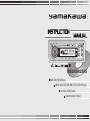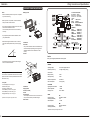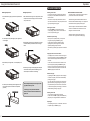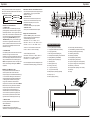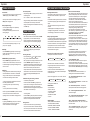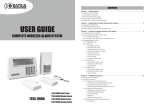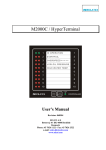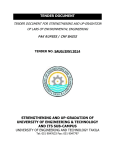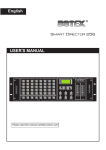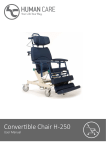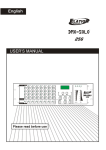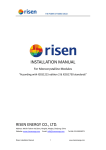Download Yamakawa M2090 M2095 User's Manual
Transcript
ENTER SEL VOL LOUD VOL BAND MUTE PTY AF TA EON D-AUD EQ ST MONO D-DIR ME/CR PAUSE SCAN RPT SHF 1 2 3 4 REG AF TA FUNC S-CDP TP LOUD APS DISP MP3 0 PTY LOC MODE TUNE 5 6 7 TUNE 8 9 M2090/M2095 RDS AM/FM Stereo MP3 with ID3/CD-RW/CD-R/CD Player Secure Fold Down Detachable Panel Inside Covers - Blank Trouble Shooting Index Before going through the check list, check wiring connection. If any of the problem persist after check list had been made, consult your nearest service dealer. Symptom Cause Solution No power The car ignition is not on. If the power supply is properly connected to the car accessory terminal, switch the ignition key to "ACC". Installation Din-Front Mounting (Method A) Din-Rear Mounting (Method B) Using the Detachable Panel Unit 2 3 4 Operation Operating Controls General Operation Radio Operation RDS (Radio Data System) Operation CD and CDC Operation MP3 Operation 5 6 6 7 9 10 The fuse is blown. Replace the fuse Presence of CD disc inside the player. Remove the disc in the player, then put a new one. Inserting the disc in reverse direction. Insert the compact disc with the label facing upward. Wiring Connection and Specifications 11 Compact disc is extremely dirty or detective disc. Clean the disc or try to play a new one. Trouble Shooting 12 Temperature inside the car is too high. Cool off or until the amblent temperature return to normal. Service / Warranty 12 Condensation. Leave the player to off for an hour or so, then try again. Volume is in minimum. Adjust volume to a desired level. Wiring is not properly connected. Check wiring connection. The operation keys do not work. The built-in microcomputer is not operating properly due to noise. Press the RESET button. Front panel is not properly fixed into its place. Sound skips. The installation angle is not more than 30degrees. Adjust the installation angle to less than 30 degrees. The disc is extremely dirty or defective disc. Clean the compact disc. Then try to play a new one. The antenna cable is not connected. Insert the antenna cable firmly. The signals are too weak. Select a station manually. Disc cannot be loaded or ejected. No sound. The radio does not work. The radio station automatic selection does not work. Service / Warranty Under www.yamakawa.de you can find service and warranty information for this product in the service/support section. If necessary you can also use our hotline (phone and email) for further support. You can find the hotline numbers in the service/support section of www.yamakawa.de Installation Wiring Connection and Specifications DIN-FRONT MOUNTING (METHOD A) Notes: • Select an installation position so that you are not impeded by the unit while driving. 12 VOLTS NEGATIVE GROUND Installing the unit Black Front (U.S. & Others) AM 530-1710 kHz FM 87.5-108 MHZ Gray Rear (POWER) RED BLACK YELLOW - TURN ON +ACC - GROUND - MUST BE CONNECTED BATTERY +B BLUE - POWER ANTENNA (SPEAKERS) WHITE - FRONT LEFT (+) WHITE/BLACK - FRONT LEFT (-) GREEN - REAR LEFT (+) GREEN/BLACK - REAR LEFT (-) GRAY - FRONT RIGHT (+) GRAY/BLACK - FRONT RIGHT (-) VIOLET - REAR RIGHT (+) VIOLET/BLACK - REAR RIGHT (-) • Before you fix the unit in position, connect the cables up briefly and check that the unit works! • Only use the parts that are supplied with the unit in order to ensure that the installation is correct. The use of other parts can result in the unit functioning incorrectly. SEL • If you experience problems with the installation, refer to your specialist dealer. • Make sure the angle of installation is max. 30º from the horizontal, otherwise problems may occur when playing CDs. 30º 6 5 4 3 2 1 LINE OUT ( Optional) GRAY WHITE-LEFT RCA RED-RIGHT RCA 1. Dashboard 2. The holder After you have inserted the frame in the dashboard, you can bend the clamps depending on the strength of the dashboard material in order to fasten the car radio securely. 3. Screws Black WHITE-LEFT RCA RED-RIGHT RCA Caution Never ground negative speaker leads to chassis ground. • Avoid exposing the unit to extreme heat, direct sunlight, dust, dirt or excessive vibrations. GENERAL Mounting frame This unit can be mounted either from the front or from inside (install in the shaft and use the prefabricated screw holes on the side of the unit). List of parts: 1. Punched plate (144 x 14 mm) x1pc 2. Removal Key x 2pcs 3. Screws (4 x 20 B/A) x 2pcs 4. Plain Washer (4.2 x 9.0 x 0.8 T) x 2pcs 5. Plain Washer (5.0 x 12.0 x 0.6T) x 1pc 6. Spring Washer (5.3 x 9.6 x 1.4T) x 1pc *Specifications are subject to change without notice. SEL Operating Voltage Dimensions (W x H x D) :DC 12 Volts, Negative Ground :178 (W) x 180 (D) x 50 (H) Sound Control Bass (at 100 Hz) Treble (at 10 Khz) :10dB :10dB Maximum Output Power Power Consumption : 45 Watts x 4 : 15 amps (max) CD PLAYER Signal/signal-to-noise Ratio Channel Separation Frequency Echo : > 60 dB : > 60 dB : 20 Hz - 20kHz 6 5 4 3 2 1 1. Dashboard 2. Spring washer 3. Screw (4 x 20 mm) 4. Screw 5. Punched plate Use the hoop to fix the back of the unit in the shaft. The hoop can be bent manually to the desired angle. 6. Plain washer (Europe) AM 522-1620 kHz FM 87.5-108.0 MHZ RADIO Frequency Range Sensitivity (S/N=30dB) Stereo Separation FM :87.5MHz to 108 Mhz :3 uV :> 30 dB Frequency Range Sensitivity (S/N=20dB) MW :522 kHz to 1620 kHz :35 dB *Specifications are subject to change without notice. REAR FRONT Installation Operation DIN-REAR MOUNTING (METHOD B) MP3 OPERATION • Playing an MP3 Disc Insert your MP3 and all tracks will be played consecutively or you can move forward to the next track, or backwards, repeat, shuffle, or scan each track on the disc with the keys provided. • Searching Tracks on an MP3 Disc Three search methods are available to find the track required on a digital MP3 disc. As a large number of tracks can be stored on a single MP3 Disc, the search can be complicated to perform if the tracks are not numbered and stored in a logical directory structure and order on the disc. WARNING. To avoid distraction you must not attempt to perform searches while driving a vehicle. The search mode is initiated by pressing the "APS" Key either once, twice , or three times, to enter one of the search methods described below. Use the following table to find key assignment. Alternatively use volume up / down during text search to select desired text letters. For example • While in text search mode, to enter the text letter "R" press the M6 button three times. • While in numerical search mode, to enter the number 37 press "M3" followed by "mode". • Method 1 - By Numerical Track Number • Press "APS" (#18) Once • Then from the key assignment list (Table 1) enter the 1, 2 or 3 digit track number consecutively • Press "BAND" (#13) or wait a few seconds and the selected track will play. • Method 2 - By Alphabetical Directory or Track Name • Press "APS" (#18) Twice • Then enter one or more letters of the name using the key assignment list (Table 1). After each letter is entered press the "SEL" (#10) key to move to the next letter. • Press "BAND" (#13) once all desired letters have been entered. • Every directory, artist name or track on the disc that contains the letter or letters entered in your search will be displayed in a list that can be scrolled or moved through using the " “ (#16) or " “ keys (#17) , and the "BAND" Key (#13) to accept the displayed entry to begin playing immediately, or move to the next level if the result of the search was another Directory. • If the “ `` “ Symbol is shown you have arrived at the next directory so again scroll using the " “ (#16) or “ “ (#17) keys, and the "BAND" (#13) Key to Accept the track or again move to the next level if the result is a directory. Removing the unit Use the screw holes on the side of the unit during installation. SEL 1 2 3 4 5 6 SEL 6 5 4 3 2 1 Key Assigned in Searching Mode (Table 1) APS BAND M1 M2 M3 M4 M5 M6 MODE TUNE TUNEæ¦ SEL DISP VOL + VOL- Mode Select ENTER A, B, C, 1 D, E, F, 2 G, H, I, 3 J, K, L, 4 M, N, O, 5 10 TRACK DOWN P, Q, R, 6 10 TRACK UP S, T, U, 7 Y, Z, SPACE, 9 V, W, X, 8 CHARACTER SHIFT RIGHT _, -, +, 0 CHARACTER SELECT (A, B 8, 9, 0) Insert the MP3 disc and wait for it to load before beginning a search. Note: The more letter used, the more exact the result listed. For example, searching on ‘E’ in the song ‘Eleven o’clock’ will bring up every name with an ‘E’ in the title, so try to use more unique letters where possible to limit results, say using ‘VE’ instead of ‘E’. • Method 3 - By Alphabetical Directory Structure (The directory structure is how the tracks are grouped in folders or directories on the disc. The directory "name" is the name that was given when the disc was recorded. It may be any text string. ) Mount the unit on the holes prefabricated by the manufacturer. 1. Preparations Before you remove the frame, operate the OPEN key (#7) to take out the operating unit. 2+3. Distance frame Next, pull out the distance frame. 1. Preparations Choose a position where the screw holes of the angle support line up with the holes on the unit. Fasten the screws on two holes on each side. 2. The screw holes • Press "APS" (#18) Three times. • Scroll the result by using the " “ (#16) or " " (#17) keys, and the "BAND" Key (#13) to Accept the track or to move to the next level if the result is a directory. • At any time the directory indicator “ `` “ is displayed use the " " (#16) or " “ (#17) keys to scroll or the "BAND" (#13) Key to move back up one directory. Note: Searching by folder (or directory) can be used to quickly get to the desired group of songs. • ID3 Tag (Optional Feature) Press the “DISP” Key (#15) to display the ID3 Tag information. 4. Using the removal key After you have removed the frame of the radio, lower the operating unit again. Now apply the key at the sides of the radio as shown in the figure and pull it out. 3. Fastening tracks of the unit manufacturer 4. Dashboard or console NOTE: The mounting frame, cover frame and punched plate are not required for Method B. Using the Detachable Panel Unit Operation CD and CDC OPERATION Removing the panel unit Inserting the panel unit 1. Press the OPEN key (#7) to open the front panel will fold down. 1. When the bracket mounting is in the open position, insert the panel unit into the mounting. Push the cover closed until you hear a click. • Selecting music tracks In CD or CDC mode, the “ ” and “ ” keys (#16 and #17) allow you to switch between the individual music tracks on the CD. When one of the keys is kept pressed down, then the unit “winds” forward or back. These jumps can be ended again by releasing the keys again. • Pausing music tracks Press the “PAUSE” key (#19) to pause the track currently playing. When you want to continue with the music , then press this key again. SEL 1 2 3 4 5 6 SEL 1 2 3 4 5 6 2. To fix the panel unit in position again, press it against the car radio again. 2. If the bracket mounting is closed, the panel unit can also be inserted sideways. Proceed as shown in the figure below. SEL 1 2 3 4 5 6 SEL 1 2 3 4 3. When the face panel goes down, it can be pulled up and out. 5 6 3. If some keys no longer function properly after the panel unit has been inserted, press the OPEN key (#7) and insert the panel unit back into the mounting. SEL 1 2 3 4 5 6 4. In order to protect the display from damage after it has been removed, place it in the leather case provided. (Optional) Please always take the panel unit with you when you park and leave your car. In this way you can prevent theft with little effort, as the radio cannot be used without the panel unit! • Automatic repeat of songs When you are in CD (MP3) mode, you can repeat a song continuously using the “RPT” key (#21). In CDC mode a track can be repeated by simply operating the key and all songs of the CD can be repeated by keeping the key held down. When the key is pressed again, repeat mode is switched off. • Playing the first few seconds of tracks In CD (MP3) mode, the first few seconds of all songs on the CD can be played by pressing the “SCAN” key (#20). After this time the CD player automatically jumps to th next track. In CDC mode, the first few seconds of all tracks on the CD can be played by pressing the “SCAN” key (#20) briefly. If you are using a CD changer and want to play all tracks on all the CDs, then press and hold down the “SCAN” key (#20) for a few seconds. • Random track play By operating the “SHF” key (#22), the tracks are played at random in CD (MP3), This function is deactivated by pressing the key again. If you are in CDC mode, all tracks of the current CD are played at random by simply pressing this key. After you have pressed the key for a few seconds, then all tracks on all CDs will be played (for CD changer). This function is deactivated by pressing the key again. • Selecting another CD (only for version with CD changer connection) In CDC mode, the “D.DN” key (#23) and the “D.UP” key (#24) allow you to change between the individual CDs. • Ejecting CD If the operating unit is open, i.e. folded down, the CD can be ejected using the “EJECT” key (#4). NOTES ON BLANK CD-Rs AND CD-RWs • With this car radio, you can listen to back-up copies of your favourite CDs on CD-Rs and CD-RWs. •Because burning methods are often different and CD blanks often feature different coatings, it can happen that some blanks cannot be played by the CD player. •Never stick paper or other materials with an adhesive surface on the writable side of a blank CD! This can damage the unit as well as the CD. •Make sure that the CDs are reasonably free of scratches in order to guarantee loss-free playing. Operation Operation When you press and hold down the “SEL” (#10) key for a few secounds, the following RDS functions will be shown in the display and can be used. TA SEEK or ALARM PI SOUND or MUTE MASK DPI or ALL RETUNE L or S BEEP 2'nd, ALL or OFF • “TA SEEK” and “TA ALARM” modes • “TA SEEK” mode If the station tuned to is not broadcasting a TP signal (traffic programme), another station with a TP signal is automatically searched for. If the TP signal of the current station is lost, the unit searches for another station with a TIP signal and the same PI (programme identification). Using the settings “RETUNE LONG” (90 sec.) and “RETUNE SHORT” (30 sec.), you can set how long the unit waits for a TP signal before it searches for a new station. If no station with the same PI can be found after one pass, the unit automatically switches to the next station with a TP signal. • “TA ALARM” mode In this operating mode, the automatic search for another station with a TP signal or the same PI can be suppressed. If no TP signal is available from a station (or when it is interrupted), 2 beep tones will be heard. If the newly tuned station does not have an RDS signal, “PI SEEK” will be suppressed for a while. If the newly tuned station is not transmitting an RDS signal, “PI SEEK” is suppressed. • “MASK DPI” and “MASK ALL” mode During automatic search for alternative stations, no attention is paid for a few minutes to alternative frequencies (AF) which have different identifications (PI) or do not transmit an RDS signal. In the cases where alternative frequencies have different identifications or no RDS signal, but nevertheless have a high field strength, the unit searches for other alternative frequencies. For this reason, the radio offers the “MASK DPI” function. Here, during the search for alternative frequencies any station that does not have an RDS signal but does have a high field strength is not masked/considered. In this mode it can happen that incorrect content is reproduced or long delays occur when the station in question does not have an RDS signal but does have a field strength that is too high. • “BEEP 2ND”, “BEEP ALL” and “BEEP OFF” function The volume of the beep tones can be changed using the “AUDIO CONTROL +” key (#11) and the “AUDIO CONTROL –“ key (#12). • “BEEP 2ND” mode When this function is activated, a beep tone can be heard when one of the double function keys is kept pressed down. Example keys: #13, #14, #18. • “BEEP ALL” mode A tone can be heard every time a key is pressed. • “BEEP OFF” mode The key tones can be deactivated with this option. • Displays of the received information Operate the “DISP” key (#15) in order to have the following information from the station displayed: • When an RDS signal is received: Radio mode: –> PS –> CT –> FREQ. –> PTY –> CDC mode: –> CDC –> CT –> PS –>FREQ. –> PTY –> CD mode: –> CD –> CT –> PS –>FREQ. –> PTY –> • When no CT or PTY information is received, “NO CLOCK” or “NO PTY” is shown in the display. • When no RDS signal is received: Radio mode: –> NO CLOCK –> FREQ. –> NO PTY –> CDC mode: CDC –> CT –>FREQ. –> NO PTY –> CD mode: CD –> CT –>FREQ. –> NO PTY –> Each of the displayed value remains displayed for a few seconds before automatically changing to the first value. 3 7 8 10 12 11 13 9 ENTER SEL VOL LOUD VOL BAND MUTE 27 1 PTY AF TA EON D-AUD EQ 28 2 ST MONO D-DIR ME/CR PAUSE SCAN RPT SHF 1 2 3 4 20 21 19 REG AF TA FUNC S-CDP TP LOUD APS DISP MP3 0 22 LOC MODE 7 6 23 15 PTY TUNE 5 18 24 6 TUNE 8 9 17 16 14 OPERATING CONTROLS 1. 2. 3. 4. 5. 6. 7. 8. 9. 10. 11. 12. 13. 14. 15. PTY Key (RDS programme selection) TA Key (traffic alert/traffic announcements) AF Key (regional mode) EJECT Key (behind the operating unit) CD shaft (behind the operating unit) slot entrance Operating MODE key (radio/CD/MP3) OPEN Key (opens the operating unit) LCD display board PWR Key (power on/off) SEL Key (sound control) “+” Key (sound control up) “–“ Key (sound control down) BAND (frequency selector) Key (AM/FM) Memory Keys 1-6 DISP Key (display mode key) 16. 17. 18. 19. 20. 21. 22. 23. 24. 25. 26. 27. 28. TUNE UP Key (radio station search up) TUNE DOWN Key (radio station search down) APS Key (automatic programme search) PAUSE Key (CD operation) SCAN Key (CD operation) RPT (Repeat) Key (CD operation) SHF (Shuffle) Key (CD operation) Only for CD changer control version (optional) Only for CD changer control version (optional) RESET Key, to reset the unit LED (flashes when operating unit is removed) MUTE Key EQ Key 5 5 • “MASK DPI” mode Exclusively masks all alternative frequencies with different identifications. • “MASK ALL” mode Masks all alternative frequencies with different identifications, no RDS signal and a high field strength. 26 25 4 Operation Operation RDS (RADIO DATA SYSTEM) OPERATION GENERAL OPERATION • On/Off switch You can switch on the unit with any key! (Except for the “OPEN” Key (#7) and the “EJECT” key (#4). When you want to switch the unit off again, press the PWR (power on/off) (#9) once. • Music playback settings The music playback settings can be operated by pressing the SEL key (#10). The sequence of the settings can be seen in the following diagram: Vol (Volume) BAS TRE BAL FAD (Bass) (Treble) (Balance) (Fader) The volume can be adjusted by pressing the “+” key (#11) or the “–“ key (#12). • MODE Key Press the “MODE” key (#6) briefly in order to change between the modes that can be set (e.g. radio to CD (MP3) to CDC, etc.). • SUBWOOFER Key (Optional feature) Keep the “MODE” key (#6) pressed down for a few seconds to switch on the bass output. This function can be switched off again by pressing and holding this key down once more. • RESET Key This key (#25) can be reached when the operating unit has been folded down. This button can be activated using a pen with a sharp nib or another metal object. The reasons for activating this button include: • setting all values back to standard when the unit has been newly installed and cabled • the remaining function keys are not functioning properly • an error symbol can be seen in the display. NOTE: If you operate the “RESET” key and the unit does not react, then clean the base on the back of the operating unit with a cloth soaked in isopropyl alcohol. • The MUTE Key By pressing the “MUTE” key (#27) once, the volume is reduced by 60 dB. If you press this key again, the volume is increased to the old value again. • Electronic equaliser After pressing the “EQ” key (#28), you access control of the following menu: FLAT – CLASSIC – POP M – ROCK M – DSP OFF Using these settings, the bass and treble of the playback can be adjusted to the music style. Each of these settings can be changed from the standard values using the “E.VOL” key. RADIO OPERATION • Selecting the band wave/frequency When the radio function has been selected, the “BAND” key (#13) allows you to switch between frequency bands. The sequence of the frequencies that can be switched through is set out in the following diagram: FM1 FM2 FM3 MW LW Note: Frequency display may vary and subject to different country • Selecting the station By briefly pressing the “ ” and “ ” keys (#16 and #17), you can activate the automatic search. When you keep one of the keys pressed down for a few seconds, “MANUAL” appears in the display. This signifies that manual search has been activated. Using these keys you can now search by hand for a station that has not been found by automatic search for example. When neither of the two keys are pressed in manual search for a few seconds, the unit switches back to automatic mode again. “AUTO” appears in the display. • Activating the RDS function Use the “AF” key (#3) to switch this function on and off. When this function is activated, “AF” appears in the display. Provided that a station supports the function, the station name and the song being played should appear in the display. “AF” begins to flash when the signal from a station weakens. “ALARM” appears in the display when important messages are being broadcast. The volume is also increased slightly if it has been set to a minimum. • Setting regional programmes This mode is activated and deactivated when you keep the “AF” key (#3) pressed down for a little bit longer. Some radio stations also broadcast over a regional area. If this mode is switched on, then a regional transmitter will be preferred on account of the better reception. When this function is switched off, the unit switches to and fro between the two signals. • Using the “PTY” key (#1) to select the station The sequence of this function is as follows: PTY Music group PTY SPEECH group PTY off When this function is activated, the unit searches through all frequencies one after the other until the corresponding value has been found. If there is no result after several attempts to find a suitable station, then the unit switches automatically to normal search mode. Notes: Various groups exist in “PTY” mode. These are: • Automatic storing and scanning of stations • Automatically storing stations Press and hold down the “APS” key (#18) for a few seconds. The unit now begins to search for stations on the set band wave. After one pass, the 6 strongest stations are recorded in the programme memory and are now available on the 6 station keys. • Scanning stations Press the “APS” key (#18) briefly and the unit will begin to search for stations. If the strength of the station is sufficient, it will be reproduced for a few seconds. • Storing stations Press one of the station memory keys M1-M6 (#14) when you want to store a station. Press and hold down one of the keys for a few seconds. Once a second beep tone has been heard, the station has been stored. PTY Music group PTY SPEECH group These groups are divided into: MUSIC GROUP • POP M, ROCK M • EASY M, LIGHT M • CLASSICS, OTHER M • JAZZ, COUNTRY • NATIONAL M, OLDIES • FOLK M SPEECH GROUP • NEWS, CURRENT AFFAIRS, INFO • SPORT, EDUCATION, VARIED • WEATHER, FINANCE, CHILDREN • SOCIAL, RELIGION, PHONE-IN • TRAVEL, LEISURE, DOCUMENT • Traffic announcement mode (TA) When the “TA” key (#2) (traffic announcement) has been pressed, the CD (MP3) or CDC mode is active, then the unit switches automatically over to a radio programme when news and traffic announcements are being transmitted. Here, a station with EON is searched for and the volume is increased if it is too low. As soon as the traffic announcements have finished, the unit automatically switches back to the previous mode. The current news or the traffic announcement can be interrupted by pressing the “TA” key briefly. The “TA” mode is not switched off here, however. When the “TA” key is pressed down for a long time, the unit automatically switches over to “EON TA LOCAL/EON TA DISTANCE” mode. This function has been implemented in order to prevent an incorrect switch over to EON stations. It can happen that the unit receives an “EON TA” signal and switches to the corresponding station but this is too far from the radio. Here, the unit switches automatically to the original station. When this function is not activated and a station is too far away, it may be that nothing can be heard. • “ EON TA LOCAL” mode In this mode the unit switches to the other station if it offers a better reception than the station that was previously tuned to. When this function is activated, “EON TA LO” appears for a few seconds in the display. • “EON TA DISTANCE” mode When this mode is activated, the unit tries to stay with the current station during news or traffic announcements. A search for local stations with possibly better reception does not take place. When this function has been activated, “EON TA DX” appears in the display. • Transmitted RDS data When the RDS function has been switched on, the following data can be received from the station: “PI”: “Programme Identification Code” – code for identifying the programme PTY off “PS”: “Programme Service Name” – the station name is transmitted with this “AF”: “Alternative Frequencies” – transmission of other frequencies that transmit the same programme “TP”: “Traffic Programme Identification” – traffic announcement signal “TA”: “Traffic Announcement Identification” – signals the transmission of a traffic announcement. “EON”: “Enhanced Other Network Information” – transmitted data such as “PI”, “PS”, “AF”, etc., refer here to the other station. “PTY”: “Programme Type Code” – shows the content of the transmission, including the musical style of the current item.