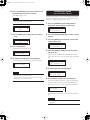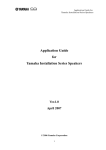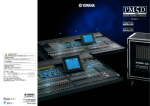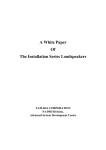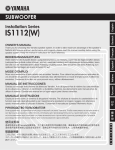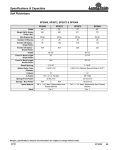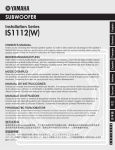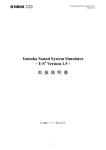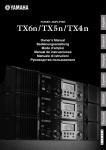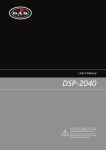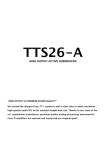Download Yamaha SP2060 V1.3 Supplementary Manual
Transcript
sp2060_v1.3_en_ss.fm Page 1 Thursday, October 22, 2009 9:56 AM SP2060 V1.3 Supplemental Manual This supplemental manual describes functions that have been newly added or modified for SP2060 firmware version 1.3. Please read this manual along with the SP2060 Owner’s Manual and the DME Designer Owner’s Manual. Primary modifications • The User Lock function enables you not only to lock the entire panel operation but also to lock each key. • If a password has been set for the User Lock function, the same password now applies to switching scene protection on or off. • The SP2060 Backup function has been added to the DME Designer, enabling you to back up the SP2060 data to a computer and to restore the data on multiple SP2060 units. Refer to the DME Designer Owner’s Manual for details. • The following speaker processor libraries have been added. IS1112 IS1112+IF2108 (Settings for combination of IS1112 and IF2108) IS1112+IF2208 (Settings for combination of IS1112 and IF2208) User Lock (page 34 in the Owner’s Manual) Parameter settings can be “locked” temporarily to prevent accidental mis-operation. This function is useful to avoid unintentional operations or to prevent others from operating the panel controls. You can specify a password for User Lock. You can specify one or more of the following keys to lock the parameter setting assigned to that key. [LEVEL] key, [DELAY] key, [EQ] key, [ROUTING] key, [XOVER] key, [LIMITER] key, [SCENE] key, [UTILITY] key 1. Press the [UTILITY] key to select the Utility display. The most recently used Utility display will appear. 2. Press the [UTILITY], [NEXT] or [BACK] key repeatedly until the User Lock page appears. USER LOCK OFF 3. Press the [NEXT] key twice to display the User Lock Detail page. The front panel keys in the range from the [LEVEL] key to the [UTILITY] key (but excluding the [MUTE] key) will light up (User Lock On) or flash (User Lock Off ), indicating which keys are locked. USER LOCK DETAIL SET BY KEYS -> 4. Press the desired front panel keys (in the range from the [LEVEL] keys to the [UTILITY] key) to turn User Lock on or off for the corresponding parameter setting. NOTE • You can mute or unmute, or cancel User Lock even if the User Lock function is turned on. • The User Lock function is effective only for the panel controls on the SP2060, and does not affect any control signals from the DME Designer or other external devices. 5. Press the [BACK] key twice to return to the User Lock page. EN DE FR ES sp2060_v1.3_en_ss.fm Page 2 Thursday, October 22, 2009 9:56 AM 6. Press the [▲INC] key to turn User Lock on. Press Protecting a scene the [▼DEC] key to turn User Lock off. “ON” flashes on the screen. NOTE • If you have specified a password, a password input display will appear (page 35 of the Owner’s Manual). (page 32 of the Owner’s Manual) Follow the steps below to protect a scene: If the password has been set for the User Lock function, you must enter the same password to switch scene protection on or off. 1. Press the [SCENE] key repeatedly until the Scene Edit display appears on the screen. USER LOCK ON 7. Press the [NEXT] key to move the cursor to the icon. USER LOCK ON 8. Press the [YES] key. SCENE EDIT 73:FOH(Event A) 2. Press the [▲INC] /[ ▼DEC] keys to select a scene number. 3. Press the [NEXT] key to move the cursor to the scene property icon. SCENE EDIT 73:FOH(Event A) A confirmation message will appear. USER LOCK ARE YOU SURE? 9. To confirm the setting, press the [YES] key. A status message appears, and User Lock becomes active. Panel Locked 4. Press the [▲INC] /[ ▼DEC] keys to turn protection on or off. The protection icon flashes. Press the [NEXT] key repeatedly to move the cursor to the key. icon, then press the [YES] SCENE EDIT 73 FOH(Event A) 5. A confirmation message will appear. NOTE • A short cut to turn on the User Lock function is to hold down the [MUTE] key for two seconds or longer. • A short cut to turn off the User Lock function is to hold down the [MUTE] key for two seconds or longer. SCENE EDIT ARE YOU SURE? 6. To confirm the setting, press the [YES] key. If you have specified a password, a password input display will appear. Enter the password, press the [NEXT] key to move the cursor to the icon, then press the [YES] key. PASSWORD ---The unit reflects the edit and returns to the Scene Edit display. HINT • You can turn protection on and off from the DME Designer application.
This document in other languages
- română: Yamaha SP2060 V1.3
- français: Yamaha SP2060 V1.3
- español: Yamaha SP2060 V1.3
- Deutsch: Yamaha SP2060 V1.3
- русский: Yamaha SP2060 V1.3
- Nederlands: Yamaha SP2060 V1.3
- dansk: Yamaha SP2060 V1.3
- polski: Yamaha SP2060 V1.3
- čeština: Yamaha SP2060 V1.3
- svenska: Yamaha SP2060 V1.3
- italiano: Yamaha SP2060 V1.3
- português: Yamaha SP2060 V1.3
- Türkçe: Yamaha SP2060 V1.3
- suomi: Yamaha SP2060 V1.3