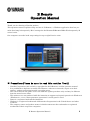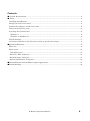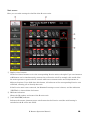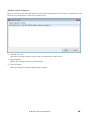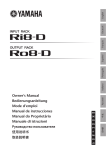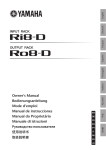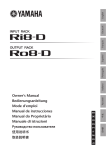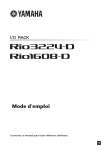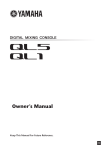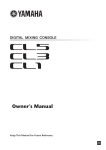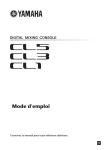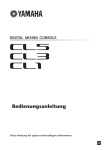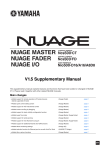Download Yamaha R Remote Operation Manual
Transcript
R Remote Operation Manual Thank you for choosing a Yamaha product. This operation manual explains setup and use of "R Remote," a Windows application that lets you make head amp (subsequently "HA") settings for the Rio3224-D/Rio1608-D/Ri8-D (subsequently "R series") units. One computer can make head amp settings for up to eight R series units. ■ Precautions(Please be sure to read this section first!) ・ Yamaha Corporation owns exclusive copyrights for the R Remote, and the operation manual. ・ It is prohibited to duplicate or modify the firmware, software or manuals, in part or in their entirety, without permission from the copyright owner. ・ The screen shots in this guide are for use with this update procedure only and may be different from the actual screen shots. ・ This software was not produced with the intention to support touch-panel operation in Windows 8 / Windows 8.1, so we cannot guarantee operation if a touch-panel is used. ・ Dante is a registered trademark of Audinate. ・ Windows is a registered trademark of Microsoft ® Corporation in the United States and other countries. ・ The company names and product names in this document are the trademarks or registered trademarks of their respective companies. R Remote Operation Manual 1 Contents ■ System Requirements...............................................................................................................................3 ■ Setup ..........................................................................................................................................................3 Installing the R Remote .............................................................................................................................4 Settings on the R series units ....................................................................................................................5 Connect the computer and R series units .................................................................................................6 Power-on the R series units .......................................................................................................................6 Accessing the Control Panel ......................................................................................................................6 Windows 7................................................................................................................................................6 Windows 8 / Windows 8.1 .......................................................................................................................6 TCP/IP Settings ..........................................................................................................................................7 Use Dante Controller or the CL series console to specify the routing....................................................8 ■Operating R Remote ...................................................................................................................................9 Menu bar .....................................................................................................................................................9 Main screen ...............................................................................................................................................10 HA display area ..................................................................................................................................... 11 “I/O Device Edit” dialog box .....................................................................................................................12 “Network Setup” dialog box .....................................................................................................................13 “R Series Information” dialog box ...........................................................................................................14 ■Uninstalling the software(Removing the application) ...........................................................................15 ■Troubleshooting ........................................................................................................................................16 R Remote Operation Manual 2 ■ System Requirements In order to use R Remote, you'll need the following items. ● A Windows computer equipped with the following conditions: OS Windows 7 SP1 Home Premium or later, Windows 8, Windows 8.1 CPU Intel Core i3/i5 or higher HDD 120MB or more Connector An Ethernet connector (1000BASE-T or higher recommended.) Others Dante Controller and Bonjour must be installed(*) (*)Download the Dante Controller and Bonjour from the following URL: http://www.yamahaproaudio.com/ ● Ethernet cable (CAT5e or better) ● Network switch (with gigabit Ethernet support) ● R series units (up to 8 units) with firmware V1.70 or later The Ro8-D is also displayed, but its settings cannot be edited. Since this will impose a network load, we recommend that you use the "R Series Information" dialog box to set the connection status to Disconnect. ■ Setup The setup workflow is shown below. Installing the R Remote ↓ Settings on the R series units ↓ Connect the computer and R series units ↓ Power-on the R series units ↓ Accessing the Control Panel ↓ TCP/IP Settings ↓ Use Dante Controller or the CL series console to specify the routing R Remote Operation Manual 3 Installing the R Remote The installation procedure is as follows. 1. Logon to Windows with administer account. 2. After decompressing the downloaded file, double-click “setup.exe” in the decompressed file location. The R Remote setup wizard will appear. ・ The “User Account Control” dialog box may appear. Click [Continue] or [Yes]. ・ If the computer you’re using does not have Bonjour installed, a screen asking you to install Bonjour will appear during the installation. If you are asked to install Bonjour, download Bonjour from the Yamaha Pro Audio website, and install it. Then install R Remote again. http://www.yamahaproaudio.com/ 3. Proceed with the installation as directed by the instructions in the screen. R Remote Operation Manual 4 Settings on the R series units When using R Remote to operate an R series unit, set the DIP switches and [UNIT ID] rotary switch of the unit, taking note of the following settings. ・ Set the UNIT ID in the range of 1 to 8. R Remote will not detect units with a setting of 0 or 9 or higher. ・ Set the DIP switches to one of the following states, depending on the connection type and the START UP MODE. Connection START UP MODE DAISY CHAIN REFRESH Dip switch (↑↑↑↑↑↑↑↑) RESUME (↑↑↑↑↑↑↓↑) REDUNDANT REFRESH (↑↑↑↓↑↑↑↑) RESUME (↑↑↑↓↑↑↓↑) If a CL series unit is not connected, we recommend that you set START UP MODE to RESUME. If this is set to REFRESH, settings must be transmitted from R Remote and Dante Controller each time the R series unit is restarted. Also, if the REFRESH setting is used and R Remote is connected earlier than the CL series unit, the orange [SYNC] indicator will be lit. R Remote Operation Manual 5 Connect the computer and R series units Use an Ethernet cable to connect the computer and the R series units. If you selected DAISY CHAIN in “Settings on the R series units" on the previous page, connect the Dante connectors of the R series units in a daisy chain to the computer. If you selected REDUNDANT in "Settings on the R series units" on the previous page, connect the computer to the network switch that is connected to the Dante [PRIMARY] connector. Power-on the R series units Power-on the R series units. If you power-on before making "Settings on the R series units", the settings will not be applied. Accessing the Control Panel The way to access the Control Panel will depend on your operating system. Windows 7 Select [Start] → [Control Panel]. Windows 8 / Windows 8.1 1. In the Start screen, click [Desktop]. The desktop will appear. 2. Move the cursor to the upper right or lower right corner of the desktop. The Charms bar will appear. 3. Select [Settings] → [Control Panel]. R Remote Operation Manual 6 TCP/IP Settings Make TCP/IP settings for the computer as follows. 1. Access the Control Panel, then click or double-click [Network and Sharing Center] or [View network status and tasks]. The “Network and Sharing Center” is displayed. 2. Click [Manage network connection] or [Change adapter settings] from the “Tasks” list located in the left side of “Network and Shearing Center” window, then double-click [Local Area Connection]. The “Local Area Connection Status” dialog box will be displayed. ・The “User Account Control” dialog box may appear. Click [Continue] or [Yes]. ・If the “Local Area Connection properties” dialog box appears, skip ahead to step 4. 3. Click [Properties]. 「The “Local Area Connection properties” dialog box will be displayed. The “User Account Control” dialog box may appear. Click [Continue] or [Yes]. 4. Select [Internet Protocol Version 4(TCP/IPv4)], then click [Properties]. The “Internet Protocol Version 4(TCP/IPv4) Protocol” dialog box will be displayed. 5. Click [Obtain an IP address automatically]. 6. Click [OK]. R Remote Operation Manual 7 Use Dante Controller or the CL series console to specify the routing You'll use Dante Controller or the CL series console to specify the routing. If you're using Dante Controller to specify the routing, refer to "Dante Controller User’s Guide." If you're using a CL series console to specify the routing, refer to "CL5/CL3/CL1 Reference Manual." This completes the setup. R Remote Operation Manual 8 ■Operating R Remote When you start R Remote, the "Network Setup" dialog box may appear, allowing you to select the computer's network card that will be used for communication with the R series units. If this appears, click the network card that is connected to the R series unit, and then click the [Apply] button. When you're finished using R Remote, click the [x] button in the upper right to close the application. For R Remote for Windows 8 / Windows 8.1, depending upon user access privileges, the software's "Tile(icon)" may not appear on the "Start screen". In such cases, you can find the software icon in "Apps" by the following steps: 1. Right-click anywhere on Start screen. 2. Click "All apps" button at the bottom right side of Start screen. Menu bar The commands that can be executed by R Remote can be found here, grouped by category. Click here to see a list of commands. Menu Command Summary Dialog box that appears [File] [Open] Opens a previously-saved file (RRM “Open File” dialog box format). If you open the file when R series units are connected, the settings will be applied to the R series units. Be aware that if a CL series console is also connected, its settings will be overwritten. [Save As] Saves the file. It will have a file name “Save File” dialog box extension of RRM, and will be usable only by R Remote. [Network Setup] Selects the computer’s network adapter that will be used to ”Network Setup” dialog box communicate with the R series. [R Series Information] Displays information about the R series units that are connected. You ”R Series Information” dialog box can also disconnect R series units that you don't want to control from R Remote. [About] [About R Remote] Displays details such as the software “About R Remote” version of R Remote. dialog box R Remote Operation Manual 9 Main screen Here you can make settings for the HA of the R series units. ① Display select buttons Click one of these buttons to view the corresponding R series unit at the right. Up to two instances of R Remote can be simultaneously connected to an R series unit. For example, this would allow the main operator to operate the CL console while two assistants make small adjustments in different locations. If you hold down this button, all indicators of the corresponding R series unit will blink, allowing you to identify that unit. If the R series unit is not connected, the Rio3224-D settings screen is shown, and the indication "VIRTUAL" is shown below the button. ② ID/Name indication Shows the ID number and name of the R series unit. ③ [+48V MASTER] indicator Indicates the master phantom power on/off status for the R series unit (the on/off setting is switched on the R series unit itself). R Remote Operation Manual 10 ④ [SYSTEM] indicator/[SYNC] indicator Indicates the status of the R series unit or the Dante status. For more about this indication, refer to "Messages" in the owner’s manual of R series. ⑤ Connector index Indicates the range of connector numbers corresponding to the HA settings shown at right. Click this to access the "I/O Device Edit" dialog box . HA display area Here you can view and edit HA settings for the R series unit. ⑥ [+48V] button Turns phantom power on/off for each channel. ⑦ GAIN knob Specifies the analog gain for the HA of the R series unit. The current setting is shown in the numeric box located below the knob. The level meter located at the immediate right of the knob indicates the input level of the corresponding port. ⑧ [HPF] button This is an on/off switch for the high-pass filter that is built into the HA of the R series unit. To specify the cutoff frequency, make settings in the "I/O Device Edit" dialog box. R Remote Operation Manual 11 “I/O Device Edit” dialog box Here you can view and edit detailed HA settings for the R series unit. This appears when you click a connector index in the main screen. The toolbar also shows the UNIT ID of the R series unit. To close the dialog box, click the [x] button located in the upper right. ① Connector index Indicates the connector number of the R series unit. If you click this, the indicator of the corresponding connector of the R series unit will light. ② [+48V] button Turns the phantom power on/off. ③ [A.GAIN] knob Specifies the analog gain for the HA of the R series unit. The current setting is shown in the numeric box located below the knob. The level meter located at the immediate right of the knob indicates the input level of the corresponding port. ④ [GC] button Switches on/off the gain compensation that regularizes the signal level on the audio network. If this is on, the gain value fixed by gain compensation is displayed, and subsequent changes to analog gain is compensated by the compensation gain within the R series unit; audio is transmitted to the Dante network at the gain value that was fixed immediately before this was enabled. ⑤ [FREQ] knob/[HPF] button Switches on/off the high-pass filter that is built into the HA of the R series unit, and adjusts the cutoff frequency. The current setting is shown in the numeric box located below the knob. R Remote Operation Manual 12 “Network Setup” dialog box Here you can select the network interface card of the computer that will be used to communicate with the R series (subsequently called “the network card”). ① Network card list Select the network card that will be used to communicate with R series. ② [Apply] button Update the settings and closes the dialog box. ③ [Cancel] button Close the dialog box without updating the settings. R Remote Operation Manual 13 “R Series Information” dialog box This displays information about the R series units that are connected. Here you can also change the connection status of each R series unit. ① [ID] list Click the UNIT ID of the R series unit whose information you want to view. ② [Information] display area Shows information about the R series unit that is selected in the [ID] list. If a device is not connected, no information is shown. ③ [Disconnect]/[Connect] button Switches the connection status between the R series unit and the computer. If an Ro8-D is connected, it will load the network, so we recommend that you disconnect it. ④ [OK] button Close the dialog box. R Remote Operation Manual 14 ■Uninstalling the software(Removing the application) Use “Control Panel” to uninstall the software. In Control Panel, click [Programs and functions] or [Uninstall a program], then select the item you want to uninstall, and click [Uninstall or change]. A dialog box will appear; follow the instructions in the screen to uninstall the software. If the “User Account Control” dialog box appears, click [Continue] or [Yes]. R Remote Operation Manual 15 ■ Troubleshooting Problem Possible cause Action R series unit is not detected The R series unit's power switch Turn the power switch on. is not on The R series unit's DIP switch Make the same settings as settings are incorrect shown in one of the DIP switch setting examples of "Settings on the R series unit". The UNIT ID of the R series Set the UNIT ID in the range of unit is set to something other 1 to 8. than 1 through 8 The cables are not connected If the right side of the [SYNC] properly indicator is blinking, a cable is broken or not connected correctly. Connect the cables properly. If you're using REDUNDANT mode, connect to the network switch that is connected to the [PRIMARY] connector. TCP/IP settings are incorrect Set the computer's TCP/IP setting to [Obtain IP address automatically (O)]. Network card selection is In the "Network Setup" dialog incorrect box, select the network card that communicates with the R series unit. Firmware is old R Remote Operation Manual Use V1.70 or later firmware. 16 Audio is not input / Input level HA gain is not at an appropriate Set the HA gain to an is low level appropriate level. The external device is not Output a signal from the source outputting a signal device and make sure that the SIG indicators on the appropriate channels will light. A condenser microphone is Turn the [+48V MASTER] connected switch on. Turn phantom power on for the corresponding channel. REFRESH mode is selected Select RESUME mode. with the CL not connected Adjusting the HA gain does not Gain compensation is on change the audio level If you don't need gain compensation, Turn gain compensation off. [UNIT ID] rotary switch and The settings were changed Turn off the power before DIP switch settings are not while the power was on changing the settings. The orange [SYNC] indicator In REFRESH mode, R Remote If R Remote is connected first, lights (the system enters a state was connected before the CL this is the normal state; simply of synchronization in progress) series console use R Remote to control the applied system. C.S.G., PA Development Division © 2014 Yamaha Corporation A1 R Remote Operation Manual 17