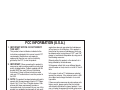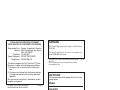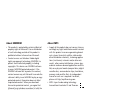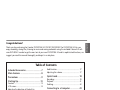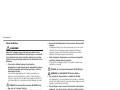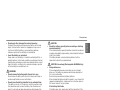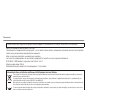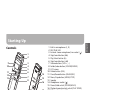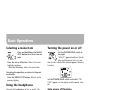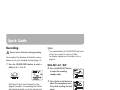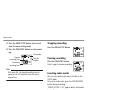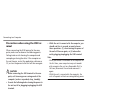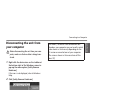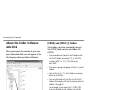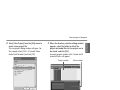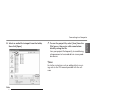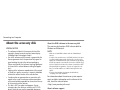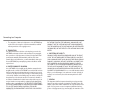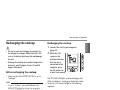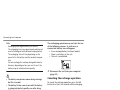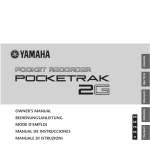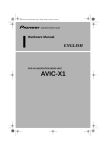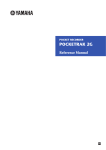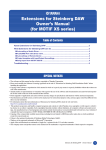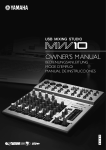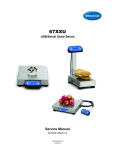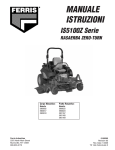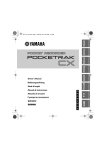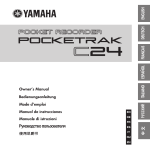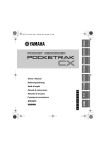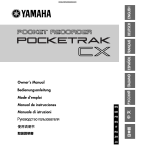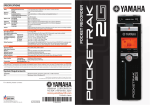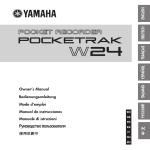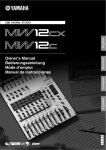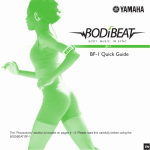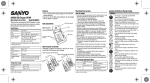Download Yamaha POCKETRAK 2G Owner's Manual
Transcript
ENGLISH DEUTSCH FRANÇAIS ESPAÑOL EN DE FR ES IT RU ITALIANO Owner’s Manual Bedienungsanleitung Mode d’emploi Manual de instrucciones Manuale di istruzioni FCC INFORMATION (U.S.A.) 1. IMPORTANT NOTICE: DO NOT MODIFY THIS UNIT! This product, when installed as indicated in the instructions contained in this manual, meets FCC requirements. Modifications not expressly approved by Yamaha may void your authority, granted by the FCC, to use the product. 2. IMPORTANT: When connecting this product to accessories and/or another product use only high quality shielded cables. Cable/s supplied with this product MUST be used. Follow all installation instructions. Failure to follow instructions could void your FCC authorization to use this product in the USA. 3. NOTE: This product has been tested and found to comply with the requirements listed in FCC Regulations, Part 15 for Class “B” digital devices. Compliance with these requirements provides a reasonable level of assurance that your use of this product in a residential environment will not result in harmful interference with other electronic devices. This equipment generates/uses radio frequencies and, if not installed and used according to the instructions found in the users manual, may cause interference harmful to the operation of other electronic devices. Compliance with FCC regulations does not guarantee that interference will not occur in all installations. If this product is found to be the source of interference, which can be determined by turning the unit “OFF” and “ON”, please try to eliminate the problem by using one of the following measures: Relocate either this product or the device that is being affected by the interference. Utilize power outlets that are on different branch (circuit breaker or fuse) circuits or install AC line filter/s. In the case of radio or TV interference, relocate/ reorient the antenna. If the antenna lead-in is 300 ohm ribbon lead, change the lead-in to co-axial type cable. If these corrective measures do not produce satisfactory results, please contact the local retailer authorized to distribute this type of product. If you can not locate the appropriate retailer, please contact Yamaha Corporation of America, Electronic Service Division, 6600 Orangethorpe Ave, Buena Park, CA90620 The above statements apply ONLY to those products distributed by Yamaha Corporation of America or its subsidiaries. * This applies only to products distributed by YAMAHA CORPORATION OF AMERICA. 2 POCKETRAK 2G Owner’s Manual (class B) COMPLIANCE INFORMATION STATEMENT (DECLARATION OF CONFORMITY PROCEDURE) Responsible Party : Yamaha Corporation of America Address : 6600 Orangethorpe Ave., Buena Park, Calif. 90620 Telephone : 714-522-9011 Type of Equipment : POCKET RECORDER Model Name : POCKETRAK 2G This device complies with Part 15 of the FCC Rules. Operation is subject to the following two conditions: 1) this device may not cause harmful interference, and 2) this device must accept any interference received including interference that may cause undesired operation. See user manual instructions if interference to radio reception is suspected. CANADA This Class B digital apparatus complies with Canadian ICES-003. Cet appareil numérique de la classe B est conforme à la norme NMB-003 du Canada. • This applies only to products distributed by Yamaha Canada Music Ltd. • Ceci ne s’applique qu’aux produits distribués par Yamaha Canada Musique Ltée. (class B) IMPORTANT Please record the serial number of this unit in the space below. Model * This applies only to products distributed by YAMAHA CORPORATION OF AMERICA. (FCC DoC) Serial No. This device complies with Part 15 of the FCC Rules. Operation is subject to the following two conditions: (1) this device may not cause harmful interference, and (2) this device must accept any interference received, including interference that may cause undesired operation. The serial number is located inside the battery compartment of the unit. Retain this Owner’s Manual in a safe place for future reference. * This applies only to products distributed by YAMAHA CORPORATION OF AMERICA. (Ser.No) POCKETRAK 2G Owner’s Manual 3 About WMDRM About MP3 • This product is protected by certain intellectual property rights of Microsoft. Use or distribution of such technology outside of this product is prohibited without a license from Microsoft. • Supply of this product does not convey a license nor imply any right to distribute content created with this product in revenue-generating broadcast systems (terrestrial, satellite, cable and/or other distribution channels), streaming applications (via Internet, intranets and/or other networks), other content distribution systems (payaudio or audio-on-demand applications and the like) or on physical media (compact discs, digital versatile discs, semiconductor chips, hard drives, memory cards and the like). An independent license for such use is required. For details, please visit http://mp3licensing.com. • Content owners use Windows Media digital rights management technology (WMDRM) to protect their intellectual property, including copyrights. This device uses WMDRM software to access WMDRM-protected content. If the WMDRM software fails to protect the content, content owners may ask Microsoft to revoke the software’s ability to use WMDRM to play or copy protected content. Revocation does not affect unprotected content. When you download licenses for protected content, you agree that Microsoft may include a revocation list with the licenses. Content owners may require you to upgrade WMDRM to access their content. If you decline an upgrade, you will not be able to access content that requires the upgrade. 4 POCKETRAK 2G Owner’s Manual • MPEG Layer-3 audio coding technology licensed from Fraunhofer IIS and Thomson. Thank you for purchasing the Yamaha POCKETRAK 2G POCKET RECORDER. The POCKETRAK 2G lets you enjoy recording, storing files, listening to music and mixing audio data using the included Cubase AI 4 software DVD-ROM. In order to get the most out of your new POCKETRAK 2G and its sophisticated functions, we suggest you read this manual thoroughly and keep it in a safe place. ENGLISH Congratulations! Table of Contents Included Accessories ..............................7 Main Features ........................................8 Precautions ............................................9 Starting Up...........................................13 Controls .........................................................13 LCD screen .....................................................14 Adjusting the direction of the built-in microphones (Tilt up) .....................................14 Inserting a battery ..........................................15 Basic Operations ..................................16 Selecting a menu item....................................16 Using the headphones....................................16 Turning the power on or off ...........................16 Hold function ................................................. 17 Adjusting the volume ..................................... 17 Quick Guide ......................................... 18 Recording ...................................................... 18 Playback......................................................... 21 Deleting ......................................................... 22 Connecting to a Computer ................. 23 Connecting the unit to your computer........... 23 Disconnecting the unit from your computer... 25 About the folder in Removable Disk................ 26 About Cubase AI 4 ......................................... 29 About the accessory disk ................................ 34 SOFTWARE LICENSE AGREEMENT .................. 35 Recharging the eneloop ................................. 37 POCKETRAK 2G Owner’s Manual 5 About the PDF manual SPECIAL NOTICES The flash memory of the unit contains the POCKETRAK 2G Reference Manual (PDF) which provides advanced feature of the POCKETRAK 2G, troubleshooting and other information that are not explained in this owner’s manual. Please refer to the PDF manual for complete and detailed information. You can view the PDF manual on your computer by simply connecting the unit to your computer and opening the file in the desired language folder in the “Manual” folder. For detailed information about connecting to your computer and the folders, please refer to pages 23–28. In order to view the PDF files, Adobe Reader must be installed in your computer. Adobe Reader can be downloaded free at the following website: http://www.adobe.com/ • Copying of the commercially available musical data is strictly prohibited except for your personal use. • This manual is the exclusive copyrights of Yamaha Corporation. • The illustrations and displays as shown in this manual are for instructional purposes only, and may appear somewhat different from those on your device. • Windows is a registered trademark of Microsoft® Corporation in the United States and other countries. • Apple, Mac and Macintosh are trademarks of Apple Inc., registered in the U.S. and other countries. • Eneloop® is a registered trademark of SANYO Electric Co., Ltd. • The company names and product names in this manual are the trademarks or registered trademarks of their respective companies. 6 POCKETRAK 2G Owner’s Manual • USB connection cable Attaching the Pocketrak soft case to a tripod ENGLISH Included Accessories Screw the tripod attachment into the threaded socket on the Pocketrack soft case. • Earphones • DVD-ROM • • • • Owner’s Manual (this document) Eneloop (Rechargeable Ni-MH Battery) Soft case with threaded tripod socket Microphone stand adapter Note: · No tripod is included. It is an optional accessory. · The diameter of the mounting hole is 1/4 inch (6.35mm). · Using the included microphone stand adapter, you can attach the soft case to a microphone stand (the diameter of adapter thread is 3/8 inches, or 9.525mm). POCKETRAK 2G Owner’s Manual 7 Main Features • Built-in 2GB Large Capacity Flash Memory The flash memory stores up to about 136 hours (in SP mode) stereo recording data. • Eco-friendly and long-lasting “eneloop” rechargeable battery included The “eneloop” battery allows up to about 19 hours of stereo recording, and a AAA/LR03/HP16 alkaline battery allows up to about 25 hours of stereo recording (in SP mode, with LED for recording and backlight turned OFF). • Cubase AI 4 DAW Software (DVD-ROM) included Cubase AI4 lets you enjoy recording, editing and mixing audio data. (page 29) • Direction adjustment (tilt up) for built-in microphones The direction of the built-in microphones can be adjusted depending on the situation. (page 14) • Auto Level Control (MIC ALC) Auto Level Control function helps you to adjust the sensitivity of the microphones in response to the recording environment. (page 18) 8 POCKETRAK 2G Owner’s Manual • Direct recording from CD player (LINE input) You can connect the unit to a CD player or MD player, and record music to the unit. (See PDF reference manual.) • Audio file (MP3/WMA) playback function You can transfer audio files from a computer to the unit, and enjoy using the unit as a music player. (See PDF reference manual.) • Security function The security function enables you to lock important audio files or data using a passcode. (See PDF reference manual.) • Direct and speedy USB connection (USB 2.0) to a computer (page 23) • Built-in USB connector A built-in USB connector lets you use the unit to store business documents as well as presentation materials. PLEASE READ CAREFULLY BEFORE PROCEEDING CAUTION * Please keep this manual in a safe place for future reference. WARNING Always follow the basic precautions listed below to avoid the possibility of serious injury or even death from electrical shock, short-circuiting, damages, fire or other hazards. These precautions include, but are not limited to, the following: Always follow the basic precautions listed below to avoid the possibility of physical injury to you or others, or damage to the device or other property. These precautions include, but are not limited to, the following: Location • Do not open the device or attempt to disassemble the internal parts or modify them in any way. The device contains no user-serviceable parts. If it should appear to be malfunctioning, discontinue use immediately and have it inspected by qualified Yamaha service personnel. • Before moving the device, remove all connected cables. • Do not expose the device to excessive dust or vibrations, or extreme cold or heat (such as in direct sunlight, near a heater, or in a car during the day) to prevent the possibility of panel disfiguration or damage to the internal components. • Do not place the device in an unstable position where it might accidentally fall over. Water warning Handling caution Do not open • Do not expose the device to rain, use it near water or in damp or wet conditions, or place containers on it containing liquids which might spill into any openings. If any liquid such as water seeps into the device, turn off the power immediately. Then have the device inspected by qualified Yamaha service personnel. If you notice any abnormality ENGLISH Precautions • Do not use the device or headphones/earphones for a long period of time at a high or uncomfortable volume level, since this can cause permanent hearing loss. If you experience any hearing loss or ringing in the ears, consult a physician. • Do not rest your weight on the device or place heavy objects on it, and avoid use excessive force on the buttons, switches or connectors. Saving data • If this device should be dropped or damaged, immediately turn off the power switch and have the device inspected by qualified Yamaha service personnel. • Saved data may be lost due to malfunction or incorrect operation. To protect against data loss, we recommend that you save important data to an external device such as a computer. Handling caution • Do not operate the device or use headphones/earphones while driving car or riding a motorcycle or a bicycle, since this could result in a serious accident. (5)-5 1/3 POCKETRAK 2G Owner’s Manual 9 Precautions About the Battery DANGER Make sure to always observe the basic precautions listed below to prevent the likelihood of serious injury or even death from electrical shock, short-circuiting, damage, fire or other hazards. These precautions include, but are not limited to, the following: • If you notice battery leakage, discoloration, deformation, or any strange smell, immediately remove the battery from the unit and stop operating, and also keep away from fire. If you continue operating the unit, it could cause battery fire, explosion, electrolyte blowout, or smoke. If a leaking battery is close to a source of flame, the battery electrolyte could catch fire, resulting in battery fire, explosion, electrolyte blowout, or smoke. DANGER for eneloop (Rechargeable Ni-MH Battery) • Use only an “eneloop” battery Do not use any rechargeable battery other than an eneloop battery. For your safety, do not use imitation or counterfeit rechargeable batteries. Use of batteries other than eneloop might cause battery fire, explosion and fluid leakage, resulting in fire, injuries, chemical burns or environmental pollution. • Recharge the battery only in this product or the specified charger Charging the battery in any other charger may cause excessive or abnormal current flow during charging, producing abnormal chemical reactions within the battery that could cause ignition, explosion, electrolyte leakage, or overheating. • Stop charging if charging does not end even though the specified charging time is exceeded If you continue charging the battery, it may ignite, explode, leak electrolyte, or overheat. DANGER: for eneloop (Rechargeable Ni-MH Battery) WARNING for AAA/LR03/HP16 Alkaline Battery • Do not deform, disassemble, or modify the battery Any modifications such as deformation, disassembly, or soldering directly to the battery terminals may cause ignition, explosion, and leakage or ejection of the electrolyte. • Do not allow a wire to connect the positive and negative terminals, and do not carry or store the battery together with metallic objects such as a necklaces or hairpins Doing so may short-circuit the battery, causing excessive current to flow, and possibly resulting in ignition, explosion, and leakage or ejection of the electrolyte. This may also cause the wire or necklace to heat up. • Do not throw the battery into a fire,heat it, or expose it to the sunlight for a long time Doing so may melt the insulation, impair the safety mechanism, or ignite the electrolyte, causing ignition or explosion. 10 (5)-5 POCKETRAK 2G Owner’s Manual 2/3 • Do not peel off or damage the external covering Peeling off the external covering, piercing it with a nail or sharp object, striking it with a hammer, or stepping on it may cause a short-circuit within the battery, causing ignition, explosion, leakage or ejection of the electrolyte, or overheating. CAUTION • Insert the battery as instructed Always make sure the battery is inserted in conformity with the +/polarity markings. Failure to do so might cause abnormal chemical reaction when recharging or could cause abnormal electric current flow in the battery, resulting in fire, explosion, leakage or ejection of the electrolyte, or overheating in use. WARNING • Do not remove the battery while the unit is in use. Do not remove the battery while the unit is being used. Doing so could corrupt the data or cause malfunctions. • Do not leave the battery installed for an extended time. If the battery runs out, or if the device is not to be used for a long time (about one week), remove the battery from the device and keep it in a dry and cool place to prevent possible leakage of the battery fluid. • Check the battery capacity before recording or deleting recorded material If the remaining battery capacity indication should run low during recording, immediately stop recording, and recharge the battery or install a fresh battery. If the battery becomes exhausted during deletion, it will be impossible to delete the recorded material. ENGLISH Precautions CAUTION: for eneloop (Rechargeable Ni-MH Battery) • Charge before use If the eneloop battery becomes exhausted, you must charge it before use. The battery may become warm during charging, but this is not a malfunction. Do not recharge conventional (alkaline) batteries. When charging the battery outside this product, use a charger that supports eneloop batteries, and observe the instructions given in the “owner’s manual” for your charger. If the battery fluid leaks If the battery does leak, avoid contact with the leaked fluid. If the battery fluid should come in contact with your eyes, mouth, skin, or clothes, wash immediately with water and consult a doctor. Battery fluid is corrosive and may possibly cause loss of sight or chemical burns. Also if your skin should become inflamed when contacted by battery fluid, consult a doctor. (5)-5 3/3 POCKETRAK 2G Owner’s Manual 11 Precautions Yamaha cannot be held responsible for damage caused by improper use or modifications to the device, or data that is lost or destroyed. Always turn the power off when the device is not in use. The performance of components with moving contacts, such as switches, volume controls, and connectors, deteriorates over time. Consult qualified Yamaha service personnel about replacing defective components. Make sure to discard used batteries according to local regulations. For France, the included earphones has been tested to comply with the Sound Pressure Level requirement laid down in NF EN 50332-1:2000 standard as required by French Article L. 5232-1. Maximum output voltage: 150 mV Wide band characteristic voltage for the included earphones: 75 mV or higher Information for Users on Collection and Disposal of Old Equipment and used Batteries These symbols on the products, packaging, and/or accompanying documents mean that used electrical and electronic products and batteries should not be mixed with general household waste. For proper treatment, recovery and recycling of old products and used batteries, please take them to applicable collection points, in accordance with your national legislation and the Directives 2002/96/EC and 2006/66/EC. By disposing of these products and batteries correctly, you will help to save valuable resources and prevent any potential negative effects on human health and the environment which could otherwise arise from inappropriate waste handling. For more information about collection and recycling of old products and batteries, please contact your local municipality, your waste disposal service or the point of sale where you purchased the items. [For business users in the European Union] If you wish to discard electrical and electronic equipment, please contact your dealer or supplier for further information. [Information on Disposal in other Countries outside the European Union] These symbols are only valid in the European Union. If you wish to discard these items, please contact your local authorities or dealer and ask for the correct method of disposal. Note for the battery symbol (bottom two symbol examples): This symbol might be used in combination with a chemical symbol. In this case it complies with the requirement set by the Directive for the chemical involved. 12 POCKETRAK 2G Owner’s Manual Controls 1 2 9 10 3 4 5 6 11 12 13 7 8 14 15 16 17 18 20 1 2 3 4 5 6 7 8 9 10 11 12 13 14 15 16 17 18 19 20 Built-in microphones (L, R) REC/PEAK LED External stereo microphone/Line socket ( ) Skip/Search button (Y) Play/Select button (W) Skip/Search button (T) Volume buttons (VOL +, –) Folder/Index button (FOLDER/INDEX) LCD screen Delete button (DEL) Pause/Record button (PAUSE/REC) Menu/Stop button (MENU/STOP) Speaker Headphones socket ( ) Power/Hold switch (POWER/HOLD) Playback speed control switch (PLAY SPEED) Battery compartment lid USB terminal slide switch USB terminal cover (may be rotated) USB terminal ENGLISH Starting Up 19 POCKETRAK 2G Owner’s Manual 13 Starting Up LCD screen 1 2 3 4567 8 14 13 9 Adjusting the direction of the built-in microphones (Tilt up) 10 11 12 1 Repeat/Random/5-second replay (ONE, ALL, RND, 5SEC) 2 Battery indicator 3 Battery setting (e: eneloop, A: Alkaline) 4 Recording mode (XHQ, HQ, SP, LP, PCM) 5 VAS (Voice activated system) 6 Microphone sensitivity 7 External recording mode (MIC, LINE) 8 Playback Lock/Release 9 Timer/Alarm 10 File number 11 Total file number 12 Information display (Time/Message/Mode etc.) 13 Security setting On/Off (S folder only) 14 Folder (A, B, C, D, S, L, M) 14 POCKETRAK 2G Owner’s Manual You can adjust the direction of the built-in microphones. For example, if you place the unit on a table to record, you can tilt the mic up to avoid noise from the table top. Adjust the direction of the mic to suit the recording circumstances. Note: · Do not adjust the microphone angle during recording. Otherwise, undesirable handling noise will be recorded. Inserting a battery Turn the power off before you replace the battery. Battery indicator Check the battery indicator on the LCD screen to determine the remaining battery power. ENGLISH Starting Up : Good condition : Weak battery Install one eneloop (supplied) or AAA/LR03/HP16 alkaline battery. Note: · If you use an alkaline battery, press and hold down the MENU/STOP button for at least two seconds to access the COMMON menu, then select “ALKALINE” for the BATTERY SETTING. : Exhausted battery: Recharge the “eneloop” (page 37) or replace the battery with a new alkaline battery. If you keep using the recorder without recharging the “eneloop” or replacing the battery, the recorder will display the message “LOW BATTERY PLEASE CHARGE A BATTERY” or “LOW BATTERY.” The LCD screen will then go dark. Hint: When you turn on the power to the recorder for the first time after purchase, set the date and time. To do so, press and hold down the MENU/STOP button for at least two seconds to access the COMMON menu, then use the DATE & TIME settings. Note: · Dispose of all used batteries safely in accordance with all applicable laws. POCKETRAK 2G Owner’s Manual 15 Basic Operations Selecting a menu item Press and hold down the MENU/ STOP button for at least two seconds. Press the Y or T button: Moves the cursor highlight up/down. Press the W button: Selects the menu item. Canceling the operation or return to the previous display. Press the MENU/STOP button: Returns to the previous display. Using the headphones Connect the headphones to the socket. The speaker will be disconnected automatically. Turning the power on or off Set the POWER/HOLD switch to the right. “HELLO!” appears briefly on the display and the power turns on, and then the last selected file number appears (Resume function). Set the POWER/HOLD switch to the left. “SEE YOU!” appears on the display and the power turns off. Auto power off function • If you leave the unit turned on for 15 minutes without using it, the unit will automatically turn off. • If you leave the unit turned on with a recording paused for more than 15 minutes, the unit will turn off the power after it creates the recorded file. 16 POCKETRAK 2G Owner’s Manual Hold function The Hold function can help you to avoid stopping operation (playback or recording) by accidentally pressing a button. Set the POWER/HOLD switch to the left while the unit is operating. The Hold function is engaged. Adjusting the volume Press the VOL + or – button. The volume level appears on the display (VOLUME 0 to VOLUME 20). ENGLISH Basic Operations • If an operation button is pressed while the Hold function is engaged, “HOLD ON” will appear on the display and nothing else will happen. Set the POWER/HOLD switch to the right. “HOLD OFF” appears on the display and the Hold function is disengaged. • If operation (playback or recording) is finished while the Hold function is engaged, the unit automatically shuts down. POCKETRAK 2G Owner’s Manual 17 Quick Guide Recording Do not remove the battery during recording. You can adjust the direction of the built-in microphones to suit your recording situation (page 14). 1. Press the FOLDER/INDEX button to select a folder (A, B, C, D or S). Hint: · Press and hold down the FOLDER/INDEX button for at least two seconds to select the S folder. · For detailed explanation of the folders, refer to page 26. With MIC ALC “OFF” 2. Press the PAUSE/REC button SP 20 MIC to enter the recording standby mode. 3. Press the Y or T button to With the ALC (Auto Level Control) function (page 8) turned on, the recording level will be adjusted automatically to suit the volume level of the source (such as musical practices or meetings) (page 19). This function is turned off by default. 18 POCKETRAK 2G Owner’s Manual adjust the microphone sensitivity while checking the level meter. The microphone sensitivity can be adjusted to 31 levels (Level 0 to level 30). SP 15 MIC Adjusting the microphone sensitivity The level meter moves to left or right as the volume level of the sound source changes. If the sensitivity level is low: If the level meter moves only very slightly, raise the microphone sensitivity by pressing the Y button so that the level meter will move moderately to the right. If the sensitivity level is high: If the level meter frequently moves all the way to the right and the REC/PEAK LED lights up, recorded sounds may be distorted. Press the T button to lower the microphone sensitivity. SP 15 MIC 4. Press the PAUSE/REC button to start recording. The REC/PEAK LED lights up and recording starts. ENGLISH Quick Guide With MIC ALC “ON“ 2. Press and hold down the MENU/STOP button for at least two seconds to access the VOICE menu, then press the W button. 3. Press the Y or T button to select “MIC ALC”, then press the W button. SP 23 MIC If the sensitivity level is optimum: SP 23 MIC The microphone sensitivity is optimum when the meter indicates a “–6” level consistently, without deflecting all the way to the right at loud sounds. 4. Press the Y or T button to select “ON”, then press the W button. Hint: To set the microphone sensitivity, press the Y or T button to select “HIGH,” “MIDDLE” or “LOW” for MIC SENS., then press the W button. HIGH: High sensitivity MIDDLE: Middle sensitivity LOW: Low sensitivity POCKETRAK 2G Owner’s Manual 19 Quick Guide 5. Press the MENU/STOP button twice to exit from the menu setting mode. 6. Press the PAUSE/REC button to start record- Stopping recording Press the MENU/STOP button. ing. File number Elapsed recording time Total file number Remaining recording time Note: · With some files, the elapsed recording time displayed on the LCD may differ from the actual elapsed time. Pausing recording Press the PAUSE/REC button. Press it again to resume recording. Inserting index marks You can insert index marks only in the files in the VOICE folder. To insert an index mark, press the FOLDER/INDEX button during recording. “INDEX SETTING 1/32” appears briefly and recording continues. Note: · You can insert up to 32 index marks in each file. If you try to enter additional index marks, “INDEX FULL” appears briefly on the display. You can delete all index marks as a group, but you cannot delete individual index marks. 20 POCKETRAK 2G Owner’s Manual Playback 1. Press the FOLDER/INDEX button to select a folder (A, B, C, D, L or M). 2. Press the Y or T button to select a file. 3. Press the W button. Playback begins. File number Elapsed playing time Total playing time Total file number Note: · A few seconds may be required to start playback of a file or an extremely large number of files. · Depending on the MP3/WMA file, the displayed playing time may vary from the actual playing time. · You may be unable to play certain MP3/WMA files on this unit. ENGLISH Quick Guide Changing playback speed Use the Playback speed control switch to change the playback speed. Stopping playback Press the MENU/STOP button. Press the W button to resume playback. • SLOW (Slow speed playback) • NORMAL (Normal speed playback) • FAST (Fast speed playback) Note: · This function may not work with some files. POCKETRAK 2G Owner’s Manual 21 Quick Guide Deleting The deleted file is not recoverable. Deleting the selected file 1. Press the FOLDER/INDEX button to select a folder. 2. Press the DEL button. 3. Press the Y or T button to select “FILE”, then press the W button. 4. Press the Y or T button to select the file to be deleted, then press the W button. 5. Press the Y or T button to select “YES”, then press the W button. The selected file is deleted. 22 POCKETRAK 2G Owner’s Manual Hint: To delete all files in the selected folder, press the Y or T button to select “FOLDER” (instead of “FILE”) in step 3, then select the folder to be deleted. Note: · After you delete a file, the subsequent files will be renumbered automatically. (For example, if you delete File 2 from a set of Files 1, 2, and 3, then File 3 will be renumbered as File 2.) Computer system requirements Windows Computer Windows-based computer with built-in USB interface OS Windows Vista, XP Others Speakers or headphones Sound playback function Macintosh Computer Macintosh computer with built-in USB interface OS Mac OS X 10.4, 10.5 Others Speakers or headphones Sound playback function Connecting the unit to your computer ENGLISH Connecting to a Computer You can connect the USB terminal on the recorder directly to a USB connector on your computer. Open the USB terminal cover on the recorder, use the USB terminal slide switch to extend the USB terminal, then insert the extended USB terminal in the correct orientation into a USB connector on your computer. Do not apply force to the terminal. Otherwise, it may break. If necessary, use the supplied USB cable. Note: · For latest information about the minimum system requirements, check the web site below. <http://www.yamahasynth.com/> Take note of the orientation of the terminal. POCKETRAK 2G Owner’s Manual 23 Connecting to a Computer Precautions when using the USB terminal When connecting the USB terminal to the computer, make sure to observe the following points. Failing to do so risks freezing the computer and corrupting or losing the data. If the computer or the unit freezes, restart the application software or OS, or turn the power to the unit off then on again. CAUTION • Before connecting the USB terminal to the computer, exit from any power-saving mode of the computer (such as suspended, sleep, standby). • Execute the following before turning the power to the unit on/off or plugging/unplugging the USB terminal. · Make sure that no read or write operations are in progress. · Safely remove the unit from the computer after closing all windows that accessed the unit. 24 POCKETRAK 2G Owner’s Manual • While the unit is connected to the computer, you should wait for six seconds or more between these operations: (1) when turning the power of the unit off then on again, or (2) when alternately plugging/unplugging the USB terminal. Note: · When you connect the recorder to the computer for the first time, some computers may not immediately recognize the unit as a Removable Disk. In this case, disconnect the unit and reconnect it again. · While the unit is connected to the computer, the unit will operate without consuming battery power. Disconnecting the unit from your computer Before disconnecting the unit from your computer, make sure that no data is being transferred. The screens, the menu items and buttons displayed on your computer may not exactly match those shown in this manual, depending on the OS version or manufacturer of your computer. (The screens shown in this manual are of Windows XP.) ENGLISH Connecting to a Computer 1. Right-click the device icon on the taskbar at the bottom right of the Windows screen to pop up the menu option [Safely Remove Hardware]. If the icon is not displayed, refer to Windows Help. 2. Click [Safely Remove Hardware]. 3. Select [USB Mass Storage Device] and click [Stop]. 4. Make sure that [Yamaha Pocketrak USB Device] is in the list, then select [USB Mass Storage Device] and click [OK]. 5. Disconnect the unit from your computer. POCKETRAK 2G Owner’s Manual 25 Connecting to a Computer About the folder in Removable Disk When you connect the recorder to your computer, Removable Disk icons will appear in the My Computer directory folder in Windows. [VOICE] and [VOICE_S] folders These folders store files recorded by the unit. The [VOICE] folder contains sub-folders A-D (VOICE). • Files recorded and stored in the A folder inside the VOICE folder are named “IC_A_XXX (file number).MP3” or “IC_A_XXX (file number).WAV”. • The same naming rule applies to the B, C, and D folders. • Each of the A, B, C, D, and S folders accommodates up to 99 files. The system displays two removable disks if the security lock has been canceled. 26 POCKETRAK 2G Owner’s Manual • You can play back only the files (in the VOICE folder) that comply with the file naming rules for folders A through D. For example, if you move file IC_B_001.MP3 from the B folder to the A folder, you will be unable to play the file. Also, keep in mind that if you change the name of a file, you will be unable to play the file on the unit. [MUSIC] folder [Manual] folder This folder stores files transferred from your computer. This folder stores the PDF manual files in each of the language folders (English/German/French/ Spanish/Italian/Russian). • There are no naming rules applied to files that are transferred from a computer. However, the files must be in MP3 or WMA format. • The playback sequence may change if you add files to the MUSIC folder, or if you create a subfolder inside the MUSIC folder. • You can create sub-folders inside the MUSIC folder and move files to those sub-folders. [DATA] and [DATA_S] folders These folders store data files (Excel, Word, etc.) as a Removable Disk. The system displays the DATA_S folder if the security lock has been canceled. ENGLISH Connecting to a Computer • Each of the language folders contains the owner’s manual (supplied) and the reference manual (PDF only). • In order to view the PDF files, Adobe Reader must be installed in your computer. (page 6) Note: · If you format the unit, the Manual folder will be deleted. You can download the latest PDF manual files from the following Yamaha web site. http://www.yamaha.co.jp/manual/ [ALARM] folder This folder stores MP3/WMA files (excluding DRM contents) that can be played as an alarm. • If the ALARM folder is empty, a beep will be used as the alarm. • Only one file can be used as an alarm at a time. POCKETRAK 2G Owner’s Manual 27 Connecting to a Computer [LINE] folder This folder stores files recorded from external devices. • Files recorded and stored in the LINE folder are named “IC_L_XXX (file number).MP3”. • The LINE folder accommodates up to 199 files. • You can play only those files (in the LINE folder) that comply with the file naming rules. 28 POCKETRAK 2G Owner’s Manual About Cubase AI 4 The included DVD-ROM contains Cubase AI 4 DAW software that enables you to record, edit and mix audio data. This section explains how to install Cubase AI 4 and import audio data for editing and mixing. While going through this section you might find it useful to also refer to the PDF manual supplied with the Cubase AI 4 software. Step1. Installing Cubase AI 4 IMPORTANT Since the End-User Software License Agreement (EUSLA) shown on your PC-display in your installing the “DAW” software is replaced by the agreement at the end of this section, you should disregard the EUSLA. Read the Software License Agreement at the end of this section carefully, and install the software if you agree to it. For information about the minimum system requirements and latest information of the software in the disk, check the web site below. <http://www.yamahasynth.com/> 1. Start the computer and log on to the Admin- Also read the “About the accessory disk” on page 34 before installing Cubase AI 4. 3. Double-click on the “CubaseAI4.msi” icon in ENGLISH Connecting to a Computer istrator account. 2. Insert the included DVD-ROM into the computer’s DVD-ROM drive. the “Cubase AI 4 for Windows” folder (for Windows users), or double-click the “CubaseAI4.mpkg” in the “Cubase AI 4 for MacOS X” (for Macintosh users). Follow the on-screen instructions to install the Cubase AI 4 software. POCKETRAK 2G Owner’s Manual 29 Connecting to a Computer Note: · In order to have continuous use of Cubase AI 4, including support and other benefits, you will need to register the software and activate your software license by starting it while the computer is connected to the Internet. Click the “Register Now” button shown when the software is started, then fill in all required fields for registration. If you do not register the product, you will be unable to use the application after a limited period of time expires. Step2. Connecting the unit to your computer Connect the unit directly to your computer using the USB terminal. (page 23) 30 POCKETRAK 2G Owner’s Manual Step3. Importing audio data to Cubase AI 4 1. Launch Cubase AI 4. Windows: Click [start] ^ [All Program] ^ [Steinberg Cubase AI 4] ^ [Cubase AI 4] to launch the program. Note: · If the “ASIO Multimedia” dialog window appears, click [Yes]. Macintosh: Double-click the [Application] ^ [Cubase AI 4]. Note: · If you specified a file destination when installing the Cubase AI 4 software, launch the application from that location. · Create a Cubase AI 4 shortcut or alias on your desktop so you can easily launch the program when required. 2. Select [New Project] from the [File] menu to create a new project file. The new project dialog window will open. For this example select [CAI4 - 4 Stereo 8 Mono Audio Track Recorder] and click [OK]. 3. When the directory selection dialog window appears, select the folder to which the project and audio files for the project are to be stored, and click [OK]. An empty project window with 4 stereo and 8 monaural tracks will appear. Project window Note: · Cubase AI 4 data is stored as a “project file”. ENGLISH Connecting to a Computer Mixer window Transport panel POCKETRAK 2G Owner’s Manual 31 Connecting to a Computer 4. Click in the track list (the area in which the track names are displayed) to select a track to import audio data to. The various settings for the selected track are available in the Inspector on the left side of the display. 5. Go to [File] menu ^ [Import] ^ [Audio File] ^ [My Computer]. When the following window appears, select “Removable Disk,” then click [Open]. Track list Inspector 32 POCKETRAK 2G Owner’s Manual Note: · The screen shots are of Windows XP. The screen might look different if you are using a different OS. 6. Select an audio file to import from the folder, then click [Open]. 7. To save the project file, select [Save] from the [File] menu, then enter a file name before actually saving the file. Save your project file frequently to avoid losing a large amount of unsaved data in case a problem occurs. ENGLISH Connecting to a Computer Hint: For further instructions such as adding effects or mixing, refer to the PDF manual provided with the software. Note: · If the “Import Options” dialog box appears, select desired options, then click [OK]. POCKETRAK 2G Owner’s Manual 33 Connecting to a Computer About the accessory disk SPECIAL NOTICE • The software included in the accessory disk and the copyrights thereof are under exclusive ownership by Steinberg Media Technologies GmbH. • Use of the software and this manual is governed by the license agreement which the purchaser fully agrees to upon breaking the seal of the software packaging. (Please read carefully the Software Licensing Agreement at the end of this manual before installing the application.) • Copying of the software or reproduction of this manual in whole or in part by any means is expressly forbidden without the written consent of the manufacturer. • Yamaha makes no representations or warranties with regard to the use of the software and documentation and cannot be held responsible for the results of the use of this manual and the software. • This disk is NOT for audio/visual purpose. Do not attempt to play the disk on an audio/visual CD/DVD player. Doing so may result in irreparable damage to your player. • For information about the minimum system requirements and latest information of the software in the disk, check the web site below. ^<http://www.yamahasynth.com/> • Note that Yamaha does not offer technical support for the DAW software in the accessory disk. 34 POCKETRAK 2G Owner’s Manual About the DAW software in the accessory disk The accessory disk contains DAW software both for Windows and Macintosh. NOTE: · Make sure to install DAW software under the “Administrator” account. · In order to have continuous use of the DAW software in the accessory disk, including support and other benefits, you will need to register the software and activate your software license by starting it while the computer is connected to the Internet. Click the “Register Now” button shown when the software is started, then fill in all required fields for registration. If you do not register the software, you will be unable to use it after a limited period of time expires. · If you are using a Macintosh computer, double-click the “***.mpkg” file to start installation. For information about the minimum system requirements and latest information on the software in the disk, check the web site below. <http://www.yamahasynth.com/> About software support Support for the DAW software in the accessory disk is provided by Steinberg on its website at the following address. http://www.steinberg.net You can visit the Steinberg site also via the Help menu of the included DAW software. (The Help menu also includes the PDF manual and other information on the software.) ATTENTION SOFTWARE LICENSE AGREEMENT PLEASE READ THIS SOFTWARE LICENSE AGREEMENT (“AGREEMENT”) CAREFULLY BEFORE USING THIS SOFTWARE. YOU ARE ONLY PERMITTED TO USE THIS SOFTWARE PURSUANT TO THE TERMS AND CONDITIONS OF THIS AGREEMENT. THIS AGREEMENT IS BETWEEN YOU (AS AN INDIVIDUAL OR LEGAL ENTITY) AND YAMAHA CORPORATION (“YAMAHA”). BY BREAKING THE SEAL OF THIS PACKAGE YOU ARE AGREEING TO BE BOUND BY THE TERMS OF THIS LICENSE. IF YOU DO NOT AGREE WITH THE TERMS, DO NOT INSTALL, COPY, OR OTHERWISE USE THIS SOFTWARE. THIS AGREEMENT PROVIDES YOUR USE-CONDITIONS ABOUT THE “DAW” SOFTWARE OF STEINBERG MEDIA TECHNOLOGIES GMBH(“STEINBERG”) WHICH IS BUNDLED WITH THIS PRODUCT. SINCE THE END-USER SOFTWARE LICENSE AGREEMENT (EUSLA) SHOWN ON YOUR PC-DISPLAY IN YOUR INSTALLING THE “DAW” SOFTWARE IS REPLACED BY THIS AGREEMENT, YOU SHOULD DISREGARD THE EUSLA. THAT IS, IN THE INSTALLING PROCESS, YOU SHOULD SELECT “AGREE” WITH THE EUSLA, WITHOUT YOUR JUDGMENT THERETO, SO AS TO PROCEED TO THE NEXT PAGE. 1. GRANT OF LICENSE AND COPYRIGHT 2. RESTRICTIONS Yamaha hereby grants you the right to use one copy of the software program(s) and data (“SOFTWARE”) accompanying this Agreement. The term SOFTWARE shall encompass any updates to the accompanying software and data. The SOFTWARE is owned by STEINBERG, and is protected by relevant copyright laws and all applicable treaty provisions. Yamaha has acquired the sublicense right to license you to use the SOFTWARE. While you are entitled to claim ownership of the data created with the use of SOFTWARE, the SOFTWARE will continue to be protected under relevant copyrights. • You may use the SOFTWARE on a single computer. • You may make one copy of the SOFTWARE in machine-readable form for backup purposes only, if the SOFTWARE is on media where such backup copy is permitted. On the backup copy, you must reproduce Yamaha’s copyright notice and any other proprietary legends that were on the original copy of the SOFTWARE. • You may permanently transfer to a third party all your rights in the SOFTWARE only when you transfer this product together, provided that you do not retain any copies and the recipient reads and agrees to the terms of this Agreement. • • • • • • • • ENGLISH Connecting to a Computer You may not engage in reverse engineering, disassembly, decompilation or otherwise deriving a source code form of the SOFTWARE by any method whatsoever. You may not reproduce, modify, change, rent, lease, or distribute the SOFTWARE in whole or in part, or create derivative works of the SOFTWARE. You may not electronically transmit the SOFTWARE from one computer to another or share the SOFTWARE in a network with other computers. You may not use the SOFTWARE to distribute illegal data or data that violates public policy. You may not initiate services based on the use of the SOFTWARE without permission by Yamaha Corporation. Copyrighted data, including but not limited to MIDI data for songs, obtained by means of the SOFTWARE, are subject to the following restrictions which you must observe. Data received by means of the SOFTWARE may not be used for any commercial purposes without permission of the copyright owner. Data received by means of the SOFTWARE may not be duplicated, transferred, or distributed, or played back or performed for listeners in public without permission of the copyright owner. POCKETRAK 2G Owner’s Manual 35 Connecting to a Computer • The encryption of data received by means of the SOFTWARE may not be removed nor may the electronic watermark be modified without permission of the copyright owner. 3. TERMINATION This Agreement becomes effective on the day that you receive the SOFTWARE and remains effective until terminated. If any copyright law or provisions of this Agreement is violated, the Agreement shall terminate automatically and immediately without notice from Yamaha. Upon such termination, you must immediately destroy the licensed SOFTWARE, any accompanying written documents and all copies thereof. 4. LIMITED WARRANTY ON MEDIA As to SOFTWARE sold on tangible media, Yamaha warrants that the tangible media on which the SOFTWARE is recorded will be free from defects in materials and workmanship under normal use for a period of fourteen (14) days from the date of receipt, as evidenced by a copy of the receipt. Yamaha’s entire liability and your exclusive remedy will be replacement of the defective media if it is returned to Yamaha or an authorized Yamaha dealer within fourteen days with a copy of the receipt. Yamaha is not responsible for replacing media damaged by accident, abuse or misapplication. TO THE FULLEST EXTENT PERMITTED BY LAW, YAMAHA EXPRESSLY DISCLAIMS ANY IMPLIED WARRANTIES ON THE TANGIBLE MEDIA, INCLUDING THE IMPLIED WARRANTIES OF MERCHANTABILITY AND FITNESS FOR A PARTICULAR PURPOSE. 36 BUT WITHOUT LIMITING THE FOREGOING, YAMAHA DOES NOT WARRANT THAT THE SOFTWARE WILL MEET YOUR REQUIREMENTS, THAT THE OPERATION OF THE SOFTWARE WILL BE UNINTERRUPTED OR ERROR-FREE, OR THAT DEFECTS IN THE SOFTWARE WILL BE CORRECTED. 6. LIMITATION OF LIABILITY YAMAHA’S ENTIRE OBLIGATION HEREUNDER SHALL BE TO PERMIT USE OF THE SOFTWARE UNDER THE TERMS HEREOF. IN NO EVENT SHALL YAMAHA BE LIABLE TO YOU OR ANY OTHER PERSON FOR ANY DAMAGES, INCLUDING, WITHOUT LIMITATION, ANY DIRECT, INDIRECT, INCIDENTAL OR CONSEQUENTIAL DAMAGES, EXPENSES, LOST PROFITS, LOST DATA OR OTHER DAMAGES ARISING OUT OF THE USE, MISUSE OR INABILITY TO USE THE SOFTWARE, EVEN IF YAMAHA OR AN AUTHORIZED DEALER HAS BEEN ADVISED OF THE POSSIBILITY OF SUCH DAMAGES. In no event shall Yamaha’s total liability to you for all damages, losses and causes of action (whether in contract, tort or otherwise) exceed the amount paid for the SOFTWARE. 7. GENERAL This Agreement shall be interpreted according to and governed by Japanese law without reference to principles of conflict of laws. Any dispute or procedure shall be heard before the Tokyo District Court in Japan. If for any reason a court of competent jurisdiction finds any portion of this Agreement to be unenforceable, the remainder of this Agreement shall continue in full force and effect. 5. DISCLAIMER OF WARRANTY ON SOFTWARE 8. COMPLETE AGREEMENT You expressly acknowledge and agree that use of the SOFTWARE is at your sole risk. The SOFTWARE and related documentation are provided “AS IS” and without warranty of any kind. NOTWITHSTANDING ANY OTHER PROVISION OF THIS AGREEMENT, YAMAHA EXPRESSLY DISCLAIMS ALL WARRANTIES AS TO THE SOFTWARE, EXPRESS, AND IMPLIED, INCLUDING BUT NOT LIMITED TO THE IMPLIED WARRANTIES OF MERCHANTABILITY, FITNESS FOR A PARTICULAR PURPOSE AND NON-INFRINGEMENT OF THIRD PARTY RIGHTS. SPECIFICALLY, This Agreement constitutes the entire agreement between the parties with respect to use of the SOFTWARE and any accompanying written materials and supersedes all prior or contemporaneous understandings or agreements, written or oral, regarding the subject matter of this Agreement. No amendment or revision of this Agreement will be binding unless in writing and signed by a fully authorized representative of Yamaha. POCKETRAK 2G Owner’s Manual Recharging the eneloop Recharging the eneloop 1. Connect the unit to your computer. • Be sure to insert and recharge the eneloop. Do not attempt to recharge alkaline batteries. Otherwise, the battery liquid may leak and damage the unit. • Recharge the eneloop at an ambient temperature between 5 and 35 degrees Celsius (41 and 95 degrees Fahrenheit). Before recharging the eneloop • Make sure that the BATTERY SETTING is set to “eneloop.” Note: · To set to “eneloop”, press and hold down the MENU/STOP button for at least two seconds to access the COMMON menu, then select “eneloop” for the BATTERY SETTING. • Be sure to close the battery cover before you start recharging. (page 23) ENGLISH Connecting to a Computer 2. While the LCD screen on the recorder indicates that the unit is connected to the computer, press the Y button for at least two seconds. The REC/PEAK LED lights up and recharging starts. When the battery is recharging, the battery indicator on the LCD screen changes in the following sequence: When recharging is complete, the REC/PEAK LED turns off. POCKETRAK 2G Owner’s Manual 37 Connecting to a Computer Note: · Recharging takes approximately 90 minutes. · The recharging time is an approximate value based on a full recharge of a fully drained eneloop battery. The recharging time will vary depending on the power left in the battery and the ambient temperature. · You can recharge the eneloop during data transfer. However, depending on how you use the unit, the battery may be exhausted more quickly. The recharging operation may not start for one of the following reasons. In such cases, a crossed-out battery icon will appear. • A non-eneloop battery has been loaded. • There is no battery in the unit. • The unit is overheated. 3. Disconnect the unit from your computer. (page 25) • The battery may become warm during recharge, but this is normal. • The battery life has come to an end if the battery is exhausted relatively quickly even after being fully recharged. 38 POCKETRAK 2G Owner’s Manual Canceling the recharge operation To cancel the recharge operation, press the Y button for at least two seconds while recharging. For details of products, please contact your nearest Yamaha representative or the authorized distributor listed below. NORTH AMERICA CANADA Yamaha Canada Music Ltd. 135 Milner Avenue, Scarborough, Ontario, M1S 3R1, Canada Tel: 416-298-1311 U.S.A. Yamaha Corporation of America 6600 Orangethorpe Ave., Buena Park, Calif. 90620, U.S.A. Tel: 714-522-9011 EUROPE THE UNITED KINGDOM Yamaha Music U.K. Ltd. Sherbourne Drive, Tilbrook, Milton Keynes, MK7 8BL, England Tel: 01908-366700 IRELAND Danfay Ltd. 61D, Sallynoggin Road, Dun Laoghaire, Co. Dublin Tel: 01-2859177 GERMANY Yamaha Music Central Europe GmbH Siemensstraße 22-34, 25462 Rellingen, Germany Tel: 04101-3030 SWITZERLAND/LIECHTENSTEIN Yamaha Music Central Europe GmbH, Branch Switzerland Seefeldstrasse 94, 8008 Zürich, Switzerland Tel: 01-383 3990 AUSTRIA Yamaha Music Central Eurpe GmbH, Branch Austria Schleiergasse 20, A-1100 Wien, Austria Tel: 01-60203900 CZECH REPUBLIC/SLOVAKIA/ HUNGARY/SLOVENIA Yamaha Music Central Europe GmbH, Branch Austria, CEE Department Schleiergasse 20, A-1100 Wien, Austria Tel: 01-602039025 POLAND Yamaha Music Central Europe GmbH Sp.z. o.o. Oddzial w Polsce ul. 17 Stycznia 56, PL-02-146 Warszawa, Poland Tel: 022-868-07-57 THE NETHERLANDS/ BELGIUM/LUXEMBOURG Yamaha Music Central Europe GmbH, Branch Benelux Clarissenhof 5-b, 4133 AB Vianen, The Netherlands Tel: 0347-358 040 FRANCE Yamaha Musique France BP 70-77312 Marne-la-Vallée Cedex 2, France Tel: 01-64-61-4000 ITALY Yamaha Musica Italia S.P.A. Combo Division Viale Italia 88, 20020 Lainate (Milano), Italy Tel: 02-935-771 SPAIN/PORTUGAL Yamaha Música Ibérica, S.A. Ctra. de la Coruna km. 17, 200, 28230 Las Rozas (Madrid), Spain Tel: 91-639-8888 HEAD OFFICE GREECE Philippos Nakas S.A. The Music House 147 Skiathou Street, 112-55 Athens, Greece Tel: 01-228 2160 SWEDEN Yamaha Scandinavia AB J. A. Wettergrens Gata 1, Box 30053 S-400 43 Göteborg, Sweden Tel: 031 89 34 00 DENMARK YS Copenhagen Liaison Office Generatorvej 6A, DK-2730 Herlev, Denmark Tel: 44 92 49 00 FINLAND F-Musiikki Oy Kluuvikatu 6, P.O. Box 260, SF-00101 Helsinki, Finland Tel: 09 618511 NORWAY Norsk filial av Yamaha Scandinavia AB Grini Næringspark 1, N-1345 Østerås, Norway Tel: 67 16 77 70 ICELAND Skifan HF Skeifan 17 P.O. Box 8120, IS-128 Reykjavik, Iceland Tel: 525 5000 RUSSIA Yamaha Music (Russia) Office 4015, entrance 2, 21/5 Kuznetskii Most street, Moscow, 107996, Russia Tel: 495 626 0660 OTHER EUROPEAN COUNTRIES Yamaha Music Central Europe GmbH Siemensstraße 22-34, 25462 Rellingen, Germany Tel: +49-4101-3030 Yamaha Corporation, Pro Audio & Digital Musical Instrument Division Nakazawa-cho 10-1, Naka-ku, Hamamatsu, Japan 430-8650 Tel: +81-53-460-2441 SY45 Yamaha Web Site (English only) http://www.yamahasynth.com/ Yamaha Manual Library http://www.yamaha.co.jp/manual/ U.R.G., Pro Audio & Digital Musical Instrument Division, Yamaha Corporation ©2008 Yamaha Corporation 1AJ6P1P0036--A 807IP-02B0 Printed in China