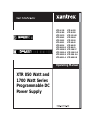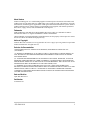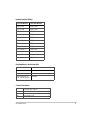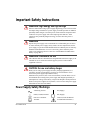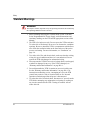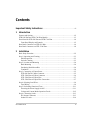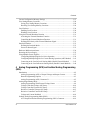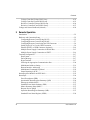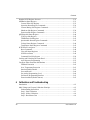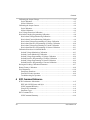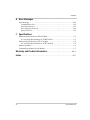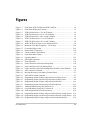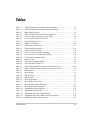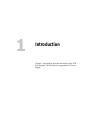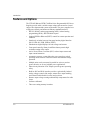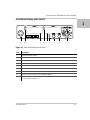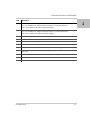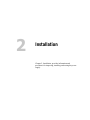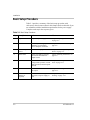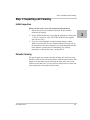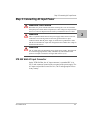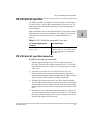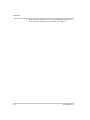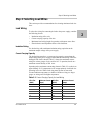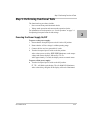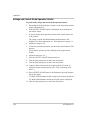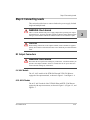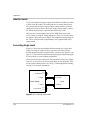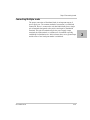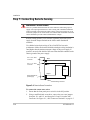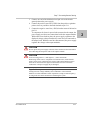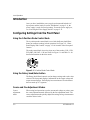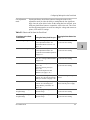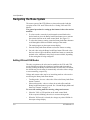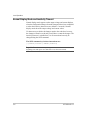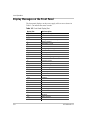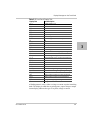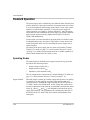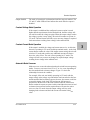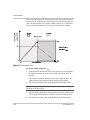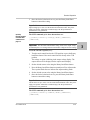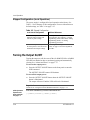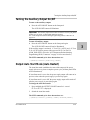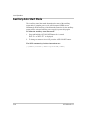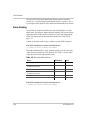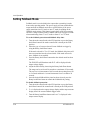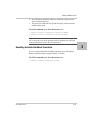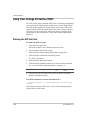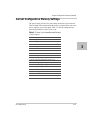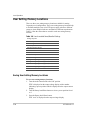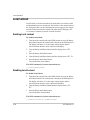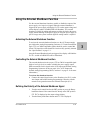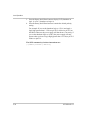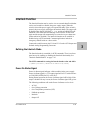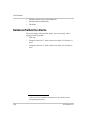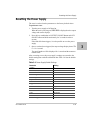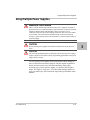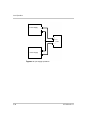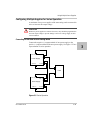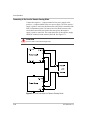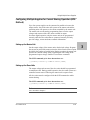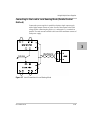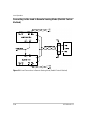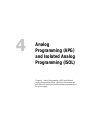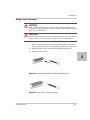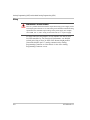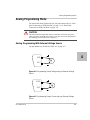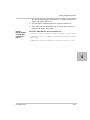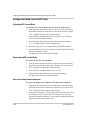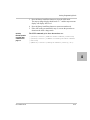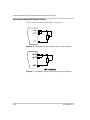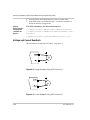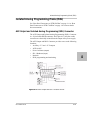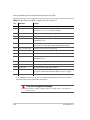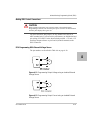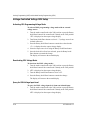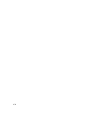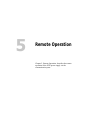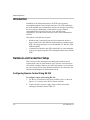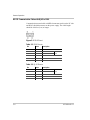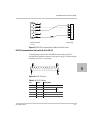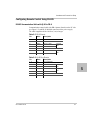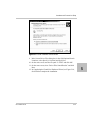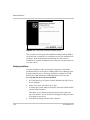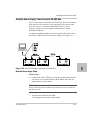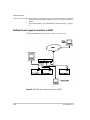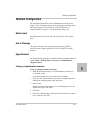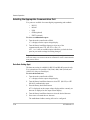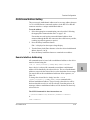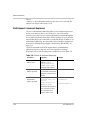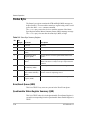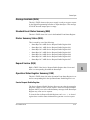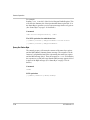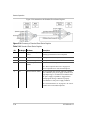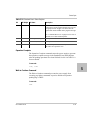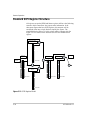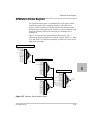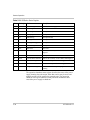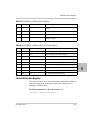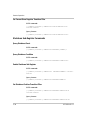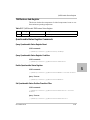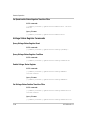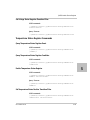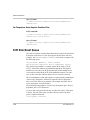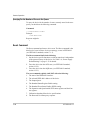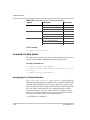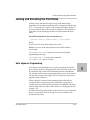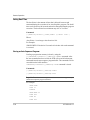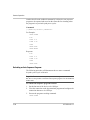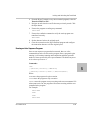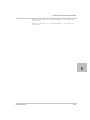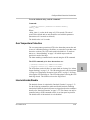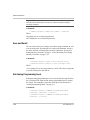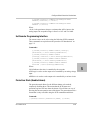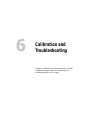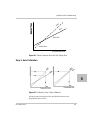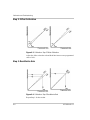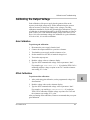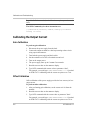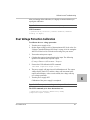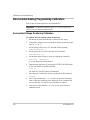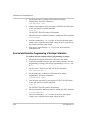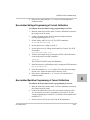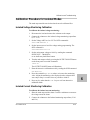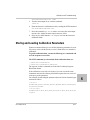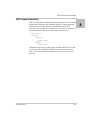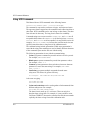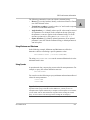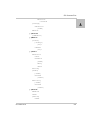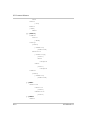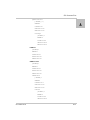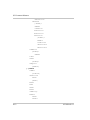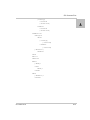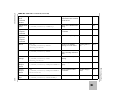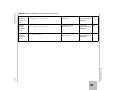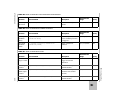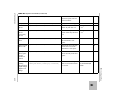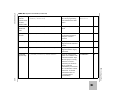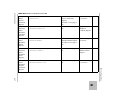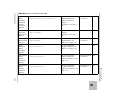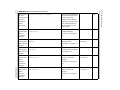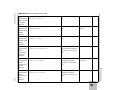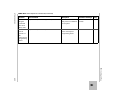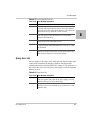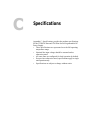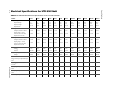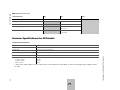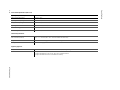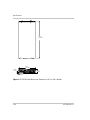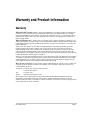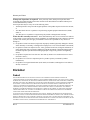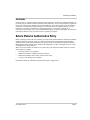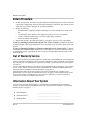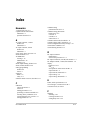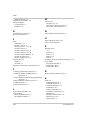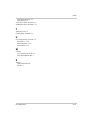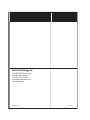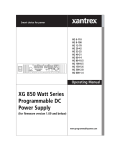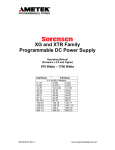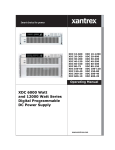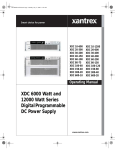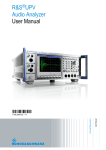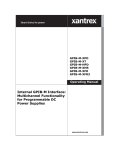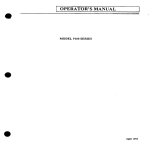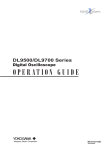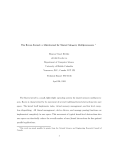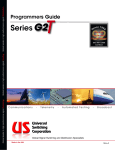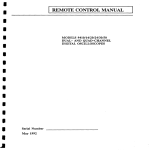Download Xantrex XTR100-17 User's Manual
Transcript
XTR 6-110 XTR 8-100 XTR 12-70 XTR 20-42 XTR 33-25 XTR 40-21 XTR 60-14 XTR 80-10.5 XTR 100-8.5 XTR 150-5.6 XTR 300-2.8 XTR 600-1.4 XTR 6-220 XTR 8-200 XTR 12-140 XTR 20-84 XTR 33-50 XTR 40-42 XTR 60-28 XTR 80-21 XTR 100-17 XTR 150-11.2 XTR 300- 5.6 XTR 600-2.8 Operating Manual XTR 850 Watt and 1700 Watt Series Programmable DC Power Supply XTR 850 Watt and 1700 Watt Series Programmable DC Power Supply Operating Manual About Xantrex Xantrex Technology Inc. is a world-leading supplier of advanced power electronics and controls with products from 50 watt mobile units to 2.5 MW utility-scale systems for wind, solar, batteries, fuel cells, microturbines, and backup power applications in both grid-connected and stand-alone systems. Xantrex products include inverters, battery chargers, programmable power supplies, and variable speed drives that convert, supply, control, clean, and distribute electrical power. Trademarks XTR 850 Watt and 1700 Watt Series Programmable DC Power Supply is a trademark of Xantrex International. Xantrex is a registered trademark of Xantrex International. Other trademarks, registered trademarks, and product names are the property of their respective owners and are used herein for identification purposes only. Notice of Copyright XTR 850 Watt and 1700 Watt Series Programmable DC Power Supply Operating Manual© April 2006 Xantrex International. All rights reserved. Exclusion for Documentation UNLESS SPECIFICALLY AGREED TO IN WRITING, XANTREX TECHNOLOGY INC. (“XANTREX”) (A) MAKES NO WARRANTY AS TO THE ACCURACY, SUFFICIENCY OR SUITABILITY OF ANY TECHNICAL OR OTHER INFORMATION PROVIDED IN ITS MANUALS OR OTHER DOCUMENTATION. (B) ASSUMES NO RESPONSIBILITY OR LIABILITY FOR LOSSES, DAMAGES, COSTS OR EXPENSES, WHETHER SPECIAL, DIRECT, INDIRECT, CONSEQUENTIAL OR INCIDENTAL, WHICH MIGHT ARISE OUT OF THE USE OF SUCH INFORMATION. THE USE OF ANY SUCH INFORMATION WILL BE ENTIRELY AT THE USER’S RISK; AND (C) REMINDS YOU THAT IF THIS MANUAL IS IN ANY LANGUAGE OTHER THAN ENGLISH, ALTHOUGH STEPS HAVE BEEN TAKEN TO MAINTAIN THE ACCURACY OF THE TRANSLATION, THE ACCURACY CANNOT BE GUARANTEED. APPROVED XANTREX CONTENT IS CONTAINED WITH THE ENGLISH LANGUAGE VERSION WHICH IS POSTED AT WWW.XANTREX.COM. Date and Revision April 2006 Revision A Part Number 975-0200-01-01 975-0200-01-01 ii Product Numbers (FGAs) 850 Watt Models 1700 Watt Models XTR_6-110 XTR_6-220 XTR_8-100 XTR_8-200 XTR_12-70 XTR_12-140 XTR_20-42 XTR_20-84 XTR_33-25 XTR_33-50 XTR_40-21 XTR_40-42 XTR_60-14 XTR_60-28 XTR_80-10.5 XTR_80-21 XTR_100-8.5 XTR_100-17 XTR_150-5.6 XTR_150-11 XTR_300-2.8 XTR_300-5.6 XTR_600-1.4 XTR_600-2.8 Part Numbers for Rack Mount Kits Rack Mount Kit Part Number Dual XTR 850 Watt RM-D-XTR1 Single XTR 850 Watt RM-S-XTR1 Rack mount rails for RM-XFR XTR 1700 Watt Series Contact Information Telephone: 1 800 667 8422 (toll free North America) 1 360 925 5097 (direct) Fax: 1 360 925 5143 Email: [email protected] Web: www.xantrex.com 975-0200-01-01 iii About This Manual Purpose The Operating Manual provides installation and operating information for the XTR 850 Watt and 1700 Watt Series Programmable DC Power Supply. Scope The Manual provides safety information, features and specifications, installation procedures, functional test procedures, and operating procedures for both local (front panel) operation and remote operation. The Manual does not provide information on the GPIB and Ethernet (ENET) interface options. See the XTR 850W and 1700W GPIB and Ethernet Interface Option Operating Manual. Audience The Manual is intended for the user who is familiar with electronic power supplies, Constant Voltage and Constant Current operating modes, and the control of output power. The user should be familiar with practicing safe techniques while making supply or pin connections. Conventions Used The following conventions are used in this guide. WARNING Warnings identify conditions or practices that could result in personal injury or loss of life. CAUTION Cautions identify conditions or practices that could result in damage to the unit or other equipment. Important: Important notes provide information that is important for you to know. They are not as serious as Warnings or Cautions. 975-0200-01-01 v About This Manual Related Information For related information on this product, see also: • • • XTR 850W and 1700W GPIB and Ethernet Interface Option Operating Manual provides information on the GPIB and Ethernet interface option. (Part number 975-0275-0101) XTR 850 Watt and 1700 Watt Series Programmable DC Power Supply: Quick Reference Guide is included with your power supply and provides an introduction to using the front panel interface. (Part number 975-0276-01-01) Rack Mount Kit Options Installation Instructions provides information on rack mounting a single or dual XTR 850 Watt (part number 975-0281-01-01) or XTR 1700 Watt unit. (Part number 9750282-01-01) More information about Xantrex Technology Inc. as well as its products and services is available at www.xantrex.com. Acronyms Acronym Definition APG Analog Programming AUX Auxiliary ENET Ethernet ISOL Isolated Analog Programming OTP Over Temperature Protection OVP Over Voltage Protection PSU Power Supply Unit TVS Transient Voltage Suppressor UVP Under Voltage Protection Font Conventions This Manual uses the following typographical conventions: vi 7 segment For display and readback information on the output voltage and current displays. Command body text Represents SCPI commands. 975-0200-01-01 Important Safety Instructions WARNING: High energy and high voltage Exercise caution when using a power supply. High energy levels can be stored at the output voltage terminals on a power supply in normal operation. In addition, potentially lethal voltages exist in the power circuit and on the output and sense connectors of a power supply with a rated output greater than 40 V. Filter capacitors store potentially dangerous energy for some time after power is removed. WARNING Operate the power supply in an environment free of flammable gases or fumes. To ensure that the power supply's safety features are not compromised, use the power supply as specified in this Manual and do not substitute parts or make any unauthorized modifications. If service is necessary, please return the power supply to the Authorized Service Center. See “Return Material Authorization Policy” on page WA–3. WARNING: Limitations on use The XTR 850 Watt and 1700 Watt Series Programmable DC Power Supply is not intended for use in connection with life support systems or other medical equipment or devices. CAUTION: For use as a battery charger When you are using a power supply for battery charging applications, it is essential to provide an appropriately sized fuse or circuit breaker in series between the power supply output and the battery. Installation of a protector (fuse or DC circuit breaker), rated for about 115% of the maximum current rating of the power supply and designed specifically to interrupt the DC voltage of the battery, will provide adequate current protection. Where several power supplies are in parallel, it is best to fuse each power supply rather than use one fuse at the battery. Power Supply Safety Markings 975-0200-01-01 Alternating Current On (Supply) Earth (Ground) Terminal Off (Supply) Protective Conductor Terminal Caution (Check the Manual for additional information.) vii Safety Standard Warnings WARNING This chapter contains important safety and operating instructions. Read and keep this Operating Manual for future reference. 1. Before installing and using the XTR 850 Watt or XTR 1700 Watt Series Programmable DC Power Supply, read all instructions and cautionary markings on the XTR and all appropriate sections of this Manual. 2. The XTR is for indoor use only. Do not expose the XTR to moisture. To reduce risk of fire hazard, do not cover or obstruct the ventilation openings. Be sure to install the XTR in a compartment which allows air to reach the ventilation inlets on the front and rear of the unit to prevent overheating. For more information, see “Ventilation” on page 2–4. 3. To avoid a risk of fire and electric shock, make sure that the existing wiring is in good condition and the wire is not undersized. Do not operate the XTR with damaged or substandard wiring. 4. Do not operate the XTR if it has received a sharp blow, been dropped, or otherwise damaged in any way. If the XTR is damaged, see “Warranty and Product Information” on page WA–1. 5. Do not disassemble the XTR. It contains no user-serviceable parts. See the “Warranty and Product Information” on page WA–1 for instructions on obtaining service. Attempting to service the XTR yourself may result in a risk of electrical shock or fire. Internal capacitors remain charged after all power is disconnected. 6. To reduce the risk of electrical shock, disconnect AC power from the XTR before attempting any maintenance or cleaning or working on any circuits connected to the XTR. Turning off controls will not reduce this risk. viii 975-0200-01-01 Contents Important Safety Instructions - - - - - - - - - - - - - - - - - - - - - - - - - - - - - - - - - vii 1 Introduction Features and Options - - - - - - - - - - - - - - - - - - - - - - - - - - - - - - - - - - - - - - - - - - -1–2 XTR 850 Watt and XTR 1700 Watt Models - - - - - - - - - - - - - - - - - - - - - - - - - - - -1–3 Front Panel for XTR 850 Watt and XTR 1700 Watt - - - - - - - - - - - - - - - - - - - - - -1–4 Front Panel Display and Controls - - - - - - - - - - - - - - - - - - - - - - - - - - - - - - - -1–5 Rear Panel Connectors on XTR 850 Watt - - - - - - - - - - - - - - - - - - - - - - - - - - - - -1–6 Rear Panel Connectors on XTR 1700 Watt- - - - - - - - - - - - - - - - - - - - - - - - - - - - -1–8 2 Installation Basic Setup Procedure - - - - - - - - - - - - - - - - - - - - - - - - - - - - - - - - - - - - - - - - - -2–2 Step 1: Inspecting and Cleaning - - - - - - - - - - - - - - - - - - - - - - - - - - - - - - - - - - - -2–3 Initial Inspection - - - - - - - - - - - - - - - - - - - - - - - - - - - - - - - - - - - - - - - - - - - -2–3 Periodic Cleaning - - - - - - - - - - - - - - - - - - - - - - - - - - - - - - - - - - - - - - - - - - -2–3 Step 2: Location and Mounting - - - - - - - - - - - - - - - - - - - - - - - - - - - - - - - - - - - -2–4 Rack Mounting - - - - - - - - - - - - - - - - - - - - - - - - - - - - - - - - - - - - - - - - - - - -2–4 Purchasing Rack Mount Kits - - - - - - - - - - - - - - - - - - - - - - - - - - - - - - - - - - -2–4 Ventilation - - - - - - - - - - - - - - - - - - - - - - - - - - - - - - - - - - - - - - - - - - - - - - -2–4 Step 3: Connecting AC Input Power - - - - - - - - - - - - - - - - - - - - - - - - - - - - - - - - -2–5 XTR 850 Watt AC Input Connector - - - - - - - - - - - - - - - - - - - - - - - - - - - - - - -2–5 XTR 1700 Watt AC Input Connector - - - - - - - - - - - - - - - - - - - - - - - - - - - - - -2–6 XTR 1700 Watt AC Input Wire - - - - - - - - - - - - - - - - - - - - - - - - - - - - - - - - -2–7 XTR 1700 Watt AC Input Wire Connection - - - - - - - - - - - - - - - - - - - - - - - - -2–7 Step 4: Selecting Load Wires - - - - - - - - - - - - - - - - - - - - - - - - - - - - - - - - - - - - - -2–9 Load Wiring - - - - - - - - - - - - - - - - - - - - - - - - - - - - - - - - - - - - - - - - - - - - - -2–9 Step 5: Performing Functional Tests - - - - - - - - - - - - - - - - - - - - - - - - - - - - - - - - 2–11 Powering the Power Supply On/Off - - - - - - - - - - - - - - - - - - - - - - - - - - - - - - 2–11 Voltage and Current Mode Operation Checks - - - - - - - - - - - - - - - - - - - - - - - 2–12 Step 6: Connecting Loads - - - - - - - - - - - - - - - - - - - - - - - - - - - - - - - - - - - - - - - 2–13 DC Output Connectors - - - - - - - - - - - - - - - - - - - - - - - - - - - - - - - - - - - - - - 2–13 Inductive Loads - - - - - - - - - - - - - - - - - - - - - - - - - - - - - - - - - - - - - - - - - - - 2–14 975-0200-01-01 ix Contents Connecting Single Loads - - - - - - - - - - - - - - - - - - - - - - - - - - - - - - - - - - - - - 2–14 Connecting Multiple Loads - - - - - - - - - - - - - - - - - - - - - - - - - - - - - - - - - - - 2–15 Step 7: Connecting Remote Sensing - - - - - - - - - - - - - - - - - - - - - - - - - - - - - - - - 2–16 3 Local Operation Introduction - - - - - - - - - - - - - - - - - - - - - - - - - - - - - - - - - - - - - - - - - - - - - - - - -3–2 Configuring Settings from the Front Panel - - - - - - - - - - - - - - - - - - - - - - - - - - - - -3–2 Using the 9-Position Mode Control Knob - - - - - - - - - - - - - - - - - - - - - - - - - - -3–2 Using the Rotary knob/Enter button - - - - - - - - - - - - - - - - - - - - - - - - - - - - - - -3–2 Coarse and Fine Adjustment Modes - - - - - - - - - - - - - - - - - - - - - - - - - - - - - - -3–2 Navigating the Menu System - - - - - - - - - - - - - - - - - - - - - - - - - - - - - - - - - - - - - -3–4 Setting VOL and CUR Modes - - - - - - - - - - - - - - - - - - - - - - - - - - - - - - - - - -3–4 Normal Display Mode and Inactivity Timeout - - - - - - - - - - - - - - - - - - - - - - - -3–6 Display Messages on the Front Panel - - - - - - - - - - - - - - - - - - - - - - - - - - - - - - - -3–8 Standard Operation- - - - - - - - - - - - - - - - - - - - - - - - - - - - - - - - - - - - - - - - - - - - 3–10 Operating Modes - - - - - - - - - - - - - - - - - - - - - - - - - - - - - - - - - - - - - - - - - - 3–10 Shipped Configuration (Local Operation) - - - - - - - - - - - - - - - - - - - - - - - - - - 3–14 Turning the Output On/Off - - - - - - - - - - - - - - - - - - - - - - - - - - - - - - - - - - - - - - 3–14 Turning the Auxiliary Output On/Off - - - - - - - - - - - - - - - - - - - - - - - - - - - - - - - 3–15 Output Auto Start Mode (Auto Restart) - - - - - - - - - - - - - - - - - - - - - - - - - - - - - - 3–15 Auxiliary Auto Start Mode - - - - - - - - - - - - - - - - - - - - - - - - - - - - - - - - - - - - - - 3–16 Alarms and Errors - - - - - - - - - - - - - - - - - - - - - - - - - - - - - - - - - - - - - - - - - - - - 3–17 Clearing Alarms - - - - - - - - - - - - - - - - - - - - - - - - - - - - - - - - - - - - - - - - - - - 3–18 Front Panel ALARM LED - - - - - - - - - - - - - - - - - - - - - - - - - - - - - - - - - - - - 3–19 Alarm Masking - - - - - - - - - - - - - - - - - - - - - - - - - - - - - - - - - - - - - - - - - - - 3–20 Alarm Output Latching - - - - - - - - - - - - - - - - - - - - - - - - - - - - - - - - - - - - - - 3–21 Setting Foldback Mode - - - - - - - - - - - - - - - - - - - - - - - - - - - - - - - - - - - - - - - - - 3–22 Resetting Activated Foldback Protection - - - - - - - - - - - - - - - - - - - - - - - - - - 3–23 Using Over Voltage Protection (OVP)- - - - - - - - - - - - - - - - - - - - - - - - - - - - - - - 3–24 Defining the OVP Set Point - - - - - - - - - - - - - - - - - - - - - - - - - - - - - - - - - - - 3–24 Using Under Voltage Protection (UVP) - - - - - - - - - - - - - - - - - - - - - - - - - - - - - - 3–25 Defining the UVP Set Point - - - - - - - - - - - - - - - - - - - - - - - - - - - - - - - - - - - 3–25 Over Current Protection (OCP) - - - - - - - - - - - - - - - - - - - - - - - - - - - - - - - - - - - 3–25 Using Over Temperature Protection Lock (OTP) - - - - - - - - - - - - - - - - - - - - - - - 3–26 Defining the OTP Mode - - - - - - - - - - - - - - - - - - - - - - - - - - - - - - - - - - - - - 3–26 Resetting in Latch Mode - - - - - - - - - - - - - - - - - - - - - - - - - - - - - - - - - - - - - 3–26 x 975-0200-01-01 Contents Current Configuration Memory Settings - - - - - - - - - - - - - - - - - - - - - - - - - - - - - 3–27 User Setting Memory Locations - - - - - - - - - - - - - - - - - - - - - - - - - - - - - - - - - - - 3–28 Saving User Setting Memory Locations - - - - - - - - - - - - - - - - - - - - - - - - - - - 3–28 Recalling User Setting Memory Locations - - - - - - - - - - - - - - - - - - - - - - - - - 3–29 Local Lockout - - - - - - - - - - - - - - - - - - - - - - - - - - - - - - - - - - - - - - - - - - - - - - - 3–30 Enabling Local Lockout - - - - - - - - - - - - - - - - - - - - - - - - - - - - - - - - - - - - - - 3–30 Disabling Local Lockout - - - - - - - - - - - - - - - - - - - - - - - - - - - - - - - - - - - - - 3–30 Using the External Shutdown Function - - - - - - - - - - - - - - - - - - - - - - - - - - - - - - 3–31 Activating the External Shutdown Function - - - - - - - - - - - - - - - - - - - - - - - - 3–31 Controlling the External Shutdown Function - - - - - - - - - - - - - - - - - - - - - - - - 3–31 Defining the Polarity of the External Shutdown Signal - - - - - - - - - - - - - - - - - 3–31 Interlock Function - - - - - - - - - - - - - - - - - - - - - - - - - - - - - - - - - - - - - - - - - - - - 3–33 Defining the Interlock Mode - - - - - - - - - - - - - - - - - - - - - - - - - - - - - - - - - - - 3–33 Power On Status Signal - - - - - - - - - - - - - - - - - - - - - - - - - - - - - - - - - - - - - - 3–33 Hardware Malfunction Alarms - - - - - - - - - - - - - - - - - - - - - - - - - - - - - - - - - - - - 3–34 Resetting the Power Supply - - - - - - - - - - - - - - - - - - - - - - - - - - - - - - - - - - - - - - 3–35 Using Multiple Power Supplies - - - - - - - - - - - - - - - - - - - - - - - - - - - - - - - - - - - 3–37 Configuring Multiple Supplies for Series Operation - - - - - - - - - - - - - - - - - - - 3–39 Configuring Multiple Supplies for Current Sharing Operation (APG Method) - 3–41 Connecting to the Load in Local Sensing Mode (Parallel Control Method) - - - 3–43 Connecting to the Load in Remote Sensing Mode (Parallel Control Method) - - 3–44 4 Analog Programming (APG) and Isolated Analog Programming (ISOL) Introduction - - - - - - - - - - - - - - - - - - - - - - - - - - - - - - - - - - - - - - - - - - - - - - - - -4–2 Analog Programming (APG) of Output Voltage and Output Current - - - - - - - - -4–2 Remote Programming Options - - - - - - - - - - - - - - - - - - - - - - - - - - - - - - - - - -4–3 Analog Programming (APG) Connector J1 - - - - - - - - - - - - - - - - - - - - - - - - - -4–5 Analog Programming Mode- - - - - - - - - - - - - - - - - - - - - - - - - - - - - - - - - - - - - - -4–9 Analog Programming With External Voltage Source - - - - - - - - - - - - - - - - - - -4–9 Voltage-Controlled Voltage APG Setup - - - - - - - - - - - - - - - - - - - - - - - - - - - 4–10 Voltage-Controlled Current APG Setup - - - - - - - - - - - - - - - - - - - - - - - - - - - 4–12 Resistive-Controlled Voltage APG Setup - - - - - - - - - - - - - - - - - - - - - - - - - - 4–15 Resistive-Controlled Current APG Setup - - - - - - - - - - - - - - - - - - - - - - - - - - 4–17 Voltage and Current Readback - - - - - - - - - - - - - - - - - - - - - - - - - - - - - - - - - 4–18 Isolated Analog Programming Mode (ISOL) - - - - - - - - - - - - - - - - - - - - - - - - - - 4–19 AUX Output and Isolated Analog Programming (ISOL) Connector - - - - - - - - 4–19 xi 975-0200-01-01 Contents Voltage-Controlled Voltage ISOL Setup - - - - - - - - - - - - - - - - - - - - - - - - - - 4–22 Voltage-Controlled Current ISOL Setup - - - - - - - - - - - - - - - - - - - - - - - - - - - 4–23 Resistive-Controlled Voltage ISOL Setup - - - - - - - - - - - - - - - - - - - - - - - - - - 4–26 Resistive-Controlled Current ISOL Setup - - - - - - - - - - - - - - - - - - - - - - - - - - 4–27 Voltage and Current Readback (Isolated) - - - - - - - - - - - - - - - - - - - - - - - - - - - - - 4–29 5 Remote Operation Introduction - - - - - - - - - - - - - - - - - - - - - - - - - - - - - - - - - - - - - - - - - - - - - - - - -5–2 Hardware and Connection Setup- - - - - - - - - - - - - - - - - - - - - - - - - - - - - - - - - - - -5–2 Configuring Remote Control Using RS-232 - - - - - - - - - - - - - - - - - - - - - - - - -5–2 Configuring Remote Control Using RS-485 - - - - - - - - - - - - - - - - - - - - - - - - -5–7 Configuring Remote Control using the USB Connector - - - - - - - - - - - - - - - - -5–9 Setting Up the PC to Use the USB Connection - - - - - - - - - - - - - - - - - - - - - - -5–9 Ethernet (ENET) or GPIB Connector (Optional) - - - - - - - - - - - - - - - - - - - - - 5–14 Multiple Power Supply Connections to RS-485 Bus - - - - - - - - - - - - - - - - - - - 5–15 Multiple Power Supply Connections to ENET - - - - - - - - - - - - - - - - - - - - - - - 5–16 Terminal Configuration- - - - - - - - - - - - - - - - - - - - - - - - - - - - - - - - - - - - - - - - - 5–17 Data Format - - - - - - - - - - - - - - - - - - - - - - - - - - - - - - - - - - - - - - - - - - - - - - 5–17 End of Message - - - - - - - - - - - - - - - - - - - - - - - - - - - - - - - - - - - - - - - - - - - 5–17 HyperTerminal - - - - - - - - - - - - - - - - - - - - - - - - - - - - - - - - - - - - - - - - - - - - 5–17 Selecting the Appropriate Communication Port - - - - - - - - - - - - - - - - - - - - - - 5–20 Multichannel Address Setting - - - - - - - - - - - - - - - - - - - - - - - - - - - - - - - - - - 5–21 Remote Interface Addressing - - - - - - - - - - - - - - - - - - - - - - - - - - - - - - - - - - 5–21 Multichannel Commands Explained - - - - - - - - - - - - - - - - - - - - - - - - - - - - - 5–22 Status Reporting in SCPI - - - - - - - - - - - - - - - - - - - - - - - - - - - - - - - - - - - - - 5–23 Status Registers Model from IEEE 488.2 - - - - - - - - - - - - - - - - - - - - - - - - - - - - - 5–25 Status Byte - - - - - - - - - - - - - - - - - - - - - - - - - - - - - - - - - - - - - - - - - - - - - - - - - 5–26 Error/Event Queue (ERR) - - - - - - - - - - - - - - - - - - - - - - - - - - - - - - - - - - - - 5–26 Questionable Status Register Summary (QSR) - - - - - - - - - - - - - - - - - - - - - - 5–26 Message Available (MAV) - - - - - - - - - - - - - - - - - - - - - - - - - - - - - - - - - - - - 5–27 Standard Event Status Summary (ESB) - - - - - - - - - - - - - - - - - - - - - - - - - - - 5–27 Master Summary Status (MSS) - - - - - - - - - - - - - - - - - - - - - - - - - - - - - - - - - 5–27 Request Service (RQS) - - - - - - - - - - - - - - - - - - - - - - - - - - - - - - - - - - - - - - 5–27 Operation Status Register Summary (OSR) - - - - - - - - - - - - - - - - - - - - - - - - - 5–27 Standard Event Status Register (SESR) - - - - - - - - - - - - - - - - - - - - - - - - - - - 5–29 xii 975-0200-01-01 Contents Standard SCPI Register Structure - - - - - - - - - - - - - - - - - - - - - - - - - - - - - - - - - - 5–32 OPERation Status Register - - - - - - - - - - - - - - - - - - - - - - - - - - - - - - - - - - - - - - 5–33 Current SHare Sub-Register - - - - - - - - - - - - - - - - - - - - - - - - - - - - - - - - - - - 5–35 Operation Status Register Commands - - - - - - - - - - - - - - - - - - - - - - - - - - - - 5–36 Current Sharing Sub-Register Commands - - - - - - - - - - - - - - - - - - - - - - - - - - 5–37 Shutdown Sub-Register Commands - - - - - - - - - - - - - - - - - - - - - - - - - - - - - - 5–38 Protection Sub-Register Commands - - - - - - - - - - - - - - - - - - - - - - - - - - - - - - 5–39 QUEStionable Status Register - - - - - - - - - - - - - - - - - - - - - - - - - - - - - - - - - - - - 5–40 VOLTage Sub-Register - - - - - - - - - - - - - - - - - - - - - - - - - - - - - - - - - - - - - - 5–42 TEMPerature Sub-Register - - - - - - - - - - - - - - - - - - - - - - - - - - - - - - - - - - - 5–43 Questionable Status Register Commands - - - - - - - - - - - - - - - - - - - - - - - - - - 5–43 Voltage Status Register Commands - - - - - - - - - - - - - - - - - - - - - - - - - - - - - - 5–44 Temperature Status Register Commands - - - - - - - - - - - - - - - - - - - - - - - - - - 5–45 SCPI Error/Event Queue - - - - - - - - - - - - - - - - - - - - - - - - - - - - - - - - - - - - - - - - 5–46 Reset Command - - - - - - - - - - - - - - - - - - - - - - - - - - - - - - - - - - - - - - - - - - - 5–48 Clear All Status Registers - - - - - - - - - - - - - - - - - - - - - - - - - - - - - - - - - - - - 5–49 SCPI Preset Status - - - - - - - - - - - - - - - - - - - - - - - - - - - - - - - - - - - - - - - - - 5–49 Command Line Help System - - - - - - - - - - - - - - - - - - - - - - - - - - - - - - - - - - 5–50 Locking and Unlocking the Front Panel - - - - - - - - - - - - - - - - - - - - - - - - - - - - - - 5–55 Auto Sequence Programming - - - - - - - - - - - - - - - - - - - - - - - - - - - - - - - - - - 5–55 Configure Other Protection Mechanisms - - - - - - - - - - - - - - - - - - - - - - - - - - - - - 5–62 Foldback Protection - - - - - - - - - - - - - - - - - - - - - - - - - - - - - - - - - - - - - - - - 5–62 Over Temperature Protection - - - - - - - - - - - - - - - - - - - - - - - - - - - - - - - - - - 5–63 Interlock Enable/Disable - - - - - - - - - - - - - - - - - - - - - - - - - - - - - - - - - - - - - 5–63 Save and Recall - - - - - - - - - - - - - - - - - - - - - - - - - - - - - - - - - - - - - - - - - - - 5–64 Set Analog Programming Level - - - - - - - - - - - - - - - - - - - - - - - - - - - - - - - - 5–64 Set Remote Programming Interface - - - - - - - - - - - - - - - - - - - - - - - - - - - - - - 5–65 Protection Mask (Enable Alarms) - - - - - - - - - - - - - - - - - - - - - - - - - - - - - - - 5–65 6 Calibration and Troubleshooting Introduction - - - - - - - - - - - - - - - - - - - - - - - - - - - - - - - - - - - - - - - - - - - - - - - - -6–2 Main Voltage and Current Calibration Principle - - - - - - - - - - - - - - - - - - - - - - - - -6–2 Understanding the Problem - - - - - - - - - - - - - - - - - - - - - - - - - - - - - - - - - - - -6–2 Step 1: Gain Calibration - - - - - - - - - - - - - - - - - - - - - - - - - - - - - - - - - - - - - -6–3 Step 2: Offset Calibration - - - - - - - - - - - - - - - - - - - - - - - - - - - - - - - - - - - - - -6–4 Step 3: Recalibrate Gain - - - - - - - - - - - - - - - - - - - - - - - - - - - - - - - - - - - - - -6–4 xiii 975-0200-01-01 Contents Calibrating the Output Voltage- - - - - - - - - - - - - - - - - - - - - - - - - - - - - - - - - - - - -6–5 Gain Calibration - - - - - - - - - - - - - - - - - - - - - - - - - - - - - - - - - - - - - - - - - - - -6–5 Offset Calibration - - - - - - - - - - - - - - - - - - - - - - - - - - - - - - - - - - - - - - - - - - -6–5 Calibrating the Output Current - - - - - - - - - - - - - - - - - - - - - - - - - - - - - - - - - - - - -6–6 Gain Calibration - - - - - - - - - - - - - - - - - - - - - - - - - - - - - - - - - - - - - - - - - - - -6–6 Offset Calibration - - - - - - - - - - - - - - - - - - - - - - - - - - - - - - - - - - - - - - - - - - -6–6 Over Voltage Protection Calibration - - - - - - - - - - - - - - - - - - - - - - - - - - - - - - - - -6–7 Non-isolated Analog Programming Calibration- - - - - - - - - - - - - - - - - - - - - - - - - -6–8 Non-isolated Voltage Monitoring Calibration - - - - - - - - - - - - - - - - - - - - - - - -6–8 Non-isolated Current Monitoring Calibration - - - - - - - - - - - - - - - - - - - - - - - -6–9 Non-isolated Voltage Programming of Voltage Calibration - - - - - - - - - - - - - - -6–9 Non-isolated Resistive Programming of Voltage Calibration - - - - - - - - - - - - - 6–10 Non-isolated Voltage Programming of Current Calibration - - - - - - - - - - - - - - 6–11 Non-isolated Resistive Programming of Current Calibration - - - - - - - - - - - - - 6–11 Calibration Procedure for Isolated Modes - - - - - - - - - - - - - - - - - - - - - - - - - - - - 6–13 Isolated Voltage Monitoring Calibration - - - - - - - - - - - - - - - - - - - - - - - - - - - 6–13 Isolated Current Monitoring Calibration - - - - - - - - - - - - - - - - - - - - - - - - - - - 6–13 Isolated Voltage Programming of Voltage Calibration - - - - - - - - - - - - - - - - - 6–14 Isolated Resistive Programming of Voltage Calibration - - - - - - - - - - - - - - - - 6–15 Isolated Voltage Programming of Current Calibration - - - - - - - - - - - - - - - - - 6–16 Isolated Resistive Programming of Current Calibration - - - - - - - - - - - - - - - - - 6–16 Storing and Loading Calibration Parameters- - - - - - - - - - - - - - - - - - - - - - - - - - - 6–17 Restore Factory Calibration - - - - - - - - - - - - - - - - - - - - - - - - - - - - - - - - - - - - - - 6–18 User Diagnostics - - - - - - - - - - - - - - - - - - - - - - - - - - - - - - - - - - - - - - - - - - - - - 6–18 Emergency Shutdown - - - - - - - - - - - - - - - - - - - - - - - - - - - - - - - - - - - - - - - 6–18 Unusual or Erratic Operation - - - - - - - - - - - - - - - - - - - - - - - - - - - - - - - - - - 6–19 Troubleshooting for Operators - - - - - - - - - - - - - - - - - - - - - - - - - - - - - - - - - 6–19 A SCPI Command Reference SCPI Conformance Information - - - - - - - - - - - - - - - - - - - - - - - - - - - - - - - - - - - A–2 IEEE 488.2/SCPI Syntax and Style - - - - - - - - - - - - - - - - - - - - - - - - - - - - - - A–2 SCPI Command Hierarchy - - - - - - - - - - - - - - - - - - - - - - - - - - - - - - - - - - - - A–3 Using SCPI Commands - - - - - - - - - - - - - - - - - - - - - - - - - - - - - - - - - - - - - - A–4 Parameter Types - - - - - - - - - - - - - - - - - - - - - - - - - - - - - - - - - - - - - - - - - - - A–6 SPCI Command Tree - - - - - - - - - - - - - - - - - - - - - - - - - - - - - - - - - - - - - - - - - - A–8 SCPI Command Summary - - - - - - - - - - - - - - - - - - - - - - - - - - - - - - - - - - - A–14 xiv 975-0200-01-01 Contents B Error Messages Error Messages - - - - - - - - - - - - - - - - - - - - - - - - - - - - - - - - - - - - - - - - - - - - - Command Error List - - - - - - - - - - - - - - - - - - - - - - - - - - - - - - - - - - - - - - - Execution Error List - - - - - - - - - - - - - - - - - - - - - - - - - - - - - - - - - - - - - - - Device-Specific Error List - - - - - - - - - - - - - - - - - - - - - - - - - - - - - - - - - - - Query Error List - - - - - - - - - - - - - - - - - - - - - - - - - - - - - - - - - - - - - - - - - - - C B–2 B–2 B–3 B–4 B–5 Specifications Electrical Specifications for XTR 850 Watt - - - - - - - - - - - - - - - - - - - - - - - - - - AC Line Input Specifications for XTR 850 Watt - - - - - - - - - - - - - - - - - - - - Electrical Specifications for XTR 1700 Watt - - - - - - - - - - - - - - - - - - - - - - - - - AC Line Input Specifications for XTR 1700 Watt - - - - - - - - - - - - - - - - - - - Remote Operation - - - - - - - - - - - - - - - - - - - - - - - - - - - - - - - - - - - - - - - - - - - Common Specifications for All Models - - - - - - - - - - - - - - - - - - - - - - - - - - - - - - Warranty and Product Information C–2 C–3 C–4 C–5 C–6 C–7 - - - - - - - - - - - - - - - - - - - - - - - - - -WA–1 Index - - - - - - - - - - - - - - - - - - - - - - - - - - - - - - - - - - - - - - - - - - - - - - - - - - - - - - - IX–1 xv 975-0200-01-01 xvi Figures Figure 1-1 Figure 1-2 Figure 1-3 Figure 1-4 Figure 1-5 Figure 1-6 Figure 1-7 Figure 2-1 Figure 2-2 Figure 2-3 Figure 2-4 Figure 3-1 Figure 3-2 Figure 3-3 Figure 3-4 Figure 3-5 Figure 3-6 Figure 3-7 Figure 3-8 Figure 4-1 Figure 4-2 Figure 4-3 Figure 4-4 Figure 4-5 Figure 4-6 Figure 4-7 Figure 4-8 Figure 4-9 Figure 4-10 Figure 4-11 Figure 4-12 Figure 4-13 Front Panel: XTR 850 Watt and XTR 1700 Watt - - - - - - - - - - - - - - - - - 1–4 Front Panel Display and Controls - - - - - - - - - - - - - - - - - - - - - - - - - - - - 1–5 XTR 850 Watt Series: 6 V to 40 V Models - - - - - - - - - - - - - - - - - - - - - 1–6 XTR 850 Watt Series: 60 V to 150 V Models- - - - - - - - - - - - - - - - - - - - 1–6 XTR 850 Watt Series: 300 V to 600 V Models - - - - - - - - - - - - - - - - - - - 1–6 XTR 1700 Watt Series: 6 V to 40 V Models - - - - - - - - - - - - - - - - - - - - 1–8 XTR 1700 Watt Series: 60 V to 600 V Models - - - - - - - - - - - - - - - - - - - 1–8 XTR 1700 Watt AC Input Cover and Strain Relief - - - - - - - - - - - - - - - - 2–6 Maximum Load Wire Length for 1 V Line Drop- - - - - - - - - - - - - - - - - 2–10 Connecting Single Loads - - - - - - - - - - - - - - - - - - - - - - - - - - - - - - - - 2–14 Remote Sense Connection- - - - - - - - - - - - - - - - - - - - - - - - - - - - - - - - 2–16 9 Position Mode Control Knob - - - - - - - - - - - - - - - - - - - - - - - - - - - - - 3–2 Front Panel Menu System - - - - - - - - - - - - - - - - - - - - - - - - - - - - - - - - - 3–7 Operating Modes - - - - - - - - - - - - - - - - - - - - - - - - - - - - - - - - - - - - - - 3–12 Split Supply Operation - - - - - - - - - - - - - - - - - - - - - - - - - - - - - - - - - - 3–38 Series Operation - - - - - - - - - - - - - - - - - - - - - - - - - - - - - - - - - - - - - - 3–39 Load Connections in Remote Sensing Mode - - - - - - - - - - - - - - - - - - - 3–40 Load Connections in Local Sensing Mode - - - - - - - - - - - - - - - - - - - - - 3–43 Load Connections in Remote Sensing Mode (Parallel Control Method) - 3–44 APG Connector Terminals - - - - - - - - - - - - - - - - - - - - - - - - - - - - - - - - 4–5 Inserting Screwdriver into Spring Terminal Block - - - - - - - - - - - - - - - - 4–7 APG and DC Output Connector - - - - - - - - - - - - - - - - - - - - - - - - - - - - - 4–7 Programming Output Voltage using an External Voltage Source - - - - - - - 4–9 Programming Output Current using an External Voltage Source - - - - - - - 4–9 Programming Output Voltage using an External Resistor - - - - - - - - - - - 4–14 Programming Output Current using an External Resistor - - - - - - - - - - - 4–14 Voltage Readback Using APG Connector J1 - - - - - - - - - - - - - - - - - - - 4–18 Current Readback Using APG Connector J1 - - - - - - - - - - - - - - - - - - - 4–18 AUX Output and ISOL Connector Pinout - - - - - - - - - - - - - - - - - - - - - 4–19 Programming Output Voltage using an Isolated External Voltage Source 4–21 Programming Output Current using an Isolated External Voltage Source 4–21 Programming Output Voltage using an Isolated External Resistor - - - - - 4–25 975-0200-01-01 xvii Figures Figure 4-14 Figure 4-15 Figure 4-16 Figure 5-1 Figure 5-2 Figure 5-3 Figure 5-4 Figure 5-5 Figure 5-6 Figure 5-7 Figure 5-8 Figure 5-9 Figure 5-10 Figure 5-11 Figure 5-12 Figure 5-13 Figure 5-14 Figure 5-15 Figure 5-16 Figure 5-17 Figure 5-18 Figure 5-19 Figure 5-20 Figure 5-21 Figure 5-22 Figure 5-23 Figure 6-1 Figure 6-2 Figure 6-3 Figure 6-4 Figure C-1 Figure C-2 Figure C-3 Figure C-4 Figure C-5 Programming Output Current using an Isolated External Resistor - - - - - 4–25 Isolated Voltage Monitoring - - - - - - - - - - - - - - - - - - - - - - - - - - - - - - 4–29 Isolated Current Monitoring - - - - - - - - - - - - - - - - - - - - - - - - - - - - - - 4–29 Remote Control Connectors - - - - - - - - - - - - - - - - - - - - - - - - - - - - - - - 5–3 DB-9 Pinout - - - - - - - - - - - - - - - - - - - - - - - - - - - - - - - - - - - - - - - - - - 5–4 RS-232 Communication Cable with DB-9 Pinout - - - - - - - - - - - - - - - - - 5–5 DB-25 Pinout - - - - - - - - - - - - - - - - - - - - - - - - - - - - - - - - - - - - - - - - - 5–5 RS-232 Communication Cable with DB-25 Pinout - - - - - - - - - - - - - - - - 5–6 RS-485 Communication Cable with DB-9 - - - - - - - - - - - - - - - - - - - - - - 5–8 RS-485 Communication Cable from Master to Slave Unit - - - - - - - - - - - 5–9 Found New Hardware Wizard - - - - - - - - - - - - - - - - - - - - - - - - - - - - - 5–10 Install Hardware Device Drivers - - - - - - - - - - - - - - - - - - - - - - - - - - - 5–11 Completing the New Hardware Wizard - - - - - - - - - - - - - - - - - - - - - - - 5–12 Device Manager - - - - - - - - - - - - - - - - - - - - - - - - - - - - - - - - - - - - - - 5–13 Communications Port (COM1) Properties - - - - - - - - - - - - - - - - - - - - - 5–13 Completing the new hardware wizard - - - - - - - - - - - - - - - - - - - - - - - - 5–14 Multi Power Supply Connection to RS-485 Bus - - - - - - - - - - - - - - - - - 5–15 Multi Power Supply Connection to ENET - - - - - - - - - - - - - - - - - - - - - 5–16 USB Settings - - - - - - - - - - - - - - - - - - - - - - - - - - - - - - - - - - - - - - - - 5–18 ASCII Setup - - - - - - - - - - - - - - - - - - - - - - - - - - - - - - - - - - - - - - - - - 5–19 SCPI Status Reporting Model - - - - - - - - - - - - - - - - - - - - - - - - - - - - - 5–24 IEEE 488.2 Register Model- - - - - - - - - - - - - - - - - - - - - - - - - - - - - - - 5–25 Summary of Standard Event Status Register - - - - - - - - - - - - - - - - - - - 5–30 SCPI Register Model - - - - - - - - - - - - - - - - - - - - - - - - - - - - - - - - - - - 5–32 Operation Status Register Fanout - - - - - - - - - - - - - - - - - - - - - - - - - - - 5–33 SCPI QUEStionable Registers Fanout- - - - - - - - - - - - - - - - - - - - - - - - 5–41 Offset (Intercept) Error and Gain (Slope) Error- - - - - - - - - - - - - - - - - - - 6–3 Calibration: Step 1 Gain Calibration - - - - - - - - - - - - - - - - - - - - - - - - - - 6–3 Calibration: Step 2 Offset Calibration - - - - - - - - - - - - - - - - - - - - - - - - - 6–4 Calibration: Step 3 Recalibrate Gain - - - - - - - - - - - - - - - - - - - - - - - - - - 6–4 XTR 850 Watt Mechanical Dimensions: 6 to 40 V Models - - - - - - - - - - C–9 XTR 850 Watt Mechanical Dimensions: 60 V to 600 V Models - - - - - - C–10 XTR 1700 Watt Mechanical Dimensions: 6 V to 40 V Models - - - - - - - C–11 XTR 1700 Watt Mechanical Dimensions: 6 V to 40 V Models DC Output Cover C–12 XTR 1700 Watt Mechanical Dimensions: 60 V to 600 V Models - - - - - C–13 975-0200-01-01 xviii Tables Table 1-1 Table 1-2 Table 2-1 Table 2-2 Table 2-3 Table 3-1 Table 3-2 Table 3-3 Table 3-4 Table 3-5 Table 3-6 Table 3-7 Table 3-8 Table 3-9 Table 4-1 Table 4-2 Table 4-3 Table 4-4 Table 5-1 Table 5-2 Table 5-3 Table 5-4 Table 5-5 Table 5-6 Table 5-7 Table 5-8 Table 5-9 Table 5-10 Table 5-11 Table 5-12 Table 5-13 Table 5-14 XTR 850 Watt Series Voltage and Current Ranges - - - - - - - - - - - - - - - - 1–3 XTR 1700 Watt Series Voltage and Current Ranges - - - - - - - - - - - - - - - 1–3 Basic Setup Procedure - - - - - - - - - - - - - - - - - - - - - - - - - - - - - - - - - - - 2–2 XTR 1700 Watt: Recommended AC Input Wire - - - - - - - - - - - - - - - - - - 2–7 Current Carrying Capacity for Load Wiring - - - - - - - - - - - - - - - - - - - - - 2–9 Select and Set from the Front Panel - - - - - - - - - - - - - - - - - - - - - - - - - - 3–3 Front Panel Display Text - - - - - - - - - - - - - - - - - - - - - - - - - - - - - - - - - 3–8 Shipped Configuration - - - - - - - - - - - - - - - - - - - - - - - - - - - - - - - - - - 3–14 Alarm Order of Precedence - - - - - - - - - - - - - - - - - - - - - - - - - - - - - - - 3–17 Alarm Mask Bit Positions - - - - - - - - - - - - - - - - - - - - - - - - - - - - - - - - 3–20 Alarm Latch Bit Positions - - - - - - - - - - - - - - - - - - - - - - - - - - - - - - - - 3–21 Power Cycle Saved/Recalled Settings - - - - - - - - - - - - - - - - - - - - - - - - 3–27 User Accessible Saved/Recalled Settings- - - - - - - - - - - - - - - - - - - - - - 3–28 Power Supply Default Settings- - - - - - - - - - - - - - - - - - - - - - - - - - - - - 3–35 Monitor Lines - - - - - - - - - - - - - - - - - - - - - - - - - - - - - - - - - - - - - - - - - 4–3 Remote Programming Options- - - - - - - - - - - - - - - - - - - - - - - - - - - - - - 4–4 APG Pins and Functions J1 - - - - - - - - - - - - - - - - - - - - - - - - - - - - - - - - 4–5 AUX Output and ISOL Connector Pins and Functions J3- - - - - - - - - - - 4–20 Remote Control Connector Pins and Functions J4 and J6 - - - - - - - - - - - - 5–3 DB-9 Pinouts - - - - - - - - - - - - - - - - - - - - - - - - - - - - - - - - - - - - - - - - - 5–4 RJ-45 Pinouts - - - - - - - - - - - - - - - - - - - - - - - - - - - - - - - - - - - - - - - - - 5–4 DB-25 Pinouts - - - - - - - - - - - - - - - - - - - - - - - - - - - - - - - - - - - - - - - - 5–5 DB-9 Pinouts - - - - - - - - - - - - - - - - - - - - - - - - - - - - - - - - - - - - - - - - - 5–7 RJ-45 Plug Pinouts - - - - - - - - - - - - - - - - - - - - - - - - - - - - - - - - - - - - - 5–7 RJ-45 Plug on Slave Unit - - - - - - - - - - - - - - - - - - - - - - - - - - - - - - - - - 5–8 Rules for Multichannel Responses - - - - - - - - - - - - - - - - - - - - - - - - - - 5–22 Status Byte Summary Register- - - - - - - - - - - - - - - - - - - - - - - - - - - - - 5–26 Standard Event Status Register - - - - - - - - - - - - - - - - - - - - - - - - - - - - 5–30 OPERation Status Register - - - - - - - - - - - - - - - - - - - - - - - - - - - - - - - 5–34 OPERation SHUTdown Status Register - - - - - - - - - - - - - - - - - - - - - - 5–35 OPERation SHUTdown PROTection Status Register - - - - - - - - - - - - - 5–35 OPERation CSHare Status Register - - - - - - - - - - - - - - - - - - - - - - - - - 5–36 975-0200-01-01 xix Tables Table 5-15 Table 5-16 Table 5-17 Table 5-18 Table 5-19 Table 6-1 Table A-1 Table A-3 Table A-2 Table A-4 Table A-5 Table A-6 Table A-7 Table A-8 Table A-9 Table A-10 Table A-12 Table A-11 Table B-1 Table B-2 Table B-3 Table B-4 Table C-1 Table C-2 Table C-3 xx QUEStionable Status Register - - - - - - - - - - - - - - - - - - - - - - - - - - - - - - 5–42 QUEStionable VOLTage Status Register - - - - - - - - - - - - - - - - - - - - - - 5–42 QUEStionable TEMPerature Status Register - - - - - - - - - - - - - - - - - - - - 5–43 Preset Values of User Configurable Registers - - - - - - - - - - - - - - - - - - - 5–50 Alarms Bit Mask - - - - - - - - - - - - - - - - - - - - - - - - - - - - - - - - - - - - - - - 5–66 Troubleshooting - - - - - - - - - - - - - - - - - - - - - - - - - - - - - - - - - - - - - - - 6–19 IEEE 488.2 Commands - - - - - - - - - - - - - - - - - - - - - - - - - - - - - - - - - A–14 SCPI Commands for Output Control - - - - - - - - - - - - - - - - - - - - - - - - A–16 Readback Commands- - - - - - - - - - - - - - - - - - - - - - - - - - - - - - - - - - - A–16 SCPI Commands for Calibration - - - - - - - - - - - - - - - - - - - - - - - - - - - A–18 SCPI Commands to Clear All Protection Mechanisms- - - - - - - - - - - - - A–21 SCPI Commands for Foldback Protection - - - - - - - - - - - - - - - - - - - - - A–21 SCPI Commands for Power - - - - - - - - - - - - - - - - - - - - - - - - - - - - - - A–21 SCPI Commands for Triggering - - - - - - - - - - - - - - - - - - - - - - - - - - - A–22 System Commands - - - - - - - - - - - - - - - - - - - - - - - - - - - - - - - - - - - - A–22 Status Commands - - - - - - - - - - - - - - - - - - - - - - - - - - - - - - - - - - - - - A–26 Auto Sequence Commands - - - - - - - - - - - - - - - - - - - - - - - - - - - - - - - A–34 Protection Commands - - - - - - - - - - - - - - - - - - - - - - - - - - - - - - - - - - A–34 Command Error List - - - - - - - - - - - - - - - - - - - - - - - - - - - - - - - - - - - - B–2 Execution Error List - - - - - - - - - - - - - - - - - - - - - - - - - - - - - - - - - - - - B–3 Device-Specific Error List - - - - - - - - - - - - - - - - - - - - - - - - - - - - - - - - B–4 Query Error List - - - - - - - - - - - - - - - - - - - - - - - - - - - - - - - - - - - - - - - B–5 XTR 850 Watt Electrical Specifications for 6 V to 600 V Models - - - - - - C–2 XTR 1700 Watt Electrical Specifications for 6 V to 600 V Models - - - - - C–4 Remote Operation - - - - - - - - - - - - - - - - - - - - - - - - - - - - - - - - - - - - - - C–6 975-0200-01-01 1 Introduction Chapter 1, Introduction, describes the features of the XTR 850 Watt and 1700 Watt Series Programmable DC Power Supply. Introduction Features and Options The XTR 850 Watt and XTR 1700 Watt Series Programmable DC Power Supplies provide stable, variable output voltage and current for a broad range of development and system requirements. The power supplies have a high power density and numerous industry standard interfaces: • • • • • • • • • • • • • 1-2 RS-232, RS-485, analog programming (APG), isolated analog programming (ISOL), and USB built-in ports. Optional GPIB or Ethernet (ENET) control for remote operation and readback. Seamlessly switches between front panel and any digital interface (RS-232, RS-485, USB, GPIB or ENET). Simultaneous digital displays for both voltage and current. Front panel control by Rotary knob/Enter button permits high resolution setting of the output. Active Power Factor Correction (PFC) reduces input current and input current harmonics. Automatic crossover system allows the power supply to switch operating modes between Constant Current and Constant Voltage operation. Multiple units can be connected in parallel or series to produce greater diversity or for use in higher power applications. Short-circuit protection of DC outputs provides greater operating safety. Built-in APG and ISOL interface provides a galvanically isolated analog voltage control of the output, master/slave output tracking, and remote Enable/disable for safety and precision. Remote output voltage sensing automatically compensates for cable losses. Software calibrated. Three user setting memory locations. 975-0200-01-01 XTR 850 Watt and XTR 1700 Watt Models XTR 850 Watt and XTR 1700 Watt Models Table 1-1 lists the models in the XTR 850 Watt series covered by this Manual. 1 Table 1-1 XTR 850 Watt Series Voltage and Current Ranges Model Output Voltage Output Current 6-110 0–6 V 0–110 A 8-100 0–8 V 0–100 A 12-70 0–12 V 0–70 A 20-42 0–20 V 0–42 A 33-25 0–33 V 0–25 A 40-21 0–40 V 0–21 A 60-14 0–60 V 0–14 A 80-10.5 0–80 V 0–10.5 A 100-8.5 0–100 V 0–8.5 A 150-5.6 0–150 V 0–5.6 A 300-2.8 0–300 V 0–2.8 A 600-1.4 0–600 V 0–1.4 A Table 1-2 lists the models in the XTR 1700 Watt series covered by this Manual. Table 1-2 XTR 1700 Watt Series Voltage and Current Ranges 975-0200-01-01 Model Output Voltage Output Current 6-220 0–6 V 0–220 A 8-200 0–8 V 0–200 A 12-140 0–12 V 0–140 A 20-84 0–20 V 0–84 A 33-50 0–33 V 0–50 A 40-42 0–40 V 0–42 A 60-28 0–60 V 0–28 A 80-21 0–80 V 0–21 A 100-17 0–100 V 0–17A 150-11.2 0–150 V 0–11.2A 300-5.6 0–300 V 0–5.6 A 600-2.8 0–600 V 0–2.8A 1-3 Introduction Front Panel for XTR 850 Watt and XTR 1700 Watt 1 2 3 Figure 1-1 Front Panel: XTR 850 Watt and XTR 1700 Watt Item Description 1 Front panel power switch 2 Front panel display. See Figure 1-2 for details. 3 Air Intake Vents 1-4 975-0200-01-01 Front Panel for XTR 850 Watt and XTR 1700 Watt Front Panel Display and Controls 1 1 2 3 4 5 6 7 8 9 Figure 1-2 Front Panel Display and Controls Item Description 1 Rotary knob/Enter button 2 Constant Voltage (CV) Mode LED (green) 3 Output Voltage Display 4 Constant Current (CC) Mode LED (green) 5 Output Current Display 6 Alarm Indicator LED (red) 7 OUTPUT ON/OFF button 8 Auxiliary Output ON/OFF (AUX ON/OFF) button 9 9-Position Mode Control Knob. For detailed information, see “Configuring Settings from the Front Panel” on page 3–2. 975-0200-01-01 1-5 Introduction Rear Panel Connectors on XTR 850 Watt 1 6 2 7 3 8 4 9 5 10 11 Figure 1-3 XTR 850 Watt Series: 6 V to 40 V Models 2 1 6 3 7 8 4 9 10 5 11 Figure 1-4 XTR 850 Watt Series: 60 V to 150 V Models 1 6 7 4 3 2 8 9 5 10 11 Figure 1-5 XTR 850 Watt Series: 300 V to 600 V Models 1-6 975-0200-01-01 Rear Panel Connectors on XTR 850 Watt Item Description 1 6 V– 40 V Models: DC Output Terminal Positive 60 V–150 V Models: DC Output Connectors Positive (6.5 mm hole diameter) 300 V–600 V Models: DC Output Connectors Positive 2 6 V– 40 V Models: DC Output Terminal Negative 60 V–150 V Models: DC Output Connectors Negative (6.5 mm hole diameter) 300 V–600 V Models: DC Output Connectors Negative 3 (J2) Ethernet (ENET) or GPIB Connector (optional) 4 (J4) RS-232/RS-485 Connector In Port 5 AC Input Connector (IEC Type) 6 Chassis Ground Stud 7 (J1) Analog Programming (APG) Connector. For pin information, see page 4–5. 8 (J3) AUX Output and Isolated Analog Programming (ISOL) Connector. For pin information, see page 4–19. 9 (J5) USB Connector 1 10 (J6) RS-485 Connector Multichannel Port 11 Fan Exhaust Vents 975-0200-01-01 1-7 Introduction Rear Panel Connectors on XTR 1700 Watt 1 4 3 2 5 100 - 240 Vac 47-63 Hz, 2200 VA J4 J2 J1 SN J3 MADE IN CANADA 7 6 J6 J5 8 9 11 10 Figure 1-6 XTR 1700 Watt Series: 6 V to 40 V Models 1 3 2 5 4 100 - 240 Vac 47-63 Hz, 2200 VA J4 J2 J1 SN 6 7 J3 J6 J5 MADE IN CANADA 8 9 10 11 Figure 1-7 XTR 1700 Watt Series: 60 V to 600 V Models Item Description 1 6 V– 40 V Models: DC Output Terminal Positive (8.5 mm hole diameter) 60 V–600 V Models: DC Output Connectors Positive 2 6 V– 40 V Models DC Output Terminal Negative (8.5 mm hole diameter) 60 V–600 V Models: DC Output Connectors Negative 3 (J2) Ethernet (ENET) or GPIB Connector (optional) 4 (J4) RS-232/RS-485 Connector In Port 5 AC Input Terminal 6 Chassis Ground Stud 7 (J1) Analog Programming Connector. For pin information, see page 4–5. 8 (J3) AUX Output and Isolated Analog Programming Connector. For pin information, see page 4–19. 9 (J5) USB Connector 10 (J6) RS-485 Connector Multichannel Port 11 1-8 Fan Exhaust Vents 975-0200-01-01 2 Installation Chapter 2, Installation, provides information and procedures for inspecting, installing, and testing the power supply. Installation Basic Setup Procedure Table 2-1 provides a summary of the basic setup procedure with references to the relevant sections in this chapter. Refer to this table if you are unfamiliar with the installation requirements for the power supply. Complete each step in the sequence given. Table 2-1 Basic Setup Procedure Step Description Action Reference 1 Inspect Inspect the power supply. “Step 1: Inspecting and Cleaning” on page 2–3. 2 Install Install the power supply (benchtop or rack mount). Ensure adequate ventilation. “Step 2: Location and Mounting” on page 2–4. 3 Connect Input Power Connect AC input power. “Step 3: Connecting AC Input Power” on page 2–5. 4 Select Wires Select wires that are correctly rated for the maximum DC output current. “Step 4: Selecting Load Wires” on page 2–9. 5 Test Perform functional tests for voltage mode operation, current mode operation, and front panel controls. “Step 5: Performing Functional Tests” on page 2–11. 6 Connect Loads Connect the load wires to the DC output. “Step 6: Connecting Loads” on page 2–13. 7 Connect Remote Sensing (if required) Connect remote sensing connectors on power supply to load. “Step 7: Connecting Remote Sensing” on page 2–16. 2-2 975-0200-01-01 Step 1: Inspecting and Cleaning Step 1: Inspecting and Cleaning Initial Inspection When you first receive your unit, perform a physical check: 1. Inspect the unit for any scratches and cracks, broken switches, connectors or displays. 2. For the XTR 850 Watt only, ensure that the packing box contains the 7.5 foot (2.5 m) power cord. (The XTR 1700 Watt is not supplied with a power cord.) 3. If you see external damage or suspect internal damage, contact Xantrex Customer Service (see Contact Information on page iii) for an assessment. If the unit is damaged, save all packing materials and notify Xantrex Customer Service immediately. See packing instructions in “Return Procedure” on page WA–4. Periodic Cleaning The power supply only requires periodic cleaning, not routine servicing. Whenever a unit is removed from operation, clean the metal surfaces with naptha or an equivalent solvent, and clean the front panel with a weak solution of soap and water. Use low-pressure compressed air to blow dust from components on the printed circuit boards. 975-0200-01-01 2-3 2 Installation Step 2: Location and Mounting The power supply may be rack-mounted or used in benchtop applications. Rack Mounting The XTR 850 Watt power supply is designed to fill half of a standard 19 inch (483 mm) equipment rack. The XTR 1700 Watt is designed to fill a standard 19 inch (483 mm) equipment rack. Units can be combined with the same models in the 850 W or 1700 W series for customer applications. Purchasing Rack Mount Kits Contact Xantrex Customer Service (see “Contact Information” on page iii) about purchasing the Rack Mount Kit options for XTR 850 Watt and XTR 1700 Watt. For a list of the part numbers, see “Part Numbers for Rack Mount Kits” on page iii. Installation information for the different rack mount options are provided with the rack mount kits. For XTR product support, visit www.xantrex.com and navigate to the XTR home page. Ventilation Whether operating the power supply in a rack or on a bench, allow air to reach the ventilation inlets on the front and rear of the unit for cooling. The direction of airflow is from the front of the unit to the back of the unit. Ventilation space is not required at the top, bottom or sides of the power supply. 2-4 975-0200-01-01 Step 3: Connecting AC Input Power Step 3: Connecting AC Input Power WARNING: Shock hazard Disconnect AC power from the unit before removing the cover. Even with the front panel power switch in the Off position, live line voltages are exposed when the cover is removed. Repairs must be made by an Authorized Service Center. WARNING There is a potential shock hazard if the power supply chassis and cover are not connected to an electrical ground via the safety ground in the AC input connector. Ensure that the power supply is connected to a grounded AC outlet with the recommended AC input cord configured for the available line voltage as described in this section. WARNING The AC input cord is the disconnect device for the power supply. The plug must be a non-locking plug which is readily identifiable by and accessible to the operator. The input cord must be no longer than 9.84 feet (3 m). XTR 850 Watt AC Input Connector On the XTR 850 Watt, the AC input connector is a standard IEC 16 A 250 V male connector located on the rear panel of the power supply. The AC input cord provided is rated for 30 A, 300 V and appropriate for use in any country. 975-0200-01-01 2-5 2 Installation XTR 1700 Watt AC Input Connector On the XTR 1700 Watt, the AC input connector is a 3-terminal wire clamp located on the rear panel of the power supply. See Figure 2-1. AC cover Screw (1 place) 100 - 240 Vac 47-63 Hz, 2200 VA AC input terminal Screw-on locknut Figure 2-1 XTR 1700 Watt AC Input Cover and Strain Relief 2-6 975-0200-01-01 Step 3: Connecting AC Input Power XTR 1700 Watt AC Input Wire The XTR 1700 Watt is not supplied with a power cord or a non-locking AC plug. Table 2-2 specifies the recommended AC input wire size. You must also purchase and install the correctly rated non-locking plug for your installation. Make sure that the wiring of the product and the AC plug comply with the applicable local code for your installation. If you require a special cord, contact Xantrex Customer Service (see “Contact Information” on page iii). Table 2-2 XTR 1700 Watt: Recommended AC Input Wire AC Input Voltage Range and Frequency Wire Specifications 85–265 Vac, 47–63 Hz, single phase 3 wire 3 × 10 AWG (2 wire plus safety ground), stranded copper, 60 °C minimum, 300 V. The input cord must be no longer than 9.84 feet (3 m). XTR 1700 Watt AC Input Wire Connection To make the AC input wire connections: 1. Strip the outside insulation on the AC cable approximately 4 in. (100 mm). Trim the wires so that the ground wire is 0.5 in. (12 mm) longer than the other wires. Strip 0.55 in.(14 mm) at the end of each of the wires. 2. Loosen the screw on the AC cover and remove the AC cover. 3. Unscrew the base of the strain relief from the helix-shaped body. Insert the base through the outside opening in the AC input cover and, from the inside, screw the locknut securely onto the base. 4. Slide the helix-shaped body onto the AC cable. Insert the stripped wires through the strain relief base until the outer cable jacket is flush with the edge of the base. Tighten the body to the base while holding the cable in place. The cable is now securely fastened inside the strain relief. 5. Route the AC wires to the input connector terminals as required. For AC input terminal locations, see lower inset in Figure 2-1. To connect the wiring, loosen the terminal screw, insert the stripped wire into the terminal, and tighten the screw securely. 975-0200-01-01 2-7 2 Installation 6. Route the wires inside the cover to prevent pinching. Fasten the AC cover to the unit using the screw provided. See Figure 2-1. 2-8 975-0200-01-01 Step 4: Selecting Load Wires Step 4: Selecting Load Wires This section provides recommendations for selecting minimum load wire sizes. Load Wiring To select the wiring for connecting the load to the power supply, consider the following factors: • • • • Insulation rating of the wire. Current carrying capacity of the wire. Maximum load wiring length for operation with remote sense lines. Electrical noise and impedance effects of the load lines. Insulation Rating Use load wiring with a minimum insulation rating equivalent to the maximum output voltage of the power supply. Current Carrying Capacity The load wiring must have a current carrying capacity greater than the output rating of the power supply to ensure that the load wiring will not be damaged if the load is shorted. Table 2-3 shows the maximum current rating for various gauges of wire rated for 105 °C operation, based on a maximum current density of 450 A/cm2. Operating at the maximum current rating shown in Table 2-3 results in an approximately 30 °C temperature rise for an appropriately-sized load wire operating in free air. Where load wiring must operate in areas with elevated ambient temperatures or bundles with other wiring, use larger gauges or wiring rated for higher temperatures. Table 2-3 Current Carrying Capacity for Load Wiring 975-0200-01-01 Wire Size (AWG) Maximum Current (Amps) Wire Size (AWG) Maximum Current (Amps) 20 2.5 6 61 18 4 4 97 16 6 2 155 14 10 1 192 12 16 1/0 247 10 21 2/0 303 8 36 2-9 2 Installation Maximum Load Wiring Length For Operation With Sense Lines Figure 2-2 Maximum Load Wire Length for 1 V Line Drop Noise and Impedance Effects To minimize noise pickup or radiation, use shielded twisted pair wiring of the shortest possible length for load sense wires. Connect the shield to the power supply chassis. Where shielding is impossible or impractical, simply twisting the wires together will offer some noise immunity. 2-10 975-0200-01-01 Step 5: Performing Functional Tests Step 5: Performing Functional Tests The functional test procedures include: • • Power-on and front panel functional checks Voltage mode operation and current mode operation checks. For information on local operation, see “Local Operation” on page 3–1 for adjusting front panel controls and settings. 2 Powering the Power Supply On/Off To power on the power supply: 1. Ensure that the front panel power switch is in the Off position. 2. Ensure that the AC line voltage is within operating range. 3. Connect the line cord to a grounded AC outlet. 4. Turn the front panel power switch to the On position. After a short power-on delay, 8888 8888 illuminates on the output voltage and current displays, followed by PSU On. After approximately 1 second, the display returns to normal status. To power off the power supply: u Turn the front panel power switch to the Off position. AC FAIL will blink on the display. The ALARM LED illuminates. After a short delay, all lights on the display will not be illuminated. 975-0200-01-01 2-11 Installation Voltage and Current Mode Operation Checks To perform the voltage and current mode operation checks: 1. Ensure that the front panel power switch is in the On position and the output is disconnected. 2. If the OUTPUT ON/OFF button is illuminated, press the button to turn off the output. 3. To check voltage mode operation, turn the mode control knob to the VOL position. The voltage set point will blink dimming and then return to full brightness. For more information, see “Local Operation” on page 3–1. 4. Adjust the voltage to 5 V. 5. To check current mode operation, turn the mode control knob to CUR position. Verify that the current set point is blinking in the output current display. 6. Adjust the current to 1 A. 7. Press the OUTPUT ON/OFF button to turn On. 8. Turn the front panel power switch to the Off position. 9. Turn the front panel power switch to the On position. 10. Connect a short circuit across the output terminals. Use leads of sufficient current carrying capacity. (See “Step 4: Selecting Load Wires”.) 11. If the OUTPUT ON/OFF button is not illuminated, press the button to turn on the output. CC Mode LED illuminates and the voltage and current are displayed. CV Mode LED illuminates and the preset load current is displayed. 12. Turn the front panel power switch to the Off position. 2-12 975-0200-01-01 Step 6: Connecting Loads Step 6: Connecting Loads This section describes how to connect loads to the power supply for both single and multiple loads. WARNING: Shock hazard There is a shock hazard at the power supply output when operating at an output greater than 40 V. To protect personnel against accidental contact with hazardous voltages, ensure that the load and its connections have no accessible live parts. CAUTION When making connections to the output terminals, ensure terminals of opposite polarity do not touch. Load cables and sense wires should be provided with strain relief. DC Output Connectors WARNING: Shock hazard Disconnect the AC input before making any connections. A shock hazard may be present at the output terminals. Allow 15 seconds after the AC power has been removed before making any connections. 6 V–40 V Models The 6 V–40 V models of the XTR 850 Watt and XTR 1700 Watt are equipped with output terminals, as shown in Figure 1-3 and Figure 1-6. 60 V–600 V Models The 60 V–600 V models of the XTR 850 Watt and XTR 1700 Watt are equipped with output connectors, as shown in Figure 1-4, Figure 1-5, and Figure 1-7. 975-0200-01-01 2-13 2 Installation Inductive Loads To prevent damage to the power supply from inductive kickback, connect a diode across the output. The diode must have a voltage rating at least 20% greater than the power supply's output voltage and have a current rating greater than or equal to the power supply's output rating. Connect the cathode to the positive output and the anode to the return. Where positive load transients such as back EMF from a motor may occur, connect a Transient Voltage Suppressor (TVS) or a varistor across the output to protect the power supply. The breakdown voltage rating for the TVS or varistor must be approximately 10% higher than the rated supply output. Connecting Single Loads Figure 2-3 shows the recommended load connections for a single load which is sensing its voltage locally. Local sense lines shown are the default connections at the rear panel APG J1 connector (see Figure 4-1 on page 4–5). The load lines should use the largest gauge and shortest length of wire possible to ensure optimal performance. You do not need remote sensing for basic operation of your power supply. However, if you wish to correct any small drops in your load lines, then use the remote sensing feature. See “Step 7: Connecting Remote Sensing” on page 2–16 for more information. – Local Sense J1.1 J1.2 + Output Power Supply Load – Output + Local Sense + Terminal –Terminal J1.5 J1.6 Figure 2-3 Connecting Single Loads 2-14 975-0200-01-01 Step 6: Connecting Loads Connecting Multiple Loads The proper connection of distributed loads is an important aspect of power supply use. The common method of connection is a radial load connection. Power is connected to each load individually from a single pair of terminals designated as the positive and negative distribution terminals. This pair of terminals may be the power supply output terminals, the load terminals, or a distinct set of terminals especially established for distribution use. In this scheme, there are no ground loops and the effect of one load upon another is minimized. 975-0200-01-01 2-15 2 Installation Step 7: Connecting Remote Sensing WARNING: Shock hazard There is a potential shock hazard at the sense connectors when using a power supply at an output greater than 40 V. Select wiring with a minimum insulation rating equivalent to the maximum output voltage of the power supply for use as local sense jumpers or for remote sense wires. Ensure that connections at the load end are shielded to prevent contact with hazardous voltages. Remote sensing permits you to shift the regulation point of the power supply from the output terminals to the load or other distribution terminals. Use shielded twisted pair wiring of 20 to 26 AWG for best noise performance. Make sure that the shielded twisted pair wiring insulation is rated higher than the maximum output voltage of the power supply. If possible, one end of the shield of the sense lines should be attached to the chassis ground of the power supply. Pin J1.6 on APG connector -SNS Pin J1.1 on APG connector +SNS LOAD output + Output terminals on power supply output Chassis ground stud Figure 2-4 Remote Sense Connection To connect the remote sense wires: 1. Ensure that the front panel power switch is in the Off position. 2. Using a small flat blade screwdriver, remove the two sense jumpers from pins J1.1 and J1.2, and from pins J1.5 and J1.6 on the APG Connector. See Figure 4-1, “APG Connector Terminals” on page 4–5. 2-16 975-0200-01-01 Step 7: Connecting Remote Sensing 3. Connect one end of the shielded twisted pair wire to the chassis ground point on the power supply. 4. Connect the positive sense line (+SNS) from the positive regulation point as close as possible to the load terminals to pin J1.1. 5. Connect the negative sense line (–SNS) from the return of the load to pin J1.1. To compensate for losses in power leads connected to the output, the power supply provides sense connections beside the output terminals. With remote sense leads in place, the power supply regulates to the displayed voltage at the point where the sense lines are connected to the output leads. With the sense lines disconnected, the power supply regulates the voltage at the output terminals. CAUTION Do not operate the power supply with sense lines connected to the load without also connecting the load power leads to the output terminals. CAUTION Avoid reversing positive (+) and negative (–) sense connections. When using remote sense to compensate for load line losses, ensure that the positive sense line is connected to the positive load terminal and the negative sense line is connected to the negative load terminal. Do not reverse these connections or the power supply may be damaged. Important: Long load leads with large capacitance at the load and remote sensing can cause voltage instability due to inductance of the load leads. Measures to reduce inductance and/or capacitance (raising resonant frequency) or using local sense can be beneficial in stabilizing the system. 975-0200-01-01 2-17 2 2-18 3 Local Operation Chapter 3, Local Operation, provides the procedures for local (front panel) operation such as: • Configuring settings. • Operating in constant voltage mode and constant current mode. • Using the protection features. • Using multiple power supplies. Local Operation Introduction Once you have installed the power supply and connected both the AC input power and the load (covered in “Installation” on page 2–1), the power supply is ready for local operation. To turn the power supply on, see “Powering the Power Supply On/Off” on page 2–11. Configuring Settings from the Front Panel Using the 9-Position Mode Control Knob The 9-position mode control knob is used with the Rotary knob/Enter button to configure settings in local operation. See Figure 1-2, “Front Panel Display and Controls” on page 1–5 for location of the front panel features. The mode control knob is used to select one of nine modes: VOL, CUR, FLD, PRT, SAV, RCL, CAP, and VAP. See Figure 3-1 and Table 3-1 for detailed information on the nine modes. Figure 3-1 9 Position Mode Control Knob Using the Rotary knob/Enter button The Rotary knob/Enter button is used to change settings and set the value selected. The front panel displays information on the output voltage and output current displays. Each display has a maximum of four characters that are made up of 7 segments. Coarse and Fine Adjustment Modes Coarse adjustment mode 3-2 When using local operation to set the current and voltage set points, enter the coarse adjustment mode followed by the fine adjustment mode. The coarse adjustment mode quickly adjusts the settings in large increments to reach the desired value. 975-0200-01-01 Configuring Settings from the Front Panel Fine adjustment mode Pressing the Rotary knob/Enter button to change the mode to fine adjustment mode provides the ability to manipulate the last significant digit. Once the exact desired value for the setting has been selected, press the Rotary knob/Enter button to commit the value to the unit. The coarse and fine adjustment modes are used for setting the voltage and current set points, OVP and UVP settings. Table 3-1 Select and Set from the Front Panel 9 Positions on the Mode Control Knob Pressing the Enter Button lets Turning the Rotary Knob lets you… you… VOL (Voltage Programming) Select the voltage set point in coarse or fine adjustment modes. See “Automatic Mode Crossover” on page 3–11. CUR (Current Programming) Select the current set point in coarse Set the value selected and or fine adjustment modes. See cycle to the next setting. “Constant Current Mode Operation” on page 3–11. FLD (Foldback) Select Foldback option: CC, CV or none. See “Setting Foldback Mode” on page 3–22. Set the value selected and cycle to the next setting. PRT (Protection) Select the OVP set point (see page 3–24). Select the UVP set point (see page 3–25.) Select OTP temperature and Shutdown (see page 3–26.) Set the value selected and cycle to the next setting. SAV (Save User Preset) Select the user setting memory location. See “Saving User Setting Memory Locations” on page 3–28. Save user setting memory values. RCL (Recall User Preset) Select the user setting memory location. See “Recalling User Setting Memory Locations” on page 3–29. Load user setting memory values into the power supply. CAP (Current Analog Programming) Select the programming source and select the range. Set the value selected and cycle to the next setting. VAP (Voltage Analog Programming) Select the programming source and select the range. Set the value selected and cycle to the next setting. 975-0200-01-01 Set the value selected and cycle to the next setting. 3 3-3 Local Operation Navigating the Menu System The menu system of the XTR follows a select and set model with the exception of the VOL and CUR modes. See “Setting VOL and CUR Modes”. The general procedure for setting up the features in the select and set model is: 1. To select a mode, rotate the 9-position mode control knob to the desired mode or press the Rotary knob/Enter button once to activate the current selection on the mode control knob. See Figure 3-2. 2. To select the feature or setting, rotate the Rotary knob/Enter button to scroll through the different available settings of that mode. The settings appear on the output current display. 3. Press the rotary knob/Enter button to select the feature or setting. 4. Set each value using the Rotary knob/Enter button. When the value has been selected, press the Rotary knob/Enter button to commit the updated value. Additional values may become available, depending on the setting that is being configured. Setting VOL and CUR Modes The only exceptions to the select and set model are the VOL and CUR modes which do not allow the selection of tracking and select and set mode by rotating the Rotary knob/Enter button. In VOL and CUR modes, the default entry mode setting is automatically selected as either voltage or current tracking, respectively. Voltage and current values can be set in tracking mode or select and set mode using the Rotary knob/Enter button: • Tracking mode—the new values take effect as the Rotary knob/Enter button is rotated. • Select and set mode—the new values do not take effect until the Rotary knob/Enter button is pressed. See “Normal Display Mode and Inactivity Timeout” on page 3–6. To access the tracking mode for entering voltage and current: 1. Select the VOL or CUR position on the mode control knob. • 3-4 If the set point is blinking, the unit is in coarse tracking mode. When the VOL mode is selected, the voltage set point will blink in the output voltage display. 975-0200-01-01 Navigating the Menu System • When the CUR mode is selected, the current set point will blink in the output current display. 2. Use the Rotary knob/Enter button to adjust the set point. The adjustments you make to the set point affect the opposing output value (voltage when in CUR mode or current when in VOL), which will update in the non-blinking display. 3. Press the Rotary knob/Enter button to enter fine adjust tracking mode. The set point blinks faster when the unit is in fine adjust tracking mode. 4. Use the Rotary knob/Enter Button to fine tune the set point. 5. Once the set point has been selected, press the Rotary knob/Enter Button to exit tracking mode and return to normal display mode. To access the select and set entry mode for the voltage and current set points: 1. Select VOL or CUR position on the mode control knob. 2. Press the Rotary knob/Enter button twice to scroll past the coarse and fine tracking modes without making any adjustment to the value. Coarse select and set mode has been selected. 3. If a change is made accidentally in tracking mode, select and set mode will not be available and you’ll need to start again at Step 1. 4. Select the desired value for this set point and then set the value using the Rotary knob/Enter button. 975-0200-01-01 3-5 3 Local Operation Normal Display Mode and Inactivity Timeout Normal display mode appears on the output voltage and current displays when the configuration changes from the front panel have been completed or when the inactivity timeout occurs (default is 3 seconds). Normal display mode shows the output voltage and current values. If a timeout occurs before the changes made to the value have been set, the changes will not be saved and you will have re-enter the changes. The inactivity timeout is variable from 1 to 20 seconds and can only be changed using the SCPI command. The SCPI command (s) for these instructions are: [:]SYSTem[<channel>]:FPANel[:TIMeout] Important: Each user memory setting location stores the timeout so that beginning users and expert users don't have to use the same timeout 3-6 975-0200-01-01 Navigating the Menu System VOL Coarse Volt Tracking Fine VoltTracking Coarse Volt Pre-Set Fine VoltPre-Set CUR Coarse Current Tracking Fine Current Tracking Coarse Current Pre-Set Fine Current Pre-Set FLD CV Fold Delay CC Fold Delay None PRT OVP OVP Coarse Adjust OVP Fine Adjust UVP UVP Coarse Adjust UVP Fine Adjust OverheatProtection On/Off Shutdown Logic 1/0 SAV Select Preset RCL Select Preset CAP Off VAP 3 Legend: Press Rotary Knob/Enter Button when no modification of the tracking value hasbeen made. Voltage Isolated Current APG Level Voltage Non-Isolated Current APG Level Resistive Isolated Current APG Level Resistive Non-Isolated Current APG Level Press Rotary Knob/Enter Button Rotate RotaryKnob/Enter Button Off Voltage Isolated Voltage APGLevel Voltage Non-Isolated Voltage APGLevel Mode Knob State PGM Resistive Isolated Voltage APGLevel Resistive Non-Isolated Voltage APGLevel USB Address (1-30) Setting/Value LAN Address (1-30) GPIB Address (1-30) RS-232 Data Rate Address (1-30) RS-485 Data Rate Address (1-30) Slave Address (1-30) Local Lock On/Off Figure 3-2 Front Panel Menu System 975-0200-01-01 3-7 Local Operation Display Messages on the Front Panel The front panel displays on the power supply will use text as shown in Table 3-2 to indicate the status or mode. Table 3-2 Front Panel Display Text 3-8 Display Text Text Description 0 232 485 8888 | AC ADDr ANPR AS AvAS BP5 CAPr CLr CC CU CrPC CrPU CUrr deLa done Err F0LD FAIL FAn FLA FnpC FnPU FLd GPIB In LAn LE C Negative Polarity RS 232 RS 485 All segments On, Power Up Positive Polarity Alternating Current RS 485 Address Analog Programming Power On Autostart Auxiliary Autostart Data rate (BPS) Current Analog Programming Clear Constant Current Constant Voltage Coarse Current Pre-set Mode Coarse Voltage Pre-set Mode Current Fold Delay Done Error (debug) Foldback Fail Fan Flash Fine Current Preset Mode Fine Voltage Preset Mode Foldback GPIB Interface Interlock ENET Interface Current APG Level 975-0200-01-01 Display Messages on the Front Panel Table 3-2 Front Panel Display Text Display Text Text Description LE U Loc LOCL OFF OCP O7P OUP OvPF On OUPC POL Pr0 PSU R IS rCL rE rnIS SAFE SAUE Sd SLA U IS UN IS USb UUP UvPF UAPr UOL Voltage APG Level Lock Local Off Over Current Protection Over Temperature Protection Over Voltage Protection Over Voltage Protection fine adjustment On OVP Calibration Polarity Protection mode Power Supply Unit Isolated Resistive Analog Programming Recall Preset Remote Programming/Interface Non-Isolated Resistive Analog Programming Safe Save Preset Shutdown Slave Remote Interface Isolated Analog Voltage Programming Non-Isolated Analog Voltage Programming USB Interface Under Voltage protection coarse adjustment Under Voltage protection fine adjustment Voltage Analog Programming Voltage 3 A blinking numeric value is either a voltage or current set point in tracking mode. The display in which the set point appears, output voltage or output current display, indicates the type of set point, voltage or current. 975-0200-01-01 3-9 Local Operation Standard Operation The power supply can be controlled by two methods, either from the front panel or from any of the remote interfaces. Front panel control is referred to as local operation (default setting) while control via any of the remote interfaces is called remote operation. To set up the power supply for remote operation, see Chapter 5, “Remote Operation”. Once the remote connection has been established, the power supply can switch seamlessly between local operation and any digital interface (RS-232, RS-485, GPIB, USB and Ethernet). Local lockout is a feature that allows the front panel to be locked so that accidental button presses are ignored. This feature is often used to lock out the front panel while a user is controlling the power supply from a remote location. The output of the power supply has two modes of operation: Constant Voltage (CV) mode (see page 3–11) and Constant Current (CC) mode (see page 3–11). Both of the operating modes are available regardless of which control method (local or remote) is used. Operating Modes The output mode in which the power supply operates at any given time depends on the following factors: • Output voltage set point VSET • Output current set point ISET • Impedance of the attached load RL The two output modes of operation are Constant Voltage (CV) mode (see page 3–11) and Constant Current (CC) mode (see page 3–11). Output enabled 3-10 When the output is turned on, both the voltage and current rise as quickly as possible to try and reach the set points (VSET and ISET) that were configured prior to enabling the output. Initially the unit will operate in CV mode, which is the default mode. As the voltage and current rise to meet the requirements of the load, the set point that is reached first (based on the RL, either VSET and ISET) will determine which mode the power supply will remain in. The operating mode is indicated by either the CC mode LED or the CV mode LED, one of which will illuminate on the front panel. 975-0200-01-01 Standard Operation Output disabled The mode of operation is not determined until the output is enabled. The CV and CC mode LEDs will not indicate the mode while the output is disabled. Constant Voltage Mode Operation If the output is enabled and the configured current set point is much higher than the requirements for the attached load, then the voltage will rise until it reaches the voltage set point. When the output voltage reaches the voltage set point, it stops rising. The unit will continue to operate in CV mode. The load current will still vary to meet any changes in required load current draw resulting from a change in the attached load. Constant Current Mode Operation If the output is enabled, the voltage and current start to rise. At this time the unit is operating in CV mode (default operational mode). As the load current drawn reaches the value of the output current setting, the unit will switch to CC mode and not allow any additional current to be drawn above the value of ISET. The unit is now operating in CC mode. The voltage will still vary to meet any changes in required output voltage resulting from a change in the attached load. Automatic Mode Crossover Mode crossover occurs when the unit makes the switch between operating modes. Crossover can occur from CV to CC or vice versa, depending on how the attached load resistance changes. Figure 3-3 shows the relationships between the variables. For example, if the unit was initially operating in CV mode with the output voltage at the voltage set point and the load current below the ISET and the attached load resistance began to decrease, the current would rise to meet this change in the load. The load current will increase in proportion to the decrease in the load resistance until the load current drawn reaches the current set point. At this point further decreases in load resistance (increased load current requirements) will cause the unit to cross over into CC mode where the output voltage will vary with changing load resistance and the load current will remain at the ISET value. 975-0200-01-01 3-11 3 Local Operation The reverse operating mode change can also occur if the load resistance is increased to the point that the required load current drops below the ISET value. At that point the power supply would crossover to CV mode and the load current would be free to vary as the load resistance changed Figure 3-3 Operating Modes To set the voltage set point (VSET): 1. Turn the mode control knob to the VOL position or press the Rotary knob/Enter button if the mode control knob is already at the VOL position. The voltage set point is blinking in the output voltage display. The output current will be displayed in the output current display. 2. Set the desired voltage value using the Rotary knob/Enter button. Important: If you can’t get the set point to the desired level, you may need to change the set points for OVP. 3. Press the Rotary knob/Enter button to transition to Fine Adjust mode. The set point will blink faster to indicate fine adjust tracking mode. 4. Set the desired voltage value using the Rotary knob/Enter button. 3-12 975-0200-01-01 Standard Operation 5. Once the desired value has been set, press the Rotary knob/Enter button to commit the setting. Important: The control circuits have been designed to allow you to set the output voltage up to 105% over the model-rated maximum value. The power supply will operate within these extended ranges, but full performance to specification is not guaranteed. Quick Tip Remote operation uses these SCPI commands. See page 5–1. The SCPI command (s) for these instructions are: [[:]SOURce[<channel>]]:VOLTage[:LEVEl][:IMMediate] [:AMPLitude] Important: The maximum and minimum setting values of the output voltage are limited by the Over Voltage Protection and Under Voltage Protection settings. To set the current set point (ISET): 1. Turn the mode control knob to the CUR position or press the Rotary knob/Enter button if the mode control knob is already at the CUR position. The voltage set point is blinking in the output voltage display. The output current will be displayed in the output current display. 2. Set the desired current value using the Rotary knob/Enter button. 3. Press the Rotary knob/Enter button to transition to Fine Adjust mode. The set point blinks faster to indicate fine adjust tracking mode. 4. Set the desired current value using the Rotary knob/Enter button. 5. Once the desired value has been set, press the Rotary knob/Enter button to commit the setting. Important: The control circuits have been designed so that output current can be set up to 105% over the model-rated maximum values. The power supply will operate within these extended ranges, but full performance to specification is not guaranteed. The SCPI command (s) for these instructions are: [[:]SOURce[<channel>]]:CURRent[:LEVEl][:IMMediate] [:AMPLitude] 975-0200-01-01 3-13 3 Local Operation Shipped Configuration (Local Operation) The power supply is configured for local operation at the factory. See Table 3-3 for a summary of this configuration. For more information on default settings, see Table 3-9 on page 3–35. Table 3-3 Shipped Configuration Local Control Configuration Additional References Use the front panel controls to adjust the output voltage and current set point settings. See Chapter 3, “Local Operation” for front panel operation. See Chapter 4, “Analog Programming (APG) and Isolated Analog Programming (ISOL)” for analog programming procedures. The OVP set point is adjusted at the front panel to 105% above the maximum rated output voltage. See “Using Over Voltage Protection (OVP)” on page 3–24 for the adjustment procedure. Turning the Output On/Off Turning the output on will also turn off the ALARM LED if the ALARM LED has been latched on due to an alarm triggering and automatically clearing. See “Alarms and Errors” on page 3–17. To turn on the output power: u Press the OUTPUT ON/OFF button on the front panel or enter the SCPI command. The OUTPUT ON/OFF button will illuminate. To turn off the output power: u Press the OUTPUT ON/OFF button when the OUTPUT ON/OFF button is illuminated. The output will turn off and the LEDs will not be illuminated. Important: The main output will not turn on if the shutdown function is activated. See “Using the External Shutdown Function” on page 3–31. Quick Tip Remote Operation uses these commands. See page 5–1. 3-14 The SCPI command (s) for these instructions are: [:]OUTPut[<channel>][:POWer][:STATe] 975-0200-01-01 Turning the Auxiliary Output On/Off Turning the Auxiliary Output On/Off To turn on the auxiliary output: u Press the AUX ON/OFF button on the front panel. The AUX ON/OFF button will illuminate. Important: The auxiliary output will not turn on if Pin J3.1 (AUX_ON_OFF) and Pin J3.2 (or Pin J3. 6 COM_ISOLATED) are shorted. See “AUX Output and Isolated Analog Programming (ISOL) Connector” on page 4–19. To turn off auxiliary output: u Press the AUX ON/OFF button on the front panel again. The AUX ON/OFF button will not be illuminated. If the auxiliary output is activated, +5 V on J3.9 (+AUX1) and +15 V on J3.11 (AUX2) will be present with respect to Pin J3.2 or Pin J3.6 (COM_ISOLATED). (See also “AUX Output and Isolated Analog Programming (ISOL) Connector” on page 4–19 for more details.) The SCPI command (s) for these instructions are: [:]OUTPut[<channel>]:AUXiliary[:STATe] Output Auto Start Mode (Auto Restart) The Auto Start mode establishes the state of the output of the power supply after recovery from a complete power cycle (all front panel LEDs are not illuminated). If Auto Start mode is set to On, the power supply output will return to its previous value when the power supply is powered up again. If Auto Start mode is set to Off, the power supply output will remain off after the power supply is powered up again. To change the Auto Start mode: 1. Press and hold the OUTPUT ON/OFF button for 1 second. AS On or AS Off is displayed. 2. Switch the Auto Start mode. The SCPI command (s) for these instructions are: [:]OUTPut[<channel>][:POWer][:STATe]:PowerON[:STATe] 975-0200-01-01 3-15 3 Local Operation Auxiliary Auto Start Mode The Auxiliary Auto Start mode determines the state of the auxiliary output after a complete power cycle (all front panel LEDS are not illuminated). With Auxiliary Auto Start mode turned to On, the auxiliary output will be activated after the power supply is powered up again. To define the Auxiliary Auto Start mode: 1. Press and hold the AUX ON/OFF button for 1 second. AuAS On or AuAS Off is displayed. 2. To change to status to On or Off, press the AUX ON/OFF button. The SCPI command (s) for these instructions are: [:]OUTPut[<channel>]:AUXiliary:PowerON[:STATe] 3-16 975-0200-01-01 Alarms and Errors Alarms and Errors Several conditions can cause alarms in the XTR. Some conditions are: • • From user configurable features. Controlled in hardware and will trigger regardless of configuration. All alarms, with the exception of the Fan alarm, will result in the output of the power supply being disabled. The Fan alarm does not affect the output. When an alarm is triggered, the appropriate alarm message will begin blinking on the display and the Alarm LED will be illuminated.It is possible that more than one alarm will trigger at the same time. When this occurs, the alarm with the highest precedence will blink on the display. Table 3-4 lists the precedence of alarms. If the alarm is cleared and the event which caused the alarm has not been corrected, then the alarm may trigger again immediately. Fix the reason for the alarm before you clear it. Table 3-4 Alarm Order of Precedence Alarm Precedence Output Latch Maskable Display AC Fail 1 (Highest) Yes No AC Fail Over Temperature Protection (OTP 2 Yes Yes O7P Pro Over Temperature Protection (OTP) Slave (1700 W version only) 3 Yes Yes O7P Pro Fan 4 No Yes FAn Pro Fan Slave (1700 W version only) 5 No Yes FAn Pro Interlock 6 No No In Loc Over Voltage Protection 7 No No OVP Pro Over Current Protection 8 No No OCP pro Foldback 9 Yes Yes FLD Pro External Shutdown 10 (Lowest) No Yes SD POL Flash Checksum Failure1 N/A N/A N/A FLA FAIL 1.The Flash Checksum Failure alarms are an exception as they are a terminal alarm that can only occur during boot up. It can only be cleared by doing a soft reset (losing the configuration of the unit) or by power cycling the unit. 975-0200-01-01 3-17 3 Local Operation Clearing Alarms Clearing Triggered and Manual Alarms To clear a triggered alarm, use one of the following methods: • Turn the power supply Off and then On. • Press and hold the Rotary knob/Enter button for 3 seconds. • Press the reset key combination (Flash Fail ONLY). See “Resetting the Power Supply” on page 3–35. To clear a manual alarm: 1. Press the Rotary knob/Enter button for 3 seconds. The Alr Clr message will be displayed on the front panel for a few seconds. Important: When an alarm is cleared by using this method, only the current highest precedence alarm is cleared. If another alarm has occurred, then this alarm will not become the highest precedence alarm and will begin blinking on the display. 2. Repeat the alarm clearing until you have cleared all alarms. Clearing a Flash Failure Alarm The Flash Failure alarm is the only exception for clearing alarms. Flash failure can only be cleared by a reset (see “Resetting the Power Supply” on page 3–35) or by power cycling the unit. To clear a triggered alarm, use one of the following methods: • Turn the power supply Off and then On. • Press and hold the Rotary knob/Enter button for 3 seconds. • Press the reset key combination (Flash Fail ONLY). See “Resetting the Power Supply” on page 3–35. The SCPI command (s) for these instructions are: [:]OUTPut[<channel>]:PROTection:CLEar 3-18 975-0200-01-01 Alarms and Errors Clearing Automatic Alarms Some alarms will clear automatically when the condition that caused the alarm is no longer present. When an alarm automatically clears, the output voltage and current displays will return to normal, but the ALARM LED will remain illuminated to indicate that an alarm has occurred. If an automatic alarm is triggered, the normal alarm clearing procedure still applies. To clear the ALARM LED after an automatic alarm has cleared, use one of the following methods: • Send the SCPI Clear Alarm command. • Press the OUTPUT ON/OFF button to reenable the output. The ALARM LED will no longer be illuminated. For example, if one of the fans in the XTR was temporarily blocked, causing a Fan alarm, then the blockage was cleared and the fans restarted, the alarm would clear. The output voltage and current displays would be in normal mode, but the ALARM LED would be illuminated. See “Front Panel ALARM LED” on page 3–19 for information on other events that affect the ALARM LED. Alarms status is tracked in the SCPI status registers. For more details on how and where the alarms are tracked, see “Standard SCPI Register Structure” on page 5–32. Front Panel ALARM LED The Alarm LED will illuminate due to one or more of the following events occurring: • • • • • • • • • • 975-0200-01-01 OTP has been tripped. A fan has stopped. OVP has tripped. OCP has tripped. Interlock is open circuit. AC power falls out of range. Foldback has tripped. Persistent storage checksum is wrong (Flash Fail alarm). Internal malfunction of power supply. Any alarm has tripped and been cleared automatically. 3-19 3 Local Operation The alarm LED will remain illuminated until the alarm is manually cleared (see “Clearing Triggered and Manual Alarms” on page 3–18) or by turning the main output on if the alarm has automatically been cleared. Alarm Masking It is possible to completely disable some alarms through the use of the alarm mask. If an alarm is masked then this masking will prevent it from registering in the SCPI conditions registers as well as not triggering the alarm. The alarms that can be masked are identified in Table 3-4 on page 3–17. Control of the alarm mask is only available using the SCPI command. The SCPI command (s) for these instructions are: [:]SYSTem[<channel>]:PROTection:MASK The mask command takes a single parameter made up of the sum of the values for the alarms that are to be masked. See Table 3-5 for the alarm values associated with each maskable alarm. Table 3-5 Alarm Mask Bit Positions Alarm Bit Position Value Over Temperature Protection (OTP) 2 2 Over Temperature Protection (OTP) Slave (1700W version only) 3 4 Fan 4 8 Fan Slave (1700W version only) 5 16 Foldback 8 128 External Shutdown 9 256 The SCPI command (s) for these instructions are: [:]SYSTem[<channel>]:PROTection:MASK 3-20 975-0200-01-01 Alarms and Errors Alarm Output Latching When an alarm is triggered, the output will be disabled with the exception of the Fan alarm. When an alarm is cleared, the alarm output latch determines if the output should be re-enabled to the state before the alarm occurred or if the output should remain in the off state. The output latches are accessible through the SCPI command. The SCPI command (s) for these instructions are: [:]SYSTem[<channel>]:PROTection:LATCh The latch command take a single decimal parameter made up of the sum of the values for the alarms to determine if they are to be latched in the off state on clearing. See Table 3-6 for the values associated with each latchable alarm. Table 3-6 Alarm Latch Bit Positions 975-0200-01-01 Alarm Bit Position Value AC Fail 1 1 Over Temperature Protection (OTP) 2 2 Over Temperature Protection (OTP) Slave (1700 W version only) 3 4 Foldback 8 128 3-21 3 Local Operation Setting Foldback Mode Foldback mode is used to disable the output when a transition is made between the operating modes. The power supply will turn off/disable the output and lock in foldback mode after a specified delay if the power supply transitions into CV mode or into CC mode, depending on the foldback mode settings. This feature is particularly useful for protecting current or voltage sensitive loads. Foldback can be set to trigger a switch when transitioning from CV to CC mode or from CC to CV mode. To set the foldback protection and foldback delay time: 1. Turn the mode control knob to the FLD position or press the Rotary knob/Enter button if the mode control knob is already at the FLD position. 2. Select the type of crossover that will cause foldback to trigger by using the Rotary knob/Enter button. If the mode selected is CC or CV mode, the foldback delay timer will start on a transition into the selected mode. If the mode selected is none, foldback is not enabled. 3. Press the Rotary knob/Enter button when the desired mode has been selected. The FLD LED will illuminate and DELA will be displayed in the output voltage display. 4. Adjust the desired delay time using the Rotary knob/Enter button. The range can be set from 0.50 seconds to a maximum of 50 seconds. The step size is in increments of 0.05 seconds when setting from 0.50 to 5 seconds and then in 1 second increments from 5 seconds to 50 seconds. 5. Once the desired foldback delay time has been selected, press the Rotary knob/Enter button to commit the foldback delay setting. To disable foldback protection: 1. Turn the mode control knob to the FLD position or press the Rotary knob/Enter button if the control knob is already at the FLD position. 2. FLd is displayed on the output voltage display and the output current display shows the current foldback trigger mode. 3. Turn the Rotary knob/Enter button until nonE is displayed in the output current display. 3-22 975-0200-01-01 Setting Foldback Mode 4. Press the Rotary knob/Enter button to commit the setting once the desired value has been set. 5. The green FLD LED will turn off and the display will return to the normal display mode. The SCPI command (s) for these instructions are: [:]OUTPut[<channel>]:PROTection:FOLDback[:MODE] [:]OUTPut[<channel>]:PROTection:FOLDback:LATCh Important: If you set foldback while the output is enabled and the trigger you select is the same as the current operating mode, the foldback timer will begin counting immediately after the delay time has been set. 3 Resetting Activated Foldback Protection To reset activated and latched foldback protection, press and hold the Rotary knob/Enter button for approximately 3 seconds. The SCPI command (s) for these instructions are: [:]OUTPut[<channel>]:PROTection:CLEar 975-0200-01-01 3-23 Local Operation Using Over Voltage Protection (OVP) The OVP circuit protects the load in the event of an analog programming error, an incorrect voltage control adjustment, or a power supply failure. The OVP circuit monitors the output voltage at the output of the power supply and will disable the output whenever a preset voltage set point is exceeded. You can set the preset voltage trip point by using the mode control knob on the front panel or via one of the remote programming interfaces. Defining the OVP Set Point To define the OVP set point: 1. Turn the power supply On. Ensure the voltage is lower than the desired set point. 2. Set the output to the desired voltage. OVP can be set without setting desired output voltage first. 3. Turn the mode control knob to the PRT position. Pro OUP is displayed. 4. Press the Rotary knob/Enter button. 5. Turn the Rotary knob/Enter button to set the upper limit protection. See “Coarse and Fine Adjustment Modes” on page 3–2. Important: The OVP range is variable from VSET +5% to VMAX +25%. 6. Once the desired value has been set, press the Rotary knob/Enter button to commit the setting. The SCPI command (s) for these instructions are: [[:]SOURce[<channel>]]:VOLTage:PROTection[:OVERvoltage] [:LEVel] If the output is between OVPset and –5%, an OVP warning message is possible when in APG mode. 3-24 975-0200-01-01 Using Under Voltage Protection (UVP) Using Under Voltage Protection (UVP) The UVP prevents voltage settings below a set value. The UVP lets you create a voltage window of operation when used in conjunction with the OVP setting. The UVP range is variable from 0 V to VSET –5%. This feature is only available in APG mode. Furthermore, its not much of a protection and does not have a latch and does not affect the output. Its only a warning. Defining the UVP Set Point To define the UVP set point: 1. Turn the power supply On. 3 2. Set the output to the desired voltage. 3. Turn the mode control knob to the PRT position. PRo OUP is displayed. 4. Turn the Rotary knob/Enter button until PRo UUP is displayed. 5. Press the Rotary knob/Enter button to select the UVP for setting up. 6. Set up the lower limit protection using the Rotary knob/Enter button. Important: The UVP range is variable from 0 volts to VSET –5%. 7. Once the desired value has been set, press the Rotary knob/Enter button to commit the setting. See “Coarse and Fine Adjustment Modes” on page 3–2. The SCPI command (s) for these instructions are: [[:]SOURce[<channel>]]:VOLTage:PROTection:UNDer[:LEVel] Over Current Protection (OCP) The OCP alarm is a non-configurable alarm. The OCP triggers if the output current exceeds 110% of the maximum model current. The purpose of this alarm is to protect the power supply from damage should an over-current situation occur. 975-0200-01-01 3-25 Local Operation Using Over Temperature Protection Lock (OTP) The OTP lock protects the power supply in the event of an over temperature alarm. This alarm could be caused by ventilation restriction or overheating due to fan failure. Two modes are available: • • Auto recovery (OTP OFF) where the power supply turns on again after cooling down. Latch mode (OTP ON) where you will need to reset the unit by turning the front panel power switch to Off and then On again. If the OTP is activated, the main output will turn off and PRO O7P (over temperature protection) will blink on the display. The OTP alarm is an alarm that will auto recover when the temperature falls back into normal bounds. Defining the OTP Mode To define the OTP lock: 1. Turn the mode control knob to the PRT position. PrO OUP is displayed. 2. Turn the Rotary knob/Enter button until PRO O7P is displayed. 3. Press the Rotary knob/Enter button to display O7P ON or OFF. 4. Turn the Rotary knob/Enter button to change to On or Off. 5. Press the Rotary knob/Enter button. The SCPI command (s) for these instructions are: [:]SYSTem[<channel(s)>]:PROTection:LATCh Resetting in Latch Mode To reset the power supply if the OTP alarm is tripped and the OTP mode is set to On (latching enabled), press and hold the Rotary knob/Enter button for approximately 3 seconds. The SCPI command (s) for these instructions are: [:]OUTPut[<channel(s)>]:PROTection:CLEar [:]SYSTem[<channel(s)>]:PROTection:LATCh 3-26 975-0200-01-01 Current Configuration Memory Settings Current Configuration Memory Settings The power supply will save the unit settings at the time of power down. These settings will be loaded when the power is restored to the unit or the power supply is powered up again. Table 3-7 lists the settings that are saved and recalled on a power cycle event. Table 3-7 Power Cycle Saved/Recalled Settings Voltage Setpoint Current Setpoint Over Voltage Protection (OVP) Under Voltage Protection (UVP) Over Temperature Protection (OTP) 3 Autostart Output On/Off Autostart Aux On/Off Foldback Mode Foldback Delay Shutdown Logic Voltage Analog Programming (VAP) Mode Voltage Analog Programming (VAP) Level Current Analog Programming (CAP) Mode Current Analog Programming (CAP) Level Remote Programming Interface Local Lock PSU (Power Supply) Address Data Rate (BPS) Alarm Latches Front Panel Timeout 975-0200-01-01 3-27 Local Operation User Setting Memory Locations There are three user setting memory locations available for storing frequently used configurations. These user setting memory locations help to facilitate multiple users of an XTR power supply who have different setups or when multiple loads are used that have different requirements. Table 3-8 lists the values that are stored in each user setting memory location. Table 3-8 User Accessible Saved/Recalled Settings Voltage Setpoint Current Setpoint Over Voltage Protection (OVP) Over Temperature Protection (OTP) Autostart Output On/Off Autostart Aux On/Off Foldback Mode Foldback Delay Shutdown Logic Voltage Analog Programming (VAP) Mode Voltage Analog Programming (VAP) Level Current Analog Programming (CAP) Mode Current Analog Programming (CAP) Level Alarm Latches Front Panel Timeout Saving User Setting Memory Locations To save user setting memory locations: 1. Turn the mode control knob to the SAV position. SAUE is displayed on the output voltage display with a number indicating a preset position which is displayed on the output current display. 2. Turn the Rotary knob/Enter button to select a preset position from 1 to 3. 3. Press the Rotary knob/Enter button. SAuE done is displayed on the output voltage display. 3-28 975-0200-01-01 User Setting Memory Locations 4. The setting has now been saved to the selected user setting memory location. The SCPI command (s) for these instructions are: *SAV or [:]SYSTem[<channel>]:SAVE Recalling User Setting Memory Locations This feature recalls settings that were previously saved. To load user setting memory locations: 1. Turn the mode control knob to the RCL position. 3 RCL is displayed on the output voltage display with a number indicating a preset position on the output current display. 2. Turn the Rotary knob/Enter button to select a preset position from 1 to 3. 3. Press the Rotary knob/Enter button. rCL done is displayed on the output voltage display. The settings in the selected user setting memory locations have now been applied to the power supply. The SCPI command (s) for these instructions are: *RCL or [:]SYSTem[<channel>]:RECall Three user setting memory locations are available and one user setting memory location is saved automatically before AC power shutdown. This user setting memory location will be loaded after AC power is restored. 975-0200-01-01 3-29 Local Operation Local Lockout Local lockout is a feature that allows the front panel to be locked so that accidental button presses are ignored. This feature is often used to lockout the front panel when you are controlling the power supply from a remote location. When in local lockout mode, the front panel will display LOCL Loc whenever a button is pressed or a knob is turned. Enabling Local Lockout To enable local lockout: 1. Turn the mode control knob to the PGM position or press the Rotary knob/Enter button if the control knob is already at the PGM position. The display will show rE in the output voltage display and the selected remote interface in the output current display. 2. Turn the Rotary knob/Enter button until the display shows LOCL Loc. 3. Press the Rotary knob/Enter button. 4. Turn the Rotary knob/Enter button until the display shows LOCL On. 5. Press the Rotary knob/Enter button. Local lockout has been enabled. The SCPI command (s) for these instructions are: [:]SYSTem:REMote:STATe Disabling Local Lockout To disable local lockout: 1. Turn the mode control knob to the PGM position or press the Rotary knob/Enter button if the control knob is already at the PGM position. The display will show rE in the output voltage display and the selected remote interface in the output current display. 2. Turn the Rotary knob/Enter Button until the display shows LOCL Off. 3. Press the Rotary knob/Enter button. Local lockout has been disabled. The SCPI command (s) for these instructions are: [:]SYSTem[<channel(s)>]:REMote:STATe 3-30 975-0200-01-01 Using the External Shutdown Function Using the External Shutdown Function Use the external shutdown function to enable or disable the output of the power supply via a logic level signal. When the external shutdown is triggered, the power supply will display SD POL on the output voltage and current displays and the ALARM LED will illuminate. The external shutdown is useful for making adjustments to either the load or the power supply without shutting off the power supply or using the power supply as part of a larger test system in which digital or analog control is required. Activating the External Shutdown Function To activate the external shutdown function, use the AUX output supply provided on the Analog Programming Connector J3. Transistor-transistor logic (TTL) or CMOS compatible signals should be used to control this feature. The input lines of the shutdown circuit are fully optically isolated. See “Specifications” on page C–1. Once the External Shutdown has been triggered, the display will blink the SD POL and the ALARM LED will be illuminated. Controlling the External Shutdown Function The external shutdown circuit accepts a TTL or CMOS-compatible signal (high or low logic level) to enable or disable the power supply output. Make connections for the signals at the AUX Output and Isolated Analog Programming Connector on the rear panel. (See “AUX Output and Isolated Analog Programming (ISOL) Connector” on page 4–19 for more information.) To activate the shutdown function: u Connect the control signal source to the Shutdown pin (J3.12) on the Aux Output and Isolated Analog Programming Connector with the control circuit ground connected to Isolated Ground pin (J3.6). Defining the Polarity of the External Shutdown Signal 1. Turn the mode control knob to the PRT position or press the Rotary knob/Enter button if the control knob is already at the PRT position. PrO OUP is displayed on the output voltage display. 2. Turn the Rotary knob/Enter button until PrO SD is displayed. 975-0200-01-01 3-31 3 Local Operation 3. Press the Rotary knob/Enter button to display SD 0 (shutdown on logic 1) or SD1 (shutdown on logic 0). 4. Press the Rotary knob/Enter button to commit the desired polarity setting. For example: If you set the shutdown logic to 1 (SD1) and apply a logic high (greater than 1.2 Vdc) to pin J3.12 relative to pin J3.6 on the ISOL connector, the power supply will shut down. Conversely, if you set the shutdown logic to 0 (SD0), the power supply will only operate when you have a logic high (greater than 1.2 Vdc) to pin J3.2 relative to pin J3.6. The SCPI command (s) for these instructions are: [:]OUTPut[<channel>]:POLarity 3-32 975-0200-01-01 Interlock Function Interlock Function The Interlock function can be used to wire an external shutoff switch that can be used to enable or disable the power supply output. When the switch is closed the power supply will operate normally. If the switch is opened, the power supply will trigger the interlock alarm. The output will be disabled, the display will blink In Loc, and the ALARM LED will illuminate. This alarm will automatically clear when the switch closes again and the output will automatically be restored to its pre-alarm state (either enabled or disabled). The interlock function can be enabled or disabled using a SCPI command. Common applications include an emergency shutoff switch or a door switch. Connect the switch between pins J3.14 and J3.15 on the AUX Output and Isolated Analog Programming Connector. Defining the Interlock Mode The Interlock mode is controlled via SCPI commands. There is no front panel access for enabling or disabling the Interlock functionality. See “Interlock Enable/Disable” on page 5–63. The SCPI command for setting the Interlock mode to On and Off is: [:]SENSe[<channel>]:PROTection:INTerlock[:STATe] Power On Status Signal Power On Status signal indicates a fault condition in the power supply. Power On Status signal is a TTL output signal at Pin J2.13 with reference to COM_ISOLATED (Pin J2.2 or Pin J2.6). During normal operation, the Power On Status signal will be high. If the output is disabled for any reason, the Power On Status signal will go low. The following conditions will set the Power On Status to a low level: • • • • • • 975-0200-01-01 AC fail Over Voltage protection Over Temperature protection (OTP) Foldback protection Interlock Output Off 3-33 3 Local Operation • • • Shutdown activated (rear panel shutdown). Internal hardware malfunction Fan failure Hardware Malfunction Alarms The power supply will turn off the output. An error message will be displayed in the event that: • • • OVP trips Voltage deviation in CV mode reaches more than ±5% from the set level.1 Current deviation in CC mode reaches more than ±5% from the set level.1 1.These two forms of hardware malfunction are only monitored in the corresponding APG mode. 3-34 975-0200-01-01 Resetting the Power Supply Resetting the Power Supply The reset is used to clear the parameters to the factory default values. To perform a reset: 1. Turn the power supply to Off then On. When the unit is powering on, 8888 8888 is displayed on the output voltage and current displays. 2. Press the key combination of OUTPUT ON/OFF Button and AUX ON/OFF button and hold continuously for 3 seconds in order to execute. If the flash fail alarm triggers, it is also possible to reset the power supply. 3. Once a reset has been triggered, the output voltage display shows P5U CLr for 1 second. The model number will be displayed for 1 second and then return to normal mode. After executing a reset, the power supply’s settings are restored to the default settings but retain the calibration data. Table 3-9 lists the default settings. Table 3-9 Power Supply Default Settings 975-0200-01-01 Parameter Setting Address 1 Data rate (BPS) 9600 Communication mode RS-232 Vout setting 0V Iout setting 105% of current model value A Output Off AUX Out Off Trigger Off Ext. On/Off Polarity Negative Auto start mode Off AUX Auto start mode Off OVP Maximum UVP 0V Foldback trigger None 3-35 3 Local Operation Table 3-9 Power Supply Default Settings Parameter Setting Foldback delay 0.5 s Analog programming Off Analog programming range Max | Current Share Mode | MASTer | Off Alarm Output Latches 0 × 87 (or all latches enabled) Alarms Mask 0 × FF (all enabled) Interlock Disabled Voltage Analog Programming Off Voltage APG Scale 10 V Current Analog Programming Off Current APG Scale 10 V To reset the power supply: 1. Turn the front panel power switch to the Off position. 2. Allow the unit to power down. 3. When the fans are off and the front panel displays are not illuminated, turn the power switch to the On position. 4. Press and hold the OUTPUT ON/OFF and AUX ON/OFF buttons. The front panel should display P5U S rS. 5. When the display reads P5u Clr, release the OUTPUT ON/OFF and AUX ON/OFF buttons. After 1 second the model number will appear on the display for 1 second. The power supply has been reset. 3-36 975-0200-01-01 Using Multiple Power Supplies Using Multiple Power Supplies WARNING: Shock hazard There is a shock hazard at the load when using a power supply at an output of greater than 40V or a combined output of greater than 40V. To protect personnel against accidental contact with hazardous voltages created by a series connection, ensure that the load, including connections, has no live parts which are accessible. Also ensure that the insulation rating of the load wiring and circuitry is greater than or equal to the maximum or combined output voltage of the power supply. CAUTION Do not connect power supplies from different manufacturers in parallel or in series. CAUTION The remote programming inputs are internally referenced to the power supply's negative output. Do not connect remote programming ground lines to the power supply's positive output. You can operate power supplies of the same model with the outputs in series to obtain increased load voltage or with the outputs in parallel to obtain increased current, also called current sharing. Split supply operation gives you two positive outputs, or a positive and a negative output. See Figure 3-4 on page 3–38. When using multiple supplies in series or parallel, they will not meet the single unit specifications in this Manual. 975-0200-01-01 3-37 3 Local Operation Power Supply V Common Load V Power Supply Figure 3-4 Split Supply Operation 3-38 975-0200-01-01 Using Multiple Power Supplies Configuring Multiple Supplies for Series Operation A maximum of two power supplies of the same rating can be connected in series to increase the output voltage. CAUTION When two power supplies are connected in series, they should be programmed to the same output voltage to prevent damage to the lower voltage supply at short circuit condition. Connecting to the Load in Local Sensing Mode Connect the negative (–) output terminal of one power supply to the positive (+) output terminal of the next power supply. See Figure 3-5 for a representation of series operation. J1.2 +LS J1.1 +S Power Supply + – J1.5 -LS J1.6 -S + LOAD – J1.2 +LS J1.1 +S + Power Supply – J1.5 -LS J1.6 -S Figure 3-5 Series Operation 975-0200-01-01 3-39 3 Local Operation Connecting to the Load in Remote Sensing Mode Connect the negative (–) output terminal of one power supply to the positive (+) output terminal of the next power supply. The more positive supply’s positive sense line should connect to the positive terminal of the load (or distribution point). Its return sense line should connect to the connection between the two units at the same spot as the negative supply’s positive sense line. The return sense line of the negative supply should be connected to the return of the load. See Figure 3-6. CAUTION Do not connect sense lines through relays. Figure 3-6 Load Connections in Remote Sensing Mode 3-40 975-0200-01-01 Using Multiple Power Supplies Configuring Multiple Supplies for Current Sharing Operation (APG Method) Up to four power supplies can be connected in parallel to increase the output current. One of the units will operate as the master unit and the remaining units will operate as slave units controlled by the master unit. The master unit uses the analog programming lines to set the output voltages and currents of the slave units to match its output. In remote digital operation, only the master unit can be programmed remotely while the slave units that are connected remotely will only provide voltage, current and status readback information. Setting up the Master Unit Set the output voltage of the master unit to the desired voltage. Program the current set point of the master unit to the desired load current set point divided by the number of parallel units. During operation, the master unit operates in Constant Voltage mode, regulating the load voltage at the programmed output voltage. Send the Current share command. The SCPI command (s) for these instructions are: [[:]SOURce[<channel>]]:COMBine:CSHare[:MODE] Setting up the Slave Units The output voltage and current of the slave units should be programmed to maximum value. During parallel operation, the slave units operate as a controlled current source following the master unit’s output current. All slave units must be configured with the SCPI command to enable current sharing. The SCPI command (s) for these instructions are: [[:]SOURce[<channel>]]:COMBine:CSHare[:MODE] Note: The slave unit discussed here is not the same as the remote interface slave described in chapter 5. 975-0200-01-01 3-41 3 Local Operation Setting Over Voltage Protection (OVP) The master unit’s OVP should be programmed to the desired OVP level. The OVP of the slave units should be programmed to a higher value than the master OVP. When the master unit shuts down, it will program the outputs of the slave units to zero volts. If a slave unit shuts down, only that unit would shut down and the remaining slave units would supply all the load current if possible. Setting Foldback Protection Foldback protection is only available on the master units as the slaves operate in constant current mode. They should never crossover into constant voltage mode. If foldback is triggered on the master unit, when its output shuts down, it will program the slave unit’s output to zero volts. 3-42 975-0200-01-01 Using Multiple Power Supplies Connecting to the Load in Local Sensing Mode (Parallel Control Method) Connect the power supplies in parallel to obtain a single output supply with a higher output current set point. Set all of the outputs to the same voltage before connecting the positive (+) and negative (–) terminals in parallel. The total current available is the sum of the maximum currents of each power supply. 3 Figure 3-7 Load Connections in Local Sensing Mode 975-0200-01-01 3-43 Local Operation Connecting to the Load in Remote Sensing Mode (Parallel Control Method) Figure 3-8 Load Connections in Remote Sensing Mode (Parallel Control Method) 3-44 975-0200-01-01 4 Analog Programming (APG) and Isolated Analog Programming (ISOL) Chapter 4, Analog Programming (APG) and Isolated Analog Programming (ISOL), provides information and procedures for analog and isolated analog programming of the power supply. Analog Programming (APG) and Isolated Analog Programming (ISOL) Introduction The rear panel connectors J1 and J3 provide an option to control and monitor the output of the power supply with analog signals. Connector J1 provides a non-isolated analog interface where all signals are referenced to the negative output terminal of the power supply. Connector J3 is an isolated interface and also provides an isolated auxiliary voltage output to aid analog programming. Analog Programming (APG) of Output Voltage and Output Current Analog programming allows control of the power supply’s output voltage, output current or both to be controlled from analog input sources. As the programming source is varied within the configured analog programming range (2–10 volts/kΩ max), the power supply’s output varies proportionally over its output range. For example, if you set the programming scale to 10 V voltage source and apply 5 V to the programming pins, the power supply will be programmed to 50% of the output capability for your power supply. While analog programming mode is configured, you will not be able to make adjustments to the set points from the front panel or through the remote interfaces. The front panel will display AnPr in the output current display when the mode control knob is turned to VOL or CUR positions for the parameter(s) that are configured to be controlled by analog programming. If an adjustment of a parameter controlled by APG is attempted using a SCPI command, a “-221 Settings Conflict” error will be pushed onto the error queue. Using analog programming requires that you make connections to the Isolated Analog Programming Connector or Analog Programming Connector on the rear panel of the power supply. Depending on your model, see “Rear Panel Connectors on XTR 850 Watt” on page 1–6 or “Rear Panel Connectors on XTR 1700 Watt” on page 1–8. 4-2 975-0200-01-01 Introduction Remote Programming Options Analog Monitor Signals There are four monitor lines for analog programming the pin name and the related APG mode, which are listed in Table 4-1. All of these lines are provided to give analog feedback. The output from these monitor lines is a value scaled to the Analog Programming level set for the corresponding analog programming type. For example, the voltage monitor and isolated voltage monitor lines are both scaled to the analog programming level that is set in the VAP mode. Table 4-1 Monitor Lines Related APG Mode Reference Line Name Connector Non-Isolated Voltage Analog Programming VOL_MON J1.13 Isolated Voltage Analog Programming J3.5 IS_MON_VOL Non-Isolated Current Analog Programming CUR_MON J1.14 Isolated Current Analog Programming J3.10 IS_MON_CUR 4 Important: Analog control monitor lines will reflect the output of the power supply even when the unit is not set to operate in analog programming mode. Auxiliary Outputs The auxiliary outputs are an additional isolated source. The auxiliary output has two outputs: +5 V output on J3.9 and a +15 V output on J3.11. The auxiliary output operates independently of the main output. It is enabled or disabled from the front panel by pressing the AUX ON/OFF button. When the Aux output is enabled, the AUX ON/OFF button is illuminated. Like the main output of the power supply, the Aux also has the ability to Autostart at power up. See “Output Auto Start Mode (Auto Restart)” on page 3–15 and “Auxiliary Auto Start Mode” on page 3–16 for details on controlling this feature. Table 4-2 provides a summary of the options available for programming output voltage and current set point using an analog source. 975-0200-01-01 4-3 Analog Programming (APG) and Isolated Analog Programming (ISOL) Table 4-2 Remote Programming Options Control of… Programming Scale1 For more info… Output voltage 2–10 V Voltage source (adjustable) See page 4–10. Current set point 2–10 V Voltage source (adjustable) See page 4–12. Output voltage 2–10 kΩ Resistive source (adjustable) See page 4–15. Current set point 2–10 kΩ Resistive source (adjustable) See page 4–17. 1.The resolution can be adjusted in increments of 0.1 volts. 4-4 975-0200-01-01 Introduction Analog Programming (APG) Connector J1 The APG connector is an 18-pin connector. See Figure 4-1. The APG connector provides access to the following functions: • • Sense control Analog programming and monitoring. Jumper 1 2 Jumper 3 4 5 6 7 8 9 10 11 12 13 14 15 16 17 18 +SNS +LS REF_I -LS CSH -SNS EXT_CC_CV COM CUR_MON VOL_PR VOL_MON CUR_PR CUR_RES_PR 4 VOL_RES_PR Figure 4-1 APG Connector Terminals Table 4-3 APG Pins and Functions J1 Pin Reference Function J1.1 +SNS Positive (+) Sense J1.2 +LS Positive (+) } Local Sense Jumper. Factory default condition. J1.3 –NC J1.4 –NC J1.5 –LS Negative (–) Local Sense Jumper. Factory default condition. J1.6 –SNS Negative (–) Sense J1.7 COM Analog Common Same as power supply negative sense (–SNS) J1.8 COM Analog Common Same as power supply negative sense (–SNS) 975-0200-01-01 } 4-5 Analog Programming (APG) and Isolated Analog Programming (ISOL) Table 4-3 APG Pins and Functions J1 Pin Reference Function J1.9 VOL_PR Analog Voltage Programming Input J1.10 CUR_PR Analog Current Programming Input J1.11 VOL_RES_PR Voltage Resistive Programming J1.12 CUR_RES_PR Current Resistive Programming J1.13 VOL_MON Voltage Monitor. Scaled to the value of the Voltage Analog Programming Level. J1.14 CUR_MON Current Monitor. Scaled to the value of the Current Analog Programming Level. J1.15 EXT_CC_CV External CC/CV. Indicates the state of the operate mode. When in CV mode, logic high is output and when in CC mode, logic low is output. Logic is TTL/CMOS compatible. J1.16 CSH Current Share. Used to hook up units for current sharing. Output from master unit. Slave units left open. J1.17 REF_I Current Reference Input. Slave input from current share pin on master unit. J1.18 NC 4-6 975-0200-01-01 Introduction Making Control Connections CAUTION Before making connections from external circuits to the Analog Programming Connector, turn the front panel power switch to Off and wait until the front panel displays are not illuminated. CAUTION Program/monitor signal and return are internally connected to the power supply negative output (-S). Do not attempt to bias these away from that potential. To connect the output wires to the APG and DC output connector: 1. Insert a 3/32 inch slot-head screwdriver into the orange-colored box of the connector until the end of the spring is reached. See Figure 4-2. 2. Hold the connector open and insert the applicable output wire. 3. Remove the screwdriver. 4 Figure 4-2 Inserting Screwdriver into Spring Terminal Block Figure 4-3 APG and DC Output Connector 975-0200-01-01 4-7 Analog Programming (APG) and Isolated Analog Programming (ISOL) Wiring WARNING: Shock hazard There is a potential shock hazard at the output when using a power supply with a rated output greater than 60 V. Use load wiring with a minimum insulation rating equivalent to the maximum output voltage of the power supply. For example, select TEW, 105 °C, 600 V wiring for use with a 600 V, 1.4 A power supply. For most connectors and jumpers, use any suitable wire such as 20 to 26 AWG stranded wire. For lowest noise performance, use shielded twisted pair wiring of 20 to 26 AWG of the shortest length possible. Ground the shield to pin J1.7 (analog common) on the Analog Programming Connector or to the chassis via one of the Analog Programming Connector screws. 4-8 975-0200-01-01 Analog Programming Mode Analog Programming Mode For more details about connections for your particular model, see “Rear Panel Connectors on XTR 850 Watt” on page 1–6 or “Rear Panel Connectors on XTR 1700 Watt” on page 1–8. CAUTION The program/monitor signal and return are internally connected to the power supply’s negative output. Do not attempt to bias these away from that potential. See “Making Control Connections” on page 4–7. Analog Programming With External Voltage Source The pin numbers are described in Table 4-3 on page 4–5. 4 J1.9 J1.7 Figure 4-4 Programming Output Voltage using an External Voltage Source J1.10 J1.7 Figure 4-5 Programming Output Current using an External Voltage Source 975-0200-01-01 4-9 Analog Programming (APG) and Isolated Analog Programming (ISOL) Voltage-Controlled Voltage APG Setup Activating APG Voltage Mode To activate APG voltage mode using an external voltage source: 1. Turn the mode control knob to the VAP position or press the Rotary knob/Enter button if the control knob is already at the VAP position. UAPr is displayed on the output voltage display. 2. Turn the Rotary knob/Enter button to select Un1S (voltage source from non-isolated connector). 3. Press the Rotary knob/Enter button to commit the selected mode. LE U is displayed on the output voltage display. 4. Once the desired level has been selected, press the Rotary knob/Enter button to commit the change. The display will return to the normal display. Deactivating APG Voltage Mode To deactivate the APG voltage mode: 1. Turn the mode control knob to the VAP position or press the Rotary knob/Enter button if the control knob is already at the VAP position. 2. UAPr is displayed on the output voltage display. 3. Turn the Rotary knob/Enter button to select nonE. 4. Press the Rotary knob/Enter button to commit the change. The display will return to the normal display. Query for Analog Voltage Input Level To query for analog voltage input level from non-isolated input: 1. Turn the mode control knob to the VAP position or press the Rotary knob/Enter button if the control knob is already at the VAP position. UAPr is displayed on the output voltage display. 2. If the mode is currently nonE then select any other APG mode. If this step is done, be sure to restore the APG setting to nonE when the operation is complete. Otherwise, do not rotate the Rotary knob/Enter button to keep the current APG mode. 3. Press the Rotary knob/Enter button to select the APG mode. 4-10 975-0200-01-01 Analog Programming Mode The output voltage display should read LE U and the output current display will display APG level. 4. Press the Rotary knob/Enter button to return to normal mode. 5. If the APG mode was modified in step 2, execute the procedure to deactivate the APG voltage mode. Quick Tip Remote operation uses these SCPI commands. See page 5–1. The SCPI commands for these instructions are: [:]SYSTem[<channel>]:REMote:SOURce[:VOLTage][:NISOlated] [:]SYSTem[<channel>]:COMMunicate:APRogram:LEVel[:VOLTage] [:ISOlated] [:]MEASure[<channel>]:APRogram[:VOLTage][:SCALar][:DC]? 4 975-0200-01-01 4-11 Analog Programming (APG) and Isolated Analog Programming (ISOL) Voltage-Controlled Current APG Setup Activating APG Current Mode To activate APG current mode using an external voltage source: 1. Turn the mode control knob to the CAP position or press the Rotary knob/Enter button if the control knob is already at the CAP position. CAPr is displayed on the output voltage display. 2. Turn the Rotary knob/Enter button to select source Un1S (Voltage source from non-isolated connector). 3. Press the Rotary knob/Enter button to commit the selected mode. LE C is displayed on the output voltage display. 4. Select the input source level using the Rotary knob/Enter button. 5. Once the desired level has been selected, press the Rotary knob/Enter button to commit the change. The display will return to the normal display. Deactivating APG Current Mode To deactivate the APG current mode: 1. Turn the mode control knob to the CAP position or press the Rotary knob/Enter button if the control knob is already at the CAP position. 2. CAPr is displayed on the output voltage display. 3. Turn the Rotary knob/Enter button to select nonE. 4. Press the Rotary knob/Enter button to commit the change. The display will return to the normal display. Query for Analog Current Input Level To query for analog current input level from non-isolated input: 1. Turn the mode control knob to the CAP position or press the Rotary knob/Enter button if the control knob is already at the CAP position. CAPr is displayed on the output voltage display. 2. If the mode is currently nonE then select any other APG mode. If this step is done, be sure to restore the APG setting to nonE when the operation is complete. Otherwise, do not rotate the Rotary knob/Enter button to keep the current APG mode. 4-12 975-0200-01-01 Analog Programming Mode 3. Press the Rotary knob/Enter button to select the APG mode. The output voltage display should read LE C and the output current display will display APG level. 4. Press the Rotary knob/Enter button to return to normal mode. 5. If the APG mode was modified in step 2, execute the procedure to deactivate the APG voltage mode. Quick Tip Remote operation uses these SCPI commands. See page 5–1. The SCPI command (s) for these instructions are: [:]SYSTem[<channel>]:REMote:SOURce:CURRent[:NISOLated] [:]SYSTem[<channel>]:COMMunicate:APRogram:LEVel:CURRent [:ISOlated] [:]MEASure[<channel>]:APRogram:CURRent[:SCALar][:DC]? 4 975-0200-01-01 4-13 Analog Programming (APG) and Isolated Analog Programming (ISOL) Analog Programming With External Resistor The pin numbers are described in Table 4-3 on page 4–5. J1.9 J1.11 J1.7 Figure 4-6 Programming Output Voltage using an External Resistor t Figure 4-7 Programming Output Current using an External Resistor 4-14 975-0200-01-01 Analog Programming Mode Resistive-Controlled Voltage APG Setup To activate APG voltage mode using an external resistor: 1. Turn the mode control knob to the VAP position or press the Rotary knob/Enter button if the control knob is already at the VAP position. UAPr is displayed on the output voltage display. 2. Turn the Rotary knob/Enter button to select Rn1S (resistor source from non-isolated connector). 3. Press the Rotary knob/Enter button to commit the selected mode. LE U is displayed on the output voltage display. 4. Select the input source level using the Rotary knob/Enter button. 5. Once the desired level has been selected, press the Rotary knob/Enter button to commit the change. The display will return to the normal display. Deactivating APG Voltage Mode To deactivate the APG voltage mode: 1. Turn the mode control knob to the VAP position or press the Rotary knob/Enter button if the control knob is already at the VAP position. 2. UAPr is displayed on the output voltage display. 3. Turn the Rotary knob/Enter button to select nonE. 4. Press the Rotary knob/Enter button to commit the change. The display will return to the normal display. Query for Analog Voltage Input Level To query for analog voltage input level from non-isolated input: 1. Turn the mode control knob to the VAP position or press the Rotary knob/Enter button if the control knob is already at the VAP position. UAPr is displayed on the output voltage display. 2. If the mode is currently nonE then select any other APG mode. If this step is done, be sure to restore the APG setting to nonE when the operation is complete. Otherwise, do not rotate the Rotary knob/Enter button to keep the current APG mode. 3. Press the Rotary knob/Enter button to select the APG mode. 975-0200-01-01 4-15 4 Analog Programming (APG) and Isolated Analog Programming (ISOL) The output voltage display should read LE U and the output current display will display APG level. 4. Press the Rotary knob/Enter button to return to normal mode. 5. If the APG mode was modified in step 2, execute the procedure to deactivate the APG voltage mode. Quick Tip Remote operation uses these SCPI commands. See page 5–1. The SCPI command (s) for these instructions are: [:]SYSTem[<channel>]:REMote:SOURce[:VOLTage] [:]SYSTem[<channel>]:COMMunicate:APRogram:LEVel[:VOLTage ] [:ISOlated] [:]MEASure[<channel>]:APRogram[:VOLTage][:SCALar][:DC]? 4-16 975-0200-01-01 Analog Programming Mode Resistive-Controlled Current APG Setup To activate APG current mode using an external resistor source: 1. Turn the mode control knob to the CAP position to press the Rotary knob/Enter button if the control knob is already at CAP position. CAPr is displayed on the output voltage display. 2. Turn Rotary knob/Enter button to select Rn1S (voltage source from non-isolated connector). 3. Press the Rotary knob/Enter button to commit the selected mode. LE C is displayed on the output voltage display. 4. Once the desired level has been selected, press the Rotary knob/Enter button to commit the change. The display will return to the normal display. Deactivating APG Current Mode To deactivate the APG current mode: 1. Turn the mode control knob to the CAP position or press the Rotary knob/Enter button if the control knob is already at the CAP position. 2. CAPr is displayed on the output voltage display. 3. Turn the Rotary knob/Enter button to select nonE. 4. Press the Rotary knob/Enter button to commit the change. The display will return to the normal display. Query for Analog Current Input Level To query for analog current input level from non-isolated input: 1. Turn the mode control knob to the CAP position or press the Rotary knob/Enter button if the control knob is already at the CAP position. CAPr is displayed on the output voltage display. 2. If the mode is currently nonE then select any other APG mode. If this step is done, be sure to restore the APG setting to nonE when the operation is complete. Otherwise, do not rotate the Rotary knob/Enter button to keep the current APG mode. 3. Press the Rotary knob/Enter button to select the APG mode. The output voltage display should read LE C and the output current display will display APG level. 975-0200-01-01 4-17 4 Analog Programming (APG) and Isolated Analog Programming (ISOL) 4. Press the Rotary knob/Enter button to return to normal mode. 5. If the APG mode was modified in step 2, execute the procedure to deactivate the APG voltage mode. Quick Tip Remote operation uses these SCPI commands. See page 5–1. The SCPI command (s) for these instructions are: [:]SYSTem[<channel>]:REMote:SOURce:CURRent[:NISOlated] [:]SYSTem[<channel>]:COMMunicate:APRogram:CURRent[:ISOla ted]:LEVel [:]MEASure[<channel>]:APRogram:CURRent[:SCALar][:DC]? Voltage and Current Readback The pin numbers are described in Table 4-3 on page 4–5. Figure 4-8 Voltage Readback Using APG Connector J1 Figure 4-9 Current Readback Using APG Connector J1 4-18 975-0200-01-01 Isolated Analog Programming Mode (ISOL) Isolated Analog Programming Mode (ISOL) See “Rear Panel Connectors on XTR 850 Watt” on page 1–6 or “Rear Panel Connectors on XTR 1700 Watt” on page 1–8 for more details about connections. AUX Output and Isolated Analog Programming (ISOL) Connector The AUX Output and Isolated Analog Programming (ISOL) Connector is a 15-pin female DSUB connector. See Figure 4-10. All pins on this connector are electrically isolated from the output of the power supply. The AUX Output and ISOL Connector provides access to the following functions: • • • • • • Auxiliary +5 V and +15 V outputs AUX On/Off Power On Status (output) SD—Shutdown (input) Interlock ISOL programming and monitoring. 4 Figure 4-10 AUX Output and ISOL Connector Pinout 975-0200-01-01 4-19 Analog Programming (APG) and Isolated Analog Programming (ISOL) Table 4-4 AUX Output and ISOL Connector Pins and Functions J3 PIn Reference Function J3.1 AUX_ON_OFF Auxiliary On/Off J3.2 COM_ISOLATED Isolated Common (Isolated from Main Output and Communication. Return wire for +5 V, +15 V Auxiliary Voltage. J3.3 IS_VOL_PR_VOL Isolated Analog Voltage Programming Input J3.4 IS_VOL_PR_CUR Isolated Analog Current Programming Input J3.5 IS_MON_VOL Isolated Voltage Monitor. Scaled to the value of the Voltage Analog Programming Level. J3.6 COM_ISOLATED Isolated Common (Isolated from Main Output and Communication. Return wire for control signals, monitoring and programming. J3.7 ISO_CUR_RES_PR Isolated Current Resistive Programming J3.8 ISO_VOL_RES_PR Isolated Voltage Resistive Programming J3.9 +AUX 1 +5 V Isolated Output1 J3.10 IS_MON_CUR Isolated Current Monitor. Scaled to the value of the Voltage Analog Programming Level. J3.11 +AUX 2 +15 V Isolated Output1 J3.12 SD Shutdown J3.13 PS_GOOD PS_GOOD. Power supply output enabled. J3.14 INTER_LOCK 1 Interlock. Is a dry contact type. Shorting pins J3.14 and J3.15 with the interlock enabled will disable the output of the power supply. J3.15 INTER_LOCK 2 Interlock 1.Use unshielded cable up to 9.84 feet (3 m) length with high-density D-Sub type connector with ferrite bead (Fair-Rite part number 0443164251). CAUTION: Equipment damage Do not drive or apply a voltage to pins J3.14 (Inter_Lock 1) or to pins J3.15 (Inter_Lock 2). 4-20 975-0200-01-01 Isolated Analog Programming Mode (ISOL) Making ISOL Control Connections CAUTION Before making connections from external circuits to the Isolated Analog Programming Connector, turn the front panel power switch to off and wait until the front panel displays have gone out. For most connectors and jumpers, use any suitable wire such as 22 AWG stranded wire. For lowest noise performance, use shielded twisted pair wiring of 22 AWG. Use the shortest leads possible. +5 V and +15 V Auxiliary Output reference to pin 2 and 6 (isolated common) on the ISOL Connector. ISOL Programming With External Voltage Source The pin numbers are described in Table 4-4 on page 4–20. 4 V Figure 4-11 Programming Output Voltage using an Isolated External Voltage Source V Figure 4-12 Programming Output Current using an Isolated External Voltage Source 975-0200-01-01 4-21 Analog Programming (APG) and Isolated Analog Programming (ISOL) Voltage-Controlled Voltage ISOL Setup Activating ISOL Programming Voltage Mode To activate ISOL programming voltage mode with an external voltage source: 1. Turn the mode control knob to the VAP position or press the Rotary knob/Enter button if the control knob is already at the VAP position. WAPr is displayed on the output voltage display. 2. Turn Rotary knob/Enter button to select U IS (voltage source from isolated connector). 3. Press the Rotary knob/Enter button to commit the selected mode. LE U is displayed on the output voltage display. 4. Select the input source level using the Rotary knob/Enter button. 5. Once the desired level has been selected, press the Rotary knob/ Enter button to commit the change. The display will return to the normal display. Deactivating ISOL Voltage Mode To deactivate the ISOL voltage mode: 1. Turn the mode control knob to the VAP position or press the Rotary knob/Enter button if the control knob is already at the VAP position. 2. UAPr is displayed on the output voltage display. 3. Turn the Rotary knob/Enter button to select nonE. 4. Press the Rotary knob/Enter button to commit the change. The display will return to the normal display. Query for ISOL Voltage Input Level To query for ISOL voltage input level from non-isolated input: 1. Turn the mode control knob to the VAP position or press the Rotary knob/Enter button if the control knob is already at the VAP position. UAPr is displayed on the output voltage display. 4-22 975-0200-01-01 Isolated Analog Programming Mode (ISOL) 2. If the mode is currently nonE then select any other ISOL mode. If this step is done, be sure to restore the ISOL setting to nonE when the operation is complete. Otherwise, do not rotate the Rotary knob/ Enter button to keep the current ISOL mode. 3. Press the Rotary knob/Enter button to select the ISOL mode. The output voltage display should read LE U and the output current display will display ISOL level. 4. Press the Rotary knob/Enter button to return to normal mode. 5. If the ISOL mode was modified in step 2, execute the procedure to deactivate the ISOL voltage mode. Quick Tip Remote operation uses these SCPI commands. See page 5–1. The SCPI command (s) for these instructions are: [:]SYSTem[<channel>]:REMote[:VOLTage]:SOURce:ISOlated [:]SYSTem[<channel>]:COMMunicate:APRogram[:VOLTage] [:ISOlated]:LEVel [:]MEASure[<channel>]:APRogram[:VOLTage]:ISOlated [:SCALar][:DC]? 4 Voltage-Controlled Current ISOL Setup Activating ISOL Programming Current Mode 1. Turn the mode control knob to the CAP position or press the Rotary knob/Enter button if the control knob is already at the CAP position. CAPr is displayed on the output voltage display. 2. Turn the Rotary knob/Enter button to select U IS (voltage source from isolated connector). 3. Press the Rotary knob/Enter button to commit the selected mode. LE C is displayed on the output voltage display. 4. Select the input source level using the Rotary knob/Enter button. 5. Once the desired level has been selected, press the Rotary knob/ Enter button to commit the change. The display will return to the normal display. 975-0200-01-01 4-23 Analog Programming (APG) and Isolated Analog Programming (ISOL) Deactivating ISOL Current Mode To deactivate the ISOL current mode: 1. Turn the mode control knob to the VAP position or press the Rotary knob/Enter button if the control knob is already at the VAP position. 2. CAPr is displayed on the output voltage display. 3. Turn the Rotary knob/Enter button to select nonE. 4. Press the Rotary knob/Enter button to commit the change. The display will return to the normal display. Query for ISOL Current Input Level To query for ISOL current input level from non-isolated input: 1. Turn the mode control knob to the CAP position or press the Rotary knob/Enter button if the control knob is already at the CAP position. CAPr is displayed on the output voltage display. 2. If the mode is currently nonE then select any other ISOL mode. If this step is done, be sure to restore the ISOL setting to nonE when the operation is complete. Otherwise, do not rotate the Rotary knob/ Enter button to keep the current ISOL mode. 3. Press the Rotary knob/Enter button to select the ISOL mode. The output voltage display should read LE C and the output current display will display ISOL level. 4. Press the Rotary knob/Enter button to return to normal mode. 5. If the ISOL mode was modified in step 2, execute the procedure to deactivate the ISOL voltage mode. Quick Tip Remote operation uses these SCPI commands. See page 5–1. The SCPI command (s) for these instructions are: [:]SYSTem[<channel>]:REMote:CURRent:SOURce:ISOlated [:]SYSTem[<channel>]:COMMunicate:APRogram:CURRent [:ISOlated]:LEVel [:]MEASure[<channel>]:APRogram:CURRent:ISOlated [:SCALar][:DC]? 4-24 975-0200-01-01 Isolated Analog Programming Mode (ISOL) Analog Programming With External Resistor The pin numbers are described in Table 4-4 on page 4–20. Figure 4-13 Programming Output Voltage using an Isolated External Resistor 4 Figure 4-14 Programming Output Current using an Isolated External Resistor 975-0200-01-01 4-25 Analog Programming (APG) and Isolated Analog Programming (ISOL) Resistive-Controlled Voltage ISOL Setup Activating ISOL Programming Voltage Mode To activate ISOL programming voltage mode using an external resistor: 1. Turn the mode control knob to the VAP position or press the Rotary knob/Enter button if the control knob is already at the VAP position. VAPr is displayed on the output voltage display. 2. Turn the Rotary knob/Enter button to select R IS (resistor source from isolated connector). 3. Press the Rotary knob/Enter button to commit the selected mode. LE U is displayed on the output voltage display. 4. Select the input source level using the Rotary knob/Enter button. 5. Once the desired level has been selected, press the Rotary knob/ Enter button to commit the change. The display will return to the normal display. Deactivating ISOL Voltage Mode To deactivate the ISOL voltage mode: 1. Turn the mode control knob to the VAP position or press the Rotary knob/Enter button if the control knob is already at the VAP position. 2. UAPr is displayed on the output voltage display. 3. Turn the Rotary knob/Enter button to select nonE. 4. Press the Rotary knob/Enter button to commit the change. The display will return to the normal display. Query for ISOL Voltage Input Level To query for ISOL voltage input level from non-isolated input: 1. Turn the mode control knob to the VAP position or press the Rotary knob/Enter button if the control knob is already at the VAP position. UAPr is displayed on the output voltage display. 4-26 975-0200-01-01 Isolated Analog Programming Mode (ISOL) 2. If the mode is currently nonE then select any other ISOL mode. If this step is done, be sure to restore the ISOL setting to nonE when the operation is complete. Otherwise, do not rotate the Rotary knob/ Enter button to keep the current ISOL mode. 3. Press the Rotary knob/Enter button to select the ISOL mode. The output voltage display should read LE U and the output current display will display ISOL level. 4. Press the Rotary knob/Enter button to return to normal mode. 5. If the ISOL mode was modified in step 2, execute the procedure to deactivate the ISOL voltage mode. Quick Tip Remote operation uses these SCPI commands. See page 5–1. The SCPI command (s) for these instructions are: [:]SYSTem:REMote[:VOLTage]:SOURce:ISOlated [:]SYSTem:COMMunicate:APRogram[:VOLTage][:ISOlated]:LEV el [:]MEASure:APRogram[:VOLTage]:ISOlated[:SCALar][:DC]? Resistive-Controlled Current ISOL Setup 4 Activating ISOL Resistive-Controlled Current Setup 1. Turn the mode control knob to the CAP position or press the Rotary knob/Enter button if the control knob is already at the CAP position. CAPr is displayed on the output voltage display. 2. Turn Rotary knob/Enter button to select R IS (voltage source from isolated connector). 3. Press the Rotary knob/Enter button to commit the selected mode. LE C is displayed on the output voltage display. 4. Select the input source level using the Rotary knob/Enter button. 5. Once the desired level has been selected, press the Rotary knob/ Enter button to commit the change. The display will return to the normal display. 975-0200-01-01 4-27 Analog Programming (APG) and Isolated Analog Programming (ISOL) Deactivating ISOL Current Mode To deactivate the ISOL current mode: 1. Turn the mode control knob to the CAP position or press the Rotary knob/Enter button if the control knob is already at the CAP position. 2. CAPr is displayed on the output voltage display. 3. Turn the Rotary knob/Enter button to select nonE. 4. Press the Rotary knob/Enter button to commit the change. The display will return to the normal display. Query for ISOL Current Input Level To query for ISOL current input level from non-isolated input: 1. Turn the mode control knob to the CAP position or press the Rotary knob/Enter button if the control knob is already at the CAP position. CAPr is displayed on the output voltage display. 2. If the mode is currently nonE then select any other ISOL mode. If this step is done, be sure to restore the ISOL setting to nonE when the operation is complete. Otherwise, do not rotate the Rotary knob/ Enter button to keep the current ISOL mode. 3. Press the Rotary knob/Enter button to select the ISOL mode. The output voltage display should read LE C and the output current display will display ISOL level. 4. Press the Rotary knob/Enter button to return to normal mode. 5. If the ISOL mode was modified in step 2, execute the procedure to deactivate the ISOL voltage mode. Quick Tip Remote operation uses these SCPI commands. See page 5–1. 4-28 The SCPI command (s) for these instructions are: [:]SYSTem[<channel>]:REMote:CURRent:SOURce:ISOlated [:]SYSTem:COMMunicate:APRogram:CURRent[:ISOlated]:LEVel [:]MEASure:APRogram:CURRent:ISOlated[:SCALar][:DC]? 975-0200-01-01 Voltage and Current Readback (Isolated) Voltage and Current Readback (Isolated) The pin numbers are described in Table 4-4 on page 4–20. V Figure 4-15 Isolated Voltage Monitoring 4 V Figure 4-16 Isolated Current Monitoring Query Remote Control Source State Quick Tip Remote operation uses these SCPI commands. See page 5–1. 975-0200-01-01 The SCPI command (s) for these instructions are: [:]SYSTem[<channel>]:REMote:SOURce[:VOLTage]? [:]SYSTem[<channel>]:REMote:SOURce:CURRent? 4-29 4-30 5 Remote Operation Chapter 5, Remote Operation, describes the remote operation of the XTR power supply via the communication ports. Remote Operation Introduction In addition to the front panel interface, the XTR can be remotely controlled through the various remote interfaces. The XTR implements the SCPI standard as its command line interface for remotely controlling the power supply. Additionally, a small subset of legacy Xantrex commands has been provided for ease of use and backwards compatibility. All of the remote interfaces use the same command line interface. This chapter is divided into two parts: • • Hardware and Connection Setup provides information on how to setup a connection to the different remote interfaces available on the XTR. The remote interfaces covered include RS-232, RS-485, USB, GPIB and ENET. Command Line Interface and SCPI explains how to send commands to the power supply using the SCPI commands and the theory behind SCPI. Hardware and Connection Setup This section provides information on setting up the hardware and is organized into setup for each hardware type. Once the section has been successfully completed, data can be sent to and responses received from the power supply. Select which hardware interface to use and follow the instructions and diagram for that hardware set up. Configuring Remote Control Using RS-232 To configure remote control using RS-232: 1. Use the top J4 connector of the two 8-pin RJ-45 jacks, as shown in Figure 5-1, to connect to the RS-232 remote interface. 2. Connect from PC to power supply using a cable that meets the cabling specifications listed in Table 5-1. 5-2 975-0200-01-01 Hardware and Connection Setup J4: RS-232 and RS-485 connector in port J6: RS-232 and RS-485 connector out port Figure 5-1 Remote Control Connectors Table 5-1 Remote Control Connector Pins and Functions J4 and J61 Pin Reference Direction Function J4.1 RX-232 Input RS-232 J4.2 TX-232 Output RS-232 J4.3 RXD+ Input RS-485 receiving J4.4 RXD– Input RS-485 receiving J4.5 TXD+ Output RS-485 transmitting J4.6 TXD– Output RS-485 transmitting J4.7 GND – Ground J4.8 NC – – J6.9 NC – – J6.10 NC – – J6.11 RXD+ Input RS-485 receiving J6.12 RXD– Input RS-485 receiving J6.13 TXD+ Output RS-485 transmitting J6.14 TXD– Output RS-485 transmitting J6.15 GND – Ground J6.16 NC – – 5 1.All references and directions indicated in this table are with respect to the XTR. 975-0200-01-01 5-3 Remote Operation RS-232 Communication Cable with RJ-45 to DB-9 Communication control cable with DB-9 connector (male) on the PC side and RJ-45 shielded connector on the power supply. The cable length should be 9.84 feet (3 m) or longer. Figure 5-2 DB-9 Pinout Table 5-2 DB-9 Pinouts Pin Name Description 1 NC No connection 2 RX Receive data 3 TX Transmit data 4 NC No connection 5 GND Ground 6, 7, 8, 9 NC No connection Twisted pair Table 5-3 RJ-45 Pinouts 5-4 Pin Name Description 1 RX Receive data 2 TX Transmit data 3, 4, 5, 6 NC No connection 7 GND Ground 8 NC No connection Twisted pair 975-0200-01-01 Hardware and Connection Setup DB-9 connector on PC RJ-45 plug Figure 5-3 RS-232 Communication Cable with DB-9 Pinout RS-232 Communication Cable with RJ-45 to DB-25 Communication control cable with DB-25 pinout (male) on the PC side and RJ-45 shielded connector on the power supply. The cable length should be 9.84 feet (3 m) or longer. 5 Figure 5-4 DB-25 Pinout Table 5-4 DB-25 Pinouts 975-0200-01-01 Pin Name Description 1 NC No connection 2 TX Transmit data 3 RX Receive data 4, 5, 6 NC No connection 7 GND Ground 8, 9 NC No connection Twisted pair 5-5 Remote Operation DB-25 connector on PC RJ-45 plug Figure 5-5 RS-232 Communication Cable with DB-25 Pinout Completing the Setup To complete the setup: u Configure the XTR to use the 232 remote interface and set up the terminal that will be used on the connected PC. See the sections entitled“Selecting the Appropriate Communication Port” on page 5–20 and “Terminal Configuration” on page 5–17 for more details. 5-6 975-0200-01-01 Hardware and Connection Setup Configuring Remote Control Using RS-485 RS-485 Communication Cable with RJ-45 to DB-9 Communication control cable with DB-9 pinout (female) on the PC side (see Figure 5-2) and RJ-45 shielded connector on the power supply. The cable length should be 9.84 feet (3 m) or longer. Table 5-5 DB-9 Pinouts Pin Name Description 1 GND Ground 2, 3 NC No connection 4 RXD+ Receive data 5 RXD– Receive data 6, 7 NC No connection 8 TXD+ Transmit data 9 TXD– Transmit data Twisted pair Twisted pair Table 5-6 RJ-45 Plug Pinouts 975-0200-01-01 Pin Name Description 1, 2 NC No connection 3 TXD+ Transmit data 4 TXD– Transmit data 5 RXD+ Receive data 6 RXD– Receive data 7 GND Ground 8 NC No connection Twisted pair 5 Twisted pair 5-7 Remote Operation RJ-45 plug DB-9 connector on PC Figure 5-6 RS-485 Communication Cable with DB-9 RS-485 Communication Cable with Two RJ-45s Use the top connector of the two 8-pin RJ-45 jacks, as shown in Figure 5-1, to connect to the RS-485 remote interface. Communication cable with two RJ-45 shielded connectors (see Figure 5-3) connecting the master unit to the slave unit. The cable length should be 9.84 feet (3 m) or longer. The pinouts for the RJ-45 plug on the master unit are the same as described in Table 5-7. Table 5-7 RJ-45 Plug on Slave Unit 5-8 Pin Name Description 1, 2 NC No connection 3 RXD+ Receive data 4 RXD– Receive data 5 TXD+ Transmit data 6 TXD– Transmit data 7 GND Ground 8 NC No connection Twisted pair Twisted pair 975-0200-01-01 Hardware and Connection Setup Master unit (J6) Slave unit (J4) Figure 5-7 RS-485 Communication Cable from Master to Slave Unit Completing the Setup To complete the setup: u Configure the XTR to use the 485 remote interface and setup the terminal that will be used on the connected PC. See sections entitled “Selecting the Appropriate Communication Port” on page 5–20 and “Terminal Configuration” on page 5–17 for more details. Configuring Remote Control using the USB Connector The power supply can be controlled from a remote terminal using a USB interface. The standard USB connector is located on the rear panel of both the XTR 850 Watt, as shown in Figure 1-3 and XTR 1700 Watt, as shown in Figure 1-6. Use a standard USB shielded cable up to 9.84 feet (3 m) in length. Setting Up the PC to Use the USB Connection Installing USB to Serial Converter and Serial Port To set up the USB connection, you’ll need to download the latest driver from Future Technology Devices International Ltd. or from www.xantrex.com. To download and install a virtual COM port (VCP) driver: 1. Go to www.xantrex.com and navigate to the XTR product web page. 2. Click the download link to download the driver. 975-0200-01-01 5-9 5 Remote Operation 3. Download the appropriate virtual COM port (VCP) drivers for your operating system (with enhanced BM series support). 4. Create a folder C:\FTDI. 5. Unzip files from the archive into this folder. 6. Connect your device to a spare USB port on your computer. The Found New Hardware Wizard automatically launches, as shown in Figure 5-8. Figure 5-8 Found New Hardware Wizard 7. Click Next. 8. On the Install Hardware Device Driver screen, select “Search for a suitable driver for my device (recommended)” and click Next. See Figure 5-9. 5-10 975-0200-01-01 Hardware and Connection Setup Figure 5-9 Install Hardware Device Drivers 9. In the Locate Driver Files dialog box, in the field Optional Search Locations, select Specify A Location and click Next. 10. On the next screen, enter the file path “C:\FTDI” and click OK. 11. On the next screen, select “Driver Files Search Results” and click Next. 12. In Completing the Found New Hardware Wizard, see Figure 5-10, click Finish to complete the installation. 975-0200-01-01 5-11 5 Remote Operation Figure 5-10 Completing the New Hardware Wizard This completes the first part of the installation during which the USB to serial converter is installed. The second part involves the installation of a serial port, which should follow automatically once the converter installation is complete. Installation of the serial port does not require any user intervention. Verifying Installation Once the installation of the serial port has completed, verify that the installation has been successful by looking under Device Manager of the System Properties screen. The device should have installed as a USB Serial Port (COMx) attached to USB High Speed Serial Converter. To verify that the device has been installed: 1. In Control Panel, go to System, click the Hardware tab and click on Device Manager. 2. On the View menu, select Devices by Type. 3. To change the virtual COM port properties, select the USB Serial Port and then Click Properties. This allows you to change serial port properties such as data rate (bps) and data bits. You are also able to change the COM port which is assigned to your device. 4. Click the Port Settings tab, then click Advanced. 5-12 975-0200-01-01 Hardware and Connection Setup Figure 5-11 Device Manager 5 Figure 5-12 Communications Port (COM1) Properties 5. In the COM port list, scroll to the required COM port. 975-0200-01-01 5-13 Remote Operation Figure 5-13 Completing the new hardware wizard 6. Click OK. Ensure that you do not select a COM port which is already in use. This selection is particularly useful for programs, such as HyperTerminal, which only work with COM1 through to COM4. Complete the Setup To complete the setup: u Configure the XTR to use the USB remote interface and set up the terminal that will be used on the connected PC. See “Selecting the Appropriate Communication Port” on page 5–20 and “Terminal Configuration” on page 5–17 for more details. Ethernet (ENET) or GPIB Connector (Optional) The power supply can be programmed from a remote terminal using a General Purpose Interface Bus (GPIB interface) or Ethernet (ENET). If you have a GPIB or ENET card, see the XTR 850W and 1700W GPIB and Ethernet Interface Option Operating Manual. The GPIB interface is an 8-bit parallel data bus having a host of bus commands for synchronization and up to one megabyte data transfer rate. Use standard IEEE-486, 26 AWG GPIB cable up to 3 metres length. For connecting the power supply to ENET, use a LAN RJ-45 and RJ-45 STP, Cat 5 cross-cable 9.84 feet (3 m) in length or longer. Use a standard RJ-45 and RJ-45 cross-cable. 5-14 975-0200-01-01 Hardware and Connection Setup Multiple Power Supply Connections to RS-485 Bus Up to 30 units may be connected to the RS-485 bus. The first unit (master unit) connects to the controller via any appropriate port, and the other units (slave units) are connected with the RS-485 bus via the J6 connector. All units connected together should also have unique multichannel addresses. A standard straight-through RJ-45 ethernet network cable can be used to provide the connection between the power supplies. See Figure 5-14. 5 Figure 5-14 Multi Power Supply Connection to RS-485 Bus Multiple Power Supply Setup Master Setup: u Configure the master XTR by selecting the communication interface you wish to use to communication with the Master and follow the setup instruction in this chapter. Note: If either RS-232 or RS-485 are used for communication with the master, the data rate must be configured for 9600 bps to properly communicate with the slave units. Slave Setup: 1. Turn the mode control knob to PGM. rE is displayed in the output voltage display. 975-0200-01-01 5-15 Remote Operation 2. Turn the Rotary knob/Enter button to select SLA and press the Enter button. 3. Set a unique address. See “Multichannel Address Setting” on page 5– 21. Multiple Power Supply Connections to ENET Flexible configurations are possible, as shown in Figure 5-10. Figure 5-15 Multi Power Supply Connection to ENET 5-16 975-0200-01-01 Terminal Configuration Terminal Configuration The terminal program allows serial communication with the power supply. To use a terminal program, set it up using the parameters from the following sections. If you wish to use HyperTerminal, see “HyperTerminal” on page 5–17 for instructions setting it up. Data Format Serial data format is 8 bit, one stop bit. No parity bit. Flow control: none. End of Message The end of message is the Carriage Return character (ASCII 13, 0x0D).The power supply ignores the Line Feed (ASCII 10, 0x0A) character. HyperTerminal The HyperTerminal program is a standard windows program and can be found in Start >All Programs >Accessories >Communications >HyperTerminal. Setting up a HyperTerminal connection 5 To set up a HyperTerminal connection: 1. When HyperTerminal opens, it will immediately enter the New Connection wizard. • • If you don't already have a connection saved, continue. If you do, click cancel and then open the pre-existing connection and skip the remaining steps in this procedure. 2. Enter a name. Include the name of the interface you are intending to use for the connection as part of the name. 3. Click OK. 4. Select the COM port that is connected to the interface you wish to use to connect to the XTR. 975-0200-01-01 5-17 Remote Operation This is the COM port that you have your serial cable hooked up to or in the case of USB the one that was configured to be used in the FDTI software. 5. Click OK when done. 6. Setup the data format to be used. See “Data Format” on page 5–17 for details. 7. Set up the Hyper terminal you will need to configure the properties. 8. Click File>Properties to bring up the connection properties dialog and click on the Settings tab. Figure 5-16 USB Settings 9. Fill out the following selections in the connection properties dialog: • • • Terminal keys Ctrl+H, Space, Ctrl+H. On the Emulation list, select ANSI. 10. Click on the ASCII Setup button to bring up the ASCII Setup dialog. 5-18 975-0200-01-01 Terminal Configuration Figure 5-17 ASCII Setup 11. Check the following boxes: • • • • Send line ends with line feeds. Echo typed characters locally. Append line feeds to incoming line ends. Wrap lines that exceed terminal width. 5 12. Click OK in the ASCII Setup window. 13. Click OK in the Properties window. HyperTerminal has now been configured to communicate with the XTR. 975-0200-01-01 5-19 Remote Operation Selecting the Appropriate Communication Port Five ports are available for remote digital programming and readback: • RS-232 • RS-485 • USB • GPIB (optional) • ENET (optional) To select a communication port: 1. Turn the mode control knob to PGM. rE is displayed in the output voltage display. 2. Turn the Rotary knob/Enter button to select one of the communication ports: 232, 485, gPIb, USb, LAn. LOCL Loc is also an available option which lets you lock the front panel to prevent the settings from being changed. Important: The remote interface that was previously configured when the local lock setting was activated will still be available for remote control while the front panel is locked. Data Rate Setting (bps) The data rate setting is available for RS-232 and RS-485 protocols only. Five optional rates are possible: 1200, 2400, 4800, 9600 (default) and 19200 (19.2) bits per second (bps). To select the desired rate: 1. Turn the mode control knob to PGM. rE is displayed in the output voltage display. 2. Turn the Rotary knob/Enter button to select 232 (RS-232) or 485 (RS-485) communication ports. 3. Press the Rotary knob/Enter button. BPS is displayed on the output voltage display and the currently set data rate is displayed on the output current display. 4. Turn the Rotary knob/Enter button to select the desired data rate. 5. Press enter to commit the new data rate. The multichannel address setting will now be configured. 5-20 975-0200-01-01 Terminal Configuration Multichannel Address Setting The power supply multichannel address can be set to any address between 1 to 30. All units that are connected together via the RS-232 or RS-485 connector must have a unique multichannel address. To set the address: 1. Select the appropriate communication port as described “Selecting the Appropriate Communication Port” on page 5–20. If more than one unit has the same multichannel address when connected through the RS-485 connector, then collisions are possible, resulting in garbled responses to queries. 2. Press the Rotary knob/Enter button. ADDR is displayed on the output voltage display. 3. Turn the Rotary knob/Enter button to select the desired multichannel address between 1 to 30. 4. Press the Rotary knob/Enter button to commit the new address. Remote Interface Addressing All commands must be issued with a multichannel address or the device must be selected using the: *adr or :SYST[<channel>]:COMM[:MCH]:ADDR commands. Once a device is selected all commands sent without a multichannel address will be handled by the selected device. The use of multichannel addresses supersedes the selected device as the destination for a message. For more details on how multichannel addresses affect responses, see Table 5-8. To change the selected device simply issue the *adr or :SYST[<channel>]:COMM[:MCH]:ADDR command with a different multichannel address. The previously selected device will be deselected and the new device will be selected. From that point on, all messages without a multichannel address will be destined for the newly selected device. The SCPI Commands for these instructions are: [:]SYSTem:COMMunicate[:MCHannel]:ADDRess <address> or *ADR <address> 975-0200-01-01 5-21 5 Remote Operation Where: <address> is the multichannel address of the device to be selected. The address is an integer value from 1 to 30. Multichannel Commands Explained The use of multichannel addressing allows you to send messages to one device, more than one device or to all devices. Any of the remote interface types can be used to send a multichannel command through the device that is physically connected to the PC to all the devices, provided that all other devices are connected to via the RS-485 bus. In order to use multichannel addressing, the setup of the wiring should be completed as described in “Multiple Power Supply Connections to RS-485 Bus” on page 5–15. All SCPI commands in the XTR support the use of multichannel addressing; however, only one device can respond to a message. Responses will be sent according to the conditions set out in Table 5-8. Table 5-8 Rules for Multichannel Responses Condition Response Example No multichannel address used Only the device selected using the *adr or :SYST[<address>] :COMM[:MCH]:ADDR commands will respond. SYSTem:VERSion? Single multichannel address specified The device addressed in the command will respond regardless of if its has been selected. Only the device selected using the *adr or :SYST[<channel>]:C OMM[:MCH]:ADDR SYSTem2:VERSion? ALL or broadcast multichannel address specified :SYSTem ALL:VERSion? or :SYSTem0:VERSion? commands will respond. If none of the devices have been selected then no response will be seen. 5-22 975-0200-01-01 Terminal Configuration Table 5-8 Rules for Multichannel Responses Condition Response Example Multiple multichannel addresses specified Only the device selected using the *adr or :SYST[<address>] :COMM[:MCH]:ADDR commands will respond. If none of the device have been selected then no response will be seen. SYSTem 1,2,4,5,6:VERSion? Multichannel commands are particularly useful for configuring groups of devices that require identical configurations. The SCPI Commands for these instructions are: [:]<root command> <ALL|addr1>[,[ ]<addr2>][,[ ]<addr3>][,...]:<command> <parameter> For example: sour 1, 2, 3, 7:volt 4.5 syst4,5,6:oper:enab 255 syst ALL:clear output0:stat on Status Reporting in SCPI The status reporting implemented in the XTR is primarily dictated by the SCPI standard. This section provides a high level review of the standard status reporting required by SCPI and then covers the XTR specific reporting that is implemented within the SCPI status reporting framework. Figure 5-18 is taken from the SCPI 99 standard and shows the minimum status reporting requirements for a SCPI compliant device. Throughout this chapter, figures are used to explain the relationship between the registers, enable/disabling register and their summary bits. The figures use four logical symbols to demonstrate the relationship between the register. The “!” block represents logical not or complement of the input signal. The “&” block represents the logical AND operator. The “|” block represents the logical OR operation. The “+” block 975-0200-01-01 5-23 5 Remote Operation represents the logical OR of all the bits from the enable register. The model has several ellipses which are there to indicate that the pattern of logic shown is repeated for all bits in the registers. Figure 5-18 SCPI Status Reporting Model 5-24 975-0200-01-01 Status Registers Model from IEEE 488.2 Status Registers Model from IEEE 488.2 The IEEE 488.2 registers shown in the bottom rectangle of Figure 5-18 follow the IEEE 488.2 model for status registers. The IEEE 488.2 register only has enable registers for masking the summary bits. Figure 5-19 shows the details on the relationship between the mask/enable registers and the summary bits. Sections describing the bits for both registers will follow Figure 5-19. 5 Figure 5-19 IEEE 488.2 Register Model 975-0200-01-01 5-25 Remote Operation Status Byte The Status byte register contains the STB and RQS (MSS) messages as defined in 488.1. You can read the status byte register using a 488.1 serial poll or the 488.2 *STB? common command. The *STB? query causes the device to send the contents of the Status Byte Register and the Master Summary Status (MSS) summary message. The *STB? query does not alter the status byte, MSS, or RQS. Table 5-9 Status Byte Summary Register Bit Bit Weight Bit Name Description 0 1 Reserved Reserved 1 2 Reserved Reserved 2 4 Error/Event Queue (ERR) Set if any errors are present in the Error/Event queue. 3 8 Questionable Status Register (QSR) Set if any bits are set in the Questionable Status Event register. 4 16 Message Available (MAV) Indicates whether the output queue is empty. MAV is TRUE if the device is ready to accept a request from the controller. 5 32 Standard Event Status Bit Summary (ESB) A summary of the Standard Event Status Register. 6 64 Request Service (RQS) / Master Status Summary (MSS) Not Implemented / MSS indicates that the device has at least one reason for requesting service. 7 128 Operation Status Register (OSR) Present if a bit is set in the Operation status register. Error/Event Queue (ERR) This bit is TRUE if any errors are present in the Error/Event Queue. Questionable Status Register Summary (QSR) This bit is TRUE when a bit in the Questionable Event Status Register is set and its corresponding bit in the Questionable Status Enable Register is TRUE. 5-26 975-0200-01-01 Status Byte Message Available (MAV) This bit is TRUE whenever the power supply is ready to accept a request by the Digital Programming Interface to output data bytes. This message is FALSE when the output queue is empty. Standard Event Status Summary (ESB) This bit is TRUE when a bit is set in the Standard Event Status Register. Master Summary Status (MSS) This is caused by one of the following: • • • • • • • Status Byte bit 0 AND Service Request Enable Register bit 0 Status Byte bit 1 AND Service Request Enable Register bit 1 Status Byte bit 2 AND Service Request Enable Register bit 2 Status Byte bit 3 AND Service Request Enable Register bit 3 Status Byte bit 4 AND Service Request Enable Register bit 4 Status Byte bit 5 AND Service Request Enable Register bit 5 Status Byte bit 7 AND Service Request Enable Register bit 7. Request Service (RQS) RQS is TRUE if the Service Request Enable Register has a bit set and there is a corresponding bit within the Status Byte. Operation Status Register Summary (OSR) This bit is TRUE when a bit in the Operation Event Status Register is set and its corresponding bit in the Operation Status Enable Register is set. Service Request Enable Register The Service Request Enable Register allows you to select the reasons for the power supply to issue a service request. The Service Request Enable Register allows you to select which summary messages in the Status Byte Register may cause service requests. To clear the Service Request Enable Register send *SRE 0. A cleared register does not allow status information to generate a service request. 975-0200-01-01 5-27 5 Remote Operation For example: Sending *SRE 8 sets bit 3 of the Service Request Enable Register. This will cause the Summary bit of the Questionable Status register (bit 3) in the Status Byte to generate a service request message whenever it gets set. (See “Status Byte” on page 5–26 for details.) Command: *SRE <Service-Request-Enable>, *SRE? The SCPI equivalent for multichannel use: [:]STATus[<channel>]:SREQuest:ENABle <status-enable> [:]STATus[<channel>]:SREQuest:ENABle? Query the Status Byte The status byte query will return the contents of the status byte register and the MSS (Master Summary Status) message. The response is in the format of a weighted decimal value representing the status byte register and the MSS message (bit 6). Thus, the response to *STB? is identical to the response to a serial poll except that the MSS message appears in bit 5 in place of the RQS message. (See “Status Byte” on page 5–26 for details.) Command: *STB? SCPI equivalent: [:]STATus[<address>]:SBYTe[:EVENt]? 5-28 975-0200-01-01 Status Byte Standard Event Status Register (SESR) The standard event status register sets bits for specific events during power supply operation. All bits in the standard event status registers are set through the error event queue. The register is defined by IEEE 488.2 register and is controlled using 488.2 common commands: *ESE, *ESE?, and *ESR? as well as SCPI aliases for multichannel use. Standard Event Status Enable Register The Event Summary Enable command determines which bits in the Standard Event Status Register are summarized in the Event Summary Bit (ESB) of the Status Byte. This register will be cleared at power up. To enable events, you must make the logical sum of all values for the events that you to be reported and send this parameter in decimal format. See Table 5-9 for values for the events to be enabled in <status-enable> parameter. For example, sending *ESE 16 sets bit 4 of the Standard Event Status Enable Register. This will cause the Event Summary bit (ESB) in the Status Byte to be set whenever the Execution Error bit (bit 4) in the Standard Event Status Register gets set. Command: *ESE <status-enable>, *ESE? 5 The SCPI equivalent for multichannel use: [:]STATus[<channel(s)>]:STANdard:ENABle <status-enable> [:]STATus[<channel(s)>]:STANdard:ENABle? Standard Event Status Register The Standard Event Status Register query allows you to determine the current contents of the Standard Event Status Register. (See “Standard Event Status Register (SESR)”. Reading this register clears it. Command: *ESR? The SCPI equivalent for multichannel use: [:]STATus[<channel(s)>]:STANdard[:EVENt]? 975-0200-01-01 5-29 Remote Operation Figure 5-20 summarizes the Standard Event Status Register. Figure 5-20 Summary of Standard Event Status Register Table 5-10 Standard Event Status Register Bit Bit Weight Bit Name Description 0 1 Operation Complete (OPC) Set if *OPC command has been received and all pending operations have been completed. 1 2 Request Control (RQC) Not implemented. Always set to 0. 2 4 Query Error (QYE) Not implemented. 3 8 Device Dependent Error (DDE) Set if there is a device-specific error. See “Device-Specific Error List” on page B–4 for a list possible error codes and descriptions. 4 16 Execution Error (EXE) Set if a program data element, following a header, was evaluated by the power supply as outside of its legal input range, or is otherwise inconsistent with the power supply’s capabilities. Suggests that a valid program message could not be properly executed due to some power supply condition. See “Execution Error List” on page B–3 for a list of possible error codes and descriptions. 5-30 975-0200-01-01 Status Byte Table 5-10 Standard Event Status Register Bit Bit Weight Bit Name Description 5 32 Command Error (CME) Set if an IEEE488.2 syntax error has been detected by the parser, an unrecognized header was received, or a group Execute Trigger was entered into the input buffer inside an IEEE 488.2 program message. See “Command Error List” on page B–2 for a list of possible error codes and descriptions. 6 64 User Request (URQ) Not Implemented 7 128 Power ON (PON) Not Implemented 8–15 N/A Reserved Reserved for possible future use by IEEE. Bit values are reported as zero. Operation Complete The Operation Complete command causes the power supply to generate the operation complete message in the Standard Event Status Register when all pending operations have been finished. See bit 0 in Table 5-10 for more details. Command: *OPC, *OPC? 5 Wait-to-Continue Command The Wait-to-Continue command prevents the power supply from executing any further commands or queries until the no-operationpending flag is TRUE. Command: *WAI 975-0200-01-01 5-31 Remote Operation Standard SCPI Register Structure All registers except the SERS and Status registers will have the following structure which control how they report status information. In all subsequent figures that have SCPI registers, this structure will be condensed down into a single block to simplify the figures. The simplified block will show a 16-bit register and the summary bit. See Figure 5-21 for details on the structure used for each standard SCPI register. Positive Transition Mask 0 1 2 3 4 5 6 7 8 9 10 11 12 13 14 15 Condition Register Condition Source ... 0 1 2 3 4 5 6 7 8 9 10 11 12 13 14 15 & ... Event Register | Never Used ! ... & Negative Transition Mask Never Used 0 1 2 3 4 5 6 7 8 9 10 11 12 13 14 15 0 1 2 3 4 5 6 7 8 9 10 11 12 13 14 15 Enable Register ... Never Used 0 1 2 3 4 5 6 7 8 9 10 11 12 13 14 15 & SummaryBit + ... Never Used ... Never Used Figure 5-21 SCPI Register Model 5-32 975-0200-01-01 OPERation Status Register OPERation Status Register The operation status register is a standard SCPI, 16-bit register which contains information about conditions which are part of the power supply's normal operation. The Operation Status data structure has the operation status register and two sub-registers to represent shutdown and protection shutdown. Each of the sub-registers is summarized in a summary bit. Figure 5-22 represents the Operation Status data structure. The “+” represents the logical summation/or of bits in a register. Table 5-11, Table 5-12, and Table 5-13 describe the meanings of each bit as well as the bit number and bit weight. S TA Tus:O P E R ation :S H U Tdow n :P R O Tection O ver V O LTage U nder V O LTage N ot U sed N ot U sed A C O ff O ver TE M P erature N ot U sed Foldback Fan Failure N ot U sed N ot U sed N ot U sed N ot U sed N ot U sed N ot U sed N ot U sed 0 1 2 3 4 5 6 7 8 9 10 11 12 13 14 15 + S TA Tus:O P E R ation :S H U Tdow n N ever U sed P R O Tection S um m ary IN Terlock N ot U sed E xternal S hutdow n N ot U sed N ot U sed N ot U sed N ot U sed N ot U sed N ot U sed N ot U sed N ot U sed N ot U sed N ot U sed N ot U sed N ot U sed 0 1 2 3 4 5 6 7 8 9 10 11 12 13 14 15 S TA Tus:O P E R ation N ever U sed S TA Tus:O P E R ation:C S H are M A S Ter S LA ve N ot U sed N ot U sed N ot U sed N ot U sed N ot U sed N ot U sed N ot U sed N ot U sed N ot U sed N ot U sed N ot U sed N ot U sed N ot U sed N ot U sed 0 1 2 3 4 5 6 7 8 9 10 11 12 13 14 15 5 + + C A Librating N ot U sed N ot U sed N ot U sed M E A S uring W aiting for TR IG ger N ot U sed N ot U sed N ot U sed S H U Tdow n S um m ary Local Lock C urrent S hare S um m ary C onstant V oltage M ode C onstant C urrent M ode P R O G ram R unning N ot U sed 0 1 2 3 4 5 6 7 8 9 10 11 12 13 14 15 + To S tatus B yte B it 7 N ever U sed N ever U sed Figure 5-22 Operation Status Register Fanout 975-0200-01-01 5-33 Remote Operation Table 5-11 OPERation Status Register Bit Bit Weight Bit Name Description 0 1 CALibrating Indicates that the supply is in CALibration Mode. 1 2 SETTling Not implemented 2 4 RANGing Not implemented 3 8 SWEeping Not implemented 4 16 MEASuring Not implemented 5 32 Waiting for Arm Not implemented 6 64 Waiting for Trigger Not implemented 7 128 CORRecting Not implemented 8 256 Not Used Not Used 9 512 SHUTdown Summary Reflects the summary of the SHUTdown SubRegister. 10 1024 Local Lockout Front panel lockout 11 2048 Current Share Summary Reflects the summary of the CSHare Sub-Register. 12 4096 Constant Voltage Mode Reflects the output mode of the supply. 13 8192 Constant Current Mode Reflects the output mode of the supply. 14 16384 Program Running Indicates if an Autosequence program is currently running. The operation shutdown status register describes the cause of the power supply shutting down the output. More than one bit may be active and multiple actions will be required to restart the unit. The protection shutdown sub-register indicates which protection mechanisms have caused the power supply to shutdown. 5-34 975-0200-01-01 OPERation Status Register Table 5-12 OPERation SHUTdown Status Register Bit Bit Weight Bit Name Description 0 1 PROTection Reflects the summary of the PROTection subregister. 1 2 INTerlock The power supply is shut down by INTerlock signal. 2 4 Not Used Not Used 3 8 External Shutdown The power supply is shut down by External Shutdown signal. Table 5-13 OPERation SHUTdown PROTection Status Register Bit Bit Weight Bit Name Description 0 1 OVP Over Voltage protection has tripped. 1 2 UVP Under Voltage protection has tripped. 2 4 Not Used Not Used 3 8 Not Used Not Used 4 16 AC Off AC failure protection has tripped. 5 32 OTP Over Temperature protection has tripped. 6 64 Not Used Not Used 7 128 Foldback Foldback protection has tripped. 8 256 Fan Fan failure protection has tripped. 5 Current SHare Sub-Register This register shows the state of the current share configuration, which can either be set through the front panel Current Share Config menu, or through the SCPI command. The SCPI command (s) for these instructions are: [[:]SOURce]:COMBine:CSHare[:MODE] 975-0200-01-01 5-35 Remote Operation Table 5-14 OPERation CSHare Status Register Bit Bit Weight Bit Name Description 0 1 MASTer The power supply is configured to be a Current Share Master. 1 2 SLAVe The power supply is configured to be a Current Share Slave. Operation Status Register Commands The response format for all register queries will be in decimal notation. Query Operation Status Register Event SCPI command: [:]STATus[<channel>]:OPERation[:EVENt]? Query Operation Status Register Condition SCPI command: [:]STATus[<channel>]:OPERation:CONDition? Enable Operation Status Register SCPI command: [:]STATus[<channel>]:OPERation:ENABle <status-enable> Query Format: [:]STATus[<channel>]:OPERation:ENABle? Set Operation Status Positive Transition Filter SCPI command: [:]STATus[<channel>]:OPERation:PTRansition <statusenable> Query Format: [:]STATus[<channel>]:OPERation:PTRansition? 5-36 975-0200-01-01 OPERation Status Register Set Operation Status Negative Transition Filter SCPI command: [:]STATus[<channel>]:OPERation:NTRansition <statusenable> Query Format: [:]STATus[<channel>]:OPERation:NTRansition? Current Sharing Sub-Register Commands Query Current Share Event SCPI command: [:]STATus[<channel>]:OPERation:CSHare[:EVENt]? Query Current Share Condition SCPI command: [:]STATus[<channel>]:OPERation:CSHare:CONDition? Enable Current Share Sub-Register 5 SCPI command: [:]STATus[<channel>]:OPERation: CSHare:ENABle <statusenable> Query format: [:]STATus[<channel>]:OPERation:CSHare:ENABle? Set Current Share Positive Transition Filter SCPI command: [:]STATus[<channel>]:OPERation:CSHare:PTRansition <status-enable> Query format: [:]STATus[<channel>]:OPERation:CSHare:PTRansition? 975-0200-01-01 5-37 Remote Operation Set Current Share Negative Transition Filter SCPI command: [:]STATus[<channel>]:OPERation:CSHare:NTRansition <status-enable> Query format: [:]STATus[<channel>]:OPERation:CSHare:NTRansition? Shutdown Sub-Register Commands Query Shutdown Event SCPI command: [:]STATus[<channel>]:OPERation:SHUTdown[:EVENt]? Query Shutdown Condition SCPI command: [:]STATus[<channel>]:OPERation:SHUTdown:CONDition? Enable Shutdown Sub-Register SCPI command: [:]STATus[<channel>]:OPERation: SHUTdown:ENABle <statusenable> Query format: [:]STATus[<channel>]:OPERation:SHUTdown:ENABle? Set Shutdown Positive Transition Filter SCPI command: [:]STATus[<channel>]:OPERation:SHUTdown:PTRansition <status-enable> Query format: [:]STATus[<channel>]:OPERation:SHUTdown:PTRansition? 5-38 975-0200-01-01 OPERation Status Register Set Shutdown Negative Transition Filter SCPI command: [:]STATus[<channel>]:OPERation:SHUTdown:NTRansition <status-enable> Query format: [:]STATus[<channel>]:OPERation:SHUTdown:NTRansition? Protection Sub-Register Commands Query Protection Event SCPI command: [:]STATus[<channel>]:OPERation:SHUTdown:PROTection [:EVENt]? Query Protection Condition SCPI command: [:]STATus[<channel>]:OPERation:SHUTdown:PROTection:CONDi tion? 5 Enable Protection Sub-Register SCPI command: [:]STATus[<channel>]:OPERation: SHUTdown:PROTection:ENABle <status-enable> Query format: [:]STATus[<channel>]:OPERation:SHUTdown:PROTection:ENABl e? Set Protection Positive Transition Filter SCPI command: [:]STATus[<channel>]:OPERation:SHUTdown:PROTection:PTRan sition <stats-enable> 975-0200-01-01 5-39 Remote Operation Query format: [:]STATus[<channel>]:OPERation:SHUTdown:PROTection:PTRan sition? Set Protection Negative Transition Filter SCPI command: [:]STATus[<channel>]:OPERation:SHUTdown:PROTection:NTRan sition <status-enable> Query format: [:]STATus[<channel>]:OPERation:SHUTdown:PROTection:NTRan sition? QUEStionable Status Register The Questionable Status register is a standard SCPI, 16-bit register that stores information about questionable events or status during power supply operation. That is, bits in these registers may indicate that the output of the supply is of undesirable or questionable quality. The Questionable Status data structure consists of a questionable status register and two sub-registers representing the status of the voltage outputs and temperature. Figure 5-23 gives an overview of the Questionable Status data structure. The “+” represents the logical summation of bits in a register. Table 5-15 Table 5-16, and Table 5-17 describe the meanings of each bit as well as the bit number and bit weight. 5-40 975-0200-01-01 QUEStionable Status Register STATus:QUEStionable:VOLTage Over Voltage Protection (OVP) Under Voltage Protection (UVP) Not Used Not Used Not Used Not Used Not Used Not Used Not Used Not Used Not Used Not Used Not Used Not Used Not Used Not Used 0 1 2 3 4 5 6 7 8 9 10 11 12 13 14 15 + STATus:QUEStionable Never Used STATus:QUEStionable:TEMPerature Over Temperature Protection (OTP) Not Used Not Used Not Used Not Used Not Used Not Used Not Used Not Used Not Used Not Used Not Used Not Used Not Used Not Used Not Used 0 1 2 3 4 5 6 7 8 9 10 11 12 13 14 15 VOLTage Not Used Not Used Not Used TEMPerature Not Used Not Used Not Used Not Used Not Used Not Used Not Used Not Used Not Used Not Used Not Used 0 1 2 3 4 5 6 7 8 9 10 11 12 13 14 15 + To Status Byte Bit 3 Never Used + 5 Never Used Figure 5-23 SCPI QUEStionable Registers Fanout 975-0200-01-01 5-41 Remote Operation Table 5-15 QUEStionable Status Register Bit Bit Weight Bit Name Description 0 1 VOLTage Summary of Voltage Register 1 2 CURRent Not Implemented 2 4 TIME Not Implemented 3 8 POWer Not Implemented 4 16 TEMPerature Summary of Temperature Register 5 32 FREQuency Not Implemented 6 64 PHASe Not Implemented 7 128 MODulation Not Implemented 8 256 CALibration Not Implemented 9 512 Not Used Not Used 10 1024 Not Used Not Used 11 2048 Not Used Not Used 12 4096 Not Used Not Used 13 8192 Not Used Not Used 14 16384 Not Used Not Used 15 32768 Not Used Not Used VOLTage Sub-Register This shows whether the present voltage level is over or under the specified trip limit. Table 5-16 QUEStionable VOLTage Status Register Bit Bit Weight Bit Name Description 0 1 OVP Over Voltage Protection 1 2 UVP Under Voltage Protection 5-42 975-0200-01-01 QUEStionable Status Register TEMPerature Sub-Register This shows whether the temperature of critical components is near or over the maximum operating temperature. Table 5-17 QUEStionable TEMPerature Status Register Bit Bit Weight Bit Name Description 0 1 OTP Over Temperature Protection Questionable Status Register Commands Query Questionable Status Register Event SCPI command: [:]STATus[<channel>]:QUEStionable[:EVENt]? Query Questionable Status Register Condition SCPI command: [:]STATus[<channel>]:QUEStionable:CONDition? Enable Questionable Status Register 5 SCPI command: [:]STATus[<channel>]:QUEStionable:ENABle <status-enable> Query Format: [:]STATus[<channel>]:QUEStionable:ENABle? Set Questionable Status Positive Transition Filter SCPI command: [:]STATus[<channel>]:QUEStionable:PTRansition <statusenable> Query Format: [:]STATus[<channel>]:QUEStionable:PTRansition? 975-0200-01-01 5-43 Remote Operation Set Questionable Status Negative Transition Filter SCPI command: [:]STATus[<channel>]:QUEStionable:NTRansition <statusenable> Query Format: [:]STATus[<channel>]:QUEStionable:NTRansition? Voltage Status Register Commands Query Voltage Status Register Event SCPI command: [:]STATus[<channel>]:QUEStionable:VOLTage[:EVENt]? Query Voltage Status Register Condition SCPI command: [:]STATus[<channel>]:QUEStionable:VOLTage:CONDition? Enable Voltage Status Register SCPI command: [:]STATus[<channel>]:QUEStionable:VOLTage:ENABle <status-enable> Query Format: [:]STATus[<channel>]:QUEStionable:VOLTage:ENABle? Set Voltage Status Positive Transition Filter SCPI command: [:]STATus[<channel>]:QUEStionable:VOLTage:PTRansition <status-enable> Query Format: [:]STATus[<channel>]:QUEStionable:VOLTage:PTRansition? 5-44 975-0200-01-01 QUEStionable Status Register Set Voltage Status Negative Transition Filter SCPI command: [:]STATus[<channel>]:QUEStionable:VOLTage:NTRansition <status-enable> Query Format: [:]STATus[<channel>]:QUEStionable:VOLTage:NTRansition? Temperature Status Register Commands Query Temperature Status Register Event SCPI command: [:]STATus[<channel>]:QUEStionable:VOLTage:TEMPerature [:EVENt]? Query Temperature Status Register Condition SCPI command: [:]STATus[<channel>]:QUEStionable:VOLTage:TEMPerature :CONDition? 5 Enable Temperature Status Register SCPI command: [:]STATus[<channel>]:QUEStionable:VOLTage:TEMPerature :ENABle <status-enable> Query Format: [:]STATus[<channel>]:QUEStionable:VOLTage:TEMPerature :ENABle? Set Temperature Status Positive Transition Filter SCPI command: [:]STATus[<channel>]:QUEStionable:VOLTage:TEMPerature :PTRansition <status-enable> 975-0200-01-01 5-45 Remote Operation Query Format: [:]STATus[<channel>]:QUEStionable:VOLTage:TEMPerature :PTRansition? Set Temperature Status Negative Transition Filter SCPI command: [:]STATus[<channel>]:QUEStionable:VOLTage:TEMPerature :NTRansition <status-enable> Query Format: [:]STATus[<channel>]:QUEStionable:VOLTage:TEMPerature :NTRansition? SCPI Error/Event Queue The error/event queue contains items that include a numerical and textual description of the error or event. Querying for the full queue item (for example, with SYSTem:ERRor[:NEXT]?) will return a response with the following syntax: <Error/Event Number>, "<Error/Event Description>;<Optional Device Dependent Info>" The <Error/event_number> is a unique integer in the range [-32768, 32767]. All positive numbers are instrument-dependent. All negative numbers are reserved by the SCPI standard with certain standard error/ event codes described in the SCPI 1999 standard document. The value, zero, is also reserved to indicate that no error or event has occurred. The second parameter of the full response is a quoted string containing an <Error/event_description> followed by optional <Device-dependent info> text. Each <Error/event_number> has a unique and fixed <Error/ event_description> associated with it. The maximum string length of <Error/event_description> plus <Devicedependent_info> is 255 characters. As errors and events are detected, they are placed in a queue. This queue is first in, first out. If the queue overflows, the last error/event in the queue is replaced with error: -350,"Queue overflow 5-46 975-0200-01-01 SCPI Error/Event Queue Any time the queue overflows, the least recent errors/events remain in the queue, and the most recent error/event is discarded. The error queue implemented in the XTR is capable of holding 4 errors. When the error queue is not empty the error queue bit in the Status register will be set. Querying For the Errors Executing a query of the event queue will respond with the oldest error currently on the queue. This error is removed. The response format is discussed in the error/event queue description section. Command: [:]SYSTem:ERRor[:EVENt]? Examples: SYST:ERR? SYST:ERR:EVENT? Responses might be: -102, "syntax error;” 0, "No Error;" Querying For the Error Code Only It is possible to query for only the error code. When querying the error code only the response will be the numeric error code only, no additional description will be given. The error queried will be removed from the queue. Command: [:]SYSTem:ERRor:CODE[:EVENt]? Example: :SYST:ERR:CODE? SYST:ERR:CODE:EVENT? Responses might be: -102 0 975-0200-01-01 5-47 5 Remote Operation Querying For the Number of Errors in the Queue To query the device for the number of errors currently stored in the error queue you should use the following command. Command: [:]SYSTem:ERRor:COUNt? Example: :SYST:ERR:COUN? Response might be: 3 Reset Command The Reset command performs a device reset. The Reset command is the third level of reset in a three level reset strategy, set out in IEEE 488.2 (see IEEE 488.2 standard, section 17.1.2). The Reset command shall do the following: 1. Set the device-specific functions to a known state that is independent of the past-use history of the device. See Table 3-9, “Power Supply Default Settings” on page 3–35 for details. 2. Force the device into the OCIS state, (see IEEE 488.2 standard, section 12.5.2). 3. Force the device into the OQIS state, (see IEEE 488.2 standard, section 12.5.3). The reset command explicitly shall NOT affect the following: 1. The state of the IEEE 488.1 interface. 2. The selected IEEE 488.1 address of the device. 3. The Output Queue. 4. The Standard Status Register Enable setting. 5. The Standard Event Status Enable (SESR) setting. 6. The Operation and Questionable SCPI status registers and their fan out registers. 7. Calibration data that affects device specifications. 8. The Protected User Data query response. 5-48 975-0200-01-01 SCPI Error/Event Queue Commands: *RST [:]SYSTem[<channel>]:RESet Clear All Status Registers Clear Status Command Clears all Event Registers, including the Status Byte, the Standard Event Status and the Error Queue. Command: *CLS [:]STATus[<channel>]:CLEar SCPI Preset Status Configures the status data structures to ensure that certain events are reported at a higher level through the status-reporting mechanism. These events are summarized in the mandatory structures, the Operation Status Register and Questionable Status Register. The PRESet command affects only the enable registers and the transition filter registers of the status data structures. PRESet does not clear any of the event registers or any item from the error/event queue. The *CLS command is used to clear all event registers and queues in the device status-reporting mechanism. For the device-dependent status data structures, the PRESet command sets the enable register to all 1s and the transition filter register to report only positive transitions. For the SCPI mandatory status data structures, the PRESet command sets the transition filter registers to recognize only positive transitions and sets the enable register to 0s. The following will not be affected by this command: Service Request Enable Register, Parallel Poll Enable Register, the memory register associated with the *SAV command, the power supply address, Output Queue, and the power-on-status-clear flag setting. 975-0200-01-01 5-49 5 Remote Operation Table 5-18 Preset Values of User Configurable Registers Register Filter/Enable Preset Value Operational Operational Enable Register 0 Positive Transition Filter 1 Negative Transition Filter 0 Questionable Enable Register 0 Positive Transition Filter 1 Negative Transition Filter 0 All other Enable Register 1 Positive Transition Filter 1 Negative Transition Filter 1 Questionable All others SCPI command: [:]STATus[<channel>]:PRESet Command Line Help System The Help system is made up of a series of commands that can be used to get help on all available commands and details on their syntax. The Help commands are: [:]SYSTem[<channel>]:HELP:HEADers? [:]SYSTem[<channel>]:HELP:SYNTax?'<command for which you want help>' [:]SYSTem[<channel>]:HELP:LEGacy? Querying Help for all Command Headers The [:]SYSTem[<channel>]:HELP:HEADers? query shall return all SCPI commands and queries and IEEE 488.2 common commands and common queries implemented. The response shall be on a page by page basis. No single line will be longer than 80 characters and each page will be 23 lines long. The full path for every command and query shall be returned separated by line feeds. After a full page of headers has been displayed you will be prompted to press any key to continue or the ESC key to stop any further listing of the command headers. A <SCPI header> is defined as: 5-50 975-0200-01-01 SCPI Error/Event Queue It shall contain all the nodes from the root. The <SCPI program mnemonic> contains the node in standard SCPI format. The short form shall use uppercase characters while the additional characters for the long form shall be in lowercase characters. Default nodes shall be surrounded by square brackets ([ ]). Command: [:]SYSTem[<channel>]:HELP:HEADers? For example: :SYST1:HELP:HEAD? Might return: *IDN?/qonly/ *RST/nquery/ *TST?/qonly/ *OPC/nquery/ *OPC?/qonly/ *WAI/nquery/ *CLS/nquery/ *ESE *ESR?/qonly/ *SRE *SRE?/qonly/ 5 *STB?/qonly/ *SAV *RCL *TRG/nquery/ *ADR *HELP?/qonly/ *ERR?/qonly/ [:]SYSTem:PROTection[:MASK] [:]SYSTem:ERRor[:NEXT]?/qonly/ [:]SYSTem:ERRor:CODE[:NEXT]?/qonly/ [:]SYSTem:ERRor:COUNt?/qonly/ Press any key to continue or ESC to quit... … 975-0200-01-01 5-51 Remote Operation [:]OUTPut:PROTection:FOLDback[:MODE] [:]OUTPut:PROTection:FOLDback:DELay [:]OUTPut:POLarity [:]OUTPut[:POWer][:STATe] [:]OUTPut[:POWer]:PON[:STATe] [:]OUTPut:AUXilliary[:STATe] [:]OUTPut:AUXilliary:PON[:STATe] [:]MEASure[:SCALar][:VOLTage][:DC]?/qonly/ [:]MEASure[:SCALar]:CURRent[:DC]?/qonly/ [:]MEASure[:SCALar]:APRogram[:VOLTage][:DC]?/qonly/ [:]MEASure[:SCALar]:APRogram[:VOLTage]:ISOLated[:DC]?/ qonly/ [:]MEASure[:SCALar]:APRogram:CURRent[:DC]?/qonly/ [:]MEASure[:SCALar]:APRogram:CURRent:ISOLated[:DC]?/ qonly/ [:]INITiate:IMMediate/nquery/ [:]CALibration:RESTore/nquery/ [:]CALibration[:VOLTage]:PROTection[:OVER][:DATA]/ nquery/ [:]CALibration:OUTPut[:VOLTage][:DATA]/nquery/ [:]CALibration:OUTPut:CURRent[:DATA]/nquery/ [:]CALibration:OUTPut:ANALog[:VOLTage][:DATA]/nquery/ [:]CALibration:OUTPut:ANALog[:VOLTage]:ISOLated[:DATA]/ nquery/ Querying Help for Legacy Command Headers The [:]SYSTem[<channel>]:HELP:LEgacy? query is essentially the same as the [:]SYSTem[<channel>]:HELP:HEADers? command, but it lists legacy Xantrex commands. If executed it returns all Xantrex legacy commands and queries implemented. The response shall be on a page by page basis. No single line will be longer than 80 characters and each page will be 23 lines long. The full path for every command and query shall be returned separated by line feeds. After a full page of headers has been displayed you will be prompted to press any key to continue or the ESC key to stop any further listing of the command headers. 5-52 975-0200-01-01 SCPI Error/Event Queue Command: [:]SYSTem[<channel>]:HELP:LEGacy? For example: :SYST2:HELP:LEG? Might return: AUX OUT ERR?/qonly/ CLR/nquery/ FOLD DLY VSET ISET TRG/nquery/ OVP UVP HELP?/qonly/ HLP?/qonly/ Querying Help for Command Syntax The SYSTem[<channel>]:HELP:SYNTax? query causes the device to return a string containing the syntax specification of the command associated with the <command_header>, a description of the command function and any aliases to the command. Each line of the response is tabbed to the right for readability. Any <command_header> that is not a valid command header being recognized by the device, shall cause the device to return a null string (""). E.g. if the <command_header> contains only a part of the header, contains an illegal numeric suffix, etc. The response shall have the following format: <Description of command> <command header> <Command parameters Alias: <list of command that perform the same function> 975-0200-01-01 5-53 5 Remote Operation Command: [:]SYSTem[<channel>]:HELP:SYNTax? {<string command>} Where: <string command> is the command to look up the syntax help on. The following examples demonstrate how to use the syntax help command. Example 1: :SYST:HELP:SYNT? '*ADR' Gets the response: Select the PSU (power supply) to communicate with *ADR ?|<NR1> Aliases: :SYSTem:COMMunicate[:SELF]:ADDRess Example 2: :SYST:HELP:SYNTAX? "INIT:IMM" Gets the response: Triggers the Autosequence Program [:]INITiate:IMMediate Aliases: *TRG Example 3: :SYST:HELP:SYNT? ':VOLT' Gets the response: Set Voltage Setpoint (Immediate) [[:]SOURce]:VOLTage[:LEVel][:IMMediate][:AMPLitude] ?|<NR2>|MAXimum|MINimum Aliases: 5-54 975-0200-01-01 Locking and Unlocking the Front Panel Locking and Unlocking the Front Panel Locking out the front panel will prevent any of the buttons from functioning. All the buttons and knobs on the front panel will display the LOCL Loc message to be display on the Current and Voltage displays if pressed or rotated. This mode prevents any changes to the unit from the front panel. See the following procedure to lock and unlock the front panel. The SCPI Commands for these instructions are: [:]SYSTem[<channel>]:REMote:STATe {?|LOCal|REMote} Where: LOCal is used to set the front panel mode to local. REMote is used to set the front panel into locked mode (remote). For example: SYST:REM:STAT REM Front panel is locked (remote digital programming mode only). SYST:REM:STAT LOC Front panel is unlocked. SYST:REM:STAT? Query for status Auto Sequence Programming Auto Sequence programming lets you execute a program stored in the power supply’s memory. The program that can be stored in memory can be composed of any of the SCPI commands described in this Manual. For example, Auto Sequence programming allows you to set the timer to turn the power output of the supply Off or On after a time interval or to program voltage sequences. When a program is activated each command stored in the buffer is executed as if the operator had sent the command by typing it in. A variable delay time called dwell is spent between commands. The dwell time can range from 0 seconds to 180 seconds. See “Setting Dwell Time” on page 5–56. The Auto Sequence program will be cleared after AC power is turned off; however, a procedure exists for storing it in a text file which can be reloaded at a later date. 975-0200-01-01 5-55 5 Remote Operation Setting Dwell Time The dwell time is the amount of time that is delayed between each command during the execution of an Auto Sequence program. The dwell time can be from 0 to 180 seconds and can be changed during the program execution. The dwell time has a minimum step size of 1 second. Command: [:]PROGram[<channel>][:STEP]:DWELl {?|<dwell time> } Where: <dwell time > is an integer value from 0 to 180. For Example: :PROG:DWEL 12 Results in 12 seconds of wait time after each command is executed. Storing an Auto Sequence Program: Loading a program into memory is done by using the [:]PROGram[<channel>][:RECord]:STARt command. After the start command has been issued, the XTR will record all subsequent commands into the auto sequence program buffer. The commands will be recorded into the buffer until the :PROGram[<channel>][:RECord]:STOP command is issued. Commands: [:]PROGram[<channel>][:RECord]:STARt [:]PROGram[<channel>][:RECord]:STOP Important: If the start recording command is executed then any previously stored Auto Sequence program is deleted. For example: :PROG:STAR :VOLT 12 :OUTPON :PROG:DWEL 60 :OUTP OFF :OUTP ON :OUTP OFF 5-56 975-0200-01-01 Locking and Unlocking the Front Panel :PROG:DWEL 0 :PROG:STOP This program will send a 12 V square wave with 120 seconds 50% duty cycle. When the program is finished, the dwell time is restored to 0 seconds. Saving an Auto Sequence Program to File: The following procedure indicates how to save an Auto Sequence program to a text file on the attached PC. To save an Auto Sequence Program to a file: 1. Start the text capture by selecting Transfer>Capture Text … from the Hyper Terminal program. 2. Set the location and name of the auto sequence to be captured. 3. Click the Start button. 4. Execute a program read back by sending: :PROG[<channel>]:READ? 5. Stop the text capture by selecting Transfer>Capture Text>Stop from the Hyper Terminal program. 6. Using any text editor open the file which you captured the Auto Sequence program to. 7. Remove the first line which should read ":PROG[<channel>]:READ?" and the first blank line. This makes the first line of the program the first line of the file. 8. Save the file and exit the text editor. The Auto Sequence program has not been stored and can be sent to any unit. See “Reloading an Auto Sequence Program:” on page 5–58 for details. Readback and Troubleshooting an Auto Sequence Program: Since the Auto Sequence programming function records the commands at program time without verifying the syntax, it can be difficult to spot an error in the sequence, for example, if a typo was made when entering a command during the record phase. A readback command has been provided to output the stored auto sequence program currently in memory. 975-0200-01-01 5-57 5 Remote Operation Another benefit to the readback command is it allows the auto sequence program to be captured and stored on the client side for reloading when the program is to persist beyond power cycles. Command: [:]PROGram[<channel>]:READback? For Example: :PROG:START *CLS :VOLT 5.4 :CURR 0.25 *IDN? :PROG:STOP :PROG:READ? Response: *CLS :VOLT 5.4 :CURR 0.25 *IDN? :PROG:STOP Reloading an Auto Sequence Program: The following procedure will demonstrate how to store a command beyond a power cycle of the unit. Important: This functionality is only available through USB, RS-232 and RS-485. It is not possible to reload an auto sequence program over the GPIB and ENET cards. To reload Auto Sequence program from file: 1. Set the data rate of the device to be 1200 bps. 2. Close the connection to the hyperterminal program and configure the connection data rate to be 1200 bps. 3. Execute the program recording command: :PROG:START 5-58 975-0200-01-01 Locking and Unlocking the Front Panel 4. From the Hyper Terminal (or any other terminal program) select the Transfer>Send Text File… 5. Navigate to and select the text file that was previously stored. Click the Open button. 6. Execute the program recording stop command: :PROG:STOP 7. Execute the readback command to verify the entire program was transferred correctly: PROG:READ? 8. Set the data rate back to the original speed. 9. Close the connection to the HyperTerminal program and configure the connection data rate to be the original speed. Running an Auto Sequence Program: Once an auto sequence program has been stored, there are a few commands that can be used to run the program. Once a program begins running, it will continue running until completion and then repeat the number of times specified by the repeat command. The default at power on is to have repeat set to 1. Commands: *TRG 5 [:]INITiate[<channel>][:IMMediate] [:]PROGram[<channel>]:STATe {?|RUN|STOP|PAUSe} Where: RUN causes the program to begin execution. STOP causes the program to stop execution PAUSe causes the program to stop executing at the current command. If a subsequent run is sent, the program will resume executing with the next command in the program. For Example: :PROG:STAR *IDN? *IDN? :PROG:STOP 975-0200-01-01 5-59 Remote Operation :PROG:STAT RUN The output after the last command might be as follows: Xantrex, XTR 150-5.6, SN# E00123456, 1.00 Build 10, 21/11/2005 Xantrex, XTR 150-5.6, SN# E00123456, 1.00 Build 10, 21/11/2005 Important: Execution of the program may be terminated at any time by pressing the Esc key in the MS Windows Hyper Terminal window. The power supply can be controlled during program execution. Repeating an Auto Sequence Program: An Auto Sequence Program can be configured to repeat any number of times or infinitely. The default at power up is to have the repeat count default to once. The program will repeat if the repeat count can be changed using the :PROGram[<channel>]:REPeat command. If a program is running or pause the :PROGram[<channel>]:REPeat command will not work. Commands: :PROGram[<channel>]:REPeat {?|<count>|INFinity} Where: <count> is the repeated count from 1 to 65 534. INFinity is the character mnemonic for repeating without end. For Example: :PROG:STAR *IDN? *IDN? :PROG:STOP :PROG:REP 2 :PROG:STAT RUN The output after the last command might be as follows: Xantrex, XTR 150-5.6, SN# E00123456, 1.00 Build 10, 21/11/2005 Xantrex, XTR 150-5.6, SN# E00123456, 1.00 Build 10, 21/11/2005 5-60 975-0200-01-01 Locking and Unlocking the Front Panel Xantrex, XTR 150-5.6, SN# E00123456, 1.00 Build 10, 21/11/2005 Xantrex, XTR 150-5.6, SN# E00123456, 1.00 Build 10, 21/11/2005 5 975-0200-01-01 5-61 Remote Operation Configure Other Protection Mechanisms Foldback Protection Foldback protection causes the supply to shut down if the selected regulation mode is entered and the configured delay time expires. A delay time may be specified as well. The only way to clear foldback is by pressing the Rotary knob/Enter button for 3 seconds and executing the Clear command. Command: [:]OUTPut[<channel>]:PROTection:CLEar Setting the Foldback Mode The following command will set the foldback mode. The mode selected by the character mnemonic sent will indicate which mode will trigger the foldback alarm to begin counting. For example, if the command is sent with the CV mnemonic and the output is enabled with no load attached (open circuit), the unit will operate in constant voltage mode and the foldback counter will begin counting. If the CC mode was set and the output was enabled with no load connected, the unit will operate in CV mode and the foldback counter will not trigger. To set the foldback mode, send the command: Command: [:]OUTPut[<channel>]:PROTection:FOLDback {?|CC|CV|NONE} Where: NONE indicates foldback protection is disabled. CC indicates the supply will shut down due to constant current condition. CV indicates the supply will shut down due to constant voltage. The default value is NONE. 5-62 975-0200-01-01 Configure Other Protection Mechanisms To set the foldback delay, send the command: Command: [:]OUTPut[<channel>]:PROTection:FOLDback:DELay <delay_time> Where: <delay_time> is a value in the range of 0.5-50 seconds. The unit of second is the default and no units should be used with this parameter. (Increments of 0.1seconds are allowed.). The default value is 0.5 seconds. Over Temperature Protection The over temperature protection (OTP) is the alarm that protects the unit in case of ventilation blockage, fan failure, or some other event that cause the unit to overheat. The OTP can be masked to disable it. To mask an alarm, see “Alarm Masking” on page 3–20 which maps out the bit position for each of the flags. The alarm masking command can be entered using the SCPI command. The SCPI command (s) for these instructions are: [:]SYSTem[<channel(s)>]:PROTection:LATCh [:]SYSTem[<channel(s)>]:PROTection:MASK The OTP alarm can also be have its output latch on clearing. See “Alarm Output Latching” on page 3–21. The On setting shown by the front panel (“Using Over Temperature Protection Lock (OTP)” on page 3–26) maps to having the OTP latch flag set. The OFF setting maps to having the OTP latch flag cleared. The default is to have the flag cleared. Interlock Enable/Disable The interlock feature is explained in “Interlock Function” on page 3–33. Use the following command to enable and disable interlock. Enabling interlock will allow the interlock feature to trigger based on the conditions described in “Interlock Function” on page 3–33. This feature can only be controlled using a SCPI command as there is no front panel equivalent. The default value of the interlock is to be disabled. 975-0200-01-01 5-63 5 Remote Operation Important: The Interlock alarm cannot be masked or latched through the alarm protection mechanisms. It can only be enabled or disabled using the following command. Commands: [:]SENSe[<channel>]:INTerlock[:STATe] {?|ON|OFF} Where ON enables the use of interlock protection. OFF disables the use of interlock protection. Save and Recall The save and recall of user settings can be done using commands as well as at the front panel. Executing the save and recall commands will have the same outcome as following the procedure outlined in “Saving User Setting Memory Locations” on page 3–28 and “Recalling User Setting Memory Locations” on page 3–29. Commands: [:]SYSTem[<channel>]:SAVE {<user settings slot>} [:]SYSTem[<channel>]:RECall {<user settings slot>} Where <user settings slot> is any integer between 1 and 3. The value corresponds to you the setting to be operated on. Set Analog Programming Level Setting the analog programming level is used to define the range from 0 to the level that will be input into the analog programming lines to control the output. The command is equivalent to the procedure described in “Analog Programming Mode” on page 4–9. Commands: [:]SYSTem[<channel>]:COMMunicate:APRogram:LEVel [:VOLTage][:ISOLated] {?|<level>} [:]SYSTem[<channel>]:COMMunicate:APRogram:LEVel [:VOLTage] {?|<level>} 5-64 975-0200-01-01 Configure Other Protection Mechanisms [:]SYSTem[<channel>]:COMMunicate:APRogram:LEVel :CURRent[:ISOLated] {?|<level>} [:]SYSTem[<channel>]:COMMunicate:APRogram:LEVel :CURRent {?|<level>} Where <level> is the maximum voltage or resistance that will be input to the analog inputs.The acceptable range is from 2 to 10 V and 2 to 10kΩ. Set Remote Programming Interface The remote source can be select using the following SCPI commands. These commands are equivalent to the procedure on “Introduction” on page 5–2. Commands: [:]SYSTem[<channel>]:REMote:SOURce[:VOLTage] [:NISOLated] {?|LOCal|AVOLtage|ARESistive} [:]SYSTem[<channel>]:REMote:SOURce [:VOLTage]:ISOLated {?|LOCal|AVOLtage|ARESistive} [:]SYSTem[<channel>]:REMote:SOURce:CURRent [:NISOLated] {?|LOCal|AVOLtage|ARESistive} [:]SYSTem[<channel>]:REMote:SOURce:CURRent :ISOLated {?|LOCal|AVOLtage|ARESistive} Where: 5 LOCal indicates the value is controlled by the set point. AVOLtage is used to set the output to be controlled by an analog voltage input. ARESistive is used to set the output to be controlled by a resistor circuit. Protection Mask (Enable Alarms) The protection mask allows for the different alarms to be masked, completely disabling them. This means that the SCPI status and operations registers will not detect the alarms. You will have no way of knowing the current operation state of the alarm. The protection mask is a feature that is only accessible using the SCPI command noted below. Command: [:]SYSTem[<channel>]:PROTection[:MASK] {?|<mask>} 975-0200-01-01 5-65 Remote Operation Where <mask> is the bit mask for disabling the alarms. See Table 5-19 for details. Table 5-19 Alarms Bit Mask Bit Bit Weight Bit Name Description 0 1 N/A Not used. 1 2 Fan Stop Fan on the main board. 2 4 Fan Slave Fan on the slave board (1700W model only) 3 8 OTP Over Temperature protection. 4 16 OTP Slave Over Temperature protection on the slave board (1700). 5 32 N/A Not used. 6 64 N/A Not used. 7 128 Foldback Foldback protection. 8 256 Shutdown External Shutdown pin See “Alarms and Errors” on page 3–17. 5-66 975-0200-01-01 6 Calibration and Troubleshooting Chapter 6, Calibration and Troubleshooting, contains information and procedures for calibrating and troubleshooting the power supply. Calibration and Troubleshooting Introduction The calibration of the power supply is software dependent, and there are no potentiometers to adjust. Calibration is performed via SCPI commands. The following items need to be calibrated: • • • • • • • • • • • Programmed voltage Voltage readback Programmed current Current readback Non-isolated voltage monitoring Isolated voltage monitoring Non-isolated current monitoring Isolated current monitoring Isolated source for analog programming Non-isolated source for analog programming Over voltage protection system CAUTION Calibration procedures should only be performed by qualified user. Main Voltage and Current Calibration Principle Understanding the Problem Figure 6-1 illustrates two sources of analog programming error: gain error and offset error. Gain error is the departure from the ideal slope of the measured versus programmed line. Offset error is the magnitude of the measured value when the programmed value is zero. For best results, the next recommended action is gain calibration for 90% of maximum value and offset calibration for 10% of maximum value. Perform gain calibration again. 6-2 975-0200-01-01 Id ea l Calibration and Troubleshooting al Re Gain Error Offset Error Programmed Value Figure 6-1 Offset (Intercept) Error and Gain (Slope) Error Step 1: Gain Calibration 6 Figure 6-2 Calibration: Step 1 Gain Calibration Adjust the gain so that the real line and ideal line intersect at a programmed value of 90%. 975-0200-01-01 6-3 Calibration and Troubleshooting Step 2: Offset Calibration Figure 6-3 Calibration: Step 2 Offset Calibration Adjust the offset so that the real and ideal lines intersect at a programmed value of 10%. Step 3: Recalibrate Gain Figure 6-4 Calibration: Step 3 Recalibrate Gain Repeat Step 1 for best results. 6-4 975-0200-01-01 Calibration and Troubleshooting Calibrating the Output Voltage Gain calibration of the power supply has the greatest affect on the accuracy in the high voltage range. Offset calibration has the greatest affect on accuracy of the power supply at low voltages. The same calibration command is used for the gain and offset calibrations. The type of calibration is determined internally by the XTR depending on if the set point is above 10% of the maximum output voltage value or not. If it is above 10% of the maximum voltage, the calibration is a gain calibration; if is below 10%, it is an offset calibration. Gain Calibration To perform gain calibration: 1. Disconnect the power supply from the load. 2. Connect the output terminals to a precision voltmeter. 3. Turn both the power supply and the voltmeter to On. 4. Set the nominal level to 90% of nominal voltage level. 5. Turn on the output power. 6. Read the voltage value on voltmeter display. 7. Type the SCPI command with voltage value as parameter “data”. For example, type :CAL:OUTP 153.3 if you had an XTR 150-5.6 calibrating with the voltage set point set to 150 V and the voltmeter was reading 153.3 volts. Offset Calibration To perform offset calibration: 1. After performing gain calibration, set the programmed voltage 10% from nominal. 2. Read the voltage value on the voltmeter display. 3. Type the SCPI command with voltage value as parameter “data”. For example, you would type :CAL:OUTP153.3 if you had an XTR 150.5.6 calibration with the voltage set point set to 150V and the voltmeter was reading 153.3 volts. After performing offset calibration, Xantrex recommends that you repeat gain calibration. 975-0200-01-01 6-5 6 Calibration and Troubleshooting Important: For best results, both calibrations may be repeated several times. The SCPI Command (s) for these instructions are: [:]CALibration[<channel>]:OUTPut{:VOLTage]{<voltmeter reading in volts>} Calibrating the Output Current Gain Calibration To perform gain calibration: 1. Disconnect the power supply from the load. 2. Connect the output terminals to a load representing a short circuit using a precision ammeter. 3. Turn both the power supply and the load On. 4. Set the nominal level to 90% of nominal current level. 5. Turn on the output power. 6. The power supply starts up in Constant Current mode. 7. Read the current value on the ammeter display. 8. Type SCPI command with current value as parameter “data”. For example, you would type :CAL:OUTP:CURR 5.57 if you had an XTR 150-5.6 calibrating with the current set point set to 5.6 A. Offset Calibration Offset calibration of the power supply provides the best accuracy in lowrange current. To perform offset calibration: 1. After performing gain calibration, set the current to 10% from the nominal. 2. Read the current value on the ammeter display. 3. Type SCPI command with the current value as parameter "data". For example, you would type :CAL:OUTP:CURR 0.50 if you had an XTR 150-5.6 calibrating with the current set point set to 0.56 A. 6-6 975-0200-01-01 Calibration and Troubleshooting After performing offset calibration, it is highly recommended that you repeat gain calibration. Important: For best results, both calibrations may be repeated several times. SCPI Command [:]CALibration[<channel>]:OUTPut:CURRent{<ammeter reading in amps>} Over Voltage Protection Calibration To calibrate the over voltage protection: 1. Turn the power supply to On. 2. Set the output voltage to 90% of the maximum APG level value. See “Voltage-Controlled Voltage APG Setup” on page 4–10 for setting the APG level if the level is not in the correct range for your source. 3. Turn on the main power output. 4. Calculate the expected output based on the input. The following equation will indicate the expected output: (V analog in/VAPG Level)*VVolt Model = Vexpected 5. Execute the OVP calibration SCPI command: :CAL:PROT <expected output value>. 6. The power supply will enter into self-calibration mode. The output voltage display reads OVPC and the voltage will increment in the output current display. After several seconds, the voltage will trip over voltage protection. 7. Turn the power supply OFF. 6 Calibration of the power supply is completed. Important: The output (main) voltage must be precalibrated. The SCPI command (s) for these instructions are: [:]CALibration[:VOLTage]:PROTection[:OVER] {<expected output value>} 975-0200-01-01 6-7 Calibration and Troubleshooting Non-isolated Analog Programming Calibration Prior to this, the main output must be calibrated first. Important: In calibration commands, when + or – keys are expected, any other key will exit from the calibration mode. Non-isolated Voltage Monitoring Calibration To calibrate the non-isolated voltage monitoring: 1. Disconnect the load and connect the voltmeter to the output. 2. Connect the voltmeter to the non-isolated voltage monitoring output lines (J1.13 - J1.7). 3. Set the Voltage APG level to 4 V. Send the SCPI command: SYST:COMM:APR:LEV 4 4. Set the input source as Local. Send the SCPI command: SYST:REM:SOUR LOC 5. Set the main output voltage to 100% by sending the command: SOUR:VOLT <ModelVolt> or use the Rotary knob/Enter button. 6. Turn the main output On by pressing the OUTPUT ON/OFF button on the front panel or send the command: :OUTP ON The OUPTUT ON/OFF button will illuminate. 7. Enter interactive calibration mode by sending the SCPI command: CAL:MON 8. Press on the terminal keys – or + to reduce or increase monitoring value. Adjust the monitoring value displayed on the voltmeter that was set up in Step 1 to read as close as possible to 4.000 V. 9. Press any key other than the + or – keys to exit from interactive calibration mode. 6-8 975-0200-01-01 Calibration and Troubleshooting Non-isolated Current Monitoring Calibration To calibrate the non-isolated current monitoring: 1. Short the main output with a shunt. Connect a multimeter to measure the voltage across the shunt. 2. Connect the voltmeter to the non-isolated current monitoring output lines (J1.12 - J1.7). 3. Set the Current APG level to 4 V. Send the SCPI command: SYST:COMM:APR:LEV:CURR 4 4. Set the input source as Local. 5. The SCPI command is: SYST:REM:SOUR:CURR LOC 6. Set the main output voltage to 100% by sending the command SOUR:VOLT <ModelVolt> or use the Rotary knob/Enter button. 7. Turn the main output On by pressing the OUTPUT ON/OFF button on the front panel or send the command: :OUTP ON The OUTPUT ON/OFF button will illuminate. 8. Enter interactive calibration mode by sending SCPI command: "CAL:MON:CURR" 9. Press on the terminal keys – or + to reduce or increase the monitoring value. Adjust the monitoring value displayed on the voltmeter that was set up in Step 1 to read as close as possible to 4.000 V. 10. Press any key other than the + or – keys to exit from interactive calibration mode. 6 Non-isolated Voltage Programming of Voltage Calibration To calibrate the non-isolated voltage programming of voltage: 1. Disconnect the load and connect the voltmeter to the output. 2. Connect the input voltage source to the non-isolated connector, voltage programming (J1.9 - J1.7). 3. Set the Voltage APG level to 4 V. Send the SCPI command: SYST:COMM:APR:LEV 4 4. Set input source voltage to 4.000 V. 975-0200-01-01 6-9 Calibration and Troubleshooting 5. Set the input source as Voltage Non-Isolated for Voltage Programming. The SCPI command is: SYST:REM:SOUR AVOL 6. Turn the main output to On by pressing the OUTPUT ON/OFF button on the front panel or send the command: :OUTP ON The OUTPUT ON/OFF button will illuminate. 7. Enter the interactive calibration mode by sending the SCPI command: CAL:OUTP:ANAL 8. Press the terminal keys – or + to reduce or increase the main output voltage value. Adjust the main output voltage to 100%, measured on the external voltmeter on the output. 9. Press any key other than the + or – keys to exit from interactive calibration mode. Non-isolated Resistive Programming of Voltage Calibration To calibrate the non-isolated resistive programming of voltage: 1. Disconnect the load and connect the voltmeter to the output. 2. Connect the 4.000kΩ resistor to the non-isolated connector, resistive programming of voltage, and voltage programming (J1.9-J1-11, and J1.7). 3. Set the resistive APG level to 4kΩ. The SCPI command is: SYST:COMM:APR:LEV 4 4. Set the input source as Resistive Non-Isolated for Voltage Programming. The SCPI command is: SYST:REM:SOUR ARES 5. Turn the main output On by pressing the OUTPUT ON/OFF button on the front panel or send the command: :OUTP ON The OUTPUT ON/OFF button will illuminate. 6. Enter the interactive calibration mode by sending the SCPI command: CAL:OUTP:ANAL:RES 7. Press the terminal keys – or + to reduce or increase main output voltage value. Adjust the main output voltage to 100%. 6-10 975-0200-01-01 Calibration and Troubleshooting 8. Press any key other than the + or – keys to exit from interactive calibration mode. Non-isolated Voltage Programming of Current Calibration To calibrate the non-isolated voltage programming of current: 1. Short the main output with a shunt. Connect a multimeter to measure the voltage across the shunt. 2. Connect the input voltage source to the non-isolated connector, current programming (J1.10 - J1.7). 3. Set the Voltage APG level to 4 V. The SCPI command is: SYST:COMM:APR:LEV:CURR 4 4. Set the input source voltage to 4.000 V. 5. Set the input source as Voltage Non-Isolated for Current. The SCPI command is: SYST:REM:SOUR:CURR AVOL 6. Turn the main output On by pressing the OUTPUT ON/OFF button on the front panel or send the command: :OUTP ON The OUTPUT ON/OFF button will illuminate. 7. Enter the interactive calibration mode by sending the SCPI command: CAL:OUTP:ANAL:CURR 8. Press the terminal keys – or + to reduce or increase the main output current value. Adjust the main output current to 100%. 9. Press any key other than the + or – keys to exit from interactive calibration mode. 6 Non-isolated Resistive Programming of Current Calibration To calibrate the non-isolated resistive programming of current: 1. Short the main output with a shunt. Connect a multimeter to measure the voltage across the shunt. 2. Connect the 4.000 kΩ resistor to the non-isolated connector (APG J1), one terminal to resistive programming of current (J1.12) and voltage programming of current (J1.10), and the other terminal to the common (J1.7). 3. Set the resistive APG level to 4 kΩ. The SCPI command is: 975-0200-01-01 6-11 Calibration and Troubleshooting SYST:COMM:APR:LEV:CURR 4 4. Set the input source as Resistive Non-Isolated for Current Programming. The SCPI command is: SYST:REM:SOUR:CURR ARES 5. Turn the main output to On by pressing the OUTPUT ON/OFF button on the front panel or send the command: :OUTP ON The OUTPUT ON/OFF button will illuminate. 6. Enter the interactive calibration mode by sending the SCPI command: CAL:OUTP:ANAL:CURR:RES 7. Press the terminal keys – or + to reduce or increase the main output current value. Adjust the main output current to 100%. 8. Press any key other than the + or – keys to exit from interactive calibration mode. 6-12 975-0200-01-01 Calibration and Troubleshooting Calibration Procedure for Isolated Modes The main output and the non-isolated mode must be calibrated first. Isolated Voltage Monitoring Calibration To calibrate the isolated voltage monitoring: 1. Disconnect the load and connect the voltmeter to the output. 2. Connect the voltmeter to the isolated voltage monitoring output lines (J3.5 - J3.6). 3. Set the Voltage APG level to 4 V. The SCPI command is: SYST:COMM:APR:LEV 4 4. Set the input source to local for voltage analog programming. The SCPI command is: SYST:REM:SOUR:ISOL LOC 5. Set the main output voltage to 100% by sending the command: SOUR:VOLT <ModelVolt> or use the Rotary knob/Enter button. 6. Turn the main output to On by pressing the OUTPUT ON/OFF button on the front panel or send the command: :OUTP ON The OUTPUT ON/OFF button will illuminate. 7. Enter the interactive calibration mode by sending the SCPI command: CAL:MON:ISOL 8. Press the terminal keys – or + to reduce or increase the monitoring value. Adjust the monitoring value displayed on the voltmeter that was setup in Step 1 to read as close as possible to 4.000 V. 9. Press any key other than the + or – keys to exit from interactive calibration mode. Isolated Current Monitoring Calibration To calibrate the isolated current monitoring: 1. Short the main output with a shunt. Connect a multimeter to measure the voltage across the shunt. 2. Connect the voltmeter to the Isolated monitoring output lines (J3.10 and J3.6). 975-0200-01-01 6-13 6 Calibration and Troubleshooting 3. Set the current APG level to 4 V. The SCPI command is: SYST:COMM:APR:LEV:CURR 4 4. Set the input source to local for voltage analog programming. the SCPI command is: SYST:REM:SOUR:CURR:ISOL LOC 5. Set the main output voltage to 100% by sending the command: SOUR:VOLT <ModelVolt> or use the Rotary knob/Enter button. 6. Turn the main output to On by pressing the OUTPUT ON/OFF button on the front panel or send the command: :OUTP ON The OUTPUT ON/OFF button will illuminate. 7. Enter the interactive calibration mode by sending the SCPI command: CAL:MON:CURR:ISOL 8. Press the terminal keys – or + to reduce or increase the monitoring value. Adjust the monitoring value displayed on the voltmeter that was set up in Step 1 to read as close as possible to 4.000 V. 9. Press any key other than the + or – keys to exit from interactive calibration mode. Isolated Voltage Programming of Voltage Calibration To calibrate the isolated voltage programming of voltage: 1. Disconnect the load and connect the voltmeter to the output. 2. Connect the input voltage source to the Isolated connector (J3.3 and J3.6). 3. Set the Voltage APG level to 4 V. The SCPI command is: SYST:COMM:APR:LEV 4 4. Set the input source voltage to 4.000 V. 5. Set the input source as Voltage Isolated for Voltage. The SCPI command is: SYST:REM:SOUR:ISOL AVOL 6. Turn the main output to On by pressing the OUTPUT ON/OFF button on the front panel or send the command: :OUTP ON 6-14 975-0200-01-01 Calibration and Troubleshooting The OUTPUT ON/OFF button will illuminate. 7. Enter the interactive calibration mode by sending the SCPI command: CAL:OUTP:ANAL:ISOL 8. Press on the terminal keys – or + to reduce or increase the main output voltage value. Adjust the main output voltage to 100%. 9. Press any key other than the + or – keys to exit from interactive calibration mode. Isolated Resistive Programming of Voltage Calibration To calibrate the isolated resistive programming of voltage: 1. Disconnect the load and connect the voltmeter to the output. 2. Connect the 4.000 kΩ resistor to the isolated connector. One terminal to resistive programming of voltage (J3.8), and voltage programming of voltage (J3.3), and the other to common (J3.2). 3. Set the resistive APG level to 4 kΩ. The SCPI command is: SYST:COMM:APR:LEV 4 4. Set input source as Resistive Isolated for Voltage Programming. The SCPI command is: SYST:REM:SOUR:ISOL ARES 5. Turn the main output to On by pressing the OUTPUT ON/OFF button on the front panel or send the command: :OUTP ON The OUTPUT ON/OFF button will illuminate. 6. Enter the interactive calibration mode by sending the SCPI command: CAL:OUTP:ANAL:RES:ISOL 6 7. Press on the terminal keys – or + to reduce or increase the main output voltage value. Adjust the main output voltage to 100%. 8. Press any key than the + or – keys to exit from interactive calibration mode. 975-0200-01-01 6-15 Calibration and Troubleshooting Isolated Voltage Programming of Current Calibration To calibrate the isolated voltage programming of current: 1. Short the main output with a shunt. Connect a multimeter to measure the voltage across the shunt. 2. Connect the input voltage source to the Isolated connector (J3.4 J3.6). 3. Set the Current APG level to 4 V. The SCPI command is: "SYST:COMM:APR:LEV:CURR 4" 4. Set the input source voltage to 4.000 V. 5. Set the input source as Voltage Isolated for Current. The SCPI command is: SYST:REM:SOUR:CURR:ISOL AVOL 6. Turn the main output to On by pressing the OUTPUT ON/OFF button on the front panel or send the command: :OUTP ON The OUTPUT ON/OFF button will illuminate. 7. Enter the interactive calibration mode by sending the SCPI command: CAL:OUTP:ANAL:CURR:ISOL 8. Press the terminal keys – or + to reduce or increase the main output current value. Adjust the main output current to 100%. 9. Press any key other than the + or – keys to exit from the interactive calibration mode. Isolated Resistive Programming of Current Calibration To calibrate the isolated resistive programming of current: 1. Short the main output with a shunt. Connect a multimeter to measure the voltage across the shunt. 2. Connect the 4.000 kΩ resistor to the isolated connector. One terminal to resistive programming of current (J3.7), and voltage programming of current (J3.3), and the other to common (J3.2). 3. Set the Resistive APG level to 4 kΩ. The SCPI command is: SYST:COMM:APR:LEV:CURR 4 4. Set the input source as Resistive Isolated for Current Programming. The SCPI command is: 6-16 975-0200-01-01 Calibration and Troubleshooting SYST:REM:SOUR:CURR:ISOL ARES 5. Turn the main output On or send the command: :OUTP ON 6. Enter the interactive calibration mode by sending the SCPI command: CAL:OUTP:ANAL:CURR:RES:ISOL 7. Press the terminal keys – or + to reduce or increase the main output current value. Adjust the main output current to 100%. 8. Press any key other than the + or – keys to exit from the interactive calibration mode. Storing and Loading Calibration Parameters Xantrex recommends that you save all the calibration parameters in a text file so they can be reloaded in the event of a flash failure or a mistake in calibration. To get the calibration data, execute the following two commands and save the response in a text file: The SCPI command (s) to download all the calibration data are: [:]CALibration:PARameter? [:]CALibration:PARameter:APRogram? The response to these commands are in the 488.2 Arbitrary Program Block Data format. If the calibration ever needs to be restored, you can execute the same commands and write the arbitrary block data response that was received in the query as the parameter. For example, downloading the parameter data can be done from the hyper terminal as follows. :cal:par? #269#h16AF,#h0000,#h03E3,#h0000,#h05BE,#h0000,#hFFFF,#h0 000,#h1A89,#h03E8 :cal:par:apr? #259#h7B,#h7F,#h7F,#h7F,#h7F,#h7F,#h7F,#h7F,#h7F,#h7F,#h 7F,#h7F 975-0200-01-01 6-17 6 Calibration and Troubleshooting To restore the XTR with a set of previously save calibration values can be done as follows. :cal:par #269#h16AF,#h0000,#h03E3,#h0000,#h05BE,#h0000,#hFFFF,#h0 000,#h1A89,#h03E8 :cal:par:apr #259#h7B,#h7F,#h7F,#h7F,#h7F,#h7F,#h7F,#h7F,#h7F,#h7F,#h 7F,#h7F By saving and reloading the calibration parameters using these commands, you can calibrate the XTR for maximum accuracy for a specific load and then switch loads and load a calibration set that is accurate at maximum accuracy for the new load. Restore Factory Calibration Important: Factory calibration is not the same as the shipped calibration. Using this command will likely necessitate recalibrating all controls. To restore factory calibration, use the SCPI command for returning the power supply to factory calibration settings. The SCPI Command (s) for these instructions are: [:]CALibration:RESTore User Diagnostics If your power supply is not performing as described in this Manual, read through the procedures and checks in this chapter before calling your service technician. These procedures are limited to operator level functions only. They do not require cover-off servicing of the unit. Emergency Shutdown In an emergency, carry out these steps: 1. Shut the power supply OFF immediately. 2. Disconnect the mains supply. 3. Disconnect the power supply from the load. 6-18 975-0200-01-01 Calibration and Troubleshooting Unusual or Erratic Operation If the power supply displays any unusual or erratic operation, follow these steps: 1. Shut the power supply OFF immediately. 2. Disconnect the power supply from the load and external programming. 3. Test the power supply with no load, running the tests in “Step 5: Performing Functional Tests” on page 2–11. 4. If the tests show that the power supply is functioning normally, check all load, programming, and monitoring connections and circuits. 5. Check the AC input for correct voltage and frequency. If the problem is not solved after you have followed this procedure, or if the unit fails to operate correctly upon retesting, call your service technician. Troubleshooting for Operators Refer to Table 6-1 to ensure that the power supply is configured and connected for normal operation. If you require any further troubleshooting assistance, call your service technician. See “Contact Information” on page iii. Table 6-1 Troubleshooting Symptom Check Further Checks and Corrections The power supply is not operating. FLA FAIL is displayed. Flash memory check sum error. Do a reset. See page 3–35. Important: The power supply will boot with default options and calibration values for the 6 V-110 A model. 975-0200-01-01 6-19 6 6-20 A SCPI Command Reference Appendix A, SCPI Command Reference, provides a summary of the Standard Commands for Programmable Instruments (SCPI) that are supported by the XTR 850 Watt and 1700 Watt Series Programmable DC Power Supply. SCPI Command Reference SCPI Conformance Information Codes and Standards This power supply conforms to the following international standards: • • • • IEEE Std. 488.2-1992, “IEEE Standard Codes, Formats, Protocols, and Common Commands For Use With IEEE Std. 488.1-1987” IEEE Std. 488.1-1987 “IEEE Standard Digital Interface for Programmable Instrumentation” TIA/EIA-232F Standard Commands for Programmable Instruments (SCPI) Version 1999.0 IEEE 488.2 Requirements GPIB control implements all IEEE 488.2 requirements. SCPI Requirements The power supply conforms to the following SCPI requirements: • • • • • SCPI mandated commands Questionable Status Register (QSR), Condition, Event, Enable Operation Status Register (OSR), Condition, Event, Enable Status Byte Register (SBR) Standard Event Status Register (SESR) IEEE 488.2/SCPI Syntax and Style Parameters: Units of Measure and Multipliers Refer to IEEE 488.2, section 7.7.3 for the definition of units of measure. The default units of measure include: • • • • V (Volt – voltage) A (Ampere – current) W (Watt – power) S (seconds – time) These units are only supported as defaults. To place the unit in the command will cause an error to be pushed into the error queue. A-2 975-0200-01-01 SCPI Conformance Information SCPI Command Hierarchy SCPI is an ASCII-based command language designed for use in test and measurement equipment. The command structure is organized around common roots, or nodes, which are the building blocks of SCPI subsystems. An example of a common root is CALibration, and some of the commands that reside in the CALibration subsystem are: [:]CALibration [:OUTPut] [:VOLTage] [:DATA] <NR1> :CURRent [:DATA] <NR1> CALibration is the root keyword of the command. OUTPut is a secondlevel keyword, and VOLTage and DATA are third-level keywords. A colon (:) is used to separate a command keyword from a lower-level keyword. 975-0200-01-01 A-3 A SCPI Command Reference Using SCPI Commands This Manual shows SCPI commands in the following format: CALibration:CURRent:LEVel {<current>|MIN|MAX} The command is expressed as a mixture of upper- and lowercase letters. The uppercase letters suggest how the command can be abbreviated into a short form. SCPI commands can be sent in long or short forms. The short form is better for data entry. The long form is better for readability. Command strings are not case sensitive: CURR, Curr, and curr are all acceptable abbreviations for CURRent. As for the long form, CURRENT, Current, and current are all acceptable. It is not possible to write for example, CALibrat:CURR:LEV because the extra first node does not explicitly match the short or long form of the calibration node. The command strings include punctuation. While some punctuation is sent with the string, other markings are used to identify different elements of the command syntax and are not sent with the string. The following punctuation is sent with the command string: • • • • Colons (:) separate command keywords from lower-level keywords. For example, CAL:CURR:STAT. Blank spaces separate command keywords from parameter values. For example, CURR 0.1. Commas separate parameters from each other when more than one parameter is sent in the same string. For example, CAL:STAT OFF,”1234.” Semicolons (;) separate multiple commands from the same subsystem. This allows for greater efficiency. For example: CAL:CURR:LEV MIN;VOLT:LEV MIN is the same as typing: CAL:CURR:LEV MIN CAL:VOLT:LEV MIN • Colons and semicolons can be used together to link commands from different subsystems. For example: CAL:CURR:LEV MIN;:MEAS:CURR? The short form is made up of 3 or 4 letters. There can only be a absolute short or long form. For example, it is not possible to write CALibrat:CURR:LEV because the extra the first node does not match explicitly the short or long form of the calibration node. A-4 975-0200-01-01 SCPI Conformance Information The following punctuation is not sent with the command string: • • • • Braces ({ }), or curly brackets, identify a selection of choices. Choose one of the enclosed values. Vertical bars, or pipes, ( | ) can be read as “or” and is used to separate the choices found within the braces. Angle brackets ( < > ) identify where specific values must be entered for a parameter. For example, in the example at the top of the page, the parameter <current> appears in the command string. To set the current set point to 0.1A, the syntax is CAL:CURR:LEV 0.1. Square brackets ( [ ] ) identify optional parameters. If an optional parameter is not sent with the command string, a default parameter is sent in its place. Using Minimum and Maximum In the following example, Minimum and Maximum are offered as alternative choices to declaring a specific parameter value. CAL:CURRent:LEVel {<current>|MIN|MAX} The string CAL:CURR:LEV MIN sets the current calibration level to the minimum model value. Using Queries A question mark lets you query the present value for most parameters. For example, to query the current calibration state use: CAL:SEC:STAT? You can also use the following to query minimum and maximum allowed values for most parameters: :VOLT? MIN :VOLT? MAX Important: If you send two queries, it is best to read and respond to the first response before trying to read the second. Otherwise, you may receive an incomplete first response followed by a complete second response. To avoid this, you can either wait for and read the first response before sending the second query, or send a device clear message before sending the second query. 975-0200-01-01 A-5 A SCPI Command Reference Terminating Characters Every command string must end with a terminating <new line> character. It is also acceptable to use a <carriage return> followed by a <new line>. Terminating a command string always resets the SCPI command path to the root level. Common Commands The IEEE-488.2 standard includes a set of common commands for functions such as reset and self-test. These common commands always start with an asterisk (*), contain 4 or 5 characters, and may have one or more parameters. The command is always separated from the parameter by a blank space. Multiple commands sent in the same string are separated by a semi-colon (;). The following is an example of how 3 common commands can be sent together in the same string: *OPC; *PSC Off; *TRG Parameter Types Several different data types are defined for use in program messages and response messages. Boolean Parameters Boolean parameters are single binary conditions such as 1 and 0, or ON and OFF. The following is an example of a command that uses Boolean parameters: SYST:COMM:GPIB:PONS {ON|OFF|1|0} Discrete Parameters Discrete parameters are used when program settings have a limited number of values. If you query a discrete parameter, the response will always be in the short form with all uppercase letters. The following is an example of a command that uses discrete parameters: TRIG:SOUR {BUS|EXT|IMM|NONE} A-6 975-0200-01-01 SCPI Conformance Information Numeric Parameters Numeric parameters are number representations such as decimal points, optional signs, and scientific notation. Values such as MINimum and MAXimum are accepted as substitutes for numbers. When DEFault is provided as a parameter, the machine selects the default value automatically. No units’ suffix should be included with the parameter, only support for defaults units is available. In cases where specific numeric values are accepted, the power unit will round the input parameters. The following is an example of a command that uses numeric parameters: VOLT:PROT {<voltage>|MAX|MIN} String Parameters String parameters are used when a series of ASCII characters is required. Strings must be enclosed within single or double quotations. The beginning and ending quotation marks must be matching. Quote delimiters may be included in the string by typing the quotation marks twice without any characters in between. The following is an example of a command that uses string parameters: CAL:STAT ON, “0000” 975-0200-01-01 A-7 A SCPI Command Reference SPCI Command Tree The SCPI commands are organized into a tree structure. To illustrate the tree structure, the following tree has been provided. Each level of indentation presents a branch. The command to execute can then be found by following the tree from the root or farthest left node all the way down to the leaf node. For example, to do the analog isolated programming command, start at the [:]CALibration root node, go through the :OUTPut node and then move down past the [:VOLTage] and :CURRent nodes which appear at that level to the :ANALog node and then move through the optional [:VOLTage] node to the :ISOLated node. Thus, the command would then be [:]CALibration:OUTPut:ANALog[:VOLTage]:ISOLated All commands can be formed by looking at this tree and taking the unique path from the root node to the leaf node. Table A-1 on page A–14 shows all the commands fully formed with parameters. [:]CALibration :PARameter :APRogram [:OUTPut] :OUTPut [:VOLTage] :CURRent :MONitor [:VOLTage] :ISOLated :CURRent :ISOLated :ANALog [:VOLTage] :ISOLated :RESistive :ISOLated :CURRent :ISOLated A-8 975-0200-01-01 SPCI Command Tree :RESistive :ISOLated A [:VOLTage] :PROTection [:OVER] :RESTore [:]INITiate [:IMMediate] [:]MEASure [:SCALar] [:VOLTage] [:DC]? :CURRent [:DC]? [:]OUTPut :PROTection :CLEar :FOLDback [:MODE] :DELay :LATch :POLarity [:POWer] [:STATe] :PowerON [:STATe] :AUXilliary [:STATe] :PowerON [:STATe] [:]PROGram :READback :STATe [:RECord] :STARt 975-0200-01-01 A-9 SCPI Command Reference :STOP :DELete [:ALL] :REPeat [:STEP] :DWELl [[:]SOURce] :COMBine :CSHare [:MODE] :VOLTage [:LEVEl] [:IMMediate] [:AMPLitude] :PROTection [:OVERvoltage] [:LEVel] :LATCh :TRIPped? :UNDer [:LEVel] :TRIPped? :CURRent [:LEVEl] [:IMMediate] [:AMPLitude] [:]SENSe: :PROTection :INTerlock [:STATe] :TEMPerature [:LATCh] [:]STATUs :PRESet A-10 975-0200-01-01 SPCI Command Tree :QUEStionable [:EVENt]{?} A :ENABle :CONDition :PTRansition :NTRansition :VOLTage [:EVENt]? :ENABle :CONDition? :PTRansition :NTRansition :CURRent [:EVENt]? :ENABle :CONDition? :PTRansition :NTRansition :TEMPerature [:EVENt]? :ENABle :CONDition? :PTRansition :NTRansition :OPERation [:EVENt]? :ENABle :CONDition? :PTRansition :NTRansition :CSHare [:EVENt]? :ENABle :CONDition? :PTRansition 975-0200-01-01 A-11 SCPI Command Reference :NTRansition :SHUTdown [:EVENt]? :ENABle :CONDition PTRansition NTRansition PROTection [:EVENt]? :ENABle :CONDition? :PTRansition :NTRansition :STANdard [:EVENt]? :ENABle :CLEar :SBYTe [:EVENt]? :SREQuest [:ENABle] [:]SYSTem :FPANel [:TIMeout] :PROTection :LATCh [:MASK} :RESet :WAIT :TEST? :RESet :IDENtify? :REMote :STATe :SOURce A-12 975-0200-01-01 SPCI Command Tree [:VOLTage] :ISOLated A [:NISOlated] :CURRent :ISOLated [:NISOlated] :COMMunicate :APRogram :LEVel [:VOLTage] [:ISOLated] :CURRent [:ISOLated] [:MCHannel] :ADDRess :SAVE :RECall :VERSion? :ERRor [:NEXT]? :CODE :NEXT]? :COUNt? :HELP [:HEADers]? :SYNTax? 975-0200-01-01 A-13 The SCPI commands supported by this programmable power supply are described in the tables in the remainder of this section. These tables use the following column headings: • • • • Function The commonly used name for the function. SCPI Command The full command in long form. Description Explains what the command does or what is affected by it. Query? Indicates whether the unit supports a query version of the listed command. N/A indicates Not applicable. (The command has no query form and will respond with an error if queried.) Table A-1 IEEE 488.2 Commands 975-0200-01-01 Function SCPI Command Description Select Address *ADR Select the power supply unit to communicate with. Clear Status *CLS [:]STATus[<channel>]:CLEAr Clears all the status data structures. Query the Error Queue *ERR Query the Error Queue for the oldest error event. Standard Event Status Enable Query *ESE? [:]STATus[<channel>]:STANdard:ENABle Query the Standard Event Status Enable register settings. Standard Event Status Enable *ESE [:]STATus[<channel>]:STANdard:ENABle <ESE-word> Set the Standard Event Status Enable Register bits. Standard Event Status Register Query *ESR? Query the Standard Event [:]STATus[<channel>]:STANDard[:EVENt]? Status Register (SERS). Parameter and Range Query ?|<Address (1–30)> Yes N/A Yes <Enable Flags(0– 255)> N/A Yes SCPI Command Reference A-14 SCPI Command Summary 975-0200-01-01 Table A-1 IEEE 488.2 Commands (Continued) *HELP? Display all the SCPI command headers available on this device. Yes Identification Query *IDN? [:]SYSTem[<channel>]:IDENtify? Query device identification string. Yes Operation Complete Command *OPC Operation Complete Command N/A Query Operation Complete Command *OPC? Operation Complete Query Yes Recall *RCL OR [:]SYSTem[<channel>]:RECall <setting_location> Recall a User Memory Setting. See *SAV below. Reset *RST [:]SYSTem[<channel>]:RESet Resets all values to default state (excluding calibration data). N/A Save User Settings *SAV [:]SYSTem[<channel>]:SAVE <setting_location> Save a User Memory Setting. N/A Query Service *SRE? [:]STATus[<channel>]:SREQuest:ENABle? Request Enable Service Request Enable Query Yes Service Request Enable *SRE [:]STATus[<channel>]:SREQuest:ENABle <status-enable> Service Request Enable Command Read Status Byte *STB? [:]STATus[<channel>]:SBYTe[EVENt]? Read the status byte. <Setting Index (1– 5)> <Enable Flags(0– 255)> N/A N/A Yes SPCI Command Tree A-15 Display All SCPI Command Headers A Trigger *TRG Trigger system N/A Self-Test Query *TST? [:]SYSTem[<channel>]:TEST? Perform unit Self Test (Pass=0). Yes Wait To Continue *WAI [:]SYSTem[<channel>]:WAIT Wait to continue command. N/A Table A-2 Readback Commands Parameter and Range Function SCPI Command Description Query Read Output Current [:]MEASure[<channel>][:SCALar]:CURRent [:DC]? Measure and readback output current at the output terminals. Yes Read Output Voltage [:]MEASure[<channel>][:SCALar][:VOLTage] [:DC]? Measure and readback output voltage at the output terminals. Yes Table A-3 SCPI Commands for Output Control 975-0200-01-01 Function SCPI Command Description Parameter and Range Set Output latches for the alarms [[:]SOURce[<channel>]]:COMBine:CSHare [:MODE] Sets the output latches for the alarms. ?|<alarm sum of latch flags> Yes Set (Immediate) Current Set point [[:]SOURce[<channel>]]:CURRent[:LEVel] Set current set point [:IMMediate][:AMPLitude] (immediate) ?|<Current Set Point>|MAXimum| MINimum Yes Query SCPI Command Reference A-16 Table A-1 IEEE 488.2 Commands (Continued) 975-0200-01-01 Table A-3 SCPI Commands for Output Control (Continued) Set (Immediate) Voltage Set point [[:]SOURce[<channel>]]:VOLTage[:LEVel] Change voltage set point [:IMMediate][:AMPLitude] (immediate) ?|<Voltage Set Point>|MAXimum| MINimum Yes Set Over Voltage Protection Level [[:]SOURce[<channel>]]:VOLTage:PROTect Set the over voltage ion[:OVERvoltage][:LEVel] protection level. ?|<OVP Set Point>|MAXimum| MINimum Yes Set Under Voltage Protection Level [[:]SOURce[<channel>]]:VOLTage:PROTect Set the under voltage ion:UNDer[:LEVel] protection level. ?|<UVP Set Point>|MAXimum| MINimum Yes SPCI Command Tree A-17 A 975-0200-01-01 Parameter and Range Query Restores the calibration to the factory defaults. N/A N/A [:]CALibration[<channel>][:VOLTage] :PROTection[:OVER] Calibrate the over voltage protection. <OVP Voltage Set in Volts> No Enter Output Voltage Data [:]CALibration[<channel>]:OUTPut :VOLTage Calibrates the output voltage. <Voltage set in volts> No Enter Output Current Data [:]CALibration[<channel>]:OUTPut :CURRent Set voltage output calibration level <Current set in amps> No Calibrate the Voltage controlled Non Isolated Voltage APG feature [:]CALibration[<channel>]:MONitor [:VOLTage] Calibrate the voltage monitor signal system. ? | <NR1> | <nothing for interactive mode> Yes Calibrate the Voltage controlled Isolated Voltage APG feature [:]CALibration[<channel>]:MONitor [:VOLTage]:ISOLated Calibrate the isolated voltage monitor signal system. ? | <NR1> | <nothing for interactive mode> Yes Calibrate the Voltage controlled Non Isolated Current APG feature [:]CALibration[<channel>]:MONitor :CURRent Calibrate the current monitor signal system. ? | <NR1> | <nothing for interactive mode> Yes Function SCPI Command Description Restore Factory Calibration [:]CALibration[<channel>]:RESTore Calibrate OVP protection. SCPI Command Reference A-18 Table A-4 SCPI Commands for Calibration 975-0200-01-01 Table A-4 SCPI Commands for Calibration (Continued) [:]CALibration[<channel>]:MONitor :CURRent:ISOLated Calibrate the isolated current monitor signal system. ? | <NR1> | <nothing for interactive mode> Yes Calibrate the Voltage controlled Non Isolated Voltage APG feature [:]CALibration[<channel>]:OUTPut :ANALog[:VOLTage] Calibrate the voltage analog programming system. ? | <NR1> | <nothing for interactive mode> Yes Calibrate the Voltage controlled Isolated Voltage APG feature [:]CALibration[<channel>]:OUTPut :ANALog[:VOLTage]:ISOLated Calibrates the voltage analog programming system. ? | <NR1> | <nothing for interactive mode> Yes Calibrate the Voltage controlled Non Isolated Current APG feature [:]CALibration[<channel>]:OUTPut :ANALog:CURRent Calibrate the current analog programming system. ? | <NR1> | <nothing for interactive mode> Yes Calibrate the Voltage controlled Isolated Current APG feature [:]CALibration[<channel>]:OUTPut :ANALog:CURRent:ISOLated Calibrates the current analog programming system. ? | <NR1> | <nothing for interactive mode> Yes A-19 SPCI Command Tree Calibrate the Voltage controlled Isolated Current APG feature A 975-0200-01-01 Calibrate the Resistive controlled Non Isolated Voltage APG feature [:]CALibration[<channel>]:OUTPut :ANALog[:VOLTage]:RESistive Calibrate the Resistive controlled voltage analog programming system. ? | <NR1> | <nothing for interactive mode> Yes Calibrate the Resistive controlled Isolated Voltage APG feature [:]CALibration[<channel>]:OUTPut :ANALog[:VOLTage] :RESistive:ISOLated Calibrates the Resistive controlled voltage analog programming system. ? | <NR1> | <nothing for interactive mode> Yes Calibrate the Resistive controlled Non Isolated Current APG feature [:]CALibration[<channel>]:OUTPut :ANALog:CURRent:RESistive Calibrate the Resistive controlled current analog programming system. ? | <NR1> | <nothing for interactive mode> Yes Calibrate the Resistive controlled Isolated Current APG feature [:]CALibration[<channel>]:OUTPut :ANALog:CURRent:RESistive:ISOLated Calibrates the Resistive controlled current analog programming system. ? | <NR1> | <nothing for interactive mode> Yes Get Ouput Calibration Parameters [:]CALibration[<channel>]:PARameter [:OUTPut] Queries and loads the output ?|<arbitrary calibration parameters in program block arbitrary program block data data> format. Yes Get Analog Programming Calibration Parameters [:]CALibration[<channel>]:PARameter :APRogram Queries and loads the APG ?|<arbitray program calibration parameters in block data> arbitrary program block data format. Yes SCPI Command Reference A-20 Table A-4 SCPI Commands for Calibration (Continued) 975-0200-01-01 Table A-5 SCPI Commands to Clear All Protection Mechanisms Function SCPI Command Description Clear Output Protection [:]OUTPut[<channel>]:PROTection:CLEar Clears the currently set alarms. Parameter and Range Query N/A Table A-6 SCPI Commands for Foldback Protection Parameter and Range Function SCPI Command Description Query Set Output Foldback Delay [:]OUTPut[<channel>]:PROTection :FOLDback:DELay Set the delay time (seconds) before foldback protection is triggered. ?|<Delay - (0.5-50)> Yes Set Output Foldback Mode [:]OUTPut[<channel>]:PROTection :FOLDback[:MODE] Select condition for foldback. ?|CV|CC|NONE Yes Parameter and Range Query Table A-7 SCPI Commands for Power Function SCPI Command Description Sets the TTL level that will trigger an External Shutdown. ?|HIGH|LOW Yes Main Output Control [:]OUTPut[:POWer][:STATe] Control Main Output State (Enable/Disable) ?|ON|OFF Yes Power On Main Output Control [:]OUTPut[:POWer]:PON[:STATe] Control Main Output Autostart State (Enable/ Disable) ?|ON|OFF Yes Aux Output Control [:]OUTPut:AUXilliary[:STATe] Control Aux Output State (Enable/Disable) ?|ON|OFF Yes SPCI Command Tree A-21 [:]OUTPut:POLarity Shutdown Logic Control A Function SCPI Command Description Power Auxiliary Output Control [:]OUTPut:AUXilliary:PON[:STATe] Control Aux Output Autostart State (Enable/ Disable) Parameter and Range Query ?|ON|OFF Yes Parameter and Range Query Table A-8 SCPI Commands for Triggering Function SCPI Command Set Immediate [:]INITiate[<channel>][:IMMediate] Initiation of Trigger System Description Triggers the Autosequence Program. N/A Table A-9 System Commands 975-0200-01-01 Function SCPI Command Description Parameter and Range Set the menu system timeout [:]SYSTem:FPANel[:TIMeout] Sets the menu system timeout. <1–20 to one decimal place seconds> Resets the Instrument to default values. [:]SYSTem[<channel>]:RESet Resets all values to default state (excluding calibration data). N/A Wait to Continue [:]SYSTem[<channel>]:WAIT Wait to continue command. N/A Query Yes SCPI Command Reference A-22 Table A-7 SCPI Commands for Power (Continued) 975-0200-01-01 Table A-9 System Commands (Continued) Self Test [:]SYSTem[<channel>]:TEST? Perform unit Self test, returns 0 if pass, non zero value for failure. Yes ID Query [:]SYSTem[<channel>]:IDENtify Query device ID string. Yes Save User Preset [:]SYSTem[<channel>]:SAVE Save the user preset values. Select any slot from 1-5. <Setting Index (1–5)> No Recall User Preset (previously saved) [:]SYSTem[<channel>]:RECall Load the user preset <Setting Index values. Select any slot from (1–5)> 1-5. No Returns the next error in the instrument’s error queue Yes Query System [:]SYSTem[<channel>]:ERRor[:NEXT]? Error Query System [:]SYSTem[<channel>]:ERRor:CODE[:NEXT] Returns the error code only ? Error Code for the next error in the instrument’s error queue. Yes Query the Error Queue for the number of entries. Returns the number of errors currently in the error queue. Yes Select level for Voltage ?|<Level (2– APG. Level can be between 10)>|MAXimum|MI 2 -10 volts. Nimum Yes [:]SYSTem[<channel>]:ERRor:COUNt? A-23 SPCI Command Tree Select Voltage [:]SYSTem[<channel>]:COMMunicate :APRogram:LEVel[:VOLTage][:ISOLated] Analog Programming Input Voltage Input Level/ Range A 975-0200-01-01 Select Current [:]SYSTem[<channel>]:COMMunicate :APRogram:LEVel:CURRent[:ISOLated] Analog Programming Input Voltage Input Level/ Range Select level for Current ?|<Level(2– APG. Level can be between 10)>|MAXimum|MI 2 -10 volts. Nimum Yes Select the address to communicate with. [:]SYSTem[<channel>]:COMMunicate [:MCHannel]:ADDRess Select the current device to receive the commands. The parameter for this command is the address set on the front panel under the remote Yes Select Address [:]SYSTem:COMMunicate[:SELF]:ADDRess Select the power supply unit to communicate with. ?|<Address (1–30) Yes [:]SYSTem[<channel>]:REMote:SOURce Setup the [:VOLTAGage]:ISOLated Voltage control source for Isolated APG. Alter or query the state of the remote programming Isolated Voltage APG source. ?|LOCal|AVOLtage |ARESistive Yes [:]SYSTem[<channel>]:REMote:SOURce Setup the [:VOLTAGage]:[NISOlated] Voltage control source for NonIsolated APG. Query remote control source for voltage. ?|LOCal|AVOLtage |ARESistive Yes [:]SYSTem[<channel>]:REMote:SOURce Setup the :CURRent:ISOLated Current control source for Isolated APG. Query remote control source for isolated voltage. ?|LOCal|AVOLtage |ARESistive Yes SCPI Command Reference A-24 Table A-9 System Commands (Continued) 975-0200-01-01 Table A-9 System Commands (Continued) [:]SYSTem[<channel>]:REMote:SOURce Setup the :CURRent[:NISOlated] Current control source for NonIsolated APG. Alter or query the state of the remote programming non isolated current APG source. ?|LOCal|AVOLtage |ARESistive Yes Set Front Panel lock state. [:]SYSTem[<channel>]:REMote:STATe Change front panel control mode ?|LOCal|REMote Yes Query SCPI Version [:]SYSTem[<channel>]:VERSion? Returns the SCPI version to which the instrument complies. Format is YYYY.V Yes SCPI Help [:]SYSTem[<channel>]:HELP[:HEADers]? Query system for all supported SCPI command headers. Yes Legacy Help [:]SYSTem[<channel>]:HELP:LEGacy? Query the system for all supported Xantrex legacy commands. Yes Command Syntax Help [:]SYSTem[<channel>]:HELP:SYNTax? Query the system for the syntax of a command. The command should be input after the query as a string parameter. To enter a command you should do this by typing the command as you would on the command line without parameters. To find all command headers see [:]SYSTem:HELP [:HEADERS]? <COMMAND> Yes SPCI Command Tree A-25 A Alarm Masking [:]SYSTem[<channel>]:PROTection[:MASK] Enable/disable alarms/ Set Alarm Output Latches [:]SYSTem:PROTection:LATCh protection. Sets the Alarm Output Latches. See Table 3-6 on page 3–21. ?|<Alarm Mask - (0– 255) Yes ?| <Sum of output latch flags> Yes Table A-10 Status Commands 975-0200-01-01 Function SCPI Command Description Query Operation Status Condition Register [:]STATus[<channel>]:OPERation :CONDition? Query the Operations Condition Register. See Table 5-11 on page 5– 34. Set Operation Status Enable Register [:]STATus[<channel>]:OPERation:ENABle Access the Operations Enable Register. See Table 5-11 on page 5– 34. Query Operation Status Event Register [:]STATus[<channel>]:OPERation[:EVENt] Query the Operations Event ? Register. Set Operation Status Negative Transition Register [:]STATus[<channel>]:OPERation :NTRansition Parameter and Range Query Yes ?|<Enable Flags (0–65535)> Yes Yes See Table 5-11 on page 5– 34. Access the Operation Negative Trans Filter Register. See Table 5-11 on page 5– 34. ?|<Transition Flags - (0–65535)> Yes SCPI Command Reference A-26 Table A-9 System Commands (Continued) 975-0200-01-01 Table A-10 Status Commands (Continued) Set Operation Status Positive Transition Register [:]STATus[<channel>]:OPERation :PTRansition Access the Operation Positive Trans Filter Register. See Table 5-11 on page 5– 34. ?|<Transition Flags - (0–65535)> Yes Query Operation Status Shutdown Condition Register [:]STATus[<channel>]:OPERation :SHUTdown:CONDition? See Table 5-12 on page 5– 35. Query the Operation Yes Shutdown Condition Register Set Operation Status Shutdown Enable Register [:]STATus[<channel>]:OPERation :SHUTdown:ENABle Access the Operation Shutdown Enable Register. See Table 5-12 on page 5– 35. ?|<Enable Flags (0–65535)> Query Operation Status Shutdown Event Register [:]STATus[<channel>]:OPERation :SHUTdown[:EVENt]? See Table 5-12 on page 5– 35. Query the Operation Yes Shutdown Event Register Set Operation Status Shutdown Negative Transition Register [:]STATus[<channel>]:OPERation :SHUTdown:NTRansition See Table 5-12 on page 5– 35. ?|<Transition Flags - (0–65535)> Yes Yes SPCI Command Tree A-27 A 975-0200-01-01 Set Operation Status Shutdown Positive Transition Register [:]STATus[<channel>]:OPERation :SHUTdown:PTRansition Access the Operation Shutdown Positive Trans Filter Register. See Table 5-12 on page 5– 35. ?|<Transition Flags - (0–65535)> Query Operation Status Shutdown Protection Condition Register [:]STATus[<channel>]:OPERation :SHUTdown:PROTection:CONDition? Query the Operation Shutdown Protection Condition Register. See Table 5-12 on page 5– 35. Yes Set Operation Status Shutdown Protection Enable Register [:]STATus[<channel>]:OPERation :SHUTdown:PROTection:ENABle Access the Operation ?|<Enable Flags Shutdown Protection Enable (0–65535)> Register. See Table 5-12 on page 5– 35. Yes Query Operation Status Shutdown Protection Event Register [:]STATus[<channel>]:OPERation :SHUTdown:PROTection[:EVENt]? Query the Operation Shutdown Protection Event Register. See Table 5-12 on page 5– 35. Yes Set Operation Status Shutdown Protection Negative Transition Register [:]STATus[<channel>]:OPERation :SHUTdown:PROTection:NTRansition Register. See Table 5-12 on page 5–35. ?|<Transition Flags - (0–65535)> Yes Yes SCPI Command Reference A-28 Table A-10 Status Commands (Continued) 975-0200-01-01 Table A-10 Status Commands (Continued) Set Operation Status Shutdown Protection Positive Transition Register [:]STATus[<channel>]:OPERation :SHUTdown:PROTection:PTRansition Access the Operation Shutdown Protection Positive Trans Filter Register. See Table 5-12 on page 5– 35. ?|<Transition Flags - (0–65535)> Yes Query Operation Status Event Register [:]STATus[<channel>]:OPERation :CSHare[:EVENt]? Query the Operations Event Register. See Table 5-11 on page 5– 34. Set Operation Status Enable Register [:]STATus[<channel>]:OPERation :CSHare:ENABle Access the Operations Enable Register. See Table 5-11 on page 5–34. Query Operation Status Condition Register [:]STATus[<channel>]:OPERation :CSHare:CONDition? Query the Operations Condition Register. See Table 5-11 on page 5–34. Set Operation Status Positive Transition Register [:]STATus[<channel>]:OPERation :CSHare:PTRansition Access the Operation Positive Trans Filter Register. SeeTable 5-11 on page 5–34. ?|<Transition Flags - (0–65535)> Yes Set Operation Status Negative Transition Register [:]STATus[<channel>]:OPERation :CSHare:NTRansition Access the Operation Negative Trans Filter Register. See Table 5-11 on page 5–34. ?|<Transition Flags - (0–65535)> Yes Yes ?|<Transition Flags - (0–65535)> Yes Yes SPCI Command Tree A-29 A 975-0200-01-01 Preset Enable, [:]STATus[<channel>]:PRESet Positive Transition and Negative Transition Status Registers Restores the configuration of the SCPI status registers to known reporting conditions, IE Transition registers and enable register. See “Status Reporting in SCPI” on page 5–23 for more details. Yes Query Questionable Status Condition Register [:]STATus[<channel>]:QUEStionable :CONDition? Query the Questionable Condition Register. See Table 5-15 on page 5– 42. Yes Set Questionable Status Enable Register [:]STATus[<channel>]:QUEStionable :ENABle Access the Questionable Enable Register. See Table 5-15 on page 5– 42. Query Questionable Status Event Register [:]STATus[<channel>]:QUEStionable [:EVENt]? Query the Questionable Event Register. See Table 515 on page 5–42. Set Questionable Status Negative Transition Register [:]STATus[<channel>]:QUEStionable :NTRansition Access the Questionable Negative Trans Filter Register. See Table 5-15 on page 5– 42. ?|<Transition Flags - (0–65535)> Set Questionable Status Positive Transition Register [:]STATus[<channel>]:QUEStionable :PTRansition Access the Questionable Positive Trans Filter Register. See Table 5-15 on page 5– 42. ?|<Transition Flags - (0–65535)> ?|<Enable Flags (0–65535)> Yes N/A Yes SCPI Command Reference A-30 Table A-10 Status Commands (Continued) 975-0200-01-01 Table A-10 Status Commands (Continued) See Table 5-15 on page 5– 42. Yes [:]STATus[<channel>]:QUEStionable Set Questionable :CURRent:ENABle Status Current Enable Register See Table 5-15 on page 5– 42. ?|<Enable Flags-(0– Yes 65535)> [:]STATus[<channel>]:QUEStionable Query Questionable :CURRent[:EVENt]? Status Current Event Register See Table 5-15 on page 5– 42. Yes Query Questionable Status Temperature Condition Register [:]STATus[<channel>]:QUEStionable :TEMPerature:CONDition? Query the Questionable Temp Conditions Register. See Table 5-15 on page 5– 42. Yes Set Questionable Status Temperature Enable Register [:]STATus[<channel>]:QUEStionable :TEMPerature:ENABle Access the Questionable Temp Enable Register. See Table 5-15 on page 5– 42. Query Questionable Status Temperature Event Register [:]STATus[<channel>]:QUEStionable :TEMPerature[:EVENt]? Query the Questionable Temp Event Register. See Table 5-15 on page 5– 42. ?|<Enable Flags (0–65535)> Yes Yes SPCI Command Tree A-31 [:]STATus[<channel>]:QUEStionable Query Questionable :CURRent:CONDition? Status Current Condition Register A 975-0200-01-01 Set Questionable Status Temperature Negative Transition Register [:]STATus[<channel>]:QUEStionable :TEMPerature:NTRansition Access the Questionable Temp Negative Trans Filter Register. See Table 5-15 on page 5– 42. ?|<Transition Flags - (0–65535)> Yes Set Questionable Status Temperature Positive Transition Register [:]STATus[<channel>]:QUEStionable :TEMPerature:PTRansition Access the Questionable Temp Positive Trans Filter Register. See Table 5-15 on page 5– 42. ?|<Transition Flags - (0–65535)> Yes [:]STATus[<channel>]:QUEStionable Query Questionable :VOLTage:CONDition? Status Voltage Condition Register See Table 5-15 on page 5– 42. Query the Questionable Voltage Condition Register Yes [:]STATus[<channel>]:QUEStionable Set Questionable :VOLTage:ENABle Status Voltage Enable Register Access the Questionable Volt Enable Register. See Table 5-15 on page 5– 42. ?|<Enable Flags (0–65535)> Yes [:]STATus[<channel>]:QUEStionable Query Questionable :VOLTage[:EVENt]? Status Voltage Event Register Query the Questionable Volt Event Register. See Table 5-15 on page 5– 42. Yes SCPI Command Reference A-32 Table A-10 Status Commands (Continued) 975-0200-01-01 Table A-10 Status Commands (Continued) [:]STATus[<channel>]:QUEStionable Set Questionable :VOLTage:NTRansition Status Voltage Negative Transition Register Access the Questionable Voltage Negative Trans Filter Register. See Table 5-15 on page 5– 42. ?|<Transition Flags - (0–65535)> Yes [:]STATus[<channel>]:QUEStionable Set Questionable :VOLTage:PTRansition Status Voltage Positive Transition Register Access the Questionable ?|<Transition Flags Voltage Positive Trans Filter - (0–65535)> Register. See Table 5-15 on page 5– 42. Yes Query the Standard Event register (ESR?) [:]STATus[<channel>]:STANdard[:EVENt]? See Table 5-10 on page 5– Enable the Standard Event register (*ESE,*ESE? ) [:]STATus[<channel>]:STANdard:ENABle Access the Standard Event Status Register (SERS) Enable Flags. See Table 5-10 on page 5– 30. Same as *ESE. Query the Status Byte (*STB) [:]STATus[<channel>]:SBYTe[:EVENt]? Query the Status Byte. See Table 5-10 on page 5– 30. 30. Same as *ESR. [:]STATus[<channel>]:CLEar Access Service Request Enable Command. Yes ?|<Enable Flags - (0 –255)> Yes Yes ?|<Enable Flags - (0 –255)> Yes SPCI Command Tree [:]STATus[<channel>]:SREQuest:ENABle Service Request Enable (*SRE,*SRE ?) Query the Standard Event Status Register (SERS). Clears all the Status Data Structures. A-33 A Function SCPI Command Description Enable the interlock functionality. [:]SENSe[<channel>]:PROTection :INTerlock[:STATe] Control the Enable/Disable state of the Interlock System. Parameter and Range Query ?|ON|OFF Yes Table A-12 Auto Sequence Commands 975-0200-01-01 Function SCPI Command Description Parameter and Range Query Delete all sequences. [:]PROGram[<channel>]:DELete:ALL Erases the sequence currently in memory. Change Auto Sequence operating state. [:]PROGram[<channel>]:STATe Access to the run state of the Sequence. ?|RUN|STOP|PAUSE Yes Program selected sequence end action. [:]PROGram[<channel>]:REPeaT Sets the number of times to repeat the sequence. ?|<Repeat count (1– 65534)>INFinity Yes Begin Recording Auto Sequence Program [:]PROGram[<channel>][:RECord]:STARt Start recording new sequence (overwrites old sequence). N/A Stop Recording Auto Sequence Program [:]PROGram[<channel>][:RECord]:STOP Stop recording the auto sequence program. (Sequence ready to run.) N/A N/A SCPI Command Reference A-34 Table A-11 Protection Commands 975-0200-01-01 Table A-12 Auto Sequence Commands (Continued) Function SCPI Command Description Parameter and Range Query Set the Program Command Execution Delay Time [:]PROGram[<channel>][:STEP]:DWEL1 Sets the amount of time to delay between commands in a Sequence. ?|<Dwell time in seconds> Yes Read the current contents of the Autosequence programming buffer. ? Yes [:]PROGram[<channel>]:READback? Read the current contents of the Autosequence programming buffer. SPCI Command Tree A-35 A A-36 B Error Messages Appendix B, Error Messages, provides information on the error messages which may appear. Errors are placed in a queue as they are detected. Error Messages Error Messages Errors are placed in a queue as they are detected. The queue works on a first in, first out (FIFO) basis. If the queue overflows, the last error in the queue is replaced with error –350, “Queue Overflow”. When all errors have been read from the queue, further error queries return 0, “No error”. The error queue is cleared when any of the following occur (IEEE 488.2, section 11.4.3.4): • • Upon receipt of a *CLS command Upon reading the last item from the queue Command Error List An error in the range [-199, -100] indicates that an IEEE 488.2 syntax error has been detected by the instrument’s parser. The occurrence of any error in this class causes the command error bit (bit 5) in the Event Status Register to be set. Table B-1 Command Error List Error Code Error Message Description B-2 -100 Command error This is the generic syntax error -105 GET not allowed A Group Execute Trigger was received within a program message. -114 Header suffix out of range The value of a numeric suffix attached to a program mnemonic is out of range. May refer to multichannel addressing, auto sequence number or auto sequence step number. -120 Numeric data error This error is generated when parsing a data element which appears to be numeric, including the non-decimal numeric types. -123 Exponent too large The magnitude of the exponent was larger than 32000. -151 Invalid string data The data with the enclosed (“) double apostrophes (string) is invalid. Possibility of wrong length or character. 975-0200-01-01 Error Messages Execution Error List An error in the range [-299, -200] indicates that an error has been detected by the instrument’s execution control block. The occurrence of any error in the class causes the execution error bit (bit 4) in the Event Status Register to be set. Execution errors are reported by the device after rounding and expression evaluation operations have taken place. Table B-2 Execution Error List Error Code Error Message Description 975-0200-01-01 -203 Command protected Indicates that a legal password-protected program command or query could not be executed because the command was disabled. Check calibration state. -220 Parameter error Indicates that a program data element related error occurred -221 Setting conflict Indicates that a legal program data element was parsed but could not be executed due to the current power supply state. Factors that may contribute to this error are: Remote source - To set most values, the remote source must be correct. Remote state - To set most values, the unit must be in remote mode. Calibration mode - when in calibration mode, certain settings will cause as error. Current share mode - When the unit is in current share mode (other than none) certain settings will cause an error. -240 Hardware error (occurs during flash update if there is a failure) Indicates that a legal program command or query could not be executed because of a hardware problem in the power supply. -241 Hardware missing Indicates that a legal program command or query could not be executed because of missing power supply hardware; e.g. an option not installed. -282 Illegal program name The name used to reference an auto sequence program was invalid or there is no program selected. B-3 B Error Messages Table B-2 Execution Error List Error Code Error Message Description -284 Program currently running Certain operations dealing with auto sequence programs may be illegal while the program is running. For example, deleting a running program is not possible. -285 Program syntax error There is an error in the program definition. -290 Memory use error Indicates that a user request has directly or indirectly caused an error related to memory or <data_handle>s. This is not the same as “bad” memory. Device-Specific Error List An error in the range [-399, 300] or [1, 32767] indicates that the instrument has detected an error which is not a command error, a query error, or an execution error; some device operations did not properly complete, possibly due to an abnormal hardware or firmware condition. These codes are also used for self-test response errors. The occurrence of any error in the class causes the device-specific error bit (bit 3) in the Event Status Register to be set. Table B-3 Device-Specific Error List Error Code Error Message Description B-4 -300 Device-specific error. Indicates that the power supply could not complete the operation due to some condition of the power supply. -310 System error. This error is queued when the power supply cannot convert the input to a calibrated value. -313 Calibration memory lost. -314 Save/recall memory lost. Indicates that the non-volatile data saved by the *SAV command has been lost. -315 Configuration memory lost. Indicates that non-volatile configuration data saved by the power supply has been lost. -321 Out of memory. An internal operation needed more memory than was available. 975-0200-01-01 Error Messages Table B-3 Device-Specific Error List Error Code Error Message Description -330 Self-test failed. -350 Queue overflow. A specific code entered into the queue in lieu of the code that caused the error. This code indicates that there is no room in the queue and an error occurred but was not recorded. -360 Communication error. This is the generic communication error for errors which cannot be classified below. -361 Parity error in program message. Parity bit not correct when data received. -362 Framing error in program message. A stop bit was not detected when data was received, e.g. a data rate mismatch. -363 Input buffer overrun. Software or hardware input buffer on serial port overflows with data caused by improper (or nonexistent) pacing. B Query Error List An error number in the range [-499, -400] indicates that the output queue control of the instrument has detected a problem with the message exchange protocol described in IEEE 488.2, chapter 6. The occurrence of any error in this class causes the query error bit (bit 2) in the Event Status Register to be set. Table B-4 Query Error List Error Code Error Message Description 975-0200-01-01 -400 Query Error This is the generic query error for the power supply, used only when the other types of errors do not apply. -410 Query INTERRUPTED Generated when a new command was received before it could finish the query. B-5 B-6 C Specifications Appendix C, Specifications, provides the product specifications for the XTR 850 Watt and 1700 Watt Series Programmable DC Power Supply. • These specifications are represented over the full operating temperature range. • Nominal line input voltage should be assumed unless otherwise stated. • All sense lines are configured for local operation by default. • Except where otherwise noted, specifications apply to single unit operation only. • Specifications are subject to change without notice. Table C-1 XTR 850 Watt Electrical Specifications for 6 V to 600 V Models Models 6-110 8-100 12-70 20-42 33-25 40-21 60-14 80-10.5 100-8.5 150-5.6 300-2.8 600-1.4 6V 110 A 670 W 8V 100 A 810 W 12 V 70 A 850 W 20 V 42 A 850 W 33 V 25 A 835 W 40 V 21 A 850 W 60 V 14 A 850 W 80 V 10.5 A 850 W 100 V 8.5 A 860 W 150 V 5.6 A 850 W 300 V 2.8 A 850 W 600 V 1.4 A 850 W Voltage4 (0.005% of rated output voltage +2 mV) 2.3 mV 2.4 mV 2.6 mV 3.0 mV 3.7 mV 4 mV 5 mV 6 mV 7 mV 9.5 mV 17 mV 32 mV Current5 (0.01% of rated output current +2 mA) 13 mA 12 mA 9 mA 6.2 mA 4.5 mA 4.1 mA 3.4 mA 3.1 mA 2.9 mA 2.6 mA 2.3 mA 2.1 mA Voltage6 (0.005% of rated output voltage + 2 mV) 2.3 mV 2.4 mV 2.6 mV 3.0 mV 3.7 mV 4 mV 5 mV 6 mV 7 mV 9.5 mV 17 mV 32 mV Current7 (0.02% of rated output current +5 mA 27 mA 25 mA 19 mA 13.4 mA 10 mA 9.2 mA 7.8 mA 7.1 mA 6.7 mA 6.1 mA 5.6 mA 5.3 mA 8 mV 200 mA 8 mV 180 mA 8 mV 120 mA 8 mV 75 mA 8 mV 60 mA 8 mV 45 mA 8 mV 35 mA 8 mV 25 mA 8 mV 20 mA 10 mV 16 mA 25 mV 10 mA 50 mV 6 mA 50 mV 50 mV 50 mV 50 mV 50 mV 50 mV 50 mV 80 mV 80 mV 100 mV 150 mV 250 mV 1V 1V 1V 1.5 V 2V 2V 3V 5V 5V 5V 5V 5V 60 ms 60 ms 60 ms 60 ms 60 ms 60 ms 60 ms 100 ms 100 ms 100 ms 150 ms 250 ms Down-prog. Response Time: Full Load 50 ms 50 ms 50 ms 50 ms 50 ms 50 ms 50 ms 80 ms 100 ms 150 ms 150 ms 250 ms Down-prog. Response Time: No Load 300 ms 400 ms 500 ms 600 ms 700 ms 800 ms 900 ms 1000 ms 1200 ms 1800 ms 2200 ms 3500 ms Over-Voltage Trip Point 0.5–7.5 V 0.5–10 V 1–15 V 1–24 V 2–39 V 2–44 V 3–66 V 3–95 V 3–125 V 3–180 V 5–330 V 5–660 V Output Ratings: Output Voltage1 Output Current 2 Output Power3 Line Regulation: Load Regulation Output Noise (rms, 300 kHz): Voltage Current8 Output Ripple (p-p, 20 MHz): Voltage Maximum Recommended Remote Sense Line Drop Compensation per Line9 Up-prog. Response Time, 0~Vmax10 Specifications C-2 Electrical Specifications for XTR 850 Watt 975-0200-01-01 975-0200-01-01 Table C-1 XTR 850 Watt Electrical Specifications for 6 V to 600 V Models Models 6-110 8-100 12-70 20-42 33-25 40-21 60-14 80-10.5 100-8.5 150-5.6 300-2.8 600-1.4 Efficiency11 75/77% 77/80% 81/84% 82/85% 83/86% 83/87% 83/87% 83/87% 83/87% 83/87% 83/87% 83/87% 1.Minimum voltage is guaranteed to maximum 0.2% of the rated output voltage. 2.Minimum current is guaranteed to maximum 0.4% of the rated output current. 3.Total output power is also based on AUX1 Output Voltage (5 V) and AUX1 Output Current (0.5 A) and AUX2 Output Voltage (15 V) and AUX2 Output Current (0.5 A). 4.From 85–132 Vac or 170–265 Vac, constant load. 5.From 85–132 Vac or 170–265 Vac, constant load. 6.From no load to full load, constant input voltage. 7.For load voltage change, equal to the unit voltage rating, constant input voltage. 8.For 6 V models the ripple is measured at 2–6 V output voltage and full output current. For other models, the ripple is measured at 10–100% output voltage and full output current. 9.When using remote sense, the total of the load voltage and the load line drops must not exceed the rated output of the power supply. For example, for an XTR 6-110 in an application with 1 V of load line loss (0.5 V/Line), the maximum available load voltage would be 6–1= 5 V. Note: The unit may operate at higher output voltages than this, but there is no guarantee that the power supply will meet performance specifications. Ultimately, the upper limit of the output voltage will be determined by internal circuitry of the power supply (non-adjustable.) 10.With rated, resistive load. 11.At 100/200 Vac input voltage and maximum output power. Applies to all footnotes: Programming and Readback: RS-232, RS-485, USB built in. GPIB, Ethernet optional. Specifications are guaranteed from 1% to 100% of the rated output voltage, current, and power. AC Line Input Specifications for XTR 850 Watt Rated AC Input Voltage/Frequency 100–240 Vac, 50–60 Hz Operational AC Input Voltage/Frequency 85–265 Vac continuous, single phase, 47–63 Hz Input Current (at 100/200 Vac) 11.5/6 A Inrush Current (100/200 Vac) Less than 25 A Power Factor Correction 0.99@100/200 Vac, rated output power C-3 Electrical Specifications for XTR 850 Watt The input to the power supply requires the following input specifications. C Table C-2 XTR 1700 Watt Electrical Specifications for 6 V to 600 V Models Models 6-220 8-200 12-140 20-84 33-50 40-42 60-28 80-21 100-17 150-11.2 300-5.6 600-2.8 6V 220 A 1330 W 8V 200 A 1610 W 12 V 140 A 1690 W 20 V 84 A 1690 W 33 V 50 A 1660 W 40 V 42 A 1690 W 60 V 28 A 1690 W 80 V 21 A 1690 W 100 V 17 A 1710 W 150 V 11.2 A 1690 W 300 V 5.6 A 1690 W 600 V 2.8 A 1690 W Voltage4 (0.005% of rated output voltage +2 mV) 2.3 mV 2.4 mV 2.6 mV 3.0 mV 3.7 mV 4 mV 5 mV 6 mV 7 mV 9.5 mV 17 mV 32 mV Current5 (0.01% of rated output current +2 mA) 13 mA 12 mA 9 mA 6.2 mA 4.5 mA 4.1 mA 3.4 mA 3.1 mA 2.9 mA 2.6 mA 2.3 mA 2.1 mA Voltage6 (0.005% of rated output voltage + 2 mV) 2.3 mV 2.4 mV 2.6 mV 3.0 mV 3.7 mV 4 mV 5 mV 6 mV 7 mV 9.5 mV 17 mV 32 mV Current7 (0.02% of rated output current +5 mA 49 mA 45 mA 33 mA 22 mA 15 mA 13 mA 10.6 mA 9.21 mA 8.4 mA 7.2 mA 6.1 mA 5.6 mA 8 mV 200 mA 8 mV 180 mA 8 mV 120 mA 8 mV 75 mA 8 mV 60 mA 8 mV 45 mA 8 mV 35 mA 8 mV 25 mA 8 mV 20 mA 10 mV 16 mA 25 mV 10 mA 50 mV 6 mA Output Ripple (p-p, 20 MHz): Voltage 50 mV 50 mV 50 mV 50 mV 50 mV 50 mV 50 mV 80 mV 80 mV 100 mV 150 mV 250 mV Maximum Recommended Remote Sense 1V 1V 1V 1.5 V 2V 2V 3V 5V 5V 5V 5V 5V Up-prog. Response Time, 0~Vmax10 60 ms 60 ms 60 ms 60 ms 60 ms 60 ms 60 ms 100 ms 100 ms 100 ms 150 ms 250 ms Down-prog. Response Time: Full Load 50 ms 50 ms 50 ms 50 ms 50 ms 50 ms 50 ms 80 ms 100 ms 150 ms 150 ms 250 ms Down-prog. Response Time: No Load 300 ms 400 ms 500 ms 600 ms 700 ms 800 ms 900 ms 1000 ms 1200 ms 1800 ms 2200 ms 3500 ms Over-Voltage Trip Point 0.5–7.5 V 0.5–10V 1–15 V 1–24 V 2–39 V 2–44 V 3–66 V 3–95 V 3–125 V 3–180 V 5–330 V 5–660 V Efficiency11 76/78% 77/79% 81/84% 82/85% 83/86% 83/87% 84/88% 84/88% 84/88% 84/88% 84/88% 84/88% Output Ratings: Output Voltage1 Output Current 2 Output Power3 Line Regulation: Load Regulation Output Ripple (rms, 300 kHz): Voltage Current8 Line Drop Compensation per Line9 975-0200-01-01 1.Minimum voltage is guaranteed to maximum 0.2% of the rated output voltage. 2.Minimum current is guaranteed to maximum 0.4% of the rated output current. 3.Total output power is also based on AUX1 Output Voltage (5 V) and AUX1 Output Current (0.5 A) and AUX2 Output Voltage (15 V) and AUX2 Output Current (0.5 A). Specifications C-4 Electrical Specifications for XTR 1700 Watt 975-0200-01-01 4.From 85–132 Vac or 170–265 Vac, constant load. 5.From 85–132 Vac or 170–265 Vac, constant load. 6.From no load to full load, constant input voltage. 7.For load voltage change, equal to the unit voltage rating, constant input voltage. 8.For 6 V models the ripple is measured at 2–6 V output voltage and full output current. For other models, the ripple is measured at 10–100% output voltage and full output current. 9.When using remote sense, the total of the load voltage and the load line drops must not exceed the rated output of the power supply. For example, for an XTR 6-220 in an application with 1 V of load line loss (0.5 V/Line), the maximum available load voltage would be 6–1= 5 V. Note: The unit may operate at higher output voltages than this, but there is no guarantee that the power supply will meet performance specifications. Ultimately, the upper limit of the output voltage will be determined by internal circuitry of the power supply (nonadjustable.) 10.With rated, resistive load. 11.At 100/200 Vac input voltage and maximum output power. Applies to all footnotes: Programming and Readback: RS-232, RS-485, USB built in. GPIB, Ethernet optional. Specifications are guaranteed from 1% to 100% of the rated output voltage, current, and power. AC Line Input Specifications for XTR 1700 Watt The input to the power supply requires the following input specifications. 100–240 Vac, 50–60 Hz Operational AC Input Voltage/Frequency 85–265 Vac continuous, 47–63 Hz, single phase Input Current (at 100/200 Vac) 23/12 A Inrush Current (100/200 Vac) Less than 50 A Power Factor Correction 0.99@100/200 Vac, rated output power C-5 Electrical Specifications for XTR 1700 Watt Rated AC Input Voltage/Frequency C Table C-3 Remote Operation Programming Mode APG Voltage and Current Output Voltage Programming 0–100%, 2~ up to 10 V, programmable Current Output Resistor Programming 0–100%, 2~ up to 10 kΩ, programmable Voltage Output Resistor Programming 0–100%, 2~ up to 10 kΩ, programmable Output Voltage and Current Monitor 0–100%, 2~ up to 10 V, programmable Voltage Programming Accuracy (mV) ± 0.5% of rated output voltage ±0.1% of rated output voltage Current Programming Accuracy (mA) ± 1% of rated output current ±0.2% of rated output current Voltage Readback Accuracy (mV) ± 1% of rated output voltage ±0.1% of rated output voltage Current Readback Accuracy (mA) ± 1% of rated output current ±0.2% of rated output current Isolation (Prog and Readback Lines) With respect to chassis potential: 500 V Voltage and Current Programming Resolution ISOL Digital With respect to: chassis potential: 500 V. negative or positive main output: 1500 V. negative or positive auxiliary output: 300 V. 0.012% of full scale Voltage and Current Readback Resolution Parallel Operation Up to 4 units in master/slave mode Series Operation Up to 2 units (with external diodes) Constant Voltage (CV)/Constant Current (CC) Indicator CV: TTL High (4–5 V) CC: TTL Low (0–0.6 V) Specifications C-6 Remote Operation 975-0200-01-01 975-0200-01-01 Table C-3 Remote Operation Programming Mode APG ISOL Output Voltage and Current Monitor 0–100%, 2~ up to 10 V, programmable Digital On/Off Control TTL level AUX On/Off Control TTL level or dry contact Power Supply Status Signal TTL high: OK TTL low: fail Interlock Enable/Disable Dry contact. Open/Short: On or Off, programmable Common Specifications for All Models Output Performance Specifications Temperature Coefficient 100 PPM/° C from rated output voltage, after a 30-minute warm-up Drift (8 hours) 0.05% of rated output (over an 8 hour interval with constant line, load and temperature, after a 30-minute warm-up) Hold-up Time Typical 20 ms at any rated input line. Less than 1 ms for 6 V to 60 V models. Less than 2 ms for 80 V to 600 V models Meter Accuracy 0.5% ± 1 count Isolation AC Input to Output AC Input to Chassis Output to Chassis 1350 Vac 1350 Vac 500 Vac 1.Time for the output voltage to recover within 0.5% at its rated output for a load change 10–90% of rated output current. Output set point 10–100%. C-7 Common Specifications for All Models Transient Response Time 1 C Operating Temperature Range 0 °C to 50 °C, 100% load Storage Temperature Range –20 °C to 70 °C Operating Humidity Range 30–90% RH (no condensation) Storage Humidity Range 10–95% RH (no condensation) Operating Altitude Up to 6,500 feet (2,000 m) Installation Category II (IEC 1010-1) Pollution Degree 2 (IEC 1010-1) Mechanical Specifications XTR 850 Watt (W×H×D) XTR 1700 Watt (W×H×D) 8.4 × 1.7 × 19.0 inch (214 × 43.6 × 483 mm) 16.8 × 1.7 × 19.0 inch (429 × 43.6 × 483 mm without rack mount ears) Weight XTR 850 Watt: 11 lb (5kg); XTR 1700 Watt: 22 lb (10 kg) Cooling Forced air cooling by internal fans Regulatory Approvals Safety CSA 22.2 No. 61010-1 and UL61010-1. Marked with c(UL)us CE (pending) EN61010-1 EMC Complies with EN55022, Class A, FCC Part 15A for conducted emissions Complies with EN55022, Class A, FCC Part 15A for radiated emissions Complies with EN61000-4 series of standards for immunity Specifications C-8 Environmental Specifications (Indoor use) 975-0200-01-01 Common Specifications for All Models .30 in. 7.6 mm 17. 99 in. 456.9 mm 17.32 in. 439.9 mm 18.5 in. 469.9 mm .26 in. 6.5 mm x 2 .60 in. 15.2 mm 18.9 in. 479.9 mm C Optional DC output cover 1.98 in. 50.2 mm 1.61 in 40.9 mm 1.72 in. 43.6 mm 1.05 in. 26.8 mm 8.4 in. 214.2 mm Figure C-1 XTR 850 Watt Mechanical Dimensions: 6 to 40 V Models 975-0200-01-01 C-9 Specifications 17.6 in. 447.5 mm 8.4 in. 214.2 mm 0.28 in. 7.2 mm 1.7 in. 43.6 mm 0.22 in. 5.5 mm Figure C-2 XTR 850 Watt Mechanical Dimensions: 60 V to 600 V Models C-10 975-0200-01-01 Common Specifications for All Models 17.81 in. 452.4 mm 18.8 in 477.4 mm C .20 in. 5.0 mm x 4 4.11 in. 104.3 mm .33 in. 8.5 mm x 2 5.90 in. 149.8 mm .98 in. .98 in. 25 mm 25 mm 1.06 in. 26.9 mm x 2 Figure C-3 XTR 1700 Watt Mechanical Dimensions: 6 V to 40 V Models 975-0200-01-01 C-11 Specifications 19.07 in. 484.4 mm 2.75 in. 69.99 mm 7.28 in. 184.9 mm Figure C-4 XTR 1700 Watt Mechanical Dimensions: 6 V to 40 V Models DC Output Cover C-12 975-0200-01-01 Common Specifications for All Models 19.25 in. 489 mm 1.24 in. 31.6 mm C 17.50 in. 444.4 mm 1.63 in. 41.6 mm 1.81 in. 46.1 mm 16.87 in. 428.5 mm 1.72 in. 43.6 mm 1.08 in. 27.4 mm .41 in. 10.4 mm Figure C-5 XTR 1700 Watt Mechanical Dimensions: 60 V to 600 V Models 975-0200-01-01 C-13 C-14 Warranty and Product Information Warranty What does this warranty cover? This Limited Warranty is provided by Xantrex Technology Inc. ("Xantrex") and covers defects in workmanship and materials in your XTR 850 Watt or 1700 Watt Series Programmable DC Power Supply. This warranty period lasts for five (5) years from the date of purchase at the point of sale to you, the original end user customer. You require proof of purchase to make warranty claims. What will Xantrex do? Xantrex will, at its option, repair or replace the defective product free of charge, provided that you notify Xantrex of the product defect within the Warranty Period, and provided that Xantrex through inspection establishes the existence of such a defect and that it is covered by this Limited Warranty. Xantrex will, at its option, use new and/or reconditioned parts in performing warranty repair and building replacement products. Xantrex reserves the right to use parts or products of original or improved design in the repair or replacement. If Xantrex repairs or replaces a product, its warranty continues for the remaining portion of the original Warranty Period or 90 days from the date of the return shipment to the customer, whichever is greater. All replaced products and all parts removed from repaired products become the property of Xantrex. Xantrex covers both parts and labor necessary to repair the product, and return shipment to the customer via a Xantrex-selected non-expedited surface freight within the contiguous United States and Canada. Alaska and Hawaii are excluded. Contact Xantrex Customer Service for details on freight policy for return shipments outside of the contiguous United States and Canada. How do you get service? If your product requires troubleshooting or warranty service, contact your merchant. If you are unable to contact your merchant, or the merchant is unable to provide service, contact Xantrex directly at: Telephone: 1 800 670 0707 (toll free North America) 1 360 925 5097 (direct) Fax: 1 360 925 5143 Email: [email protected] Direct returns may be performed according to the Xantrex Return Material Authorization Policy described in your product manual. For some products, Xantrex maintains a network of regional Authorized Service Centers. Call Xantrex or check our website www.xantrex.com to see if your product can be repaired at one of these facilities. 975-0200-01-01 WA-1 Warranty and Return What proof of purchase is required? In any warranty claim, dated proof of purchase must accompany the product and the product must not have been disassembled or modified without prior written authorization by Xantrex. Proof of purchase may be in any one of the following forms: • The dated purchase receipt from the original purchase of the product at point of sale to the end user, or • The dated dealer invoice or purchase receipt showing original equipment manufacturer (OEM) status, or • The dated invoice or purchase receipt showing the product exchanged under warranty What does this warranty not cover? This Limited Warranty does not cover normal wear and tear of the product or costs related to the removal, installation, or troubleshooting of the customer's electrical systems. This warranty does not apply to and Xantrex will not be responsible for any defect in or damage to: a) the product if it has been misused, neglected, improperly installed, physically damaged or altered, either internally or externally, or damaged from improper use or use in an unsuitable environment; b) the product if it has been subjected to fire, water, generalized corrosion, biological infestations, or input voltage that creates operating conditions beyond the maximum or minimum limits listed in the Xantrex product specifications including high input voltage from generators and lightning strikes; c) the product if repairs have been done to it other than by Xantrex or its authorized service centers (hereafter "ASCs"); d) the product if it is used as a component part of a product expressly warranted by another manufacturer; e) the product if its original identification (trade-mark, serial number) markings have been defaced, altered, or removed. Disclaimer Product THIS LIMITED WARRANTY IS THE SOLE AND EXCLUSIVE WARRANTY PROVIDED BY XANTREX IN CONNECTION WITH YOUR XANTREX PRODUCT AND IS, WHERE PERMITTED BY LAW, IN LIEU OF ALL OTHER WARRANTIES, CONDITIONS, GUARANTEES, REPRESENTATIONS, OBLIGATIONS AND LIABILITIES, EXPRESS OR IMPLIED, STATUTORY OR OTHERWISE IN CONNECTION WITH THE PRODUCT, HOWEVER ARISING (WHETHER BY CONTRACT, TORT, NEGLIGENCE, PRINCIPLES OF MANUFACTURER'S LIABILITY, OPERATION OF LAW, CONDUCT, STATEMENT OR OTHERWISE), INCLUDING WITHOUT RESTRICTION ANY IMPLIED WARRANTY OR CONDITION OF QUALITY, MERCHANTABILITY OR FITNESS FOR A PARTICULAR PURPOSE. ANY IMPLIED WARRANTY OF MERCHANTABILITY OR FITNESS FOR A PARTICULAR PURPOSE TO THE EXTENT REQUIRED UNDER APPLICABLE LAW TO APPLY TO THE PRODUCT SHALL BE LIMITED IN DURATION TO THE PERIOD STIPULATED UNDER THIS LIMITED WARRANTY. IN NO EVENT WILL XANTREX BE LIABLE FOR ANY SPECIAL, INDIRECT, INCIDENTAL OR CONSEQUENTIAL DAMAGES, LOSSES, COSTS OR EXPENSES HOWEVER ARISING WHETHER IN CONTRACT OR TORT INCLUDING WITHOUT RESTRICTION ANY ECONOMIC LOSSES OF ANY KIND, ANY LOSS OR DAMAGE TO PROPERTY, ANY PERSONAL INJURY, ANY DAMAGE OR INJURY ARISING FROM OR AS A RESULT OF MISUSE OR ABUSE, OR THE INCORRECT INSTALLATION, INTEGRATION OR OPERATION OF THE PRODUCT. WA-2 975-0200-01-01 Warranty and Return Exclusions If this product is a consumer product, federal law does not allow an exclusion of implied warranties. To the extent you are entitled to implied warranties under federal law, to the extent permitted by applicable law they are limited to the duration of this Limited Warranty. Some states and provinces do not allow limitations or exclusions on implied warranties or on the duration of an implied warranty or on the limitation or exclusion of incidental or consequential damages, so the above limitation(s) or exclusion(s) may not apply to you. This Limited Warranty gives you specific legal rights. You may have other rights which may vary from state to state or province to province. Return Material Authorization Policy Before returning a product directly to Xantrex you must obtain a Return Material Authorization (RMA) number and the correct factory "Ship To" address. Products must also be shipped prepaid. Product shipments will be refused and returned at your expense if they are unauthorized, returned without an RMA number clearly marked on the outside of the shipping box, if they are shipped collect, or if they are shipped to the wrong location. When you contact Xantrex to obtain service, please have your instruction manual ready for reference and be prepared to supply: • The serial number of your product • Information about the installation and use of the unit • Information about the failure and/or reason for the return • A copy of your dated proof of purchase Record these details in “Information About Your System” on page WA–4. 975-0200-01-01 WA-3 Warranty and Return Return Procedure 1. 2. 3. Package the unit safely, preferably using the original box and packing materials. Please ensure that your product is shipped fully insured in the original packaging or equivalent. This warranty will not apply where the product is damaged due to improper packaging. Include the following: • The RMA number supplied by Xantrex Technology Inc. clearly marked on the outside of the box. • A return address where the unit can be shipped. Post office boxes are not acceptable. • A contact telephone number where you can be reached during work hours. • A brief description of the problem. Ship the unit prepaid to the address provided by your Xantrex customer service representative. If you are returning a product from outside of the USA or Canada In addition to the above, you MUST include return freight funds and are fully responsible for all documents, duties, tariffs, and deposits. If you are returning a product to a Xantrex Authorized Service Center (ASC) A Xantrex return material authorization (RMA) number is not required. However, you must contact the ASC prior to returning the product or presenting the unit to verify any return procedures that may apply to that particular facility. Out of Warranty Service If the warranty period for your XTR 850 Watt or 1700 Watt Series Programmable DC Power Supply has expired, if the unit was damaged by misuse or incorrect installation, if other conditions of the warranty have not been met, or if no dated proof of purchase is available, your unit may be serviced or replaced for a flat fee. To return your XTR 850 Watt or 1700 Watt Series Programmable DC Power Supply for out of warranty service, contact Xantrex Customer Service for a Return Material Authorization (RMA) number and follow the other steps outlined in “Return Procedure” on page WA–4. Payment options such as credit card or money order will be explained by the Customer Service Representative. In cases where the minimum flat fee does not apply, as with incomplete units or units with excessive damage, an additional fee will be charged. If applicable, you will be contacted by Customer Service once your unit has been received. Information About Your System As soon as you open your XTR 850 Watt or 1700 Watt Series Programmable DC Power Supply package, record the following information and be sure to keep your proof of purchase. See “Product Numbers (FGAs)” on page iii. p Serial Number _________________________________ p Purchased From _________________________________ p Purchase Date _________________________________ WA-4 975-0200-01-01 Index Numerics 7 segment font, use of vi 9-position mode control knob illustrated 3–2 positions described 3–3 A AC input connector, 1700 W defined 2–6 illustrated 2–6 AC input connector, 850 W defined 2–5 illustrated 1–7 active power factor correction 1–2 alarm conditions 3–17 ALARM LED clearing 3–19 illuminated 3–19 latched 3–14 alarm output latching, defined 3–21 alarm, masked, defined 3–20 analog programming defined 4–2 lines 4–3 approvals EMC C–8 safety C–8 automatic mode crossover, described 3–11 C calibration exiting the mode 6–8 items 6–2 loading parameters 6–17 peforming via SCPI commands 6–2 restoring factory calibration 6–18 saving parameters in a text file 6–17 storing parameters 6–17 975-0200-01-01 command string punctuation not sent A–5 command string punctuation blank spaces A–4 colons A–4 commas A–4 semicolons A–4 constant current mode, described 3–11 constant voltage mode, described 3–11 current configuration memory settings 3–27 current share command 3–41 current sharing, defined 3–37 D DC output connector illustrated 4–7 short circuit protection of 1–2 DC output connectors, 850 W, hole diameter 1–7 DC Output terminal, 1700 W, hole diameter 1–8 display behavior of 2–11 font 3–2 front panel for 850 W and 1700 W 1–4 output current 1–2 output current, illustrated 1–5 output voltage 1–2 output voltage, illustrated 1–5 E ENET, cable specifications 5–14 error messages, execution errors B–3 execution errors, list of B–3 F foldback disabling 3–22 resetting activated 3–23 setting delay time 3–22 IX–1 Index setting protection 3–22 foldback mode, defined 3–22 front panel display 7 segment font 3–8 illustrated 1–5 M G N gain calibration, effect of 6–5 gain error, described 6–2 I IEEE GPIB cable 5–14 Std. 488.1 1987 A–2 Std. 488.1999 2 17.1.2 5–48 Std. 488.2 1992 A–2 Std. 488.2 1999 12.5.2 5–48 Std. 488.2 1999 12.5.3 5–48 Std. 488.2 Register Model 5–25 Std. 488.2 registers 5–25 Std. 488.2 syntax error 5–31 inactivity timeout default 3–6 described 3–6 Information about Your System form WA–4 J J1, analog programming connector 1–8 J2, Ethernet (ENET) or GPIB connector (optional) 1–8 J3, AUX output and isolated analog programming connector 1–8 J4, RS-232/RS-285 connector in port 1–8 J5, USB connector 1–8 J6, RS-485 connector 1–8 L local lockout, described 3–10 local operation coarse adjustment mode 3–2 fine adjustment mode 3–3 IX–2 menu system navigating 3–2, 3–4 select and set model procedure 3–4 setting VOL and CUR modes 3–4 normal display mode, described 3–6 O offset calibration, effect of 6–5 offset error, described 6–2 P parameter types A–6 boolean A–6 discrete A–6 numeric A–7 string A–7 parameters, units of measure and multipliers A–2 power supply proof of purchase WA–4 purchase date WA–4 serial number WA–4 R Rotary knob/enter button, using 3–2 S SCPI A–4 command hierarchy A–3 command structure A–3 command summary A–14 command tree A–8 common commands A–6 conformance information A–2 described A–3 minimum and maximum A–6 parameter types A–6 requirements A–2 975-0200-01-01 Index terminating characters A–6 using queries A–5 select and set mode, described 3–4 standard operation, described 3–10 T TIA/EIA-232 F A–2 tracking mode, described 3–4 U user setting memory locations 1–2 described 3–6, 3–28 number available 3–28 stored valaues 3–28 W warranty out of warranty service WA–4 terms and conditions WA–1 X Xantrex contact information iii web site vi 975-0200-01-01 IX–3 IX-4 Xantrex Technology Inc. 1 800 667 8422 Tel toll free NA 1 408 987 6030 Tel direct 1 360 925 5143 Fax direct [email protected] www.xantrex.com 975-0200-01-01 Printed in Canada