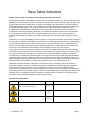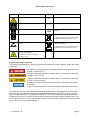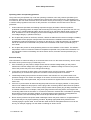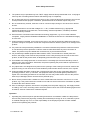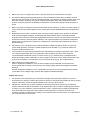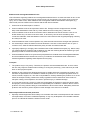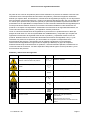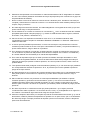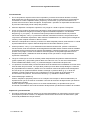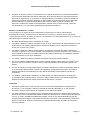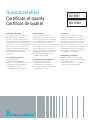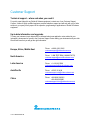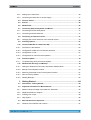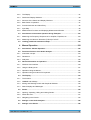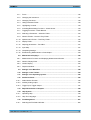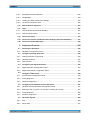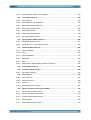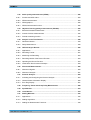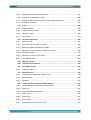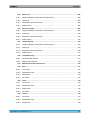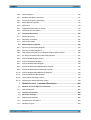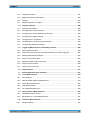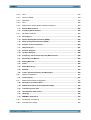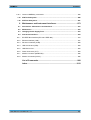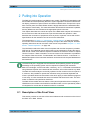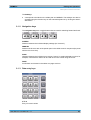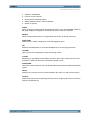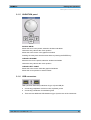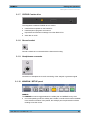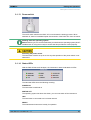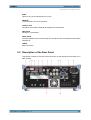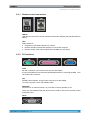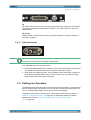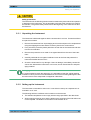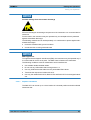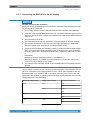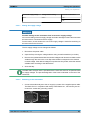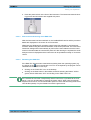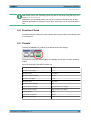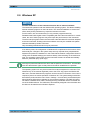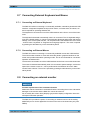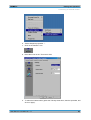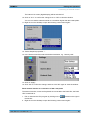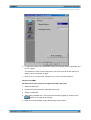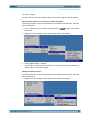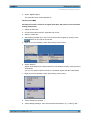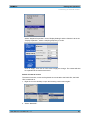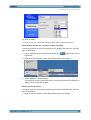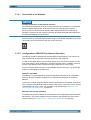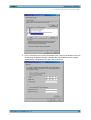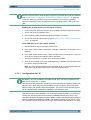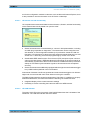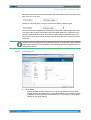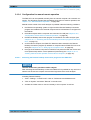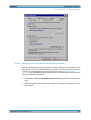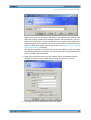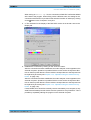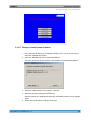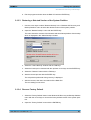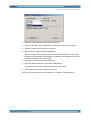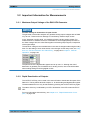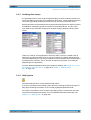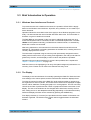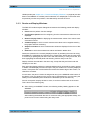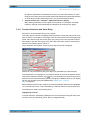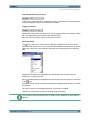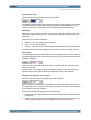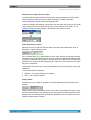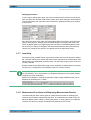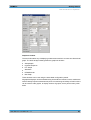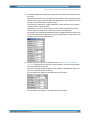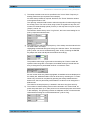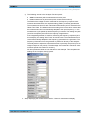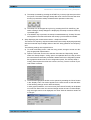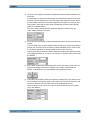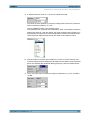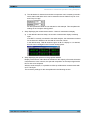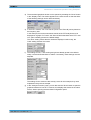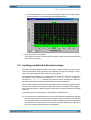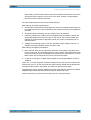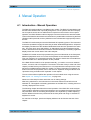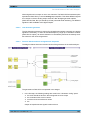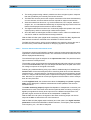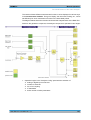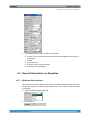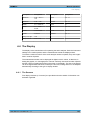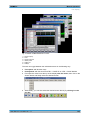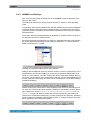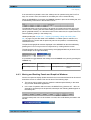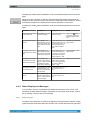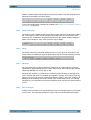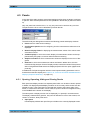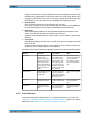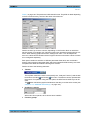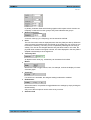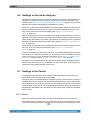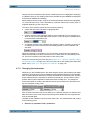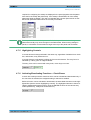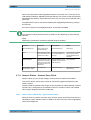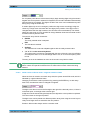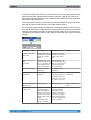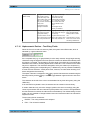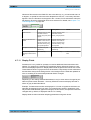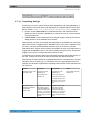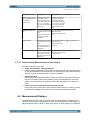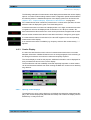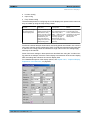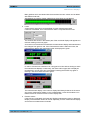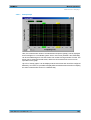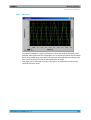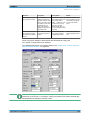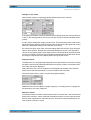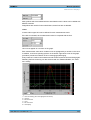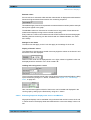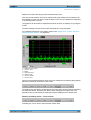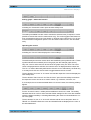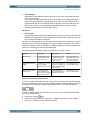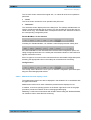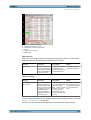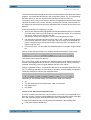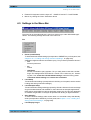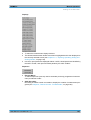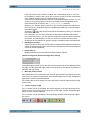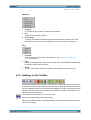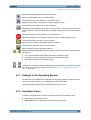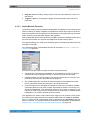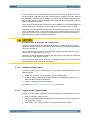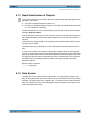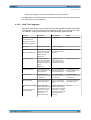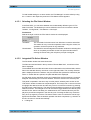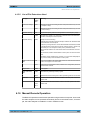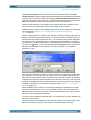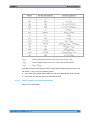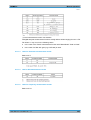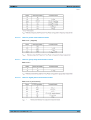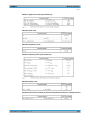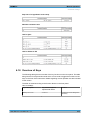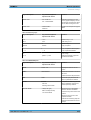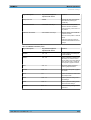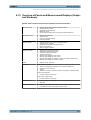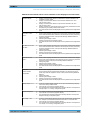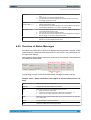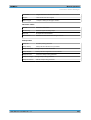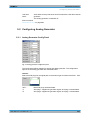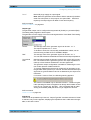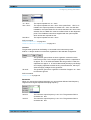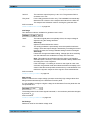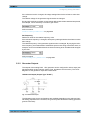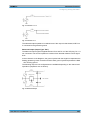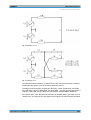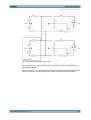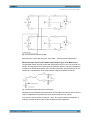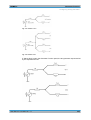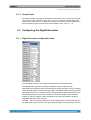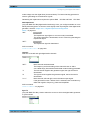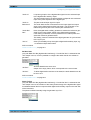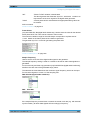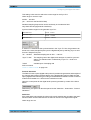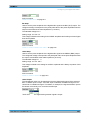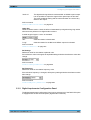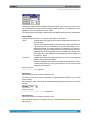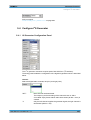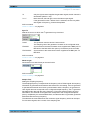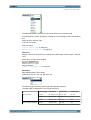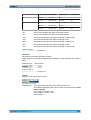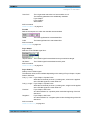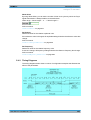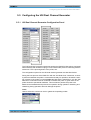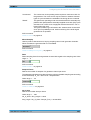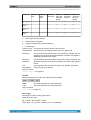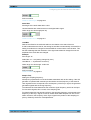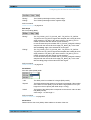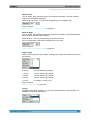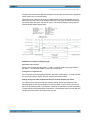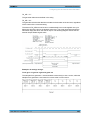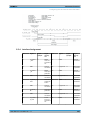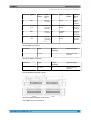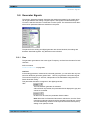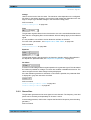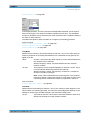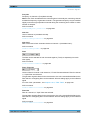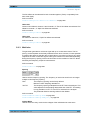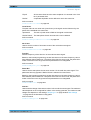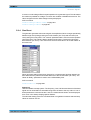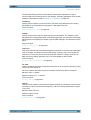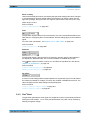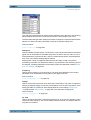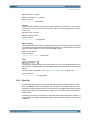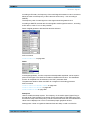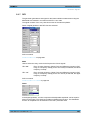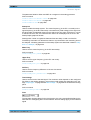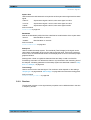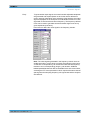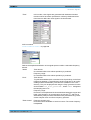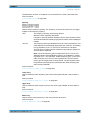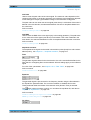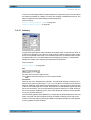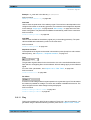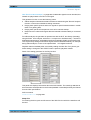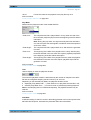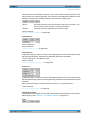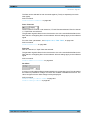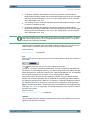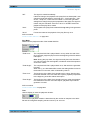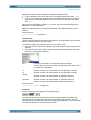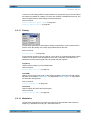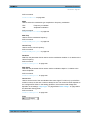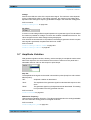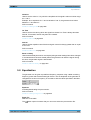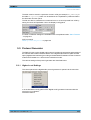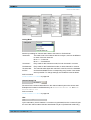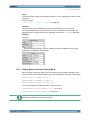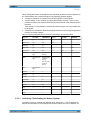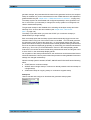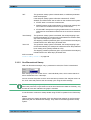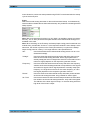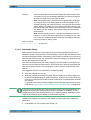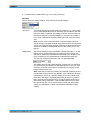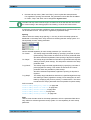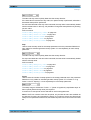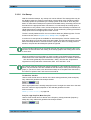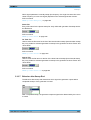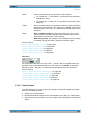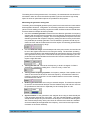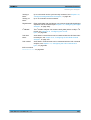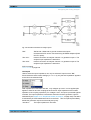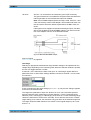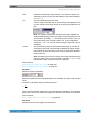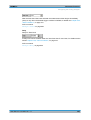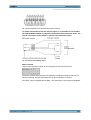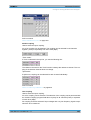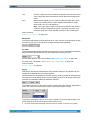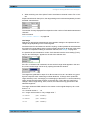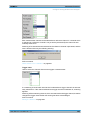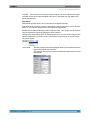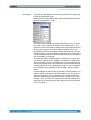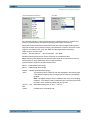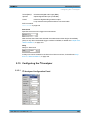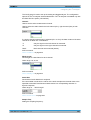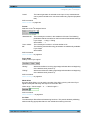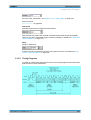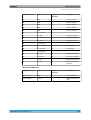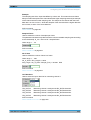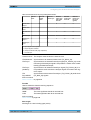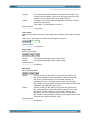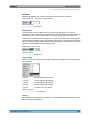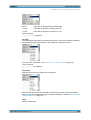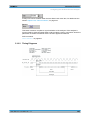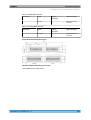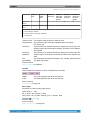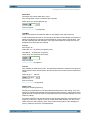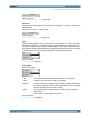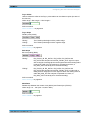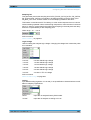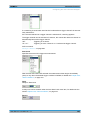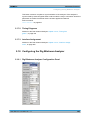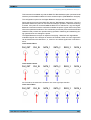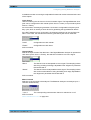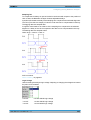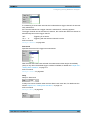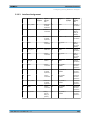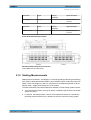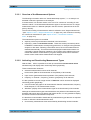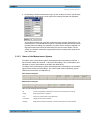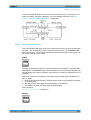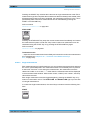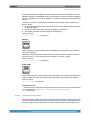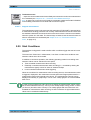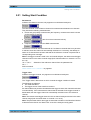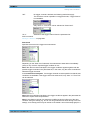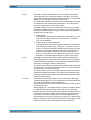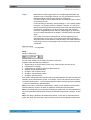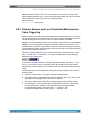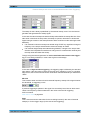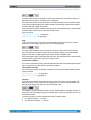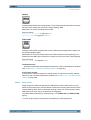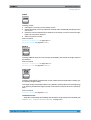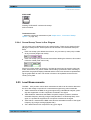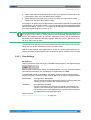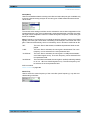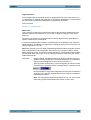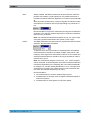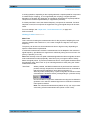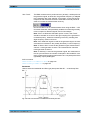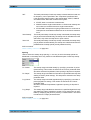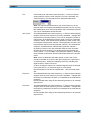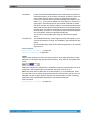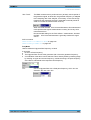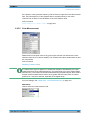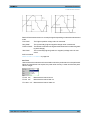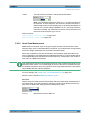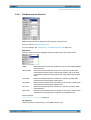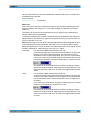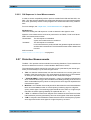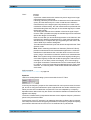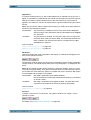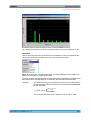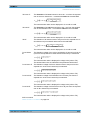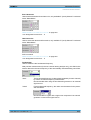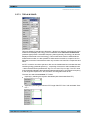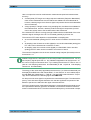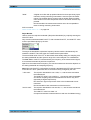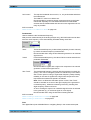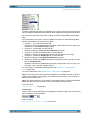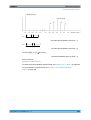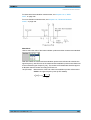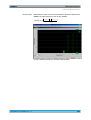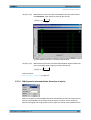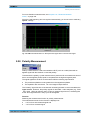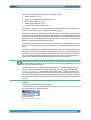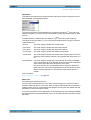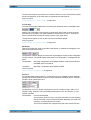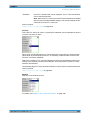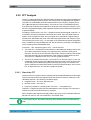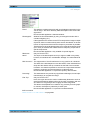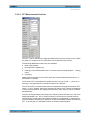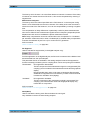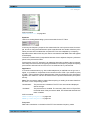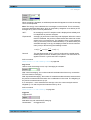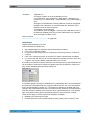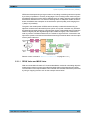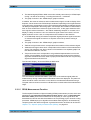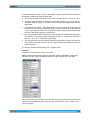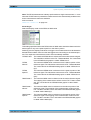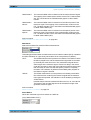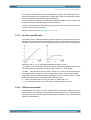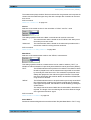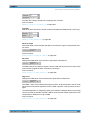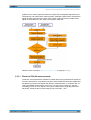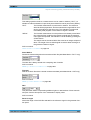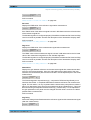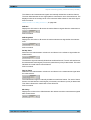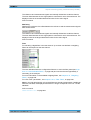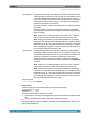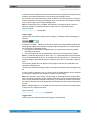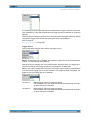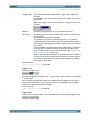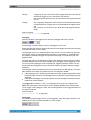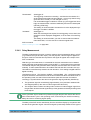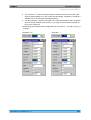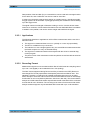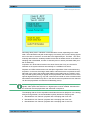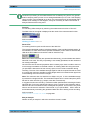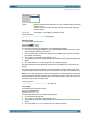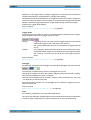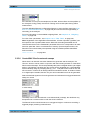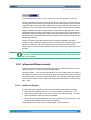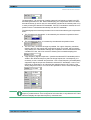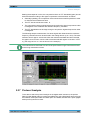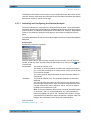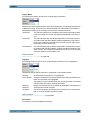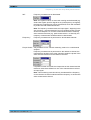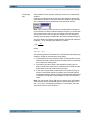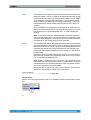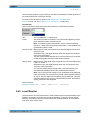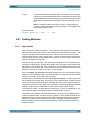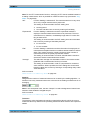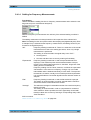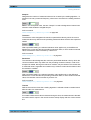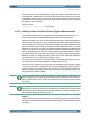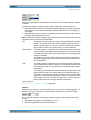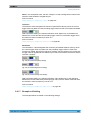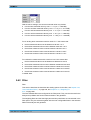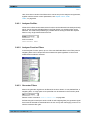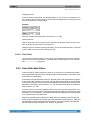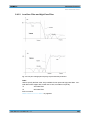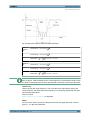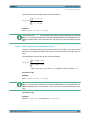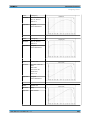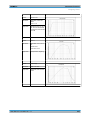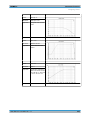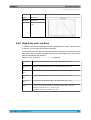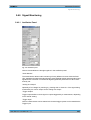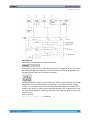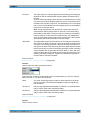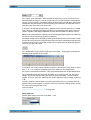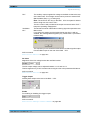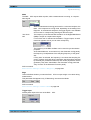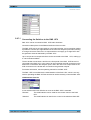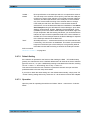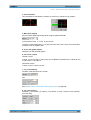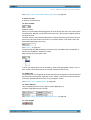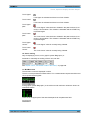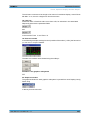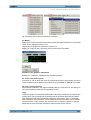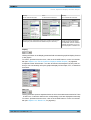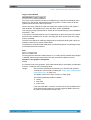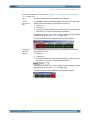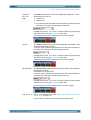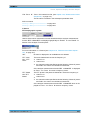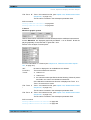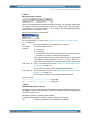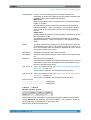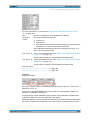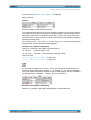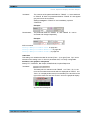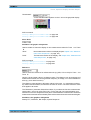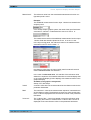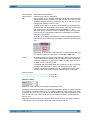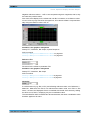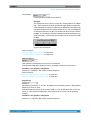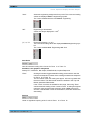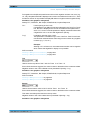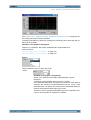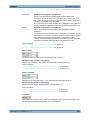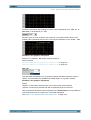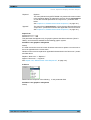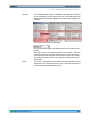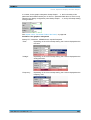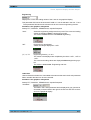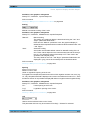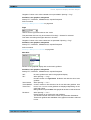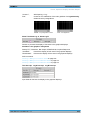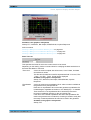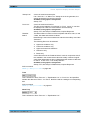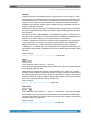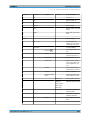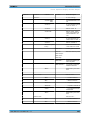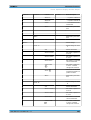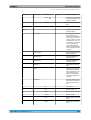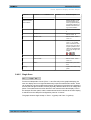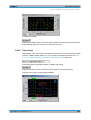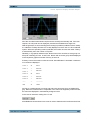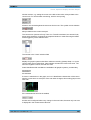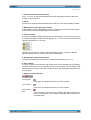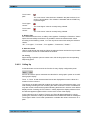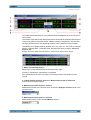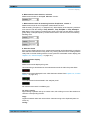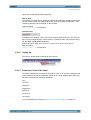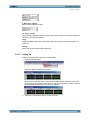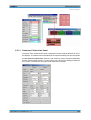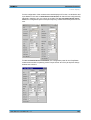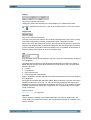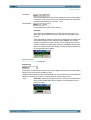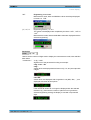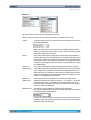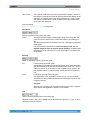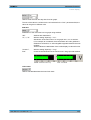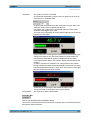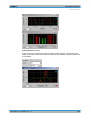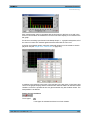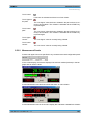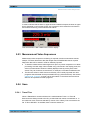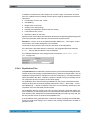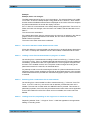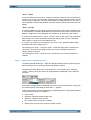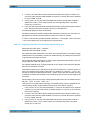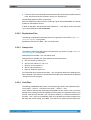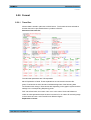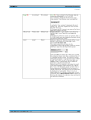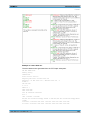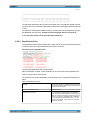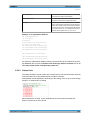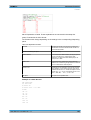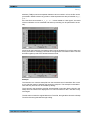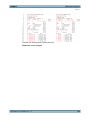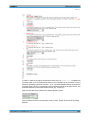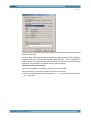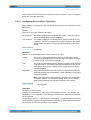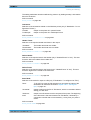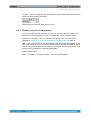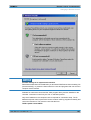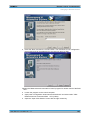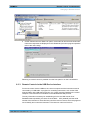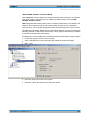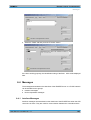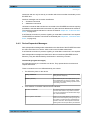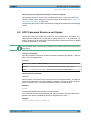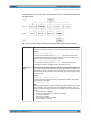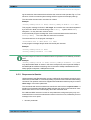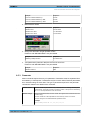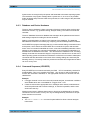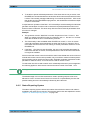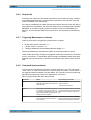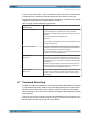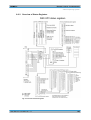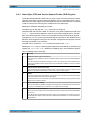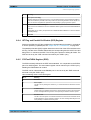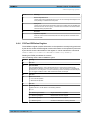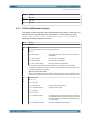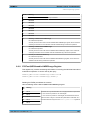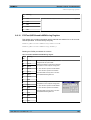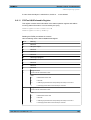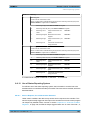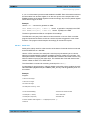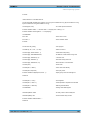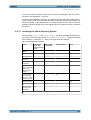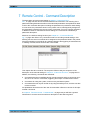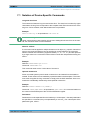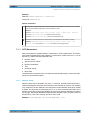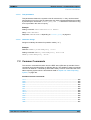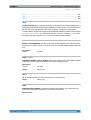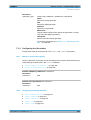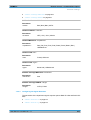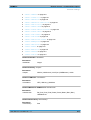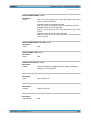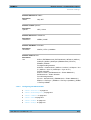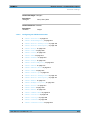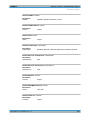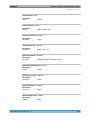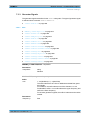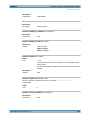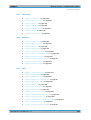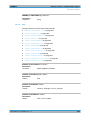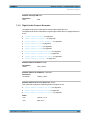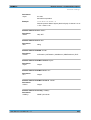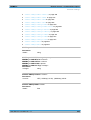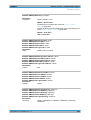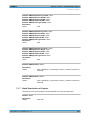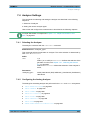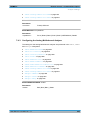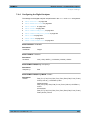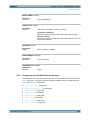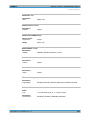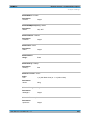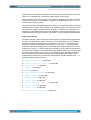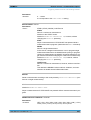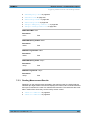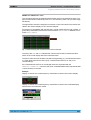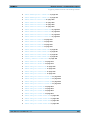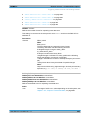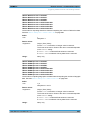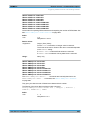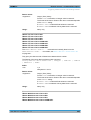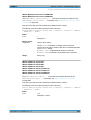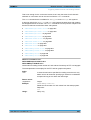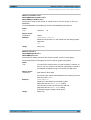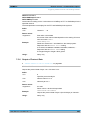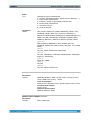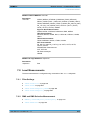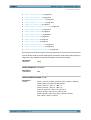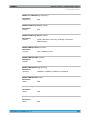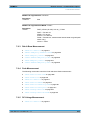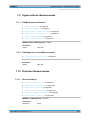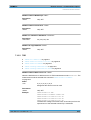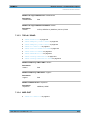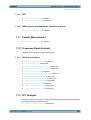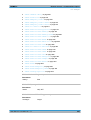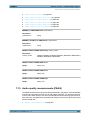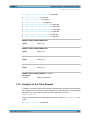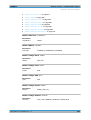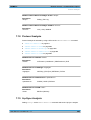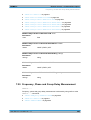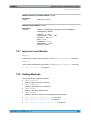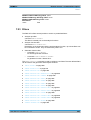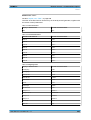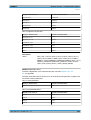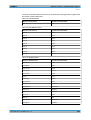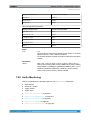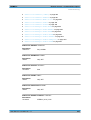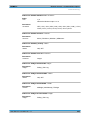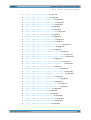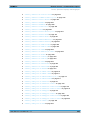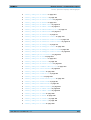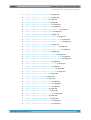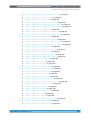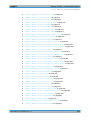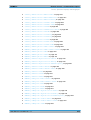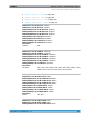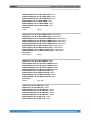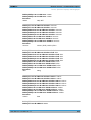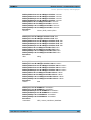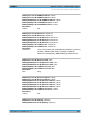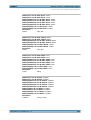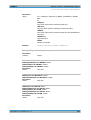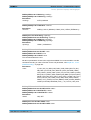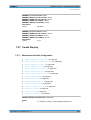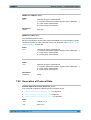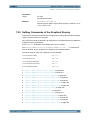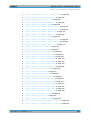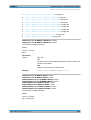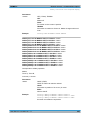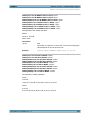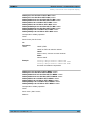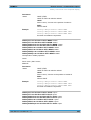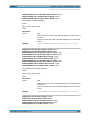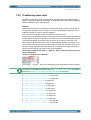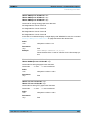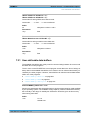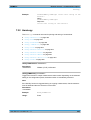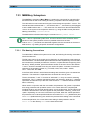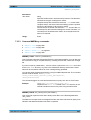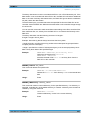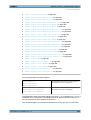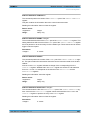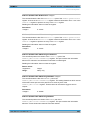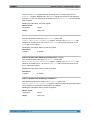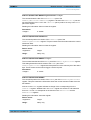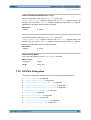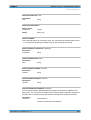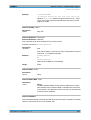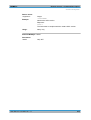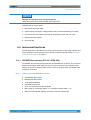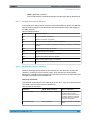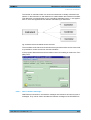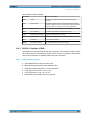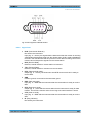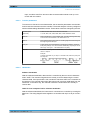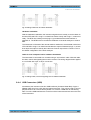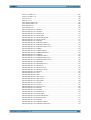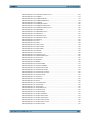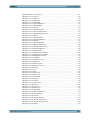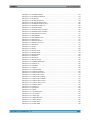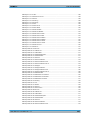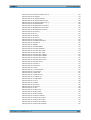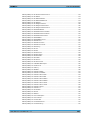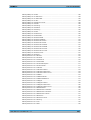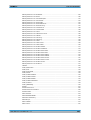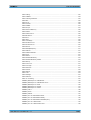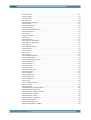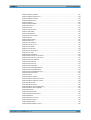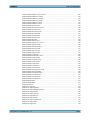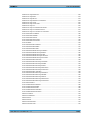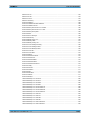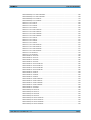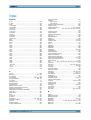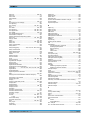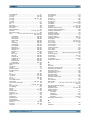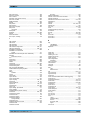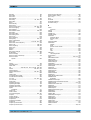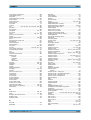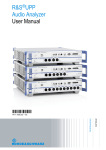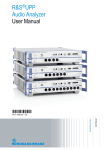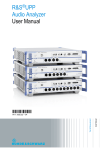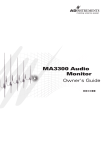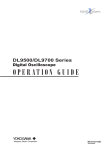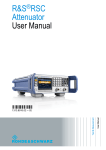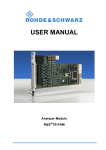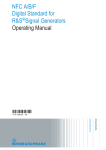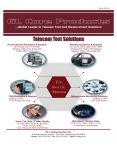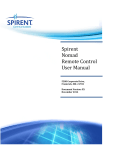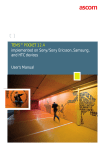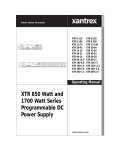Download R&S UPV User Manual - Rohde & Schwarz France
Transcript
R&S®UPV Audio Analyzer User Manual (;^DâP) User Manual Test and Measurement 1146.2084.32 ─ 11 This user manual describes the Audio Analyzers ● R&S®UPV ● R&S®UPV66 The firmware of the instrument makes use of several valuable open source software packages. For information, see the "Open Source Acknowledgement" on the user documentation CD-ROM (included in delivery). Rohde & Schwarz would like to thank the open source community for their valuable contribution to embedded computing. © 2012 Rohde & Schwarz GmbH & Co. KG Muehldorfstr. 15, 81671 Munich, Germany Phone: +49 89 41 29 - 0 Fax: +49 89 41 29 12 164 E-mail: [email protected] Internet: http://www.rohde-schwarz.com Printed in Germany – Subject to change – Data without tolerance limits is not binding. R&S® is a registered trademark of Rohde & Schwarz GmbH & Co. KG. Trade names are trademarks of the owners. The following abbreviations are used throughout this manual: R&S®UPV is abbreviated as R&S UPV. Basic Safety Instructions Always read through and comply with the following safety instructions! All plants and locations of the Rohde & Schwarz group of companies make every effort to keep the safety standards of our products up to date and to offer our customers the highest possible degree of safety. Our products and the auxiliary equipment they require are designed, built and tested in accordance with the safety standards that apply in each case. Compliance with these standards is continuously monitored by our quality assurance system. The product described here has been designed, built and tested in accordance with the attached EC Certificate of Conformity and has left the manufacturer’s plant in a condition fully complying with safety standards. To maintain this condition and to ensure safe operation, you must observe all instructions and warnings provided in this manual. If you have any questions regarding these safety instructions, the Rohde & Schwarz group of companies will be happy to answer them. Furthermore, it is your responsibility to use the product in an appropriate manner. This product is designed for use solely in industrial and laboratory environments or, if expressly permitted, also in the field and must not be used in any way that may cause personal injury or property damage. You are responsible if the product is used for any purpose other than its designated purpose or in disregard of the manufacturer's instructions. The manufacturer shall assume no responsibility for such use of the product. The product is used for its designated purpose if it is used in accordance with its product documentation and within its performance limits (see data sheet, documentation, the following safety instructions). Using the product requires technical skills and, in some cases, a basic knowledge of English. It is therefore essential that only skilled and specialized staff or thoroughly trained personnel with the required skills be allowed to use the product. If personal safety gear is required for using Rohde & Schwarz products, this will be indicated at the appropriate place in the product documentation. Keep the basic safety instructions and the product documentation in a safe place and pass them on to the subsequent users. Observing the safety instructions will help prevent personal injury or damage of any kind caused by dangerous situations. Therefore, carefully read through and adhere to the following safety instructions before and when using the product. It is also absolutely essential to observe the additional safety instructions on personal safety, for example, that appear in relevant parts of the product documentation. In these safety instructions, the word "product" refers to all merchandise sold and distributed by the Rohde & Schwarz group of companies, including instruments, systems and all accessories. For product-specific information, see the data sheet and the product documentation. Symbols and safety labels Symbol Meaning Notice, general danger location Symbol Meaning ON/OFF supply voltage Observe product documentation Caution when handling heavy equipment Standby indication Danger of electric shock Direct current (DC) 1171.0000.42 - 06 Page 1 Basic Safety Instructions Symbol Meaning Symbol Meaning Warning! Hot surface Alternating current (AC) Protective conductor terminal Direct/alternating current (DC/AC) Ground Device fully protected by double (reinforced) insulation Ground terminal EU labeling for batteries and accumulators For additional information, see section "Waste disposal/Environmental protection", item 1. Be careful when handling electrostatic sensitive devices EU labeling for separate collection of electrical and electronic devices For additonal information, see section "Waste disposal/Environmental protection", item 2. Warning! Laser radiation For additional information, see section "Operation", item 7. Signal words and their meaning The following signal words are used in the product documentation in order to warn the reader about risks and dangers. Indicates an imminently hazardous situation which, if not avoided, will result in death or serious injury. Indicates a potentially hazardous situation which, if not avoided, could result in death or serious injury. Indicates a potentially hazardous situation which, if not avoided, could result in minor or moderate injury. Indicates the possibility of incorrect operation which can result in damage to the product. In the product documentation, the word ATTENTION is used synonymously. These signal words are in accordance with the standard definition for civil applications in the European Economic Area. Definitions that deviate from the standard definition may also exist in other economic areas or military applications. It is therefore essential to make sure that the signal words described here are always used only in connection with the related product documentation and the related product. The use of signal words in connection with unrelated products or documentation can result in misinterpretation and in personal injury or material damage. 1171.0000.42 - 06 Page 2 Basic Safety Instructions Operating states and operating positions The product may be operated only under the operating conditions and in the positions specified by the manufacturer, without the product's ventilation being obstructed. If the manufacturer's specifications are not observed, this can result in electric shock, fire and/or serious personal injury or death. Applicable local or national safety regulations and rules for the prevention of accidents must be observed in all work performed. 1. Unless otherwise specified, the following requirements apply to Rohde & Schwarz products: predefined operating position is always with the housing floor facing down, IP protection 2X, use only indoors, max. operating altitude 2000 m above sea level, max. transport altitude 4500 m above sea level. A tolerance of ±10 % shall apply to the nominal voltage and ±5 % to the nominal frequency, overvoltage category 2, pollution severity 2. 2. Do not place the product on surfaces, vehicles, cabinets or tables that for reasons of weight or stability are unsuitable for this purpose. Always follow the manufacturer's installation instructions when installing the product and fastening it to objects or structures (e.g. walls and shelves). An installation that is not carried out as described in the product documentation could result in personal injury or even death. 3. Do not place the product on heat-generating devices such as radiators or fan heaters. The ambient temperature must not exceed the maximum temperature specified in the product documentation or in the data sheet. Product overheating can cause electric shock, fire and/or serious personal injury or even death. Electrical safety If the information on electrical safety is not observed either at all or to the extent necessary, electric shock, fire and/or serious personal injury or death may occur. 1. Prior to switching on the product, always ensure that the nominal voltage setting on the product matches the nominal voltage of the AC supply network. If a different voltage is to be set, the power fuse of the product may have to be changed accordingly. 2. In the case of products of safety class I with movable power cord and connector, operation is permitted only on sockets with a protective conductor contact and protective conductor. 3. Intentionally breaking the protective conductor either in the feed line or in the product itself is not permitted. Doing so can result in the danger of an electric shock from the product. If extension cords or connector strips are implemented, they must be checked on a regular basis to ensure that they are safe to use. 4. If there is no power switch for disconnecting the product from the AC supply network, or if the power switch is not suitable for this purpose, use the plug of the connecting cable to disconnect the product from the AC supply network. In such cases, always ensure that the power plug is easily reachable and accessible at all times. For example, if the power plug is the disconnecting device, the length of the connecting cable must not exceed 3 m. Functional or electronic switches are not suitable for providing disconnection from the AC supply network. If products without power switches are integrated into racks or systems, the disconnecting device must be provided at the system level. 5. Never use the product if the power cable is damaged. Check the power cables on a regular basis to ensure that they are in proper operating condition. By taking appropriate safety measures and carefully laying the power cable, ensure that the cable cannot be damaged and that no one can be hurt by, for example, tripping over the cable or suffering an electric shock. 1171.0000.42 - 06 Page 3 Basic Safety Instructions 6. The product may be operated only from TN/TT supply networks fuse-protected with max. 16 A (higher fuse only after consulting with the Rohde & Schwarz group of companies). 7. Do not insert the plug into sockets that are dusty or dirty. Insert the plug firmly and all the way into the socket provided for this purpose. Otherwise, sparks that result in fire and/or injuries may occur. 8. Do not overload any sockets, extension cords or connector strips; doing so can cause fire or electric shocks. 9. For measurements in circuits with voltages Vrms > 30 V, suitable measures (e.g. appropriate measuring equipment, fuse protection, current limiting, electrical separation, insulation) should be taken to avoid any hazards. 10. Ensure that the connections with information technology equipment, e.g. PCs or other industrial computers, comply with the IEC60950-1/EN60950-1 or IEC61010-1/EN 61010-1 standards that apply in each case. 11. Unless expressly permitted, never remove the cover or any part of the housing while the product is in operation. Doing so will expose circuits and components and can lead to injuries, fire or damage to the product. 12. If a product is to be permanently installed, the connection between the protective conductor terminal on site and the product's protective conductor must be made first before any other connection is made. The product may be installed and connected only by a licensed electrician. 13. For permanently installed equipment without built-in fuses, circuit breakers or similar protective devices, the supply circuit must be fuse-protected in such a way that anyone who has access to the product, as well as the product itself, is adequately protected from injury or damage. 14. Use suitable overvoltage protection to ensure that no overvoltage (such as that caused by a bolt of lightning) can reach the product. Otherwise, the person operating the product will be exposed to the danger of an electric shock. 15. Any object that is not designed to be placed in the openings of the housing must not be used for this purpose. Doing so can cause short circuits inside the product and/or electric shocks, fire or injuries. 16. Unless specified otherwise, products are not liquid-proof (see also section "Operating states and operating positions", item 1). Therefore, the equipment must be protected against penetration by liquids. If the necessary precautions are not taken, the user may suffer electric shock or the product itself may be damaged, which can also lead to personal injury. 17. Never use the product under conditions in which condensation has formed or can form in or on the product, e.g. if the product has been moved from a cold to a warm environment. Penetration by water increases the risk of electric shock. 18. Prior to cleaning the product, disconnect it completely from the power supply (e.g. AC supply network or battery). Use a soft, non-linting cloth to clean the product. Never use chemical cleaning agents such as alcohol, acetone or diluents for cellulose lacquers. Operation 1. Operating the products requires special training and intense concentration. Make sure that persons who use the products are physically, mentally and emotionally fit enough to do so; otherwise, injuries or material damage may occur. It is the responsibility of the employer/operator to select suitable personnel for operating the products. 1171.0000.42 - 06 Page 4 Basic Safety Instructions 2. Before you move or transport the product, read and observe the section titled "Transport". 3. As with all industrially manufactured goods, the use of substances that induce an allergic reaction (allergens) such as nickel cannot be generally excluded. If you develop an allergic reaction (such as a skin rash, frequent sneezing, red eyes or respiratory difficulties) when using a Rohde & Schwarz product, consult a physician immediately to determine the cause and to prevent health problems or stress. 4. Before you start processing the product mechanically and/or thermally, or before you take it apart, be sure to read and pay special attention to the section titled "Waste disposal/Environmental protection", item 1. 5. Depending on the function, certain products such as RF radio equipment can produce an elevated level of electromagnetic radiation. Considering that unborn babies require increased protection, pregnant women must be protected by appropriate measures. Persons with pacemakers may also be exposed to risks from electromagnetic radiation. The employer/operator must evaluate workplaces where there is a special risk of exposure to radiation and, if necessary, take measures to avert the potential danger. 6. Should a fire occur, the product may release hazardous substances (gases, fluids, etc.) that can cause health problems. Therefore, suitable measures must be taken, e.g. protective masks and protective clothing must be worn. 7. Laser products are given warning labels that are standardized according to their laser class. Lasers can cause biological harm due to the properties of their radiation and due to their extremely concentrated electromagnetic power. If a laser product (e.g. a CD/DVD drive) is integrated into a Rohde & Schwarz product, absolutely no other settings or functions may be used as described in the product documentation. The objective is to prevent personal injury (e.g. due to laser beams). 8. EMC classes (in line with CISPR 11) Class A: Equipment suitable for use in all environments except residential environments and environments that are directly connected to a low-voltage supply network that supplies residential buildings. Class B: Equipment suitable for use in residential environments and environments that are directly connected to a low-voltage supply network that supplies residential buildings. Repair and service 1. The product may be opened only by authorized, specially trained personnel. Before any work is performed on the product or before the product is opened, it must be disconnected from the AC supply network. Otherwise, personnel will be exposed to the risk of an electric shock. 2. Adjustments, replacement of parts, maintenance and repair may be performed only by electrical experts authorized by Rohde & Schwarz. Only original parts may be used for replacing parts relevant to safety (e.g. power switches, power transformers, fuses). A safety test must always be performed after parts relevant to safety have been replaced (visual inspection, protective conductor test, insulation resistance measurement, leakage current measurement, functional test). This helps ensure the continued safety of the product. 1171.0000.42 - 06 Page 5 Basic Safety Instructions Batteries and rechargeable batteries/cells If the information regarding batteries and rechargeable batteries/cells is not observed either at all or to the extent necessary, product users may be exposed to the risk of explosions, fire and/or serious personal injury, and, in some cases, death. Batteries and rechargeable batteries with alkaline electrolytes (e.g. lithium cells) must be handled in accordance with the EN 62133 standard. 1. Cells must not be taken apart or crushed. 2. Cells or batteries must not be exposed to heat or fire. Storage in direct sunlight must be avoided. Keep cells and batteries clean and dry. Clean soiled connectors using a dry, clean cloth. 3. Cells or batteries must not be short-circuited. Cells or batteries must not be stored in a box or in a drawer where they can short-circuit each other, or where they can be short-circuited by other conductive materials. Cells and batteries must not be removed from their original packaging until they are ready to be used. 4. Cells and batteries must not be exposed to any mechanical shocks that are stronger than permitted. 5. If a cell develops a leak, the fluid must not be allowed to come into contact with the skin or eyes. If contact occurs, wash the affected area with plenty of water and seek medical aid. 6. Improperly replacing or charging cells or batteries that contain alkaline electrolytes (e.g. lithium cells) can cause explosions. Replace cells or batteries only with the matching Rohde & Schwarz type (see parts list) in order to ensure the safety of the product. 7. Cells and batteries must be recycled and kept separate from residual waste. Rechargeable batteries and normal batteries that contain lead, mercury or cadmium are hazardous waste. Observe the national regulations regarding waste disposal and recycling. Transport 1. The product may be very heavy. Therefore, the product must be handled with care. In some cases, the user may require a suitable means of lifting or moving the product (e.g. with a lift-truck) to avoid back or other physical injuries. 2. Handles on the products are designed exclusively to enable personnel to transport the product. It is therefore not permissible to use handles to fasten the product to or on transport equipment such as cranes, fork lifts, wagons, etc. The user is responsible for securely fastening the products to or on the means of transport or lifting. Observe the safety regulations of the manufacturer of the means of transport or lifting. Noncompliance can result in personal injury or material damage. 3. If you use the product in a vehicle, it is the sole responsibility of the driver to drive the vehicle safely and properly. The manufacturer assumes no responsibility for accidents or collisions. Never use the product in a moving vehicle if doing so could distract the driver of the vehicle. Adequately secure the product in the vehicle to prevent injuries or other damage in the event of an accident. Waste disposal/Environmental protection 1. Specially marked equipment has a battery or accumulator that must not be disposed of with unsorted municipal waste, but must be collected separately. It may only be disposed of at a suitable collection point or via a Rohde & Schwarz customer service center. 1171.0000.42 - 06 Page 6 Instrucciones de seguridad elementales 2. Waste electrical and electronic equipment must not be disposed of with unsorted municipal waste, but must be collected separately. Rohde & Schwarz GmbH & Co. KG has developed a disposal concept and takes full responsibility for take-back obligations and disposal obligations for manufacturers within the EU. Contact your Rohde & Schwarz customer service center for environmentally responsible disposal of the product. 3. If products or their components are mechanically and/or thermally processed in a manner that goes beyond their intended use, hazardous substances (heavy-metal dust such as lead, beryllium, nickel) may be released. For this reason, the product may only be disassembled by specially trained personnel. Improper disassembly may be hazardous to your health. National waste disposal regulations must be observed. 4. If handling the product releases hazardous substances or fuels that must be disposed of in a special way, e.g. coolants or engine oils that must be replenished regularly, the safety instructions of the manufacturer of the hazardous substances or fuels and the applicable regional waste disposal regulations must be observed. Also observe the relevant safety instructions in the product documentation. The improper disposal of hazardous substances or fuels can cause health problems and lead to environmental damage. For additional information about environmental protection, visit the Rohde & Schwarz website. Instrucciones de seguridad elementales ¡Es imprescindible leer y cumplir las siguientes instrucciones e informaciones de seguridad! El principio del grupo de empresas Rohde & Schwarz consiste en tener nuestros productos siempre al día con los estándares de seguridad y de ofrecer a nuestros clientes el máximo grado de seguridad. Nuestros productos y todos los equipos adicionales son siempre fabricados y examinados según las normas de seguridad vigentes. Nuestro sistema de garantía de calidad controla constantemente que sean cumplidas estas normas. El presente producto ha sido fabricado y examinado según el certificado de conformidad adjunto de la UE y ha salido de nuestra planta en estado impecable según los estándares técnicos de seguridad. Para poder preservar este estado y garantizar un funcionamiento libre de peligros, el usuario deberá atenerse a todas las indicaciones, informaciones de seguridad y notas de alerta. El grupo de empresas Rohde & Schwarz está siempre a su disposición en caso de que tengan preguntas referentes a estas informaciones de seguridad. Además queda en la responsabilidad del usuario utilizar el producto en la forma debida. Este producto está destinado exclusivamente al uso en la industria y el laboratorio o, si ha sido expresamente autorizado, para aplicaciones de campo y de ninguna manera deberá ser utilizado de modo que alguna persona/cosa pueda sufrir daño. El uso del producto fuera de sus fines definidos o sin tener en cuenta las instrucciones del fabricante queda en la responsabilidad del usuario. El fabricante no se hace en ninguna forma responsable de consecuencias a causa del mal uso del producto. 1171.0000.42 - 06 Page 7 Instrucciones de seguridad elementales Se parte del uso correcto del producto para los fines definidos si el producto es utilizado conforme a las indicaciones de la correspondiente documentación del producto y dentro del margen de rendimiento definido (ver hoja de datos, documentación, informaciones de seguridad que siguen). El uso del producto hace necesarios conocimientos técnicos y ciertos conocimientos del idioma inglés. Por eso se debe tener en cuenta que el producto solo pueda ser operado por personal especializado o personas instruidas en profundidad con las capacidades correspondientes. Si fuera necesaria indumentaria de seguridad para el uso de productos de Rohde & Schwarz, encontraría la información debida en la documentación del producto en el capítulo correspondiente. Guarde bien las informaciones de seguridad elementales, así como la documentación del producto, y entréguelas a usuarios posteriores. Tener en cuenta las informaciones de seguridad sirve para evitar en lo posible lesiones o daños por peligros de toda clase. Por eso es imprescindible leer detalladamente y comprender por completo las siguientes informaciones de seguridad antes de usar el producto, y respetarlas durante el uso del producto. Deberán tenerse en cuenta todas las demás informaciones de seguridad, como p. ej. las referentes a la protección de personas, que encontrarán en el capítulo correspondiente de la documentación del producto y que también son de obligado cumplimiento. En las presentes informaciones de seguridad se recogen todos los objetos que distribuye el grupo de empresas Rohde & Schwarz bajo la denominación de "producto", entre ellos también aparatos, instalaciones así como toda clase de accesorios. Los datos específicos del producto figuran en la hoja de datos y en la documentación del producto. Símbolos y definiciones de seguridad Símbolo Significado Aviso: punto de peligro general Observar la documentación del producto Símbolo Significado Tensión de alimentación de PUESTA EN MARCHA / PARADA Atención en el manejo de dispositivos de peso elevado Indicación de estado de espera (standby) Peligro de choque eléctrico Corriente continua (DC) Advertencia: superficie caliente Corriente alterna (AC) Conexión a conductor de protección Corriente continua / Corriente alterna (DC/AC) Conexión a tierra El aparato está protegido en su totalidad por un aislamiento doble (reforzado) Conexión a masa Distintivo de la UE para baterías y acumuladores Más información en la sección "Eliminación/protección del medio ambiente", punto 1. 1171.0000.42 - 06 Page 8 Instrucciones de seguridad elementales Símbolo Significado Símbolo Aviso: Cuidado en el manejo de dispositivos sensibles a la electrostática (ESD) Significado Distintivo de la UE para la eliminación por separado de dispositivos eléctricos y electrónicos Más información en la sección "Eliminación/protección del medio ambiente", punto 2. Advertencia: rayo láser Más información en la sección "Funcionamiento", punto 7. Palabras de señal y su significado En la documentación del producto se utilizan las siguientes palabras de señal con el fin de advertir contra riesgos y peligros. PELIGRO identifica un peligro inminente con riesgo elevado que provocará muerte o lesiones graves si no se evita. ADVERTENCIA identifica un posible peligro con riesgo medio de provocar muerte o lesiones (graves) si no se evita. ATENCIÓN identifica un peligro con riesgo reducido de provocar lesiones leves o moderadas si no se evita. AVISO indica la posibilidad de utilizar mal el producto y, como consecuencia, dañarlo. En la documentación del producto se emplea de forma sinónima el término CUIDADO. Las palabras de señal corresponden a la definición habitual para aplicaciones civiles en el área económica europea. Pueden existir definiciones diferentes a esta definición en otras áreas económicas o en aplicaciones militares. Por eso se deberá tener en cuenta que las palabras de señal aquí descritas sean utilizadas siempre solamente en combinación con la correspondiente documentación del producto y solamente en combinación con el producto correspondiente. La utilización de las palabras de señal en combinación con productos o documentaciones que no les correspondan puede llevar a interpretaciones equivocadas y tener por consecuencia daños en personas u objetos. Estados operativos y posiciones de funcionamiento El producto solamente debe ser utilizado según lo indicado por el fabricante respecto a los estados operativos y posiciones de funcionamiento sin que se obstruya la ventilación. Si no se siguen las indicaciones del fabricante, pueden producirse choques eléctricos, incendios y/o lesiones graves con posible consecuencia de muerte. En todos los trabajos deberán ser tenidas en cuenta las normas nacionales y locales de seguridad del trabajo y de prevención de accidentes. 1171.0000.42 - 06 Page 9 Instrucciones de seguridad elementales 1. Si no se convino de otra manera, es para los productos Rohde & Schwarz válido lo que sigue: como posición de funcionamiento se define por principio la posición con el suelo de la caja para abajo, modo de protección IP 2X, uso solamente en estancias interiores, utilización hasta 2000 m sobre el nivel del mar, transporte hasta 4500 m sobre el nivel del mar. Se aplicará una tolerancia de ±10 % sobre el voltaje nominal y de ±5 % sobre la frecuencia nominal. Categoría de sobrecarga eléctrica 2, índice de suciedad 2. 2. No sitúe el producto encima de superficies, vehículos, estantes o mesas, que por sus características de peso o de estabilidad no sean aptos para él. Siga siempre las instrucciones de instalación del fabricante cuando instale y asegure el producto en objetos o estructuras (p. ej. paredes y estantes). Si se realiza la instalación de modo distinto al indicado en la documentación del producto, se pueden causar lesiones o, en determinadas circunstancias, incluso la muerte. 3. No ponga el producto sobre aparatos que generen calor (p. ej. radiadores o calefactores). La temperatura ambiente no debe superar la temperatura máxima especificada en la documentación del producto o en la hoja de datos. En caso de sobrecalentamiento del producto, pueden producirse choques eléctricos, incendios y/o lesiones graves con posible consecuencia de muerte. Seguridad eléctrica Si no se siguen (o se siguen de modo insuficiente) las indicaciones del fabricante en cuanto a seguridad eléctrica, pueden producirse choques eléctricos, incendios y/o lesiones graves con posible consecuencia de muerte. 1. Antes de la puesta en marcha del producto se deberá comprobar siempre que la tensión preseleccionada en el producto coincida con la de la red de alimentación eléctrica. Si es necesario modificar el ajuste de tensión, también se deberán cambiar en caso dado los fusibles correspondientes del producto. 2. Los productos de la clase de protección I con alimentación móvil y enchufe individual solamente podrán enchufarse a tomas de corriente con contacto de seguridad y con conductor de protección conectado. 3. Queda prohibida la interrupción intencionada del conductor de protección, tanto en la toma de corriente como en el mismo producto. La interrupción puede tener como consecuencia el riesgo de que el producto sea fuente de choques eléctricos. Si se utilizan cables alargadores o regletas de enchufe, deberá garantizarse la realización de un examen regular de los mismos en cuanto a su estado técnico de seguridad. 4. Si el producto no está equipado con un interruptor para desconectarlo de la red, o bien si el interruptor existente no resulta apropiado para la desconexión de la red, el enchufe del cable de conexión se deberá considerar como un dispositivo de desconexión. El dispositivo de desconexión se debe poder alcanzar fácilmente y debe estar siempre bien accesible. Si, p. ej., el enchufe de conexión a la red es el dispositivo de desconexión, la longitud del cable de conexión no debe superar 3 m). Los interruptores selectores o electrónicos no son aptos para el corte de la red eléctrica. Si se integran productos sin interruptor en bastidores o instalaciones, se deberá colocar el interruptor en el nivel de la instalación. 5. No utilice nunca el producto si está dañado el cable de conexión a red. Compruebe regularmente el correcto estado de los cables de conexión a red. Asegúrese, mediante las medidas de protección y de instalación adecuadas, de que el cable de conexión a red no pueda ser dañado o de que nadie pueda ser dañado por él, p. ej. al tropezar o por un choque eléctrico. 1171.0000.42 - 06 Page 10 Instrucciones de seguridad elementales 6. Solamente está permitido el funcionamiento en redes de alimentación TN/TT aseguradas con fusibles de 16 A como máximo (utilización de fusibles de mayor amperaje solo previa consulta con el grupo de empresas Rohde & Schwarz). 7. Nunca conecte el enchufe en tomas de corriente sucias o llenas de polvo. Introduzca el enchufe por completo y fuertemente en la toma de corriente. La no observación de estas medidas puede provocar chispas, fuego y/o lesiones. 8. No sobrecargue las tomas de corriente, los cables alargadores o las regletas de enchufe ya que esto podría causar fuego o choques eléctricos. 9. En las mediciones en circuitos de corriente con una tensión Ueff > 30 V se deberán tomar las medidas apropiadas para impedir cualquier peligro (p. ej. medios de medición adecuados, seguros, limitación de tensión, corte protector, aislamiento etc.). 10. Para la conexión con dispositivos informáticos como un PC o un ordenador industrial, debe comprobarse que éstos cumplan los estándares IEC60950-1/EN60950-1 o IEC61010-1/EN 61010-1 válidos en cada caso. 11. A menos que esté permitido expresamente, no retire nunca la tapa ni componentes de la carcasa mientras el producto esté en servicio. Esto pone a descubierto los cables y componentes eléctricos y puede causar lesiones, fuego o daños en el producto. 12. Si un producto se instala en un lugar fijo, se deberá primero conectar el conductor de protección fijo con el conductor de protección del producto antes de hacer cualquier otra conexión. La instalación y la conexión deberán ser efectuadas por un electricista especializado. 13. En el caso de dispositivos fijos que no estén provistos de fusibles, interruptor automático ni otros mecanismos de seguridad similares, el circuito de alimentación debe estar protegido de modo que todas las personas que puedan acceder al producto, así como el producto mismo, estén a salvo de posibles daños. 14. Todo producto debe estar protegido contra sobretensión (debida p. ej. a una caída del rayo) mediante los correspondientes sistemas de protección. Si no, el personal que lo utilice quedará expuesto al peligro de choque eléctrico. 15. No debe introducirse en los orificios de la caja del aparato ningún objeto que no esté destinado a ello. Esto puede producir cortocircuitos en el producto y/o puede causar choques eléctricos, fuego o lesiones. 16. Salvo indicación contraria, los productos no están impermeabilizados (ver también el capítulo "Estados operativos y posiciones de funcionamiento", punto 1). Por eso es necesario tomar las medidas necesarias para evitar la entrada de líquidos. En caso contrario, existe peligro de choque eléctrico para el usuario o de daños en el producto, que también pueden redundar en peligro para las personas. 17. No utilice el producto en condiciones en las que pueda producirse o ya se hayan producido condensaciones sobre el producto o en el interior de éste, como p. ej. al desplazarlo de un lugar frío a otro caliente. La entrada de agua aumenta el riesgo de choque eléctrico. 18. Antes de la limpieza, desconecte por completo el producto de la alimentación de tensión (p. ej. red de alimentación o batería). Realice la limpieza de los aparatos con un paño suave, que no se deshilache. No utilice bajo ningún concepto productos de limpieza químicos como alcohol, acetona o diluyentes para lacas nitrocelulósicas. 1171.0000.42 - 06 Page 11 Instrucciones de seguridad elementales Funcionamiento 1. El uso del producto requiere instrucciones especiales y una alta concentración durante el manejo. Debe asegurarse que las personas que manejen el producto estén a la altura de los requerimientos necesarios en cuanto a aptitudes físicas, psíquicas y emocionales, ya que de otra manera no se pueden excluir lesiones o daños de objetos. El empresario u operador es responsable de seleccionar el personal usuario apto para el manejo del producto. 2. Antes de desplazar o transportar el producto, lea y tenga en cuenta el capítulo "Transporte". 3. Como con todo producto de fabricación industrial no puede quedar excluida en general la posibilidad de que se produzcan alergias provocadas por algunos materiales empleados Tlos llamados alérgenos (p. ej. el níquel)T. Si durante el manejo de productos Rohde & Schwarz se producen reacciones alérgicas, como p. ej. irritaciones cutáneas, estornudos continuos, enrojecimiento de la conjuntiva o dificultades respiratorias, debe avisarse inmediatamente a un médico para investigar las causas y evitar cualquier molestia o daño a la salud. 4. Antes de la manipulación mecánica y/o térmica o el desmontaje del producto, debe tenerse en cuenta imprescindiblemente el capítulo "Eliminación/protección del medio ambiente", punto 1. 5. Ciertos productos, como p. ej. las instalaciones de radiocomunicación RF, pueden a causa de su función natural, emitir una radiación electromagnética aumentada. Deben tomarse todas las medidas necesarias para la protección de las mujeres embarazadas. También las personas con marcapasos pueden correr peligro a causa de la radiación electromagnética. El empresario/operador tiene la obligación de evaluar y señalizar las áreas de trabajo en las que exista un riesgo elevado de exposición a radiaciones. 6. Tenga en cuenta que en caso de incendio pueden desprenderse del producto sustancias tóxicas (gases, líquidos etc.) que pueden generar daños a la salud. Por eso, en caso de incendio deben usarse medidas adecuadas, como p. ej. máscaras antigás e indumentaria de protección. 7. Los productos con láser están provistos de indicaciones de advertencia normalizadas en función de la clase de láser del que se trate. Los rayos láser pueden provocar daños de tipo biológico a causa de las propiedades de su radiación y debido a su concentración extrema de potencia electromagnética. En caso de que un producto Rohde & Schwarz contenga un producto láser (p. ej. un lector de CD/DVD), no debe usarse ninguna otra configuración o función aparte de las descritas en la documentación del producto, a fin de evitar lesiones (p. ej. debidas a irradiación láser). 8. Clases CEM (según CISPR 11) Clase A: dispositivo apropiado para el uso en cualquier zona excepto en áreas residenciales y en aquellas zonas que se encuentran conectadas a una red de suministro de baja tensión que alimenta un edificio de viviendas. Clase B: dispositivo apropiado para el uso en áreas residenciales y en aquellas zonas que se encuentran conectadas a una red de suministro de baja tensión que alimenta un edificio de viviendas. Reparación y mantenimiento 1. El producto solamente debe ser abierto por personal especializado con autorización para ello. Antes de manipular el producto o abrirlo, es obligatorio desconectarlo de la tensión de alimentación, para evitar toda posibilidad de choque eléctrico. 1171.0000.42 - 06 Page 12 Instrucciones de seguridad elementales 2. El ajuste, el cambio de partes, el mantenimiento y la reparación deberán ser efectuadas solamente por electricistas autorizados por Rohde & Schwarz. Si se reponen partes con importancia para los aspectos de seguridad (p. ej. el enchufe, los transformadores o los fusibles), solamente podrán ser sustituidos por partes originales. Después de cada cambio de partes relevantes para la seguridad deberá realizarse un control de seguridad (control a primera vista, control del conductor de protección, medición de resistencia de aislamiento, medición de la corriente de fuga, control de funcionamiento). Con esto queda garantizada la seguridad del producto. Baterías y acumuladores o celdas Si no se siguen (o se siguen de modo insuficiente) las indicaciones en cuanto a las baterías y acumuladores o celdas, pueden producirse explosiones, incendios y/o lesiones graves con posible consecuencia de muerte. El manejo de baterías y acumuladores con electrolitos alcalinos (p. ej. celdas de litio) debe seguir el estándar EN 62133. 1. No deben desmontarse, abrirse ni triturarse las celdas. 2. Las celdas o baterías no deben someterse a calor ni fuego. Debe evitarse el almacenamiento a la luz directa del sol. Las celdas y baterías deben mantenerse limpias y secas. Limpiar las conexiones sucias con un paño seco y limpio. 3. Las celdas o baterías no deben cortocircuitarse. Es peligroso almacenar las celdas o baterías en estuches o cajones en cuyo interior puedan cortocircuitarse por contacto recíproco o por contacto con otros materiales conductores. No deben extraerse las celdas o baterías de sus embalajes originales hasta el momento en que vayan a utilizarse. 4. Las celdas o baterías no deben someterse a impactos mecánicos fuertes indebidos. 5. En caso de falta de estanqueidad de una celda, el líquido vertido no debe entrar en contacto con la piel ni los ojos. Si se produce contacto, lavar con agua abundante la zona afectada y avisar a un médico. 6. En caso de cambio o recarga inadecuados, las celdas o baterías que contienen electrolitos alcalinos (p. ej. las celdas de litio) pueden explotar. Para garantizar la seguridad del producto, las celdas o baterías solo deben ser sustituidas por el tipo Rohde & Schwarz correspondiente (ver lista de recambios). 7. Las baterías y celdas deben reciclarse y no deben tirarse a la basura doméstica. Las baterías o acumuladores que contienen plomo, mercurio o cadmio deben tratarse como residuos especiales. Respete en esta relación las normas nacionales de eliminación y reciclaje. Transporte 1. El producto puede tener un peso elevado. Por eso es necesario desplazarlo o transportarlo con precaución y, si es necesario, usando un sistema de elevación adecuado (p. ej. una carretilla elevadora), a fin de evitar lesiones en la espalda u otros daños personales. 2. Las asas instaladas en los productos sirven solamente de ayuda para el transporte del producto por personas. Por eso no está permitido utilizar las asas para la sujeción en o sobre medios de transporte como p. ej. grúas, carretillas elevadoras de horquilla, carros etc. Es responsabilidad suya fijar los productos de manera segura a los medios de transporte o elevación. Para evitar daños personales o daños en el producto, siga las instrucciones de seguridad del fabricante del medio de transporte o elevación utilizado. 1171.0000.42 - 06 Page 13 Instrucciones de seguridad elementales 3. Si se utiliza el producto dentro de un vehículo, recae de manera exclusiva en el conductor la responsabilidad de conducir el vehículo de manera segura y adecuada. El fabricante no asumirá ninguna responsabilidad por accidentes o colisiones. No utilice nunca el producto dentro de un vehículo en movimiento si esto pudiera distraer al conductor. Asegure el producto dentro del vehículo debidamente para evitar, en caso de un accidente, lesiones u otra clase de daños. Eliminación/protección del medio ambiente 1. Los dispositivos marcados contienen una batería o un acumulador que no se debe desechar con los residuos domésticos sin clasificar, sino que debe ser recogido por separado. La eliminación se debe efectuar exclusivamente a través de un punto de recogida apropiado o del servicio de atención al cliente de Rohde & Schwarz. 2. Los dispositivos eléctricos usados no se deben desechar con los residuos domésticos sin clasificar, sino que deben ser recogidos por separado. Rohde & Schwarz GmbH & Co.KG ha elaborado un concepto de eliminación de residuos y asume plenamente los deberes de recogida y eliminación para los fabricantes dentro de la UE. Para desechar el producto de manera respetuosa con el medio ambiente, diríjase a su servicio de atención al cliente de Rohde & Schwarz. 3. Si se trabaja de manera mecánica y/o térmica cualquier producto o componente más allá del funcionamiento previsto, pueden liberarse sustancias peligrosas (polvos con contenido de metales pesados como p. ej. plomo, berilio o níquel). Por eso el producto solo debe ser desmontado por personal especializado con formación adecuada. Un desmontaje inadecuado puede ocasionar daños para la salud. Se deben tener en cuenta las directivas nacionales referentes a la eliminación de residuos. 4. En caso de que durante el trato del producto se formen sustancias peligrosas o combustibles que deban tratarse como residuos especiales (p. ej. refrigerantes o aceites de motor con intervalos de cambio definidos), deben tenerse en cuenta las indicaciones de seguridad del fabricante de dichas sustancias y las normas regionales de eliminación de residuos. Tenga en cuenta también en caso necesario las indicaciones de seguridad especiales contenidas en la documentación del producto. La eliminación incorrecta de sustancias peligrosas o combustibles puede causar daños a la salud o daños al medio ambiente. Se puede encontrar más información sobre la protección del medio ambiente en la página web de Rohde & Schwarz. 1171.0000.42 - 06 Page 14 Qualitätszertifikat Certificate of quality Certificat de qualité Der Umwelt verpflichtet JJ Energie-effiziente, RoHS-konforme Produkte JJ Kontinuierliche Weiterentwicklung nachhaltiger Umweltkonzepte JJ ISO 14001-zertifiziertes Umweltmanagementsystem Dear Customer, You have decided to buy a Rohde & Schwarz product. You are thus assured of receiving a product that is manufactured using the most modern methods available. This product was developed, manufactured and tested in compliance with our quality management system standards. The Rohde & Schwarz quality management system is certified according to standards such as ISO 9001 and ISO 14001. ISO 9001 Certified Environmental System ISO 14001 Cher client, Vous avez choisi d’acheter un produit Rohde & Schwarz. Vous disposez donc d’un produit fabriqué d’après les méthodes les plus avancées. Le développement, la fabrication et les tests respectent nos normes de gestion qualité. Le système de gestion qualité de Rohde & Schwarz a été homologué, entre autres, conformément aux normes ISO 9001 et ISO 14001. Engagement écologique à efficience énergétique JJ Amélioration continue de la durabilité environnementale JJ Système de gestion de l’environnement certifié selon ISO 14001 JJ Produits Environmental commitment JJ Energy-efficient products JJ Continuous improvement in environmental sustainability JJ ISO 14001-certified environmental management system 1171.0200.11 V 04.01 Sehr geehrter Kunde, Sie haben sich für den Kauf eines Rohde & Schwarz-Produktes entschieden. Hiermit erhalten Sie ein nach modernsten Fertigungsmethoden hergestelltes Produkt. Es wurde nach den Regeln unseres Qualitätsmanagementsystems entwickelt, gefertigt und geprüft. Das Rohde & SchwarzQualitätsmanagementsystem ist u.a. nach ISO 9001 und ISO 14001 zertifiziert. Certified Quality System CE Declaration of Conformity Certificate No.: 2010-18 This is to certify that: Equipment type Stock No. Designation UPV UPV66 1146.2003.02 1146.2003.66 AUDIO ANALYZER AUDIO ANALYZER NO DISPLAY complies with the provisions of the Directive of the Council of the European Union on the approximation of the laws of the Member States - relating to electrical equipment for use within defined voltage limits (2006/95/EC) - relating to electromagnetic compatibility (2004/108/EC) Conformity is proven by compliance with the following standards: EN 61010-1: 2001 EN 61326-1: 2006 EN 61326-2-1: 2006 EN 55011: 2007 + A2: 2007, Class B, except when UPV-B42 is installed then Class A EN 61000-3-2: 2006 EN 61000-3-3: 1995 + A1: 2001 + A2: 2005 For the assessment of electromagnetic compatibility, the limits of radio interference for Class B equipment as well as the immunity to interference for operation in industry have been used as a basis. ROHDE & SCHWARZ GmbH & Co. KG Mühldorfstr. 15, D-81671 München Munich, 2010-02-18 Central Quality Management MF-QZ / Radde CE E-1 Customer Support Technical support – where and when you need it For quick, expert help with any Rohde & Schwarz equipment, contact one of our Customer Support Centers. A team of highly qualified engineers provides telephone support and will work with you to find a solution to your query on any aspect of the operation, programming or applications of Rohde & Schwarz equipment. Up-to-date information and upgrades To keep your instrument up-to-date and to be informed about new application notes related to your instrument, please send an e-mail to the Customer Support Center stating your instrument and your wish. We will take care that you will get the right information. Europe, Africa, Middle East Phone +49 89 4129 12345 [email protected] North America Phone 1-888-TEST-RSA (1-888-837-8772) [email protected] Latin America Phone +1-410-910-7988 [email protected] Asia/Pacific Phone +65 65 13 04 88 [email protected] China Phone +86-800-810-8228 / +86-400-650-5896 [email protected] 1171.0200.22-06.00 R&S®UPV Contents Contents 1 Contents of the Customer Documentation........................................19 2 Putting into Operation.........................................................................21 2.1 Description of the Front View....................................................................................21 2.1.1 Screen with softkeys.....................................................................................................22 2.1.2 Navigation keys.............................................................................................................24 2.1.3 Data entry keys.............................................................................................................24 2.1.4 CONTROL panel...........................................................................................................25 2.1.5 VARIATION panel.........................................................................................................27 2.1.6 USB connectors............................................................................................................27 2.1.7 CD/DVD Combo drive...................................................................................................28 2.1.8 Ground socket...............................................................................................................28 2.1.9 Headphones connector.................................................................................................28 2.1.10 WINDOW / SETUP panel..............................................................................................28 2.1.11 Analog audio interfaces.................................................................................................29 2.1.12 Digital audio interfaces..................................................................................................30 2.1.13 Power switch.................................................................................................................31 2.1.14 Status LEDs..................................................................................................................31 2.2 Description of the Rear Panel....................................................................................32 2.2.1 Remote control connectors...........................................................................................33 2.2.2 PC Interfaces................................................................................................................33 2.2.3 USB connectors............................................................................................................34 2.2.4 BNC Phone Out............................................................................................................34 2.2.5 Trigger, Aux ports..........................................................................................................34 2.2.6 Digital synchronization and expansion interfaces.........................................................35 2.2.7 IEC/IEEE-bus connector...............................................................................................35 2.2.8 AC Supply Voltage Connector......................................................................................36 2.2.9 Slots for expansion plug-ins..........................................................................................36 2.2.10 I2S interface..................................................................................................................36 2.2.11 LAN reset button...........................................................................................................37 2.3 Putting into Operation................................................................................................37 2.3.1 Unpacking the instrument ............................................................................................38 User Manual 1146.2084.32 ─ 11 3 R&S®UPV Contents 2.3.2 Setting up the instrument..............................................................................................38 2.3.3 Connecting the R&S UPV to the AC Supply.................................................................41 2.4 Function Check...........................................................................................................45 2.5 Presets.........................................................................................................................45 2.6 Windows XP.................................................................................................................46 2.7 Connecting External Keyboard and Mouse..............................................................47 2.7.1 Connecting an External Keyboard................................................................................47 2.7.2 Connecting an External Mouse.....................................................................................47 2.8 Connecting an external monitor................................................................................47 2.8.1 Changing the screen resolution of the external monitor................................................48 2.9 Installing Options........................................................................................................61 2.10 Connect R&S UPV to a Network (LAN).....................................................................61 2.10.1 Connection to the Network............................................................................................62 2.10.2 Configuration of R&S UPV for Network Operation........................................................62 2.10.3 Configuration via LXI.....................................................................................................67 2.10.4 Configuration for manual remote operation...................................................................74 2.11 Firmware Update.........................................................................................................78 2.11.1 Troubleshooting during a Firmware Update..................................................................78 2.12 Windows XP Recovery and Backup..........................................................................79 2.12.1 Calling the Windows XP Recovery and Backup Partition Menu...................................79 2.12.2 Backup Current System Partition..................................................................................80 2.12.3 Restoring a Selected Version of the System Partition..................................................81 2.12.4 Recover Factory Default...............................................................................................81 2.12.5 Deleting Backups..........................................................................................................82 3 Getting Started.....................................................................................84 3.1 Introduction - Getting Started....................................................................................84 3.2 Important Information for Measurements.................................................................85 3.2.1 Maximum Output Voltage of the R&S UPV Generator..................................................85 3.2.2 Rapid Deactivation of Outputs......................................................................................85 3.2.3 Avoiding Hum Loops.....................................................................................................86 3.2.4 Help System..................................................................................................................86 3.3 Brief Introduction to Operation..................................................................................87 3.3.1 Windows User Interface and Controls...........................................................................87 User Manual 1146.2084.32 ─ 11 4 R&S®UPV Contents 3.3.2 The Display...................................................................................................................87 3.3.3 Panels and Display Windows........................................................................................89 3.3.4 Structure of the Panels and Display Windows..............................................................90 3.3.5 Basic Rules of Operation..............................................................................................91 3.3.6 Function Selection and Value Entry..............................................................................92 3.3.7 Input Help......................................................................................................................96 3.3.8 Measurement Functions and Displaying Measurement Results...................................96 3.4 Introduction to Instrument Operation Using Examples........................................100 3.4.1 Measuring the Frequency Response of an Amplifier, Equalizer, etc..........................100 3.4.2 Measuring the Harmonic Distortion (THD+N) of a DUT..............................................112 3.5 Loading predefined instrument setups...................................................................120 4 Manual Operation...............................................................................122 4.1 Introduction - Manual Operation..............................................................................122 4.2 Functional Division of the Audio Analyzer.............................................................123 4.2.1 Instrument concept......................................................................................................123 4.2.2 Generators..................................................................................................................123 4.2.3 Analyzers....................................................................................................................125 4.3 General Information on Operation...........................................................................130 4.3.1 Windows User Interface..............................................................................................130 4.3.2 Using the Rotary Knob................................................................................................131 4.3.3 Operation Using the Mouse........................................................................................131 4.3.4 Operation using an external PC keyboard..................................................................132 4.4 The Display................................................................................................................133 4.4.1 The Screens................................................................................................................133 4.4.2 WINBAR and Softkeys................................................................................................135 4.4.3 Moving and Resizing Panels and Graphical Windows................................................136 4.4.4 Status Displays and Messages...................................................................................138 4.5 Panels.........................................................................................................................140 4.5.1 Opening, Operating, Hiding and Closing Panels.........................................................140 4.5.2 Panel Structure...........................................................................................................141 4.5.3 Navigating in the Panels.............................................................................................145 4.6 Settings on the Audio Analyzer...............................................................................146 4.7 Settings in the Panels...............................................................................................146 User Manual 1146.2084.32 ─ 11 5 R&S®UPV Contents 4.7.1 Focus..........................................................................................................................146 4.7.2 Changing the Instrument.............................................................................................147 4.7.3 Changing Functions....................................................................................................148 4.7.4 Hiding Parameter Fields..............................................................................................148 4.7.5 Highlighting Controls...................................................................................................149 4.7.6 Activating/Deactivating Functions – Check Boxes......................................................149 4.7.7 Toggling Functions – Radio Buttons...........................................................................150 4.7.8 Selecting a Parameter – Selection Fields...................................................................150 4.7.9 Numeric Entries – Numeric Entry Fields.....................................................................151 4.7.10 Alphanumeric Entries – Text Entry Fields...................................................................155 4.7.11 Display Fields..............................................................................................................156 4.7.12 Adopting parameters – Track Box...............................................................................157 4.7.13 Input Help....................................................................................................................157 4.7.14 Completing Settings....................................................................................................158 4.7.15 Entries during Measurement or Data Output..............................................................159 4.8 Measurement Displays.............................................................................................159 4.8.1 Measurement Functions and Displaying Measurement Results.................................160 4.8.2 Numeric Display Field.................................................................................................160 4.8.3 Combo Display............................................................................................................162 4.8.4 Graphical window........................................................................................................167 4.9 Settings in the Menu Bar..........................................................................................188 4.10 Settings on the Toolbar............................................................................................194 4.11 Settings in the Operating System............................................................................195 4.12 Auxiliaries Panel.......................................................................................................195 4.12.1 Audio Monitor Function...............................................................................................196 4.12.2 Auxiliary analog output................................................................................................197 4.12.3 Trigger Input, Trigger Output.......................................................................................197 4.13 Rapid Deactivation of Outputs.................................................................................198 4.14 Help System...............................................................................................................198 4.14.1 Operating Help............................................................................................................199 4.14.2 Help Text Language....................................................................................................200 4.15 File Management.......................................................................................................201 4.15.1 Selecting the File Select Window................................................................................202 User Manual 1146.2084.32 ─ 11 6 R&S®UPV Contents 4.15.2 Integrated File Select Window....................................................................................202 4.15.3 File Manager...............................................................................................................203 4.15.4 Loading and Saving Instrument Settings....................................................................204 4.15.5 List of File Extensions Used .......................................................................................205 4.16 Manual Remote Operation........................................................................................205 4.17 Units...........................................................................................................................207 4.17.1 Units in Measurement Result Displays.......................................................................207 4.17.2 Units for Value Entries................................................................................................211 4.18 Overview of Keys......................................................................................................213 4.19 Overview of Panels and Measurement Displays (Graphical Windows)...............217 4.20 Overview of Status Messages..................................................................................220 5 Instrument Function..........................................................................222 5.1 Selecting the Generator............................................................................................222 5.1.1 Generator Configuration Panel...................................................................................222 5.2 Configuring Analog Generator................................................................................223 5.2.1 Analog Generator Config Panel..................................................................................223 5.2.2 Generator Outputs......................................................................................................227 5.2.3 Output Power..............................................................................................................233 5.3 Configuring the Digital Generator...........................................................................233 5.3.1 Digital Generator Configuration Panel........................................................................233 5.3.2 Digital Impairments Configuration Panel.....................................................................241 5.4 Configure I2S Generator...........................................................................................243 5.4.1 I2S Generator Configuration Panel..............................................................................243 5.4.2 Timing Diagrams.........................................................................................................248 5.4.3 Interface Assignment..................................................................................................249 5.5 Configuring the USI Dual Channel Generator........................................................251 5.5.1 USI Dual Channel Generator Configuration Panel......................................................251 5.5.2 Meaning of the TX_DATA 1 to TX_DATA 4 setting line strings..................................261 5.5.3 Timing Diagrams.........................................................................................................266 5.5.4 Interface Assignment..................................................................................................267 5.6 Generator Signals.....................................................................................................269 5.6.1 Sine.............................................................................................................................269 5.6.2 Stereo Sine.................................................................................................................271 User Manual 1146.2084.32 ─ 11 7 R&S®UPV Contents 5.6.3 Multi-sine.....................................................................................................................276 5.6.4 Sine Burst....................................................................................................................279 5.6.5 Sine2 Burst..................................................................................................................281 5.6.6 Mod Dist......................................................................................................................283 5.6.7 DFD.............................................................................................................................286 5.6.8 DIM..............................................................................................................................288 5.6.9 Random.......................................................................................................................289 5.6.10 Arbitrary.......................................................................................................................296 5.6.11 Play.............................................................................................................................297 5.6.12 Play+Anlr.....................................................................................................................304 5.6.13 Polarity........................................................................................................................310 5.6.14 Modulation...................................................................................................................310 5.6.15 DC (Direct-Current Voltage)........................................................................................312 5.6.16 Square.........................................................................................................................312 5.7 Amplitude Variation..................................................................................................314 5.8 Equalization...............................................................................................................315 5.9 Protocol Generator...................................................................................................316 5.9.1 Higher-Level Settings..................................................................................................316 5.9.2 Setting Bytes as Numerical Values.............................................................................318 5.9.3 Setting Bytes in Remote-Control Mode.......................................................................319 5.9.4 Displaying and Setting Parameters in Plain Text .......................................................320 5.10 Sweeps.......................................................................................................................322 5.10.1 Activating / Deactivating the Sweep System...............................................................323 5.10.2 One-Dimensional Sweep............................................................................................325 5.10.3 Two-Dimensional Sweep............................................................................................326 5.10.4 Automatic Sweep........................................................................................................328 5.10.5 Linear and Logarithmic Sweep....................................................................................330 5.10.6 List Sweep...................................................................................................................334 5.10.7 Behavior after Sweep End..........................................................................................335 5.10.8 Sweep Speed..............................................................................................................336 5.11 Selecting the Analyzer..............................................................................................340 5.11.1 Analyzer Configuration Panel......................................................................................340 5.12 Configuring the Analog Analyzer............................................................................342 User Manual 1146.2084.32 ─ 11 8 R&S®UPV Contents 5.12.1 Analog Analyzer Config Panel....................................................................................342 5.13 Configure Analog Multichannel Analyzer...............................................................351 5.13.1 Multichannel Analyzer Configuration Panel................................................................351 5.14 Configuring the Digital Analyzer.............................................................................359 5.14.1 Digital Analyzer Configuration Panel...........................................................................359 5.15 Configuring the I2S analyzer....................................................................................366 5.15.1 I2S Analyzer Configuration Panel................................................................................366 5.15.2 Timing Diagrams.........................................................................................................370 5.15.3 Interface Assignment..................................................................................................371 5.16 Configuring the USI Dual Channel Analyzer..........................................................373 5.16.1 USI Dual Channel Analyzer Configuration Panel........................................................373 5.16.2 Timing Diagrams.........................................................................................................384 5.16.3 Interface Assignment..................................................................................................386 5.17 Configuring the USI 8 Channel Analyzer................................................................388 5.17.1 USI 8 Channel Analyzer Configuration Panel.............................................................388 5.17.2 Timing Diagrams.........................................................................................................399 5.17.3 Interface Assignment..................................................................................................399 5.18 Configuring the Dig Bitstream Analyzer.................................................................399 5.18.1 Dig Bitstream Analyzer Configuration Panel...............................................................399 5.18.2 Timing Diagrams.........................................................................................................407 5.18.3 Interface Assignment..................................................................................................408 5.19 Starting Measurements............................................................................................409 5.19.1 Overview of the Measurement System.......................................................................410 5.19.2 Activating and Deactivating Measurement Types.......................................................410 5.19.3 States of the Measurement System............................................................................411 5.20 Start Conditions........................................................................................................416 5.21 Setting Start Condition.............................................................................................417 5.22 Time-Controlled Measurement Value Recording...................................................423 5.23 External Sweeps and Level-Controlled Measurement Value Triggering.............424 5.24 Sweep Options..........................................................................................................427 5.24.1 Overview of Sweep Options........................................................................................427 5.24.2 Activating and Deactivating Sweeps...........................................................................428 5.24.3 States of the Sweep System.......................................................................................429 User Manual 1146.2084.32 ─ 11 9 R&S®UPV Contents 5.24.4 Several Sweep Traces in One Diagram......................................................................434 5.25 Level Measurements.................................................................................................434 5.25.1 Filter Settings..............................................................................................................435 5.25.2 RMS Measurement, Broadband..................................................................................438 5.25.3 RMS Measurement, Selective.....................................................................................441 5.25.4 Rub & Buzz Measurement..........................................................................................452 5.25.5 Peak Measurement.....................................................................................................456 5.25.6 Quasi Peak Measurement...........................................................................................458 5.25.7 DC Voltage Measurement...........................................................................................459 5.26 Signal-to-Noise Measurements................................................................................459 5.26.1 S/N Measurement Function........................................................................................461 5.26.2 S/N Sequence in Level Measurements.......................................................................465 5.27 Distortion Measurements.........................................................................................465 5.27.1 General Settings.........................................................................................................467 5.27.2 THD.............................................................................................................................470 5.27.3 THD+N & SINAD.........................................................................................................475 5.27.4 MOD DIST...................................................................................................................482 5.27.5 DFD.............................................................................................................................484 5.27.6 DIM (dynamic intermodulation distortion analysis)......................................................487 5.28 Polarity Measurement...............................................................................................489 5.29 Frequency Band Analysis........................................................................................490 5.29.1 Nth Octave Analysis....................................................................................................490 5.30 FFT Analysis..............................................................................................................497 5.30.1 Size of the FFT............................................................................................................497 5.30.2 Window Function.........................................................................................................498 5.30.3 Post FFT.....................................................................................................................500 5.30.4 FFT Measurement Function........................................................................................501 5.31 Speech quality measurements (PESQ)...................................................................512 5.31.1 PESQ Value and MOS Value .....................................................................................513 5.31.2 Electrical PESQ Measurements .................................................................................514 5.31.3 Acoustic PESQ Measurements ..................................................................................515 5.31.4 PESQ Graphs.............................................................................................................516 5.31.5 PESQ Measurement Function....................................................................................517 User Manual 1146.2084.32 ─ 11 10 R&S®UPV Contents 5.32 Audio quality measurements (PEAQ).....................................................................522 5.32.1 DI value and ODG value.............................................................................................524 5.32.2 PEAQ measurements.................................................................................................524 5.32.3 PEAQ graphics............................................................................................................525 5.32.4 PEAQ measurement function......................................................................................525 5.33 Objective listening quality measurements (POLQA).............................................530 5.33.1 Electrical POLQA measurements ..............................................................................531 5.33.2 Acoustic POLQA measurements ...............................................................................532 5.33.3 POLQA measuring function........................................................................................533 5.34 Analysis in the Time Domain...................................................................................539 5.34.1 Waveform Monitor.......................................................................................................539 5.34.2 Delay Measurement....................................................................................................546 5.35 Offline Analysis Record............................................................................................550 5.35.1 Applications.................................................................................................................551 5.35.2 Recording Format.......................................................................................................551 5.35.3 Monitoring the Recording............................................................................................553 5.35.4 Recording Modes of the Record Function...................................................................553 5.35.5 Operating the Record Function...................................................................................554 5.35.6 Create WAV files for external sweeps.........................................................................559 5.36 Infrasound Measurements.......................................................................................560 5.36.1 Infrasound Signals......................................................................................................560 5.36.2 Infrasound Analysis.....................................................................................................561 5.37 Protocol Analysis......................................................................................................563 5.37.1 Activating and Configuring the Protocol Analysis........................................................564 5.37.2 Channel-Status Information Display............................................................................566 5.37.3 Error Flag Display.......................................................................................................567 5.38 Frequency, Phase and Group Delay Measurement...............................................568 5.39 Input Monitor.............................................................................................................573 5.40 Level Monitor.............................................................................................................574 5.41 Settling Methods.......................................................................................................576 5.41.1 Applications.................................................................................................................576 5.41.2 Settling Algorithms......................................................................................................577 5.41.3 Settling for Measurement Functions...........................................................................578 User Manual 1146.2084.32 ─ 11 11 R&S®UPV Contents 5.41.4 Settling for Frequency Measurements........................................................................581 5.41.5 Settling for Phase Measurements...............................................................................583 5.41.6 Settling for Start Conditions (Event-Triggered Measurements)..................................585 5.41.7 Examples of Settling ..................................................................................................587 5.42 Filter...........................................................................................................................588 5.42.1 Analyzer Prefilter.........................................................................................................589 5.42.2 Analyzer Function Filters.............................................................................................589 5.42.3 Generator Filters.........................................................................................................589 5.42.4 Filter Table..................................................................................................................590 5.43 User-Definable Filters...............................................................................................590 5.43.1 Filters 01 to 09............................................................................................................591 5.43.2 Low-Pass Filter and High-Pass Filter..........................................................................592 5.43.3 Band-Pass Filters and Band-Stop Filters....................................................................593 5.43.4 Notch Filter, Third-Octave Filter and Octave Filter......................................................594 5.43.5 File-Defined Filter........................................................................................................596 5.43.6 Parameters Common to All Filters..............................................................................598 5.43.7 Filter Settling Time......................................................................................................599 5.44 Weighting Filters.......................................................................................................599 5.45 High-Pass and Low-Pass.........................................................................................605 5.46 Signal Monitoring......................................................................................................606 5.46.1 Auxiliaries Panel..........................................................................................................606 5.47 Switcher Panel...........................................................................................................614 5.47.1 Connecting the Switcher to the R&S UPV.................................................................615 5.47.2 Default Setting.............................................................................................................617 5.47.3 Operation....................................................................................................................617 5.48 Traces, Spectrum Displays and Bar Graphs..........................................................620 5.48.1 Graphical Display, Explanation of the Elements.........................................................620 5.48.2 Calling Up....................................................................................................................627 5.48.3 Parameter Fields of the Panel.....................................................................................628 5.48.4 Softkey Menu..............................................................................................................682 5.48.5 Single Scan.................................................................................................................687 5.48.6 Trace Group................................................................................................................688 5.48.7 Interpolation on the Common X Axis...........................................................................691 User Manual 1146.2084.32 ─ 11 12 R&S®UPV Contents 5.49 Result List..................................................................................................................691 5.49.1 Graphical Display, Explanation of the Elements.........................................................691 5.49.2 Calling Up....................................................................................................................693 5.49.3 Parameter Fields of the Panel.....................................................................................694 5.49.4 Softkey Menu..............................................................................................................696 5.50 Numeric Display........................................................................................................697 5.50.1 Graphical Display, Explanation of the Elements.........................................................697 5.50.2 Calling Up....................................................................................................................700 5.50.3 Parameter Fields of the Panel.....................................................................................700 5.50.4 Softkey Menu..............................................................................................................701 5.51 Combo Display..........................................................................................................701 5.51.1 Graphical Display, Explanation of the Elements.........................................................701 5.51.2 Calling Up....................................................................................................................703 5.51.3 Parameter Fields of the Panel.....................................................................................705 5.51.4 Softkey Menu..............................................................................................................716 5.52 Limit Monitoring........................................................................................................717 5.52.1 Traces and Bar Graphs...............................................................................................717 5.52.2 Measurement Results.................................................................................................720 5.53 Measurement Value Sequences..............................................................................721 5.54 Save............................................................................................................................721 5.54.1 Trace Files..................................................................................................................721 5.54.2 Equalization Files........................................................................................................722 5.54.3 Sweep Lists.................................................................................................................723 5.54.4 Limit Files....................................................................................................................723 5.55 Load............................................................................................................................724 5.55.1 Trace Files..................................................................................................................724 5.55.2 Equalization Files........................................................................................................732 5.55.3 Sweep Lists.................................................................................................................732 5.55.4 Limit Files....................................................................................................................732 5.56 Format........................................................................................................................733 5.56.1 Trace files....................................................................................................................733 5.56.2 Equalization Files........................................................................................................737 5.56.3 Sweep Lists.................................................................................................................738 User Manual 1146.2084.32 ─ 11 13 R&S®UPV Contents 5.56.4 Limit Files....................................................................................................................739 5.57 Editing........................................................................................................................741 5.58 Export.........................................................................................................................746 5.59 Loading and Saving..................................................................................................749 5.59.1 Integrated File selection box.......................................................................................749 5.59.2 File manager...............................................................................................................750 5.59.3 Windows File Selection Box........................................................................................750 5.60 Loading and Saving Setups.....................................................................................751 5.60.1 Saving Setups.............................................................................................................751 5.60.2 Loading Setups...........................................................................................................752 5.61 Printing and Saving..................................................................................................752 5.61.1 Printing and Saving the Display Screen......................................................................752 5.61.2 Configuring Print and Save Operations.......................................................................753 5.61.3 Starting Print and Save Operations.............................................................................755 6 Remote Control - Fundamentals.......................................................756 6.1 Remote Control - Fundamentals..............................................................................756 6.1.1 Introduction - Remote Control Fundamentals.............................................................756 6.2 Brief Instructions......................................................................................................757 6.2.1 IEC Bus.......................................................................................................................757 6.3 Changing to Remote Control...................................................................................758 6.3.1 Remote Control by IEC/IEEE Bus ..............................................................................758 6.3.2 Remote Control via LAN Interface..............................................................................759 6.3.3 Remote Control via the USB Device Interface............................................................764 6.4 Messages...................................................................................................................766 6.4.1 Interface Messages.....................................................................................................766 6.4.2 Device-Dependent Messages.....................................................................................767 6.5 SCPI Command Structure and Syntax....................................................................768 6.5.1 Structure of a Program Message................................................................................771 6.5.2 Responses to Queries.................................................................................................772 6.5.3 Parameter...................................................................................................................773 6.5.4 Overview of Syntax Elements.....................................................................................774 6.6 Device Model and Command Processing...............................................................775 6.6.1 Input Unit.....................................................................................................................776 User Manual 1146.2084.32 ─ 11 14 R&S®UPV Contents 6.6.2 Parser Analyzes..........................................................................................................776 6.6.3 Database and Device Hardware.................................................................................777 6.6.4 Command Sequence (IEC/IEEE)................................................................................777 6.6.5 Status-Reporting-System............................................................................................778 6.6.6 Output Unit..................................................................................................................779 6.6.7 Triggering Measurement or Sweep.............................................................................779 6.6.8 Command Synchronization.........................................................................................779 6.7 Command Recording................................................................................................780 6.7.1 Starting Recording......................................................................................................781 6.7.2 Recording Commands................................................................................................781 6.7.3 Editing Commands......................................................................................................782 6.8 Status Reporting System.........................................................................................782 6.8.1 Structure of SCPI Status Register...............................................................................783 6.8.2 Overview of Status Registers......................................................................................785 6.8.3 Status Byte (STB) and Service Request Enable (SRE) Register................................786 6.8.4 IST Flag and Parallel Poll Enable (PPE) Register......................................................787 6.8.5 STATus:EVENt Register (ESR)..................................................................................787 6.8.6 STATus:OPERation Register......................................................................................788 6.8.7 STATus:QUEStionable Register.................................................................................790 6.8.8 STATus:QUEStionable:UNDERrange Register..........................................................791 6.8.9 STATus:QUEStionable:OVERrange Register.............................................................792 6.8.10 STATus:QUEStionable:MEASuring Register..............................................................793 6.8.11 STATus:XQUEstionable Register...............................................................................794 6.8.12 Use of Status Reporting System.................................................................................795 6.8.13 Initializing the Status Reporting System......................................................................799 7 Remote Control - Command Description.........................................800 7.1 Notation of Device-Specific Commands.................................................................801 7.1.1 SCPI Parameters........................................................................................................802 7.2 Common Commands................................................................................................804 7.3 Generator Settings....................................................................................................808 7.3.1 Selecting the Generator..............................................................................................808 7.3.2 Configuring the Generators.........................................................................................809 7.3.3 Generator Signals.......................................................................................................819 User Manual 1146.2084.32 ─ 11 15 R&S®UPV Contents 7.3.4 Amplitude Variation.....................................................................................................831 7.3.5 Digital Audio Protocol Generator.................................................................................832 7.3.6 Sweeps.......................................................................................................................834 7.3.7 Rapid Deactivation of Outputs....................................................................................837 7.4 Analyzer Settings......................................................................................................838 7.4.1 Selecting the Analyzer................................................................................................838 7.4.2 Configuring the Analog Analyzer.................................................................................838 7.4.3 Configuring the Analog Multichannel Analyzer...........................................................839 7.4.4 Configuring the Digital Analyzer..................................................................................842 7.4.5 Configuring the I2S Analyzer.......................................................................................843 7.4.6 Configuring the USI Dual Channel Analyzer...............................................................844 7.4.7 Configure Dig Bitstream Analyzer...............................................................................848 7.5 Triggering Measurements and Reading Results....................................................848 7.5.1 Starting Measurements...............................................................................................848 7.5.2 External Sweeps and Level-Controlled Measurement Value Triggering.....................852 7.5.3 Reading Measurement Results...................................................................................853 7.5.4 Output of Trace Data Sets..........................................................................................856 7.5.5 Reading out Multi-channel Records............................................................................866 7.5.6 Output of Protocol Data...............................................................................................869 7.5.7 Output of Protocol Errors............................................................................................870 7.6 Sweep Options..........................................................................................................871 7.7 Selecting Measurement and Mode..........................................................................871 7.8 Level Measurements.................................................................................................873 7.8.1 Filter Settings..............................................................................................................873 7.8.2 RMS and RMS Selective Measurement......................................................................873 7.8.3 Rub & Buzz Measurement..........................................................................................876 7.8.4 Peak Measurement.....................................................................................................876 7.8.5 DC Voltage Measurement...........................................................................................876 7.9 Signal-to-Noise Measurements................................................................................877 7.9.1 S/N Measurement Function........................................................................................877 7.9.2 S/N Sequence in Level Measurements.......................................................................877 7.10 Distortion Measurements.........................................................................................877 7.10.1 General Settings.........................................................................................................877 User Manual 1146.2084.32 ─ 11 16 R&S®UPV Contents 7.10.2 THD.............................................................................................................................878 7.10.3 THD+N / SINAD..........................................................................................................879 7.10.4 MOD DIST...................................................................................................................879 7.10.5 DFD.............................................................................................................................880 7.10.6 DIM (dynamic intermodulation distortion analysis)......................................................880 7.11 Polarity Measurement...............................................................................................880 7.12 Frequency Band Analysis........................................................................................880 7.12.1 Nth Octave Analysis....................................................................................................880 7.13 FFT Analysis..............................................................................................................880 7.14 Speech Quality Measurements (PESQ)...................................................................883 7.15 Audio quality measurements (PEAQ).....................................................................884 7.16 Analysis in the Time Domain...................................................................................885 7.17 Offline Analysis.........................................................................................................887 7.18 Protocol Analysis......................................................................................................888 7.19 Lip-Sync Analysis.....................................................................................................888 7.20 Frequency, Phase and Group Delay Measurement...............................................889 7.21 Input and Level Monitor............................................................................................890 7.22 Settling Methods.......................................................................................................890 7.23 Filters.........................................................................................................................892 7.24 Audio Monitoring.......................................................................................................900 7.25 Switcher.....................................................................................................................903 7.26 Traces, Spectrum Displays and Bargraphs............................................................905 7.26.1 Display Configuration..................................................................................................905 7.27 Combi Display...........................................................................................................931 7.27.1 Measurement Result Configuration.............................................................................931 7.28 Generation of Protocol Data....................................................................................934 7.29 Softkey Commands of the Graphical Display........................................................935 7.30 Transferring trace data.............................................................................................948 7.31 User-definable data buffers......................................................................................950 7.32 Hardcopy....................................................................................................................952 7.33 MMEMory Subsystem...............................................................................................954 7.33.1 File Naming Conventions............................................................................................954 7.33.2 Load and store setups.................................................................................................955 User Manual 1146.2084.32 ─ 11 17 R&S®UPV Contents 7.33.3 Common MMEMory commands..................................................................................956 7.34 STATus Subsystem..................................................................................................958 7.35 SYSTem Subsystem.................................................................................................967 8 Maintenance and Instrument Interfaces..........................................973 8.1 Introduction - Maintenance and Interfaces.............................................................973 8.2 Maintenance..............................................................................................................973 8.3 Changing the AC Supply Fuse.................................................................................973 8.4 Instrument Interfaces................................................................................................974 8.4.1 IEC/IEEE-Bus Interface (IEC 625 / IEEE 488)............................................................974 8.4.2 Ethernet Interface (LAN).............................................................................................977 8.4.3 RS-232-C Interface (COM).........................................................................................980 8.4.4 USB Connectors (USB)...............................................................................................983 8.4.5 USB Device Port.........................................................................................................984 8.4.6 Printer Connector (LPT)..............................................................................................984 8.4.7 Monitor Connector (MONITOR)..................................................................................986 8.4.8 Monitor connection (DVI-D).........................................................................................986 List of Commands..............................................................................988 Index..................................................................................................1012 User Manual 1146.2084.32 ─ 11 18 R&S®UPV Contents of the Customer Documentation 1 Contents of the Customer Documentation The customer documentation for the R&S UPV consists of: ● Quick Start Guide ● Operating manual for the base unit and the options ● Service manual (English only) ● Context-sensitive online help ● Release Notes The respective current version of the documentation is always available on the Internet (www.rohde-schwarz.com/downloads/manuals/upv.html). Quick Start Guide The printed quick start guide is part of the equipment supplied of the device. It contains information about the technical properties of the device, its commissioning, the fundamental operating steps and controls. The quick start guide is divided into three chapters: ● Commissioning ● Getting Started ● Manual Operation Operating manual The operating manual is located on the supplied CD-ROM. In addition to the chapters of the quick start guide, it contains the description of all device functions and the remote control of the device. Furthermore, it features notes for the preventive maintenance of the R&S UPV and for locating errors based on the warnings and error messages issued by the device. It is divided into the following chapters: ● Putting into Operation ● Getting Started ● Manual Operation ● Instrument Function ● Remote Control - Fundamentals ● Remote Control - Commands ● Maintenance and Instrument Interfaces Service Manual The service manual in English is located on the supplied CD-ROM. It contains all the necessary information to maintain the R&S UPV by replacing modules and to expand its functionality by installing options. The service manual is divided into the following chapters: ● Performance Test ● Adjustment ● Repair User Manual 1146.2084.32 ─ 11 19 R&S®UPV Contents of the Customer Documentation ● Firmware Update / Installing Options ● Documents Context-sensitive online help The context-sensitive online help provides support for the operation of the R&S UPV and its options – it describes the manual operation and the remote control. The online help is installed on the R&S UPV by default and is also supplied as external .chm file on the documentation CD-ROM. Release Notes The release notes describe the installation of the firmware, new and improved functions, problems solved and last-minute changes to the documentation. The corresponding firmware version can be seen on the cover sheet of the release notes. The current version of the release notes is available on the Internet (www.rohde-schwarz.com/downloads/ firmware/upv.html). User Manual 1146.2084.32 ─ 11 20 R&S®UPV Putting into Operation Description of the Front View 2 Putting into Operation The R&S UPV audio analyzer is available in two models. The R&S UPV standard model and an R&S 66 model specifically tailored to system application UPVthat is offered without display, without front panel controls and without CD/DVD drive. Except for the operation via front panel, the R&S UPV66 variant is largely identical to the standard model with respect to functionality. This manual therefore describes both instruments in parallel, and any differences are indicated at the appropriate points in the text. This chapter describes the controls and ports of the R&S audio analyzer UPV based on the front and rear view and shows how to put the instrument into operation. It also describes the connection of peripherals such as printer, keyboard, mouse and monitor. Specifications for the interfaces can be found in the data sheet. The introduction to chapter 3.1, "Introduction - Getting Started", on page 84 provides an overview of the functions and the operating concept of the audio analyzer. Detailed operating instructions and an overview of the menus are provided in chapter 4.1, "Introduction - Manual Operation", on page 122. The CD-ROM contains the entire manual complete with the other chapters in printable PDF format: The individual menus and functions of the instrument including the associated remote-control commands are explained in detail in the reference section of chapter "Device Functions." Basic information on remote control of the instrument is provided in the chapters "Remote Control - Fundamentals" and "Remote Control - Commands". A detailed description of the instrument interfaces can be found in the chapter "Maintenance and Interfaces". The audio analyzer is equipped with the Windows XP® operating system. No special knowledge of the operating system used is required for operating the instrument. Basic PC knowledge, such as what a file, a directory, etc. is, or how data are transferred using Windows Explorer ® are assumed and, therefore, are not discussed in any detail. The R&S UPV audio analyzer can be fully operated via the controls on the front panel. It is, however, also possible to operate the instrument using an external keyboard and mouse. Operation follows the same basic rules which apply to other Windows programs in use today. It is also assumed that users are familiar with these basic rules. This information is therefore not specified in detail here. The R&S UPV66 model does not feature a front panel keyboard and has no display or CD/DVD drive; but similar to the R&S UPV standard model, it can be operated by means of a keyboard or mouse after an external monitor is connected. 2.1 Description of the Front View This section provides an overview of the control elements and connectors on the front of the R&S UPV / R&S UPV66 User Manual 1146.2084.32 ─ 11 21 R&S®UPV Putting into Operation Description of the Front View Fig. 2-1: Front Panel R&S UPV Fig. 2-2: Front Panel R&S UPV66 2.1.1 Screen with softkeys The large screen shows all of the important settings and states of the audio analyzer in a clearly organized display. 5 displays ("screens") are provided to ensure clearer organization of the many possible panels and display windows. User Manual 1146.2084.32 ─ 11 22 R&S®UPV Putting into Operation Description of the Front View The display is divided into the areas ● Menu bar ● operating and display area ● WINBAR with softkey labeling ● Softkeys The menu bar ● contains a row of pull-down menus which can be used to, for example, load instrument settings, select panels and screens or call up help functions. ● The menu bar appears when the MENU key is pressed or the mouse pointer is moved to the left of the screen. It otherwise remains hidden in order to save space. In the operating and display area ● - the Audio Analyzer R&S UPV is operated using numerous panels which can be selected by the user ● - the measurement results are displayed numerically and/or graphically in the format selected by the user The Softkey/WINBAR bar at the bottom of the screen has two functions: ● In normal operating mode, the softkey bar is visible; it contains the functions available in the selection windows of the panels; the softkeys permit rapid selection without needing to use the mouse. ● When the WINBAR key is pressed, the WINBAR containing the names of all opened panels / graphical windows is displayed in place of the softkey bar. Pressing the associated softkey puts the focus on the corresponding panel / graphical window, i.e. it becomes active. At the same time, the system returns to normal operating mode (see above). ● It is possible to toggle between the softkey bar and WINBAR at any time by pressing the WINBAR key. User Manual 1146.2084.32 ─ 11 23 R&S®UPV Putting into Operation Description of the Front View The Softkeys ● corresponds to the label on the softkey bar and WINBAR. The softkeys can also be operated using the function keys on the external keyboard or by clicking the associated button. 2.1.2 Navigation keys The navigation keys are 4 toggle buttons that are used for switching forward and back: SCREEN Switches between the individual display settings (the "screens"). WINDOW Switches the focus to each of the panels open in the visible screen in sequence (the panel with the focus is active). SCAN Changes between the individual curve traces ("scans") in graphical displays so that, for example, measurement values can be read off from the curves using the cursor. PAGE Scrolls back and forward in the tables one page at a time. 2.1.3 Data entry keys 0 TO 9 Entry of numeric values User Manual 1146.2084.32 ─ 11 24 R&S®UPV Putting into Operation Description of the Front View . Entry of decimal point +/– Entry of sign abc Entry of letters for file names and/or directory names in the file selector in the mobile phone method (see chapter 4.15.2, "Integrated File Select Window", on page 202), provided that it appears in the R&S UPV style. The appearance of the file selector can be changed via the Config panel under the "File Selector" heading. To switch on the R&S UPV style, the "Win Style" check mark must not be set (see chapter 4.15.1, "Selecting the File Select Window", on page 202). BLANK Entry of a space * TO # Entry of special characters A <---> a Switching between uppercase and lowercase letters MENU Displays the menu bar on the screen <--- / UNDO Deletes the character to the left of the cursor Undoes the action last performed ESC Closes the open window; the old value or parameter is retained ENTER Completes the data entry; the new value is adopted Confirms (OK) and closes open entry windows Pressing the rotary knob has the same effect 2.1.4 CONTROL panel The CONTROL panel features the following control functions: ● Start measurements / sweeps User Manual 1146.2084.32 ─ 11 25 R&S®UPV Putting into Operation Description of the Front View ● Adjust the loudspeaker ● Print the screen contents ● Shut down the operating system ● Switch between remote / manual operation ● Switch off outputs START Starts continuous measurements and sweeps (the LED is on); resets Min/Max values for bar graph displays, averaging for measurement results, and limit overshoots SINGLE Starts a single measurement or a single sweep (the LED is on during execution) STOP/CONT Measurement / sweep is stopped or continued (toggle function) ON Switches the loudspeaker or connected headphones on and off (toggle function) VOLUME Opens a window for adjusting the audio monitoring volume H COPY Depending on the settings under Utilities, printout of the screen contents on the connected printer is started or the screen contents are stored in a file SHUTDOWN Stores the current settings on the hard disk and then shuts down the Windows operating system LOCAL Switches from remote control to manual operation (the LED is on with remote control) OUTPUT Switches all outputs of the measuring instrument off or on again (the LED is on when the outputs are switched off) User Manual 1146.2084.32 ─ 11 26 R&S®UPV Putting into Operation Description of the Front View 2.1.5 VARIATION panel ROTARY KNOB Moves the focus in the panels, selection windows and tables Varies the entry value at the cursor position Moves the active cursor in the graphical windows Pressing the rotary knob has the same effect as pressing the ENTER key CURSOR UP/DOWN Move the focus in the panels, selection windows and tables Varies the entry value at the cursor position CURSOR LEFT / RIGHT Moves the active cursor inside the graphical windows Moves the cursor position in entered values 2.1.6 USB connectors USB (Universal Serial Bus) interfaces of type A (host USB) for: ● Connecting peripherals such as mouse, keyboard, printer ● Connecting a USB stick for transferring files ● There are two additional USB interfaces (type A) at the rear of the instrument. User Manual 1146.2084.32 ─ 11 27 R&S®UPV Putting into Operation Description of the Front View 2.1.7 CD/DVD Combo drive The integrated combined CD/DVD drive is used to ● install software updates on the R&S UPV ● install sequence programs and macros ● import data and instrument settings from other R&S UPVs ● store data on a CD 2.1.8 Ground socket Ground socket that is connected with the instrument housing. 2.1.9 Headphones connector Connection of headphones for audio monitoring of the analysis or generator signal 2.1.10 WINDOW / SETUP panel WINBAR The WINBAR is used to toggle between the softkey bar and WINBAR at any time: ● In normal operating mode, the softkey bar is visible; it contains the functions available in the selection windows of the panels; the softkeys permit rapid selection without needing to use the mouse. User Manual 1146.2084.32 ─ 11 28 R&S®UPV Putting into Operation Description of the Front View ● When the WINBAR key is pressed, the WINBAR containing the names of all opened panels or graphical windows is displayed in place of the softkey bar. Pressing the associated softkey puts the focus on the corresponding panel or graphical window, i.e. it becomes active. At the same time, the system returns to normal operating mode (see above). MODIFY Opens a selection of functions on the softkey bar; these functions can be used in conjunction with the rotary knob to move or resize the active panel or graphical window HIDE Minimizes ("hides") the active panel or graphical window CLOSE Closes the active panel or graphical window HELP Pressing this key displays a context-sensitive help text SAVE Opens a window for storing instrument settings LOAD Opens a window for loading predefined instrument settings PRESET Loads the factory settings of the instrument 2.1.11 Analog audio interfaces Output and input connectors of the analog generators and analyzers User Manual 1146.2084.32 ─ 11 29 R&S®UPV Putting into Operation Description of the Front View Possible instrument damage due to incorrect input voltages The instrument complies with measuring category I; make sure that the input voltage at the connectors of the analog analyzers does not exceed 110 V (rms, sinusoidal) and 160 V (peak value). Do not use the instrument in measuring categories II, III and IV. Explanation: Measuring circuits as defined in section 6.7.4 of EN61010-1: Measuring category I is intended for measurements on circuits which are not connected to the highvoltage current system. Meaning of the LEDs: Generator OVLD: Generator is overloaded. Analyzer OVLD: The low-impedance input resistors (300 Ohm or 600 Ohm) are overloaded and have been switched off. The output stage can be damaged by an unacceptably high external signal feed. The frontend can be damaged by an unacceptably high external signal feed from a low-impedance source in the analyzer. Injury to persons is to be excluded for external signal feed or excessive input voltage. 2.1.12 Digital audio interfaces Inputs and outputs for connecting digital consumer instruments and professional studio equipment. UNBAL BNC connectors OPTICAL Optical interface conforming to EIAJ CP-340, TOSLINK system BAL XLR female and male connector User Manual 1146.2084.32 ─ 11 30 R&S®UPV Putting into Operation Description of the Front View 2.1.13 Power switch The on/off switch switches the R&S UPV on and starts the booting process. When switched off, there is immediate bipolar disconnection of the R&S UPV from the mains. Shutting down the operating system Before switching off, it is recommended that you shut down the operating system (SHUTDOWN button or using the mouse) to ensure that all open files are closed properly. Activating the power switch The instrument must be set up in such a way that operation of the power switch is not obstructed. 2.1.14 Status LEDs With the R&S UPV66 audio analyzer, the instrument’s state is indicated via LEDs. The individual LEDs have the following meaning: POWER ON The instrument is switched on SWITCH OFF The operating system has been shut down; you can now switch off the instrument. LAN The instrument is connected to a local area network. READY The measurement instrument is ready for operation User Manual 1146.2084.32 ─ 11 31 R&S®UPV Putting into Operation Description of the Rear Panel BUSY Lights as long as a measurement is running REMOTE The instrument is in remote operation OUTPUT OFF All outputs of the R&S UPV66 audio analyzer are switched off GEN OVLD Generator is overloaded ANLR OVLD The low-impedance input resistors (300 Ohm or 600 Ohm) are overloaded and have been switched off. UNBAL BNC connectors 2.2 Description of the Rear Panel This section provides an overview of the connectors on the rear panel of the R&S UPV / R&S UPV66. User Manual 1146.2084.32 ─ 11 32 R&S®UPV Putting into Operation Description of the Rear Panel 2.2.1 Remote control connectors USB IN USB device connector for remote operation of the audio analyzer (with the R&S UPV-K4 option). LAN LAN interface for ● ● ● Integration of the audio analyzer in a network Remote operation of the audio analyzer from a remote computer Remote control of the audio analyzer (with the R&S UPV-K4 option) 2.2.2 PC Interfaces COM RS 232-C interface, 9-pin D-Sub connector (not with FMR9) It is recommended to use an extremely well shielded cable for connecting the R&S UPV via the RS 232-C interface. LPT Parallel printer interface, 25-pin D-Sub connector (not with FMR9) To connect a printer, use a well-shielded cable. MONITOR Connector for an external monitor, 15-pin D-Sub connector (female), 3-tier. Use a very well shielded cable with ferrite cores in order to connect the external monitor to the R&S UPV. DVI-D User Manual 1146.2084.32 ─ 11 33 R&S®UPV Putting into Operation Description of the Rear Panel Connector for an external monitor, 24-pin D-Sub connector, 3-tier (only with FMR9) Use a very well shielded cable with ferrite cores in order to connect the external monitor to the R&S UPV. 2.2.3 USB connectors USB (Universal Serial Bus) interfaces of type A (host USB). ● Connecting peripherals such as mouse, keyboard, printer ● Connecting a USB stick for transferring files There are additional USB interfaces on the front of the instrument. 2.2.4 BNC Phone Out The signal that is output on these BNC connectors is the same as the signal on the headphone output on the front panel. Note Requires the R&S UPV-U2 option (BNC audio monitoring outputs). 2.2.5 Trigger, Aux ports TRIG IN Input for triggering measurements User Manual 1146.2084.32 ─ 11 34 R&S®UPV Putting into Operation Description of the Rear Panel TRIG OUT Trigger output and clock output ANLG AUX OUT Additional analog output for special applications ● ● DC output, e.g. for supplying power to hearing aids Output for the analog generator signal via an integrated amplifier for the direct actuation of small loudspeakers 2.2.6 Digital synchronization and expansion interfaces Inputs and outputs for reference and sync signals for the R&S UPV-B2 option (digital audio interfaces) Note These interfaces are only available in conjunction with the R&S UPV-B2 option. SYNC IN Synchronization input for word-clock signals SYNC OUT Output for synchronizing digital peripherals to the word clock or biphase clock of the R&S UPV AUX IN Input for a digital audio reference signal (DARS) AUX OUT Output for a digital audio reference signal (DARS) generated by the R&S UPV 2.2.7 IEC/IEEE-bus connector User Manual 1146.2084.32 ─ 11 35 R&S®UPV Putting into Operation Description of the Rear Panel IEC bus connector (IEC 625/IEEE 488) for remote control of the R&S UPV Note Requires the R&S UPV-K4 option (remote control). 2.2.8 AC Supply Voltage Connector AC supply voltage connector with indication of the set nominal AC supply voltage Caution The R&S UPV must be set to the nominal voltage of the AC system used! Before switching on the instrument for the first time, check whether the correct AC supply voltage is set. 2.2.9 Slots for expansion plug-ins Two slots are provided on the rear panel of the R&S UPV for expansion modules (see Chapter 4 and data sheet). For example, an I²S interface can be fitted in addition or alternatively to the optional digital audio interfaces on the front of the instrument. The left plug-in slot at the rear panel of the R&S UPV is designated as Slot 1, and the right one as Slot 2. 2.2.10 I2S interface The R&S UPV-B41 option, which is an I²S interface, is shown here as an example of how an expansion plug-in can be installed in addition to or as an alternative to any optional digital audio interfaces that may be present on the front panel of the instrument. User Manual 1146.2084.32 ─ 11 36 R&S®UPV Putting into Operation Putting into Operation I²S 25-contact D-Sub connector for connecting the input and output lines of the I²S interfaces. The interface assignment is described in Chapter 4. To connect the DUT, use a wellshielded cable. TX CLK IN Additional BNC connector for connecting an external master clock signal. Details are provided in Chapter 4. 2.2.11 LAN reset button Note This button is present only on the R&S UPV66 model. The LAN RESET button has two functions: ● Resets the LAN default settings: To do this, you have to press the button for 5 seconds until READY LED switches off on the front panel of the R&S UPV66. ● Shuts down the operating system: If the operating system of the R&S UPV66 is to be shut down manually without using a mouse, this is done by pressing the LAN RESET button three times within 5 seconds; 2.3 Putting into Operation The following section describes how to put the instrument into operation, connect external devices such as printer and monitor, and a connection of the audio analyzer with a network. It contains general safety instructions for instrument operation. Installation of the options is described in the descriptions of the respective option in chapter 5, "Instrument Function", on page 222; an explanation about the software updates can be found in chapter 8, "Maintenance and Instrument Interfaces", on page 973. User Manual 1146.2084.32 ─ 11 37 R&S®UPV Putting into Operation Putting into Operation Safety precautions The instructions in the following sections must be observed to prevent and risk to persons or damages to the instrument. This is particularly important if the instrument is used for the first time. The general safety instructions at the beginning of this manual must also be observed. 2.3.1 Unpacking the instrument The instrument is delivered together with the accessories in one box. Proceed as follows to unpack its contents: 1. Remove the instrument from its packaging and check the shipment for completeness using the shipping document and the accessory lists for the various items. 2. First, pull off the protective plastic pads from the rear feet of the instrument and then from the front handles. 3. Remove the protective cover made of corrugated board from the rear of the instrument. 4. Carefully unthread the corrugated cardboard cover at the front that protects the instrument handles and remove it. 5. Check the instrument for any damage. If there is damage, immediately contact the carrier who delivered the instrument. In this case, do not discard the box and packaging material. Packaging material It is recommended to retain the packaging. It is advisable to keep the original packing material in order to prevent control elements and connectors from being damaged in case the instrument is to be transported or shipped at a later date. 2.3.2 Setting up the instrument The instrument is intended for indoor use. It can either be set up as a separate unit or mounted in a 19" rack. The following ambient conditions at the location must be ensured: ● The ambient temperature must comply with the range specified in the data sheet. ● All fan openings must be clear, and the airflow at the openings of the side walls must not be impeded. The distance to the wall must be at least 10 cm. User Manual 1146.2084.32 ─ 11 38 R&S®UPV Putting into Operation Putting into Operation Possible damage from electrostatic discharge Electrical discharges can damage components of the instrument or a connected device under test. For this reason, the instrument may be operated only at a workplace that is protected against electrostatic discharge. The following methods can be used separately or in combination to protect against electrostatic discharges: ● Protective wristband with ground conductor ● Conductive floor covering with heel band EMI suppression To suppress electromagnetic interference (EMI), the instrument may be operated only if it is closed and all covers are in place. The EMC class is listed on the data sheet. The following conditions must be maintained to avoid interferences: 2.3.2.1 ● Use suitable double-shielded cables. ● Do not use any USB cables that are longer than 1 m. ● Use only USB devices that adhere to the permissible EMC values. ● Terminate the outputs and cables with 50 Ω. ● Use only the cables R&S UP-Z2, R&S UP-Z3 and R&S UP-Z4 for the digital interfaces. Separate installation The R&S UPV can be set up on a level surface in horizontal position and with unfolded instrument feet. User Manual 1146.2084.32 ─ 11 39 R&S®UPV Putting into Operation Putting into Operation Risk of injury with unfolded instrument feet The instrument feet can suddenly fold back if the instrument is being moved or the feet are not completely folded out. This can lead to personal injuries or damages to the instrument. The stability of the instrument and, therefore, the safe operation is given only if the instrument feet are completely folded out. With feet folded out, the instrument may not be moved and any work under the instrument should be avoided. Secure the instruments against slipping (e.g. by locking the feet to the top of the front-panel frame). The feet can break in case of overloads. The total uniform load on the folded-out feet must not exceed 500 N (combined weight of instrument and equipment stacked on top). 2.3.2.2 Rack installation A rack adapter (refer to data sheet for Order No.) is required for installation in a 19" rack. The mounting instructions are supplied with the adapter. Possible damage to the instrument from overheating A restricted airflow at the side wall openings can lead to an overheating of the instrument. To ensure sufficient air supply, all fan openings must be clear and the airflow at the openings of the side walls must not be impeded. The distance to the wall must be at least 10 cm. User Manual 1146.2084.32 ─ 11 40 R&S®UPV Putting into Operation Putting into Operation 2.3.3 Connecting the R&S UPV to the AC Supply Possible damage to the instrument Before connecting and switching on the instrument, observe the following items to avoid any damage to the instrument: ● The housing covers must be in place and their screws must have been tightened. ● Vents are not obstructed. Make sure that the air can escape freely through the vents at the rear and at the sides. The minimum distance to the wall should therefore be at least 10 cm. ● The instrument must be dry. ● The instrument should only be operated in horizontal position on an even surface. ● The ambient temperature must not exceed the range specified in the data sheet. ● The signal levels at the inputs do not exceed permissible limits. ● The instrument complies with measuring category I; make sure that the input voltage at the connectors of the analog analyzers does not exceed 110 V (rms, sinusoidal) and 160 V (peak value). Do not use the instrument in measuring categories II, III and IV. Explanation: Measuring circuits as defined in section 6.7.4 of EN61010-1 Measuring category I is intended for measurements on circuits which are not connected to the high-voltage current system. ● The outputs of the instrument should not be overloaded and correct polarity must be ensured. The AC supply connector socket is at the rear of the instrument. The instrument can be set up for connection to AC supply systems of 100 V, 120 V, 220 V and 230 V and can be operated with ±10% tolerance and an AC supply frequency of 47 Hz to 63 Hz. The instrument is also suitable for operation with power supply systems with the other nominal voltages specified in the table below Nominal AC supply voltage Voltage selector setting Tolerance of instrument 110 V 100 V +4% -18% 120 V +20% -6% 115 V 120 V +15% -10% 110 V 120 V +4% -18% User Manual 1146.2084.32 ─ 11 41 R&S®UPV Putting into Operation Putting into Operation Nominal AC supply voltage Voltage selector setting Tolerance of instrument 110 V 230 V +10% -14% 2.3.3.1 Setting AC supply voltage Possible damage to the instrument from incorrect AC supply voltage An incorrect setting of the AC supply voltage can lead to damages to the instrument when the instrument is connected to the AC supply. For this reason, check whether the correct AC supply voltage is set before switching on the instrument for the first time. The AC supply voltage can be changed as follows: 1. Disconnect the power cable. 2. Open the flap covering the voltage selector using a small screwdriver (or similar). 3. Remove the cylinder labeled with the nominal voltages and reinsert it so that the value visible through the hole in the cover flap when refitted corresponds to the desired nominal voltage. If the desired voltage is not printed on the cylinder, select the nearest suitable value according to the table above. 4. Close the flap. The R&S audio analyzer UPV is operated with the same AC fuses for all specified rated AC supply voltages. The precise designation of the fuses is indicated on the rear of the instrument. 2.3.3.2 Switching on the instrument 1. Connect the audio analyzer to the AC supply by means of the supplied power cable. The R&S UPV is in compliance with safety class EN61010-1, it should only be connected to a socket with grounding contact. User Manual 1146.2084.32 ─ 11 42 R&S®UPV Putting into Operation Putting into Operation 2. Press the power switch on the front of the instrument. The instrument starts the booting process and all modules are supplied with power. 2.3.3.3 Start screen and booting of the R&S UPV After the instrument has been switched on, the installed BIOS version and the processor details are displayed on the screen for a few seconds. Afterwards, the Windows XP operating system boots first followed by the instrument firmware. While booting the instrument firmware, a self-test is performed. The most recent instrument settings saved automatically at power-off are then loaded so that the instrument is in the same state as it was before power-off. After booting is completed, the audio analyzer screen is displayed and the instrument can be operated manually or via remote control. 2.3.3.4 Restarting the R&S UPV If the R&S UPV firmware was closed without shutting down the operating system (e.g. icon in the title bar or ALT F4 on the keyboard), the program can be by clicking on the restarted with the mouse in two ways: ● Clicking on the "R&S UPV" icon on the desktop ● Clicking on the Start button in the taskbar, and then selecting the folders "All Programs, Rohde & Schwarz, UPV" and clicking on the "R&S UPV" icon If the software should crash unexpectedly and the instrument is operated via the front panel, it can only be rebooted by pressing the power switch. When using an external keyboard and a mouse, it is recommended to perform a warm start first using the shortcut Ctrl+Alt+Del (restart) or try the Restart icon with the green arrow. User Manual 1146.2084.32 ─ 11 43 R&S®UPV Putting into Operation Putting into Operation 2.3.3.5 Switching Off Possible data loss due to premature switch-off Switching off the instrument without first shutting down the operating system in the proper way could result in the loss of data or cause booting problems the next time the instrument is switched on. Model R&S UPV 1. Press the SHUTDOWN button on the front of the instrument. The R&S UPV stores the current settings on the hard disk and then shuts down the operating system. 2. Power switch POWER on the front of the instrument The instrument is disconnected from the AC supply, and power is removed from all modules. Alternatively, the operating system can also be shut down in the same way as other Windows applications by using the mouse: Start, Shut Down, OK or the red Shutdown icon. Model R&S UPV66 1. Press the LAN RESET button at the rear of the instrument three times within 5 seconds. The R&S UPV stores the current settings on the hard disk and then shuts down the operating system. 2. Wait until the operating system has shut down and the SWITCH OFF LED is on. 3. Power switch POWER button on the front of the instrument. The instrument is disconnected from the AC supply, and power is removed from all modules. User Manual 1146.2084.32 ─ 11 44 R&S®UPV Putting into Operation Function Check With remote control, the operating system can also be shut down using the SCPI command SYSTem:SHUTdown. Alternatively, the operating system can also be shut down in the same way as other Windows applications by using the mouse: Start, Shut Down, OK or the red Shutdown icon. 2.4 Function Check The audio analyzer monitors the most important instrument functions automatically when it is switched on. 2.5 Presets Pressing the PRESET key loads a set of defined instrument settings. The preset function sets all parameters and settings, even those of inactive operating modes. The most important parameters set here are: Generator frequency (analog) 1 kHz Generator level (analog) 0.1 V Generator signal Sinusoidal Generator frequency (digital) 997 Hz Generator level (digital) 0.1 FS Generator signal Sinusoidal Generator output impedance 5Ω Analyzer interface (analog) XLR measuring input (analog) Analyzer interface (digital) XLR measuring input (digital) Analyzer function RMS Analyzer input impedance 200 kΩ Frequency measurement ON User Manual 1146.2084.32 ─ 11 45 R&S®UPV Putting into Operation Windows XP 2.6 Windows XP Possible malfunction of the instrument function due to external software The instrument operates under the Windows XP operating system. This allows installing external software programs on the instrument. The use and installation of commercial off-the-shelf (COTS) software may impair the instrument function. For this reason, we recommend that you only execute programs tested by Rohde&Schwarz with regard to their compatibility with the instrument software. In certain cases, the use of these programs may also impair the performance of the instrument. The drivers and programs used in the instrument under Windows XP have been adapted to the test instrument. Existing instrument software must only be modified with update software released by Rohde & Schwarz. Only the settings described below may be performed. In its delivery state, the configuration of Windows XP is optimized to the functions of the audio analyzer. Changes in the system setup are only required when peripherals like keyboard and printer are installed or in the event that the network configuration does not comply with the default settings (see sections below). After switching on the audio analyzer, the operating system boots and the instrument firmware is started automatically without a password query (auto login). Auto login is performed with the user name and the password "instrument". The standard user has administrator rights so that printer and network installations are possible. The operating system can only be accessed if an external keyboard is connected. The Windows key on the external keyboard (next to the CTRL key) opens the Window XP start menu, and the Windows XP programs can be executed. Connection of a mouse is required to permit convenient operation of Windows XP. The system settings under Windows XP are performed in the menu "Start – Settings – Control Panel" (see the description about Windows XP and the hardware for the necessary settings). The R&S UPV does not feature a diskette drive. Data is exchanged using a USB stick which is inserted into one of the USB interfaces. The USB stick is automatically assigned a free drive letter and the data can be transferred in Windows Explorer. User Manual 1146.2084.32 ─ 11 46 R&S®UPV Putting into Operation Connecting External Keyboard and Mouse 2.7 Connecting External Keyboard and Mouse 2.7.1 Connecting an External Keyboard. The R&S UPV allows connecting a commercially available, external keyboard with USB interface. A keyboard simplifies the input of list entries, comment texts, file names, etc. and is required for operating Windows XP. The keyboard is connected to one of the USB interfaces at the front or rear of the instrument. The keyboard is detected automatically when it is connected. The US keyboard assignment is the default setting. A change of the keyboard language assignment and special settings, such as the repeat rate etc., can be performed in the Windows XP menu "Start - Control Panel - Keyboard" or "Regional and Language Options". The menu is opened by pressing the Windows key on the external keyboard. 2.7.2 Connecting an External Mouse The R&S UPV allows connecting a commercially available mouse with USB interface. The mouse makes it easier to move and resize the panels / graphical windows on the screen and provides alternative operating modes. This is recommended for convenient operation of Windows XP. The mouse is connected to one of the USB interfaces on the front or rear of the instrument. The mouse is detected automatically when it is connected. Special settings, such as the speed of the mouse cursor etc., can be performed in the Windows XP menu "Start Control Panel - Mouse". The menu is opened by pressing the Windows key on the external keyboard. 2.8 Connecting an external monitor Possible impairments of the instrument function Make sure that the instrument is switched off before connecting the monitor. Otherwise, damages of the monitor and the R&S UPV cannot be ruled out. Do not modify the screen driver (Display type) and the display configuration since this will impair instrument operation. The R&S UPV provides the option of connecting an external monitor via the analog MONITOR port or via the digital DVI-D socket on the rear of the instrument (only with FMR9). User Manual 1146.2084.32 ─ 11 47 R&S®UPV Putting into Operation Connecting an external monitor For the interface description of the connecting socket, see chapter 8.4.7, "Monitor Connector (MONITOR)", on page 986. Connection To prevent damage to the monitor and R&S UPV, the instrument must be switched off before an external monitor is connected. After connection, the external monitor is detected when the instrument is started (but not if it is connected while the instrument is in operation). The screen display with all elements, e.g. panels, measurement displays, softkey bar, etc., appears on the external screen. No further settings are needed. 2.8.1 Changing the screen resolution of the external monitor The R&S UPV audio analyzer is equipped with an internal computer. Up to February 2007, the instruments were supplied with a PC carrying the Rohde & Schwarz designation FMR6; instruments supplied after March 2007 included a PC of the FMR7 2012 FMR9 type; instruments supplied as of March 2012 include a PC of type FMR9. The procedure for setting the screen resolution when using an external monitor is different for the two PC models. The procedure for each is described separately below. Special features with the FMR9: The Windows XP operating system used is only able to support a maximum of two monitors simultaneously. One of the two monitors is the internal LC display, so that only one external monitor can be controlled, even if the R&S UPV with FMR9 has an analog VGA and a digital DVI port. The default setting assumes that the internal monitor and one external analog VGA monitor will be used. The connected external monitor determines the behavior during the boot procedure depending on the selected setting under Windows: If an external analog VGA monitor is connected and "Notebook + Monitor" has been selected under Windows, both screens will show the same content during the boot procedure and when Windows is running. If a digital DVI monitor is connected, the internal display will remain dark until Windows becomes active, independently of its Windows setting during the boot procedure. Only after this will both displays show the same content in parallel if "Notebook + Digital Display" was selected under Windows; Otherwise only the internal display becomes active under Windows. Devices with FMR6 Set external monitor resolution to higher than 800 x 600 pixels 1. Switch off R&S UPV. 2. Connect the external monitor, keyboard and mouse. 3. Switch on R&S UPV. 4. After starting the R&S UPV, exit or minimize the UPV program by clicking on the buttons on the right in the title bar. 5. Right-click on the desktop to open the following context menu. User Manual 1146.2084.32 ─ 11 48 R&S®UPV Putting into Operation Connecting an external monitor 6. "Select Graphics properties…". 7. Click on the "Monitor" icon. 8. Place the focus on the "True Color" field. 9. To select the hidden button (press the TAB key three times, then the spacebar, and click on "Apply". User Manual 1146.2084.32 ─ 11 49 R&S®UPV Putting into Operation Connecting an external monitor The internal LC screen (digital display) will be switched off. 10. Click on "O.K." to confirm the change, then on "OK" to close the window. You can now set the external monitor to a resolution higher than 800 x 600 pixels. 11. Right-click on the desktop to open the following context menu again: 12. "Select Graphics properties…". 13. In the Screen Area field, select the desired resolution, e.g. "1024 by 768". 14. Click on "Apply". 15. Click "OK" to confirm the change, and then click "OK" again to close the window. Reset external monitor to a resolution of 800 x 600 pixels The external monitor, mouse and keyboard are connected to the R&S UPV, the R&S UPV is switched on. 1. Exit or minimize the UPV program by clicking on the the title bar. buttons on the right in 2. Right-click on the desktop to open the following context menu again: User Manual 1146.2084.32 ─ 11 50 R&S®UPV Putting into Operation Connecting an external monitor 3. "Select Graphics properties…". 4. Click on the "Twin View" icon. 5. Place the focus on the "Monitor" field as shown in the figure below. User Manual 1146.2084.32 ─ 11 51 R&S®UPV Putting into Operation Connecting an external monitor 6. To select the hidden button (press the TAB key three times), then the spacebar, and click on "Apply". The resolution is reset to 800 x 600 pixels. This is the same as for the internal LC display, which is switched on again. 7. Click on "O.K." to confirm the change, then on "OK" to close the window. Devices with FMR7 Set external monitor resolution to higher than 800 x 600 pixels 1. Switch off R&S UPV. 2. Connect the external monitor, keyboard and mouse. 3. Switch on R&S UPV. 4. After starting the R&S UPV, exit or minimize the UPV program by clicking on the buttons on the right in the title bar. 5. Right-click on the desktop to open the following context menu. User Manual 1146.2084.32 ─ 11 52 R&S®UPV Putting into Operation Connecting an external monitor 6. Select "Monitor". Switch off the internal LC screen and switch on the external screen if it was previously switched off. You can now set the external monitor to a resolution higher than 800 x 600 pixels. 7. Right-click on the desktop to open the following context menu. 8. "Select Graphics properties…". 9. "Select Display Settings", then select the desired resolution, e.g. "1024 by 768". User Manual 1146.2084.32 ─ 11 53 R&S®UPV Putting into Operation Connecting an external monitor 10. Click on "Apply". 11. Click "OK" to confirm the change, and then click "OK" again to close the window. Reset external monitor to a resolution of 800 x 600 pixels The external monitor, mouse and keyboard are connected to the R&S UPV, the R&S UPV is switched on. 1. Exit or minimize the UPV program by clicking on the the title bar. buttons on the right in 2. Right-click on the desktop to open the following context menu again: 3. Select "Digital Display + Monitor". The resolution is reset to 800 x 600 pixels – this is the same as for the internal LC display, which is switched on again. Switch off external screen The external monitor, mouse and keyboard are connected to the R&S UPV, the R&S UPV is switched on. 1. Right-click on the desktop to open the following context menu again: User Manual 1146.2084.32 ─ 11 54 R&S®UPV Putting into Operation Connecting an external monitor 2. Select "Digital Display". The external screen will be switched off. Devices with FMR9 Set external monitor resolution to higher than 800 x 600 pixels on the connected analog VGA monitor 1. Switch off R&S UPV. 2. Connect the external monitor, keyboard and mouse. 3. Switch on R&S UPV. 4. After starting the R&S UPV, exit or minimize the UPV program by clicking on the buttons on the right in the title bar. 5. Right-click on the desktop to open the following context menu. 6. Select "Monitor". Switch off the internal LC screen and switch on the external screen if it was previously switched off. You can now set the external monitor to a resolution higher than 800 x 600 pixels. 7. Right-click on the desktop to open the following context menu. 8. "Select Graphics properties…". 9. "Select Display Settings", then select the desired resolution, e.g. "1024 by 768". User Manual 1146.2084.32 ─ 11 55 R&S®UPV Putting into Operation Connecting an external monitor 10. Click on "Apply". 11. Click "OK" to confirm the change, and then click "OK" again to close the window. Reset external monitor to a resolution of 800 x 600 pixels The external monitor, mouse and keyboard are connected to the R&S UPV, the R&S UPV is switched on. 1. Exit or minimize the UPV program by clicking on the the title bar. buttons on the right in 2. Right-click on the desktop to open the following context menu again: 3. Select "Notebook + Monitor". The resolution is reset to 800 x 600 pixels – this is the same as for the internal LC display, which is switched on again. With some monitors, only a limited part of the screen – not the entire screen – may possibly be utilized after switching the resolution. To expand the contents to match the entire screen area, the following settings must be performed: Right-click on the desktop to open the following context menu. User Manual 1146.2084.32 ─ 11 56 R&S®UPV Putting into Operation Connecting an external monitor Select "Graphics Properties". Under "Display Settings" and the "Monitor" tab in the "Display Expansion", select a sampling frequency of 72 Hz. Click on "Apply", then click on "OK" twice to apply the change. The content will then be expanded to the entire screen area. Switch off external screen The external monitor, mouse and keyboard are connected to the R&S UPV, the R&S UPV is switched on. 1. Right-click on the desktop to open the following context menu again: 2. Select "Notebook". User Manual 1146.2084.32 ─ 11 57 R&S®UPV Putting into Operation Connecting an external monitor The external screen will be switched off. Set external monitor resolution to higher than 800 x 600 pixels on the connected digital DVI monitor 1. Switch off R&S UPV. 2. Connect the external monitor, keyboard and mouse. 3. Switch on R&S UPV. 4. After starting the R&S UPV, exit or minimize the UPV program by clicking on the buttons on the right in the title bar. 5. Right-click on the desktop to open the following context menu. 6. Select "Digital Display". Switch off the internal LC screen and switch on the external screen if it was previously switched off. You can now set the external monitor to a resolution higher than 800 x 600 pixels. 7. Right-click on the desktop to open the following context menu. 8. "Select Graphics properties…". 9. "Select Display Settings", then select the desired resolution, e.g. "1024 by 768". User Manual 1146.2084.32 ─ 11 58 R&S®UPV Putting into Operation Connecting an external monitor 10. Click on "Apply". 11. Click on "O.K." to confirm the change, then on "OK" to close the window. Reset external monitor to a resolution of 800 x 600 pixels The external monitor, mouse and keyboard are connected to the R&S UPV, the R&S UPV is switched on. 1. Exit or minimize the UPV program by clicking on the the title bar. buttons on the right in 2. Right-click on the desktop to open the following context menu again: 3. Select "Notebook + Digital Display". The resolution is reset to 800 x 600 pixels – this is the same as for the internal LC display, which is switched on again. Switch off external screen The external monitor, mouse and keyboard are connected to the R&S UPV, the R&S UPV is switched on. 1. Right-click on the desktop to open the following context menu again: User Manual 1146.2084.32 ─ 11 59 R&S®UPV Putting into Operation Connecting an external monitor 2. Select "Notebook". The external screen will be switched off. Internal monitor will not be activated The graphics driver of the FMR7 and FMR9 PC modules in the R&S UPV saves the screen configuration that was last selected and detects whether an external monitor is connected. If the R&S UPV was previously operated only with an external monitor and was switched off in that state, the internal display will remain deactivated the next time the R&S UPV is switched on if no external monitor is connected. Since no external monitor is detected in this case when the instrument is switched on, the monitor output will remain deactivated even if a monitor is connected at a later time. To reactivate the screen display, you need an external keyboard: By using the key combination CTRL + ALT + F1 on an external keyboard, you can switch to the external monitor. By using the key combination CTRL + ALT + F4 on an external keyboard, you can switch on the screen. Since March 2008, the R&S UPV is shipped with a new LCD that can be switched on using the shortcut CTRL + ALT + F3. A specific feature of the R&S UPV66 is that it has no internal display. It is therefore possible to simultaneously drive an analog VGA and a digital DVI monitor. The following settings must be performed to enable this: User Manual 1146.2084.32 ─ 11 60 R&S®UPV Putting into Operation Installing Options Use the ctr + alt + F1 shortcut on an external keyboard to switch on the external VGA monitor; the shortcut ctr + alt + F4 switches on the external DVI monitor if it is to be activated subsequently. 2.9 Installing Options The R&S UPV can be equipped with a few options. These options can be divided into two basic categories: Software options Can be installed by the user; a unique activation code is required which is supplied with the option. Hardware options that are installed in the R&S UPV audio analyzer, can be retrofitted only by a Rohde & Schwarz service facility. 2.10 Connect R&S UPV to a Network (LAN) The R&S UPV has a network connector and can be connected to a LAN (Local Area Network). Network administrators with the appropriate rights can transfer files across the network and use network resources such as the network directories or printers. The instrument can also be remote-controlled and manually operated in the network. The manual remote allows operating the R&S UPV from any remote external computer. For example, the user can operate one or several R&S UPVs from his workplace that are integrated inn a test setup in another part of the building. The R&S UPV is shipped with activated Windows XP firewall. File transfer via LAN or manual remote operation using the remote desktop requires only a partial exception in the firewall. It is advisable to coordinate the configuration of the firewall with the network administrator. The remote control of the instrument via the LAN interface is described in chapter 6, "Remote Control - Fundamentals", on page 756. User Manual 1146.2084.32 ─ 11 61 R&S®UPV Putting into Operation Connect R&S UPV to a Network (LAN) 2.10.1 Connection to the Network Possible malfunction of the network operation It is recommended that the connection of the instrument to the network be coordinated with the network administrator. Connection errors may affect the entire network. Do not connect or disconnect the network cable until the instrument is switched off (standby). Only then can the network connection be reliably detected and impairments to instrument operation can be avoided. The instrument is connected to the network using a commercially available RJ-45 cable connected to the LAN interface at the rear of the instrument. 2.10.2 Configuration of R&S UPV for Network Operation The network interface operates with 100-MHz Ethernet IEEE 802.3u. The TCP/IP network protocol and the associated network services are preconfigured. In order to exchange data in a local network (LAN), each connected computer or instrument must have a unique IP address or a unique computer name. In addition, network access of the different users is organized by the assignment of access rights. The access rights determine which of the available network resources, e.g. file storage systems, are available for the R&S UPV. Networks with DHCP The R&S UPV is preconfigured for networks using DHCP (dynamic host configuration protocol). In these networks, the R&S UPV is automatically assigned an unused IP address. In this case, a unique computer name is used for identification in the network. Every R&S UPV is assigned an individual computer name at the factory. This name can be queried in the Windows XP menu "Start - My Computer" and changed (see chapter 2.10.2.3, "Querying the computer name", on page 66). Networks with fixed IP addresses In networks using fixed IP addresses, the addresses are mostly assigned by the network administrator. The fixed IP address must be entered in the Windows XP menu "Start Control Panel" (see chapter 2.10.2.2, "Entering the IP Address", on page 63). User Manual 1146.2084.32 ─ 11 62 R&S®UPV Putting into Operation Connect R&S UPV to a Network (LAN) Point-to-point connections To set up a simple network – a LAN connection between an R&S UPV and a computer without integration in a larger network – an IP address must be assigned for the R&S UPV and the computer. The IP addresses 192.168.xxx.yyy are available, whereby both xxx and yyy can have the values 1 to 254; the value for the subnet mask is 255.255.255.0. In this case, a commercially available crossover RJ-45 cable must be used for the connection. User ID For the R&S UPV, the user instrument has been defined. The user is used for the auto login when the instrument is started and for manual remote operation. The password is also instrument. By assigning the respective rights, the network administrator decides which directories and resources in the network can be accessed by the R&S UPV. 2.10.2.1 Preparations The instrument is configured for network operation in the menus of the Windows XP operating system. The operating system can only be accessed if an external keyboard is connected; connection of a mouse is recommended for easy operation. The instrument should be switched off before the keyboard and mouse are connected. This will ensure that the keyboard and mouse are correctly detected by the operating system. 2.10.2.2 Entering the IP Address By default, "Obtain an IP address automatically " (DHCP (Dynamic Host Configuration Protocol) is preset. 1. "Click on Start – Settings – Control Panel". 2. "Click on Network and Internet Connections" and then click on "Network Connections" at the bottom right in this menu. User Manual 1146.2084.32 ─ 11 63 R&S®UPV Putting into Operation Connect R&S UPV to a Network (LAN) 3. Right-click in the menu "Network Connections Local Area Connection" and then click on "Properties". 4. On the "General" tab in the field "This connection uses the following items:", mark the "Internet Protocol (TCP/IP)" selection and then click on "Properties". User Manual 1146.2084.32 ─ 11 64 R&S®UPV Putting into Operation Connect R&S UPV to a Network (LAN) 5. In the "Internet Protocol (TCP/IP) Properties" menu, enter the IP address in the "Use the following IP address" field (the complete data are available from the network administrator). Complete the entry with "OK" in all menus. User Manual 1146.2084.32 ─ 11 65 R&S®UPV Putting into Operation Connect R&S UPV to a Network (LAN) 2.10.2.3 Querying the computer name 1. "Click on Start – Settings – Control Panel: Performance and Maintenance" 2. "Click on System" and select "Computer Name" in the tab menu. The computer name is displayed under "Full Computer Name". It can be changed in the "Change" submenu. 2.10.2.4 Accessing directories in the network Access to network drives depends on access rights and whether the drives in question have been enabled. The complete integration of R&S UPV in a larger network with the required rights assignment is very complex and is generally performed by a network administrator. Access from R&S UPV to the hard disk of a computer that is also connected to the network can, however, be performed relatively easy. The directory which the R&S UPV is to access simply has to be enabled on the remote computer. Access from R&S UPV to this directory is done with the help of a Windows XP search function. This procedure is also of importance for a point-to-point connection, for instance in order to start a firmware update for which the files have been stored on the hard disk of the remote computer. User Manual 1146.2084.32 ─ 11 66 R&S®UPV Putting into Operation Connect R&S UPV to a Network (LAN) Both the computer and the audio analyzer must have a computer name and an IP address (see chapter 2.10.2, "Configuration of R&S UPV for Network Operation", on page 62). The menu name may deviate from the name specified in the following operating sequence, depending on the language and on the operating system used on the computer. Enabling the desired directory on the remote computer 1. On the computer, select the directory to be enabled in Windows Explorer and rightclick to call up the "Properties" menu. 2. In the "Sharing" panel, activate the "Share this folder" check box. 3. Record the computer name of the PC (see chapter 2.10.2.3, "Querying the computer name", on page 66). At the R&S UPV, access the enabled directory 1. Use the Windows key to call up the "Start" menu. 2. In the menu, select "Search Computers or People", followed by "A Computer on the Network". 3. In the input window with the query "Which computer are you looking for?", enter the name of the computer and start the search with Enter. The PC is listed with its computer name as the search result. 4. Click on the computer name. The enabled directory is displayed and the files stored in it can be used in the R&S UPV. Note: If a user name and password are requested when you click the computer, the login name and password used on the computer must be entered. 2.10.3 Configuration via LXI Be default, LXI is only available to the R&S UPV66, but it can also be installed on the R&S UPV at a later time, if needed. The LXI functionality for the R&S UPV66 requires the Windows XP operating system with Service Pack 2 which may not yet be installed on older computers. If this is the case, please contact your Rohde & Schwarz subsidiary. The version of the operating system can be checked under "Instrument Properties" in the "General" menu. LAN eXtensions for Instrumentation (LXI) is an instrumentation platform for measuring instruments and test systems that is based on standard Ethernet technology. LXI is intended to be the LAN-based successor to GPIB, combining the advantages of Ethernet with the simplicity and familiarity of GPIB. This standard provides a new way for configuring virtual front panel instruments by using a network and a Web interface. The main User Manual 1146.2084.32 ─ 11 67 R&S®UPV Putting into Operation Connect R&S UPV to a Network (LAN) tool for this configuration method is a browser, such as Microsoft Internet Explorer, but it is also possible to use other browsers such as Firefox or Netscape. 2.10.3.1 LXI classes and LXI functionality LXI-compliant instruments are divided into three classes, A, B and C, with the functionality of the classes hierarchically based one upon the other: ● ClassC instruments are characterized by a common LAN implementation, including an ICMP ping responder for diagnostics. The instruments can be configured via a web browser; a LAN Configuration Initialize (LCI) mechanism resets the LAN configuration. LXI instruments of classC must also support automatic detection in a LAN via the VXI-11 discovery protocol and programming by means of IVI drivers. ● ClassB adds IEEE 1588 Precision Time Protocol (PTP) and peer-to-peer communication to the base classC. IEEE1588 allows all instruments on the same network to automatically synchronize to the most accurate clock available and then provide time stamps or time-based synchronization signals to all instruments with exceptional accuracy. ● ClassA-instruments are additionally equipped with the eight-channel hardware trigger bus (LVDS interface) defined in the LXI standard. Instruments of classes A and B can generate and receive software triggers via LAN messages and communicate with each other without involving the controller. The R&S UPV66 meets the general requirements of LXI Class C. In addition to the properties described above, the instrument offers the following LXI-related functions: 2.10.3.2 ● Integrated display of the current instrument settings ● Possibility of remote controlling the instrument within the WEB browser. LXI LAN Indicator The green LAN LED on the front panel of the R&S UPV66 shows the LAN status of the instrument. The LAN LED indicator has three states. User Manual 1146.2084.32 ─ 11 68 R&S®UPV Putting into Operation Connect R&S UPV to a Network (LAN) 2.10.3.3 ● LAN LED off – The instrument does not have valid IP address. This may be due to one of the following reasons: 1) the instrument is configured with DHCP, but no DHCP router is connected, 2) the instrument is manually configured and an IP address conflict is present, 3) the instrument lost its IP address that was configured with DHCP and switched to Auto IP. This state is called "error state" and normally can be resolved by the LCI mechanism (LAN reset). This mechanism is required by the LXI standard and can be invoked with the "LAN RESET" button (key press > 10 s) on the rear side of the instrument (see chapter 2.2.11, "LAN reset button", on page 37). ● LAN LED is on – The instrument has a valid IP address and is reachable via TCP/IP. ● LAN LED flashes – The instrument is in the "Device Indicator" state initiated by the WEB interface. This state is required by the standard and is used for finding instruments in racks (see chapter 2.10.3.4, "LXI Browser Interface", on page 70). LXI Default State of Network Settings After a LCI (LAN reset), the instrument automatically reboots and starts up with following LAN settings: Parameter Setting Hostname RSUPV66vvv-xxxxxx Description Audio Analyzer TCP/IP Mode DHCP + Auto IP Address Dynamic DNS Enabled ICMP Ping Enabled Negotiation Auto Detect VXI-11 Discovery Enabled Password for LAN Configuration LxiWebIfc User Manual 1146.2084.32 ─ 11 69 R&S®UPV Putting into Operation Connect R&S UPV to a Network (LAN) More information about the LXI standard is located on the LXI website under http://www.lxistandard.org or in the article about LXI in "News from Rohde & Schwarz, 2006/II - 190". 2.10.3.4 LXI Browser Interface The only information necessary for performing configuration via the LXI/Web interface is the name of the instrument (which means its Windows name) in networks that operate with DHCP enabled, or its IP address in networks that operate with manual network configuration. In rare cases where neither one of these names is known, it is also possible to derive the IP address from the MAC address, which is printed on the rear panel of the instrument. The instrument's LXI browser interface works correctly with all W3C compliant browsers. To start the instrument home page (welcome page), open a browser on the PC and enter the instrument name or the IP address of R&S UPV66 in the address field, e.g. http://rsUPV66100002 or http://10.113.10.203. The instrument name for the R&S UPV66 is always RSUPV66vvv-xxxxxx, whereby vvv represents the variant and xxxxxx the six-digit serial number of the instrument. If the instrument does not have a variant number, the"vvv-" is omitted. The instrument home page shows all important information in a compact form. The MAC address and the (often dynamically assigned) IP address as well as the complete resource string for the remote control via VISA are also located here (see also chapter 6, "Remote Control - Fundamentals", on page 756). The LAN indicator on the instrument will blink if Device Indicator is set to ACTIVE. Clicking on "INACTIVE (press to toggle)" switches the status on and off. It can be used to quickly User Manual 1146.2084.32 ─ 11 70 R&S®UPV Putting into Operation Connect R&S UPV to a Network (LAN) identify an instrument that is mounted together with several other instruments of the same type, such as in a 19" rack. Clicking on "ACTIVE (press to toggle)" switches the flashing state off again. The left side shows a navigation bar containing the important "LAN Configuration" menu. This page of the LXI Web configuration website enables extensive configuration of all important LAN parameters, which is necessary because the configuration steps mentioned in the next sections cannot be performed as described with a virtual front panel instrument. Changing the LAN configuration is password-protected. The password reads LxiWebIfc (notice upper and lower case characters). This password cannot be changed in the current firmware version. 2.10.3.5 IP Configuration ● TCP/IP Mode – decides whether DHCP is switched on or not. The IP Address, Subnet Mask, Default Gateway and DNS Server configuration fields are only enabled if DHCP is disabled. Consult the network administrator if it is necessary to modify these settings or any other settings. User Manual 1146.2084.32 ─ 11 71 R&S®UPV Putting into Operation Connect R&S UPV to a Network (LAN) Switching from DHCP enabled mode to manual configuration mode may trigger an instrument restart when the new setting is confirmed (depends on the configuration). If incorrect network configuration settings have been entered, LAN RESET on the rear panel of the instrument must be used to restore access to the Web interface. 2.10.3.6 ● IP address – Allows the IP address of the instrument to be modified if DHCP is disabled. ● Subnet mask, default gateway – are settings that may have to be changed at times compared to the displayed presets if DHCP is switched off. Consult the network administrator for the proper values if it is necessary to modify these settings. ● DNS server – This is the IP address of the domain name server of the network segment. Consult the network administrator if it is necessary to modify this setting when operating with DHCP disabled. ● Dynamic DNS – Allows different DNS servers to be addressed in succession. Consult the network administrator if it is necessary to modify this setting when operating with DHCP disabled. Advanced LAN Configuration "Advanced LAN Configuration" provides LAN settings that are not declared mandatory by the LXI standard. These advanced parameters should only be modified by experienced users. ● Negotiation – The Negotiation configuration field provides different Ethernet speed and duplex mode settings. In general, the Auto Detect mode is sufficient. User Manual 1146.2084.32 ─ 11 72 R&S®UPV Putting into Operation Connect R&S UPV to a Network (LAN) 2.10.3.7 ● ICMP Ping – ICMP Ping must be enabled to use the ping utility. ● VXI-11 Discovery – Enables or prevents discovering the instrument via the VXI-11 Discovery protocol, which is a protocol jointly developed by National Instruments and VISA for searching for devices on a LAN. VXI-11 is the protocol that is used for discovery of the instrument in the LAN. According to the standard, LXI instruments must use VXI-11 to provide a discovery mechanism; other additional search methods are permitted. Ping Client Ping is a utility that verifies the connection between the LXI-compliant instrument and another instrument. The ping command uses the ICMP echo request and echo reply packets to determine whether the LAN connection is functional. Ping is useful for diagnosing IP network or router failures. The ping utility is not password-protected. To initiate a ping between the LXI-compliant instrument and a second connected instrument: 1. "Activate ICMP Ping" on the "Advanced LAN Configuration" page (activated after LCI). 2. Enter the IP address of the second device without the ping command and without any further parameters into the Destination Address field (e.g. 10.113.10.203). 3. Click on "Submit". User Manual 1146.2084.32 ─ 11 73 R&S®UPV Putting into Operation Connect R&S UPV to a Network (LAN) 2.10.4 Configuration for manual remote operation The R&S UPV can be operated manually from an external computer via a network connection. The Windows program Remote Desktop Connection is used for operation, see chapter 4.16, "Manual Remote Operation", on page 205. Manual remote control of the audio analyzer is possible under the following conditions: 2.10.4.1 ● the Windows 95 operating system or higher and the Remote Desktop Connection program are installed on the external computer and a LAN interface is configured for the network ● the audio analyzer and the computer are connected via LAN (see chapter 2.10.2, "Configuration of R&S UPV for Network Operation", on page 62), ● the Remote Desktop Connection program is activated on the audio analyzer (see chapter 2.10.4.1, "Activating the Remote Desktop Connection program at the R&S UPV", on page 74), ● on the external computer, the R&S UPV data have been entered in the Remote Desktop Connection program (IP address or computer name of R&S UPV in the network (see chapter 2.10.2.3, "Querying the computer name", on page 66), ● the login at the external computer for R&S UPV was performed with the correct user name (instrument) and the correct password (instrument) (see chapter 2.10.4.2, "Starting manual remote operation at the external computer", on page 75). Activating the Remote Desktop Connection program at the R&S UPV Unauthorized access possible to audio analyzer After activating Remote Desktop, access to this R&S UPV is possible for any user in the network who knows the computer name and the login data of the audio analyzer. Activating Remote Desktop 1. "Start – Settings – Control Panel": Click on "Performance and Maintenance". 2. "Click on System" and select "Remote" in the tab menu. 3. Activate the "Allow users to connect remotely to this computer" check box. User Manual 1146.2084.32 ─ 11 74 R&S®UPV Putting into Operation Connect R&S UPV to a Network (LAN) 2.10.4.2 Starting manual remote operation at the external computer The Remote Desktop Connection program is already installed in the Windows XP operating system. For all other Windows operating systems from Windows 95 and higher, the program can be downloaded free-of-charge from the Internet (http://www.microsoft.com). It can be loaded onto any external computer by following the instructions, which are also provided on the Internet. 1. If necessary, install the Remote Desktop Connection program on the external computer 2. Start the program in the Windows menu "Start - All Programs - Accessories - Communications". User Manual 1146.2084.32 ─ 11 75 R&S®UPV Putting into Operation Connect R&S UPV to a Network (LAN) Before the program can be used for the first time, the instrument and user ID of the R&S UPV must be entered on the external computer. The instrument ID - the computer name of R&S UPV - identify the R&S UPV in the network. Every R&S UPV is supplied together with a computer name which can be used for manual remote operation. For notes about querying the computer name, see chapter 2.10.2.3, "Querying the computer name", on page 66. The user ID is necessary as it authorizes access to the R&S UPV. They are preset on the R&S UPV and are "instrument" for both the user name and the password. No entry is needed in the Domain field. 3. Enter the instrument and user ID on the "General "tab of the extended "Remote Desktop Connection" menu (called up by pressing the "Options>>" button). 4. The login data can be saved with the "Save as" button. User Manual 1146.2084.32 ─ 11 76 R&S®UPV Putting into Operation Connect R&S UPV to a Network (LAN) When saving as default.rdp file, the connection to R&S UPV is offered as default at the start of the program. When saving under a different name, the setting for the connection with R&S UPV is provided in the selection list which is called up by clicking on the button in the "Computer:" entry line. 5. 5. The resolution for the display of the R&S UPV monitor is set to 800 x 600 on the Display tab. 6. Establish the connection by clicking on the "Connect" button. After the connection has been established, the audio analyzer screen appears on the external computer. Operation is possible with the mouse and/or the keyboard. Buttons on the front panel that do not have a direct correspondence to the keyboard can be replaced by shortcuts (see chapter 4.3.4, "Operation using an external PC keyboard", on page 132). After the connection has been established, the audio analyzer screen appears on the external computer. Operation is possible with the mouse and/or the keyboard. Buttons on the front panel that do not have a direct correspondence to the keyboard can be replaced by shortcuts (see chapter 4.3.4, "Operation using an external PC keyboard", on page 132). If several R&S UPVs should be manually remote-controlled by one computer, a separate Remote Desktop Control window must be opened for every R&S UPV. This is possible by repeatedly starting the program on the external computer. User Manual 1146.2084.32 ─ 11 77 R&S®UPV Putting into Operation Firmware Update 2.11 Firmware Update The firmware of R&S UPV is supplied in a file with the name Setup-xxxxRe lease.exe . The sequence of digits for xxxx consists of the main version number followed by the subversion number, revision number and build number. It is required to connect an external keyboard and a mouse. The initial installation and firmware updates are carried out by starting this EXE file. By doing this you start an Installer program which automatically checks which type of installation is necessary: Main installation The Installer displays what it has found out about the environment into which the firmware will be installed and how much disk space is needed. It then takes you through the "Setup Wizard". Normally, the "Next" button is always used to continue. Major update The Installer detects that the installed firmware is too old for a minor update to be carried out. It therefore displays a message asking you to uninstall the old software completely. Minor update The Installer simply displays a short prompt asking whether you wish to update the firmware. The rest is performed automatically. 2.11.1 Troubleshooting during a Firmware Update The two most common problems that can occur when installing the software (or during a major update) are these: ● At the beginning, just before the progress bar starts, the progress window displays the text "InstallShield is preparing InstallScript". Occasionally you then see an error message and installation is canceled. This problem can usually be solved by restarting Windows and carrying out the firmware installation again. ● After the installer has installed the firmware, i.e., the progress bar is completely filled, the progress window displays the text "Removing Backup Files", "Registering Components" or "Publishing Product Information". Here, too, it occasionally happens that an error message is followed by a second message, and the firmware is subsequently not installed. This problem can sometimes be solved by restarting Windows and carrying out the setup again. If the error occurs again, this can be for two reasons: – Installation of the front panel driver went wrong. In this case, it must be installed using the Windows wizard; the required INI file is named C:\UPV \fpnl_wdm.inf. You should now reinstall the firmware. – The installation of additional Windows settings went wrong. In this case, execute the files C:\UPV\ScanFirmwareVersions.exe and C:\UPV\SetReg.exe in succession. You should now reinstall the firmware. If neither of these steps is successful, the instrument needs to go in for service (or the Windows image program must be reloaded). User Manual 1146.2084.32 ─ 11 78 R&S®UPV Putting into Operation Windows XP Recovery and Backup 2.12 Windows XP Recovery and Backup The R&S UPV provides an invisible backup and recovery partition. A backup of the factory system partition (C:\) is saved by default and can be restored in case of a system crash. In addition, backups of up to 5 firmware versions can be stored on this partition. It is e.g. possible to backup the current system partition prior to a firmware update or to provide different system configurations for different environments. For the R&S UPV, the use of an external keyboard is recommended. The operation is described with respect to an external keyboard. It is recommended to connect a mouse that allows an intuitive operation! During restore, the system partition (C:\) is deleted, formatted and rewritten. The data partition (D:\) is not affected by this. 2.12.1 Calling the Windows XP Recovery and Backup Partition Menu If several backups are already stored on the disk, the remaining space might not be sufficient for an additional backup. In this case a warning is indicated in the Windows XP Recovery and Backup Partition menu and the user is requested to remove an old backup before making a new one. 1. Switch the instrument off and on again Press the cursor keys multiple times during the boot phase to ensure that the Boot menu does not independently close after a short period of time. 2. In the Boot menu, use the cursor keys to select the"Backup/Recovery" line. 3. Open the "Windows XP Recovery and Backup Partition" menu with ENTER. The menu shows the available selections for the recovery and backup partition: User Manual 1146.2084.32 ─ 11 79 R&S®UPV Putting into Operation Windows XP Recovery and Backup 2.12.2 Backup Current System Partition 1. In the Windows XP Recovery and Backup Partition menu, use the cursor keys to select the "Make Backup" button. 2. Open the "Make Backup" menu with the ENTER key. The menu shows the current versions of the firmware and the software platform. 3. Select the "Make Backup" button with the TAB keys. 4. Start the backup by pressing the ENTER key. After the backup, the "Windows XP Recovery and Backup Partition" menu appears again. 5. Select "Exit and Shutdown" with the cursor keys. User Manual 1146.2084.32 ─ 11 80 R&S®UPV Putting into Operation Windows XP Recovery and Backup 6. Exit the program and shut down the R&S UPV with the ENTER key. 2.12.3 Restoring a Selected Version of the System Partition 1. Use the cursor keys to select "Restore Backup" in the "Windows XP Recovery and Backup Partition" menu to select the desired version of the system partition. 2. Open the "Restore Backup" menu with the ENTER key. The menu shows the versions of the firmware and the software platform of the backup which is displayed in the "Select Backup" window. 3. Select the "Select Backup" window with the TAB keys. 4. Select the backup to be restored with the up/down cursor keys and the ENTER key. 5. Select the "Restore" button with the TAB keys. 6. Start the restore process with the ENTER key. The script that is performed during recovery is displayed. 7. After the restore, shut down and switch off the R&S UPV. The new setting is now active. 2.12.4 Recover Factory Default 1. Select the "Factory Default" button in the Windows XP Recovery and Backup Partition menu with the cursor keys to recover the factory default version of the system partition. 2. Open the "Factory Default" menu with the ENTER key. User Manual 1146.2084.32 ─ 11 81 R&S®UPV Putting into Operation Windows XP Recovery and Backup The menu shows the versions of the firmware and the software platform on delivery. 3. Select the "Restore now" button with the TAB keys. 4. Start the restore process with the ENTER key. The script that is performed during recovery is displayed. 5. After the restore, shut down and switch off the R&S UPV. The new setting is now active. 2.12.5 Deleting Backups Up to five backups in addition to the factory default can be stored on the recovery partition. To provide space for new backups, it might be necessary to remove older backups. The factory default cannot be deleted. 1. Use the cursor keys to select the "Remove Backup" button in the Windows XP Recovery and Backup Partition menu to delete a selected backup. 2. Open the "Remove Backup" menu with the ENTER key. The menu shows the versions of the firmware and the software platform of the backup displayed in the Select Backup window. User Manual 1146.2084.32 ─ 11 82 R&S®UPV Putting into Operation Windows XP Recovery and Backup 3. Select the "Select Backup" button with the TAB keys. 4. Use the cursor keys and the ENTER key to select the backup to be removed. 5. Select the "Remove" button with the TAB keys. 6. Start the removal process with the ENTER key. After the deletion, the instrument returns to the Remove Backup menu as long as backups are still available. If the last backup is deleted, the Windows XP Recovery and Backup Partition menu opens again. 7. Select the "Cancel" button with the TAB keys. 8. Close the "Remove Backup" menu with the ENTER key. The Windows XP Recovery and Backup Partition menu opens. 9. Select "Exit and Shutdown" with the cursor keys. 10. Exit the menu and shut down the R&S UPV by clicking on the ENTER key. User Manual 1146.2084.32 ─ 11 83 R&S®UPV Getting Started Introduction - Getting Started 3 Getting Started 3.1 Introduction - Getting Started This chapter describes the manual operation of the R&S UPV audio analyzer. The information in this chapter also largely applies analogously to the R&S UPV66(which was primarily designed for system use) provided that an external monitor, keyboard, and mouse are connected to the instrument. For more detailed information on the operation via external keyboard and mouse, see chapter 4, "Manual Operation", on page 122. The R&S UPV audio analyzer is able to perform virtually all measurements occurring in the audio world, from frequency response measurements through distortion factor and spectral displays to the analysis of digital data streams. Several measurement functions can be carried out and displayed at the same time, whereby the measurements are performed perfectly simultaneously at all switched-on channels. The R&S UPV performs all measurements using digital signal processing. Here, analog signals to be measured are first subjected to complex preprocessing on analog measurement modules before they are digitalized and fed to the digital measurement routines. This concept offers numerous advantages, for example: ● The measurement methods at the analog and digital interfaces are identical. ● The measurement functions are available at both the analog and the digital interfaces. ● Operation at the analog and digital interfaces is the same. The many available options mean that the R&S UPV can be adapted to perform a wide variety of different tasks. The basic version of the instrument has analog audio interfaces. A number of special measurement functions are also available, but only after the appropriate options have been installed (see the data sheet for details). This chapter, "Getting Started", only describes the functions available in the basic version of the R&S UPV audio analyzer. User Manual 1146.2084.32 ─ 11 84 R&S®UPV Getting Started Important Information for Measurements 3.2 Important Information for Measurements 3.2.1 Maximum Output Voltage of the R&S UPV Generator Possible damage or destruction of input circuits The generator of the audio analyzer can generate analog output voltages with an RMS of up to 20V. These levels can damage or even destroy sensitive input circuits. In the "Generator Config" panel, it is possible to limit the analog output voltage. For measurements on sensitive circuits, it is advisable to set an appropriately low value in the "Max Voltage" field; this value then applies to all analog output signals, irrespective of the signal shape. The maximum voltage is not exceeded even in the case of changes made using the rotary knob. For the setting of such value entries or the changes via the rotary knob, see chapter 3.3.6, "Function Selection and Value Entry", on page 92 or chapter 4, "Manual Operation", on page 122. The pulse level of the digital audio signals can be up to 8.5 V. Although the risk of destruction is generally much smaller than for analog circuits, care must still be taken when making settings for driving digital circuits. 3.2.2 Rapid Deactivation of Outputs The OUTPUT OFF key can be used in the event of faults to deactivate all outputs of the R&S UPV. The key affects all audio outputs, i.e. for both analog and digital audio signals. The deactivated lines can only be reactivated by pressing the OUTPUT OFF key again. The status of the key is indicated by an LED. Illumination of the LED means OUTPUT OFF. For more information about this key, see chapter 4.13, "Rapid Deactivation of Outputs", on page 198. User Manual 1146.2084.32 ─ 11 85 R&S®UPV Getting Started Important Information for Measurements 3.2.3 Avoiding Hum Loops It is generally known in audio engineering that analog circuits must always be set up in such a way that hum signal pick-up is avoided. For this reason, it is important that a ground connection (grounding contact) be provided at only one point in the entire circuit. Both the generator and the analyzer are configured as floating devices in order to prevent an additional, inadvertent ground connection via the audio analyzer. The two "Common" fields of the "Generator Config" and "Analyzer Config" panels are factory-set to "Float". There are, however, some applications where the audio circuit to be tested is set up without any ground connection at all. It may be necessary to create a defined ground connection especially if hum pick-up is suspected. This can be done at the audio analyzer by switching the "Common" line to "Ground" for either the generator or the analyzer (depending on the application). For more detailed explanations about performing such settings, see chapter 3.3.6, "Function Selection and Value Entry", on page 92 or chapter 4, "Manual Operation", on page 122. 3.2.4 Help System The audio analyzer has a context-sensitive help system. If you have a question while operating the instrument, pressing the HELP key opens a help page containing information on the currently highlighted parameter field. From here it is possible to move to other help pages using the contents list, the index, scroll arrows and page-internal links. For more detailed information about help, see chapter 4.14, "Help System", on page 198. User Manual 1146.2084.32 ─ 11 86 R&S®UPV Getting Started Brief Introduction to Operation 3.3 Brief Introduction to Operation 3.3.1 Windows User Interface and Controls To provide the user with a familiar environment, the operation of R&S UPV is largely based on the Windows user interfaces. All panels, entry windows, etc. are made up of known elements. Operation follows the same basic rules which apply to other Windows programs in use today. It is assumed that the user is familiar with these basic rules. This information is therefore not given in detail in this manual. The R&S UPV can be operated via the front panel. Additional peripherals such as a mouse and keyboard can be connected, but are not essential requirements. The R&S UPV66 can be operated manually, provided that an external monitor, an external keyboard and a mouse are connected. After being switched on, the instrument is in the same state as it was before it was switched off. This applies to all setting parameters of the R&S UPV, including those not currently displayed on the screen. The instrument is operated using function keys with permanently assigned functions, softkeys with functions which vary according to the application, the rotary knob with integrated entry function, and the display screen via which the panels are operated. Operation using an external keyboard or mouse is also possible; this is explained in chapter 4, "Manual Operation", on page 122. Selection frames or the highlighting of an entry field (dark background) indicate the current entry focus. Entries can be made in the element with entry focus. 3.3.2 The Display The display is the central element for manually operating the R&S UPV. Both the instrument settings in the various panels, and the measurement results are displayed here. To make the various functions of the R&S UPV audio analyzer easier to operate, they are organized in a series of panels. The measurement results can be displayed as digital numeric values, data lists, in analog bar graphs or in result graphics. The user can freely choose the number of panels and the number of graphical windows to be shown in the display. The size of the windows can be changed within wide limits, whereby the font size, scaling and so on are adapted automatically (depending on the selected window). Panels and display windows can be activated by pressing the WINBAR key. Five display windows (or "screens") are provided so that the wealth of information can be better organized. The direction keys are used to toggle between the individual screens. User Manual 1146.2084.32 ─ 11 87 R&S®UPV Getting Started Brief Introduction to Operation Fig. 3-1: Screen with the essential elements 1 2 3 4 5 6 7 = = = = = = = Panel Menu bar Numeric display Graphical window Hidden panels WINBAR Softkeys One of the two bars (either the softkey bar or the WINBAR) is always displayed at the bottom of the screen. In normal operating mode, the softkey bar is visible; it contains eight buttons which are assigned the functions available in the selection windows of the panels. If there are more than 8 elements to choose from, the hidden elements in the selection list can be displayed by pressing the last softkey containing the >> symbol or the first softkey containing the << symbol. When the WINBAR key is pressed, the WINBAR appears in place of the softkey bar; this is indicated by "Panel List" in the left-hand corner: The labeled buttons show the names of all panels and graphical windows open in the current screen. Pressing the associated softkey puts the focus on the corresponding panel / graphical window, i.e. it becomes active. At the same time, the system returns to normal operating mode (i.e. the softkey bar). User Manual 1146.2084.32 ─ 11 88 R&S®UPV Getting Started Brief Introduction to Operation Hidden panels (see chapter 3.3.3, "Panels and Display Windows", on page 89) are also listed in the WINBAR. If a hidden panel is selected, it is redisplayed on the screen with its previously set size and position; it simultaneously receives the focus. 3.3.3 Panels and Display Windows The R&S UPV audio analyzer distinguishes between the following panels and display windows: ● Panels used to perform function settings. ● Configuration panels used for configuring how the measurement values are to be displayed. ● Numeric display fields for displaying the measurement values of the various measurement functions. ● Combo displays in which numeric measurement values can be supplemented by bar graphs and limit monitoring. ● Graphical windows in which measurement values are displayed in the form of diagrams. ● Data lists in which the measurement values are listed in tabular form. Panels are opened on the currently displayed screen by activating the menu bar using the MENU key, highlighting the "Instruments" or "DispConfig" button with the rotary knob or cursor keys, opening the pull-down menu with the Enter key or rotary-knob click, and then highlighting the desired panel and selecting it with a rotary-knob click. Display windows are selected in the same way, except that they are listed under the "Displays" menu item. Each panel and display window is a separate window which can be either closed, opened or hidden. Panels/display windows are open if they are visible on the currently displayed screen; If the panel size is minimized and moved to the bottom edge of the screen, it is referred to as hidden. In both cases, the panel / window is assigned an entry in the WINBAR at the bottom of the display. Only one window on the screen can be activated at any one time using the softkeys on the WINBAR (active windows are identified by their blue title bar). As soon as a panel / display window is active, it can be moved around on the screen. This is done in the following way: ► After clicking on theMODIFY button, the following softkey labeling appears on the WINBAR: After selecting the desired direction of movement using the appropriate softkey, the panel can be moved / resized using the rotary knob. User Manual 1146.2084.32 ─ 11 89 R&S®UPV Getting Started Brief Introduction to Operation The same panel / display window can be displayed in several screens at the same time. The display characteristics can be different for each of the screens; the content is, however, always the same. 3.3.4 Structure of the Panels and Display Windows The R&S UPV audio analyzer features the following panels with their main settings (for a detailed list of all panels with the most important setting parameters, see chapter 4, "Manual Operation", on page 122). Panels which can be selected via the "Instruments" menu bar button: Generator Config ● ● ● Selection of instrument (analog or digital interfaces) Configuration of channels and bandwidths Reference values Generator Function ● ● ● ● ● Selection of test signals Sweep function Frequency and level settings Filter and equalizer DC Offset Analyzer Config ● ● ● ● ● Selection of instrument (analog or digital interfaces) Configuration of channels, measuring bandwidth and pre-filter Range configuration Reference values Start and trigger conditions Analyzer Function ● ● ● ● ● ● ● ● Selection of measurement functions Measurement speed and accuracy Activation of filter and equalizer Activation of Post-FFT Selection and settings for level monitor Selection and settings for input monitor Selection and settings for frequency, phase, group delay measurement Selection and settings for waveform monitor Filters ● Definition of filter properties Auxiliaries ● ● ● ● Settings for integrated loudspeaker and connected headphones Settings for R&S UPV-U2 BNC audio monitoring outputs Settings for auxiliary analog output Settings for trigger input and trigger output Switcher Panel ● Operation of one or more R&S UPZ audio switchers Protocol Generator ● Settings for the R&S UPV-K21 option (digital audio protocol) Panels which can be selected via the "DispConfig" menu bar button: User Manual 1146.2084.32 ─ 11 90 R&S®UPV Getting Started Brief Introduction to Operation Function Config Level Monitor Config These four panels contain settings for displaying measurement values in the numeric display fields ● in the associated combo displays ● and settings for limits, minimum values and maximum values ● Input Config Freq Phase Config Sweep Graph Config Impulse Response FFT Graph Config Waveform Config PESQ/POLQA Up to four of each of these panels are available; they contain settings for displaying measurement values in the graphical windows, e.g. one or two-channel display ● units, scaling, grid lines, etc. ● Evaluation of minimum and maximum values ● Entry of limit curves ● Settings for cursors and markers ● Bar Graph Config The measurement results of the audio analyzer are shown in the following display windows (for a detailed list of all panels with the most important setting parameters, see chapter 4, "Manual Operation", on page 122). Except for the Dig Analyzer Protocol window, the panels can be selected via the "Displays" button in the menu bar: Numeric Display ● ● ● Funct Ch1 to Ch2 Lev Mon Ch1 to Ch2 Input Ch1 to Ch2 Freq Ch1 Display of measurement results for measurement function selected in Analyzer Function panel Display of measurement results for level monitor and/or input monitor selected in Analyzer Function panel Frequency measurement results, or frequency measurement result and phase / group delay measurement result These combo displays are extensions to the numeric measurement displays; they show the respective numeric value plus the following additional features: Analog bar graphs ● Limits ● Minimum and maximum values ● Freq / Phase Sweep Graph 1…4 Impulse Response FFT Graph 1…2 ● ● ● Waveform Up to four of each of these display windows can be opened (depending on the window type) in order to display the scans of the different measurements Graphical display shows one or two channels The measurement results are displayed in the way defined in the associated configuration panel PESQ/POLQA Bar Graph 1…2 Dig Analyzer Protocol ● The analyzed data of the digital audio protocol is displayed here (R&S UPVK21 (option) 3.3.5 Basic Rules of Operation The following basic rules are intended to simplify operation of the audio analyzer: ● Operating sequence in the panels from top to bottom User Manual 1146.2084.32 ─ 11 91 R&S®UPV Getting Started Brief Introduction to Operation Changes to parameters of individual menu items may affect the selection or value range of menu items which are usually located further down (they affect the selection or value range in fields located higher up in only a few exceptional cases). ● Sequence Generator – Analyzer – Measurement value display Many setting parameters can be copied to other panels. For example, the sweep frequency settings can automatically be adopted as the scaling for the graph. 3.3.6 Function Selection and Value Entry All functions and parameters are set in the panels. The rotary wheel is used for navigating inside the panels. Turning the rotary knob clockwise moves the cursor down or to the right. Here the cursor first moves to the right inside a field, then down through the current group, then jumps over to the right-hand column, down again to the end of the group from where the cursor then moves to the left-hand column of the following group, and so on. As an alternative, the up/down cursor keys can also be used for navigating. Panels can only be operated if they have the focus (indicated by the blue title bar). The simplest way of changing from one panel to another in the case of operation via the front panel is using the direction keys . The > key switches from panel to panel in the sequence in which the panels were opened. Changing to a different open (or to a hidden) panel is also possible using the WINBAR (see chapter 3.3.2, "The Display", on page 87). Before settings can be made in a panel, the relevant parameter field must be highlighted, i.e. it must have the focus. This is indicated by a selection frame around the entry field. The settings are made in the following ways: Highlighting Controls A control element is activated by shifting the focus to this element using the rotary knob. The entry focus is indicated by a blue, green or magenta border. User Manual 1146.2084.32 ─ 11 92 R&S®UPV Getting Started Brief Introduction to Operation Activating/deactivating functions A check box is used to activate or deactivate functions. If the check box is activated (check mark), the assigned setting can be disabled or enabled. Toggling functions Radio buttons are used for functions which can be toggled between two settings. A black dot in the appropriate button indicates the selected status. Only one of the two options can be active at any one time. Select parameter The button next to the current selection displays a selection field. As soon as this parameter field has the focus, a list for selecting the available parameters can be opened with a rotary-knob click. The fold-down parameter list is displayed below the selection field. Parameters are selected by highlighting the desired item and confirming with the ENTER key or rotary-knob click. Items in the parameter list are highlighted using the rotary knob, the up/down cursor keys keys. or the The parameter list can be exited without adopting the highlighted parameter by pressing the ESC key. If the list is longer than the displayed window, a scroll bar is available. Alternatively, parameters can also be selected using the softkeys. The contents of the parameter lists are not fixed but vary depending on other settings selected. User Manual 1146.2084.32 ─ 11 93 R&S®UPV Getting Started Brief Introduction to Operation Enter numeric value Numeric values can be entered or edited in these fields. The following always applies: Entries outside the possible value range are not accepted; an audible warning is issued and the entry is changed to its permissible minimum or maximum value. The possible value range is displayed above the softkey bar. Edit mode: When the focus is moved to a numeric entry field, the system enters Edit mode, which is indicated by a green selection frame. The new value is entered via the keypad on the front panel. The numeric entry field is closed with: ● ENTER – The newly entered value is adopted ● ESC – The old value is retained ● Softkeys – The selected unit is set and adopted together with the newly entered value. The entered value is set in the hardware as soon as the numeric entry field is closed. Direct mode: It is also possible to enter the value in Direct mode. Changing to Direct mode is performed by pressing the ENTER key or with rotary-knob click; the color of the selection frame then changes to magenta. A digit can now be entered using the keypad on the front panel; the digit at the cursor position is replaced. In Direct mode, every setting change is immediately passed on to the hardware and executed. Direct mode can be quit using the ENTER function or the ESC key. Entering / changing the unit of a value The unit of a numeric value is displayed next to the entry field. When the value is entered, all units available for the respective function are offered on the softkey bar (on more than one level where necessary). The entry can be completed by selecting the unit using a softkey. This is done differently depending on the selected mode: ● In Edit mode, the newly entered numeric value is adopted and set together with the selected unit. ● In Direct mode, the physical value (number with the previously selected unit) is converted to the newly selected unit and adopted as the new numeric value. User Manual 1146.2084.32 ─ 11 94 R&S®UPV Getting Started Brief Introduction to Operation Information on using reference values The audio analyzer allows reference values to be used when entering various values. These reference values are used as a basis for settings for other parameters. The example below explains these interdependencies: A reference voltage ("Ref Voltage") can be set in the "Generator Config" panel. The actual output voltage is set in the "Generator Function" panel where the unit is dBr, i.e. it is possible to enter the output voltage in dB relative to this reference value. Enter alphanumeric values When the focus is moved to a text entry field, the system enters Edit mode, which is indicated by a green selection frame. If the complete text (e.g. for graph labels) is to be newly entered, simply begin entering characters using the keypad on the front panel; the old text is deleted automatically when the first key is pressed. The keypad on the front panel of the R&S UPV is automatically switched to the mode for entering alphanumeric characters. Text is entered in the same way as on cell phones: The character to the left of the cursor can be deleted at any time during entry using the UNDO key. The text entry field is closed with: ● ENTER – The newly entered text is adopted ● ESC – The old text is retained. Display Fields Sometimes it is very useful for operators to receive additional information about their settings. Display fields inside the panels are used in such cases. These fields are shown in gray and cannot be accessed. They always contain valid values and therefore always show settings active in the background; the fields are updated as soon as a setting in the associated parameter field is changed. User Manual 1146.2084.32 ─ 11 95 R&S®UPV Getting Started Brief Introduction to Operation Adopting parameters In many cases, settings are to apply e.g. to both measurement channels or to both traces. Here, the R&S UPV provides multi-column panels which allow settings to be transferred from the left-hand to the right-hand column without the parameter having to be entered a second time. If the track box has a check mark, all of the settings within the function group are applicable to both columns. All fields with transferred settings in the right-hand column are shown as display fields. They appear gray and cannot be accessed while the track function is active. If a setting is changed in the associated parameter field in the left-hand column, this change is also shown in the display field in the right-hand column. 3.3.7 Input Help Information on the possible entries is given at the bottom of the screen above the softkey bar. The units offered in the softkey bar and the limits specified in the "Valid Range" field always refer to the highlighted parameter field. The valid value range is given in the unit currently selected. Entries outside the specified value range are not accepted; an audible warning is issued and the entry is changed to its permissible minimum or maximum value. The specified ranges for value entries always take the current status of the instrument into consideration. They are therefore not constant and depend on the presets already configured for other parameters. Below is an example for entering the generator output voltage; additional units can be displayed by activating the >> button: 3.3.8 Measurement Functions and Displaying Measurement Results The audio analyzer offers various types of measurement windows for displaying the results of the numerous measurement functions. The measurement results can be displayed as digital numeric values, in analog bar graphs, in result graphics or in data lists. The user can open any number of measurement windows on the screen. User Manual 1146.2084.32 ─ 11 96 R&S®UPV Getting Started Brief Introduction to Operation 3.3.8.1 ● What (which measurement function) is measured and how (which measurement method) measurement is performed, is preset in the "AnalyzerFunction" panel. ● The configuration panels for measurement value display are used to determine how the measurement results are presented (i.e. which unit, how many digits, etc.). A series of panels for the different measurement windows are provided for this purpose. ● The results are finally displayed in the various measurement windows. Numeric Display Field The numeric display field provides a clear overview of the numeric values from various analyzer functions and displays a maximum of 8 numeric value results from the "Analyzer Function" panel. The individual columns are permanently assigned, from left to right: ● Column 1: Measurement results of the function that is set in the "AnalyzerFunction" panel in the"Function" line. ● Column 2: Measurement results for the set "LevelMonitor" function. ● Column 3: Measurement results for the "InputPeak" function. ● Column 4: Display of either the frequency measurement result or, if "Freq & Phase" or "Freq & GrpDel" is set, display of the frequency measurement result in the first row and display of the phase or group delay measurement in the second row. User Manual 1146.2084.32 ─ 11 97 R&S®UPV Getting Started Brief Introduction to Operation Combo Display The combo display is used if the numeric value of a measurement result is to be supplemented by analog bar graphs, limit monitoring or the storage of maximum and minimum values. The free selection and free scalability mean that especially important or critical results can be monitored and tracked even when viewing the screen from a relatively long distance. The easiest way to open combo displays is to highlight the respective measurement display in the numeric display field (blue selection frame) and to select the display with the ENTER key or rotary-knob click. Configuring the numeric display field and combo display The settings for the individual columns of the numeric display field or for the combo displays are made in the following four configuration panels which can be opened by actuating the "DispConfig" button in the menu bar: ● "FunctConfig" ● "LevMonConfig" ● "InputConfig" ● "Freq/PhaseConfig" User Manual 1146.2084.32 ─ 11 98 R&S®UPV Getting Started Brief Introduction to Operation Graphical window The most informative way of displaying measurement results is to use a two-dimensional graph. The audio analyzer distinguishes the graphical windows ● SweepGraph ● Impulse Response ● FFT Graph ● Waveform ● PESQ/POLQA ● Bar Graph These windows can be set using the associated configuration panels. All graphical displays can be evaluated using horizontal and vertical cursors; markers are used to identify important measurement points. A broad range of softkey control functions can be used to scale graphs, to display sections of graphs, and to perform many other tasks. User Manual 1146.2084.32 ─ 11 99 R&S®UPV Getting Started Introduction to Instrument Operation Using Examples 3.4 Introduction to Instrument Operation Using Examples 3.4.1 Measuring the Frequency Response of an Amplifier, Equalizer, etc. This example is based on the factory settings of the audio analyzer. It explains the changes made in the individual panels to set up the measurement and describes how to graphically display the measurement results. Finally, the example shows how to save the defined measurement setup so that it can be used again for other applications. 1. Step: Loading the factory settings The easiest way to load the factory settings of the instrument is to press the PRESET key on the front of the R&S UPV. Alternatively, the factory settings can be loaded by opening the menu bar with the MENU key, highlighting the "File" button with the rotary knob and activating it with a rotary-knob click, and then highlighting and activating "Preset (Load Default)" in the displayed list in the same way. 2. Step: Setting the required generator signal User Manual 1146.2084.32 ─ 11 100 R&S®UPV Getting Started Introduction to Instrument Operation Using Examples a) The basic settings for configuring the generator are made in the "Generator Config" panel. The panel must have the focus before it can be operated. This is already the case with the default setup, otherwise press the WINDOW </> key until the color of the title bar in the desired panel changes to blue. The frequency response is usually measured on both channels; this is already configured in the "Channel" field. Depending on the DUT, "Output Type" can be switched to balanced circuitry; various output impedances can then be selected in the field below. If necessary, the required parameter field can be highlighted with the rotary knob; this is then indicated by a selection frame (see image below). A rotary-knob click toggles between the two radio buttons. b) Floating output circuitry for the generator (see chapter 3.2.3, "Avoiding Hum Loops", on page 86) and a maximum signal frequency of 22 kHz are generally the correct settings to be used. The other following are also suitable for the majority of applications and do not have to be adjusted unless necessary. This completes the settings in the "Generator Config" panel. This completes the settings in the "Generator Config" panel. User Manual 1146.2084.32 ─ 11 101 R&S®UPV Getting Started Introduction to Instrument Operation Using Examples c) Next, the "GeneratorFunction" panel must be activated; again press the WINDOW </> keys until the title bar of the panel is marked in blue. Sinusoidal signals (Sine) are required; this setting is already selected. To be able to measure the frequency response, the sinusoidal signal must be swept in the frequency. A fixed frequency of "1 kHz" is preset in the default instrument setup. To activate the sweep, select the "Sweep Ctrl" line, open the parameter list and selected the desired setting. d) The parameter list closes and a number of additional fields appear in which further sweep parameters can be set. e) The "Next Step" field remains set to "Anlr Sync". This setting causes the next sweep step to be triggered as soon as a valid measurement result is available in the analyzer part. This synchronization optimizes the sweep speed. User Manual 1146.2084.32 ─ 11 102 R&S®UPV Getting Started Introduction to Instrument Operation Using Examples f) The sweep variable must now be specified in the "X Axis" field. Frequency is already preset here (as required in this example). No other sweep variable is required; therefore, the "Z Axis" field also remains unchanged and set to "Off". The "Spacing" selection field is used to select the algorithm for advancing through the sweep points. This can be done using a linear or logarithmic step size; the number of individual sweep points ("Points") or the step size from point to point ("Steps") can be set. This selection field is factory-set to "Log Points"; this is the usual setting for frequency response measurements. g) The values for the start and stop frequency of the sweep must be entered in the two fields "Start" and "Stop". Highlighting the desired field gives it the green selection frame. The desired frequency value can now be entered directly (here: 20 Hz). Pressing the ENTER key adopts the value and adjusts the hardware accordingly. The possible value range is given above the softkey bar. Entries outside the specified value range are not accepted; an audible warning is issued and the entry is changed to its permissible minimum or maximum value. As soon as the value entry field is highlighted, all available units are displayed on the softkey bar; additional hidden units can be shown by actuating the >> button. Value entry can also be completed by pressing the softkey labeled with the desired unit; this is a particularly useful feature if a value is to be changed to a different unit. The value for the stop frequency is entered in the same way (here 20 kHz). h) The number of desired sweep points must be entered in the "Points" field, 30 points are preset here. Up to 1024 points can be selected (50 points are entered in this example). This generally provides an adequate number of measurement values without making the overall measurement cycle too long. User Manual 1146.2084.32 ─ 11 103 R&S®UPV Getting Started Introduction to Instrument Operation Using Examples i) The desired output voltage for the measurement is entered in the "Voltage field"; this is again done by entering the value after marking the line. The value range is again displayed above the softkeys and the available units are shown in the softkeys. The remaining fields are not relevant for this example. Configuration of the generator is therefore complete. 3. Step: Selection of required measurement a) The basic settings for configuring the analyzer are again made in the "Analyzer Config" panel. To panel must be selected and receive the focus to be able to operate it. The frequency response is usually measured on both channels; this is already configured in the Channel field. The setting 2 ≡ 1 means that both channels have the same settings; the following parameter fields appear once only in the panel but affect both channels. User Manual 1146.2084.32 ─ 11 104 R&S®UPV Getting Started Introduction to Instrument Operation Using Examples b) If necessary, it is possible to toggle between AC and DC coupling using the two radio buttons. The fields for the measurement bandwidth are already preset with the appropriate setting; no prefilter is required here. In this example, the signal to be measured is supplied via the balanced input sockets (Bal setting). The analyzer can also be connected to the generator internally. Floating input circuitry for the analyzer (see chapter 3.2.3, "Avoiding Hum Loops", on page 86) and the auto-range function are generally the correct settings to be used. The default settings in the following fields are also correct. This completes the settings in the "Analyzer Config" panel. User Manual 1146.2084.32 ─ 11 105 R&S®UPV Getting Started Introduction to Instrument Operation Using Examples c) The following are set in the Analyzer Function panel: ● ● what is measured (which measurement function) and how measurement is performed (which measurement method) The RMS of the voltage must be measured for the frequency response measurement described here; the required setting ("RMS") is already preselected. The measurement time for each individual measurement point is selected in the "Meas Time" field. The default instrument setting here is Auto which means that the measurement time is automatically adapted to the input frequency, i.e. the measurement cycle speeds up as the frequency increases. This setting can (with just a few exceptions) be used for the majority of applications. If the integrated generator is used for measuring the frequency response (as in this example), the setting "Gen Track" should be used. The measurement time is then automatically adapted to the frequency generated in the generator. The frequency information from the generator is passed on directly to the analyzer. The analyzer then adjusts its measurement time to precisely one period (or to an integer multiple of one period). The advantage of this method is maximum measurement speed with maximum accuracy. All other parameter fields are not relevant for this example. This completes the settings in the "Analyzer Config" panel. 4. Step: Displaying the measurement results – Numeric measurement display User Manual 1146.2084.32 ─ 11 106 R&S®UPV Getting Started Introduction to Instrument Operation Using Examples In the default instrument setup, the numeric measurement display is also already open. If the DUT is correctly connected to the audio analyzer, measurement values will already be displayed. The panels for configuring the measurement value display are used to determine how the measurement results are presented (i.e. which unit, how many digits, etc.). A series of panels for the different measurement windows are provided for this purpose. The "Function Config" panel is shown here as an example; the first column of the numeric measurement display is configured in this panel, i.e. the display fields which show the measured level values for the frequency response measurement described here. The panel has two columns; to simplify matters, only Channel 1 is shown here. The unit for the numeric measurement displays is set in the Unit field. The Engineering parameter is used to determine whether the display automatically toggles between µV, mV and V, for example, or whether other unit formats are desired. If the measurement results are to be displayed as relative values, they are referred to the reference value set in the Reference field. Other parameter fields in this panel are used to set limits and to display extreme values. These functions are described in detail in chapter 4, "Manual Operation", on page 122 and in chapter 5, "Instrument Function", on page 222. 5. Step: Starting the Sweep Although the analyzer is already supplying measurement results, the status message "Sweep Waiting" above the softkeys indicates that the sweep has not yet been started although it has been configured in the "Generator Function" panel. User Manual 1146.2084.32 ─ 11 107 R&S®UPV Getting Started Introduction to Instrument Operation Using Examples a) The sweep is started by pressing the START key in the top right hand part of the front panel. The status message "Sweep Run Cont" informs the user that when this key is pressed the sweep will start and be repeated continuously. b) The sweep can be stopped at any time by pressing the STOP CONT key (the status message "Sweep Stopped" is displayed); the sweep continues if the key is pressed again. c) If the SINGLE key is pressed, the sweep is started once only; "Sweep Terminated" appears in the status field when the sweep cycle has been terminated. 6. Step: Displaying the measurement results – Graphical windows The results of a frequency response measurement are usually displayed graphically with the measured output voltage values of the DUT being plotted on the frequency axis. The following settings are required for this: a) To avoid overloading screen 1 with too many panels, change to screen 5 to display the graphical representation. b) Open the menu bar and from the selection list under the "DispConfig" button select the "Sweep Graph 1 Config" panel. As explained above, the way in which the measurement results are presented is determined in the configuration panels. Each graphical window has its own configuration panel. The "Sweep Graph 1 Config" panel required here has two columns, but only Trace A is shown to provide a better overview. c) The associated graphical window can be opened by actuating the "Show" button in the "Display" field. The window appears in the same screen so that the effect of the following settings can be observed directly. In each graphical window, one or two traces (Trace A and Trace B) can be plotted on one X-axis. Each trace can consist of a large number of scans. In this example, only one single scan is to be displayed; the "Scan" field can therefore remain set to "Single". User Manual 1146.2084.32 ─ 11 108 R&S®UPV Getting Started Introduction to Instrument Operation Using Examples d) The scans can display the results of the different measurements available in the R&S UPV. For the frequency response measurement, the measurement results for the measurement function selected in the Function field in the Analyzer Function panel (here the RMS measurement) must be displayed on a graph. For Trace A, the Y source field is set to the function result of measuring channel1 (this is already preset in the default setup). The "Alive" setting means that the results are displayed continuously; the "Hold" setting "freezes" the traces. e) The units to be used for the measurement values on the Y-axis are set in the next section. If the unit used in the numeric display window is also to be used in the graphical window, the "Unit Fnct Track" check box must be activated. If this is not the case, a unit can be selected from the parameter list next to the check box. The "Engineering" parameter is used to determine whether the display automatically toggles between µV, mV and V, for example, or whether other unit formats are desired. f) All the other default instrument settings are correct and allow a result to be displayed immediately in the form of a graph. If the sweep is started with the START or SINGLE key, the scan appears in the graphical window. g) The scaling will probably need to be adjusted. Actuating the "Exec" button in the line "Autoscale" rescales the graph on the basis of the measured minimum and maximum values so that the entire trace fits in the graphical window. The end values for the Y-axis can, however, also be entered in the two fields "Top" and "Bottom". User Manual 1146.2084.32 ─ 11 109 R&S®UPV Getting Started Introduction to Instrument Operation Using Examples h) The default settings for the X-axis are also mostly correct for this example: By selecting a frequency sweep in the Generator Function panel, the X-axis is automatically defined as the frequency axis with the unit Hz. If "Auto" is set in the "Scaling" field, the start and stop frequency of the sweep defined in the "Generator Function" panel is automatically used as the upper and lower end value for the X-axis. The "Lin" setting in the "Spacing" field is unsuitable for this example. Since a sweep with logarithmic step size has been selected for this measurement, the Xaxis should also be subdivided logarithmically. 7. Step: Using a relative unit in the graphical window The settings so far made allow the frequency response of the DUT to be displayed graphically but not in a way that conforms to standards. In the case of frequency response measurement, the relevant standards stipulate that the deviations of the output voltage must be plotted over frequency, whereby the output voltage of the DUT at the reference frequency 1 kHz (for analog measurements) is used as the reference level. The following settings in the "Sweep Graph 1 Config" panels are used to adapt the graph for this measurement example: User Manual 1146.2084.32 ─ 11 110 R&S®UPV Getting Started Introduction to Instrument Operation Using Examples a) A default reference value of 1 V is set in the Reference field. This value must be replaced by the output voltage value of the DUT measured with the reference frequency of 1 kHz. Here, the R&SUPV offers a very elegant option: If the parameter list is opened in the "Reference" field, it is possible to select the setting "Ref 1000 Hz". With this setting, the value measured at this frequency is determined (if necessary by means of interpolation between the measurement values at the two adjacent frequencies) and used as the reference value. b) All that remains is to select the unit dBr in the "Unit Fnct Track" field. All measurement values are then displayed in dB relative to the reference value selected above; this satisfies the standards defining frequency response measurement. c) The Y-axis must now be scaled according to requirement, e.g. from +20 dBr to -20 dBr. User Manual 1146.2084.32 ─ 11 111 R&S®UPV Getting Started Introduction to Instrument Operation Using Examples d) If the measurement result of the second channel has been selected for Trace B, the graphical display for the measured frequency response of the DUT may look like the example shown below. 8. Step: Saving this device settings a) Pressing the SAVE key opens the window for saving files. b) The desired file name can now be entered using the keypad on the front panel. The keypad on the front panel of the R&S UPV is automatically switched to the mode for entering alphanumeric characters. Text is entered in the same way as on cellphones: The characters assigned to a key are called up in sequence by repeatedly pressing the corresponding key. A different key can be pressed immediately to enter the next character; a brief pause must, however, be made when entering characters assigned to the same key. The file extension is assigned automatically once the file name has been entered (here .SET); it is advisable to use this automatic assignment function as it prevents entry errors. c) If this instrument setup is to be used again at a later date, simply press the LOAD key to reload the setup in the file window. 3.4.2 Measuring the Harmonic Distortion (THD+N) of a DUT This example is also based on the factory settings of the audio analyzer. However, only the settings in the individual panels which differ from the settings in the previous example are explained. 1. Step: Loading the factory settings User Manual 1146.2084.32 ─ 11 112 R&S®UPV Getting Started Introduction to Instrument Operation Using Examples a) The easiest way to load the factory settings of the instrument is to press the PRESET key on the front side. Alternatively, the default setup can also be loaded via the menu bar. 2. Step: Setting the required generator signal a) In the "Generator Config" panel, the basic settings for configuring the generator in this example are the same as those set for the frequency response measurement described in the previous section. Depending on the DUT, "Output Type " may have to be switched to balanced circuitry. b) Next, the "Generator Function" panel is activated. Sinusoidal signals are required. This setting is one of the presets. The harmonic distortion is often only specified for the reference frequency 1 kHz (for analog applications). Fixed frequencies are therefore used for measurement; as a result, "Sweep Ctrl" must remain set to Off. c) The frequency 1 kHz is already preset in the default instrument setup. Only the output level required for the measurement may have to be adjusted (in the Voltage field). The remaining fields are not relevant for this example. Configuration of the generator is therefore complete. User Manual 1146.2084.32 ─ 11 113 R&S®UPV Getting Started Introduction to Instrument Operation Using Examples 3. Step: Selection of required measurement a) The basic settings for configuring the analyzer are again made in the "Analyzer Config" panel. These settings are made in the same way as shown in the previous example. b) Next, the "Analyzer Function" panel is activated. The measurement function and measurement method are set in this panel. First, the measurement function is selected by unfolding the parameter list and selecting the THD+N & SINAD item. c) In the next field "Meas Mode", various modes for distortion factor measurement can be selected; the presetting "THD+N" is correct for this example. The "Dynamic Mode" determines the maximum dynamic response for this measurement: fast measurement with restricted dynamic response or maximum dynamic response with a slightly longer measurement time are the two possible options. d) With the THD+N measurement, the fundamental of the signal to be measured is suppressed using a notch filter. The audio analyzer can automatically determine the fundamental from the spectrum and adjust the notch filter to it ("Fundamental Auto"). Filter and Equalizer are only required in exceptional cases. User Manual 1146.2084.32 ─ 11 114 R&S®UPV Getting Started Introduction to Instrument Operation Using Examples e) The calculation for harmonics and noise components can if necessary be restricted to within band limits which can be entered in the two fields "Freq Lim Low" and "Freq Lim Upp". All other parameter fields are not relevant for this example. This completes the settings in the "Analyzer Config panel". 4. Step: Displaying the measurement results – Numeric measurement display a) In the default instrument setup, the numeric measurement display is already open. If the DUT is correctly connected to the audio analyzer, the measurement values for the harmonic distortion can be read off in the first column. In the default setup, THD+N values are given in dB; if a display in % is desired, this unit can be changed in the "Function Config" panel. 5. Step: Displaying the spectrum in the graphical window Display of the numeric value alone is sufficient for the majority of harmonic distortion measurements. Here, however, the spectral composition of the output signal at the DUT is also to be analyzed. With the audio analyzer, it is possible to follow up all distortion measurements with an FFT analysis. The necessary settings for this are explained in the following section: User Manual 1146.2084.32 ─ 11 115 R&S®UPV Getting Started Introduction to Instrument Operation Using Examples a) In the "Analyzer Function " panel already used for configuring the THD+N measurement, an FFT analysis to be performed following the measurement can be set after the actual measurement function has been selected. To do this, highlight the "Post FFT" check box. The size of the FFT can be adjusted if necessary. b) To graphically display the results of the FFT analysis, first change to screen 5 which is empty in the default setting. c) Open the menu bar and from the selection list under the "DispConfig" button, select the "FFT Graph 1 Config" panel. As explained in the previous example, the way in which the measurement results are presented is determined in the configuration panels. Each graphical window has its own configuration panel. The "FFT Graph 1 Config" panel required here has two columns; to simplify matters, only Trace A is shown in the example. User Manual 1146.2084.32 ─ 11 116 R&S®UPV Getting Started Introduction to Instrument Operation Using Examples d) The associated graphical window can be opened by actuating the "Show" button in the "Display" field. The window appears in the same screen so that the effect of the following settings can be observed directly. e) In each FFT window, one or two traces (Trace A and Trace B) can be plotted on the frequency axis. In this example, the level measurement results of the FFT analysis are to be displayed on a graph. For Trace A, the "Source" field is therefore set to "FFT Level Ch1" (this is already preset in the default setup). The "Alive" setting means that the results are displayed continuously; the "Hold" setting "freezes" the traces. f) The settings for unit, Y-axis scaling and grid are already preset in the default setup; a result should therefore be visible. If necessary, these settings must be adjusted. The settings for the X-axis are also mostly correct for this example; they were explained in the previous example. g) In the "Analyzer Function" panel, you can also use the "Show" button to open the graphical window for Post FFT. However, this displays the window in the same screen, without opening the associated configuration panel. User Manual 1146.2084.32 ─ 11 117 R&S®UPV Getting Started Introduction to Instrument Operation Using Examples h) The spectral display of the output signal with its harmonics may now look like the example shown below. 6. Step: Evaluating the graphic with cursors and markers All graphical displays can be evaluated using horizontal and vertical cursors; the X and Y-values shown in the display fields associated with the cursors are always current values. Markers are used to identify important measurement points. The cursors and markers can only be operated using the softkey bar; the required softkeys are displayed at the bottom of the screen as soon as the graphical window has the focus. The softkeys are arranged in several levels; the lower levels are accessed by actuating the respective button. Actuating the "Back" button redisplays the higher level. User Manual 1146.2084.32 ─ 11 118 R&S®UPV Getting Started Introduction to Instrument Operation Using Examples a) Setting markers: Pressing the "Marker" button calls up the Marker softkeys which are used in this example to first select the Trace A scan so that markers can be set. The next softkey level appears simultaneously: The "Track to Max" button is used to set a marker at the maximum value of the curve, i.e. the fundamental in this example THD+N measurement. The "Harmonics" button is used to mark the harmonics of the fundamental indicated by the marker. Pressing the "Back" button twice calls up the first softkey level again. b) Using cursors: Activating the "Cursor" button displays the cursor softkeys: The audio analyzer uses two cursors which are identified by the symbols ⃝ and X. These symbols are used to mark the measured points in the graph (see the example graph below). Only one cursor is active and can be moved in the graph at any one time. The active cursor is displayed with a solid line; the inactive cursor is displayed with a broken line. With the ⃝ <--> X button, the ⃝ and X cursor are alternately switched on. If, for example, the cursor was activated with the ⃝ cursor button, the following softkeys appear: Activating the Vert A button activates a vertical cursor on Trace A; this cursor can then be moved with the rotary knob. The step size with which the cursor is being moved can be set via additional softkeys of the next level which are called with the "Movement" softkey. The Movement button leads to the next softkey level where various step sizes for moving the cursor are offered. The currently selected step size is indicated in brackets in the second label line of the "Movement" button. User Manual 1146.2084.32 ─ 11 119 R&S®UPV Getting Started Loading predefined instrument setups c) With activated markers and a cursor, the graphical display of the output signal with its harmonics may look like the example shown below. 7. Step: Saving this device setting This example can also be saved as a device setup. Saving is performed as described in the previous example. 3.5 Loading predefined instrument setups To make initial measurements easier for new users, example setups for the basic measurements required in audio engineering are supplied with every audio analyzer. These setups allow the instrument to be used almost immediately. The setup files are available for the different domains (analog or digital) of the generator and analyzer. They are stored in the directory D:\UPV\Setup Examples in the subdirectories AA, AD, DA, DD, whereby the generator domain is listed first, followed by the analyzer domain. The file name indicates the respective application. Many of these example measurements (essentially those at the analog interfaces) can be performed using the basic version of the audio analyzer. The R&S UPV-B2 (digital audio interfaces) option or R&S UPV-B20 is required for all measurements at the digital interfaces. The predefined instrument setups can be loaded in the following way: ► The quickest way to load setups is to open the menu bar with the MENU key, highlight the "File" button with the rotary knob and actuate it with a rotary-knob click. The item "Load Example Setup" in the fold-down list that then appears must then be highlighted and actuated in the same way. The file window is opened displaying the directory in which the example measurements can be selected. User Manual 1146.2084.32 ─ 11 120 R&S®UPV Getting Started Loading predefined instrument setups Alternatively, the file window used to select the example measurements can also be opened using the LOAD key on the front; in this case, however, the appropriate directories must be selected manually. All of the setups listed here use the same basic settings. Basic settings for analog inputs/outputs: ● All channels of the generator and analyzer are active; the unbalanced generator output signal with minimum output impedance and maximum analyzer input impedance are used. ● All inputs/outputs are floating; the auto-range function is activated. ● Frequency sweeps are usually performed logarithmically from 20Hz to 20kHz; the appropriate graphical windows are open on the screen; the X-axis is scaled automatically in the associated configuration panels; the Y-axis is permanently set to standard values. ● Voltages are preferably given in volts; the generator output voltage is set to 0.1V; distortion and intermodulation values are given in dB. Basic settings for digital inputs/outputs: ● Both channels are active; the generator generates 24 bit words; the analyzer analyzes 24 audio bits. The sampling frequency is set to 48kHz; the Professional format is used according to AES3. The digital pulse amplitude of the generator is 1V at the BNC outputs; this corresponds to 4V at the symmetrical outputs. ● Levels are mostly given in dBFS; audio signals are usually generated at a level of -20dBFS. Users can, of course, adapt the used basic settings to their own specific measurement tasks at any time. To do this, the respective setup must be loaded and the appropriate changes are then made in the panels. The setup can then be saved again. The application setups are also updated when new audio analyzer firmware is installed. Modified setups should therefore be saved under a different file name. Users are also free to create new directories for their customized setups. User Manual 1146.2084.32 ─ 11 121 R&S®UPV Manual Operation Introduction - Manual Operation 4 Manual Operation 4.1 Introduction - Manual Operation The R&S UPV audio analyzer is available in two models. The R&S UPV standard model and the R&S UPV66 which is specially designed for use in systems and has no display, not front panel controls and no CD/DVD drive. Apart from the omission of front-panel operation, the R&S UPV66 model has largely the same functions as the standard model. This manual therefore describes both instruments in parallel without referencing the R&S UPV66 model in particular, and any differences are indicated at the appropriate points in the text. The R&S UPV audio analyzer uses the Windows® XP operating system. The instrument is therefore operated in largely the same way as other Windows® applications. All panels and display windows have the standard Windows® format and are operated in the same way. The rotary knob, keys and softkeys, or alternatively an external keyboard and/or mouse, allow direct and convenient access to entries and settings. The clearly organized display shows the current state of the audio analyzer. The R&S UPV model can be fully operated using the control elements on the front panel; additional peripherals such as a mouse and keyboard are not essential requirements. They can, however, be connected so that the user is free to decide how he would like to operate the R&S UPV. Mixed operation is also possible. If the R&S UPV66 model is to be operated manually, you need to connect an external monitor, a mouse, and a PC keyboard. The section "Overview of Keys" at the end of this chapter provides the keys and shortcuts on a PC keyboard that correspond to the frontpanel keys available with the R&S UPV model. For further information on operation by means of mouse and keyboard, refer to the sections "Operation Using the Mouse" and "Operation Using an External PC Keyboard" in this chapter. The use of the toolbar simplifies the operation of both models when using the mouse. See chapter 4.9, "Settings in the Menu Bar", on page 188. Numerous online help functions assist the user in making settings. After being switched on, the instrument is in the same state as it was before it was switched off. This applies to all setting parameters of the R&S UPV, including those not currently displayed on the screen. The following chapter describes the manual operation of the R&S UPV audio analyzer. This includes a description of the screen displays, how to operate the panels and how to set parameters. Each of the setting descriptions is accompanied by a table explaining how the different functions are performed via the front panel and using an external PC keyboard or mouse. An overview of the keys, panels and display windows can be found at the end of this chapter. User Manual 1146.2084.32 ─ 11 122 R&S®UPV Manual Operation Functional Division of the Audio Analyzer The functions of the R&S UPV audio analyzer are described in detail chapter 5, "Instrument Function", on page 222. An explanation of the general operating concept and a brief introduction that contains step-by-step configurations for initial measurements is described in chapter 3, "Getting Started", on page 84. The remote control of the instrument is described in chapter 6, "Remote Control - Fundamentals", on page 756. 4.2 Functional Division of the Audio Analyzer 4.2.1 Instrument concept The audio analyzer combines the following components in a single housing: ● Generators with analog and – with the R&S UPV-B2 option (digital audio interfaces) (or R&S UPV-B20) – also digital audio interfaces for generating the multiple test signals, ● Analyzers with analog and – with the R&SUPV-B2 option (or R&SUPV-B20) – also digital audio interfaces for extensive measurement options and ● a computer (PC) with the Windows XP® operating system for controlling and operating the entire instrument and with connections for PC peripherals and LAN 4.2.2 Generators 4.2.2.1 Universal generator The universal generator consists of signal processors and generates the various test signals from sinusoidal tones through intermodulation test signals (two-tone signals) to noise signals and multi-tones. Following appropriate conversion, these signal are made available at the analog outputs. With the R&S UPV-B2 option (digital audio interfaces) (or R&SUPV-B20), they can also be output as digital data streams in various formats at the AES/EBU or SPDIF interfaces as well as at optical interfaces. The R&S UPV-B4x, options, which can be installed in the expansion slots at the rear of the instrument, provide further interfaces for outputting the test signals. With the R&S UPV-B2 (digital audio interfaces) and -K21 (digital audio protocol) options can also be used to generate digital ancillary data, such as channel status data, validity and parity bits. With the R&S UPV-B2 (digital audio interfaces) and -K22 options allow the universal generator to be used to generate impairment signals for applying jitter or common-mode interferences to the DUT connected to the AES/EBU or SPDIF interfaces. User Manual 1146.2084.32 ─ 11 123 R&S®UPV Manual Operation Functional Division of the Audio Analyzer All test signals can be output on one or two channels. The R&S UPV-B3 hardware option expands the R&S UPV by a second analog output amplifier. This allows different signals to be output on the two analog output channels. With all digital generator options (R&S UPV-B2, B20, B41 (I²S interface) or B42 (universal serial interface)), two different signals are also available at the digital outputs. 4.2.2.2 Low-distortion generator The low distortion generator is required for all applications where extremely pure analog signals are necessary, or when an extended frequency range up to 185 kHz is needed (R&S UPV-B1 option). Its intrinsic distortion is considerably less than the already excellent values for the universal generator. 4.2.2.3 Function blocks and their assignment to the panels The diagram below shows the function blocks of the generators in the audio analyzer: The generators of R&S UPV are operated in two stages: 1. In the first step, the following settings are made in the "Generator Config" panel: ● ● ● ● the audio interfaces at which the test signals are to be output the channels which are to be active maximum level and reference values etc. Output as impairment test signals is also set here. User Manual 1146.2084.32 ─ 11 124 R&S®UPV Manual Operation Functional Division of the Audio Analyzer 2. In the second step, the following settings are made in the Generator Function panel: ● ● ● ● type of test signal output level frequencies etc. 4.2.3 Analyzers The R&S UPV performs all measurements using digital signal processing. Here, analog signals to be measured are first subjected to complex 2-channel analog preprocessing on analog measurement modules before they are digitalized and fed to the digital measurement routines. This concept has the following advantages: ● All audio measurement functions are available at both the analog and the digital interfaces. ● The measurement methods at the analog and digital interfaces are identical. ● Operation at the analog and digital interfaces is always the same. User Manual 1146.2084.32 ─ 11 125 R&S®UPV Manual Operation Functional Division of the Audio Analyzer ● The analog preprocessing makes it possible to achieve a higher dynamic response than that provided by the internally used 24-bit converter. ● The R&S UPV can also perform the complex measurement functions simultaneously on both channels; this alone halves the time required for stereo measurements. ● Several measurement functions, e.g. level measurement, FFT analysis, waveform analysis, etc., are calculated simultaneously on separate signal processors and can therefore be displayed at the same time without a delay. ● The digital measurement routines can continuously adapt their speed to the current input frequency and thus achieve high measurement speeds. ● Since the filters are also digital, an almost infinite number of filters is available and can also be used for measurements at analog interfaces. With the R&S UPV-B2 option (digital audio interfaces) (or R&S UPV-B20), digital audio data streams can also be measured at the AES/EBU or SPDIF interfaces. The R&S UPV-B4x options, which can be installed in the expansion slots at the rear of the instrument, provide further interfaces for analyzing signals in other formats. 4.2.3.1 Function blocks and measurement levels The analyzer component of R&S UPV contains a series of measurement options that are organized in various measurement levels. The measurement results of these levels can also be displayed simultaneously. The unfiltered input signal is analyzed in the input-monitor level. The peak level at the input connectors is analyzed here. The pre-filter, which can be looped into the signal path before all other analyses, is located in front of the level monitor. Here you can analyze the RMS value, the peak value or the DC voltage component of the signal to be tested. Following any additional filtering using up to 3 filters, detailed analysis is initiated in the function level. All the usual analysis tools for measuring linear and non-linear distortion, interferences etc., can be found here. The analysis in the time domain (waveform) as well as the FFT analysis with extreme dynamic response and frequency resolution take place here. Moreover, it is possible to record input signals to the hard disk in order to analyze them at some point later. In the Freq/phase level, the measurement values for frequency and phase or group delay can be displayed in a different measurement window parallel to the structure described above. The audio monitoring output (integrated loudspeaker or headphones connection) can be activated on each of the three levels and thus permits audio monitoring of analog or digital input signals both directly at the input and in the different analysis levels. The generator signal can also be switched to the loudspeaker / headphones. With the R&S UPV-U2 option, the signals of the audio monitoring output can also be output at the BNC sockets at the rear of the instrument. With the R&S UPV-B2 (digital audio interfaces) and -K22 options, the digital interface parameters of DUTs at the AES/EBU or SPDIF interfaces, such as jitter, pulse amplitude, scan frequency, etc., can also be analyzed. User Manual 1146.2084.32 ─ 11 126 R&S®UPV Manual Operation Functional Division of the Audio Analyzer The results of these different measurement functions can be displayed in various ways in the measurement windows. The type of display, the units used, scaling, etc., can be set differently for each measurement function in the associated panels. The diagram below shows the function blocks and the analysis levels of the R&S UPV: Similar to the generator component, the analyzer component is operated in two stages: 1. Operation begins in the "Analyzer Config" panel with the selection of: ● ● ● ● ● analog or digital input connectors number of channels AC or DC coupling IF bandwidth and a number of other parameters User Manual 1146.2084.32 ─ 11 127 R&S®UPV Manual Operation Functional Division of the Audio Analyzer 2. In the second step, the measurements are set at the various analysis levels in the "Analyzer Function" panel. The measurements are set in the order of their importance: ● ● ● ● Measurements in the function level, e.g. distortion measurements (possibly with Post-FFT enabled) Settings in the monitor level, e.g. DC measurement Display of the peak value in the input monitor level Display of frequency, phase / group delay in the freq/phase level In addition, the Waveform and, if necessary, Protocol Analysis functions can be switched on and off in this panel. User Manual 1146.2084.32 ─ 11 128 R&S®UPV Manual Operation Functional Division of the Audio Analyzer 3. If audio monitoring using the integrated loudspeaker or with headphones is required, this is set in the "Auxiliaries" panel. User Manual 1146.2084.32 ─ 11 129 R&S®UPV Manual Operation General Information on Operation 4. The following settings can be made in other panels: ● ● ● ● ● the way in which the measurement results are to be displayed (numerically or graphically) scaling limit monitoring minimum and/or maximum values and many other parameters 4.3 General Information on Operation 4.3.1 Windows User Interface To provide the user with a familiar environment, operation is largely based on the Windows® user interfaces. All panels, entry windows, etc., are made up of known elements, for example: ● Selection fields with parameter lists ● Check boxes User Manual 1146.2084.32 ─ 11 130 R&S®UPV Manual Operation General Information on Operation ● Radio buttons ● Entry fields A blue, green or magenta selection frame or the highlighting of an entry field (dark background) indicates the current entry focus. Entries can be made in the element with entry focus. Operation follows the same basic rules which apply to other Windows programs in use today. It is assumed that the user is familiar with these basic rules. This information is therefore not given in detail in this manual. 4.3.2 Using the Rotary Knob Operation is possible using the front-panel keys, an external keyboard and/or a mouse. However, most of the settings can be made with the rotary knob: ● Turning the rotary knob shifts the entry focus to the desired element. ● Pressing the rotary knob (rotary-knob click) opens the parameter list in the selection fields; a parameter can be selected from the list by again turning and then clicking with the rotary knob. ● Check boxes are activated/deactivated by clicking with the rotary knob. ● The individual radio buttons are selected by turning the rotary knob; they are toggled by clicking with the rotary knob. ● In the entry fields, the numeric values can be changed directly (with immediate effect on the setting) or first edited and then adopted by clicking again with the rotary knob. 4.3.3 Operation Using the Mouse Similar to other Windows® programs, the R&S UPV can also be operated with a mouse. To permit this, a commercially available mouse (not supplied with the instrument) is connected to one of the four USB interfaces at the front or rear of the instrument (see chapter 2.7.2, "Connecting an External Mouse", on page 47). The mouse makes it easier to move and resize the panels and graphical windows on the screen and provides alternative operating modes. It allows easy operation of Windows®. Specifically for mouse operation, the R&S UPV also features a menu bar that either can be displayed permanently at the top of the screen or appear at the top of the screen as soon as the mouse pointer is moved to the left side of the screen, and a toolbar that either can be displayed permanently at the top edge of the screen of appear at the right side of the screen as soon as the mouse pointer is moved there. In both cases, the permanent display is set in the config panel under the heading "Always visible". This tool bar contains a number of icons for calling up frequently used functions. The functions of the mouse correspond to the following front-panel functions: User Manual 1146.2084.32 ─ 11 131 R&S®UPV Manual Operation General Information on Operation Mouse Front panel Function Left-click ENTER key, ● ● ● Rotary knob click ● ● Activates selection fields Selects parameters Activates/deactivates check boxes Toggles radio buttons Quits the Edit mode Moves mouse pointer to left-hand edge of screen MENU key ● Shows the menu bar Move mouse pointer to right-hand edge of screen --- ● Shows the toolbar Turn mouse wheel Turn rotary knob ● ● Navigation in panels, parameter lists, etc. Changes numeric values ● ● Selects parameters Quits the Edit mode Turn mouse wheel Rotary-knob click 4.3.4 Operation using an external PC keyboard A commercially available, external PC keyboard (not part of the scope of deliveries and services) can be connected to one of the four USB interfaces at the front or rear of the instrument (see chapter 2.7.1, "Connecting an External Keyboard.", on page 47). It simplifies the input of list entries, comment texts, file names, etc. A keyboard is required for operating Windows®. The keys on the front panel of the audio analyzer correspond to the following keys and shortcuts on the external PC keyboard: Front panel PC keyboard Front panel PC keyboard Softkeys F5 to F12 F5 to F12 0 … 9; A … Z 0 … 9; A … Z START CTRL + F5 SINGLE CTRL + F6 ●;*…# ●;*…# STOP CONT CTRL + F7 +/- +/- Loudspeaker ON CTRL + F8 A <-> a SHIFT + A … Z Volume CTRL + F9 MENU CTRL + M H COPY CTRL + P UNDO BACKSPACE SHUTDOWN CTRL + F10 ESC ESC LOCAL CTRL + F11 Enter, rotary-knob click ENTER OUTPUT OFF CTRL + F12 Cursor keys Cursor keys SCREEN < CTRL + PAGE UP WINBAR ALT + W SCREEN > CTRL + PAGE DOWN MODIFY ALT + M User Manual 1146.2084.32 ─ 11 SPACE 132 R&S®UPV Manual Operation The Display Front panel PC keyboard Front panel PC keyboard WINDOW < CTRL + SHIFT + TAB HIDE ALT + H WINDOW > CTRL + TAB CLOSE ALT + C SCAN < ALT + PAGE UP HELP F1 SCAN > ALT + PAGE DOWN SAVE ALT + S PAGE ∇ PAGE DOWN LOAD ALT + L PAGE ∆ PAGE UP PRESET ALT + P Rotary knob right TAB Rotary knob left SHIFT+TAB 4.4 The Display The display is the central element for operating the audio analyzer. Both the instrument settings in the various panels, and the measurement results are displayed here. To make the various functions of the audio analyzer easier to operate, they were organized in a series of panels. The measurement results can be displayed as digital numeric values, in data lists, in analog bar graphs, or in result graphics. The user can freely choose the number of panels and the number of graphical windows to be shown in the display. The size of the panels can be changed within wide limits, whereby the font size, scaling and so on are adapted automatically according to the type of display window. 4.4.1 The Screens Five display windows (or "screens") are provided so that the wealth of information can be better organized. User Manual 1146.2084.32 ─ 11 133 R&S®UPV Manual Operation The Display Fig. 4-1: Monitor of R&S UPV with its 5 screens 1 2 3 4 5 6 = = = = = = Numeric display Panel Graphical window Hidden panels Softkey bar Softkeys The user can toggle between the individual screens in the following way: ● Front panel: with direction keys ● PC keyboard: with the shortcuts CTRL + PAGE UP or CTRL + PAGE DOWN ● First open the menu bar at the top of the display with the mouse, then click on the Screen button and finally select the desired screen. ● Alternatively, you can also select the desired screen directly by clicking it on the tool bar. User Manual 1146.2084.32 ─ 11 134 R&S®UPV Manual Operation The Display 4.4.2 WINBAR and Softkeys One of the two bars (either the softkey bar or the WINBAR) is always displayed at the bottom of the screen. The softkey bar which has a varying range of functions is visible in normal operating mode. In most cases, the functions available in the selection windows of the panels are displayed in the eight buttons; these functions are displayed even if the parameter lists have not (yet) been opened. The labeling of these buttons indicates the functions of the softkeys underneath them. The function that has just been selected is indicated by a "pressed" button, as shown in the example below for the "RMS" function. If there are more than eight elements to choose from, the hidden elements in the selection list can be displayed by pressing the last softkey containing the >> symbol or the first softkey containing the << symbol. Pressing the respective softkey permits rapid selection. Softkeys with an additional check box are also used for a number of applications. In the example below, the left-hand softkey F5 can be used to activate and deactivate the X cursor in a curve diagram. The other softkeys are used to make other settings affecting this cursor. The advantage of this combination is that the user can activate/deactivate a function (here the cursor) using one button and at the same time use the other softkeys for additional settings. Another variant is the combination of several softkeys with check box and softkeys without check box. The example below shows the softkeys for the MODIFY function, described in detail in the section chapter 4.4.3, "Moving and Resizing Panels and Graphical Windows", on page 136. When a softkey with check box is selected, the softkey bar remains open so that further settings (e.g. moving a panel) can be carried out. Activating the other softkeys immediately triggers an action (here, for example, fixing the size of the panel), whereupon the softkey bar is hidden. User Manual 1146.2084.32 ─ 11 135 R&S®UPV Manual Operation The Display If an external PC keyboard is used, the softkeys can be operated using the F5 to F12 keys; if a mouse is used, the buttons in the softkey bar can be clicked directly. When the WINBAR key is pressed, the WINBAR appears in place of the softkey bar; this is indicated by "Panel List" in the left-hand corner: The labeled buttons show the names of all panels and graphical windows open in the current screen. Pressing the associated softkey puts the focus on the corresponding panel / graphical window, i.e. it becomes active. At the same time, the system returns to normal operating mode (i.e. the softkey bar). Hidden panels (see chapter 4.5.1, "Opening, Operating, Hiding and Closing Panels", on page 140) are also listed in the WINBAR. If a hidden panel is selected, it is redisplayed on the screen with its previously set size and position; it simultaneously receives the focus. The panels and graphical windows displayed in the WINBAR can also be selected by pressing the F5 to F12 keys on the PC keyboard or by clicking with the mouse. The panel with the focus can be recognized by the highlighted title bar (as shown here in the example on the right-hand side): It is possible to toggle between the softkey bar and WINBAR at any time by pressing the WINBAR key. Function Front panel PC keyboard Mouse Select softkey function Press softkey. Press keys F5 to F12. Click button of associated softkey. 4.4.3 Moving and Resizing Panels and Graphical Windows As soon as a panel or display window has the focus, it becomes active and can be moved around the screen or resized. This can be done in the following ways: ● The mouse can be used to move or resize the selected panel directly in the same way as other Windows® applications. ● In the case of operation without mouse, the MODIFY key (shortcut ALT + M on an external PC keyboard) must be pressed, whereupon the following labels appear on the softkey bar: The associated panel can now be resized or moved; this is indicated by the label in the title bar: User Manual 1146.2084.32 ─ 11 136 R&S®UPV Manual Operation The Display Pressing the MODIFY key again restores the original operating mode. Apart from resizing and moving, the MODIFY mode also offers a number of other functions described in the following list: This button is particularly useful for graphical windows. When the "Full Screen" button is activated, the selected panel is enlarged so that it covers the entire screen. If this command is used for panels, they are enlarged to their full length and width. Panels the length of which exceeds the screen height are reduced to full screen height. Activating this softkey quits the MODIFY mode and the selected panel becomes active again. When the "Horiz Move" button is selected, the rotary knob can be used to move the panel/ window horizontally without changing the size. When all modifications to the panel have been made, pressing the MODIFY button restores the original operating mode. When the "Horiz Size" button is selected, the rotary knob can be used to resize the panel/ window (the right-hand edge of the selected panel is moved). When all modifications to the panel have been made, pressing the MODIFY button restores the original operating mode. When the "Vert Move" button is selected, the rotary knob can be used to move the panel/ window vertically without changing the size. When all modifications to the panel have been made, pressing the MODIFY button restores the original operating mode. When the "Vert Size" button is selected, the rotary knob can be used to resize the panel/ window (the bottom edge of the selected panel is moved). When all modifications to the panel have been made, pressing the MODIFY button restores the original operating mode. Activating the "Fix Size Auto Size" button switches to "Auto Size" mode and adjusts the size of the selected panel/window to display all parameter fields or to use the full height of the screen. This state is indicated by an asterisk in the title bar. The default setting is "Fix Size". With this setting, the panel is not enlarged if, for example, additional fields appear in the panel when certain functions are selected; only the scroll bar indicates the presence of additional fields. Activating the button again toggles between the two modes. Activating this softkey quits the MODIFY mode and the selected panel becomes active again. Activating the "Fix Size All Auto Size All" button switches all panels/windows to "Auto Size" mode and adjusts the size of the panels/windows to display all parameter fields or to use the full height of the screen. This state is indicated by an asterisk in the title bars. Activating the button again toggles between the two modes. User Manual 1146.2084.32 ─ 11 137 R&S®UPV Manual Operation The Display Activating this softkey quits the MODIFY mode and the selected panel becomes active again. When the "Close All" button is selected, all of the panels and measurement windows displayed on the screen are closed. The function corresponds to the CLOSE key, except that it affects all panels and measurement windows displayed on the screen. Activating this softkey quits the MODIFY mode and the selected panel becomes active again. Function PC keyboard Mouse Enlarge graphical window Press MODIFY key and to full screen size activate F5 softkey. Press shortcut ALT + M and then F5 key. Click on the button in the title bar of the corresponding graphical window. Panel/graphical window Press shortcut ALT + M, Click title bar of panel and select direction of move- drag to resize. ment using keys F6 or F8 and move panel using keys TAB and SHIFT + TAB. moving Front panel Press MODIFY key, select direction of movement using softkey and move panel using rotary knob. Panel/graphical window Press MODIFY key, in its horizontal or vertical select resizing direction using softkey and resize size panel using rotary knob. Press shortcut ALT + M, select resizing direction using keys F7 or F9 and resize panel using keys TAB and SHIFT + TAB. Drag top/bottom or side edge of panel. Panel/graphical window Press MODIFY key, change to second level using >> button, activate F6 softkey and resize panel using rotary knob. Press shortcut ALT + M, press F12 key and then F6 key, and resize panel using keys TAB and SHIFT + TAB. Drag one corner of panel. Press MODIFY key and activate Fix Size Auto Size or Fix Size All Auto Size All button. Press shortcut ALT + M, then press F10 or F11 key. --- Press shortcut ALT + M, F12 key and then F10 key. --- proportionally in its size (horizontal and vertical) Panel/graphical window to the required size Close all panels/panel on Press MODIFY key, screen change to second level using >> button and activate F10 softkey. 4.4.4 Status Displays and Messages In some cases, the user is presented with additional information on the screen. This information includes status messages, messages concerning the value ranges, information on settings, warnings and error messages. 4.4.4.1 Status displays The status of the R&S UPV is continuously displayed for the generator, analyzer, sweep system and other instrument states at the bottom of the screen above the four right-hand User Manual 1146.2084.32 ─ 11 138 R&S®UPV Manual Operation The Display softkeys. Status displays always appear at the same position; they are assigned to the fields above the softkeys as shown below. A list of all possible status messages is available, see chapter 4.20, "Overview of Status Messages", on page 220. 4.4.4.2 Valid value range Information on the possible entries is given at the bottom of the screen above the softkey bar. The ranges for value entries specified here always take the current status of the instrument into consideration and therefore depend on the presets already configured. Below is an example for entry of the generator output voltage: 4.4.4.3 Notes Information concerning the panel settings and so on is also given at the bottom of the screen above the softkey bar (only the space above the four left-hand softkeys is used). 4.4.4.4 Warnings If the user attempts to make measurement settings which conflict with the usual test specifications, warnings appear on the screen; these remain there until they are acknowledged with ENTER or a mouse click on OK. Warnings are issued if no measurement results are produced during measuring mode. This is normally the result of unsuitable input signals or settings. For example, input signals may be too low to produce a stable measurement result. In this case, a warning is displayed in the middle of the screen instead of the measurement result. The warning indicates why no measurement result can be displayed and may also list several reasons for this. 4.4.4.5 Error messages If faults in the instrument occur during operation, an error message appears in the middle of the screen. This message remains on screen until it is acknowledged with ENTER. User Manual 1146.2084.32 ─ 11 139 R&S®UPV Manual Operation Panels 4.5 Panels In the case of the audio analyzer, associated settings and functions are always combined in "panels". Each of these panels has a name (headline in the title bar) by which it is called up. Only one panel can have the focus, i.e. only one panel can be active at any one time. The panel with the focus can be identified by its blue title bar. The audio analyzer distinguishes between the following panels and display windows: ● Panels used to make function settings ● Configuration panels used for configuring how the measurement values are to be displayed ● Numeric display fields for displaying the measurement values of the various measurement functions ● Combo displays in which the numeric display of measurement values can be supplemented by bar graphs, min/max values and limit monitoring ● Graphical windows in which measurement values are displayed in the form of diagrams ● Data lists in which the measurement values are listed in tabular form; this also includes the"Dig Analyzer Protocol" display window in which the values of the protocol data of a digital audio data stream are displayed (R&S UPV-K21 option (digital audio protocol)). A detailed list of all panels together with the most important setting parameters can be found at the end of this chapter (see chapter 4.19, "Overview of Panels and Measurement Displays (Graphical Windows)", on page 217). 4.5.1 Opening, Operating, Hiding and Closing Panels Each panel and display window is a separate panel which can be either closed, opened or hidden. All displayed panels/display windows on the currently visible screen are designated as open. If the panel size is minimized and moved to the bottom edge of the screen, it is referred to as hidden. In both cases, the panel / window is assigned an entry in the WINBAR at the bottom of the display. The same panel or display window can be displayed (i.e. opened) in several screens. The display characteristics (position, size) can be different for each of the screens; the content is, however, always the same. ● Open panel Panels/display windows are open if they are visible on the currently displayed screen. User Manual 1146.2084.32 ─ 11 140 R&S®UPV Manual Operation Panels A panel is opened on the currently displayed screen by activating the menu bar using the MENU key, highlighting the "Instruments" button, the "Disp Config" button or the "Displays" button with the rotary knob or cursor key, opening the pull-down menu with the ENTER key or a rotary knob click and highlighting and selecting a panel. ● Activate panel Only one panel can be active on the screen at any one time. Every open or hidden panel can be activated using the softkeys on the WINBAR or using the Windows key (active panels are identified by their blue title bar). ● Hide panel Open panels/display windows can be minimized and placed at the bottom of the screen. They are then referred to as hidden in the menu bar. A panel must be activated before it can be hidden. It is then hidden by pressing the HIDE key. ● Close panel Opened panels/display windows can be closed. They are then referred to as closed in the menu bar. A panel must be activated before it can be closed. It is then closed by pressing the CLOSE key and no longer appears on the WINBAR. The table below shows the alternative operating modes for mouse and external keyboard: Function Front panel PC keyboard Mouse Open panel Press MENU key and highlight "Instruments","Disp Config" or "Displays" button using rotary knob or cursor keys, open pull-down menu using ENTER key or rotary-knob click, and highlight and select a panel. Press shortcut CTRL + M, then highlight Instruments, Disp Config or Displays button using TAB or SHIFT + TAB keys, open pull-down menu using Enter key, highlight a panel using cursor keys and select using Enter key. Open the menu bar by moving to the left edge of screen, activate the "Instruments", "Disp Config" or "Displays" button and click on the desired panel. Activate panel Press WINBAR key and activate softkey of desired panel. Press the shortcut ALT Click anywhere in desired +W, then activate the panel. softkey of the desired panel using the appropriate key F5 to F12. Hide panel Pressing HIDE key hides Pressing shortcut ALT + currently active panel. H hides currently active panel. Click on the button in title bar of the respective panel. Close panel Pressing CLOSE key closes currently active panel. Click the button in title bar of respective graphical window. Pressing the shortcut ALT+C closes the currently active panel. 4.5.2 Panel Structure This section describes the panel structure. To operate the panels on the screen, see chapter 4.5.1, "Opening, Operating, Hiding and Closing Panels", on page 140, to set the parameters, see chapter 4.7.8, "Selecting a Parameter – Selection User Manual 1146.2084.32 ─ 11 141 R&S®UPV Manual Operation Panels Fields", on page 150. The panels are in Windows® format. They differ in detail depending on their function but they consist of the same main elements. Panels consist of up to three columns, depending on the function block on which the panel is based. For example, two-channel functions are operated in panels with two columns. When defining graphical windows, settings from trace 1 can be adopted for trace 2 in a third column between the two original columns so that trace 2 does not have to be configured separately. Each panel contains a selection of different parameter fields which are combined in groups. Various types of parameter fields, which are operated in different ways, are used. The parameter fields have labels indicating their function. Panels consist of the following elements: ● Title bar The top field contains the name of the panel (here: "Analyzer Function") and the title the menu. The buttons can be operated with bar buttons for hiding and closing the mouse. For operation using the front panel, the HIDE and CLOSE keys can be used. The button maximizes graphical windows so that they cover the entire screen (see chapter 4.4.2, "WINBAR and Softkeys", on page 135). ● Headlines in panels With multi-column panels, each column has a headline. ● Function groups User Manual 1146.2084.32 ─ 11 142 R&S®UPV Manual Operation Panels In panels, parameter fields which belong together with respect to their function are frequently combined in function groups. Gray lines indicate these groups. ● Numeric entry field A numeric value (e.g. the frequency) can be entered in this field. ● Units The unit of a numeric value is displayed next to the entry field (see above). When the value is entered, all possible units are offered on the softkey bar (on more than one level where necessary). The entry can be completed by selecting the unit using a softkey. The unit can be changed after the entry has been made. In this case, the physical value remains unchanged; however, the value displayed in the entry field is adapted automatically to the changed unit. ● Text entry field An alphanumeric value (e.g. a label text) can be entered in this field. ● Button Buttons are used to trigger actions; here, for example, to show the display of a measurement graph. ● Check box If a check box is activated, the assigned setting is selected or enabled. ● Radio button With radio buttons, it is possible to toggle between two settings by simply clicking the desired setting. Only one of the two options can be active at any one time. ● Selection field User Manual 1146.2084.32 ─ 11 143 R&S®UPV Manual Operation Panels The button indicates that a parameter list is available. The fold-down parameter list is displayed below the selection field. Depending on the number of items, the full list or only part of it is shown. Only one item at a time can be selected from the parameter list. ● Display Fields Some settings can only be made in a specific configuration. If the setting is not permitted with the specific configuration selected, the respective item is disabled and displayed in gray and the field cannot be accessed. In this case, the field acts as a display field, i.e. the value displayed there corresponds to the value actually set. ● Track Box With multi-column panels, settings can be transferred from the left-hand to the righthand column without the parameter having to be entered a second time. If the track box is activated, all of the settings within the function group are applicable to both columns. All fields with transferred settings are shown as display fields and cannot be accessed while the track function is active. ● Hidden parameter fields User Manual 1146.2084.32 ─ 11 144 R&S®UPV Manual Operation Panels It is always attempted to keep the panels as short as possible. For this reason, unneeded fields are hidden. The above example shows this: The fields "Meas Mode", "Trace Length" and "Trigger Source" appear only if the Waveform function is activated. 4.5.3 Navigating in the Panels If a panel has more fields than can be displayed on the screen or if the size of the panel has been fixed such that its full length cannot be displayed (see chapter 4.4.3, "Moving and Resizing Panels and Graphical Windows", on page 136), the scroll bar appears along the right-hand side of the panel. The length of the scroll bar symbolizes the overall length of the panel; the dark part of the scroll bar indicates which section of the panel is currently visible. There are various ways of navigating inside panels, i.e. moving the entry focus: ● With operation via the front panel, the easiest navigation method is using the rotary knob. Turning the rotary knob clockwise moves the focus down or to the right. Here the cursor first moves to the right inside a field, then down through the current group, then jumps over to the right-hand column, down again to the end of the group from where the cursor then moves to the left-hand column of the following group, and so on. ● and can also be used for navigation; the moveAlternatively, the cursor keys ment sequence is the same as that described for operation using the rotary knob. ● In the case of an external PC keyboard, the cursor keys can be used to move around a panel. Once again, the movement sequence is the same as that described for navigation using the rotary knob. The TAB and SHIFT + TAB keys on the external keyboard can also be used as an alternative to the cursor keys. ● The mouse can also be used to move inside the panels in the same way as other Windows® applications, i.e. by directly clicking the desired parameter fields or by moving the scroll bar. Fig. 4-2: Navigation in the panel with the rotary knob User Manual 1146.2084.32 ─ 11 145 R&S®UPV Manual Operation Settings on the Audio Analyzer 4.6 Settings on the Audio Analyzer The R&S UPV offers several and sometimes alternative options for setting parameters. Operation is possible from the front panel, with the aid of a mouse and/or from a PC keyboard (see chapter 4.3, "General Information on Operation", on page 130). The tables below list the operating options with the available entry media. Some keys on the front panel of the R&S UPV directly initiate a setting, e.g. the OUTPUT OFF key switches the outputs off or on again. An overview showing the function of all keys can be found at the end of this chapter (see chapter 4.18, "Overview of Keys", on page 213). Most of the parameters are set in the panels. The panels are operated on the screen as described in the section Opening, operating, hiding and closing panels. How to enter and select setting parameters in the panels is described in the following sections; a detailed description of all setting parameters is described in detail in chapter 5, "Instrument Function", on page 222. Entries for file management tasks, such as saving and loading instrument settings, saving files, and so on, are made in special panels, see chapter 4.15, "File Management", on page 201. A number of settings are made via the menu bar. This includes all settings that configure the R&S UPV as a complete instrument, e.g. the setting of the IEC bus address, function of the HCopy key, etc. For more detailed information, see chapter 4.9, "Settings in the Menu Bar", on page 188 and chapter 5, "Instrument Function", on page 222. The R&S UPV is equipped with the Windows XP operating system. Settings at system level are only rarely required, e.g. installation of a new printer driver. Connecting a keyboard and mouse makes Windows easier to use. 4.7 Settings in the Panels In the panels of the R&S UPV audio analyzer, associated settings and functions are combined. Each function block has its own panel. The panels can be set independently of each other; however, there are also a number of interdependencies. For example, the digital measurement function of the protocol analysis only appears in the "Analyzer Function" panel if a digital analyzer has been selected in the "Analyzer Config" panel. If an analog analyzer is selected, the protocol analysis is automatically deactivated in the "Analyzer Function" panel and a message is displayed on the screen. 4.7.1 Focus Panels can only be operated if they have the focus (indicated by the blue title bar). The simplest way of changing from one panel to another in the case of operation via the front panel is using the direction keys . The > key switches from panel to panel in the User Manual 1146.2084.32 ─ 11 146 R&S®UPV Manual Operation Settings in the Panels sequence in which the panels were opened. Hidden panels are not highlighted. Changing to a different open (or to a hidden) panel is also possible using the WINBAR as explained in the section WINBAR and softkeys. Before settings can be made in a panel, the relevant parameter field must be highlighted, i.e. it must have the focus. This is indicated by a selection frame which is blue, green or magenta depending on the entry mode. The colors of the selection frame have the following meaning: ● A blue selection frame indicates a highlighted field. ● A green selection frame highlights fields in which parameters can be selected or in which an entry can be made without the selection / entry having an immediate effect on the hardware of the R&S UPV. ● A magenta selection frame indicates that selecting a button, activating a check box or changing a numeric value will be immediately passed on to the hardware and executed. When the instrument is switched on, the most recently saved instrument settings are loaded automatically so that the instrument is in the same state as it was before poweroff. The focus is placed on the first position of the active panel. Panels are opened using the menu bar (see chapter 4.5.1, "Opening, Operating, Hiding and Closing Panels", on page 140). How to move the focus has already been described earlier, see chapter 4.5.3, "Navigating in the Panels", on page 145. 4.7.2 Changing the Instrument Depending on the installed options, the audio analyzer can be used at analog and digital interfaces. Optional plug-ins can be installed to allow additional interfaces to be operated. Each of these interfaces determines the basic characteristics of the R&S UPV, whereby these characteristics are separate for generator and analyzer. These interface characteristics define quasi-independent instruments within the R&S UPV. The settings for these instruments are made in the selection field in the first field of the "Generator Config" and "Analyzer Config" panel. Each of these instruments has its own data set. If a different instrument is selected, this data set is saved. As a result, the previous settings are available when the original instrument is selected again. The data set has a different content for each instrument. The data sets differ with regard to the following points: ● Selection of parameter fields / parameters: User Manual 1146.2084.32 ─ 11 147 R&S®UPV Manual Operation Settings in the Panels Example: Example: In the case of analog instruments, all settings for configuring the analog interfaces are available (e.g. coupling); all settings for the other instruments, e.g. the digital sampling rate and so on, do not appear in the panel but remain in the background. ● Valid value range of parameters The frequency ranges in the different instruments may be different. ● Units used Levels are output in different units in analog and digital applications. ● Selection of functions A number of measurement functions are only available for digital audio applications; they are therefore not offered in analog instruments. Examples: Digital protocol analysis, jitter, etc. The examples given above show that the choice of instrument not only affects the "Generator Config" and "Analyzer Config" panel, but also has an effect on the other panels. 4.7.3 Changing Functions The principles that apply to changing an instrument also apply to changing functions (e.g. from an RMS measurement to a THD measurement or from generating a sinusoidal to a multi-tone signal): Each measurement function and generator function has its own data set. If a different function is selected, this data set is saved. As a result, the previous settings are available again when a different function is selected. The data set has a different content for each function. The data sets differ with regard to the following points: ● Selection of parameter fields / parameters: Example: With the RMS measurement, various measurement times are offered; which is not the case for the FFT analysis. ● Valid value range of parameters Example: Other frequencies can be set for intermodulation test signals than for sinusoidal signals. ● Units used Example: THD measurements and level measurements are specified in different units. The following generally applies: All the settings for the other functions, e.g. filter settings and so on, remain in the background with the function settings and are displayed in the panel and set in the instrument again the next time this function is called up. 4.7.4 Hiding Parameter Fields The R&S UPV always attempts to keep the panels as short as possible. For this reason, unneeded fields are hidden. The following example demonstrates this more clearly: As soon as "Auto Sweep" is selected in the "Sweep Ctrl" menu item in the "Generator Function" panel, all of the fields User Manual 1146.2084.32 ─ 11 148 R&S®UPV Manual Operation Settings in the Panels required for configuring the sweep are displayed in the panel (together with the parameters set for the sweep last performed). If the sweep is deactivated, all of the sweep parameter fields are hidden. The user is presented with a shorter panel and is not burdened with parameter fields which are currently not needed. The sequence of the individual parameter fields in the panel is such that changes to parameters usually only cause changes in the fields below. When making settings in panels, it is therefore recommended to begin at the top of the panel and work down. 4.7.5 Highlighting Controls A control element is always selected in the same way, regardless of whether it is a check box, radio button, entry field and so on. A control element is activated by shifting the focus to this element. The entry focus is indicated by a blue, green or magenta border. The entry focus can be moved with rotary knob, cursor keys or mouse. 4.7.6 Activating/Deactivating Functions – Check Boxes A check box is always used for functions which can be activated and deactivated only. If the check box is activated, the assigned setting is selected or enabled. Before a function can be activated or deactivated, the associated element must be highlighted first (see the section Highlighting controls). The highlighted element is then activated or deactivated (toggle function) using the ENTER functions of the various entry media (ENTER key, rotary-knob click and so on). User Manual 1146.2084.32 ─ 11 149 R&S®UPV Manual Operation Settings in the Panels Function Front panel PC keyboard Mouse Activate/deactivate Highlight desired element Highlight desired element Click tick box. with rotary knob or cursor with cursor keys, keys, switch function with Enter switch the function with key. the rotary knob click or ENTER key. 4.7.7 Toggling Functions – Radio Buttons Radio buttons are used for functions which can be toggled between two settings. A black dot in the appropriate button indicates the selected status. Only one of the two options can be active at any one time. To toggle a function, the corresponding element must be highlighted first. The ENTER functions of the various entry media can then be used to switch between the two settings (toggle function). Function Front panel PC keyboard Mouse Toggle Highlight desired element Highlight desired element Click desired radio butwith rotary knob or cursor with cursor keys, ton. keys, Toggle function with switch the function with Enter key. the rotary knob click or ENTER key. 4.7.8 Selecting a Parameter – Selection Fields button displays a selection field. As soon as a parameter field Activating the adjacent has the focus, a list for selecting the available parameters can be opened with a rotaryknob click, the ENTER key or by clicking with the mouse. The fold-down parameter list is displayed below the selection field. User Manual 1146.2084.32 ─ 11 150 R&S®UPV Manual Operation Settings in the Panels Items in the parameter list are highlighted using the rotary knob, the cursor keys or the TAB and Shift-TAB keys. ENTER accepts the selection. If a mouse is used, the items are selected and activated by clicking with the mouse. Only one entry can be selected at any given time. The parameter list can be quit without adopting the highlighted parameter by pressing the ESC key. If the list is longer than the displayed window, a scroll bar is available. Note1: The contents of the parameter lists are not fixed but vary depending on other settings selected. Note2: Alternatively, parameters can also be selected using the softkeys. Function Front panel PC keyboard Mouse Open parameter list Rotary-knob click or press ENTER key. Press the Enter key. Click button. Scroll Move displayed section Move displayed section Activate the UP or DOWN of list using rotary knob or of list using up/down cur- button in the scroll bar up/down cursor keys. sor keys. until the desired entry is displayed. Select parameter Highlight selection using rotary knob or up/down cursor keys and confirm with rotary-knob click or ENTER key. Highlight selection using Click parameter. up/down cursor keys and press Enter key. Quit parameter list without adopting a setting Press ESC key. Press the ESC key. Click anywhere outside parameter list. 4.7.9 Numeric Entries – Numeric Entry Fields Numeric values (e.g. the output voltage) can be entered or edited in these fields. This can be done is various ways. However, the following applies irrespective of the chosen method: Entries outside the possible value range are not accepted; an audible warning is issued and the entry is changed to its permissible minimum or maximum value. The possible value range is displayed above the softkey bar. 4.7.9.1 Value entries in Edit mode – green selection frame When the focus is moved to a numeric entry field, the system enters Edit mode, which is indicated by a green selection frame. In addition, the current numeric value is highlighted with a blue background. User Manual 1146.2084.32 ─ 11 151 R&S®UPV Manual Operation Settings in the Panels If a completely new value is to be entered, simply begin entering digits using the numeric keypad on the front panel or external PC keyboard; the old value is deleted automatically when the first key is pressed. The digit to the left of the cursor can be deleted at any time during entry using the UNDO key. If certain digits only are to be changed, position the digit cursor accordingly using the cursor key or digit cursor and enter the new digits (if the position of the digit cursor is changed before the first digit is entered, the old value will not be deleted). The default setting is insert mode. It is only possible to change between insert and overwrite mode if an external PC keyboard is used. The numeric entry field is closed with: ● ENTER The newly entered value is adopted. ● ESC The old value is retained. ● Softkeys The selected unit is set and adopted together with the newly entered value. ● "m" or "k" on the external keyboard The number entry can also be completed with the entry of the unit. Here it is sufficient for example to enter "m" to the set voltage value to mV, or "k" to set a frequency value to kHz. The entry is set in the hardware as soon as the numeric entry field is closed. Only number keys and cursor keys are accepted; letters and special characters have no effect. Letters and special characters have no effect when numeric values are being entered. 4.7.9.2 Value entries in Direct mode – magenta selection frame When the focus is moved to a numeric entry field, the system enters Edit mode, which is indicated by a green selection frame. Changing to the Direct mode is performed by pressing the ENTER key or with rotaryknob click, the selection frame is changed to magenta. The digit cursor then moves to the first digit to the right of the decimal point or, if there is no decimal point, to the digit at the extreme right. A digit can now be entered using the keyboard; the digit at the cursor position is replaced. The cursor does not change its position. The digit cursor can be placed at a different position at any time using the cursor keys or rotary knob. Digits are then entered at the new position. Entries in Direct mode always use the overwrite mode. User Manual 1146.2084.32 ─ 11 152 R&S®UPV Manual Operation Settings in the Panels In Direct mode, every setting change is immediately passed on to the hardware and executed. For this reason, this method is particularly suited for adjustment work. The Direct mode can be exited using the ENTER function, the ESC key, a rotary knob click or by clicking with the mouse in a different field. Only rotary knob inputs, number keys and cursor keys are accepted; letters and special characters have no effect. Letters and special characters have no effect. Entries outside the possible value range are not accepted; an audible warning is issued and the entry is changed to its permissible minimum or maximum value. The possible value range is displayed above the softkey bar. 4.7.9.3 Entering / changing the unit of a value The unit of a numeric value is displayed next to the entry field. When the value is entered, all units available for the respective function are offered on the softkey bar (on more than one level where necessary). The entry can be completed by selecting the unit using a softkey. This is done differently depending on the selected mode: ● In Edit mode, the newly entered numeric value is adopted and set together with the selected unit. ● In Direct mode, the physical value (number with the previously selected unit) is converted to the newly selected unit and adopted as the new numeric value. It is possible to change the unit in any highlighted numeric field using the softkeys at a later stage after value entry has been completed and also if the value itself is not to be changed. In this case, the physical value remains unchanged (as in the Direct mode); however, the value displayed in the entry field is adapted automatically to the changed unit. This function allows numeric values to be "converted" to other units very easily. 4.7.9.4 Information on using reference values when entering values The audio analyzer allows reference values to be used when entering various values. These reference values are used as a basis for settings for other parameters. The example below explains these interdependencies: A reference voltage ("Ref Voltage") can be set in the "Generator Config" panel. The actual output voltage is set in the "Generator Function" panel where the unit is dBr, i.e. it is possible to enter the output voltage in dB relative to this reference value. User Manual 1146.2084.32 ─ 11 153 R&S®UPV Manual Operation Settings in the Panels This method is particularly useful if, e.g. with an A/D converter, the clipping level has been determined and other measurements (frequency response, THD+N, etc.) have to be performed using test signals which are a certain dB value (defined in the test specifications) below this full-scale level. It should be noted, however, that the maximum values of the R&S UPV cannot be exceeded, both for system reasons and due to the "Max Voltage" setting. If the maximum output voltage is exceeded by increasing the reference value, the reference-based value in the "Voltage" field of the "Generator Function" panel is automatically reduced. In the following example, the maximum output voltage of 20 V forms the limit. The setting of the reference value to 100 V leads to a reduction of the value in the lower window. Function Front panel PC keyboard Entering a new value: Highlight numeric entry field and enter new value directly using numeric keypad. Highlight numeric entry --field and enter new value directly using number keys. Highlight numeric entry field, position digit cursor with > or < cursor key and enter new digit directly using numeric keypad. Highlight numeric entry --field, position digit cursor with > or < cursor key and enter new digit directly using numeric keys. Complete entry with ENTER key. Complete entry with ENTER key. --- Use F5 to F12 keys to select the desired unit or Click softkey button with desired unit. (Edit mode) Change individual numbers (Edit mode) Complete value entry Complete value entry with Press softkey with unit selection desired unit. Mouse Complete the entry with the keys m, k, etc. to enter the value, e.g. as mV or kHz. Quit value entry without adopting value Press ESC key. Press the ESC key. Change value Highlight numeric entry field, switch to Direct mode with ENTER key, position the digit cursor with the > or < cursor key and enter the new digit directly using the numeric keypad. Highlight numeric entry --field, switch to Direct mode with Enter key, position the digit cursor with the > or < cursor key and enter the new digit directly using the numeric keys. All changes are set directly in hardware. (Direct mode) All changes are set directly in hardware. User Manual 1146.2084.32 ─ 11 Click in a different entry field. 154 R&S®UPV Manual Operation Settings in the Panels Change value (Direct mode) Highlight numeric entry field, switch to Direct mode with rotary-knob click; position digit cursor with > or < cursor key. Vary numeric value using rotary knob. All changes are set directly in hardware. Change unit Highlight numeric entry field, select unit using appropriate softkey. Highlight numeric entry --field, switch to Direct mode with Enter key; position digit cursor with > or < cursor key. Change the numeric value with the UP/DOWN cursor keys. All changes are set directly in hardware. Highlight numeric entry field, select unit using F5 to F12 keys. Highlight numeric entry field, click appropriate softkey button to select unit. Physical value is conver- Physical value is converted to new numeric value ted to new numeric value Physical value is converwith newly selected unit. with newly selected unit. ted to new numeric value with newly selected unit. 4.7.10 Alphanumeric Entries – Text Entry Fields When the focus is moved to a text entry field, the system enters Edit mode, which is indicated by a green selection frame. If the complete text (e.g. for graph labels) is to be newly entered, simply begin entering characters using the keypad on the front panel; the old text is deleted automatically when the first key is pressed. The keypad on the front panel of the R&S UPV is automatically switched to the mode for entering alphanumeric characters. Text is entered in the same way as on cellphones: The characters assigned to a key are called up in sequence by repeatedly pressing the corresponding key. A different key can be pressed immediately to enter the next character. A brief pause must, however, be made when entering characters assigned to the same key. The space character is assigned to the key, special characters are entered using the key is used to toggle between upper and lower-case chardecimal-point key and the acters. The character to the left of the cursor can be deleted at any time during entry using the UNDO key. If an external PC keyboard is used, characters can be entered in the usual way. If certain characters only are to be changed, position the cursor accordingly using the cursor keys and enter the new characters (if the position of the cursor is changed before the first character is entered, the old text will not be deleted). The default setting is insert mode. It is only possible to change between insert and overwrite mode if an external PC keyboard is used. The text entry field is closed with: ● ENTER – The newly entered text is adopted ● ESC – The old text is retained. User Manual 1146.2084.32 ─ 11 155 R&S®UPV Manual Operation Settings in the Panels Whenever files stored on the R&S UPV are to be called up, e.g. to load saved scans in a diagram, or special functions are to be adopted from files, etc., a text entry field also appears. Here, the file name can be typed or the ••• button can be activated to call up the file directory where the desired file can then be selected. For details, see chapter 4.15, "File Management", on page 201. Function Front panel PC keyboard Mouse Enter new text Highlight text entry field and enter new text directly using front panel keypad. Highlight text entry field and enter new text directly using keyboard. --- Change individual characters Highlight text entry field, position cursor with cursor keys and enter new character directly using front panel keyboard. Highlight text entry field, position cursor with cursor keys and enter new character directly using the keyboard. --- Complete character entry Complete entry with ENTER key. Complete entry with ENTER key. --- Quit text entry without adopting entered characters Press the ESC key. Click in a different entry field. Press ESC key. 4.7.11 Display Fields Sometimes it is very useful for operators to receive additional information about their settings. For example, the selected FFT parameter directly affects the frequency resolution in the displayed spectrum. Display fields inside the panels are used in such cases. These fields are shown in gray and cannot be accessed. They always contain valid values and therefore always show settings active in the background; the fields are updated as soon as a setting in the associated parameter field is changed. Depending on the settings selected beforehand, it may in some cases no longer be possible to operate certain elements – the entry field then becomes a display field and is shown in gray as described above. Example: If measurement results are displayed in V, linear or logarithmic divisions can optionally be selected for the bar graph. For measurement results in logarithmic units, only a linear subdivided bar graph is meaningful; for this reason, the input field cannot be changed and, by default, is displayed with the "Lin" setting. Display fields are also used when adopting parameters using track boxes. User Manual 1146.2084.32 ─ 11 156 R&S®UPV Manual Operation Settings in the Panels 4.7.12 Adopting parameters – Track Box In many cases, settings are to apply e.g. to both measurement channels or to both traces. Here the R&S UPV provides multi-column panels which allow settings to be transferred from the left-hand to the right-hand column without the parameter having to be entered a second time. The track boxes, which are displayed in a separate column, are used for this purpose. Track boxes always apply to an entire function group. If the track box has a check mark, all of the settings within the function group are applicable to both columns. All fields with transferred settings in the right-hand column are shown as display fields. They appear gray and cannot be accessed while the track function is active. If a setting is changed in the associated parameter field in the left-hand column, this change is also shown in the display field in the right-hand column. 4.7.13 Input Help Information on the possible entries is given at the bottom of the screen above the softkey bar. The units offered in the softkey bar and the limits specified in the "Valid Range" field always refer to the highlighted parameter field. The valid value range is given in the unit currently selected. Entries outside the specified value range are not accepted; an audible warning is issued and the entry is changed to its permissible minimum or maximum value. The specified ranges for value entries always take the current status of the instrument into consideration. They are therefore not constant and depend on the presets already configured for other parameters. Below is an example for entering the generator output voltage: Additional units can be selected with the >> button: User Manual 1146.2084.32 ─ 11 157 R&S®UPV Manual Operation Settings in the Panels 4.7.14 Completing Settings For the entry of numeric values, the R&S UPV distinguishes edit mode (identified by a green selection frame) and direct mode (identified by a magenta selection frame). See also the section chapter 4.7.9, "Numeric Entries – Numeric Entry Fields", on page 151. ● Numeric entries in Edit mode are not adopted and set in the hardware until the ENTER function is activated ( ENTER key or rotary-knob click) or a unit is selected using the softkey bar. ● In Direct mode, numeric values entered or changed using the rotary knob are immediately passed on to the hardware and executed. With tick boxes, functions are activated and deactivated by the hardware as soon as the status of the tick box is toggled with the ENTER function. In the case of operation using the mouse, functions are activated/deactivated as soon as the tick box is clicked. With radio buttons, settings are executed by the hardware as soon as the radio button is toggled with the ENTER function. In the case of operation using the mouse, functions are toggled as soon as the corresponding radio button is clicked. A parameter from a selection field is also executed by activating the ENTER function. In this case, a simple mouse-click will select and activate the desired parameter. Most settings are made without any noticeable adjustment or calculation times. If a brief calculation time is necessary (e.g. to calculate a multi-tone signal adapted to the FFT analysis), the calculation is performed in the background while the current measurements are continued. Function Front panel PC keyboard Mouse Complete numeric value entry (Edit mode) Complete entry with ENTER key or Complete entry with ENTER key or Click softkey button with desired unit. press softkey with desired unit. Use F5 to F12 keys to select the desired unit or Complete the entry with the keys m, k, etc. to enter the value, e.g. as mV or kHz. Set numeric value changes immediately in the hardware (Direct mode) User Manual 1146.2084.32 ─ 11 Highlight numeric entry field, switch to Direct mode with ENTER key, position the digit cursor with the > or < cursor key and enter the new digit directly using the numeric keypad. Highlight numeric entry --field, switch to Direct mode with Enter key, position the digit cursor with the > or < cursor key and enter the new digit directly using the numeric keys. 158 R&S®UPV Manual Operation Measurement Displays Function Front panel PC keyboard Change numeric values with immediate adoption by hardware Highlight numeric entry field, switch to Direct mode with rotary-knob click; position digit cursor with > or < cursor key. Vary numeric value using rotary knob. Highlight numeric entry --field, switch to Direct mode with Enter key; position digit cursor with > or < cursor key. Change the numeric value with the UP/DOWN cursor keys. (Direct mode) Mouse Activate/deactivate function Highlight desired element Highlight desired element Click tick box. with rotary knob or cursor with cursor keys, keys, switch function with Enter switch the function with key. the rotary knob click or ENTER key. Toggle function Highlight desired element Highlight desired element Click desired radio butwith rotary knob or cursor with cursor keys, ton. keys, Toggle function with switch the function with Enter key. the rotary knob click or ENTER key. Select parameter from list Highlight selection using rotary knob or up/down cursor keys and confirm with rotary-knob click or ENTER key. Highlight selection using Click parameter. up/down cursor keys and press Enter key. 4.7.15 Entries during Measurement or Data Output Entries can be made at any time. ● Single measurements, spectral displays: If the entry affects parameters of the current measurement, the current measurement or output is terminated as soon as the entry is confirmed (the newly selected parameters are set and the measurement or output is restarted). ● Sweep activated: Since changes to parameters during a sweep can influence the measurement and thus have a negative effect on the reliability of the results displayed in the screen graphic, the current sweep is stopped and then after restarted such changes are made. ● Entries which do not affect the measurement process: Entries which do not affect the current measurement process (e.g. changing a unit) are adopted immediately without the current measurement being interrupted. 4.8 Measurement Displays The audio analyzer offers various types of measurement windows for displaying the results of the numerous measurement functions. The measurement results can be displayed as digital numeric values, in analog bar graphs, in result graphics or in data lists. User Manual 1146.2084.32 ─ 11 159 R&S®UPV Manual Operation Measurement Displays The user can open any number of measurement windows on the screen. The size of the panels can be changed within broad limits, whereby the font size, scaling and so on are adapted automatically; see also chapter 4.4.3, "Moving and Resizing Panels and Graphical Windows", on page 136. 4.8.1 Measurement Functions and Displaying Measurement Results ● What (which measurement function) is measured and how (which measurement method) measurement is performed, is preset in the "Analyzer Function" panel. ● The panels for configuring the measurement value display are used to determine how the measurement results are presented (i.e. which unit, how many digits, etc.). A series of panels for the different measurement windows are provided for this purpose. ● The results are finally displayed in the various measurement windows. The basic settings in these configuration panels and measurement windows are described in the following sections. For a detailed description of the individual parameter fields, see chapter 4.8.2, "Numeric Display Field", on page 160 and chapter 5.48, "Traces, Spectrum Displays and Bar Graphs", on page 620. Fig. 4-3: Measurements and display of results for audio analyzer How the measurement is performed: = Analyzer Function Type of displays of measurement results = Waveform Config Display of measurement results = Numeric display or measurement graph (here: waveform) 4.8.2 Numeric Display Field The numeric display field provides a clear overview of the numeric values from various analyzer functions and displays a maximum of 64 numeric value results from the "Analyzer Function" panel. The individual columns are permanently assigned, from left to right: ● Column 1: User Manual 1146.2084.32 ─ 11 160 R&S®UPV Manual Operation Measurement Displays Measurement results of the function which is set in the "Analyzer Function" panel in the "Function" field. ● Column 2: Measurement results for the set "LevelMonitor" function. ● Column 3: Measurement results for the "InputPeak" function. ● Column 4: Display of either the frequency measurement result or, if "Freq & Phase" or "Freq & GrpDel" is set, display of the frequency measurement result in the first row and display of the phase or group delay measurement in the second row. Each column is labeled with the name of the displayed measurement function, whereby additional, more specific function-related information may also be shown. Example: With difference frequency distortion measurement, the type of measurement and the associated measurement standard, e.g. DFDd2 (IEC268), is also displayed. The results from the two measurement channels are shown in the measurement fields (exception: frequency/phase or frequency/group delay measurement). If not all of the columns are required because one or more of the associated measurement functions is deactivated, the column in question is hidden. The numeric display field is opened via the menu bar and called up using the Displays button. 4.8.2.1 Function Front panel PC keyboard Mouse Open numeric display field Press the MENU key and highlight the Displays button using the rotary knob or cursor keys, open the pull-down menu with the ENTER key or rotaryknob click, and highlight and select the numeric display field. Press the shortcut CTRL +M, then highlight the Displays button using the TAB or SHIFT+TAB keys, open the pull-down menu using the Enter key, highlight the numeric display field using cursor keys and select it using the Enter key. Open menu bar by moving to left edge of screen, activate Displays button and click numeric display field. Measurement result display in numeric display field The display of measurement results in the numeric display field is configured in the following panels: ● Function Config ● Level Mon Config ● Input Config ● Freq / Phase Config User Manual 1146.2084.32 ─ 11 161 R&S®UPV Manual Operation Measurement Displays The following examples of measurement value displays demonstrate the various display options. A number of basic settings made in these configuration panels are described in the following section. A detailed description of the display options can be found in the chapter 5.50.1, "Graphical Display, Explanation of the Elements", on page 697. If the measurement value is within the preset limits or no limits were specified, the measurement value is displayed in green on a black background. A measurement value in a linear unit is displayed with 3 to 7 digits; a measurement value in logarithmic units can be displayed with a resolution of 0.1 dB up to 0.00001 dB. If the measurement value underruns or overruns the preset limits, it appears red on black. As soon as the measurement value is back within the limits, it changes to green again. If a measurement channel is switched off, the text OFF appears in the corresponding measurement value display. If no measurement result is available (e.g. frequency result for DC measurement), "---" appears. 4.8.3 Combo Display It is often the case that the numeric value of a measurement result does not contain adequate information. Additional features such as analog bargraphs, limit monitoring or the storage of maximum and minimum values are frequently required. The combo display is used for this purpose. Additional information can be displayed for every measurement shown in the numeric display. The free selection and free scalability mean that especially important or critical results can be monitored and tracked even when viewing the R&S UPV screen from a relatively long distance. 4.8.3.1 Opening combo displays The easiest way to open combo displays is to highlight the respective measurement display in the numeric display field (blue selection frame) and to select the display with the ENTER key or rotary-knob click. User Manual 1146.2084.32 ─ 11 162 R&S®UPV Manual Operation Measurement Displays Alternatively, the combo displays can also be opened via the corresponding configuration panels (see chapter 4.8.3.1, "Opening combo displays ", on page 162. The associated combo display is activated using the "Show" button in the "Display" line. The combo displays can also be opened via the die menu bar: They are located under the "Displays" button underneath the "Numeric Display" option. Depending on the channel number of the selected analyzer instrument, fonts and menu structure for "Display" Function, Lev Mon, Input, Frequency and Phase measurement results change. 4.8.3.2 Function Front panel PC keyboard Mouse Activate combo display via numeric display field Highlight desired measurement display in numeric display field and open combo display with ENTER key or rotaryknob click. Highlight desired measurement display in numeric display field and open combo display with Enter key. Double-click desired measurement display in numeric display field. Activate combo display via Config panel Highlight "DISPLAY" button in associated Config panel and open combo display with ENTER key or rotary-knob click. Highlight DISPLAY button in associated Config panel and open combo display with Enter key. Click DISPLAY button in associated Config panel. Settings for measurement result display in combined fields Since a combo display is available for each measurement display of the numeric display field, up to 64 of these displays can be opened. The settings for the combo displays (and for the numeric display field itself) are made in four configuration panels, whereby up to 16 measurement channels are displayed in one panel. This results in the following four panels for configuring the measurement results in the combo displays: ● Funct Config User Manual 1146.2084.32 ─ 11 163 R&S®UPV Manual Operation Measurement Displays ● Lev Mon Config ● Input Config ● Freq / Phase Config The associated panels for configuring the combo displays are opened via the menu bar; they are called up using the "Disp Config" button. Function Front panel PC keyboard Mouse Open panel for configuring combined field or numeric display field Press the MENU key and highlight the Disp Config button with the rotary knob or cursor keys, open the pull-down menu with the ENTER key or a rotary knob click and highlight and select the corresponding panel. Press shortcut CTRL + M, then highlight Disp Config button using TAB or SHIFT + TAB keys, open pull-down menu using Enter key, highlight desired panel using cursor keys and select using Enter key. Move the mouse pointer to the left edge of the screen, activate the Disp Config button in the menu bar and click on the desired panel. For the two-channel analyzer instruments, the Config panels are offered in two columns since each channel can be configured by itself. For analyzer instruments with more than 2 channels, the Config panels are offered as a single column since the settings apply uniformly to all channels. Some of the basic settings in these panels are described here using the "Lev Mon Config" panel as an example. Since the combo display is an extension of the numeric display field, the settings also influence the numeric display field. For a detailed description of the display options, see chapter 5.50.1, "Graphical Display, Explanation of the Elements", on page 697. User Manual 1146.2084.32 ─ 11 164 R&S®UPV Manual Operation Measurement Displays Some of the settings described below are only visible if the combined display is of adequate size on the screen. For example, scaling and gridlines are hidden automatically and stepwise if the display is reduced in size. ● Unit of measurement result This parameter field is used to set the unit for the measurement result display. The units available in the parameter list depend in the type of measurement. An overview with all the units that occur for the audio analyzer and their conversion formulas is located in chapter 4.17, "Units", on page 207. Details concerning the numeric value display can be specified here for all linear units. For example, it is possible to select whether voltage is to be given in V, mV, µV, and so on. If "Auto" is set, these unit prefixes are automatically adapted to the measured value. ● Reference values The reference value for relative measurement values can be set here. This can be a fixed preset value; however, values measured at a different location or values based on the generator settings and so on can also be adopted automatically as reference values. ● Bar Graph scaling If the "Autoscale" button is activated, the extreme values that have so far occurred are used for scaling the left-hand and right-hand scale end value. The scaling can, however, also be set manually. The axis can be displayed with linear or logarithmic subdivisions. If manual scaling was selected, the start and end value of the bar graph must be entered in the two fields. If the selected scaling does not encompass all measurement values, a red arrow indicates the end of the scale at which the measurement value is beyond the range of the bar graph. ● Gridlines The settings Main Grid and Sub Grid are used to subdivide the bar graph. User Manual 1146.2084.32 ─ 11 165 R&S®UPV Manual Operation Measurement Displays Main gridlines which are labeled with the associated numeric values can be added with different intervals. Subgridlines are used for further subdivisions; these lines are not labeled. ● Limits A lower and/or upper limit can be defined for each measurement result. If the limit is activated, each measurement value is compared with the limit. The set limits are shown in the bottom part of the combined display and appear as a red limit marking on the bar graph. As soon as one of the limits is exceeded, the measurement display and measurement bar changes from green to red. If the measurement value is within the limits, the measurement display and measurement bar are displayed in green. In order to monitor limit violations over a long period of time without having to watch the measurement displays continuously, the lower and/or upper limit is displayed permanently in red as soon as it is exceeded. Pressing the START key again or entering a new limit resets the limit to green. The measurement display in the numeric display field always behaves in the same way as the measurement display in the combined field; current limit violations can therefore also be monitored in the numeric display field. ● Extreme values If this tick box is activated, the lowest and highest measurement value is displayed. Display of the Min/Max values can be set separately for each measurement display and for the two measurement channels. User Manual 1146.2084.32 ─ 11 166 R&S®UPV Manual Operation Measurement Displays The minimum and maximum values which have been measured are shown in the top part of the combined display; an additional blue bar which records the span between the extreme values is also displayed. The Min/Max values can thus also be recorded over a long period of time without the measurement displays having to be monitored continuously. Pressing the START key again resets the Min/Max values. ● Number of displayed digits The "Resolution" field is used to set the number of digits used when displaying the measurement values, Min/Max values and limits. Values in linear units can be displayed with 3 to 7 digits; values in logarithmic units can be displayed with a resolution of 0.1 dB to 0.00001 dB. 4.8.4 Graphical window The most informative method of displaying measurement results is usually a two-dimensional graphic. Measurement values as a function of frequency, measurements over a time axis and so on are just a few examples of the many possible applications. The audio analyzer makes a distinction between the graphical windows (shown in the following sections) which can be set and modified using the associated configuration panels. All graphical displays can be evaluated using horizontal and vertical cursors; markers are used to identify important measurement points. A broad range of softkey control functions can be used to scale graphs, to display sections of graphs, and to perform many other tasks. User Manual 1146.2084.32 ─ 11 167 R&S®UPV Manual Operation Measurement Displays 4.8.4.1 Sweep Graph Here, the measurement values of a measurement sequence (sweep) can be displayed as a line diagram in a coordinate system. One or two traces (TRACE A and TRACE B) can be recorded along an X-axis. Each trace can consist of a large number of scans. The traces can be saved and saved traces, reference curves and/or limit curves can be imported into the graph. Up to four "sweep graphs" can be displayed at the same time and can all be configured differently. As a result, it is possible to display different measurement functions or display the same measurement function in a different way. User Manual 1146.2084.32 ─ 11 168 R&S®UPV Manual Operation Measurement Displays 4.8.4.2 FFT Graph The frequency spectrum of the FFT measurement function and of the Post FFT which follows a different measurement function is displayed in these panels. One or two traces (TRACE A and TRACE B) can be recorded along a frequency axis. Each trace can consist of a large number of scans. The traces can be saved and saved traces, reference curves and/or limit curves can be imported into the graph. Up to two FFT graphs can be displayed at the same time and can both be configured differently. User Manual 1146.2084.32 ─ 11 169 R&S®UPV Manual Operation Measurement Displays 4.8.4.3 Waveform The waveform display is a type of oscillogram in which the signal characteristic of the analyzed audio signal over time is displayed. One or two traces (TRACE A and TRACE B) can be recorded along a time axis. The traces can be saved and saved traces, reference curves and/or limit curves can be imported into the graph. This graph can be displayed once only; it is linked to the "Waveform" function in the "Analyzer Function" panel. User Manual 1146.2084.32 ─ 11 170 R&S®UPV Manual Operation Measurement Displays 4.8.4.4 Bar Graph If one of the functions "THD", "Mod Dist", "DFD" or "DIM" is selected in the "Analyzer Function" panel, the function measurement result can be displayed broken down into its frequency components on a bar graph. The individual distortion products are recorded along a frequency axis. The structure of the distortion products (2nd, 3rd, 4th, nth harmonic, DFD of 2nd or 3rd order, etc.) can be recognized at a glance. The bar graph can display one or two channels; once again, the results can be saved and saved results can be imported into the graph. Two bar graphs are available so that, for example, THD values at two different measurement points can be displayed or the measurement values of both input channels can be shown on two separate graphs. User Manual 1146.2084.32 ─ 11 171 R&S®UPV Manual Operation Measurement Displays 4.8.4.5 PESQ/POLQA Graph In these graphics windows, you can display the PESQ and MOS value of the PESQ/ POLQA measurement as well as the time delay between the reference and measurement signal over a time axis. It is possible to display up to two PESQ/POLQA graphs simultaneously, where they can be configured differently. 4.8.4.6 Opening graphical windows The graphical windows can be opened via the menu bar; they are called up using the "Displays" button. Alternatively, the graphical windows can also be opened using the associated configuration panels (see the following section). The associated graphical window is activated using the "Show" button. User Manual 1146.2084.32 ─ 11 172 R&S®UPV Manual Operation Measurement Displays In the "Analyzer Function" panel, it is also possible to use the "Show" button to open some graphical or data windows. They will then be displayed in the same screen, without opening the associated configuration panels. 4.8.4.7 Function Front panel PC keyboard Mouse Open graphical window via menu bar Press the MENU key and highlight the Displays button using the rotary knob or cursor keys, open the pull-down menu with the ENTER key or rotaryknob click, and highlight and select the desired graphical window. Press the shortcut CTRL +M, then highlight the Displays button using the TAB or SHIFT+TAB keys, open the pull-down menu using the ENTER key, highlight the desired graphical window using the cursor keys and select it using the ENTER key. Open menu bar by moving to left edge of screen, activate Displays button and click desired graphical window. Open graphical window via Config panel Highlight the "Data List" button in the associated Config panel and open the graphical window with the ENTER key or rotaryknob click. Highlight the DISPLAY Click DISPLAY button in button in the associated associated Config panel. Config panel and open the graphical window with the Enter key. Open graphical window via Analyzer Function panel Highlight "SHOW" button in "Analyzer Function" panel and open graphical window with ENTER key or rotary-knob click. Highlight SHOW button in Click SHOW button in Analyzer Function panel Analyzer Function panel. and open graphical window with ENTER key. Settings for measurement result display in the graphical windows The associated panels for configuring the graphical windows are opened either using the "Disp Config" button in the menu bar or using the "Settings" softkey in the graphical window. The settings for configuring the graphical displays are made in the following panels: ● Sweep Graph 1 to 4 Config ● FFT Graph 1 to 2 Config ● Waveform Config ● Bar Graph 1 to 2 Config User Manual 1146.2084.32 ─ 11 173 R&S®UPV Manual Operation Measurement Displays Function Front panel PC keyboard Mouse Open panel for configuring a graphical window Press the MENU key and highlight the "Disp Config" button with the rotary knob or cursor keys, open the pulldown menu with the ENTER key or a rotary knob click and highlight the selected corresponding panel. Press shortcut CTRL + M, then highlight Disp Config button using TAB or SHIFT + TAB keys, open pull-down menu using Enter key, highlight desired panel using cursor keys and select using Enter key. Open menu bar by moving to left edge of screen, activate Disp Config button and click desired panel. Open panel for configuring a graphical window via softkeys in graphical window Press "Settings" softkey of respective graphical window. Press F12 key for Settings softkey in respective graphical window. Click Settings softkey in respective graphical window. Some of the basic settings in these panels are described here using the "FFT Graph1 Config" panel as an example. For a detailed description of the display options, see chapter 5.48, "Traces, Spectrum Displays and Bar Graphs", on page 620. Some of the settings described below are only visible if the graphical window is of adequate size on the screen. For example, scaling and gridlines are hidden automatically and stepwise if the display is reduced in size. User Manual 1146.2084.32 ─ 11 174 R&S®UPV Manual Operation Measurement Displays Settings for the Y-axis All the panels used for configuring graphical windows have three columns. In all graphical windows, two traces (TRACE A and TRACE B) can be recorded along an X-axis. In the sweep graphics, every trace can also consist of several individual traces (scans). In many cases, settings are to apply to both traces. The track boxes provide multi-column panels which allow settings to be transferred from the left-hand to the right-hand column without the parameters having to be entered a second time. If the track box has a check mark, all of the settings within the function group are applicable to both columns. All fields with transferred settings are shown in the right-hand column as gray display fields. These fields cannot be accessed while the track function is active. If a setting is changed in the associated parameter field in the left-hand column, this change is also shown in the display field in the right-hand column. Displayed values The data which is to be graphically displayed can be determined for each trace. Usually this data comes from the selected measurement functions; however, saved data (reference data) can also be displayed. With Label Auto, the Y-axis of the graph can be labeled with the data name selected under Source (see example below), or users can define their own label. The "Hold" radio button is used to "freeze" the graphical display. Additional scans can be added to a graph ("Append"), or existing scans in a graph can be replaced by new ones ("Replace"). Reference values The reference value for relative measurement values can be set here. This can be a fixed preset value; however, values measured at a different location or entire scans from files, from the other measurement channel and so on can also be used automatically as reference values / reference curves. User Manual 1146.2084.32 ─ 11 175 R&S®UPV Manual Operation Measurement Displays Units of measured values This parameter field is used to set the unit for the trace. The units available in the parameter list depend in the type of measurement. Alternatively, if the tick box is selected, the unit used in the analyzer will be used. An overview with all the units that occur for the audio analyzer and their conversion formulas is located in chapter 4.17, "Units", on page 207. Details concerning the numeric value display can be specified here for all linear units. For example, it is possible to select whether voltage is to be given in V, mV, µV, etc. If "Auto" is set, these unit prefixes are automatically adapted to the measured value. The used unit will appear on the Y-axis of the graph (see example below). Sometimes it is better to use a label defined by the user; this label can be entered in the parameter field. Y-axis scaling If the button for automatic scaling is selected, the audio analyzer uses the minimum and maximum values of the available measurement cycle to automatically determine a suitable value range for the graph to be displayed. This scaling is determined once and retained until the autoscale function is triggered again. If manual scaling is required, the upper and lower end value of the Y-axis must be entered in the two fields. If a linear unit has been selected for the Y-axis, this axis can be displayed with linear or logarithmic subdivisions. Gridlines The settings Main Grid and Sub Grid are used to subdivide the bar graph. User Manual 1146.2084.32 ─ 11 176 R&S®UPV Manual Operation Measurement Displays Main gridlines which are labeled with the associated numeric values can be added with different intervals. Subgridlines are used for further subdivisions; these lines are not labeled. Limits A lower and/or upper limit can be defined for each measurement result. If the limit is activated, each measurement value is compared with the limit. Limit curves appear as a red line on the graph. Each measurement value which violates a limit is highlighted by a red dot on the curve. In addition, a red arrow pointing up/down in the bottom right-hand corner of the graph provides a permanent indication of limit overranging/underranging. Every restart of a continuous measurement with START resets the limit monitoring again. Resetting the limit monitoring can also be done with the "Restart Min/Max, Lim Violation" softkey. 1 2 3 4 5 6 = = = = = = = Limit overshooting (here also highlighted with circles) Limit line Max value trace Trace Min value trace Limit display User Manual 1146.2084.32 ─ 11 177 R&S®UPV Manual Operation Measurement Displays Extreme values If this check box is activated, a Min and Max characteristic is displayed that indicates the lowest and highest measurement results of a measuring sequence. Two additional gray lines which represent the measured extreme values (see the example above) then appear in the graph. The Min/Max values can thus also be recorded over a long period of time without the measurement displays having to be monitored continuously. Every restart of a continuous measurement with START resets the limit monitoring again. Resetting the limit monitoring can also be done with the "Restart Min/Max, Lim Violation" softkey. Settings for the X-axis The same rules that apply to the Y axis also apply to the settings of the X axis. Display of X and Y values The "Resolution" field is used to set with how many digits the values on the X and Y-axis and at the cursor are displayed. Values in linear units can be displayed with 3 to 7 digits; values in logarithmic units can be displayed with a resolution of 0.1 dB to 0.00001 dB. Loading and saving traces / scans The current trace together with all scans can be saved in these parameter fields by calling up the file directory using the ••• button; for details, see chapter 4.15, "File Management", on page 201. Here, saved traces together with all of their scans can be loaded and displayed in the current graph by calling up the file directory using the ••• button. 4.8.4.8 Evaluating Graphical Displays with Cursors and Markers All graphical displays can be evaluated using horizontal and vertical cursors; the X and Y-values shown in the display fields associated with the cursors are always current values. User Manual 1146.2084.32 ─ 11 178 R&S®UPV Manual Operation Measurement Displays Markers are used to identify important measurement points. The cursors and markers can only be operated using the softkey bar; the softkeys can be operated from the front panel, using the keys F5 to F12 on the external PC keyboard or by clicking with the mouse. The graphics can be scaled or displayed zoomed in sections via softkeys or by using the mouse. The basic settings in these functions are described here using examples. For a detailed description of the display options, see chapter 5.48, "Traces, Spectrum Displays and Bar Graphs", on page 620. 1 2 3 4 5 6 7 = = = = = = = Additional cursor values Cursor Y value Marker Horizontal Cursor Vertical Cursor Harmonic Marker Cursor X-value As soon as the graphical window has the focus, the softkey bar for operating the graphical elements is shown at the bottom of the screen. The softkeys are arranged in several levels; the lower levels are accessed by activating the respective button. Activating the "Back" button redisplays the higher level. The desired function is executed by activating the buttons displayed in the lowest level. Showing and hiding traces – Trace function Activating the "Trace" button opens another softkey level. User Manual 1146.2084.32 ─ 11 179 R&S®UPV Manual Operation Measurement Displays Scaling graph – Autoscale function Activating the "Autoscale" button opens another softkey level. The softkeys available here are used to rescale the selected axes (if required, it is also possible to rescale the axes for certain traces only). The action triggered with these buttons corresponds to that of the "Auto Scale" or "Scaling Auto" button for the Y or X axis in the associated configuration panels. The "All" button scales X and Y axis simultaneously. Operating the cursors Activating the "Cursor" button displays the cursor softkeys: The audio analyzer uses two cursors which are identified by the symbols O and X. These symbols indicate the measured point in the graph (see the example graph above). Only one cursor is active and can be moved in the graph at any one time. The active cursor is displayed with a solid line; the inactive cursor is displayed with a broken line. The "O<->X" button alternately switches the O and X cursor. Alternatively, the Enter key or a rotary-knob click can also be used to toggle between the two cursors. The two buttons "O-Cursor" or "X-Cursor" activate the respective cursor and display the next softkey level. The two buttons "Set O-Cursor" and "Set X-Cursor" open the next softkey level where the respective cursor can be set to certain values, e.g. maximum, minimum, etc. If, for example, the cursor was activated with the "O-Cursor" button, the following softkeys appear: For the "O Active" button, a softkey with an additional check box is used. The softkey indicates that the O-cursor is active and that further settings for this cursor are available under the adjacent softkeys. Activating/deactivating the check box shows/hides the cursor in the graph. The two buttons "O Vert A" or "O Vert B" activate vertical cursors and place them on TRACE A or TRACE B. Both the cursor and its label fields are displayed in the color of the associated trace. User Manual 1146.2084.32 ─ 11 180 R&S®UPV Manual Operation Measurement Displays Activating the "O Vert A-B" button displays a grey cursor which represents the difference between the values for TRACE A and TRACE B. The two buttons "O Hor A" or "O Hor B" activate horizontal cursors and place them on TRACE A or TRACE B. Both the cursor and its label fields are displayed in the color of the associated trace. The "Movement" button leads to the next softkey level where you define how the cursor can be moved. The second line of the label shows the currently set step size in parentheses. Moving cursor Only one cursor is active and can be moved in the graph at any one time. The active cursor is displayed with a solid line; the inactive cursor is displayed with a broken line. The "O<->X" button alternately switches the O and X cursor. Alternatively, the Enter key or a rotary-knob click can also be used to toggle between the two cursors. In the case of operation using the mouse, the desired cursor or one of its display fields can be activated and moved by simply clicking with the mouse. A cursor can be moved in a number of different ways: ● The active cursor is linked to the rotary knob and can be moved directly using the rotary knob. ● On the external PC keyboard, the keys TAB / CTRL + TAB move the cursor to the right / left. ● In the case of operation using the mouse, the cursor can be clicked and moved by holding down the mouse key. The step size with which a cursor is moved can be set using softkeys. To do so, the softkey of the desired O or X-cursor must first be selected: The "Movement" button leads to the next softkey level where various step sizes for moving the cursor are offered irrespective of the graph currently being used. This is described in greater detail below. The currently selected step size is indicated in brackets in the second label line of the "Movement" button. Sweep Graph ● "Next Pixel" Selecting the "Next Pixel" button moves the cursor by one pixel in the graphic with every increment. If there is not a measurement value at every pixel in the graphical display (because only a few measurement points were recorded relative to the size of the displayed graph), the cursor value is interpolated linearly at the pixels between the measurement values. If the number of recorded measurement points in the graph is greater than the number of pixels available for display, the largest measurement value in each case is displayed at the corresponding pixel with X and Y-value. User Manual 1146.2084.32 ─ 11 181 R&S®UPV Manual Operation Measurement Displays ● "Next Step" Selecting the "Next Step" button moves the cursor to the next measured value with every increment. The cursor is therefore moved in smaller or larger steps depending on the number of measurement points. If the graph is displayed relatively small or the number of recorded measurement values displayed is greater than the number of pixels available in the graphical field, the cursor sometimes does not appear to move (it remains on the same pixel). However, the associated display fields always show the currently selected measurement point with X and Y-value. ● "Next Peak" Selecting the "Next Peak" button moves the cursor to the next measured peak with every increment. FFT Graph ● "Next Pixel" Selecting the "Next Pixel" button moves the cursor by one pixel in the graphic with every increment. With FFT analyses, the number of recorded measurement points (bins) is usually much greater than the number of pixels available for display in the graph; the cursor then indicates the bin with the largest measurement value at the pixel in question and displays this bin with its X and Y-values. ● "Next Bin" Selecting the "Next Bin" button moves the cursor to the next measured bin with every increment. Since with FFT analyses the number of recorded measurement points (bins) is usually much greater than the number of pixels available for display, the cursor sometimes does not appear to move (it remains on the same pixel). However, the associated display fields always show the currently selected measurement point with X and Y-value. ● "Next Peak" Selecting the "Next Peak" button moves the cursor to the next measured peak with every increment. ● "Next Harmonic" Selecting the "Next Harmonic" button moves the cursor to the next marked harmonic with every increment. This button is also available if the harmonic marker is not active (see the next section, Operating the markers). In this case, the button activates the harmonic marker. Waveform ● "Next Pixel" Selecting the "Next Pixel" button moves the cursor by one pixel in the graphic with every increment. If there is not a measurement value at every pixel in the graphical display (because only a few measurement points were recorded relative to the size of the displayed graph), the cursor value is interpolated linearly at the pixels between the measurement values. If the number of recorded measurement points in the graph is greater than the number of pixels available for display, the largest measurement value in each case is displayed at the corresponding pixel with X and Y-value. User Manual 1146.2084.32 ─ 11 182 R&S®UPV Manual Operation Measurement Displays ● "Next Sample" Selecting the "Next Sample" button moves the cursor to the next measured value with every increment. If the graph is displayed relatively small or the number of recorded measurement values (samples) displayed is greater than the number of pixels available in the graphical field, the cursor sometimes does not appear to move (it remains on the same pixel). However, the associated display fields always show the currently selected measurement point with X and Y-value. Bar Graph ● "Next Value" Only the "Next Value" setting is available here; the cursor moves to the next measured distortion point (harmonic or intermodulation product) with each increment. The softkey movement indicates the step size. All of the step-size settings for cursor movement described here only affect the currently selected cursor and are only applicable in the selected graphical window. This means that when a different cursor is activated or a different graphical window is selected, the cursor is moved using the settings applicable there. The selected step size applies equally to vertical and horizontal cursors. Function Front panel PC keyboard Mouse Moving cursor Activate desired cursor via softkeys and move using rotary knob. Activate desired cursor via softkeys and move using keys TAB and CTRL + TAB. Click desired cursor or associated display field and move cursor with mouse key held down. Select active cursor via softkey Activate the O<->X soft- Press the F5 function key Click desired cursor or key which toggles of the O<->X softkey; this one of its display fields. between O and X-cursor. softkey toggles between O and X-cursor. Select active cursor via Enter function If desired graph has focus, ENTER key or rotary-knob click toggles between both cursors. If desired graph has focus, Enter key toggles between both cursors. Click desired cursor or one of its display fields. Cursor in traces with several scans If a trace consists of several scans, the cursors only move along one scan and indicate the X and Y-values of this scan. The scan number displayed in the bottom left-hand corner of the graph in the respective display field indicates which scan is being analyzed. In order to analyze individual scans with cursors, the cursor is switched to the desired scan in the following way: ● Front panel: with the ● External PC keyboard: with the keys ALT + PAGE UP and ALT + PAGE DOWN ● Mouse: by clicking the "Scan" field shown above User Manual 1146.2084.32 ─ 11 keys 183 R&S®UPV Manual Operation Measurement Displays Operating the markers Activating the "Marker" button displays the marker softkeys: .The user must first select the trace on which a marker is to be set. The next softkey level appears simultaneously: The two buttons "Set to O-Curs" and "Set to X-Curs" set the marker to the value of the currently selected cursor. ● "Track to Max" The "Track to Max" button is used to set a marker at the maximum value of the curve. If the maximum value changes, the marker is set at the new maximum value. ● "Harm" The "Harm" button marks harmonics of the frequency indicated by the marker. If no marker has been set, activating the "Harmonics" button sets the marker to the maximum value of the trace and calculates and marks the harmonics from this frequency. ● "Off" The "Off" button deactivates the marker and the indication of the harmonics. Zooming the graph Activating the "Zoom" button displays the zoom functions. ● "Act Curs In" The "Act Curs In" button zooms in on the section of graph on either side of the active Xcursor. ● "Act Curs Out" The "Act Curs Out" button zooms out from the section of graph on either side of the active X-cursor. ● "Betw V Curs" or "Betw H Curs" The "Betw V Curs" or "Betw H Curs" button zooms in on the area between the two X or Y-cursors. The zoomed display is fitted to the size of the set graph. ● "Unzoom" User Manual 1146.2084.32 ─ 11 184 R&S®UPV Manual Operation Measurement Displays The "Unzoom" button restores the original axis, i.e. undoes all of the zoom operations performed. ● "Undo" The "Undo" button undoes the zoom operation last performed. ● "Autoscale" The "Autoscale" button displays the next softkey level. The softkeys available here are used to rescale the selected axes (if required, it is also possible to rescale the axes for certain traces only). The initiated action corresponds to that of the "Autoscale "button in the corresponding configuration panel. Restart Min/Max, Lim Viol function Activating the "Restart Min/Max, Lim Violation" button displays another softkey level. If the Show Min/Max function was selected in the associated configuration panel, activating the appropriate button in the softkey bar reactivates indication of the lowest and highest measurement value. If the Lim upper or Lim lower function was selected in the associated configuration panel, activating the appropriate button in the softkey bar reactivates limit monitoring. Config function The "Config" button allows the user to open or close the configuration panel while operating the associated graphical window. 4.8.4.9 Measurement value display in lists The measurement values can also be displayed in lists instead of or in combination with the graphical windows. Measurement values which have violated the preset limits are displayed in red. In addition, a red arrow pointing up/down in the bottom right-hand corner of the graph provides a permanent indication of limit overranging/underranging. Restarting a continuous measurement with START and activating the "Restart Min/Max, Lim Violation" button resets the limit monitoring. User Manual 1146.2084.32 ─ 11 185 R&S®UPV Manual Operation Measurement Displays 1 2 3 4 5 6 = = = = = = Columns with measured values Numbering of measured values Measurement value with limit violation Cursor Display for limit violation Display filter Open data list Data lists can be opened via the corresponding configuration panels. The associated graphical window is activated with the "Data List Show" button. Function Front panel PC keyboard Mouse Open data list Highlight "Data List" button in associated Config panel and open graphical window with ENTER key or rotary-knob click. Highlight Data List button Click Data List button in in associated Config associated Config panel. panel and open graphical window with Enter key. Function Front panel PC keyboard Mouse Open panel for configuring a data list Press the MENU key and highlight the "Disp Config" button with the rotary knob or cursor keys, open the pulldown menu with the ENTER key or a rotary knob click and highlight the selected corresponding panel. Press shortcut CTRL + M, then highlight Disp Config button using TAB or SHIFT + TAB keys, open pull-down menu using Enter key, highlight desired panel using cursor keys and select using Enter key. Open menu bar by moving to left edge of screen, activate Disp Config button and click desired panel. Data list settings For an in-depth description with the detailed options for the settings in these panels, see chapter 5.49, "Result List", on page 691. A number of basic settings for the data lists are described here using examples. User Manual 1146.2084.32 ─ 11 186 R&S®UPV Manual Operation Measurement Displays The measurement values displayed in the lists are always linked to the values in the result graphics. This means that all settings in the configuration panels, e.g. unit, engineering, set limits and so on, are also applied to the measurement values in the lists. The position of the cursor is also shown in the lists; the highlighted measurement number indicates the location of the cursor. Similarly, the step size of cursor movement set via the softkey bar (see the previous section) also affects the movement of the cursor in the data list. There are three ways of navigating in the lists: ● As soon as a value has been highlighted in the list (blue selection frame), it is possible to use the rotary knob to move from value to value within the column. The cursor keys can also be used to move around in the lists. The up/down cursor keys navigate in columns, the left/right keys in rows. ● If an external PC keyboard is used, the keys TAB / CTRL + TAB can also be used to move down/up within the column. Once again, the cursor keys UP and DOWN are used to navigate through the columns and the cursor keys LEFT and RIGHT to navigate through the rows. ● If a mouse is used, you can either click the desired value or navigate using the scroll bar. As soon as the data list has the focus, softkeys appear at the bottom of the screen. The "Close" button closes the data list. If the "Find Cursor" button is activated, the displayed section of the data list changes so that the value highlighted with the cursor is in the middle of the list. If both cursors are activated, this button is used to toggle between the two cursor values. Using the "Selection" button, it is possible to filter the list of displayed measurement values, i.e. to list only selected rows. If this button is activated, a further softkey level appears containing softkeys for selecting the displayed values: Depending on the selected softkey, the following are listed in the data list: ● All ● only the values which exceed the upper, lower or both limits ● only harmonics or ● only peaks Cursor in lists with several individual scans If a trace consists of several scans, only the values of one scan can be displayed in the list at any one time. The scan number displayed in the bottom left-hand corner of the data list in the respective display field indicates which scan is entered in the list. In order to list individual scans, the desired scan is selected in the following way: ● Front panel: with the SCAN keys User Manual 1146.2084.32 ─ 11 187 R&S®UPV Manual Operation Settings in the Menu Bar ● External PC keyboard: with the keys ALT + PAGE UP and ALT + PAGE DOWN ● Mouse: by clicking the "Scan" field shown above 4.9 Settings in the Menu Bar The menu bar of the audio analyzer is used in a similar way to other Windows® applications. The following settings are made in the menu bar: File ● Preset (Load Default) To load instrument default settings (corresponds to PRESET key on front panel, see chapter 4.15.4, "Loading and Saving Instrument Settings", on page 204). A dialog box appears with the confirmation query: "Do you want to preset the device?" – Yes Preset is performed – No Cancel – LAN Reset Another confirmation query appears: "Do you really want to reset the LAN Settings? The settings will be set to DHCP + AutoIP / VXI-11 discovery on". Answering with "Yes" resets the LXI LAN default settings, loads the factory-preset instrument default settings and restarts the instrument. ● Load Setup To load instrument settings (corresponds to LOAD key on front panel, see the section Loading and saving instrument settings). ● Load Example Setup To load instrument settings already prepared by Rohde & Schwarz for a broad range of typical measurements and available on the instrument as example applications; these setups are divided into various application areas (AA, AD, DD, DA) depending on whether the generator or analyzer is operated with analog or digital interfaces. ● Save Setup As To save instrument settings under a new name or to overwrite a setup that already exists (corresponds to SAVE key on front panel, see chapter 4.15.4, "Loading and Saving Instrument Settings", on page 204). ● Load Display Plug-in User Manual 1146.2084.32 ─ 11 188 R&S®UPV Manual Operation Settings in the Menu Bar A plug-in can be selected here that expands the display options of UPV by additional panels, e.g. a spectrogram representation. ● Print Preview A preview window of the current graphic is displayed here which is shown with the color profile configured for the respective output device. From here, the actual output can be initiated or the action can be canceled. ● Exit To exit the R&S UPV measurement program. Edit ● Cut To cut characters, character strings, data, etc., and transfer them to the clipboard. ● Copy To copy characters, character strings, data, etc., to the clipboard. ● Paste To paste characters, character strings, data, etc., from the clipboard. ● Select All To select characters, character strings, data, etc., and transfer them to the clipboard. Screens ● To select one of the five display options (screens), see chapter 4.4, "The Display", on page 133. Instruments User Manual 1146.2084.32 ─ 11 189 R&S®UPV Manual Operation Settings in the Menu Bar To select the panels for configuring the generators, analyzers, filters and supplementary functions. ● The desired panel must first be highlighted and is then displayed on the currently selected screen (see chapter 4.5.1, "Opening, Operating, Hiding and Closing Panels", on page 140) ● In the list, open panels are displayed without a suffix, closed panels are identified by the suffix "closed", and open minimized panels by the suffix "hidden". DispConfig ● To select the panel used to configure the measurement display windows. ● The desired panel must first be highlighted and is then displayed on the currently selected screen (see chapter 4.5.1, "Opening, Operating, Hiding and Closing Panels", on page 140) ● In the list, open panels are displayed without a suffix, closed panels are identified by the suffix "closed", and open minimized panels by the suffix "hidden". User Manual 1146.2084.32 ─ 11 190 R&S®UPV Manual Operation Settings in the Menu Bar Displays ● To select the measurement display windows. ● The desired measurement window must first be highlighted and is then displayed on the currently selected screen (see chapter 4.5.1, "Opening, Operating, Hiding and Closing Panels", on page 140) ● In the list, open panels are displayed without a suffix, closed panels are identified by the suffix "closed", and open minimized panels by the suffix "hidden". Sequence ● Execute Macro To select sequences (macros) used to automate previously programmed measurement procedures to start. ● SCPI Recording Recording of remote control commands to simplify the creation of measurement programs (see chapter 6, "Remote Control - Fundamentals", on page 756) User Manual 1146.2084.32 ─ 11 191 R&S®UPV Manual Operation Settings in the Menu Bar Utilities ● Diagnostic Panel Opens a panel for entering service settings ● Config panel Opens a panel for entering instrument-wide settings, e.g. IEC bus address, the appearance of the file select box or whether the menu bar or tool bar is permanently displayed on the monitor. ● Comments panel Allows entering a comment for the current setup. This comment is stored in the setup and displayed again after reloading. A few style options are available for the entry and can be selected via the right mouse button. ● Quick Launch Config ... In the toolbar, you can define up to 8 icons that either load setups or execute macros when clicked with the mouse. You can determine these functions in the "Quick Launch Config…" window. User Manual 1146.2084.32 ─ 11 192 R&S®UPV Manual Operation Settings in the Menu Bar If this check box on the left side is enabled, the corresponding setup or macro can be executed by means of the LOCAL key on the front panel. If several check boxes were enabled, the entries are processed from top to bottom. Icons can be randomly defined by the user for the adjacent button column. You can do this by using the symbols (S1 to S8 or M1 to M8), which are standard on the instrument and can be found in the C:\UPV\Config\res directory. However, you can also use any other icon. The only requirements are that the icon has a size of 20 x 20 pixels and that it is available as a BMP file on the hard disk of the audio analyzer. Clicking the button with the mouse opens the File Selector, where you can select the icon file you want. In the text lines, you can enter comments to describe the individual setup/macro. In the command column, you can select the setup/macro that is to be activated with the symbol. The easiest way to do this is to click on the button with the mouse, whereupon the File Selector is opened, making it possible to select the required file. ● Edit Graphic Profiles ... Opens a window in which the current graphic is displayed with additional controls for editing the selected color profile. The line colors and types as well as the background colors can be set individually. ● Install Options ... Displays installed options and allows installing software options Utilities Config panel, General Configuration settings The audio analyzer allows you to have the menu bar and/or the tool bar displayed at the top edge or at the right-hand edge of the screen all the time. This feature is primarily for operation with the mouse. ● Menu bar always visible If the "Menu Bar" box is not activated, the menu bar appears at the top edge of the screen as soon as you move the mouse pointer to the left-hand edge of the screen. It disappears again after a function has been selected. If the "Menu Bar" box is activated, the menu bar always remains visible at the top edge of the screen. ● Tool bar always visible If the "Tool Bar" box is not activated, the tool bar appears at the right-hand edge of the screen as soon as you move the mouse pointer to this edge. The bar disappears again after a function has been selected. If the "Tool Bar" box is activated, the tool bar always remains visible at the top edge of the screen. User Manual 1146.2084.32 ─ 11 193 R&S®UPV Manual Operation Settings on the Toolbar Windows ● Cascade To cascade all open panels / measurement windows. ● Tile To tile all open panels / windows. ● Panel names To display and select all panels and measurement windows which are open and displayed on the current screen. Selecting a panel moves it to the foreground. Help ● Contents Calls up the help system of the audio analyzer, see chapter 4.14, "Help System", on page 198. ● Index Call up of the help system of the audio analyzer with an alphabetically sorted listing of all terms used in the help system. ● About To call up information about the firmware version installed on the instrument. 4.10 Settings on the Toolbar As with other Windows® applications, the toolbar on the audio analyzer uses symbols that perform functions when clicked on with the mouse. These are mainly functions that are also available as keys on the front panel of the R&S UPV model. The symbols simplify operation with the mouse and can thus also be used with the R&S UPV66 model. The following functions are offered: Corresponds to the START key on the front panel. Starts continuous measurements and sweeps. Resets the Min/Max values for bar graph displays, averaging for measurement results, and limit overranging User Manual 1146.2084.32 ─ 11 194 R&S®UPV Manual Operation Settings in the Operating System Corresponds to the SINGLE key on the front panel. Starts a single measurement or a single sweep Corresponds to the STOP CONT key on the front panel. Measurement / sweep is stopped or continued (toggle function). Corresponds to the HCOPY key on the front panel. Depending on the settings under "Utilities" in the menu bar, "Config Panel" printout of the screen contents on the connected printer is started or the screen contents are stored in a file. Corresponds to the OUTPUT OFF key on the front panel. Switches all outputs of the measuring instrument off or on again (toggle function). Corresponds to the LOAD key on the front panel. Opens a panel for loading predefined instrument settings Corresponds to the SAVE key on the front panel. Opens a panel for storing instrument settings Selects the appropriate display window (screen), where the colors used have the following meaning: ● The currently selected visible display window is indicated in green. ● All screens in which windows are activated are indicated in yellow. ● Blank display windows are indicated in grey. Symbols for conveniently loading predefined instrument settings or starting macros using the mouse. For the settings for this purpose, see chapter 4.9, "Settings in the Menu Bar", on page 188. 4.11 Settings in the Operating System The R&S UPV is equipped with the Windows XP operating system. Settings at system level are only rarely required, e.g. installation of a new printer driver. Connecting a keyboard and mouse makes Windows easier to use. 4.12 Auxiliaries Panel A number of supplementary functions can be selected in the "Auxiliaries" panel. It is divided into the following sections: ● Audio Monitor, for configuring the audio-monitoring functions User Manual 1146.2084.32 ─ 11 195 R&S®UPV Manual Operation Auxiliaries Panel ● Anlg Aux Out, the auxiliary analog output at the rear of the R&S UPV can be configured here ● Trigger In / Out, for configuring the trigger inputs and outputs at the rear of the instrument 4.12.1 Audio Monitor Function The audio monitoring output (integrated loudspeaker or headphone connection) permits audio monitoring of analog or digital input signals both directly at the input of the audio analyzer and at the various analysis levels downstream of any filters that may be active. Audio monitoring of the generator signal is also possible. With installed R&S UPV-U2 retrofit (option), two BNC sockets are available at the rear of the instrument at which the signal of the headphones output is also present. The required settings are made in the Auxiliaries panel; the settings described here are intended as examples. An in-depth description of the detailed options can be found in chapter 5, "Instrument Function", on page 222. The check boxes are used to operate the audio monitoring function. ● "Audio Monitor" switches the loudspeaker or the headphones on/off. This function corresponds to the loudspeaker ON key on the front panel of the instrument. ● "Speaker enable" and "Phone enable" are used to preselect which of the two components the on/off function described above applies to. ● Any installed R&S UPV-U2 retrofit is switched parallel to the headphones output; hence, these BNC sockets are switched on and off just like jacks. ● If the Phone/Aux box is activated, the headphone output and, if installed, the BNC connectors (R&S UPV-U2 option) remain permanently activated. The ON key only affects the loudspeaker. This "permanent" setting is very useful, for example, if you connect an oscilloscope on which the signal is to be continuously monitored and the loudspeaker is to remain selectable at the same time. The "Signal Source" field is used to select which signal is to be monitored. This can be the measurement signal switched to the analysis path either in the Input or Function level, i.e. without or with corresponding filtering. Alternatively, the generator signal can also be monitored. The individual levels of the analyzer are explained in greater detail in chapter 4.2.3.1, "Function blocks and measurement levels", on page 126. User Manual 1146.2084.32 ─ 11 196 R&S®UPV Manual Operation Auxiliaries Panel In the "Channel" field, you select whether the signal of an individual channel (mono) or the stereo signal is applied to the audio monitoring output. If "Both" is set, both channels are separately available at the two headphone outputs; the loudspeaker outputs the signal from both channels. The same applies with installed R&SUPV-U2 retrofit for the two BNC sockets that are present. In the "Volume" field, the playback volume of the loudspeaker or connected headphones is set by entering or changing the numeric value in the range from 0 dB to -120 dB. Alternatively, the loudspeaker key at the front of the instrument can be used. A window with a symbolized volume control opens which can be operated directly with the rotary knob, the cursor keys or the mouse. The ENTER function or pressing the volume key again confirms the setting and closes the window. Possible hearing damage from high sound pressure The output voltage of the built-in headphones amplifier is influenced by the incoming signal, by instrument settings such as the selected measurement range and test function, and by the set volume. If the volume is set to maximum, the headphones amplifier may generate high output voltages with an RMS value of up to 8 V. Depending on the headphones' sensitivity, this may produce very high sound pressure levels that may cause hearing damage. To monitor varying input signals, therefore, it is advisable to reduce the volume and take off the headphones until the signal has settled. 4.12.2 Auxiliary analog output An auxiliary analog output, ANLG AUX OUT, for the following special applications is provided at the rear: ● Output of a DC signal, e.g. for supplying power to hearing aids ● Auxiliary output for the analog generator signal via an integrated amplifier for the direct activation of small loudspeakers ● Output for single-channel audio monitoring For details, see chapter 5, "Instrument Function", on page 222. 4.12.3 Trigger Input, Trigger Output A trigger input and trigger output for the following applications are provided at the rear: ● Input for triggering measurements ● Output for a measurement-event-dependent signal that can be used to trigger external instruments / circuits ● Alternatively, clock signals can also be output at the TRIGOUT socket User Manual 1146.2084.32 ─ 11 197 R&S®UPV Manual Operation Rapid Deactivation of Outputs 4.13 Rapid Deactivation of Outputs The OUTPUT OFF key can be used in the event of faults to deactivate the outputs of the generator. This means: ● The levels of all digital outputs are set to 0 V. ● The levels of all analog outputs are set to 0 V, whereby the outputs remain terminated (i.e., the impedance is retained). The deactivated lines can only be reactivated by pressing the OUTPUT OFF key again. Specialty Anlg Aux Output: If DC is selected as signal source in the "Anlg Aux Out" line in the Auxiliaries panel, the DC voltage indicated in the line below will be retained even if you press the OUTPUT OFF key. This ensures the supply voltage or the operation point is retained when a device under test (DUT) is connected. The status of the key is indicated by an LED. Illumination of the LED means OUTPUT OFF. In case of an overload of the analyzer inputs (input voltage at 300 Ω or 600 Ω greater than 25 V), the generator output is automatically switched off and the OUTPUT-OFF LED lights up as if the OUTPUT-OFF key has been pressed to protect the analyzer input. After the analyzer inputs have been overloaded in this way, measurements can be resumed provided that the overvoltage has been rectified or the input impedance has been switched to 200 kΩ. Remote-control command: OUTPut on page 837 4.14 Help System The R&S UPV has a context-sensitive help system. The help system provides a help page for every parameter and can be called up at any time while the instrument is being operated. The help system has a navigation bar, i.e. starting from the context-sensitive page it is possible to move to other help pages using the contents list, the index, scroll arrows and page-internal links. User Manual 1146.2084.32 ─ 11 198 R&S®UPV Manual Operation Help System In addition to the context-sensitive help, a compiled online help for all functions of the R&S UPV is provided on the supplied CD. This help can be called up on any computer using the Internet Explorer (version 4.0 and higher). 4.14.1 Operating Help The Help window is divided into three areas. On the left-hand side is a column that displays either the entire help contents list or the index. To the right of that is a large area showing the current help page and, if necessary, a vertical scrollbar. This area can also be moved up or down with the rotary knob. If the left-hand area containing the contents list or the index is activated, you can use the letter keys to go directly to the desired first letters in the area. You can use the rotary knob to move the blue highlighting. Clicking the rotary knob activates the highlighted segment and its color changes to gray. Pressing the ESC key deactivates the segment, and you can use the rotary knob again to move the highlighting. The bottom of the window contains several buttons for operating the help system. These buttons can be operated using the mouse or the buttons: ● "Go to Index" This button changes the display on the left-hand side to the index. You also use this button to return to the contents list; the button is then called "Go to Content". ● "Find/Back" If you navigate in the online help by activating links, activating this button returns you to the previous page. ● "Scroll Left/Scroll Right" Sometimes the help pages are too wide to fit completely in the display. In this case, a horizontal scrollbar is displayed. You can then use these buttons to scroll horizontally without losing the input focus. ● "Zoom In / Zoom Out" User Manual 1146.2084.32 ─ 11 199 R&S®UPV Manual Operation Help System These keys enlarge / reduce the presentation of the help content. The advantage of using these buttons is that the appropriate help area is always activated, allowing you to work smoothly. 4.14.2 Help Text Language Both the context-sensitive help and the online help are available in English and German. The language in which the help texts are displayed can be set via the menu bar under the "Utilities", "Config Panel" button in the "Help Language" parameter field. Function Front panel PC keyboard Mouse Open help for a highlighted parameter field. Press HELP key. Press F1 key. --- Close help Press HELP key again. Press F1 key again. --- Activate link Highlight link with rotary knob or arrow keys and activate using a rotary knob click or the Highlight link using cursor Click link. keys and activate with Enter key. Help page for selected parameter is displayed. Help opens linked page. ENTER key. Scroll through help Highlight Previous or Next in the help window using cursor keys and activate with rotary-knob click or Highlight Previous or Next in help window using cursor keys and activate with Enter key. Click Previous or Next. ENTER key. Change size of text Use the Zoom In and Use the F11 (Zoom In) Use the Zoom In and Zoom Out softkeys to set and F12 (Zoom Out) keys Zoom Out buttons to set the desired size. to set the desired size. the desired size. Switch to index Go to Index softkey F5 (Go to Index) key Go to Index button switches to index or back switches to index or back switches to index or back to contents list. to contents list. to contents list. Scroll horizontally Use the Scroll Left and Scroll Right softkeys. Select item from contents Press Focus button list below contents list. Highlight desired item using Help page for selected rotary knob or cursor item is displayed. keys and then press rotary knob or press the Enter key. User Manual 1146.2084.32 ─ 11 Use the F9 (Scroll Left) and F10 (Scroll Right) keys. Use the Scroll Left and Scroll Right buttons. Highlight Focus button Click item. below contents list using cursor keys and activate with Enter key. Highlight desired item using cursor keys and then press Enter key. 200 R&S®UPV Manual Operation File Management Function Front panel Select index item Press Focus button below index. Help page for selected item is displayed. PC keyboard Highlight Focus button below index using cursor Enter the desired param- keys and activate with eter in the entry field and Enter key. then press rotary knob Enter desired item in the click or entry field and press Enter key ENTER key or or Highlight item using rotary knob or cursor keys and then press rotary knob or Highlight entry with cursor keys and press the Enter key. Mouse Click item. press the ENTER key. Select help text language Press MENU key and highlight Utilities button using rotary knob or cursor keys, open pull-down menu with ENTER key or rotary-knob click, highlight and select Config Panel button, and highlight and select desired language in Help Language item in next level. Press shortcut CTRL+M, then highlight Utilities button using keys TAB or SHIFT+TAB, open pulldown menu with Enter key, highlight Config Panel button using cursor keys, select with Enter key and highlight desired language in Help Language item in next level using cursor keys and select with Enter key. Click top of screen to open menu bar, activate Utilities button, click Config Panel button and click desired language in Help Language item in next level. 4.15 File Management The R&S UPV uses files to store all instrument data, i.e. system and user data. User data includes stored instrument settings, data for equalizer files, lists for sweeps, and so on. The files are stored on the instrument's hard disk. The D:\drive is available for storing user-defined data and can have any number of directory structures. A number of default directories are preconfigured; they can, however, be changed at any time. Files can be transferred either using a USB stick or via a connected network. The USB stick is inserted into one of the USB ports; a newly formatted stick receives the next available drive letter E:\. In the case of a connected network, all network drives that can be accessed are available (see chapter 2.10.2.4, "Accessing directories in the network", on page 66). The files are distinguished by their extension; each file type has a certain content. Normally, the extension is of no importance to the user since the files are accessed in the associated panels where only the relevant file type is available. For example, the files with equalizer settings can only be loaded in the "Generator Function" and "Analyzer Function" panels if the appropriate function settings have been made. User Manual 1146.2084.32 ─ 11 201 R&S®UPV Manual Operation File Management To load loaded settings or to store results, the "File Manager" must be called up using the ••• button in the respective panel and a File Select window appears. 4.15.1 Selecting the File Select Window In the R&S UPV, you can select between two fundamentally different types of "File Select" windows. The desired style can be defined in the menu bar under the button "Utilities", "Config Panel", "File Selector = Win Style". File Selector Selects the style in which the "File Select" window is to be displayed. "Activated" The "File Select" window known from Windows is used to select files. This makes for very convenient operation when using the mouse, but operation via the front panel is very restricted. "Deactivated" The R&S UPV uses its integrated "File Select" window for selecting files which is completely accessible via the front panel and also allows entering file names using the cell phone principle via keypad. 4.15.2 Integrated File Select Window The File Select window has several sections. The files last used are listed in the top section "Recent Data Sets", a maximum of ten files is displayed. The available drives and directories are shown underneath on the left-hand side, and the files in the selected directory are shown on the right-hand side. The currently selected path is displayed above the window. Only the relevant files (without file extensions) are shown. If several files are opened, the path selected last is displayed. Any file name can be used when saving and creating files; the file extension is, however, assigned automatically and cannot be entered. The file is saved on the selected path. This panel is operated in the same way as other panels, whereby each section of the "File Select" window is treated as a separate panel: The rotary knob or cursors are used to highlight the desired section and the entry focus is moved to this section by pressing the rotary knob or the Enter key. The rotary knob and up/down cursors then only navigate within this section. The left/right cursor can be used to toggle between the directory tree and the file list. After a brief delay, the subdirectories of the selected directory are displayed to permit fast navigation in the directory tree. Pressing the ESC key moves the entry focus up again by one level. The button used to save or load the file can be highlighted and activated. After the desired operation has been completed, e.g. selection of the file, the menu is closed automatically. ● Loading file: User Manual 1146.2084.32 ─ 11 202 R&S®UPV Manual Operation File Management Highlight the file and load by pressing the rotary knob or activating the Select button/ softkey. ● Saving file: Enter the file name in the "File Name:" field. Highlight the directory in which the file is to be saved and then activate the "Save" button/softkey. ● Creating file: Enter the file name in the "File Name:" field. Highlight the directory in which the file is to be saved and then activate the "Create" button/softkey. The created file is empty; it has to be filled with the desired values using the associated editor. 4.15.3 File Manager The File Manager is used to perform general file management tasks, such as copying, moving, renaming and deleting files and creating new directories. This also allows saving externally created files in the R&S UPV by copying them to the internal hard disk from a USB stick, a CD or a network. The "File Manager" can be called up in all panels in which files can be loaded. It is called up using the "File Manager…" button in the "File Select" window. Additionally, it is also possible to call up the File Manager via the menu bar. The file types to be displayed can be selected in the "File Type" section at the top of the File Manager. All files ("All Files (*:*)") or specific file types (e.g. "Waveforms (*.wav)") can be selected. A list of file types is given in the panel at the end of this section. The available drives and directories are shown underneath on the left-hand side, and the files in the selected directory are shown on the right-hand side. The currently selected path is displayed above the window. If several files are opened, the path selected last is displayed. Unlike the "File Select" window, displays the complete file name including the extension. The buttons/softkeys trigger the assigned action, e.g. copying, moving or deleting the highlighted file. In addition, it is possible to create a new directory in the level below the highlighted directory. This panel is operated in the same way as other panels, whereby each section of the "File Select" window is treated as a separate panel: The rotary knob or cursors are used to highlight the desired section and the entry focus is moved to this section by pressing the rotary knob or the Enter key. The rotary knob and up/down cursors then only navigate within this section. The left/right cursor can be used to toggle between the directory tree and the file list. After a brief delay, the subdirectories of the selected directory are displayed to permit fast navigation in the directory tree. Pressing the ESC key moves the entry focus up again by one level. The buttons/softkeys can be selected and activated. ● Moving file: Highlight the file and then activate the "Cut" button/softkey. Highlight the directory to which the file is to be moved and then activate the Paste button/softkey. If a file with the same name already exists in the target directory, a confirmation query appears which the user must acknowledge before the file is overwritten. ● Copying file: User Manual 1146.2084.32 ─ 11 203 R&S®UPV Manual Operation File Management Highlight the file and then activate the "Copy" button/softkey. Highlight the directory to which the file is to be copied and then activate the Paste button/softkey. If a file with the same name already exists in the target directory, a confirmation query appears which the user must acknowledge before the file is overwritten. ● Renaming file: Highlight the file and then activate the "Rename" button/softkey. A window opens in which the new file name can be entered. Enter the name and press the Enter key. If a file with the same name already exists, a confirmation query appears which the user must acknowledge before the file is overwritten. ● Deleting file: Highlight the file and then activate the "Delete" button/softkey. A confirmation query then appears which the user must acknowledge before the file is deleted. ● Creating a new directory: Highlight the drive or directory level under which the new directory is to be created, and then activate the "Create New Directory" button/softkey. A window opens in which the new directory name can be entered. Enter the name and press the Enter key. 4.15.4 Loading and Saving Instrument Settings With the menu bar and the button "File", "Load Setup", "Load Example Setup", "Save Setup as", "Save Setup" or "Load Display Plug-in", the "File Select" window is called up. Instrument settings can also be loaded/saved directly using the LOAD / SAVE keys on the front of the instrument. Pressing these keys opens the "File Select" window. Every R&S UPV audio analyzer has a range of instrument settings which have been prepared by Rohde & Schwarz for a broad selection of typical measurements and which are available on the instrument as sample setups. These setups are divided into different application areas (AA, AD, DD, DA), depending on whether generator or analyzer is operated with analog or digital interfaces, and are selected via the menu bar, "File" and "Load Example Setup". This allows users to make settings for their own specific measurement tasks very simply by modifying these example setups. All of these sample settings are located in the directory D:\UPV\Setup Examples. Every R&S UPV also features the factory-based default instrument setting. These can be called up directly using the File button on the menu bar or by pressing the PRESET key on the front of the instrument. User Manual 1146.2084.32 ─ 11 204 R&S®UPV Manual Operation Manual Remote Operation 4.15.5 List of File Extensions Used File type File extension Meaning Instrument settings .SET Setup file for saving and loading the instrument parameters set by the user ("complete" setup) .SAC Setup file for saving and loading the instrument parameters set by the user ("current" setup) .FTF Amplitude/frequency table for noise generation in the frequency range .VEQ Equalizer file; loaded in the "Equal File" parameter field of the Generator Function and Analyzer Function panels .SWL Sweep list for the following: Equalizer setting Equalizer setting Dwell times for automatic generator sweeps, loaded in the "Dwell File" field of the Generator Function panel Frequency of the generator or of the selective RMS measurement; loaded in the Generator Function panel ("Freq File", "Mean Freq File", "Upper Freq File" fields) or in the Analyzer Function panel ("File Name" field) Burst interval; loaded in the "Interval File" field of the Generator Function panel Burst duration; loaded in the Generator Function panel. On Time File menu item Generator voltage; loaded in the "Volt File" or "Tot Volt File" field (depending on the function) of the Generator Function panel Files for data or limit lists .LIM Limit curve, loaded in the configuration panels for measurement windows under "Limit Upper" and "Limit Lower" .TRC Trace lists for measurement values, loaded in the configuration panels for measurement windows Graphic files .BMP Pixel graphic Other instrument files .ARB Time table for generating arbitrary signals .WAV Standard format for audio signals to allow processing with PC sound cards .COE Coefficient file for file-defined filters, loaded in the Filter panel in the "File Name" field .NPZ Pole/zero file for file-defined filters, loaded in the Filter panel in the "File Name" field Filter files .XPZ .ZPZ 4.16 Manual Remote Operation The R&S UPV permits manual remote operation using an external computer. As a result, the audio analyzer can be operated conveniently from the user's desk even if, for example, the audio analyzer is installed in a rack in a different room. User Manual 1146.2084.32 ─ 11 205 R&S®UPV Manual Operation Manual Remote Operation Unlike remote operation where remote-control commands are used, the manual remote operation requires separate Windows software which is installed on the external computer. When launched, the Windows software Remote Desktop Connection simulates the user interface of the R&S UPV. This allows the instrument to be manually operated at the external computer in the same way as at the instrument itself. Manual remote operation is only possible if the audio analyzer and computer are connected via LAN and the Windows software is installed on the computer. Establishing the connection and installation of the remote-control software on the external PC is described in chapter 2.10.4, "Configuration for manual remote operation", on page 74. Manual remote operation is started on the external computer by calling up the Remote Desktop Connection program and clicking on the Connect button. The R&S UPV must be selected as the remote operation device, i.e. its computer name must be displayed in the Computer: If the computer has been configured for remote operation of more than one instrument, the desired instrument can be selected from the list which is displayed button. The user ID and password (instrument in both cases) can be by clicking the stored when the software is first installed. The entry is possible in the expanded "Options>>" menu. After logon, the instrument firmware of R&S UPV boots on the external computer. After the completion of the boot process, the screen of the audio analyzer appears and the R&S UPV can be manually remote-controlled from the external computer. The starting configuration is that which was active before the connection was set up. The individual functions are operated using the mouse and panel. Front panel keys which are not directly available on the panel may be replaced by shortcuts (see chapter 4.18, "Overview of Keys", on page 213). When establishing the connection, the instrument firmware at the R&S UPV is exited. During the manual remote control, it is not possible to perform any operations at the R&S UPV itself. Access by an external computer and the identity of the remote user is indicated on the login display of Windows. To return to direct operation at the R&S UPV, it is necessary to log off the external user and log on the local user. The external user can be logged off at the external computer in the "Start" menu of the R&S UPV window by clicking on "Disconnect" in the bottom right menu area. User Manual 1146.2084.32 ─ 11 206 R&S®UPV Manual Operation Units Logging off is also possible directly at the R&S UPV in the remote control window. The local user can be logged on at the R&S UPV in the remote control screen only after pressing the shortcut Ctrl + Alt + Del. By default, the R&S UPV uses instrument for this user name, and the password is also instrument. After login, the instrument software starts with the settings used for manual remote operation. 4.17 Units The R&S UPV features two types of units: ● Units for measurement result display: In the configuration panels for the measurement displays, a display unit must be selected for each measurement function. This unit is then used for the measurement result displayed in the measurement display windows. The unit is selected in the Unit fields of the respective panel. ● Units for value entries (e.g. reference values, frequencies, levels, etc.): When data is entered, the available units are displayed on the softkeys. This allows value entries to be adopted by selecting the unit without a further entry window having to be opened. 4.17.1 Units in Measurement Result Displays To simplify matters: In the following conversion formulas, the entry values are designated by the unit only. Example: "dBu" means: value in "dBu". 4.17.1.1 Units for analog level measurement results Basic unit: V User Manual 1146.2084.32 ─ 11 207 R&S®UPV Manual Operation Units All digital analyzer measurement functions usually deliver values ranging from 0 to 1 FS. FS values >1 may occur in the following cases: 4.17.1.2 ● In the case of the "Peak" measurement function with "Meas Mode" "Peak to Peak" ● In the case of a filter with gain (e.g. CCIR wtd) is used. Units for digital level measurement results Basic unit: FS (Full Scale) User Manual 1146.2084.32 ─ 11 208 R&S®UPV Manual Operation Units *) Level measurement result in hex notation All digital analyzer measurement functions usually deliver values ranging from 0 to 1 FS. FS values >1 may occur in the following cases: 4.17.1.3 ● In the case of the "Peak" measurement function with "Meas Mode" "Peak to Peak" ● In the case of a filter with gain (e.g. CCIR wtd) is used. Units for distortion measurement results Basic unit: % 4.17.1.4 Unit for S/N measurement results 4.17.1.5 Units for frequency measurement results Basic unit: Hz User Manual 1146.2084.32 ─ 11 209 R&S®UPV Manual Operation Units 4.17.1.6 Units for phase measurement results Basic unit: ° (degrees) 4.17.1.7 Units for group delay measurement results Basic unit: s 4.17.1.8 Units for digital jitter measurement results Basic unit: UI (unit interval) User Manual 1146.2084.32 ─ 11 210 R&S®UPV Manual Operation Units 4.17.1.9 Unit for digital phase measurement results (Phase to Ref) Basic unit: UI (unit interval) 4.17.2 Units for Value Entries To simplify matters: In the following conversion formulas the entry values are designated by the unit only. Example: "dBu" means: value in "dBu". Absolute analog level units (without reference) Relative analog level units (with reference) Absolute digital level units (without reference) User Manual 1146.2084.32 ─ 11 211 R&S®UPV Manual Operation Units Relative digital level units (with reference) Absolute time units Absolute frequency units Relative frequency units (with reference) Absolute phase units Deviations (tolerance) relative to previous measurement values in settling function User Manual 1146.2084.32 ─ 11 212 R&S®UPV Manual Operation Overview of Keys Step size of a logarithmic level sweep Absolute resistance unit Unit for jitter Unit for Phase to Ref 4.18 Overview of Keys The following table gives an overview of the key functions on the front panel. The table also gives the PC keyboard shortcuts which can be used to trigger the functions of the keys on the front of the instrument. Details regarding mouse operation are also included in this column. The table is sorted according to the function blocks on the front panel. Table 4-1: Softkeys Key on front panel Key of the PC keyboard Function Operation with mouse "Softkeys F5 to F12" User Manual 1146.2084.32 ─ 11 F5 to F12 Triggers the function assigned to the softkey. 213 R&S®UPV Manual Operation Overview of Keys Table 4-2: CONTROL panel Key on front panel Key of the PC keyboard Function Operation with mouse START CTRL + F5 Starts continuous measurements and sweeps Resets the Min/Max values for bar graph displays, averaging for measurement results, and limit overranging SINGLE CTRL + F6 Starts a single measurement or a single sweep STOP/CONT CTRL + F7 Measurement / sweep is stopped or continued (toggle function) ON CTRL + F8 Switches the loudspeaker or connected headphones on and off (toggle function) Volume CTRL + F9 Opens / closes the window for adjusting the audio monitoring volume HCOPY CTRL + P Depending on the settings under Utilities, printout of the screen contents on the connected printer is started or the screen contents are stored in a file SHUT DOWN CTRL + F10 Stores the current settings on the hard disk and then shuts down the Windows® operating system LOCAL CTRL + F11 Switches the instrument from remote operation to manual operation OUTPUT CTRL + F12 Switches the outputs of the measuring instrument off or on again (toggle function) Key of the PC keyboard Function Table 4-3: Navigation keys Key on front panel Operation with mouse SCREEN cursor CTRL+PAGE UP / CTRL + PAGE DOWN WINDOW cursor CTRL+SHIFT+TAB (left) / CTRL+TAB (right) User Manual 1146.2084.32 ─ 11 Switches to the previous / next display setting (screen) Switches the focus to the previous / next panel open in the visible screen (the panel with the focus is active) 214 R&S®UPV Manual Operation Overview of Keys Key on front panel Key of the PC keyboard Function Operation with mouse SCAN cursor ALT+PAGE UP / ALT * PAGE DOWN PAGE cursor PAGE DOWN / Changes to the previous / next scan in graphical displays so that, for example, measurement values can be read off using the cursor PAGE UP Scrolls to the next/previous page in tables Key of the PC keyboard Function Table 4-4: Data entry keys Key on front panel Operation with mouse 1...9 1 to 9 Number entry: 1 to 9 Ato Z a to z Letter entry: a to z 0 0 Number entry: 0 SPACE SPACE Entry of a space . . Entry of a period / decimal point; * ... # * ... # Entry of special characters +/– - Entry of sign; A -> a (SHIFT +) A to Z Switchover between uppercase and lowercase letters Key of the PC keyboard Function Table 4-5: VARIATION panel Key on front panel Operation with mouse MENU CTRL + M Displays the menu bar on the screen UNDO BACKSPACE Deletes the character to the left of the cursor Undoes the action last performed ESC ESC Closes the open panel; the old value or parameter is retained ENTER ENTER Completes the data entry (the new value is adopted); confirms and closes open entry windows Left-click Pressing mouse wheel ROTARY KNOB TAB (to the right) SHIFT+TAB (to the left) Turn mouse wheel Moves the focus in the panels, selection windows and tables Varies the entry value at the cursor position Moves the active cursor in the graphical windows Switches the measuring steps forwards and backwards for manual sweeps User Manual 1146.2084.32 ─ 11 215 R&S®UPV Manual Operation Overview of Keys Key on front panel Key of the PC keyboard Function Operation with mouse Rotary knob click ENTER Pressing the rotary knob has the same effect as pressing the ENTER key CURSOR UP/DOWN UP/DOWN cursor keys Move the focus in the panels, selection windows and tables Change the entry value at the cursor position CURSOR LEFT/RIGHT LEFT/RIGHT cursor keys Move the active cursor inside the graphical windows Move the cursor position in entered values Switch the measuring steps forwards and backwards for manual sweeps Table 4-6: WINDOW and SETUP panels Key on front panel Key of the PC keyboard Function Operation with mouse WINBAR ALT + W Toggles between the softkey bar and the WINBAR MODIFY ALT + M Opens a selection of functions on the softkey bar; these functions can be used in conjunction with the rotary knob to move or resize the active panel or graphical window HIDE ALT + H Minimizes ("hides") the active panel or graphical window CLOSE ALT + C Closes the active panel or graphical window HELP F1 Opens and closes the context-sensitive help function SAVE ALT + S Opens a panel for storing instrument settings LOAD ALT + L Opens a panel for loading predefined instrument settings PRESET ALT + P Loads the factory settings of the instrument User Manual 1146.2084.32 ─ 11 216 R&S®UPV Manual Operation Overview of Panels and Measurement Displays (Graphical Windows) 4.19 Overview of Panels and Measurement Displays (Graphical Windows) Panels which can be selected via the Instruments menu bar button: Generator Config ● ● ● ● ● Selection of instrument (analog or digital interfaces) Configuration of channels Bandwidth and sampling rate Reference values Synchronization settings and word length (for digital interfaces) Generator Function ● ● ● ● Selection of test signals Sweep function Frequency and level settings Filter and equalizer Analyzer Config ● ● ● ● ● Selection of instrument (analog or digital interfaces) Configuration of channels Measurement bandwidth and sampling rate Reference impedance Start and trigger conditions Analyzer Function ● ● ● ● ● ● ● ● Selection of measurement functions Measurement speed and accuracy Activation of filter and equalizer Activation of Post-FFT Selection and settings for level monitor Selection and settings for input monitor Selection and settings for frequency, phase, group delay measurement Selection and settings for waveform monitor Filters ● Definition of filter properties Auxiliaries Audio monitoring function ● ● ● ● Settings for integrated loudspeaker and connected headphones Signal source and channels Volume ON/OFF and volume control also possible using keys in CONTROL panel Auxiliary Analog Output ● Function selection and settings Trigger Input, Trigger Output ● Function selection and settings Switcher Panel ● Function settings and operation of one or more connected Audio Switchers R&S UPZ. Protocol Generator ● Settings for the generator functions for generating the digital audio protocol of the R&S UPV.-K21 option (digital audio protocol). User Manual 1146.2084.32 ─ 11 217 R&S®UPV Manual Operation Overview of Panels and Measurement Displays (Graphical Windows) Panels which can be selected via the Disp Config menu bar button Function Config ● ● ● ● Settings for measurement values of active measurement function in numeric display field Settings for associated combo displays Settings for limits, minimum values and maximum values ● ● Settings for numeric measurement values of level monitor in numeric display field Settings for associated combo displays Settings for limits, minimum values and maximum values Input Config ● ● ● Settings for measurement values of input monitor in numeric display field Settings for associated combo displays Settings for limits, minimum values and maximum values Freq Phase Config ● Settings for measurement values of frequency, phase and group delay measurement in numeric display field Settings for associated combo displays Settings for limits, minimum values and maximum values Level Monitor Config ● ● Sweep Graph 1 to 4 Config ● ● ● ● ● Impulse Response ● ● ● FFT Graph 1 to 2 Config ● ● ● ● ● Waveform Config ● ● ● PESQ/POLQA Graph 1…2 Config ● ● ● ● ● Bar Graph 1 to 2 Config ● ● ● ● ● User Manual 1146.2084.32 ─ 11 Four of these panels are available so that up to 4 sweep graphical windows can be displayed simultaneously Setting of all details for one-channel or two-channel graphical display of sweep functions, e.g. units, scaling, gridlines, etc. Evaluation of minimum and maximum values Entry of limit curves Settings for cursors and markers Setting of all details for graphical display of impulse response, e.g. number of curves, units, scaling, gridlines, etc. Entry of limit curves Settings for cursors and markers Two of these panels are available so that up to 2 FFT graphical windows can be displayed simultaneously Setting of all details for one-channel or two-channel display of FFT graph, e.g. units, scaling, gridlines, etc. Evaluation of minimum and maximum values Entry of limit curves Settings for cursors and markers Setting of all details for graphical display of waveform analyzer, e.g. number of curves, units, scaling, gridlines, etc. Entry of limit curves Settings for cursors and markers Two of these panels are available, allowing you to display up to two PESQ/ POLQA windows simultaneously Setting of all details for the display of the PESQ or MOS value and the DELAY, e.g. units, scaling, gridlines, etc. Evaluation of minimum and maximum values Entry of limits Settings for cursors and markers Two of these panels are available so that up to 2 bar graph windows can be displayed simultaneously Setting of all details for one-channel or two-channel display of bar graphs, e.g. units, scaling, gridlines, etc. Evaluation of minimum and maximum values Entry of limits Settings for cursors and markers 218 R&S®UPV Manual Operation Overview of Panels and Measurement Displays (Graphical Windows) Measurement windows which can be selected via the Displays menu bar button: Numeric Display ● ● ● ● ● Funct Ch1 to Ch2 ● Funct ... ● ● ● ● Lev Mon Ch1 to Ch2 ● Lev Mon ... ● ● ● ● Input Ch1 to Ch2 ● Input ... ● ● ● ● Freq Ch1 ● Phase Ch2/Ch1 Freq/Phase ... ● ● ● ● Sweep Graph 1 to 4 ● ● ● Display of measurement results for measurement function selected in the "Analyzer Function" panel Display of measurement results for level monitor selected in the "Analyzer Function" panel Display of measurement results for input monitor selected in the "Analyzer Function" panel Display of frequency measurement results or frequency measurement result and phase or group delay measurement results The measurement results are displayed in the way defined in the configuration panel These combo displays are extensions to the numeric measurement displays of the measurement function selected in the "Analyzer Function" panel; they show the respective numeric value plus the following additional features: Analog bar graphs Monitoring and display of limits Storage of minimum and maximum values The measurement results are displayed in the way defined in the configuration panel These combo displays are extensions to the numeric measurement displays of the measurement function selected in the "Analyzer Function" panel; they show the respective numeric value plus the following additional features: Analog bar graphs Monitoring and display of limits Storage of minimum and maximum values The measurement results are displayed in the way defined in the configuration panel These combo displays are extensions to the numeric measurement displays of the input monitor selected in the "Analyzer Function" panel; they show the respective numeric value plus the following additional features: Analog bar graphs Monitoring and display of limits Storage of minimum and maximum values The measurement results are displayed in the way defined in the configuration panel These combo displays are extensions to the numeric measurement displays of the frequency/phase measurement selected in the "Analyzer Function" panel; they show the respective numeric value plus the following additional features: Analog bar graphs Monitoring and display of limits Storage of minimum and maximum values The measurement results are displayed in the way defined in the configuration panel Up to four of these display windows can be open simultaneously to display scans from sweep measurements One-channel or two-channel graphical display The measurement results are displayed in the way defined in the respective "Sweep Graph 1 to 4 Config" configuration panel Impulse Response ● ● ● This display window shows the characteristic of an impulse response One-channel or two-channel graphical display The measurement results are displayed in the way defined in the "Impulse Response Config" configuration panel FFT Graph 1 to 2 ● Up to two of these display windows can be open simultaneously to display the FFT analyses of the selected measurement function or of the Post-FFT One-channel or two-channel graphical display The measurement results are displayed in the way defined in the respective "FFT Graph 1 to 2 Config" configuration panel ● ● User Manual 1146.2084.32 ─ 11 219 R&S®UPV Manual Operation Overview of Status Messages Waveform ● ● ● PESQ/ POLQA Graph 1…2 ● Bar Graph 1 to 2 ● ● ● ● Dig Analyzer Protocol ● This display window shows the characteristic of the measurement signal over time One-channel or two-channel graphical display The measurement results are displayed in the way defined in the "WaveformConfig" configuration panel Up to two of these windows can be opened simultaneously to display PESQ/ POLQA measurement values The measurement results are displayed in the manner defined in the respective "PESQ/POLQA Graph 1…2 Config "configuration panel. Up to two of these display windows can be opened to display bar graphs of the selected measurement function One-channel or two-channel graphical display The measurement results are displayed in the manner defined in the respective "Bar Graph 1 to 2 Config "configuration panel Display window for the data regarding the digital audio protocol of the R&S UPV-K21 option (digital audio protocol) 4.20 Overview of Status Messages The status of the R&S UPV is continuously displayed for the generator, analyzer, sweep system and other instrument states at the bottom of the screen in four fields above the four right-hand softkeys. Status displays always appear at the same position; they are assigned to the fields above the softkeys as shown below. The following overview shows the possible status messages and their meaning: Analyzer status - Status information which applies to the two channels Anlr1 and Anlr2 Off Measurement channel is deactivated Overload Analyzer has been deactivated due to overload Over Measuring range has been overranged; this can occur if: ● ● ● Range Fix setting is being used A signal with a level at range limit is applied with a crest factor > 2 Common-mode voltage is applied in BAL input configuration Under Measuring range has been underranged; this can occur if Range Fix or Lower setting is being used Single Single measurement is being performed Cont Continuous measurement is being performed User Manual 1146.2084.32 ─ 11 220 R&S®UPV Manual Operation Overview of Status Messages Terminated Single measurement has been terminated Stopped Measurement has been stopped Wait for Trigger Analyzer is waiting for set trigger condition Generator status Gen Off Generator is deactivated Gen Running Generator signals are being output Output Off All output lines are deactivated Gen Overload Generator has been deactivated owing to overload Sweep status Sweep Off No sweep is being performed Sweep Waiting Sweep has been defined but not yet started Sweep Terminated Single sweep has been terminated Sweep Stopped Sweep has been stopped but can be continued Sweep Run Cont Continuous sweep is being performed Sweep Run Single Single sweep is being performed Sweep Run Manual Manual sweep is being performed User Manual 1146.2084.32 ─ 11 221 R&S®UPV Instrument Function Selecting the Generator 5 Instrument Function 5.1 Selecting the Generator 5.1.1 Generator Configuration Panel The Config panel allows settings for the analog and digital generators. To adapt the R&S UPV generator to the measurement task at hand, first define the settings in the Generator Config panel. These settings will determine which capabilities are available in the Generator Function panel. Instrument Used to select the generator. "Analog" Used to select the analog generator. In the Generator Function panel, the user can choose between the universal generator for almost any signal forms (up to max. 80 kHz) and a low-distortion sinus generator (option R&S UPV-B1 Low Distortion Generator up to max. 185 kHz). This can be activated for the generator function Sine. The digital audio generator continues to run. "Digital Audio" Select digital audio generator. Generating audio data in AES/EBU or SPDIF format. If no impairments were applied (jitter or a common-mode signal), the analog generator continues to run. "I2S Board" Select I2S generator The I2S generator allows generating audio data in the I2S format. The analog generator is switched off. "Digital Impairment " (only with R&S UPV-B2 (digital audio interfaces)) In this panel, the impairments (jitter or a common-mode signal) are configured for the digital audio generator (see chapter 5.3.2, "Digital Impairments Configuration Panel", on page 241), which can then be switched on or off in the control panel of the digital generator (see chapter 5.3.1, "Digital Generator Configuration Panel", on page 233. As soon as this panel is opened, the analog generator is switched off, as it is used internally for generating the impairments. User Manual 1146.2084.32 ─ 11 222 R&S®UPV Instrument Function Configuring Analog Generator "USI Dual Chan" Audio data can be produced in serial format with the USI dual channel generator. The analog generator is switched off. SCPI command: INSTrument<n1> on page 808 5.2 Configuring Analog Generator 5.2.1 Analog Generator Config Panel Fig. 5-1: Analog generator configuration panel The Config panel allows settings for analog and digital generator. The configuration options for the analog generator are described below. Channel Select the XLR plugs for the signal path on the bottom right front side of the R&S UPV. "OFF" Both XLR plugs are deactivated. "1" XLR plug 1 supplies the generator signal; XLR plug 2 is deactivated. "2" XLR plug 2 supplies the generator signal; XLR plug 1 is deactivated. User Manual 1146.2084.32 ─ 11 223 R&S®UPV Instrument Function Configuring Analog Generator "2 = 1" Both XLR plugs supply an output signal. Note: When the generator function Stereo Sine is selected (in the Generator Function panel; for this purpose, the option R&S UPV-B3 is required), the output signal can differ in level and frequency. SCPI command: OUTPut:CHANnel on page 810 Output type The generator output can be configured as asymmetrical (Unbal) or symmetrical (Bal). The setting always applies to both outputs. The generator can also supply a common-mode signal with the "Com Mode Test" setting. "Unbal" The average value of the generator signal can be max. 10 V. The output impedance is 5 ohms. To be able to work with commercially available BNC cables, we recommend using an R&S UP-Z1F XLR/BNC adapter. "Bal" The average value of the generator signal can be max. 20 V. You can select between three different values for the output impedance. "Com Mode Test" Identical output signals are present at pins 2 and 3 of the XLR connectors. The reference is the generator ground. The output impedance is made up of two identical resistances in the two signal lines. This generator output configuration is suitable for measuring the common-mode rejection of balanced DUTs. To correctly address the object to be measured it is necessary to set the generator earth (Common) to “Ground” because otherwise the input signal has no ground reference and is not detected by the object to be measured. If “Common” is set to “Float”, the following warning appears: This function is available only for firmware version 1.4.0.206 or higher. If this operating line does not appear even though the firmware version is this one or a newer one, the R&S UPV is equipped with an older Analog Audio Board (AAB) that does not yet support this function. SCPI command: OUTPut:TYPE on page 810 Impedance This line can be operated only if above it, "Output Type Bal " has been selected. If Unbal is selected, only one line appears, displaying the impedance that is valid and unchangeable, in this case 5 ohms. User Manual 1146.2084.32 ─ 11 224 R&S®UPV Instrument Function Configuring Analog Generator "10 Ohm" The output impedance is 10 ohms. "200 Ohm" The output impedance is 200 ohms. If the option R&S UPV-U1 is installed, the output impedance is instead 150 ohms. So that after installation, the option R&S UPV-U1 shows the label 150 ohms in the selection box, the R&S UPV must be notified of this via the diagnostic panel. The installation instructions supplied with the option explain which entries are required for this. "600 Ohm" The output impedance is 600 ohms. SCPI command: OUTPut:IMPedance on page 810 OUTPut:IMPedance:UNBalanced on page 811 Common The generator ground can be floating or connected to the instrument ground. XLR Pin 1 always remains unconnected, regardless of the selected configuration. "Float" The generator ground does not have a galvanic connection to the instrument ground. For the output configuration Unbal, a capacitance of approx. 25 nF is switched between the two grounds. For Bal, the capacitance is approx. 2 nF and is determined primarily by the design and coupling capacitance within the ring core transformer, which provides the supply voltages for the generator. "Ground" The generator ground has a galvanic connection of approx. 50 ohms to instrument ground. SCPI command: OUTPut:LOW on page 810 Bandwidth When you choose the universal generator you can set three different fixed frequency ranges and one signal-dependent sampling frequency. "22 kHz" The maximum output frequency is 22 kHz. The generator DAC is clocked at 48 kHz. "40 kHz" The maximum output frequency is 40 kHz. The generator DAC is clocked at 96 kHz. User Manual 1146.2084.32 ─ 11 225 R&S®UPV Instrument Function Configuring Analog Generator "80 kHz" The maximum output frequency is 80 kHz. The generator DAC is clocked at 192 kHz. "Play Auto" For the Play generator function only. The bandwidth is automatically determined as a function of the sample rate entered in the WAV file. This sample rate is likewise used for clocking the generator DAC. SCPI command: OUTPut:BANDwidth:MODE on page 810 Volt Range Two different modes are available for generator level control. "Auto" The internal signal paths are optimally driven; the output voltage is adjusted using the analog hardware. Advantage: Optimum noise and distortion values. "Fix" The analog hardware is permanently set to the specified maximum voltage. The actual output voltage is obtained by controlling the level of the D/A converter; the analog hardware settings remain unchanged. Advantage: Faster level changes and better settling. Voltage dips when switching over the attenuator are avoided as no relays are connected. Note: This setting is ignored when using the option Low Distortion Generator (R&S UPV-B1). In this case, the level is always determined according to the "Auto "algorithm. If the Volt Range = Fix setting is chosen for the signal to noise measurement, the generator level does indeed oscillate more rapidly, but in certain cases the lowest possible noise level may not be obtained. This restricts the dynamic response of the signal to noise measurement. SCPI command: SOURce:VOLTage:RANGe on page 810 Max Voltage Maximum value for the output voltage; prevents excessively high voltage values from being entered inadvertently in the Generator Function panel. It is not possible to configure a higher voltage in the Generator Function panel than the one specified here. The average value for sine wave signals is entered, i.e. the maximum peak value is higher by a factor of . SCPI command: SOURce:VOLTage:MAXimum on page 810 Ref Voltage Reference value for the relative voltage units. User Manual 1146.2084.32 ─ 11 226 R&S®UPV Instrument Function Configuring Analog Generator If the reference level is changed, all voltage settings linked to the reference value also change. The relative voltage of the generator signal remains unchanged. By varying the reference voltage, a level sweep defined with relative start and stop levels, for example, can be shifted by a constant "gain factor". SCPI command: SOURce:VOLTage:REFerence on page 809 Ref Frequency Reference value for the relative frequency units. If the reference frequency is changed, all frequency settings linked to the reference value also change. The relative frequency of the generator signal remains unchanged. By varying the reference frequency, the fundamental of a distortion spectrum set using a multi-sine wave, for example, can thus be shifted without the harmonics having to be calculated and set again by the user. SCPI command: SOURce:FREQuency:REFerence on page 809 5.2.2 Generator Outputs The outputs of the analog R&S UPV generator can be configured in various ways (see panel description under Channel, Output Type, Impedance and Common). The circuit diagrams for the generator output are shown below. Unbalanced Output (Output Type "Unbal") Fig. 5-2: Unbalanced Output The following output circuit configurations are available depending on the selected channel setting (capacitors are not shown; the ground symbol denotes the floating generator ground connection): User Manual 1146.2084.32 ─ 11 227 R&S®UPV Instrument Function Configuring Analog Generator Fig. 5-3: Channel = 1 or 2 Fig. 5-4: Channel = 2 = 1 The selected output impedance is retained even if the output is deactivated; XLR Pin 3 is connected to the generator ground. Balanced Output (Output Type "Bal") The balanced output signal is applied between Pin 2 and Pin 3 of the XLR plug. Pin 1 is not connected. The source impedance consists of two identical resistors in both signal lines. In the schematic circuit diagrams, the ground symbol with the single line represents the floating generator ground connection and the earth ground symbol represents the R&S UPV housing ground. The following output circuit configurations are available depending on the channel and impedance (capacitors are not shown): Fig. 5-5: Balanced Output User Manual 1146.2084.32 ─ 11 228 R&S®UPV Instrument Function Configuring Analog Generator Fig. 5-6: Channel = 1 or 2 Fig. 5-7: Channel = 2 = 1 The selected output impedance is retained even if the output is deactivated. The deactivated generator output is not connected to generator ground. The diagrams above apply to all generator functions, except "Stereo Sine" and "DIM". For generating a stereo or DIM signal, the option R&S UPV-B3 (Second Generator) is required. In this case, the XLR plugs Ch1 and Ch2 are supplied slightly differently. If the option R&S UPV-B3 (Second Generator) is installed and the generator function "Stereo Sine " is configured, the XLR plugs of the outputs are interconnected as follows: User Manual 1146.2084.32 ─ 11 229 R&S®UPV Instrument Function Configuring Analog Generator Fig. 5-8: Connection of outputs with "Stereo Sine" As can be seen in the circuit diagram, the two generator outputs are supplied by two independent sources. If the option R&S UPV-B3 (Second Generator) is installed and the generator function "DIM " is configured, the XLR plugs of the outputs are interconnected as follows: User Manual 1146.2084.32 ─ 11 230 R&S®UPV Instrument Function Configuring Analog Generator Fig. 5-9: Connection of outputs with "DIM" Both generator outputs are fed by the option R&S UPV-B3 (Second Generator). Balanced Output with Common-Mode Signal (Output Type "Com Mode Test") The generator output signal is present with equal phase at pins 2 and 3 of the XLR connectors. The signal lines are referenced to the generator ground. The output impedance is made up of two identical resistances in the two signal lines. The signal source is connected via a 5 Ω resistance to the node where the signal line branches into two. Fig. 5-10: Balanced Output with common mode signal Depending on the selected channel/channels, the impedance and the waveform, various output configurations are possible as shown below (capacitors not shown). The common source resistor is always 5 ohms. The resistors with the designation ½ Ri always represent half the value of the configured output impedance. User Manual 1146.2084.32 ─ 11 231 R&S®UPV Instrument Function Configuring Analog Generator Fig. 5-11: Channel 1 or 2 Fig. 5-12: Channel 2 ≡ 1 If "Stereo Sine" is set in the Generator Function panel, the two generator outputs are fed by two separate sources: User Manual 1146.2084.32 ─ 11 232 R&S®UPV Instrument Function Configuring the Digital Generator 5.2.3 Output Power The output amplifier, attenuator and all internal resistors are short-circuit-proof. The peak value of the current is limited to about 200 mA. For a maximum average value of 20 V (symmetric mode) and 10 V (asymmetric mode), the maximum power dissipation in the load resistor (for short circuit in the internal resistor) is 2.8 W or 1.4 W. 5.3 Configuring the Digital Generator 5.3.1 Digital Generator Configuration Panel The configuration options of the digital audio generator are described here. The "Digital Audio" generator instrument requires the options R&S UPV-B2. With digital audio interfaces, there are basically two signal types which occur: the analog interface signal and the encoded audio signal itself. The digital interface signal has analog parameters on which, for example, noise or other disturbance signals (impairments) can be superimposed, which are also noticeable in a shift of the edges. When this effect (known as "jitter") exceeds a certain magnitude, it becomes impossible to decode or regenerate the audio signal correctly. The R&S UPV can generate these faults of the digital signals simultaneously with the encoded audio signal: The shift of the signal edges (Jitter) or superimposing a common User Manual 1146.2084.32 ─ 11 233 R&S®UPV Instrument Function Configuring the Digital Generator mode voltage onto the digital lines (Common Mode). The internal analog generator is used for generating such interference signals. Generating the impairments requires the options R&S UPV-B2 and R&S UPV-K22. Add Impairment (only with R&S UPV-B2 (digital audio interfaces)). Here, you configure whether or not to add impairments (jitter or a common-mode signal) to the output signal of the digital audio generator, see also chapter 5.3.2, "Digital Impairments Configuration Panel", on page 241. "ON" The impairment signal (jitter or common-mode) is activated. The analog generator is deactivated, since it is used for generating the impairment signal. "OFF" The impairment signal is deactivated. SCPI command: SOURce:IMPairment on page 813 Channel Selection of the left and right digital audio channels. "OFF" Both channels are deactivated. The frequency and level setting of the channels have no effect. A so-called empty frame without audio data content is being generated. "1" The left channel supplies the generator signal, the right channel is deactivated. "2" The right channel supplies the generator signal, the left channel is deactivated. "2 = 1" Both channels, left and right, return the same output signal. If the generator function "Stereo Sine" is selected, both channels may differ with regard to frequency, phase and amplitude. SCPI command: OUTPut:CHANnel on page 810 Sync To (only with R&S UPV-B2). Used to select the source to which the digital audio generator is synchronized. User Manual 1146.2084.32 ─ 11 234 R&S®UPV Instrument Function Configuring the Digital Generator "Internal CLK" The generator is synchronized to the internal clock generator. The generator sample rate is determined by the set sample frequency. "Audio In" Synchronizes to a digital audio signal at the "Digital In" BNC jack. The generator runs at the same sampling rate as the supplied signal. "Aux In" Synchronizes to the digital audio signal at the AUX input XLR socket at the rear of the instrument. "Sync In" Synchronizes to the word clock signal at the SYNC-INPUT BNC jack on the rear side of the instrument. The generator sync PLL is used. "Sync In inv" Synchronizes to the inverted word-clock signal at the SYNC input BNC jack at the rear of the instrument. SCPI command: SOURce:SYNC:TO on page 813 Sync Output (only with R&S UPV-B2 (digital audio interfaces)). Selection of source for the digital audio sync output on the rear of the instrument. "Sync Out Type" can be set to either Word Clock or Biphase Clock (the frequency of the biphase clock is 128 times that of the word clock). "Audio Out" Clock signal of the digital audio generator. Always the same as the clock rate of the digital audio output on the front panel. If "Jitter" is set, jitter is applied to this output. "Audio In" Clock signal of the selected digital audio input on the front panel. "Aux In" Clock signal of the digital audio auxiliary input at the rear of the instrument. "Gen Sync PLL" Clock signal at the output of the generator sync PLL. Allows the frequency of a word clock applied at the sync input to be increased by a factor of 128. If "Jitter" is set, the set jitter is not applied to this output. Refer to setting the generator sampling rate. "Jitt Ref PLL" Clock signal at the output of the jitter reference PLL. Allows a low-jitter clock to be recovered from the digital audio input signal. Refer to setting the Digital Audio Analyzer sampling rate. "Aux Out" Clock signal of the digital audio auxiliary generator. This generator is used e.g. for the frame phase setting and the reclock function. "Sync In" Gives you the ability to loop through the audio sync input, e.g. to cascade multiple instruments that synchronize to the word clock. User Manual 1146.2084.32 ─ 11 235 R&S®UPV Instrument Function Configuring the Digital Generator "Internal Clock" Output signal of the internal clock source. If the digital audio generator is not synchronized to the internal clock, the internal clock is available as an independent clock source and is set using the selection parameter "Int Clk Freq". SCPI command: OUTPut:SYNC:OUTPut on page 812 Int Clk Freq (only with R&S UPV-B2 (digital audio interfaces)). Used to set the (word-clock) frequency of the internal clock generator if the internal clock generator is used as an independent clock source at the digital audio sync output. SCPI command: OUTPut:INTClockfreq on page 811 Sync Out Type (only with R&S UPV-B2 (digital audio interfaces)). "Sync Out Type" can be set to either Word Clock or Biphase Clock (the frequency of the biphase clock is 128 times that of the word clock). "Word CLK" The signal of the digital audio sync output corresponds to the sampling frequency of the selected source. "Biphase CLK" The signal of the digital audio sync output corresponds to the biphase clock, i.e. 128 times the sampling frequency of the selected source. The biphase clock is often used for direct clocking of the digital audio modules. SCPI command: OUTPut:SYNC:TYPE on page 812 Aux Output (only with R&S UPV-B2). Used to select the source for the digital audio auxiliary output at the rear. "Audio Out" User Manual 1146.2084.32 ─ 11 The digital audio generator signal at the auxiliary output is identical to the signal at the front output. The signal output level is constant and does not depend on the selected BAL / UNBAL output level. The long cable simulator and common-mode superimposition have no effect on this output. If a jitter is set, it will also affect this output. 236 R&S®UPV Instrument Function Configuring the Digital Generator "Audio In" Loop-through option of the digital audio signal from the selected input to the digital audio auxiliary output. The signal output level is constant and does not depend on the selected input or the pulse amplitude at the digital input. "Audio In Reclocked" The jitter-reduced input signal is output. The audio data content is extracted from the input signal and output again via the digital audio auxiliary generator. This generator is controlled using the low-jitter clock from the jitter reference PLL. "Audio Ref Gen" Here, the digital audio auxiliary generator is used as the reference generator for the frame phase setting of the digital audio generator. If this setting is selected, it is then possible to set a frame phase and select the reference generator data. This setting cannot be selected if the digital generator is synchronized to the sync input. "Aux In" Gives you the ability to loop through the digital audio auxiliary input, e.g. to cascade multiple instruments. SCPI command: OUTPut:AUXiliary on page 811 Ref Gen Data (only with R&S UPV-B2 (digital audio interfaces)). If "Audio Ref Gen" is selected as the "Aux Output" source, it is then possible to configure the audio data for this reference generator. "All Zero" All audio data bits are set to zero. Output of an empty frame, which corresponds to the normal case. "All One" To allow digital audio receivers to be tested, the audio data bits can all be set to one. SCPI command: SOURce:REFerence on page 813 Phase To Ref (only with R&S UPV-B2 (digital audio interfaces)). If "Audio Ref Gen" is selected as the "Aux Output" source, the variation of the frame phase storage of the digital audio signal is available between the front output and the digital audio auxiliary output on the rear side of the instrument. The phase is shifted internally using the generator sync PLL. User Manual 1146.2084.32 ─ 11 237 R&S®UPV Instrument Function Configuring the Digital Generator "Off" "Phase To Ref" variation is deactivated. This also bypasses the Generator Sync-PLL, which also results in an improvement of the clock signal for the digital audio generator. "Value" A frame phase shift is activated and an appropriate setting value can be entered. SCPI command: SOURce:PTORef on page 813 Frame Phase (only with R&S UPV-B2 (digital audio interfaces)). Used to enter the value for the desired frame phase shift. The value can be entered in various units. The maximum variation range for the shift always corresponds to a phase shift of +/-180° based on the frame phase of the reference generator. The generator sync PLL is used for generating the phase shift. SCPI command: SOURce:FRAMephase on page 812 Sample Frequency Used to set the clock rate of the digital audio signal for the generator. The sample frequency setting is used as a reference whenever audio data signals are generated. For Common only and Jitter only generation (only R&S UPV-B2 (digital audio interfaces)), it defines the clock rate of the generated empty frame. The selected clock rate determines the maximum signal frequency which can be input. For sine wave signals, it is 49.9 % of the sampling rate. R&S UPV-B2 (digital audio interfaces): R&S UPV-B20: If the sample frequency entered does not match the actual clock rate (e.g. with external synchronization), all audio data signals shift accordingly in frequency. User Manual 1146.2084.32 ─ 11 238 R&S®UPV Instrument Function Configuring the Digital Generator This setting is also used to select the correct range for the Sync PLL. Value range for numeric input: 30 kHz ... 200 kHz (30 … 55 kHz for the R&S UPV-B20) Standard sampling frequencies can be set directly in the selection field. Only R&S UPV-B2 (digital audio interfaces): Synchronization ranges for the generator sync PLL: Base Rate band 30 kHz ... 64 kHz Base Rate range 65 kHz ... 128 kHz Base Rate band 129 kHz ... 200 kHz If "Audio In" is selected as the synchronization in the "Sync To" line, the generator can be set to the same sample frequency as the digital analyzer by selecting "Sync to Anlr" from the "Sample Freq" line. "32 ...192 kHz" Standard sampling rate 32 kHz ... 192 kHz "Sync To Anlr" The sampling rate of the digital audio analyzer is used for synchronization. This selection item is offered only if Sync To = Audio In is selected. "Value" Variable input of sampling rate SCPI command: OUTPut:SAMPle:MODE on page 812 Protocol Generator The R&S UPV-K21 option (digital audio protocol) enables the generation and analysis of the channel status data in the data stream of the digital audio interface (R&S UPV-B2 option (digital audio interfaces)) according to the standard IEC 60958-3 for the Consumer mode and IEC 60958-4 or. AES3 for the Professional mode. Open the control panel for the digital audio protocol generator by means of the Show button. Alternatively, this panel can also be opened via the "Menu bar - Instruments - Protocol Generator". Audio bits If the word width is decreased, the values of the audio samples are rounded to the specified word width. Unused data bits are encoded as zeroes in the digital audio signal. Value range: 8 to 24 User Manual 1146.2084.32 ─ 11 239 R&S®UPV Instrument Function Configuring the Digital Generator SCPI command: OUTPut:AUDiobits on page 811 Bal Ampl Used to set the pulse amplitude of the digital audio signal at the BAL (XLR) output. The configured voltage corresponds to the peak-peak value of the pulse amplitude when the output is terminated at the rated impedance (110 ohms) The standard voltage is 4 V Setting range: 0 V to 8.5 V This voltage is linked to the setting for the UNBAL amplitude and is always 4 times higher than this amplitude. SCPI command: OUTPut:SIGNal:BALanced:LEVel on page 812 Unbal Ampl Used to set the pulse amplitude of the digital audio signal at the UNBAL (BNC) output. The configured voltage corresponds to the peak-peak value of the pulse amplitude when the output is terminated at the rated impedance (75 ohms). The standard voltage is 1 V Setting range: 0 V to 2.125 V This voltage is linked to the setting for the BAL amplitude and is always a quarter of this amplitude. SCPI command: OUTPut:SIGNal:LEVel on page 812 Unbal Output The unbalanced output can be switched so that the digital audio signal of the selected BAL or UNBAL input is output. If the BAL input is selected, the balanced signal is converted into an unbalanced signal. This allows, for example, the signal at the BAL input to be viewed conveniently on a connected oscilloscope. "Audio Out" User Manual 1146.2084.32 ─ 11 The digital audio generator signal is output. 240 R&S®UPV Instrument Function Configuring the Digital Generator "Audio In" The digital audio signal from the selected BAL or UNBAL input is output. It is not possible to output the signal of the optical input in this case. The pulse amplitude setting and the cable simulator do not have any effect on this output. SCPI command: OUTPut:UNBalanced:OUTPut on page 812 Cable Sim Cable simulation used to check the effect of attenuated input signals along long cables when tests are performed on digital audio receivers. A cable length of approx. 100 m is simulated. "Off" Cable simulation is deactivated. "Long" Cable simulation for the BAL and UNBAL outputs is activated. SCPI command: OUTPut:CSIMulator on page 811 Ref Voltage Reference value for the relative amplitude units. If this reference value is changed, all amplitude settings linked to the reference value also change. SCPI command: SOURce:VOLTage:REFerence on page 809 Ref Frequency Reference value for the relative frequency units. If the reference frequency is changed, all frequency settings linked to the reference value also change. SCPI command: SOURce:FREQuency:REFerence on page 809 5.3.2 Digital Impairments Configuration Panel The Digital Impairments Configuration Panel can be selected only if the R&S UPV option is equipped with an R&S UPV-B2 option (digital audio interfaces). User Manual 1146.2084.32 ─ 11 241 R&S®UPV Instrument Function Configuring the Digital Generator This panel is used to select the digital impairment signal - jitter or common-mode - which can be added to the output signal of the digital audio generator. The parameters of the signals are set in the generator function panel. The impairments are activated or deactivated in the Digital Audio Generator Config panel. Source Mode Used to set whether jitter or a common-mode signal is generated. "Jitter" A digital audio signal with jitter for tests on digital audio receivers can be generated. The size of the jitter and delay impairments are usually specified in UI (Unit Intervals). One UI is defined as the smallest pulse width of the digital audio signal (eye width) and does not depend on the selected sampling rate. One UI corresponds to the clock period with which the digital signal is clocked (biphase clock). For digital audio signals, one UI corresponds to the 128thpart of the sampling period; for 48kHz, one UI is approx. 163ns. "Common" A digital audio signal with superimposition of a common-mode signal at the BAL output can be generated. Balanced cables are also used for the digital audio signal links. Here, coupled impairments (e.g. from ground loops) occur as common-mode voltage at the interfaces. SCPI command: SOURce:SRCMode on page 813 Ref Voltage Reference value for the relative amplitude units. The unit of the reference value corresponds to the selected Source Mode (e. g. UI in Jitter Source Mode). If this reference value is changed, all amplitude settings linked to the reference value also change. SCPI command: SOURce:VOLTage:REFerence on page 809 Ref Frequency Reference value for the relative frequency units. If the reference frequency is changed, all frequency settings linked to the reference value also change. User Manual 1146.2084.32 ─ 11 242 R&S®UPV Instrument Function Configure I2S Generator SCPI command: SOURce:FREQuency:REFerence on page 809 5.4 Configure I2S Generator 5.4.1 I2S Generator Configuration Panel The "I2S" generator instrument requires option R&S UPV-B41 (I2S interface). The Config panel enables the configuration of the digital I2S generator which is described below. Channel Select the digital audio channels, left (Ch1) and right (Ch2). "OFF" Both channels are deactivated. The frequency and level setting of the channels have no effect. A so-called empty frame without audio data content (all bits = zero) is created. "1" Only the left channel supplies the generator signal; the right channel is deactivated (all bits = null). User Manual 1146.2084.32 ─ 11 243 R&S®UPV Instrument Function Configure I2S Generator "2" Only the right channel supplies the generator signal; the left channel is deactivated (all bits = null). "2 = 1" Both channels, left and right, return the same output signal. If the generator function "Stereo Sine" is selected, the two may differ with regard to frequency, phase and amplitude. SCPI command: OUTPut:CHANnel on page 810 Sync To Selects the source to which the I2S generator is synchronized. "Intern" The generator uses the device’s internal clock. The sampling rate of the generator is based on the configured value. "Ext Mclk" Synchronizes to the external master clock supplied at the BNC jack TX MCLK IN of the R&S UPV-B41 option (I²S interface) at the rear side. "Ext Wordclk" Synchronizes to the external word clock supplied at the BNC jack TX MCLK IN. SCPI command: SOURce:SYNC:TO on page 813 Word Length Word width of one data frame per channel in bits. SCPI command: OUTPut:WLENgth on page 815 Sample Freq Setting the sampling frequency. The sampling frequency corresponds to the frequency of the FSYNC signal. All frequency information of generated audio data are with reference to this setting. If the I2S generator is operated with external word clock synchronization and the frequency of the external clock signal does not correspond to the configured sample frequency, the I2S generator generates audio data with the wrong frequency. Even with external master clock synchronization, the external clock signal must correspond to the configured sample frequency multiplied by the selected MClk-Ratio, as otherwise the I2S generator generates audio data with the wrong frequency. The selected clock rate determines the maximum signal frequency which can be input. For sine wave signals, this is 49.9% of the sampling rate. User Manual 1146.2084.32 ─ 11 244 R&S®UPV Instrument Function Configure I2S Generator The standard sampling frequencies can be set directly in the selection field. The selection item "Value" permits the variable input of the sampling rate in the following line. Value range for numeric input: 6.75 kHz to 410 kHz SCPI command: OUTPut:SAMPle:MODE on page 812 OUTPut:SAMPle:FREQuency on page 814 BClk Freq Display of the bit clock frequency according to the relationship: "Word Length" * "Sample Freq". Value range: 216 kHz to 26.24 MHz SCPI command: OUTPut:BCLK:FREQuency on page 814 MClk Ratio Ratio between MCLK and FSYNC. Value range: 64, 96, 128, 192, 256, 384, 512 The value range is limited by word length and sampling frequency. The MClk-Ratio is dependent on the sample frequency: "Sync To Intern" "Sync To Extern Masterclk" User Manual 1146.2084.32 ─ 11 "Word Length" 6.75-108 kHz "16 bit " 64, 128, 256, 512 64, 128, 256 "24 bit" 96, 192, 384 96, 192 "32 bit" 128, 256, 512 128, 256 128 "16 bit" 128, 256, 512 128, 256 128 >108-216 kHz >216-410 kHz 64, 128 245 R&S®UPV Instrument Function Configure I2S Generator "Sync To Extern Wordclk" "Word Length" 6.75-108 kHz >108-216 kHz "24 bit" 192, 384 192 "32 bit" 128, 256, 512 128, 256 "16 bit" 64, 128, 256, 512 64, 128, 256 "24 bit " 96, 192, 384 96, 192 "32 bit" 128, 256, 512 128, 256 >216-410 kHz 128 64, 128 128 "64" 64 times the sampling rate (with word length 16 bits) "96" 96 times the sampling rate (with word length 24 bits) "128" 128 times the sampling rate (with word length 16 and 32 bits) "192" 192 times the sampling rate (with word length 24 bit) "256" 256 times the sampling rate (with word length 16 and 32 bit) "384" 384 times the sampling rate (with word length 24 bits) "512" 512 times the sampling rate (with word length 16 and 32 bits) SCPI command: OUTPut:MCLKratio on page 814 Audio bits Word width of the audio data within a frame. Audio samples are rounded to the specified word length. Unused data bits are coded as zeros. Value range: 8 ... "Word Length" SCPI command: OUTPut:AUDiobits on page 811 Format Selection of the I2S generator format "Standard I2S" User Manual 1146.2084.32 ─ 11 The I2S generator transmits in the standard I2S format. The following parameters that have an effect on the format have fixed default settings: Fsync Shape = Square Pulse Fsync Polarity = Left(1) = Low Word Offset = -1 246 R&S®UPV Instrument Function Configure I2S Generator "User Def." The I2S generator transmits in a format similar to I2S. The following parameters are additionally available: Fsync Shape Fsync Polarity Word Offset SCPI command: OUTPut:FORMat on page 814 First Bit Defines the sequence in which the data bits are transmitted "MSB" The most significant bit is transmitted first. "LSB" The least significant bit is transmitted first. SCPI command: OUTPut:FBIT on page 814 Fsync Shape Selection of the FSYNC signal form. "Square Pulse" The FSYNC signal is transmitted as a symmetrical rectangle. "Bit Pulse" The FSYNC signal is transmitted as a bit pulse. SCPI command: OUTPut:FSHape on page 814 Fsync Polarity Polarity of the FSYNC signal The selection varies, and is available depending on the setting of Fsync Shape = Square Pulse or Bit Pulse. "Left (1) = Low" Fsync Shape = Square Pulse While the left channel (channel 1) is being sent, a low level is applied at the FSYNC signal at a word offset of 0. "Left (1) = High" Fsync Shape = Square Pulse While the left channel (channel 1) is being sent, a high level is applied at the FSYNC signal at a word offset of 0. "Positive" Fsync Shape = Bit Pulse At a Word Offset of 0, a positive pulse marks the beginning of the left data word. "Negative" Fsync Shape = Bit Pulse At a Word Offset of 0, a negative pulse marks the beginning of the left data word. SCPI command: OUTPut:POLarity on page 814 User Manual 1146.2084.32 ─ 11 247 R&S®UPV Instrument Function Configure I2S Generator Word Offset By using Word Offset, you can set the number of SCK clock cycles by which the Fsync signal transmission is delayed relative to the audio data. Value range: -"Word Length"… 0 ... +"Word Length"-1 SCPI command: OUTPut:WOFFset on page 815 Ref Voltage Reference value for the relative amplitude units. If this reference value is changed, all amplitude settings linked to the reference value also change. SCPI command: SOURce:VOLTage:REFerence on page 809 Ref Frequency Reference value for the relative frequency units. If case of a change, all frequency settings linked to the reference frequency also change. SCPI command: SOURce:FREQuency:REFerence on page 809 5.4.2 Timing Diagrams The timing diagrams below show a number of configuration examples that illustrate the effect of the parameters. User Manual 1146.2084.32 ─ 11 248 R&S®UPV Instrument Function Configure I2S Generator 5.4.3 Interface Assignment I2S plug (25-pin D-Sub connector) of R&S UPV-B41 option (I²S interface). User Manual 1146.2084.32 ─ 11 249 R&S®UPV Instrument Function Configure I2S Generator Connection Signal Input (I) Description Output (O) 1 GND Ground connection 2 GND Ground connection 3 GND Ground connection 4 GND Ground connection 5 GND Ground connection 6 GND Ground connection 7 GND Ground connection 8 GND Ground connection 9 GND Ground connection 10 GND Ground connection 11 GND Ground connection 12 GND Ground connection 13 GND Ground connection 14 not connected 15 RX_SCK I Serial Clock Analyzer 16 RX_FSYNC I Frame Sync Analyzer 17 RX_DATA I Serial Data Analyzer 18 not connected 19 +3.3 V (500 mA) O Power Supply 20 +5 V (500 mA) O Power Supply 21 not connected 22 TX_DATA O Serial Data Generator 23 TX_FSYNC O Frame Sync Generator 24 TX_SCK O Serial Clock Generator 25 TX_MCLK O Master Clock Output Generator TX MCLK IN (BNC jack) Connection Signal Input (I) Data direction Output (O) Outer conductor GND Inner conductor TX_CLK User Manual 1146.2084.32 ─ 11 Ground connection I Master Clock Input Generator 250 R&S®UPV Instrument Function Configuring the USI Dual Channel Generator 5.5 Configuring the USI Dual Channel Generator 5.5.1 USI Dual Channel Generator Configuration Panel The "USI Dual Chan" generator instrument requires the R&S UPV-B42 options (universal serial interface) and consists of a plug-in card, a cable and a probe for contacting a device under test. For the pin assignment of the probe, see . The configuration options for the USI dual channel generator are described below. During the boot process of the R&S UPV with the "USI Dual Chan" instrument, a check is performed whether the probe is connected and ready for operation, otherwise a warning is issued. If the probe is connected after the R&S UPV is switched on, only the "USI Dual Chan" instrument must be confirmed to initialize the probe. A green LED on the probe shows the operational readiness. This mechanism permits the probe to be detached and reattached and put back into operation during operation. Detaching and reattaching during operation does not damage the probe! Clock Used to select the continuous clock or gated clock operating modes. User Manual 1146.2084.32 ─ 11 251 R&S®UPV Instrument Function Configuring the USI Dual Channel Generator "Continuous" The continuous clock operating mode requires a continuous clock for the generator. The clock source may be internal or external. Several types of synchronization are available if the timing device is external. "Gated" The gated clock operating mode must be selected if the externally supplied bit clock (BClk) and the externally supplied word clock (Fsync) are discontinuous or have such a large jitter that the internal PLL can no longer follow this clock. The synchronization type is limited to the “external word clock and bit clock” (Ext Fsync&BClk) mode. Audio monitoring of the audio signal generated is not possible. SCPI command: OUTPut:CLOCk on page 816 Mixed Sampfrq Used to produce data streams of varying sampling rates in both generator channels. When activated, the generator filter is not available. SCPI command: OUTPut:MSAMplefrequency on page 817 Ratio Down-sampling factor for 2nd generator channel with regard to the sampling rate. Value range: 2 … 6 SCPI command: OUTPut:RATio on page 818 Samples/Frame Defines the number of samples of a generator channel per frame. The parameter simultaneously determines the minimum settable sampling rate according to the relationship: fs_min = 843.75 Hz * samples/frame Value range: 1 ... 32 SCPI command: OUTPut:SPFRame on page 818 No of Slots Defines the number slots per frame. Value range: 1 ... 256 No_of_Slots * Slot_Length <= 2048 Slot_Length * No_of_Slots * Sample_Freq <= 55.926 MHz User Manual 1146.2084.32 ─ 11 252 R&S®UPV Instrument Function Configuring the USI Dual Channel Generator SCPI command: OUTPut:NOSLots on page 817 TX_DATA1 Defines which signal is output on the individual slots of the TX_DATA1 data line. SCPI command: OUTPut:TXData<n2> on page 818 <n> = 1 TX_DATA3 Defines which signal is output on the individual slots of the TX_DATA3 data line. SCPI command: OUTPut:TXData<n2> on page 818 <n> = 3 TX_DATA4 Defines which signal is output on the individual slots of the TX_DATA4 data line. SCPI command: OUTPut:TXData<n2> on page 818 <n> = 4 Sync To Used to select the source to which the USI generator is synchronized. Overview of the various synchronization modes: Internal clock External master clock External frame sync External frame sync with audio monitor External frame sync, bit clock External frame sync, bit clock (gated) Master clock output o tri o tri o tri Master clock input -- x -- -- -- -- Bit clock output o o o o tri tri User Manual 1146.2084.32 ─ 11 253 R&S®UPV Instrument Function Configuring the USI Dual Channel Generator Internal clock External master clock External frame sync External frame sync with audio monitor External frame sync, bit clock External frame sync, bit clock (gated) Bit clock input -- -- -- -- x x Frame sync output o o o o tri tri Frame sync input -- -- x x x x Slot clock output o o o o o o x → Input Signal must be present o → Output Signal is available tri → Output in tristate mode (high impedance) -- → Unused Input "Internal Clock" The generator uses the device’s internal clock. "Ext Masterclk" Synchronizes to an external master clock (TX_MCLK_IN). "Ext Fsync" Synchronizes to the external Frame Sync signal (TX_FSYNC_IN). The generator signal cannot be audio-monitored. A master clock signal is additionally generated and output. "Ext Fsync (AudMon)" Synchronizes to the external Frame Sync (TX_FSYNC_IN) signal. The generator signal cannot be audio-monitored. No master clock signal is output. "Ext Fsync&BClk" Synchronizes to the external Frame Sync (TX_FSYNC_IN) and bit clock (TX_BCLK_IN) signals. SCPI command: SOURce:SYNC:TO on page 813 First Bit Defines the sequence in which the data bits are transmitted "MSB" The most significant bit is transmitted first. "LSB" The least significant bit is transmitted first. SCPI command: OUTPut:FBIT on page 814 Slot Length Slot length of a slot including gaps (0 bits). Value range: 8 to 256 No_of_Slots * Slot_Length <= 2048 Slot_Length * No_of_Slots * Sample_Freq <= 55.926 MHz User Manual 1146.2084.32 ─ 11 254 R&S®UPV Instrument Function Configuring the USI Dual Channel Generator SCPI command: OUTPut:SLTLength on page 818 Audio Bits Slot length of the audio data within a slot. Unused data bits are coded as zeros in the digital audio signal. Value range: 8 to slot length(max 32) SCPI command: OUTPut:AUDiobits on page 811 Lead Bits Defines the offset for the audio bits within a slot relative to the start of the slot. If LSB is selected as the first bit, the setting for lead bits is automatically corrected if the setting for audio bits is changed so that the MSB is received at the same location. This has the advantage that the resolution of the signal transmitted is changed but not the amplitude if the audio bits are changed. Example: Slot Length: 32 Audio Bits: 24 --> 23 (setting changed by user) Lead Bits: 8 --> 9 (automatic correction) Value range: 0 to slot length - audio bits SCPI command: OUTPut:LBITs on page 817 Sample Freq Setting the sampling frequency. All frequency specifications of the audio data transmitted refer to this setting. If the USI generator is operated with external synchronization and the frequency of the external clock signal does not correspond to the set frequency of the Fsync signal, the generator generates signals with the wrong frequency. The selected clock rate determines the maximum signal frequency which can be input. For sine wave signals, this is 49.9% of the sampling rate. For data formats with one sample per frame, the sampling frequency corresponds to the frequency of the Fsync signal. In case of several audio data samples from one source within one frame, the frequency of the Fsync signal is the product of the sampling frequency divided by the factor of samples/frame. User Manual 1146.2084.32 ─ 11 255 R&S®UPV Instrument Function Configuring the USI Dual Channel Generator Value range for numeric input: 0.84375 kHz ... 400 kHz No_of_Slots * Slot_Length <= 2048 Slot_Length * No_of_Slots * Sample_Freq <= 55.926 MHz Standard sampling frequencies can be set directly in the selection field. "Auto" Automatic setting of the sampling rate. The sampling rate is measured, set and displayed in the following line. If the applied sampling rate is changed the set value is automatically updated. This setting is only available with external synchronization. Note: The digital analyzer must re-initialized with every new sampling frequency. If an external clock with a large jitter is fed in a fixed frequency should be selected instead of the Auto setting. "8 kHz" Standard sampling rate 8 kHz "11,025 kHz" Standard sampling rate 11,025kHz "16 kHz" Standard sampling rate 16 kHz "22.05 kHz" Standard sampling rate 22.05 kHz "32 kHz" Standard sampling rate 32 kHz "44.1kHz" Standard sampling rate 44.1kHz "48 kHz" Standard sampling rate 48 kHz "88.2kHz" Standard sampling rate 88,2 kHz "96 kHz" Standard sampling rate 96 kHz "176.4kHz" Standard sampling rate 176.4kHz "192 kHz" Standard sampling rate 192kHz "384 kHz" Standard sampling rate 384 kHz "Value" Numeric input of the sampling frequency SCPI command: OUTPut:SAMPle:MODE on page 812 User Manual 1146.2084.32 ─ 11 256 R&S®UPV Instrument Function Configuring the USI Dual Channel Generator Fsync Freq Is only displayed for multi-sample formats. The Frame Sync frequency corresponds to the sampling frequency divided by the samples/frame factor. SCPI command: OUTPut:FSYNc:FREQuency on page 816 BClk Freq Display of the bit clock frequency. Is the product of slot length * no of slots * sample freq / samples/frame. Value range: 6.75 kHz ... 55.296 MHz SCPI command: OUTPut:BCLK:FREQuency on page 814 Fsync Width Width of the FSYNC pulse "1 bit" The FSYNC pulse is one data bit in length (BClk period) "1 Slot" The FSYNC pulse is the length of an audio channel (= slot length) "Square" The FSYNC pulse has the shape of a symmetrical rectangle. If the number of the slot’s bit clock (BClk) cycles is odd the high phase is one cycle longer than the low phase (if Fsync slope = rising) "Value" The length of the FSYNC pulse corresponds to the numeric value in data bits (BClk period). Value range: 1 to (slot length*no of slots) -1 SCPI command: OUTPut:FWIDth on page 817 Fsync Offset Determines the offset of the Fsync pulse relative to the reference point (start of the first slot). Value range: -slot length*(no of slots)...+slot length*(no of slots) -1 SCPI command: OUTPut:FOFFset on page 816 Fsync Slope Polarity of the Fsync pulse User Manual 1146.2084.32 ─ 11 257 R&S®UPV Instrument Function Configuring the USI Dual Channel Generator "Rising" The FSYNC pulse begins with a positive edge. "Falling" The FSYNC pulse begins with a negative edge. SCPI command: OUTPut:FSLope on page 816 BClk Slope Bit clock polarity (BClk) "Rising" The TX_FSYNC_OUT, TX_SLCLK_OUT, TX_DATA1, TX_DATA2, TX_DATA3 and TX_DATA4 signals are sampled with a rising bit clock edge (relative to TX_BCLK_IN in slave mode or TX_BCLK_OUT in master operation and with internal synchronization). In case of external synchronization the TX_FSYNC_IN signal is always sampled with the reverse bit clock edge (TX_BCLK_IN). In this case with the falling edge of the external bit clock signal. "Falling" The TX_FSYNC_OUT, TX_SLCLK_OUT, TX_DATA1, TX_DATA2, TX_DATA3 and TX_DATA4 signals are sampled with a falling bit clock edge (relative to TX_BCLK_IN in slave mode or TX_BCLK_OUT in master operation and with internal synchronization). In case of external synchronization the TX_FSYNC_IN signal is always sampled with the reverse bit clock edge (TX_BCLK_IN). In this case with the rising edge of the external bit clock signal. SCPI command: OUTPut:BSLope on page 816 SlClk Width Slot clock pulse (SlClk) width "1 bit" The SlClk pulse is one data bit in length (BClk period). "Square" The SlClk pulse has the shape of a symmetrical rectangle. If the number of the slot’s bit clock (BClk) cycles is odd the high phase is one cycle longer than the low phase (with SlClk slope = rising). "Value" The length of the SlClk pulse corresponds to the numeric value in data bits (BClk periods). Value range: 1 to slot length -1 SCPI command: OUTPut:SLCWidth on page 818 SlClk Offset Determines the slot clock (SlClk) offset relative to the start of the slot. User Manual 1146.2084.32 ─ 11 258 R&S®UPV Instrument Function Configuring the USI Dual Channel Generator Value range: -Slot Length...+Slot Length-1 SCPI command: OUTPut:SLCOffset on page 818 SlClk Slope Slot clock (SlClk) pulse polarity. "Rising" The SlClk pulse begins with a positive edge. "Falling" The SlClk pulse begins with a negative edge. SCPI command: OUTPut:SLCSlope on page 818 MClk Ratio Relationship between the master clock (MCLK) and FrameSync (FSYNC). Value range: 16 to 768 MClk_Ratio * Sample_Freq <= 110,592 MHz SCPI command: OUTPut:MRATio on page 817 BClk Jitt Freq The generator output signals (TX_BCLK_OUT, TX_FSYNC_OUT, TX_SLCLK_OUT, TX_DATA1 to 4) can be jittered sinusoidally. The jitter oscillator frequency is set with this parameter. Value range: 100 mHz … 110 MHz max (depending on the amplitude set). SCPI command: OUTPut:BCLock:JITFrequency on page 816 BClk Jitt Ampl The generator output signals (TX_BCLK_OUT, TX_FSYNC_OUT, TX_SLCLK_OUT, TX_DATA1 to 4) can be jittered sinusoidally. This parameter determines the jitter oscillator peak amplitude. Value range: 0 ... 2.5UI max (depending on the set frequency). One UI corresponds to the bit clock (BClk) cycle period. SCPI command: OUTPut:BCLock:JITAmplitude on page 816 User Manual 1146.2084.32 ─ 11 259 R&S®UPV Instrument Function Configuring the USI Dual Channel Generator MClk Jitt Freq The TX_MCLK_OUT generator signal can be jittered sinusoidally. The jitter oscillator frequency is set with this parameter. Value range: 100 mHz … 110 MHz max (depending on the amplitude set). SCPI command: OUTPut:MCLock:JITFrequency on page 817 MClk Jitt Ampl The TX_MCLK_OUT generator signal can be jittered sinusoidally. This parameter determines the jitter oscillator peak amplitude. Value range: 0 ... 2.5UI max (depending on the set frequency). One UI corresponds to the master clock (MCLK) cycle period. SCPI command: OUTPut:MCLock:JITAmplitude on page 817 Logic Voltage Used to set the generator logic voltage. Changing the voltage level causes the probe to be reloaded. "0.9 Volt" 0.9 volts CMOS logic voltage "1.2 Volt" 1.2 volts CMOS logic voltage "1.8 Volt" 1.8 volts CMOS logic voltage "2.5 Volt" 2.5 volts CMOS logic voltage "3.3 Volt" I/O voltage 3.3 volts LVTTL SCPI command: OUTPut:LOGVoltage on page 817 Coding Generator data coding regulation. A-Law and µ-Law quantification characteristics are available for telephony applications. User Manual 1146.2084.32 ─ 11 260 R&S®UPV Instrument Function Configuring the USI Dual Channel Generator "None" Generator data is analyzed linearly PCM coded. "A-Law" Generator data is quantified in accordance with A Law. "µ-Law" Generator data is quantified in accordance with µ Law. SCPI command: OUTPut:CODing on page 816 Ref Voltage Reference value for the relative amplitude units. If this reference value is changed, all amplitude settings linked to the reference value also change. SCPI command: SOURce:VOLTage:REFerence on page 809 Ref Frequency Reference value for the relative frequency units. If the reference frequency is changed, all frequency settings linked to the reference value also change. SCPI command: SOURce:FREQuency:REFerence on page 809 Resync Using this function triggers renewed synchronization of the generator. If this is synchronized externally, this function must be called once after applying the external clock signal SCPI command: OUTPut:RESYnc on page 818 5.5.2 Meaning of the TX_DATA 1 to TX_DATA 4 setting line strings Setting strings for standard formats with one sample per frame: If the generator is configured with the following setting lines, each slot within a frame contains the same sample of the selected signal source. The exemplary format visualized below corresponds to current converter formats. User Manual 1146.2084.32 ─ 11 261 R&S®UPV Instrument Function Configuring the USI Dual Channel Generator In the TX_DATA1 to 4 setting lines the “Generator1”, “Generator2”, “Null” and “Tristate” signal sources can be separately assigned to the maximum 256 slots of any single data line. Syntax: <Quelle>:<Ziel>.<Ziel>.<Quelle>:<Ziel>.<Ziel>.<Ziel>.<Ziel> etc. Signal source: ● Gen1 = keyword for Generator1 ● Gen2 = keyword for Generator2 ● Zero = zeros are output ● Tri = output is switched to high impedance The following targets are available: ● n = Slot n (with n=1...256) ● x-y = Slot x to Slot y ● all = all slots ● even/odd = all even /odd slots The individual target slots are separated from one another by dots (.). They can be addressed separately (e.g. 1. 2. 3.), specified as a range (e.g. 4-15) or addressed with the predefined “all”, “even” or “odd” group designations. All undefined target slots are set to signal source zero by default. Spaces are ignored by the software, even if they occur within keywords. The assignment commands can be written in any combination of capital and small letters. The setting string for any given data line is analyzed from left to right so that commands situated further to the right overwrite previous settings. The combination of the "Tri:ext" keywords can occur at any position in the string and transfers the tristate control to the externally supplied TX_OE signal; this has a higher priority than the OE control which can be set internally with the "Tri:<Ziel>" command line. The following applies for external OE control activated by "Tri:ext" : TX_OE = "1" The generator behaves as defined in the string TX_OE = "0" User Manual 1146.2084.32 ─ 11 262 R&S®UPV Instrument Function Configuring the USI Dual Channel Generator The generator switches the data line to tristate for the duration of the low level, regardless of the content of the command string. The external TX_OE does not function combinatorially but must be applied one cycle before the start of the slot or the desired action time. The signal is transferred with the same BClk edge with which the date is output. The following diagram shows how the external Output Enable signal works. Examples for common setting strings: gen1:even.1.3.5.Tri:ext All even slot numbers and also slots 1, 3 and 5 contain the audio signal generated in generator 1. The external tristate control is also switched on. tri:all.gen1:1.3.6.gen2:3.4-6 Slot 1 transmits the audio signal generated in generator 1 whilst slots 3, 4, 5 and 6 contain the second generator’s signal. All other slots are switched to tristate. Setting strings for multi-sample formats with several samples per frame: If the generator is configured with the following setting strings any sample from the selected signal source can be assigned to any slot within a frame; these can even be placed in any arbitrary order. This freedom of selection is intended for specific proprietary formats and permits all imaginable combinations. The following shows a format with two samples per frame which can be placed in any slot. User Manual 1146.2084.32 ─ 11 263 R&S®UPV Instrument Function Configuring the USI Dual Channel Generator In the TX_DATA1 to 4 setting lines the “Generator1”, “Generator2”, “Null” and “Tristate” signal sources can be separately assigned to the maximum 256 slots of any single data line. The transmission sequence of the individual samples is not important. Care must just be taken that the product of the number of signal sources (e.g. Gen1 and Gen2 = 2 signal sources) and the number of samples per frame remains smaller or equal to the number of slots. With three samples per frame and the use of both generator slots there must be at least six slots. Syntax: <Quelle>-<Samplenummer>:<Ziel>.<Ziel>.<Quelle>-<Samplenummer>:<Ziel>.<Ziel>.<Ziel>. etc. Signal source: ● Gen1 = keyword for generator 1 ● Gen2 = keyword for generator2 ● Zero = zeros are output ● Tri = output is switched to high impedance The following targets are available: ● n = Slot n (with n=1...256) ● x-y= Slot x to Slot y ● all = all slots ● even/odd = all even /odd slots The individual target slots are separated from one another by dots (.). They can be addressed separately (e.g. 1. 2. 3.), specified as a range (e.g. 4-15) or addressed under the specified group designations "all", "even" or "odd". All undefined target slots are set to the signal source "Zero" by default. Spaces are ignored by the software, even if they occur within keywords. The assignment commands can be written in any combination of capital and small letters. The setting string for any given data line is analyzed from left to right so that commands situated further to the right overwrite previous settings. The combination of the "Tri:ext" keywords can occur at any position in the string and transfers the tristate control to the externally supplied TX_OE signal; this has a higher priority than the OE control which can be set internally with the "Tri:<Ziel>" command line. The following applies for external OE control activated by "Tri:ext" : User Manual 1146.2084.32 ─ 11 264 R&S®UPV Instrument Function Configuring the USI Dual Channel Generator TX_OE = "1" The generator behaves as defined in the string TX_OE = "0" The generator switches the data line to tristate for the duration of the low level, regardless of the content of the command string. The external TX_OE does not function combinatorially but must be applied one cycle before the start of the slot or the desired action time. The signal is transferred with the same BClk edge with which the date is output. The following diagram shows how the external Output Enable signal works. Examples of settings strings: Tri:all.gen1-1:1.gen1-2:3.gen2-1:4.gen2-2:2 The samples from generator 1 are transmitted consecutively in slots 1 and 3, whilst the samples from generator 2 are located in reverse order in slots 2 and 4. User Manual 1146.2084.32 ─ 11 265 R&S®UPV Instrument Function Configuring the USI Dual Channel Generator 5.5.3 Timing Diagrams User Manual 1146.2084.32 ─ 11 266 R&S®UPV Instrument Function Configuring the USI Dual Channel Generator 5.5.4 Interface Assignment Pin Signal (I)nput (O)utput 1 TX_MCLK _OUT 2 GND 3 TX_MCLK _IN 4 GND 5 TX_BCLK_ OUT 6 GND 7 TX_BCLK_ IN 8 GND 9 TX_FSYN C_OUT User Manual 1146.2084.32 ─ 11 O I O I O Signal description Pin Signal (I)nput (O)utput Signal description Master 14 clock output generator GND Ground connection Ground connection 15 TX_DATA1 O Serial Data 1 generator Master clock input generator 16 GND Ground connection Ground connection 17 TX_DATA2 O Serial Data 2 generator Serial clock 18 output generator GND Ground connection Ground connection TX_DATA3 O Serial Data 3 generator Serial clock 20 generator GND Ground connection Ground connection TX_DATA4 O Serial Data 4 generator GND Ground connection 19 21 Frame 22 Sync output generator 267 R&S®UPV Instrument Function Configuring the USI Dual Channel Generator Pin Signal (I)nput (O)utput 10 GND 11 TX_FSYN C_IN 12 GND 13 TX_SLCLK _OUT I O Signal description Pin Signal (I)nput Ground connection 23 TX_OE Frame Sync input generator 24 TX_RESE RVED1 Reserved for future expansion Ground connection 25 TX_RESE RVED2 Reserved for future expansion Channel 26 clock output generator TX_RESE RVED3 Reserved for future expansion (O)utput I Signal description Output enable generator "CLK IN (BNC connector)" Connection Signal Input (I) Signal description Output (O) CLK_IN I Reserved for future expansion Input (I) Signal description "CLK OUT (BNC connector)" Connection Signal Output (O) CLK_OUT O Reserved for future expansion "Probe Generator/Analyzer Layout:" "Recommended PCB push-fit connector:" TYCO AMP LATCH 2-827745-6 User Manual 1146.2084.32 ─ 11 268 R&S®UPV Instrument Function Generator Signals 5.6 Generator Signals The section "Generator Signals" describes the setting parameters for all signals which can be generated at the analog or digital outputs. The signals are selected using the "Function" selection field in the "Generator Function" panel. The selected function determines which parameter fields are available in the panel. The panels for the analog and digital generator are almost identical; the settings are therefore described together. Any differences are indicated. 5.6.1 Sine The generator generates a sine wave signal. Frequency and level are the same for both channels. SCPI command: SOURce:FUNCtion on page 820 Low Dist In the analog generator, instead of the universal generator, you can select the very lownoise low-distortion generator (option R&S UPV-B1) to generate a sine wave signal. The maximum frequency is 185 kHz, independent of the bandwidth configured in the Panel Generator Config. This parameter field does not appear in the digital generator. "ON" The low-distortion generator is activated. A DC Offset is not possible; the parameter field is displayed in gray and cannot be accessed. No filters can be used; the parameter field is hidden. Note: When the Low Distortion Generator is switched on, the Gen Track measuring modes and times should be avoided in the analyzer, as less accurate measuring results must be expected because the frequency setting is not quartz-accurate. User Manual 1146.2084.32 ─ 11 269 R&S®UPV Instrument Function Generator Signals "OFF " The Low Distortion Generator is switched off; the frequency setting is quartz-accurate and, depending on the bandwidth, is limited to 80 kHz. SCPI command: SOURce:LOWDistortion on page 820 Dither In the digital generator, a noise component with adjustable amplitude can be superimposed on the signal. The check box enables or disables this function. The distribution function for amplitude can be selected in the "PDF" parameter field. The parameter fields for Dither and PDF do not appear in the analog generator. SCPI command: SOURce:SINusoid:DITHer:STATe on page 820 SOURce:SINusoid:DITHer on page 820 SOURce:RANDom:PDF on page 820 Sweep Ctrl Used to enable the sweep system. The frequency or level of the signal can be varied within a selectable range from the start to the stop value. If frequency or level is selected as the X axis, the measurement values can be displayed as a curve in the Sweep Graph graphical window. Sweep points: Linear or logarithmic between Start and Stop or read out of the file. Forwarding: Automatic in a defined time frame or synchronized to the measuring time of the analyzer. All setting parameters of the sweep system are described in detail in chapter 5.10, "Sweeps", on page 322. Frequency Used to set the frequency of the sine wave. The value range depends on the analog bandwidth set in the Generator Config panel or the digital clock rate. Sinusoidal signals from digital generators can be generated up to 49.9 % of the sampling rate. Note: If Gen Track is selected as the measuring time in the analyzer, the measuring time and generator frequency are synchronized such that the signal periods recorded during the measuring time contain an entire number of samples. If necessary the generator frequency is modified slightly to allow this to happen. SCPI command: SOURce:FREQuency<n2> on page 819 User Manual 1146.2084.32 ─ 11 270 R&S®UPV Instrument Function Generator Signals Voltage Used to set the level of the sine wave. The maximum value depends on the configured DC offset. In the analog generator, the maximum total voltage also depends on the settings for Output Type and Max Voltage in the Generator Config panel. SCPI command: SOURce:VOLTage<n2> on page 820 Filter The generator signal is filtered in the time domain. One of the user-definable filters in the Filter Panel or a weighting filter can be selected. All level settings apply to the unfiltered signal It is not possible to use a filter if the low-distortion oscillator is activated. For a list of the <parameter>, see chapter 5.42.4, "Filter Table", on page 590. SCPI command: SOURce:FILTer<n2> on page 898 Equalizer The generator signal is precorrected in the frequency domain using the file selected in the "Equal File" parameter field, see chapter 5.8, "Equalization", on page 315. DC Offset A common-mode voltage offset is superimposed on the generator signal. This decreases the maximum possible AC voltage. The check box enables or disables this function. The value configured for the offset voltage is always displayed. If the low-distortion generator is activated, no DC offset is possible; the parameter field is displayed in gray and cannot be accessed. SCPI command: SOURce:VOLTage:OFFSet:STATe on page 821 SOURce:VOLTage:OFFSet on page 821 5.6.2 Stereo Sine The generator generates a sine wave signal on both channels. The frequency, level and phase can be set freely and separately for Channel 1 and 2. In the analog generator, this function requires the R&S UPV-B3 option (second analog generator). SCPI command: User Manual 1146.2084.32 ─ 11 271 R&S®UPV Instrument Function Generator Signals SOURce:FUNCtion on page 820 Dither In the digital generator, a noise component with adjustable amplitude can be superimposed on the signal. The check box enables or disables this function. The distribution function for amplitude can be selected in the "PDF" parameter field. The Dither setting is the same for both channels. The parameter fields for Dither and PDF do not appear in the analog generator. SCPI command: SOURce:SINusoid:DITHer:STATe on page 820 SOURce:SINusoid:DITHer on page 820 SOURce:RANDom:PDF on page 820 Freq Mode Determines the frequency and phase setting for Channel 1 and 2. The value range for frequency depends on the analog bandwidth set in the Generator Config panel or the digital clock rate. "f&Ph" Channel 1 and 2 have the same frequency but the phase between the two channels can be selected. With the frequency sweep, the phase between the two channels remains constant. "Ch1&2" The frequency can be entered separately for Channel 1 and 2. There is no fixed phase relationship between the channels. With the frequency sweep, the frequency of Channel 1 is swept but Channel 2 remains unchanged. Note: If Gen Track is selected as the measuring time in the analyzer, measuring channel 1 follows the frequency of generator channel 1 and measuring channel 2 follows the frequency of generator channel 2. SCPI command: SOURce:FREQuency:SELect on page 822 Volt Mode Determines the level setting for Channel 1 and 2. The maximum value depends on the set DC offset. In the analog generator, the maximum total voltage also depends on the settings for Output Type and Max Voltage in the Generator Config panel. "Ch2/1" User Manual 1146.2084.32 ─ 11 The levels of Channel 1 and 2 have a fixed ratio relative to each other. With the level sweep, this ratio remains constant. 272 R&S®UPV Instrument Function Generator Signals "Ch1&2" The level can be set separately for Channel 1 and 2. With the level sweep, the level of Channel 1 is swept but Channel 2 remains unchanged. SCPI command: SOURce:VOLTage:SELect on page 823 Sweep Ctrl Used to enable the sweep system. The frequency, phase or level of the signal can be varied within a selectable range from the start to the stop value. The Freq Mode and Volt Mode settings determine how frequencies and levels are changed during the sweep. If frequency, phase or level is selected as the X axis, the measurement values can be displayed as a curve in the Sweep Graph graphical window. Sweep points: Linear or logarithmic between Start and Stop or read out of the file. Forwarding: Automatic in a defined time frame or synchronized to the measuring time of the analyzer. All setting parameters of the sweep system are described in detail in chapter 5.10, "Sweeps", on page 322. Frequency The frequency is identical for both channels (Freq Mode F&Ph). Note: If Gen Track is selected as the measuring time in the analyzer, the measuring time and generator frequency are synchronized such that the signal periods recorded during the measuring time contain an entire number of samples. If necessary the generator frequency is modified slightly to allow this to happen. SCPI command: SOURce:FREQuency<n2> on page 819 Freq Ch1 Frequency of Channel 1 (Freq Mode Ch1&2). Note: If Gen Track is selected as the measuring time in the analyzer, measuring channel 1 follows the frequency of generator channel 1. The generator frequency may be modified slightly so that the signal periods measured during the measuring time contain an entire number of samples. SCPI command: SOURce:FREQuency<n2> on page 819 Volt Ch1 Level of Channel 1. SCPI command: SOURce:VOLTage<n2> on page 820 Phase Ch2/1 Phase of Channel 2 relative to Channel 1 (Freq Mode F&Ph). SCPI command: SOURce:PHASe<n2> on page 822 User Manual 1146.2084.32 ─ 11 273 R&S®UPV Instrument Function Generator Signals Freq Ch2 Frequency of Channel 2 (Freq Mode Ch1&2). Note: If Gen Track is selected as the measuring time in the analyzer, measuring channel 2 follows the frequency of generator channel 2. The generator frequency may be modified slightly so that the signal periods measured during the measuring time contain an entire number of samples. SCPI command: SOURce:FREQuency:CH2Stereo on page 822 Volt Ch2 Level of Channel 2 (Volt Mode Ch1&2). SCPI command: SOURce:VOLTage:CH2Stereo on page 822 Volt Ch2/1 Ratio of the level of both channels relative to Channel 1 (Volt Mode Ch2/1). SCPI command: SOURce:VOLTage:RATio on page 823 Filter The filter can be selected for both channels together (Track) or separately from each other (Split). SCPI command: SOURce:FILTer:CHANnels on page 822 Filter / Filter Ch1 Common filter for channel 1 and channel 2, if "Track" filter was selected. Filter for channel 1, if "Split" filter was selected. The generator signal is filtered in the time domain. One of the user-definable filters in the Filter Panel or a weighting filter can be selected. All level settings apply to the unfiltered signal For a list of the <parameter>, see chapter 5.42.4, "Filter Table", on page 590. SCPI command: SOURce:STEReo<n2>:FILTer on page 822 Filter Ch2 Filter for channel 2, if "Split" filter was selected. The generator signal is filtered in the time domain. One of the user-definable filters in the Filter Panel or a weighting filter can be selected. All level settings apply to the unfiltered signal SCPI command: SOURce:STEReo<n2>:FILTer on page 822 User Manual 1146.2084.32 ─ 11 274 R&S®UPV Instrument Function Generator Signals Equalizer The equalizer can be selected for both channels together (Track) or separately from each other (Split). SCPI command: SOURce:VOLTage<n2>:EQUalize:CHANnels on page 823 Equalizer / Equalizer Ch1 Common equalizer for channel 1 and channel 2, if "Track" equalizer was selected. Equalizer for channel 1, if "Split" equalizer was selected. The generator signal is precorrected in the frequency domain using the file selected in the "Equal File/Equal File Ch1" parameter field. The check box enables or disables this function. The precorrection is the same for both channels. The button opens a browser in which you can select the equalizer file, refer also to chapter 5.8, "Equalization", on page 315. SCPI command: SOURce:VOLTage:EQUalize on page 820 MMEMory:LOAD:OEQualize on page 819 Equalizer Ch2 Equalizer for channel 2, if "Split" equalizer was selected. The generator signal is precorrected in the frequency domain using the file selected in the ""Equal File CH2"" parameter field. The check box enables or disables this function. The precorrection is the same for both channels. The button opens a browser in which you can select the equalizer file, refer also to chapter 5.8, "Equalization", on page 315. SCPI command: MMEMory:LOAD:STEReo<n3>:OEQualize on page 821 SOURce:VOLTage:STEReo<n3>:EQUalize on page 823 DC Offset A common-mode voltage offset is superimposed on the generator signal. This decreases the maximum possible AC voltage. The check box enables or disables this function. The value configured for the offset voltage is always displayed. SCPI command: SOURce:VOLTage:OFFSet:STATe on page 821 DC Offset User Manual 1146.2084.32 ─ 11 275 R&S®UPV Instrument Function Generator Signals The DC Offset can be selected for both channels together (Track) or separately from each other (Split). SCPI command: SOURce:VOLTage<n2>:OFFSet<n3>:CHANnels on page 823 Offset Ch1 Common DC Offset for channel 1 and channel 2, if "Track" DC Offset was selected. DC Offset for channel 1, if "Split" DC Offset was selected. SCPI command: SOURce:VOLTage:OFFSet on page 821 Offset Ch2 DC Offset for channel 2, if "Split" DC Offset was selected. SCPI command: SOURce:VOLTage:OFFSet on page 821 5.6.3 Multi-sine The generator generates a multi-tone signal with up to 32 sine wave tones. The frequency, level and phase can be freely selected for each tone. However, it is also possible to optimize the phase so that the ratio of peak value to rms value is minimal, as is often required in the case of noise-like signals. Owing to the absence of associated windowing, linking the frequency spacing of the multi-sine wave to the resolution of the FFT allows extremely fast frequency response measurement. SCPI command: SOURce:FUNCtion on page 820 Spacing Used to set the frequency spacing. The frequency of each sine wave line is an integer multiple of this frequency spacing. "Def" The frequency spacing can be freely defined. Minimum value: Sampling rate/262144 "Anl Trk" The frequency spacing is adopted from the FFT set in the analyzer. This value depends on the sampling rate and the size of the FFT. This setting is only possible if an FFT or Post FFT is selected in the analyzer. The parameter field for entering values is then hidden. SCPI command: SOURce:RANDom:SPACing:MODE on page 824 SOURce:RANDom:SPACing:FREQuency on page 824 Voltage Mode Used to select the entry mode for the voltages of the individual sine wave tones. User Manual 1146.2084.32 ─ 11 276 R&S®UPV Instrument Function Generator Signals "Equal" All sine wave lines have the same amplitude. It is entered in the "Volt No1" parameter field. "Define" A separate amplitude can be defined for each sine wave line. SCPI command: SOURce:FUNCtion:MODE on page 824 Crest Factor The peak value to rms value ratio (crest factor) of the signal can be influenced by the phase of the individual sine wave lines. "Optimized" The ratio of peak value to RMS of the signal is minimized. "Define Phase" The start phase of each sine wave line can be defined. SCPI command: SOURce:VOLTage:CREStfactor:MODE on page 824 No of Sine Used to set the number of sine wave tones of the multi-sine wave signal. SCPI command: SOURce:MULTisine:COUNt on page 824 Freq No i Sets the frequency of the Sine No i of the multi-sine wave signal. Based on the internal programming, several sine waves of the same frequency cannot have different phase references. The phase of the first sine wave is set, the phase information of the other ones is ignored and represented as non-changeable. SCPI command: SOURce:FREQuency<n2> on page 819 Phase No i Used to set the start phase of sine wave number i of the multi-sine wave signal. This parameter field only appears if Define Phase is selected for Crest Factor. Based on the internal programming, several sine waves of the same frequency cannot have different phase references. The phase of the first sine wave is set, the phase information of the other ones is ignored and represented as non-changeable. SCPI command: SOURce:PHASe<n2> on page 822 Volt No i Used to set the voltage of sine wave number i of the multi-sine wave signal. The maximum value depends on the configured DC offset. In the analog generator, the maximum total voltage also depends on the settings "Output type " on page 224and "Max Voltage " on page 226 in the Generator Config panel. SCPI command: SOURce:VOLTage<n2> on page 820 User Manual 1146.2084.32 ─ 11 277 R&S®UPV Instrument Function Generator Signals Total Gain Used to set a gain factor which can be used to vary the total level of the multi-sine wave signal. The maximum value depends on the configured DC offset. In the analog generator, the maximum total voltage also depends on the settings "Output type " on page 224and "Max Voltage " on page 226 in the Generator Config panel. SCPI command: SOURce:VOLTage:TOTal:GAIN on page 825 Total Peak Indicates the peak value of the multi-sine wave signal. SCPI command: SOURce:VOLTage:TOTal on page 825 Total RMS Indicates the RMS of the multi-sine wave signal (only in the analog generator). SCPI command: SOURce:VOLTage:RMS on page 824 Amplitude variation The amplitude of the signal can be varied in sinusoidal or pulse (burst) form with a selectable frequency (see chapter 5.7, "Amplitude Variation", on page 314). Filter The generator signal is filtered in the time domain. One of the user-definable filters in the Filter Panel or a weighting filter can be selected. All level settings apply to the unfiltered signal For a list of the <parameter>, see chapter 5.42.4, "Filter Table", on page 590. SCPI command: SOURce:FILTer<n2> on page 898 Equalizer The generator signal is precorrected in the frequency domain using the file selected in the "Equal File" parameter field, see chapter 5.8, "Equalization", on page 315. DC Offset User Manual 1146.2084.32 ─ 11 278 R&S®UPV Instrument Function Generator Signals A common-mode voltage offset is superimposed on the generator signal. This decreases the maximum possible AC voltage. The check box enables or disables this function. The value configured for the offset voltage is always displayed. SCPI command: SOURce:VOLTage:OFFSet:STATe on page 821 SOURce:VOLTage:OFFSet on page 821 5.6.4 Sine Burst The generator generates a sine wave signal, the amplitude of which changes periodically between high level (Voltage) during the burst duration (On Time) and low level (Low Level) during the burst pause. The "Interval" parameter field is used to set the repetition rate of the burst. The following always applies: Burst pause = Burst period (Interval) – Burst duration (On Time). Low Level can be set as a fixed value or as a ratio relative to the burst level. When generator settings have been changed or a measurement has been started, the burst starts with the positive sinusoidal half-wave of the burst duration (On Time). The "Burst On Delay" parameter is used to set a defined delay time. SCPI command: SOURce:FUNCtion on page 820 Sweep Ctrl Used to enable the sweep system. The frequency, level, ON-time and interval of the burst signal can be varied within a selectable range from the start to the stop value. If one of these parameters is selected as the X axis, the measurement values can be displayed as a curve in the Sweep Graph graphical window. The individual sweep points are calculated linear or logarithmic between start and stop values or read out of a file. User Manual 1146.2084.32 ─ 11 279 R&S®UPV Instrument Function Generator Signals The individual sweep points are automatically forwarded in a defined time grid or synchronized to the measuring time of the analyzer. All setting parameters of the sweep system are described in detail in chapter 5.10, "Sweeps", on page 322. Frequency Used to set the frequency of the sine wave. The value range depends on the analog bandwidth set in the Generator Config panel or the digital clock rate. SCPI command: SOURce:FREQuency<n2> on page 819 Voltage Used to set the level of the sine wave during the burst duration. The maximum value depends on the configured DC offset. In the analog generator, the maximum total voltage also depends on the settings for Output Type and Max Voltage in the Generator Config panel. SCPI command: SOURce:VOLTage<n2> on page 820 Low Level Used to set the level of the sine wave during the burst pause. Low Level cannot be higher than the Voltage; if Voltage is reduced (also during a sweep), Low Level may also be reduced. Low Level can also be set as a fixed ratio relative to Voltage; the units %on, dBon and (in the analog generator only) V/on are available for this purpose. SCPI command: SOURce:VOLTage:LOWLevel on page 825 On Time Used to set the burst duration. Entered as a fixed time or as a number of periods (cycles) of the sine wave frequency. On Time is always less than Interval; if increased, Interval may also be increased. Minimum value: 1 sample Maximum value: 60 s – 1 Sample SCPI command: SOURce:ONTime on page 825 Interval Used to set the repetition rate of the burst signal. Entered as a fixed time or as a number of periods (cycles) of the sine wave frequency. Interval is always greater than or equal to On Time. Minimum value: On Time Maximum value: 60 min SCPI command: SOURce:INTerval on page 825 User Manual 1146.2084.32 ─ 11 280 R&S®UPV Instrument Function Generator Signals Burst on Delay Used to set the delay time which must expire (after generator settings have been changed or a measurement has been started) before the generator can start the burst with the high level (Voltage). During this time, the signal is output with the low level (Low Level). Value range 0 to 60 s. SCPI command: SOURce:ONTime:DELay on page 825 Filter The generator signal is filtered in the time domain. One of the user-definable filters in the Filter Panel or a weighting filter can be selected. All level settings apply to the unfiltered signal For a list of the <parameter>, see chapter 5.42.4, "Filter Table", on page 590. SCPI command: SOURce:FILTer<n2> on page 898 Equalizer The generator signal is precorrected in the frequency domain using the file selected in the "Equal File" parameter field. The check box enables or disables this function. The button opens a browser in which you can select the equalizer file, refer also to chapter 5.8, "Equalization", on page 315. SCPI command: SOURce:VOLTage:EQUalize on page 820 MMEMory:LOAD:OEQualize on page 819 DC Offset A common-mode voltage offset is superimposed on the generator signal. This decreases the maximum possible AC voltage. The check box enables or disables this function. The value configured for the offset voltage is always displayed. SCPI command: SOURce:VOLTage:OFFSet:STATe on page 821 SOURce:VOLTage:OFFSet on page 821 5.6.5 Sine2 Burst The generator generates a sine2 signal, the amplitude of which is periodically activated (during the burst duration, i.e. On Time) and deactivated. The pulse can be inverted by entering a negative voltage. User Manual 1146.2084.32 ─ 11 281 R&S®UPV Instrument Function Generator Signals The "Interval" parameter field is used to set the repetition rate of the burst. The following always applies: Burst pause = Burst period (Interval) – Burst duration (On Time). The burst starts after generator settings have been changed or a measurement has been started. The "Burst On Delay" parameter is used to set a defined delay time. SCPI command: SOURce:FUNCtion on page 820 Sweep Ctrl Used to enable the sweep system. The frequency, level, ON-time and interval of the burst signal can be varied within a selectable range from the start to the stop value. If one of these parameters is selected as the X axis, the measurement values can be displayed as a curve in the Sweep Graph graphical window. Sweep points: Linear or logarithmic between Start and Stop or read out of the file. Forwarding: Automatic in a defined time frame or synchronized to the measuring time of the analyzer. All setting parameters of the sweep system are described in detail in chapter 5.10, "Sweeps", on page 322. Frequency Used to set the frequency of the sine wave. The value range depends on the analog bandwidth set in the Generator Config panel or the digital clock rate. SCPI command: SOURce:FREQuency<n2> on page 819 Voltage Used to set the level of the sine wave during the burst duration. The pulse is inverted by entering a negative voltage; conversion into logarithmic units is then not possible. In the analog generator, the maximum total voltage depends on the settings "Output type " on page 224and "Max Voltage " on page 226 in the Generator Config panel. SCPI command: SOURce:VOLTage<n2> on page 820 On Time Used to set the burst duration. Entered as a fixed time or as a number of periods (cycles) of the sine wave frequency. On Time is always less than Interval; if increased, Interval may also be increased. User Manual 1146.2084.32 ─ 11 282 R&S®UPV Instrument Function Generator Signals Minimum value: 1 sample Maximum value: 60 s – 1 Sample SCPI command: SOURce:ONTime on page 825 Interval Used to set the repetition rate of the burst signal. Entered as a fixed time or as a number of periods (cycles) of the sine wave frequency. Interval is always greater than or equal to On Time. Minimum value: On Time Maximum value: 60 min SCPI command: SOURce:INTerval on page 825 Burst on Delay Used to set the delay time which must expire (after generator settings have been changed or a measurement has been started) before the generator can start the burst. During this time, the signal voltage is 0 V (or 0 FS in the digital domain). Value range 0 to 60 s. SCPI command: SOURce:ONTime:DELay on page 825 Filter The generator signal is filtered in the time domain. One of the user-definable filters in the Filter Panel or a weighting filter can be selected. All level settings apply to the unfiltered signal For a list of the <parameter>, see chapter 5.42.4, "Filter Table", on page 590. SCPI command: SOURce:FILTer<n2> on page 898 5.6.6 Mod Dist The generator generates a test signal for the intermodulation measurement in accordance with SMPTE and for the modulation factor analysis in accordance with IEC 268-3. The signal consists of two sine waves: a low-frequency noise signal and a high-frequency useful signal. The level of the disturbance signal is 1 to 10 times as high as that of the useful signal. According to IEC 268-3, the frequency of the disturbance signal is between 0.5 and 1.5 octaves above the lower cutoff frequency of the instrument under test (60 Hz according to SMPTE). User Manual 1146.2084.32 ─ 11 283 R&S®UPV Instrument Function Generator Signals According to IEC 268-3, the frequency of the useful signal is between 0.5 and 1.5 octaves below the lower cutoff frequency of the instrument under test (7 kHz according to SMPTE). The frequency ratio of useful signal to noise signal should be greater than 8. According to SMPTE, the level ratio of noise signal to useful signal must be 4:1; according to IEC 268-3, a ratio of 10:1 is also possible. Panel of digital generator with Mod Dist function selected SCPI command: SOURce:FUNCtion on page 820 Dither In the digital generator, a noise component with adjustable amplitude can be superimposed on the signal. The check box enables or disables this function. The distribution function for amplitude can be selected in the "PDF" parameter field. The parameter fields for Dither and PDF do not appear in the analog generator. SCPI command: SOURce:SINusoid:DITHer:STATe on page 820 SOURce:SINusoid:DITHer on page 820 SOURce:RANDom:PDF on page 820 Sweep Ctrl Used to enable the sweep system. The frequency of the useful signal (Upper Freq) or the total level (Total Voltage) of the signal can be varied within a selectable range from the start to the stop value. If frequency or level is selected as the X axis, the measurement values can be displayed as a curve in the Sweep Graph graphical window. Sweep points: Linear or logarithmic between Start and Stop or read out of the file. User Manual 1146.2084.32 ─ 11 284 R&S®UPV Instrument Function Generator Signals Forwarding: Automatic in a defined time frame or synchronized to the measuring time of the analyzer. All setting parameters of the sweep system are described in detail in chapter 5.10, "Sweeps", on page 322. Upper Freq Used to set the frequency of the high-frequency useful signal. SCPI command: SOURce:FREQuency<n2> on page 819 Lower Freq Used to set the frequency of the low-frequency noise signal. SCPI command: SOURce:FREQuency<n2> on page 819 Volt LF:UF Used to set the level ratio of noise signal to useful signal as a dimension-less number. SCPI command: SOURce:VOLTage:RATio on page 823 Total Voltage Used to set the level of the total signal. The maximum RMS depends on the level ratio. The maximum value depends on the configured DC offset. In the analog generator, the maximum total voltage also depends on the settings for Output Type and Max Voltage in the Generator Config panel. SCPI command: SOURce:VOLTage:TOTal on page 825 Filter The generator signal is filtered in the time domain. One of the user-definable filters in the Filter Panel or a weighting filter can be selected. All level settings apply to the unfiltered signal For a list of the <parameter>, see chapter 5.42.4, "Filter Table", on page 590. SCPI command: SOURce:FILTer<n2> on page 898 DC Offset A common-mode voltage offset is superimposed on the generator signal. This decreases the maximum possible AC voltage. The check box enables or disables this function. The value configured for the offset voltage is always displayed. SCPI command: SOURce:VOLTage:OFFSet:STATe on page 821 SOURce:VOLTage:OFFSet on page 821 User Manual 1146.2084.32 ─ 11 285 R&S®UPV Instrument Function Generator Signals 5.6.7 DFD The generator generates a test signal for the intermodulation measurement using the differential-tone method in accordance with IEC 118 or 268. The signal consists of two very close sine waves of the same amplitude. Panel of digital generator with DFD function selected SCPI command: SOURce:FUNCtion on page 820 Mode Used to select the entry mode for the frequencies of both signals. "IEC 268" Entry of center frequency (Mean Freq) and difference frequency (Diff Freq). If a frequency sweep (for the X or Z axis) is selected, the center frequency is swept. "IEC 118" Entry of upper frequency (Upper Freq) and difference frequency (Diff Freq). If a frequency sweep (for the X or Z axis) is selected, the upper frequency is swept. SCPI command: SOURce:FUNCtion:MODE on page 824 Dither In the digital generator, a noise component with adjustable amplitude can be superimposed on the signal. The check box enables or disables this function. The distribution function for amplitude can be selected in the "PDF" parameter field. User Manual 1146.2084.32 ─ 11 286 R&S®UPV Instrument Function Generator Signals The parameter fields for Dither and PDF do not appear in the analog generator. SCPI command: SOURce:SINusoid:DITHer:STATe on page 820 SOURce:SINusoid:DITHer on page 820 SOURce:RANDom:PDF on page 820 Sweep Ctrl Used to enable the sweep system. The center frequency (in the IEC 118 mode) or the upper frequency (in the IEC 268 mode) or the total level (Total Voltage) of the signal can be varied within a selectable range from the start to the stop value. If frequency or level is selected as the X axis, the measurement values can be displayed as a curve in the Sweep Graph graphical window. Sweep points: Linear or logarithmic between Start and Stop or read out of the file. Forwarding: Automatic in a defined time frame or synchronized to the measuring time of the analyzer. All setting parameters of the sweep system are described in detail in chapter 5.10, "Sweeps", on page 322. Mean Freq Used to set the center frequency (in the IEC 268 mode). SCPI command: SOURce:FREQuency:MEAN on page 827 Upper Freq Used to set the upper frequency (in the IEC 118 mode). SCPI command: SOURce:FREQuency<n2> on page 819 Diff Freq Used to set the frequency difference of the two sine waves. SCPI command: SOURce:FREQuency:DIFFerence on page 827 Total Voltage Used to set the level of the total signal. The maximum value depends on the configured DC offset. In the analog generator, the maximum total voltage also depends on the settings "Output type " on page 224and "Max Voltage " on page 226 in the Generator Config panel. SCPI command: SOURce:VOLTage:TOTal on page 825 Filter The generator signal is filtered in the time domain. One of the user-definable filters in the Filter Panel or a weighting filter can be selected. All level settings apply to the unfiltered signal User Manual 1146.2084.32 ─ 11 287 R&S®UPV Instrument Function Generator Signals For a list of the <parameter>, see chapter 5.42.4, "Filter Table", on page 590. SCPI command: SOURce:FILTer<n2> on page 898 Equalizer The generator signal is precorrected in the frequency domain using the file selected in the "Equal File" parameter field. The check box enables or disables this function. button opens a browser in which you can select the equalizer file, refer also to The chapter 5.8, "Equalization", on page 315. SCPI command: SOURce:VOLTage<n2>:EQUalize:STATe on page 827 MMEMory:LOAD:OEQualize on page 819 DC Offset A common-mode voltage offset is superimposed on the generator signal. This decreases the maximum possible AC voltage. The check box enables or disables this function. The value configured for the offset voltage is always displayed. SCPI command: SOURce:VOLTage:OFFSet:STATe on page 821 SOURce:VOLTage:OFFSet on page 821 5.6.8 DIM The generator generates a test signal for measuring the Dynamic InterModulation distortions in accordance with IEC 268-3. For generating this signal in the analog domain, the option R&S UPV-B3 is required. A high-frequency sine wave is superimposed on a low-frequency square-wave signal. The square-wave signal is limited with respect to bandwidth using a first-order filter. The amplitude of the square-wave signal is 4 times higher than that of the sine wave signal. Panel of the generator for Function DIM: SCPI command: SOURce:FUNCtion DIM User Manual 1146.2084.32 ─ 11 288 R&S®UPV Instrument Function Generator Signals Square Sine Used to select the ratio between the frequencies of the square-wave signal and sine wave signal. "2.96/14" Square-wave signal 2.96 kHz, sine wave signal 14.0 kHz "3.15/15" Square-wave signal 3.15 kHz, sine wave signal 15.0 kHz "2.96/8" Square-wave signal 2.96 kHz, sine wave signal 8.0 kHz SCPI command: SOURce:DIM on page 827 Bandwidth Selects the bandwidth (3 dB) of the first-order filter for band limitation of the square-wave "30 kHz" Band limitation to 30 kHz "100kHz" Band limitation to 100 kHz SCPI command: SOURce:BANDwidth on page 827 Sweep Ctrl Used to enable the sweep system. The total level (Total Voltage) of the signal can be varied within a selectable range from the start to the stop value. If the level is selected as the X axis, the measurement values can be displayed as a curve in the Sweep Graph graphical window. Sweep points: Linear or logarithmic between Start and Stop or read out of the file. Forwarding: Automatic in a defined time frame or synchronized to the measuring time of the analyzer. All setting parameters of the sweep system are described in detail in chapter 5.10, "Sweeps", on page 322. Total Voltage Used to set the level of the total signal. The maximum value depends on the settings "Output type " on page 224and "Max Voltage " on page 226 in the Generator Config panel. SCPI command: SOURce:VOLTage:TOTal on page 825 5.6.9 Random The generator creates a noise signal whose properties can be defined either in the time or frequency domain. User Manual 1146.2084.32 ─ 11 289 R&S®UPV Instrument Function Generator Signals Several thousand equidistant sine wave lines in a selectable frequency domain Special application: If the frequency spacing of the sine wave lines generated here is identical to the analysis grid of the FFT, analysis can be performed without leakage in the FFT. It is therefore possible to obtain a selectivity of one line with the square-wave window. This type of generator/analyzer configuration allows frequency responses of DUTs to be determined in one go with high precision and selectivity. SCPI command: SOURce:FUNCtion on page 820 Domain Used to select whether the characteristics of the noise signal are defined in the frequency or time domain. User Manual 1146.2084.32 ─ 11 290 R&S®UPV Instrument Function Generator Signals "Freq" To generate the output signal, sine wave lines with adjustable amplitude are generated and superimposed on each other with a defined frequency spacing. Depending on the selectivity of the analyzer, the output signal is displayed not as a sequence of individual lines but as a noise signal with a continuous level versus frequency. The frequency-defined noise can be used to generate several thousand single tones of any given amplitude (multi-tone). Panel used to define the noise signal in the frequency domain. Note: The noise signals generated in the frequency domain have an audible periodicity, but this does not impair the measuring technology. A reduction of the periodicity can be achieved with refined frequency resolution and a correspondingly longer cycle duration. ARB files labeled pseudoRandomxxxk.arb are available for this in the User folder, xxx being the FFT size expressed in k which requires the same channel spacing when the sampling frequency of the generator and the analyzer are identical. User Manual 1146.2084.32 ─ 11 291 R&S®UPV Instrument Function Generator Signals "Time" In this mode, noise signals are generated with interleaved random functions which have been optimized for uniformly distributed noise. Panel used to define the noise signal in the time domain. SCPI command: SOURce:RANDom:DOMain on page 828 Shape Defines the amplitude distribution of the signal spectrum within a selectable frequency domain. "White" Time domain: Uncorrelated white noise without periodicity is produced. Frequency range: Uncorrelated white noise without periodicity is produced. "Pink" Time domain: To generate broadband pink noise that is free of periodicity, for the fixed frequencies between 11.025 kHz and 192 kHz (and thus for all configurable generator bandwidths), WAV files are available in the "User" directory. They can be played back using the "Play" generator function and are called Pink_Noise_xxxxx.WAV , where xxxxx designates the sampling rate in Hz. Frequency range: Pink noise. The amplitude of the sinusoidal lines between the upper and , and thus is lower cutoff frequency is proportional to the function attenuated by 3 dB per octave. Measurements performed using a thirdoctave analyzer return a uniform frequency spectrum. "Third Octave" Frequency domain only: Pink noise with a bandwidth of one third octave. The center frequency is adjustable. User Manual 1146.2084.32 ─ 11 292 R&S®UPV Instrument Function Generator Signals Frequency domain only: The amplitude distribution is read from the file which is displayed in the next parameter field "Shape File". "File" SCPI command: SOURce:RANDom:SHAPe on page 828 Shape File Frequency domain, only with the selection "Shape File" File containing the amplitude distribution. The opens a browser that you can use to select the file. "File format:" ASCII file containing max. 8192 amplitude values which have to be entered as a sequence of numbers (value range FLOAT). The file must contain one line with the keyword "FREQUENCY_FILE" before the number sequence. Comment lines must begin with '#' and can be used anywhere in the file. No distinction is made between upper-case and lower-case characters. The recommended and preset file extension is '.FTF'. However, due to the keyword "FREQUENCY_FILE" which must always be entered, it is also possible to use any other file extension. Beginning at 0Hz, the amplitudes of the individual frequency lines must be entered as dimensionless numerical values. The numbers only indicate the amplitude ratio of the lines with respect to each other and not the output amplitude. It is set after the phase optimization according to the value defined in the "Volt Peak" parameter field. Since the ratio of peak value to RMS is calculated internally, it is also possible to enter the RMS. The frequency spacing is taken from the "Spacing" setting defined in the panel. Alternatively it can also be defined in the file. This requires specifying the keyword frequency_spacing (not case-sensitive), followed by the value in Hz. If this value is less than the minimum value: (sampling rate/16384), then the minimum value is set. Example: rs_exam.ftf in the directory D:\UPV\User In addition to this file format, an equalization file (example: rs_exam.veq in directory D: \UPV\User) can be loaded as the shape file. The amplitudes of individual frequency lines are set with respect to the equalization frequency response. The noise signal band is limited to the frequency range defined in the equalization file. SCPI command: MMEMory:LOAD:... PDF only time domain User Manual 1146.2084.32 ─ 11 293 R&S®UPV Instrument Function Generator Signals The distribution function for amplitude can be selected in the "PDF" parameter field. SCPI command: SOURce:RANDom:PDF on page 820 Spacing Used to set the frequency spacing. The frequency of each sine wave line is an integer multiple of this frequency spacing. "Def" The frequency spacing can be freely defined. Minimum value: Sampling rate/16384 If frequency spacing has been defined in the file, the line where a value would be entered for this setting is grayed out and the value is displayed instead. "Anl Trk" The frequency spacing is adopted from the FFT set in the analyzer. This value depends on the sampling rate and the size of the FFT. This setting is only possible if an FFT or Post FFT is selected in the analyzer. The line where a value would be entered for this setting is grayed out and the value is displayed. Note: The finest frequency grid corresponds to an FFT size of 16 k. ARB files labeled "pseudoRandomxxxk.arb" are available for measuring longer FFTs – and, therefore, smaller frequency grid – in the "User" folder, whereby xxx is the FFT size expressed in k to which the frequency grid of the generator is dimensioned. The prerequisite is that the generator and analyzer are operated at the same sampling rate/ same analog bandwidth. SCPI command: SOURce:RANDom:SPACing:MODE on page 824 Lower Freq Used to define the lower frequency limit of the noise signal if Shape is set to White or Pink. SCPI command: SOURce:RANDom:FREQuency:LOWer on page 828 Upper Freq Used to define the upper frequency limit of the noise signal if Shape is set to White or Pink. SCPI command: SOURce:RANDom:FREQuency:UPPer on page 828 Mean Freq Used to set the center frequency in the case of third-octave noise. SCPI command: SOURce:FREQuency:MEAN on page 827 User Manual 1146.2084.32 ─ 11 294 R&S®UPV Instrument Function Generator Signals Volt Peak Used to enter the peak value of the noise signal. The maximum value depends on the configured DC offset. In the analog generator, the maximum total voltage also depends on the settings for Output Type and Max Voltage in the Generator Config panel. The peak value to rms value ratio of the signal (crest factor) is minimized. If the noise is defined in the time domain, the selected distribution function for amplitude determines the crest factor. SCPI command: SOURce:VOLTage:TOTal on page 825 Volt RMS Used to enter the RMS of the noise signal (only in the analog generator). The peak value to rms value ratio of the signal (crest factor) is minimized. If the noise is defined in the time domain, the selected distribution function for amplitude determines the crest factor. SCPI command: SOURce:VOLTage:RMS on page 824 Amplitude variation The amplitude of the signal can be varied in sinusoidal or pulse (burst) form with a selectable frequency, see chapter 5.7, "Amplitude Variation", on page 314. Filter The generator signal is filtered in the time domain. One of the user-definable filters in the Filter Panel or a weighting filter can be selected. All level settings apply to the unfiltered signal For a list of the <parameter>, see chapter 5.42.4, "Filter Table", on page 590. SCPI command: SOURce:FILTer<n2> on page 898 Equalizer The generator signal is precorrected in the frequency domain using the file selected in the "Equal File" parameter field. The check box enables or disables this function. These parameter fields are hidden if time-domain noise (Domain Time) is selected. The button opens a browser in which you can select the equalizer file, refer also to chapter 5.8, "Equalization", on page 315. SCPI command: SOURce:VOLTage<n2>:EQUalize:STATe on page 827 MMEMory:LOAD:OEQualize on page 819 DC Offset User Manual 1146.2084.32 ─ 11 295 R&S®UPV Instrument Function Generator Signals A common-mode voltage offset is superimposed on the generator signal. This decreases the maximum possible AC voltage. The check box enables or disables this function. The value configured for the offset voltage is always displayed. SCPI command: SOURce:VOLTage:OFFSet:STATe on page 821 SOURce:VOLTage:OFFSet on page 821 5.6.10 Arbitrary The generator generates a freely definable curve shape which is read out from a file as a sequence of samples. The maximum length is 262144 (256 k) samples. When output, the curve is repeated continuously in an unbroken sequence. If a measurement is restarted (Start button), the curve starts again from the beginning of the file. The individual samples are output at the sampling rate selected in the generator. SCPI command: SOURce:FUNCtion on page 820 File File from which the curve shape is read. The opens a browser that you can use to select the file. File format: ASCII file with max. 524288 (512 k) samples. The individual samples are entered as a sequence of numbers (value range -1.0 to +1.0). The file must contain one line with the keyword "TIMETAB_FILE" before the number sequence. Comment lines must begin with '#' and can be used anywhere in the file. No distinction is made between upper-case and lower-case characters. The recommended and preset file extension is '.ARB'. However, due to the keyword "TIMETAB_FILE" which must always be entered, it is also possible to use any other file extension. The numerically highest value (Maximum) is output with the peak voltage set in the "Volt Peak" entry field; the other samples are level-controlled according to their ratio to the maximum. Since the ratio of peak value to RMS is calculated internally from the samples, it is also possible to enter the RMS. User Manual 1146.2084.32 ─ 11 296 R&S®UPV Instrument Function Generator Signals Example: rs_exam.arb in the directory D:\UPV\User SCPI command: MMEMory:LOAD:ARBitrary on page 829 Volt Peak Used to enter the peak value of the arbitrary signal. The maximum value depends on the configured DC offset. In the analog generator, the maximum total voltage also depends on the settings "Output type " on page 224and "Max Voltage " on page 226 in the Generator Config panel. The peak value and RMS are interlinked by means of the crest factor. SCPI command: SOURce:VOLTage:TOTal on page 825 Volt RMS Used to enter the RMS of the arbitrary signal (only in the analog generator). The peak value and RMS are interlinked by means of the crest factor. SCPI command: SOURce:VOLTage:RMS on page 824 Amplitude variation The amplitude of the signal can be varied in sinusoidal or pulse (burst) form with a selectable frequency, see chapter 5.7, "Amplitude Variation", on page 314. Filter The generator signal is filtered in the time domain. One of the user-definable filters in the Filter Panel or a weighting filter can be selected. All level settings apply to the unfiltered signal For a list of the <parameter>, see chapter 5.42.4, "Filter Table", on page 590. SCPI command: SOURce:FILTer<n2> on page 898 DC Offset A common-mode voltage offset is superimposed on the generator signal. This decreases the maximum possible AC voltage. The check box enables or disables this function. The value configured for the offset voltage is always displayed. SCPI command: SOURce:VOLTage:OFFSet:STATe on page 821 SOURce:VOLTage:OFFSet on page 821 5.6.11 Play This function enables any WAV file to be replayed. These can – but do not have to – be generated using the Record measuring function (refer also to chapter 5.35.6, "Create User Manual 1146.2084.32 ─ 11 297 R&S®UPV Instrument Function Generator Signals WAV files for external sweeps", on page 559 Coded audio signals are not decoded, but instead are played back to the DUT unchanged. This generator function covers the following cases: ● Offline analysis of data streams that have been recorded using the "Record" analyzer function or some other suitable recording instrument. ● Playing back specific speech and music signals for special measurements in mobile radio or for gearing aids, ● Playing back specific test sequences such as for external sweeps. ● Data source for coded audio signals that are intended to be decoded by a connected DUT. For offline analysis, the generator is operated not with the DUT, but directly (internally) using the R&S UPV analyzer, which then – in sequence or simultaneously – carries out all desired measurements. All available interfaces (preferably digital) can be used for this. Thus a previously analog measurement signal can be examined losslessly, for example during offline analysis, via one of the optional R&S UPV digital interfaces. Playback starts immediately after successfully loading the WAV file. Every time a generator setting is changed or the START button is pressed, playback restarts. Panel of the analog generator for the Play function. This panel also displays information about the WAV header. The meanings attached to this information are dependent on the format (standard or extended) and may be inferred from the WAV specification. SCPI command: SOURce:FUNCtion on page 820 Shape File For entering the drive, path and file name of the WAV file from which the waveform will be read. User Manual 1146.2084.32 ─ 11 298 R&S®UPV Instrument Function Generator Signals The opens a browser that you can use to select the WAV file. Since the file is read online during playback, only data media having a high transfer rate are suitable. These include data partition of the hard drive or a network drive with at least 100 Mbits/s. USB sticks and drives should be used only for files of less than 0.5 Msamples. When the file name has been entered, the WAV file header information is displayed in the panel and playback starts. This process also checks whether the configured sampling rate (or bandwidth in the analog generator) matches the sampling rate stored in the WAV file. If necessary, a warning is displayed; however, the sampling rate used is always that configured in the Config panel of the generator. Note: In the analog generator, the sampling rate is calculated from the configured bandwidth (see "Bandwidth" on page 355). The special setting Play Auto causes the sampling rate stored in the WAV file to be used, thus making it possible to play back even WAV files with uneven sampling rates (e.g. 44.1 kHz) in the analog generator. SCPI command: MMEMory:LOAD:ARBitrary on page 829 Scale Pk to FS Enables optional scaling up of samples in order to obtain full control. "Deactivated:" The samples from the WAV file are output without change. This mode enables the WAV file to be loaded faster, since it does not need to be fully scanned. WAV files that are already fully controlled should be used in this mode. "Activated:" The WAV file is searched for the highest sample and is scaled during playback in such a way that the highest occurring sample reaches exactly to full scale and is therefore output with the specified peak voltage. In the case of poorly controlled WAV files, this mode improves the dynamic response of the analog generator. Note: Because in order to determine the scaling factor, the entire WAV file must be searched when loading, the loading process – particularly for long files – takes somewhat longer in this mode. SCPI command: SOURce:PLAY:SCALepktofs on page 830 Channel Only for stereo WAV files; enables a single WAV channel to be played back as a mono signal on both generator channels. User Manual 1146.2084.32 ─ 11 299 R&S®UPV Instrument Function Generator Signals For mono WAV files, this selection does not apply; they are always output on both generator channels. Note: Whether a signal is actually output at both generator channels depends, as for all generator signals, on the menu item of the same name in the Generator Config panel. "Mono Left" The left WAV channel is output on all active generator channels. "Mono Right" The right WAV channel is output on all active generator channels. "Stereo" The left WAV channel is output on generator channel 1, the right on channel 2. In the analog generator, the stereo operation can be enabled only with the installed option R&S UPV-B3. Therefore, this menu item appears there only if the option R&S UPV-B3 is installed. SCPI command: SOURce:PLAY:CHANnel on page 829 Delay Ch1, Delay Ch2 Delayed start of one or both WAV channels. Enables the delayed start of one or both WAV channels. With different values for left and right, an interchannel delay can be defined; in "Single" play mode, the output of the channel started first (the channel with the shorter delay) stops earlier by the delay difference. Only selectable if a stereo WAV file was loaded and played back in stereo mode. The maximum delay is 1 s with a sampling rate of 48 kHz or 22 kHz bandwidth. Less accordingly for higher sampling rates/bandwidths. Note: As soon as at least one of the two delays > 0 s, both "Cont" modes (even for short file or play length) are played back online: Result: Higher performance utilization. SCPI command: SOURce:PLAY:DELay<n3> on page 829 Restart Determines the behavior of the play file with generator settings. "Off" The signal is muted immediately. If the level changes, the playback of the play file is not interrupted. Level changes include the settings "Volt Peak Ch1", "Volt Peak Ch2", "Volt Ch2/1", "Ampl Var", "Filter" and "DC Offset". For all other generator settings that change the physical properties of the signal, the signal is muted. Only the activation of the item "Once" or START causes the playback of the play file to restart. "Auto" The playback of the play file is restarted with any setting in the generator panel. User Manual 1146.2084.32 ─ 11 300 R&S®UPV Instrument Function Generator Signals "Once" Forces the restart of the playback of the play file only once. SCPI command: SOURce:PLAY:RESTart on page 829 Play Mode Determines the playback mode of the loaded WAV file. "Total Cont" The complete WAV file is played back in a loop; when the end of the file is reached, playback jumps back to the beginning of the file without interruption. Note: During the jump back, the signal normally becomes discontinuous, which for pure sine wave signals, is visible as noise of the spectrum close to the carrier. "Total Single" The complete WAV file is played back once, after which the generator is muted. "Time Cont" The beginning of the WAV file is played back in a loop; after the playback time selected in the next menu line expires, playback jumps back to the beginning of the file without interruption. "Time Single" The beginning of the WAV file is played back once; after the playback time selected in the next menu line expires, playback stops and the generator is muted. SCPI command: SOURce:PLAY:MODE on page 829 Time Used to display or enter the playback duration. The maximum playback duration is determined by the number of samples in the WAV file and the configured sampling rate and can be up to 24 hours. Depending on the selected Play Mode, the playback duration can be ● displayed ("Play Mode Total …") if the intention is to play back the WAV file in full; ● entered ("Play Mode Time …") in order to reset or prematurely interrupt playback. Note: If the sampling rate is increased subsequently, the playback duration may be reduced. SCPI command: SOURce:PLAY:TIME on page 830 Volt Mode A different leveling of channel 1 and 2 in the analog generator can be set only with installed R&S UPV-B3 option, otherwise this parameter field cannot be edited. User Manual 1146.2084.32 ─ 11 301 R&S®UPV Instrument Function Generator Signals Determines the level setting for Channel 1 and 2. The maximum value depends on the set DC offset. In the analog generator, the maximum total voltage also depends on the settings for Output Type and Max Voltage in the Generator Config panel. "Ch2/1" The level of channel 2 is at a fixed ratio to the level of channel 1 and can be set as a f actor with the command "Volt Ch2/1". "Ch1&2" The level can be set separately for Channel 1 and 2. SCPI command: SOURce:VOLTage:SELect on page 823 Volt Peak Ch1 Level of Channel 1. SCPI command: SOURce:VOLTage<n2> on page 820 Volt Peak Ch2 A different leveling of channel 1 and 2 in the analog generator can be set only with installed R&S UPV-B3 option, otherwise this parameter field cannot be edited. Level of channel 2 in "Volt Mode Ch1&2" SCPI command: SOURce:VOLTage:CH2Stereo on page 822 Volt Ch2/1 A different leveling of channel 1 and 2 in the analog generator can be set only with installed R&S UPV-B3 option (second analog generator), otherwise this parameter field cannot be edited. Ratio of the level of both channels relative to channel 1 in "Volt Mode Ch2/1". SCPI command: SOURce:VOLTage:RATio on page 823 Amplitude variation The amplitude of the signal can be varied in sinusoidal or pulse (burst) form with a selectable frequency (see chapter 5.7, "Amplitude Variation", on page 314). Filter User Manual 1146.2084.32 ─ 11 302 R&S®UPV Instrument Function Generator Signals The filter can be selected for both channels together (Track) or separately from each other (Split). SCPI command: SOURce:FILTer:CHANnels on page 822 Filter / Filter Ch1 Common filter for channel 1 and channel 2, if "Track" filter was selected. Filter for channel 1, if "Split" filter was selected. The generator signal is filtered in the time domain. One of the user-definable filters in the Filter Panel or a weighting filter can be selected. All level settings apply to the unfiltered signal For a list of the <parameter>, see chapter 5.42.4, "Filter Table", on page 590. SCPI command: SOURce:FILTer<n2> on page 898 Filter Ch2 Filter for channel 2, if "Split" filter was selected. The generator signal is filtered in the time domain. One of the user-definable filters in the Filter Panel or a weighting filter can be selected. All level settings apply to the unfiltered signal SCPI command: SOURce:STEReo<n2>:FILTer on page 822 DC Offset A common-mode voltage offset is superimposed on the generator signal. This decreases the maximum possible AC voltage. The check box enables or disables this function. The value configured for the offset voltage is always displayed. SCPI command: SOURce:VOLTage:OFFSet:STATe on page 821 SOURce:VOLTage:OFFSet on page 821 User Manual 1146.2084.32 ─ 11 303 R&S®UPV Instrument Function Generator Signals 5.6.12 Play+Anlr Using this function, you can play back any WAV file, and optionally superimpose on it a signal looped back from the analyzer. This function is needed to perform the stability margin measurement included in the GSM acoustic test cases 30.6.2. It can be selected only if the option R&S UPV-K6 is installed. A file containing narrow band noise in line with ITU-T Recommendation O.131 should be used as a WAV file. A suitable file with the name O_131.WAV is supplied as standard and loaded as a default file. The playback of coded audio signals is not meaningful since the superimposition of the analyzer feedback invalidates the coding of the generator signal. The analyzer signal can be a mono signal taken from one measurement channel or a stereo signal taken from both channels. It can be amplified or attenuated by a selectable factor. To generate this special signal, a few conditions must be met: ● The active analog generator must be operated with a fixed analog gain. To this effect, "Volt Range" must be set to FIX and be assigned, as a minimum value, the value of the voltage maximally to be set. ● The active digital generator is to be synchronized to the analyzer. To this effect, "Sync To" must be set to "Audio In". ● The analyzer used must not be a multichannel instrument. The "Play+Anlr" signal will not be available until the above conditions are met. The following recommendations should be observed in addition: ● The analog analyzer channels should be operated with fixed level ranges in order to ensure a constant loop gain. User Manual 1146.2084.32 ─ 11 304 R&S®UPV Instrument Function Generator Signals ● An identical sampling rate should be used for the generator and the analyzer. Because the WAV file provided was recorded at a sampling rate of 48 kHz, the digital sampling rate should likewise be 48 kHz; in the analog domain, you should work with a bandwidth of 22 kHz. ● The "analog" analyzer channels should be operated with fixed level ranges in order to ensure a constant loop gain. ● An identical sampling rate should be used for the generator and the analyzer. Because the WAV file provided was recorded at a sampling rate of 48 kHz, the digital sampling rate should likewise be 48 kHz; in the analog domain, you should work with a bandwidth of 22 kHz. To prevent operator errors, after enabling Play+Anlr in the analog generator, the bandwidth of the analog analyzer can no longer be selected manually; rather, it is set automatically to the generator bandwidth. Playback starts immediately after successfully loading the WAV file. Every time a generator setting is changed or the STARTbutton is pressed, playback restarts. SCPI command: SOURce:FUNCtion on page 820 File Used to select the drive, directory and name of the WAV file from which the waveform is to be read. The opens a browser that you can use to select the WAV file. The file "O_131.WAV" is loaded as a default file. This file is supplied as standard and stored in the "C:\upv\config\ref" directory. It contains narrow band noise (white noise with a band limited to 350 - 550Hz) according to ITU-T Recommendation O.131, is modulated to FS and has a playing time of exactly 1s at a sampling rate of 48kHz. After the file name has been entered, playback is started. This process also checks whether the configured sampling rate (or bandwidth in the analog generator) matches the sampling rate stored in the WAV file. If necessary, a warning is displayed; however, the sampling rate used is always that configured in the Config panel of the generator. Note: In the analog generator, the sampling rate is calculated from the configured bandwidth (see "Bandwidth" on page 355). The special setting Play Auto cannot be used for the Play+Anlr function. SCPI command: MMEMory:LOAD:ARBitrary on page 829 Channel Only for stereo WAV files; enables a single WAV channel to be played back as a mono signal on both generator channels. User Manual 1146.2084.32 ─ 11 305 R&S®UPV Instrument Function Generator Signals For mono WAV files, this selection does not apply; they are always output on both generator channels. Note: Whether a signal is actually output at both generator channels depends, as for all generator signals, on the menu item of the same name in the Generator Config panel. "Mono Left" The left WAV channel is output on all active generator channels. "Mono Right" The right WAV channel is output on all active generator channels. "Stereo" The left WAV channel is output on generator channel 1, the right on channel 2. In the analog generator, the stereo operation can be enabled only with the installed option R&S UPV-B3. Therefore, this menu item appears there only if the option R&S UPV-B3 is installed. SCPI command: SOURce:PLAY:CHANnel on page 829 Delay Ch1, Delay Ch2 Delayed start of one or both WAV channels. Enables the delayed start of one or both WAV channels. With different values for left and right, an interchannel delay can be defined; in "Single" play mode, the output of the channel started first (the channel with the shorter delay) stops earlier by the delay difference. Only selectable if a stereo WAV file was loaded and played back in stereo mode. The maximum delay is 1 s with a sampling rate of 48 kHz or 22 kHz bandwidth. Less accordingly for higher sampling rates/bandwidths. Note: As soon as at least one of the two delays > 0 s, both "Cont" modes (even for short file or play length) are played back online: Result: Higher performance utilization. SCPI command: SOURce:PLAY:DELay<n3> on page 829 Restart Determines the behavior of the play file with generator settings. User Manual 1146.2084.32 ─ 11 306 R&S®UPV Instrument Function Generator Signals "Off" The signal is muted immediately. If the level changes, the playback of the play file is not interrupted. Level changes include the settings "Volt Peak Ch1", "Volt Peak Ch2", "Volt Ch2/1", "Ampl Var", "Filter" and "DC Offset". For all other generator settings that change the physical properties of the signal, the signal is muted. Only the activation of the item "Once" or START causes the playback of the play file to restart. "Auto" The playback of the play file is restarted with any setting in the generator panel. "Once" Forces the restart of the playback of the play file only once. SCPI command: SOURce:PLAY:RESTart on page 829 Play Mode Determines the playback mode of the loaded WAV file. "Total Cont" The complete WAV file is played back in a loop; when the end of the file is reached, playback jumps back to the beginning of the file without interruption. Note: During the jump back, the signal normally becomes discontinuous, which for pure sine wave signals, is visible as noise of the spectrum close to the carrier. "Total Single" The complete WAV file is played back once, after which the generator is muted. When the O_131.WAV default file is used, this setting delivers noise for the duration of a second, which is followed by silence. "Time Cont" The beginning of the WAV file is played back in a loop; after the playback time selected in the next menu line expires, playback jumps back to the beginning of the file without interruption. "Time Single" The beginning of the WAV file is played back once; after the playback time selected in the next menu line expires, playback stops and the generator is muted. SCPI command: SOURce:PLAY:MODE on page 829 Time Used to display or enter the playback duration. The maximum playback duration is determined by the number of samples in the WAV file and the configured sampling rate and can be up to 24 hours. User Manual 1146.2084.32 ─ 11 307 R&S®UPV Instrument Function Generator Signals Depending on the selected Play Mode, the playback duration can be ● It can be displayed if the entire WAV file is to be played ("Play Mode Total …") or ● A value not exceeding the playback time of the loaded WAV file can be entered in order to stop or restart playback before the end of the file is reached ("Play Mode Time …"). When using the file loaded by default, O_131.WAV, and a corrected sampling rate or bandwidth, 1 s is displayed here. Note: If the sampling rate is increased subsequently, the playback duration may be reduced. SCPI command: SOURce:PLAY:TIME on page 830 Loop Channel Used to select the analyzer channel whose signal is to be looped back to the generator and to be superimposed on the noise signal. The analyzer signal can be looped back in mono or stereo mode. ● In the mono mode, one of the two analyzer channels is looped back to both generator channels. ● In the stereo mode, both analyzer channels are looped back separately and superimposed on the generator channels. "Off" Loopback is switched off. Only the WAV signal is played. The loop gain can be set by means of the following menu item, but it is not active with loopback off. "1" Analyzer channel 1 is superimposed on both generator channels. "2" Analyzer channel 2 is superimposed on both generator channels. "Stereo" Analyzer channel 1 is superimposed on generator channel 1. Analyzer channel 2 is superimposed on generator channel 2. "Crossed" Analyzer channel 1 is superimposed on generator channel 2. Analyzer channel 2 is superimposed on generator channel 1. SCPI command: SOURce:LOOP:CHANnel on page 830 Loop Gain Used to set the gain for loopback of the analyzer signal. The analyzer input signal of the selected channel is tapped ahead of the filters and superimposed on the generator signal without undergoing further division. The gain should be set such that the level of the input signal, after amplification, does not exceed the headroom allowed for the WAV playback signal. User Manual 1146.2084.32 ─ 11 308 R&S®UPV Instrument Function Generator Signals Note: For signal addition, the sample of the level-controlled WAV signal is added to the corresponding sample of the amplified feedback signal and provided as an output sample of the generator. If the total exceeds the value of 1.0FS, this output sample is limited to FS. A value less than 1 (or less than 0 dB) results in attenuation of the analyzer signal. By entering 0 (or -240 dB) the feedback signal can be switched off. SCPI command: SOURce:LOOP:GAIN on page 830 Play Peak Used to set the peak output level of the noise signal. This entry does not affect the loopback signal. In the analog generator, the maximum total voltage depends on the settings for Output Type and Max Voltage in the Generator Config panel. This voltage value is attained by those samples in the loaded WAV file that are driven to maximum level (+/- FS). When entering the peak output level, it must be taken into account that the analyzer signal will be added to the entered value. An appropriate headroom must therefore be allowed for the analyzer signal. A peak level of 1.0FS is therefore logical only if the feedback is switched off or the WAV file used already has headroom, i.e. is not scaled to FS. Note: No provision is made for automatic upscaling of the WAV signal as for the pure play function. The O.131 signal supplied as standard is already scaled to FS. SCPI command: SOURce:VOLTage:TOTal on page 825 Filter The WAV playback signal is filtered in the time domain. This filtering has no effect on the loopback signal. One of the user-definable filters in the Filter Panel or a weighting filter can be selected. All level settings apply to the unfiltered signal For a list of the <parameter>, see chapter 5.42.4, "Filter Table", on page 590. SCPI command: SOURce:FILTer<n2> on page 898 DC Offset User Manual 1146.2084.32 ─ 11 309 R&S®UPV Instrument Function Generator Signals A common-mode voltage offset is superimposed on the generator signal. This decreases the maximum possible AC voltage. The check box enables or disables this function. The value configured for the offset voltage is always displayed. SCPI command: SOURce:VOLTage:OFFSet:STATe on page 821 SOURce:VOLTage:OFFSet on page 821 5.6.13 Polarity The generator generates a test signal for polarity measurement. This measurement is used to check the polarity of the input signal transmitted by the DUT. SCPI command: SOURce:FUNCtion on page 820 The test signal consists of two sine waves, one of which is a fundamental and the other a harmonic, having the same amplitude in each case. The phase of the harmonic is selected so that the positive peak value is greater than the negative. Frequency Used to set the frequency of the fundamental. SCPI command: SOURce:FREQuency<n2> on page 819 Total RMS Used to set the level of the signal. In the analog generator, the maximum total voltage depends on the settings "Output type " on page 224and "Max Voltage " on page 226 in the Generator Config panel. SCPI command: SOURce:VOLTage<n2> on page 820 Total Peak Used to display the peak value of the signal. SCPI command: SOURce:VOLTage:TOTal on page 825 5.6.14 Modulation The generator generates a sine wave signal which can be modulated with respect to frequency or amplitude according to a sinusoidal function. User Manual 1146.2084.32 ─ 11 310 R&S®UPV Instrument Function Generator Signals SCPI command: SOURce:FUNCtion on page 820 Mode Used to select the modulation type: amplitude or frequency modulation. "FM" Frequency modulation "AM" Amplitude modulation SCPI command: SOURce:FUNCtion:MODE on page 824 Mod Freq Used to set the modulation frequency. SCPI command: SOURce:FREQuency<n2> on page 819 Carrier Freq Used to set the carrier frequency. SCPI command: SOURce:FREQuency<n2> on page 819 Deviation With FM, this parameter field is used to set the modulation deviation in % relative to the carrier frequency. SCPI command: SOURce:VOLTage<n2> on page 820 Mod Depth With AM, this parameter field is used to set the modulation depth in % relative to the carrier amplitude. SCPI command: SOURce:VOLTage<n2> on page 820 Carrier Volt Used to set the level of the unmodulated sine wave signal. For AM, only up to half the maximum value, so that 100 % AM can always be set. The maximum value depends on the configured DC offset. In the analog generator, the maximum total voltage also depends on the settings "Output type " on page 224and "Max Voltage " on page 226 in the Generator Config panel. SCPI command: SOURce:VOLTage<n2> on page 820 Filter User Manual 1146.2084.32 ─ 11 311 R&S®UPV Instrument Function Generator Signals The generator signal is filtered in the time domain. One of the user-definable filters in the Filter Panel or a weighting filter can be selected. All level settings apply to the unfiltered signal For a list of the <parameter>, see chapter 5.42.4, "Filter Table", on page 590. SCPI command: SOURce:FILTer<n2> on page 898 5.6.15 DC (Direct-Current Voltage) The generator generates a DC voltage signal. Unlike the DC offset, it is possible to sweep this DC voltage. SCPI command: SOURce:FUNCtion on page 820 Sweep Ctrl Used to enable the sweep system. The DC voltage can be varied within a selectable range from the start to the stop value. If the level is selected as the X axis, the measurement values can be displayed as a curve in the Sweep Graph graphical window. Sweep points: Linear or logarithmic between Start and Stop or read out of the file. Forwarding: Automatic in a defined time frame or synchronized to the measuring time of the analyzer. All setting parameters of the sweep system are described, see chapter 5.10, "Sweeps", on page 322. Voltage DC voltage level. In the analog generator, the maximum value depends on the settings "Output type " on page 224and "Max Voltage " on page 226 in the Generator Config panel. SCPI command: SOURce:VOLTage:TOTal on page 825 5.6.16 Square The generator produces a square wave signal. Frequency and level are the same for both channels. SCPI command: SOURce:FUNCtion on page 820 User Manual 1146.2084.32 ─ 11 312 R&S®UPV Instrument Function Generator Signals Domain Here it is possible to define whether the square wave signal should be defined in the frequency or the time domain. "Freq" The square wave signal is formed from a series of sinus oscillations whose amplitudes and phases are calculated correspondingly to the Fourier expansion of a rectangle. The maximum frequency of the fundamental wave is selected so that the spectrum reaches at least to the fifth fundamental wave. The frequency resolution is good. In the time domain, however, the signal shows overshooting that is necessitated by the theory of the system. "Time" In the analog domain , possible only with the option R&S UPV-B3 (second generator channel, which also contains the square-wave generator). The frequency resolution is good. The edge slope corresponds to a first-order lowpass with a cutoff frequency of 100 kHz. A DC offset is not possible. In the digital domain , the signal consists of a series of samples that switch between the positive and negative maximum value. Only subharmonics of the sampling frequency with an even number of sampling values can be produced so that the rectangle remains symmetrical. The frequency resolution becomes worse the more the frequencies increase. The time behavior is ideal. SCPI command: SOURce:RANDom:DOMain on page 828 Sweep Ctrl Used to enable the sweep system. The frequency or level of the signal can be varied within a selectable range from the start to the stop value. If frequency or level is selected as the X axis, the measurement values can be displayed as a curve in the Sweep Graph graphical window. Sweep points: Linear or logarithmic between Start and Stop or read out of the file. Forwarding: Automatic in a defined time frame or synchronized to the measuring time of the analyzer. All setting parameters of the sweep system are described in detail in chapter 5.10, "Sweeps", on page 322. Frequency Sets the square wave signal frequency. The value range depends on the analog bandwidth set in the Generator Config panel or the digital clock rate. SCPI command: SOURce:FREQuency<n2> on page 819 User Manual 1146.2084.32 ─ 11 313 R&S®UPV Instrument Function Amplitude Variation Voltage Sets the level effective value of the square wave signal. The maximum value depends on the configured DC offset. In the analog generator, the maximum total voltage also depends on the settings for Output Type and Max Voltage in the Generator Config panel. SCPI command: SOURce:VOLTage<n2> on page 820 DC Offset A common-mode voltage offset is superimposed on the generator signal. This decreases the maximum possible AC voltage. The check box enables or disables this function. The value configured for the offset voltage is always displayed. A DC offset in the time domain is not possible in the analogue generator when the square wave signal is generated; the parameter field is not visible. SCPI command: SOURce:VOLTage:OFFSet:STATe on page 821 SOURce:VOLTage:OFFSet on page 821 5.7 Amplitude Variation With generator signals multi-sine, arbitrary, random and play, the amplitude can be varied either with respect to sine wave between the maximum value set on the panel and a selectable minimum value or with respect to pulse shape. Amp Var The amplitude of the signal can be varied in sinusoidal or pulse (burst) form with a selectable frequency. "Off" Amplitude variation is deactivated. "Sine" The amplitude of the generator signal is modulated with respect to sine wave. "Burst" The generator signal is cyclically activated and deactivated. This setting is not possible in the Play generator function. SCPI command: SOURce:AM:MODE on page 831 Modulation Frequency Used to set the modulation frequency. The value range depends on the analog bandwidth set in the Generator Config panel or the digital clock rate. SCPI command: SOURce:FREQuency:AM on page 831 User Manual 1146.2084.32 ─ 11 314 R&S®UPV Instrument Function Equalization Variation Used to set the value in % by which the amplitude of the signal is reduced. Value range 0 to -100 %. Example: at an amplitude of 1 V and a variation of -80 %, the generator level varies between 1 V and 200 mV. SCPI command: SOURce:VOLTage:AM on page 832 On Time Used to set the time during which the signal is activated. On Time is always less than Interval; if increased, Interval may also be increased. SCPI command: SOURce:ONTime on page 825 Interval Used to set the repetition rate of the burst signal. Interval is always greater than or equal to On Time. SCPI command: SOURce:INTerval on page 825 Burst on Delay Used to set the delay time which must expire (after generator settings have been changed or a measurement has been started) before the generator can start the signal. During this time, the generator signal is deactivated. SCPI command: SOURce:ONTime:DELay on page 825 5.8 Equalization The generator can be given a predefined frequency response using a table containing frequency points and the associated gain factors. The set amplitude of the generator is changed as a function of frequency in accordance with the values specified in the table . Equalizer Activating/deactivating the precorrection. SCPI command: SOURce:VOLTage:EQUalize on page 820 Equal File Selection of the table. The button opens a browser that you can use to select the precorrection file. User Manual 1146.2084.32 ─ 11 315 R&S®UPV Instrument Function Protocol Generator The table must be saved in a particular format in a file (see example RS_EXAM.VEQ in the folder d:/upv/user) which can be loaded in the "Equalization" parameter field in the Generator Function panel. The file can also be created from a measured curve or a curve imported from a file by storing the trace as Equalization List in the Display Config panel. A number of different settings are available which are explained under "Store Trace as " on page 677. SCPI command: MMEMory:LOAD:OEQualize on page 819 5.9 Protocol Generator The R&S UPV-K21 option (digital audio protocol) enables the generation and analysis of the channel status data in the data stream of the digital audio interface (R&S UPV-B2 option (digital audio interfaces)) according to the standard IEC 60958-3 for the Consumer mode and IEC 60958-4 or. AES3 for the Professional mode. The various settings of the protocol generator are described below. 5.9.1 Higher-Level Settings The control panel for the digital audio protocol generator is opened via the menu bar or in the Generator Config panel of the "Digital Audio" generator instrument with the button. User Manual 1146.2084.32 ─ 11 316 R&S®UPV Instrument Function Protocol Generator Coding Mode Set the input dialog for channel status data to Consumer or Professional. "Automatic" The mask is set in accordance with bit 0 in byte 0, and can be different for each of the two channels. Bit 0 = 0 → Consumer Bit 0 = 1 → Professional "Consumer" Entry mask for the Consumer mode, for both channels in common. "Professional" Entry mask for the Professional mode, for both channels in common. "Channel Status File" The channel status bytes are read from a text file, set in the hardware and back-translated into the corresponding entry masks. User entries are not possible. To change settings, the loaded file must be edited. SCPI command: SOURce:PROTocol:MODE on page 833 Channel Status File File name for the channel status file from the channel status bytes to be set are read. Examples are located in the BIN directory as ChannelStatusCons.txt and Chan nelStatusProf.txt. SCPI command: SOURce:PROTocol:FILE on page 833 CRC Cyclic redundancy check character: A checksum is generated from the content of bytes 0 to 22 of the channel status data and transferred to byte 23 (Professional mode only). User Manual 1146.2084.32 ─ 11 317 R&S®UPV Instrument Function Protocol Generator The check box enables or disables the function. SCPI command: SOURce:PROTocol:CRC on page 833 Validity Defines the state of the validity bit. "1 & 2" The validity bit is set in both channels. "None" The validity bit is not set in either channel. SCPI command: SOURce:PROTocol:VALidity on page 833 All Bits = Zero This sets all bits to zero once only. Exception: Bit 0 in byte 0, which defines the coding mode as Consumer or Professional, is not changed. SCPI command: SOURce:PROTocol:AZERo on page 832 5.9.2 Setting Bytes as Numerical Values A channel byte can be set to any value in this entry block. It is even possible to set bit combinations that are not yet defined in the standard. Channel Selects the channel, 1 or 2. SCPI command: SOURce:PROTocol:NUMerical:CH on page 833 Byte Number Selects the byte, 0 to 3. SCPI command: SOURce:PROTocol:NUMerical:BYTE on page 833 User Manual 1146.2084.32 ─ 11 318 R&S®UPV Instrument Function Protocol Generator Value The decimal value for the byte selected in channel 1 or 2 is displayed here and can also be entered. SCPI command: SOURce:PROTocol:NUMerical:VALue on page 833 Hex Entry The byte value can be displayed or entered in hexadecimal, binary or decimal. If the entry brings about a bit combination that is not yet defined in the standard, the parameter has no meaning that can be displayed. In this event *********** is displayed. Example: The entry … … gives the following display, since the meaning of the bit combination "010" for preemphasis is not defined in the standard. 5.9.3 Setting Bytes in Remote-Control Mode When entering or querying values in remote control mode, an easier method than the three individual commands described in the previous section for channel, byte and value SOURce:PROTocol:NUMerical:CH <x> SOURce:PROTocol:NUMerical:BYTE <y> SOURce:PROTocol:NUMerical:VALue <n> is to use the following, combined remote-control command: SOURce:PROTocol:CH<x>:BYTE<y> <n> for an input SOURce:PROTocol:CH<x>:BYTE<y>? for the query If a byte is configured in Channel 2 using this remote control command, the display of the parameters is switched to two-channel (Split). User Manual 1146.2084.32 ─ 11 319 R&S®UPV Instrument Function Protocol Generator After the switchover back into Local mode, the settings which are configured via this remote-control command in the protocol generator panel are displayed in plain text in the corresponding parameter fields. "Parameter:" <x> → 1 or 2 <y> → 0 to 4 <n> → 0 to 255 (decimal) Example: "SOUR:PROT:CH1:BYTE0 7" makes the Protocol Generator panel look like this: 5.9.4 Displaying and Setting Parameters in Plain Text Parameters can be entered here as defined in the standard. This is possible only for manual operation, not in remote-control mode. The bit combination and meaning are displayed. The effect of an entry via Numerical Byte Entry is also displayed here. User Manual 1146.2084.32 ─ 11 320 R&S®UPV Instrument Function Protocol Generator Channels Parameters can be set separately or for both channels in common. "2 = 1" The same parameters for both channels. On switching over from Split, Channel 2 takes the settings of Channel 1. "Split" Different parameters can be entered for each of the two channels. On switching over to 2 = 1, Channel 2 takes the settings of Channel 1. SCPI command: SOURce:PROTocol:CHANnels on page 832 Setting parameters A selection is offered for each parameter as defined in the standard. This example is for the Sample Frequency in Consumer mode. The line *********** indicates an undefined bit combination (which is possible when Numeric Byte Entry is used). An attempt to set this line is refused with the following message: . The hardware remains unchanged and the prior status is displayed. User Manual 1146.2084.32 ─ 11 321 R&S®UPV Instrument Function Sweeps 5.10 Sweeps With many generator functions, it is advisable to output the signal parameters (level, frequency and, with burst signals, ON-time and interval length) not only statically but also to vary them over time. Varying one or more of the signal parameters is referred to as a (generator) sweep. The measurement values obtained can be, but do not have to be, recorded as series of measurement values. The R&S UPVhas a highly flexible sweep system for this purpose, in which up to two generator parameters or one analyzer parameter (variation of the center frequency of the RMS selective filter) can be varied in a wide variety of ways. When the generator sweep is switched on, any active analyzer sweep is switched off and vice versa. The sweep results (measured value series) can be displayed graphically (as a 2-D curve display in a sweep window) or numerically (as a sweep list, see chapter 5.10.6, "List Sweep", on page 334). In the graphic display, the first sweep parameter is normally assigned the X axis, the recorded measured value is assigned the Y axis, and the optional second sweep parameter is assigned to the Z axis (which is not visible in the 2-D graphic) Z axis. A Z sweep is therefore equivalent to a sweep with two parameters (2-dimensional sweep). However, the X axis can also be determined by the measured frequency ( "X-Source " = Frequency) or the measured level ( "X-Source " = LevMon…). Up to 8 measurement values can be recorded for each sweep point (in 4 sweep windows each with 2 traces). To plot a specific measurement parameter, the following setting has to be made in (at least) one of the four sweep display panels: ● the X-Source must be set to Sweep or the desired measurement function, ● (at least) one trace must be set to the desired Y-measurement function. You can also set multiple traces to one measurement function, for example to be able to measure them using different marker and/or cursor settings. The generator sweeps can be configured in many different ways and can be distinguished according to the following characteristics: ● According to the number of varied signal parameters in 1 or 2-dimensional sweeps (known as Z-sweeps). ● According to the stepping condition into synchronous and time-triggered sweeps . ● According to the sweep axis division into linear, logarithmic and list-controlled sweeps . ● According to the sweep direction into upward and downward sweeps . ● According to the physical basic unit of the Sweep parameter into Frequency, level, time and phase sweeps . ● According to the behavior when the full-scale value is reached into single and continuous sweeps . User Manual 1146.2084.32 ─ 11 322 R&S®UPV Instrument Function Sweeps Which sweep parameters are available for the individual generator functions depends on the characteristics of the respective signal. The following generally applies: ● A frequency sweep is not possible for multi-tone signals or noise signals. ● A phase sweep, i.e. the variation in phase shift between Channel 1 and 2, is only possible for stereo sine waves and should only be performed if both frequencies are the same. Time sweeps, i.e. the variation in ON-time and interval length, are only possible with burst signals. ● Z-Sweeps are possible if at least two 2 signal parameters of the configured generator function are sweep-capable. Table 5-1: List of the sweepable function parameters depending on the selected function Function VOLTAGE FREQUENCY Phase ON-TIME INTERVAL Sine yes yes --- --- --- Stereo Sine yes yes yes --- --- Multi-sine no no --- --- --- Sine Burst yes yes --- yes yes Sine2 burst yes yes --- yes yes Mod Dist yes (total voltage) yes (user frequency) --- --- --- DFD yes (total voltage) IEC268 mode: center frequency --- --- --- IEC118 mode: upper frequency DIM yes (total voltage) --- --- --- --- Random no --- --- --- --- Arbitrary no --- --- --- --- Polarity no --- --- --- --- Modulation no no --- --- --- DC yes --- --- --- --- Square yes yes --- --- --- Play --- --- --- --- --- Play+Anlr --- --- --- --- --- Chirp --- --- --- --- --- 5.10.1 Activating / Deactivating the Sweep System The sweep system is enabled and disabled using "Sweep Ctrl ". This simultaneously defines how the sweep is to be stepped and how the sweep axis is to be defined. For User Manual 1146.2084.32 ─ 11 323 R&S®UPV Instrument Function Sweeps generator sweeps, this parameter field is located in the generator functions, the analyzer sweep is available only for the measurement function "RMS Selective" and explained in greater detail there (see chapter 5.25.3, "RMS Measurement, Selective", on page 441). The sweep system can be activated and configured separately in each generator function. If the function (or instrument) is changed, the sweep system is reconfigured, activated or deactivated implicitly. The generator sweep is also disabled when activating the analyzer sweep and when selecting Time Chart as the start condition (see chapter 5.20, "Start Conditions", on page 416). The sweep cycle starts when you press the START- (for continuous sweeps) or SINGLEbutton (for single sweeps). Each new sweep point that the sweep system sets automatically triggers a new measurement. When using one of the burst functions of the R&S UPV universal generator, the generator signal is reset at the same time, i.e. the generator begins with the burst phase or the Burst on Delay. If the measurement values generated during measurement are to be recorded and displayed (graphically or numerically), the desired measurement values (e.g. "Funct Ch1") must be selected as "Traces" in the sweep display panels. Furthermore, it must also be ensured that during measurement value recording the X axis is set to "Auto" in the used sweep display panels. On completion of the sweep measurements, the used traces and the associated X-axes should be switched to "Hold" to prevent the sweep results from being deleted if instrument settings are changed inadvertently. When the sweep system is enabled, START, SINGLE and STOP/CONT has the following effect: ● START starts a continuous sweep, ● SINGLE starts a single sweep or continues an already started continuous sweep as a single sweep. ● STOP/CONT stops an ongoing sweep or continues a stopped sweep. Sweep Ctrl Used to activate and configure or deactivate the generator sweep system. User Manual 1146.2084.32 ─ 11 324 R&S®UPV Instrument Function Sweeps "Off" The generator sweep system is deactivated; no additional parameter fields are displayed. If the analyzer sweep system is likewise switched off, START, SINGLE and STOP/CONT has an effect on the measurement system: ● START starts a continuous measurement, ● SINGLE starts a single measurement or continues an already started continuous measurement as a single measurement. ● STOP/CONT interrupts an ongoing measurement or continues an interrupted or terminated measurement as a continuous measurement. "Auto Sweep" The generator sweep system is activated; the sweep stepping is performed automatically; the sweep axis is calculated from the start value, stop value and step size or point number. The stepping condition (fixed time grid or synchronized to the analyzer) is determined in the "Next Step" parameter field. "Auto List" The generator sweep system is activated; the sweep stepping is performed automatically; the sweep axis is determined from the predefined list of sweep points (usually loaded as a file). The stepping condition (fixed time grid or synchronized to the analyzer) is determined in the "Next Step" parameter field. SCPI command: SOURce:SWEep:CONTrol on page 835 5.10.2 One-Dimensional Sweep With one-dimensional sweeps, only 1 parameter is varied; the Z axis is deactivated. Each sweep cycle can consist of max. 1024 individual points, which means that the X axis is divided into max. 1023 steps. As soon as all of the points on the X axis have been processed, the analyzer returns to the 1st X-value and performs the next sweep cycle using the same settings. The last 20 sweep cycles (scans) are available as the data set. If more than 20 scans have been performed, only the last 20 can be saved as the trace data set. Similarly, only the last 20 scans are retained if the graph is rescaled. A one-dimension continuous sweep started using START is repeated in an infinite loop. X Axis Used to select the sweep parameter (with one-dimensional sweeps) or the first sweep parameter (with two-dimensional sweeps). Only visible for activated generator sweep system. User Manual 1146.2084.32 ─ 11 325 R&S®UPV Instrument Function Sweeps The reason for designating the sweep axis as the "X axis" is that this sweep parameter is normally entered as the X axis in the 2-D graphic. Note: It is also possible to plot a measurement value on the X axis (e.g. the measured RMS in the case of external measurement value triggering). In such cases, the sweep axis (sweep X axis) and the graphical X axis are not necessarily identical. "Voltage" Used to activate a level sweep. Which signal parameter is actually swept (e.g. the level of a single sine wave line or the total level of a multi-tone signal) depends on the respective generator function. "Frequency" Used to activate a frequency sweep. Not possible for noise signals and multi-tone signals. Which signal parameter is actually swept (e.g. the frequency of a single sine wave line or the center frequency of a twotone signal) depends on the respective generator function. "Phase" Used to activate a phase sweep. Possible only for the generator function "Stereo Sine ". "On Time" Used to activate a burst-duration sweep. Only with burst signals. The ON-time of the burst signal is swept, i.e. the time during which the high level of the burst is output. "Interval" Used to activate a burst-interval sweep. Only with burst signals. The interval length of the burst signal is swept. SCPI command: SOURce:SWEep:XAXis on page 837 5.10.3 Two-Dimensional Sweep For two-dimensional sweeps, 2 (different) parameters are varied; the first parameter is selected as the X axis, the second parameter is selected as the Z axis. Both axes (sweep dimensions) can each consist of max. 1024 individual points, which means that each axis is divided into max. 1023 steps. As soon as all of the points on the X axis have been processed, the analyzer returns to the 1st X-value and simultaneously sets the next Z-value. When the sweep cycle for the last Z-point has been completed, the X and Z-values are reset to their original start values. The last 20 sweep cycles (scans) are available as the data set. If the Z axis contains more than 20 points, only the last 20 scans can be stored as a trace data record. Similarly, only the last 20 scans are retained if the graph is rescaled. User Manual 1146.2084.32 ─ 11 326 R&S®UPV Instrument Function Sweeps A two-dimension continuous sweep started using START is terminated after the sweep cycle of the last Z-point. Z Axis Select the second sweep parameter for the two-dimensional sweep. Is simultaneously used to enable or disable the two-dimensional sweep. Only visible for activated generator sweep system. Note: With some generator functions (e.g. DC, DIM), it is possible to sweep one parameter only. The "Z Axis" parameter field (and therefore a two-dimensional sweep) is not available in this case. Note: When switching on the Z-sweep, the Sweep Graph Config panel is switched over to Multi Scan, provided the "X-Source " of the respective window is set to Sweep. At the same time, the number of points on the Z axis (20 maximum) is copied to the Sweep Graph Config panel as “History” if it is larger than the value specified there. "Off" Used to deactivate the two-dimensional sweep (switch-over to a onedimensional sweep). "Voltage" Used to activate the two-dimensional sweep and select the level variation as the second sweep parameter. Which signal parameter is actually swept (the level of a single sine wave line or the total level of a multi-tone signal) depends on the respective generator function. "Frequency" Used to activate the two-dimensional sweep and select the frequency variation as the second sweep parameter. Not possible for noise signals and multi-tone signals. Which signal parameter is actually swept (the frequency of a single sine wave line or the center frequency of a twotone signal) depends on the respective generator function. "Phase" Used to activate a two-dimensional sweep and select phase variation as the second sweep parameter. Only possible for stereo signal. "On Time" Used to activate the two-dimensional sweep and select the burst-duration variation as the second sweep parameter. Only with burst signals. The ON-time of the burst signal is swept, i.e. the time during which the high level of the burst is output. User Manual 1146.2084.32 ─ 11 327 R&S®UPV Instrument Function Sweeps "Interval" Used to activate the two-dimensional sweep and select the burst-interval variation as the second sweep parameter. Only with burst signals. The interval length of the burst signal is swept. Note: The smallest value of Interval must be greater than the largest occurring On Time value. With logarithmic and linear sweeps, this is ensured by limiting and, where necessary, correcting the start and stop values. With the list sweep, the user should make sure that this condition is observed in the used lists since automatic correction (if required) only begins with the currently active sweep, which can lead to unexpected results. Note: It is theoretically possible – and also not prohibited in the user interface – to specify the same parameter (e.g. Voltage) for both axes. In this case, the Z-parameter has no effect but nevertheless still determines the number of sweep cycles. SCPI command: SOURce:SWEep:ZAXis on page 837 5.10.4 Automatic Sweep With automatic sweeps, the sweep stepping is performed automatically when a measurement has been completed (synchronous sweep) or when a definable dwell time has expired (time-triggered sweep, dwell sweep). After START, the sweep runs continuously without further user input (for one-dimensional continuous sweeps), for SINGLE sweeps until the last sweep point is reached. Synchronous sweep ensures that sweep stepping is performed when the analyzer has carried out all the required measurements. At the same time it ensures the highest possible sweep speed, since the next sweep point is set as soon as measurements have finished. Time-triggered sweep is only worthwhile in exceptional cases: ● When the analyzer is not in use. ● When the analyzer is actually being used, but the intention is for sweep stepping to be performed independently of measurement time. However, the chosen dwell time must be long enough for all measurements to have been completed before the dwell time expires. To generate WAV files for external sweeps using the Record measurement function (refer also to chapter 5.35.6, "Create WAV files for external sweeps", on page 559). If you want to also generate valid measured values during a time-triggered sweep, we recommend selecting the settings in the analyzer to eliminate the possibility of unexpectedly prolonging the measuring period (e.g. by disabling Settling, disabling the autoranger in the analog analyzer, selecting a fixed measuring time). The automatic sweeps are selected in the "Sweep Ctrl" parameter field, whereby the sweep axis ● is calculated from user entries ("Auto Sweep") or User Manual 1146.2084.32 ─ 11 328 R&S®UPV Instrument Function Sweeps ● is loaded with a predefined list (e.g. from a file) ("Auto List") Next Step Used to select the sweep stepping. Only visible for automatic sweeps. "Anlr Sync" The sweep stepping is synchronized to the analyzer, i.e. a new sweep point is set automatically when all measurements activated in the analyzer have been completed. This setting should be selected whenever the internal analyzer is used for sweeping. It ensures that a measurement value is determined for every sweep point with minimum sweep time. Note: If one or more measured values cannot be determined for a sweep point (e.g. because the level range of the analyzer was selected too low or the signal supplies too high of a level), the affected measured values are marked as invalid (NAN) and the next sweep point is configured. "Dwell Value" The sweep stepping is time-controlled in constant intervals, i.e. a new sweep point is set automatically if the preset time has expired, irrespective of whether the measurements activated in the analyzer have been completed. A new measurement is started at the same time. The user can enter the dwell time in the next parameter field. This setting ensures that sweep stepping is carried out in a fixed time grid. It should only be chosen if the internal analyzer is not in use, measurement values are not needed or the dwell time is longer than the longest measurement time. Note: Especially for frequency sweeps, the required measuring time of the individual sweep points is very different. If it is intended to generate measurement values, the "slowest" sweep point must be taken as a basis when defining the necessary dwell time (for frequency sweeps this is normally the lowest frequency). A higher sweep speed can be achieved by using "dwell files". If the selected dwell time is too short thus preventing one or more measurement values from being determined, the measurement values concerned are marked as invalid ("NAN"). User Manual 1146.2084.32 ─ 11 329 R&S®UPV Instrument Function Sweeps "Dwell File" The sweep stepping is time-controlled in individually set intervals, i.e. a new sweep point is set automatically if the associated time has expired, irrespective of whether the measurements activated in the analyzer have been completed. A new measurement is started at the same time. The file containing the list of dwell times can be specified by the user in the parameter field below. This setting makes it possible to specify not only a separate dwell time for each sweep point, but also an individual measurement time. It should only be chosen if the internal analyzer is not in use, measurement values are not needed or the dwell time of a sweep point is longer than the associated measurement time. The dwell list is processed in the direction of the sweep, i.e. starting with the last entry in the case of a downward sweep. The specified dwell time will thus be maintained for each sweep point even if the sweep direction is changed. Note: If measured values are also required in this mode, the individual measuring time should be determined and entered to attain a high sweep speed. This applies particularly to frequency sweeps using automatic measurement time. If the dwell-time list is shorter than the sweep list or the length of the sweep axis, the last dwell time in the list is applicable for all remaining sweep points. SCPI command: SOURce:SWEep:NEXTstep on page 836 SOURce:SWEep:DWELl on page 835 MMEMory:LOAD:DWELl on page 835 5.10.5 Linear and Logarithmic Sweep Both linear and logarithmic sweeps are calculated automatically from user entries. For this purpose, the user must specify: ● the spacing type (logarithmic or linear) ● either the number of points ("Points") or the step size ("Step") User Manual 1146.2084.32 ─ 11 330 R&S®UPV Instrument Function Sweeps ● the start and stop value ("Start" and "Stop"), which implies the sweep direction If no logarithmic spacing was selected, the generator functions DC and Sine²Burst for "Start", "Stop" and "Halt" can be assigned a negative level. The start and stop value mark the region of interest of the X axis and thus are used as the X axis scaling in the sweep graphs if the "Scaling " of the X axis is set to Auto. A maximum of 1024 points are available for each sweep axis which means that each axis can be divided into max. 1023 (linear or logarithmic) equidistant steps. Spacing Used to select the sweep range spacing, i.e. the way in which the sweep points are distributed on the sweep axes. Only visible for activated generator sweep system. It is set separately for each sweep parameter. Can be selected separately for each sweep parameter (i.e. X and Z axis). "Lin Points" The sweep range is divided linearly by specifying a number of points (linear sweep). This number is entered in the "Points" parameter field. Should be selected if equidistant, linear spacing of all points is required. "Lin Steps" The sweep range is divided into intervals of a specified linear step size starting at "Start" (linear sweep). This step size is entered in the "Step" parameter field. "Log Points" The sweep range is divided logarithmically by specifying a number of points (logarithmic sweep). This number is entered in the "Points" parameter field. Not possible for phase sweep. Should be selected if equidistant, logarithmic spacing of all points is required. "Log Steps" The sweep range is divided into intervals of a specified logarithmic step size starting at "Start" (logarithmic sweep). Each sweep point is calculated by multiplying the previous point by a constant factor. This factor is entered in the "Step" parameter field. Not possible for phase sweep. SCPI command: SOURce:SWEep:FREQuency:SPACing on page 836 SOURce:SWEep:INTerval:SPACing on page 836 SOURce:SWEep:ONTime:SPACing on page 836 SOURce:SWEep:PHASe:SPACing on page 836 SOURce:SWEep:VOLTage:SPACing on page 836 Start Used to enter the start value for the sweep parameter set in the parameter field above. Only visible for activated generator sweep system. It is set separately for each sweep parameter. User Manual 1146.2084.32 ─ 11 331 R&S®UPV Instrument Function Sweeps The start and stop value implicitly determine the sweep direction: If the start value is less than the stop value, an upward sweep is performed, otherwise a downward sweep will be performed. If a start value identical to the stop value is entered, the stop value is automatically loaded with the old start value. In this way, it is possible to change the sweep direction by entering just one value. SCPI command: SOURce:SWEep:FREQuency:STARt on page 837 SOURce:SWEep:INTerval:STARt on page 837 SOURce:SWEep:ONTime:STARt on page 837 SOURce:SWEep:PHASe:STARt on page 837 SOURce:SWEep:VOLTage:STARt on page 837 Stop Used to enter the stop value for the sweep parameter set in the parameter field above. Only visible for activated generator sweep system. It is set separately for each sweep parameter. The start and stop value implicitly determine the sweep direction: If a stop value identical to the start value is entered, the start value is automatically loaded with the old stop value. SCPI command: SOURce:SWEep:FREQuency:STOP on page 837 SOURce:SWEep:INTerval:STOP on page 837 SOURce:SWEep:ONTime:STOP on page 837 SOURce:SWEep:PHASe:STOP on page 837 SOURce:SWEep:VOLTage:STOP on page 837 Points Used to enter the number of sweep points for the sweep parameter set in the parameter field above. Only visible for activated generator sweep system if "Lin Points" or "Log Points" is set for "Spacing". It is set separately for each sweep parameter. The sweep range is divided into "Points – 1" (linear or logarithmic) equidistant steps. At least 2 points (start and stop value) are required. A maximum of 1024 points can be selected for each sweep parameter. Note: If the Z axis contains more than 20 points, only the last 20 scans are available as the data set (for saving and rescaling the graph). If you want to store a two-dimensional sweep as a complete trace data record, the number of points of the Z axis must not exceed 20. User Manual 1146.2084.32 ─ 11 332 R&S®UPV Instrument Function Sweeps Note: The number of points on the Z axis (20 maximum) is copied to the Sweep Graph Config panel as “History” if it is larger than the value specified there and the X-Source of the respective window is set to Sweep. SCPI command: SOURce:SWEep:FREQuency:POINts on page 836 SOURce:SWEep:INTerval:POINts on page 836 SOURce:SWEep:ONTime:POINts on page 836 SOURce:SWEep:PHASe:POINts on page 836 SOURce:SWEep:VOLTage:POINts on page 836 Step Used to enter the (linear or logarithmic) step size for the sweep parameter set in the parameter field above. Only visible for activated generator sweep system if "Lin Steps" or "Log Steps" is set for "Spacing". It is set separately for each sweep parameter. The entry range is limited automatically so that at least one and at most 1023 steps exist (corresponding to 1024 sweep points). With linear step, the size of the step must always be entered, i.e. the numeric value is positive even if the start value is greater than the stop value. The physical unit is the same as that used when specifying "Start" and "Stop". (Example for lin. frequency sweep) With logarithmic step, the factor must be entered by which each sweep point is to be multiplied in order to move to the next sweep point. The logarithmic step size of level sweeps can also be specified in dB. Swapping the start and stop value (reversal of the sweep direction), therefore produces the reciprocal value and changes the sign of the dB value. The closer the numeric value is to 1.0 or 0dB, the more sweep steps are carried out. (Example for log. upward sweep) Note: Since the last step of the sweep is automatically adapted such that it corresponds exactly to the stop value, it may deviate by max. 50% from the selected step size. If this is to be avoided, either the start / stop value must be corrected accordingly or the sweep spacing must be set using the "Points" parameter. Note: The number of points on the Z axis (20 maximum) – determined by Start, Stop and Step – is copied to the Sweep Graph Config panel as “History” if it is larger than the value specified there and the X-Source of the respective window is set to Sweep. SCPI command: SOURce:SWEep:FREQuency:STEP on page 837 SOURce:SWEep:INTerval:STEP on page 837 SOURce:SWEep:ONTime:STEP on page 837 SOURce:SWEep:PHASe:STEP on page 837 SOURce:SWEep:VOLTage:STEP on page 837 User Manual 1146.2084.32 ─ 11 333 R&S®UPV Instrument Function Sweeps 5.10.6 List Sweep With list-controlled sweeps, any sweep axis can be defined. The sweep points may be any distance apart, but must be in ascending or descending order ("Random sweep"). The sweep points are processed by the sweep system in the order in which they are listed. To define the list sweep as an upward or downward sweep, the sweep points must be entered in the appropriate order. Whereas in a normal sweep each sweep point is measured once only within a scan, the list sweep also offers the ability to measure individual sweep points a multiple number of times. This is achieved by entering the relevant sweep point in the list an appropriate number of times. The list is usually loaded as a file. It must contain at least two (different) points. For the format of the list, refer to chapter 5.54.3, "Sweep Lists", on page 723. A maximum of 1024 points are available for each sweep axis; if the list contains more than 1024 values, only the first 1024 points are loaded. The first and last points in the list define the sweep direction. If the list contains a point which does not comply with this direction, the point and all subsequent points are ignored. The first and last (valid) point of the sweep list mark the region of interest of the X axis and thus are used as the X axis scaling in the sweep graphs if the scaling of the X axis is set to Auto. When the sweep list is being loaded, a check is made to see whether the actual basic measurement unit of the sweep file matches the sweep parameter. In addition to the R&S UPV list format (preferably with the extension *.SWL), files are also accepted that originate from the predecessor instruments, R&S UPL and R&S UPD. If the Z axis of the two-dimensional sweep is defined as a list containing more than 20 points, only the last 20 scans are available as the data set (for saving and rescaling the graph). If you want to store a two-dimensional sweep as a complete trace data record, the number of points of the Z axis must not exceed 20. Tot Volt File, Volt File Used to enter the file name for the list of the level sweep parameter (level sweep list). Only visible with generator list sweep activated. Which signal parameter is actually swept (the level of a single sine wave line or the total level of a multi-tone signal) depends on the selected generator function. SCPI command: MMEMory:LOAD:VOLTage on page 835 Freq File, Upp Freq File, Mean Freq File Used to enter the file name for the list of the frequency sweep parameter (frequency sweep list). Only visible with generator list sweep activated. User Manual 1146.2084.32 ─ 11 334 R&S®UPV Instrument Function Sweeps Which signal parameter is actually swept (the frequency of a single sine wave line or the center frequency of a two-tone signal) depends on the selected generator function. SCPI command: MMEMory:LOAD:FREQuency on page 835 Phase File Entry of file name for the phase sweep list. Only visible with generator list sweep activated. Reference SCPI command: MMEMory:LOAD:PHASe on page 835 On Time File Used to enter the file name for the list of the burst-duration sweep (burst-duration sweep list). Only visible for activated generator list sweep in the generator functions "Burst" and "Sine² Burst". SCPI command: MMEMory:LOAD:ONTime on page 835 Interval File Used to enter the file name for the list of the burst-interval sweep (burst-interval sweep list). Only visible for activated generator list sweep in the generator functions "Burst" and "Sine² Burst". SCPI command: MMEMory:LOAD:INTerval on page 835 5.10.7 Behavior after Sweep End The behavior after sweep end determines which signal the generator outputs after a completed sweep or if the generator is muted. Halt After a completed sweep, the generator outputs a signal to be determined by the user or is muted. User Manual 1146.2084.32 ─ 11 335 R&S®UPV Instrument Function Sweeps "Start" After a completed sweep, the generator is set as follows: ● For "Sweep Ctrl " = "Auto Sweep ": As specified in the parameter field above it, "Start ". ● For "Sweep Ctrl " = "Auto List ": As specified in the first entry of the sweep list. "Value" After a completed sweep, the generator is set to the value specified in the following parameter field. This value can be outside of the values defined by "Start " and "Stop " or outside the first and last entries of the sweep list. "Mute" After a completed sweep, the generator level is set to 0 V or 0 FS. The next sweep cycle eliminates the mute and begins again with the "Start "value or the first entry of the sweep list. With running sweep, the generator is immediately muted, the sweep is restarted, and the generator is implicitly switched on again. SCPI command: SOURce:SWEep:FREQuency:HALT on page 836 SOURce:SWEep:INTerval:HALT on page 836 SOURce:SWEep:ONTime:HALT on page 836 SOURce:SWEep:PHASe:HALT on page 836 SOURce:SWEep:VOLTage:HALT on page 836 Halt value If the parameter field above it is set to "Halt " = "Value " after a completed sweep, the generator is set to the value specified here. This value can be outside of the values defined by "Start " and "Stop " or outside the first and last entries of the sweep list. SCPI command: SOURce:SWEep:FREQuency:HALT:VALue on page 836 SOURce:SWEep:INTerval:HALT:VALue on page 836 SOURce:SWEep:ONTime:HALT:VALue on page 836 SOURce:SWEep:PHASe:HALT:VALue on page 836 SOURce:SWEep:VOLTage:HALT:VALue on page 836 5.10.8 Sweep Speed The time required for a sweep cycle is only relevant for automatic sweeps and is determined by the following factors: ● Setting time of the generator ● Required dwell time; depends on the characteristics of the DUT (e.g. settling time) ● Only with synchronous sweeps (i.e. when using the internal analyzer): measurement speed User Manual 1146.2084.32 ─ 11 336 R&S®UPV Instrument Function Sweeps The setting times of the generator and, if necessary, the measurement time should be minimized in order to ensure the shortest possible cycle time and thus a high sweep speed. A series of optimization options are provided for this purpose: Minimizing the generator setting time The setting time of the digital generator part is just a few microseconds and can therefore be disregarded. However, configuration of the analog software in the analog generator (which involves settling procedures) requires a number of milliseconds and should therefore be avoided for sweeps wherever possible. ● Use of the universal generator instead of the low-distortion generator for frequency sweeps. With low frequencies in particular, the low-distortion generator requires long settling times for frequency changes. The universal generator is superior to the lowdistortion generator with respect to frequency setting time and accuracy and is therefore preferable as a sweep generator. The low-distortion generator should only be used if the DUT and the measurement function require its extremely good distortion properties or large frequency range. ● Use of a fixed level range for level sweeps and active precorrection; the level should be set to the highest value that occurs during the sweep. The automatic operating mode controls the level of the analog hardware to maximize the signal-to-noise value of the generator at every level. This mode should only be used if sweeping is to be performed over several decades and both the DUT and the measurement function require a high S/N value. ● Turning the filter off . Whenever the frequency or level is changed, if a filter is switched on, it requires a settling time – even if it is only a short one. ● Turning off the frequency equalizer for frequency sweeps. If the equalizer is activated, a new level must be set for each new frequency. An alternative method of frequency response correction is to use suitable reference curves when recording the measurement values. ● Reducing the dwell time when using an external analyzer. The dwell time required by the DUT and the external analyzer must be determined by trial and error and can be specified as a fixed value or separately for each sweep point as a list. ● Synchronization of the generator to the analyzer when using an internal analyzer. If the generator and analyzer of the R&S UPV are operated together, a generator sweep should always be synchronized to the analyzer. This ensures that the generator is advanced precisely at the point when all measurement results are available and have settled (where applicable also frequency, level monitor and input measurements on the active channels). User Manual 1146.2084.32 ─ 11 337 R&S®UPV Instrument Function Sweeps ● Reducing the measurement points for low frequencies . Low frequencies require longer measuring times than higher frequencies. The sweep axis should therefore be divided in such a way that only a few low tones are used. This can be achieved in the following ways: Linear instead of logarithmic spacing Increasing the lower sweep limit List sweep ● Reducing the measurement points. The duration of the sweep cycle increases more or less linearly with the number of sweep points. The list sweep enables you to set the distances between the individual sweep points and thus to carry out a burst at locations of particular interest without increasing the total number drastically. List sweep Avoiding an unnecessarily small step size Avoiding an unnecessarily large number of sweep points Minimizing the measurement time When using the internal analyzer, the required measurement time depends on the selected measurement functions. Generally speaking, every measurement function used should wherever possible be configured for high measurement speed; this, of course, depends on the specific measurement function. For this reason, only a few generally applicable rules are given below: ● Only activate those measurement channels which are to be measured. An unconnected measurement input can increase the measurement time considerably because measurement is only completed when a measurement value exists for this channel. A number of measurement functions require considerably more time to measure a signal with a low level (noise). Even if there is a signal on the second channel, the measurement time will still be at least slightly longer than for singlechannel mode since the second channel must be fully evaluated and displayed. ● Only activate those measurement functions which are required for the specific measurement task. User Manual 1146.2084.32 ─ 11 338 R&S®UPV Instrument Function Sweeps ● Deactivate any traces that are not required. In 4 sweep windows, 2 traces can be activated in each window. Only those traces that are required for measurement value recording should be active. ● If the internal generator is used, many measurement functions allow reference to its settings ("Gen Track"). These functions should be used since they not only shorten the measurement time (because, for example, the frequency does not have to be measured) but can also increase the measurement accuracy (e.g. sample-precise setup and measurement over entire periods without errors due to measurement termination in the case of RMS). (With RMS and RMS Selective) (With THD+N and THD) (With RMS Selective) (With activated notch filter) ● Deactivating unnecessary filters. The filters must resettle whenever generator settings are changed. Measurement is not possible during this time. The start of measurement is delayed by the sum of settling times for all activated filters. ● Reducing the order and/or attenuation with user-defined high-pass and low-pass filters. This reduces the settling time. ● Deactivating the settling functions. The settling function does not need to be activated for the majority of measurement signals. If a stable signal is present at the DUT, the R&S UPV delivers measured values in settled state even without Settling. The settling (or averaging) increases the measuring time by a factor of at least the number of configured samples. User Manual 1146.2084.32 ─ 11 339 R&S®UPV Instrument Function Selecting the Analyzer ● Deactivating the measurement start delay. The measurement start delay is intended to compensate delays of the DUT. Whenever generator or analyzer settings are changed, the start of the 1st measurement (and consequently every single sweep point) is delayed by the specified time. This time should be set to 0.0 if no start delay is necessary. ● Manual selection of the analyzer level range (only with analog measurement signals). If the level of the measurement signal is known and a limitation of the dynamic response is acceptable, the analyzer level range should be selected manually. It should be set to the highest anticipated level; an "UNDERRANGE" must be expected and tolerated in this case; a new measurement with corrected range setting is not performed. "Range LOWER" can be selected to make sure that a higher level which would invalidate the measurement does not occur. This mode allows the measurement to correct the measuring range in case of OVERRANGE. 5.11 Selecting the Analyzer 5.11.1 Analyzer Configuration Panel The Config panel is used to set up the analog and digital analyzer. To adapt the R&S UPV analyzer to the measurement task at hand, first define the settings in the Analyzer Config panel. These settings will influence which capabilities are available in the Analyzer Function panel. The first step is to select one of the two analyzers (analog or digital). Instrument Used to selection the analyzer. "Analog" User Manual 1146.2084.32 ─ 11 The user can choose between analyzers of various bandwidths, see chapter 5.12, "Configuring the Analog Analyzer", on page 342. 340 R&S®UPV Instrument Function Selecting the Analyzer "Analog 8 Chan" Up to 8 channels can be synchronously measured, see chapter 5.13, "Configure Analog Multichannel Analyzer", on page 351. "Analog 16 Chan" Up to 16 channels can be measured. "Digital Audio" Either audio data, jitter and phase or a common signal with digital input amplitude can be measured (see chapter 5.14, "Configuring the Digital Analyzer", on page 359). "I2S Board" The I2S Audio Analyzer can measure audio data (8 bit to 32 bit) in I2S format, see chapter 5.15, "Configuring the I2S analyzer", on page 366. "USI Dual Chan" Audio data in a serial format can be measured with the USI Dual channel analyzer, see chapter 5.16, "Configuring the USI Dual Channel Analyzer", on page 373. "USI 8 Chan" Audio data in a serial format can be measured with the USI 8 channel analyzer, see chapter 5.17, "Configuring the USI 8 Channel Analyzer", on page 388. SCPI command: INSTrument<n1> on page 838 User Manual 1146.2084.32 ─ 11 341 R&S®UPV Instrument Function Configuring the Analog Analyzer 5.12 Configuring the Analog Analyzer 5.12.1 Analog Analyzer Config Panel Fig. 5-13: Analyzer Config panel The Config panel is used to set up the analog and digital analyzer. The configuration options for the analog analyzer are described below. Channel Used to select the active XLR sockets in the bottom right-hand part of the front panel. If a single-channel measurement is selected (1 or 2), the channel not being measured is disabled. Disabled inputs are floating; they are terminated with the set input impedances (300 Ohm, 600 Ohm or 200 kOhm). "1" Only the signal applied at XLR socket 1 is measured. "2" Only the signal applied at XLR socket 2 is measured. "1 & 2" Both XLR sockets are available for analysis of the applied signals. Channel 1 and Channel 2 can have different settings. User Manual 1146.2084.32 ─ 11 342 R&S®UPV Instrument Function Configuring the Analog Analyzer "2 = 1" Both XLR sockets are available for analysis of the applied signals. The setting made for channel 1 is also used for channel 2. "1 = 2" Both XLR sockets are available for analysis of the applied signals. The setting made for channel 1 is also used for channel 2. SCPI command: INPut:CHANnel on page 842 Coupling Used to select the input coupling. AC or DC coupling can be selected. The coupling can be selected separately for both channels if "Channel 1&2" is set. DC coupling should be selected if input voltages with very low-frequency signal components are to be measured. "AC" The DC component of the measurement signal is removed at the input using a high-pass filter and therefore cannot affect the measurement result. "DC" Measurement signals up to 0 Hz are recorded and taken into consideration in the measurement results of RMS, RMS Selective, Peak, Quasi Peak, DC, FFT and Waveform. Note: If the input signal contains a large DC component, this results in a reduced dynamic response for the AC component, since the measurement range of the input amplifier is based on the overall signal. SCPI command: INPut<n1>:COUPling on page 840 Bandwidth 4 different analyzer bandwidths are available; the selected bandwidth determines the upper frequency limit for the measurement signal. "22 kHz" The maximum signal frequency is 21.75kHz. The signal is sampled at 48 kHz. Note: At this bandwidth it is possible to observe the input signal continuously (in particular via FFT and waveform). "40 kHz" The maximum signal frequency is 40 kHz. The signal is sampled at 96 kHz. "80 kHz" The maximum signal frequency is 80 kHz. The signal is sampled at 192 kHz. User Manual 1146.2084.32 ─ 11 343 R&S®UPV Instrument Function Configuring the Analog Analyzer "250 kHz" The maximum signal frequency is 250 kHz. The signal is sampled at 768 kHz. SCPI command: INPut:BANDwidth:MODE on page 839 Pre Filter The selected prefilter affects all measurement functions. This permits desired prefiltering without selecting appropriate filters for the individual measuring functions. The description or characteristic of the various filters is found in chapter 5.42, "Filter", on page 588. For a list of the <parameter>, see chapter 5.42.4, "Filter Table", on page 590. SCPI command: INPut:FILTer on page 893 Chx Input Used to select the signal source for channel 1 or 2. If both channels have the same settings (2 = 1 or 1 = 2), only the text "Input" appears to the left of the selection field. If Channel 1 & 2 is selected, the fields "Ch2 Input" to "Ch2 Range" also appear, in which settings different to those for Channel 1 can be made for Channel 2. The two analyzer inputs can be connected to the XLR sockets to allow external signals to be measured. However, they can also be connected as desired to the outputs of the internal R&S UPV generator (the simple ground symbol stands for the generator ground, which may be floating, and the ground symbol represents the ground for the analyzer or housing): User Manual 1146.2084.32 ─ 11 344 R&S®UPV Instrument Function Configuring the Analog Analyzer Fig. 5-14: Balanced analyzer input The sources designated G1 and G2 represent generators 1 and 2, if the option R&S UPV B3 (Second Generator) has been installed. S1 and S2 represent the input selectors of the two analyzer inputs. As a result, either the analyzer can be supplied using an external signal, or an internal connection can be established to the R&S UPV generator. Rout represents the generator output resistors and Ri represents the analyzer input resistors. The circles labeled A1 and A2 symbolize the R&S UPV analyzers. User Manual 1146.2084.32 ─ 11 345 R&S®UPV Instrument Function Configuring the Analog Analyzer Fig. 5-15: Possible connections for analyzer inputs "Bal" "Bal"anced = Balanced-to-ground measurement inputs. Unbalanced DUTs can be connected using XLR/BNC adapters (R&S UPV Z1 option). "Gen Ch1" Internal connection of analyzer channel 1 to generator output 1. The analyzer input impedance is 200 kOhm. "Gen Ch2" Internal connection of analyzer channel 1 to generator output 2. The analyzer input impedance is 200 kOhm. SCPI command: INPut:TYPE on page 843 Chx Imped Used to select the input impedance; can only be selected if Input is set to "Bal". If both channels have the same settings (2 = 1 or 1 = 2), only the text "Impedance" appears to the left of the selection field. With impedances of 300 Ohm and 600 , only voltages up to 25 V can be applied (this applies to both DC and AC coupling because the low input impedances are located upstream of the coupling capacitors). For voltages > 25 V, the input is protected against overload: The input impedance is switched to 200 kOhm and the generator output is switched off (see chapter 4.13, "Rapid Deactivation of Outputs", on page 198). The status is indicated by lit LEDs labeled with OVLD on the R&S UPV front panel (immediately beside the generator outputs and the analyzer inputs). "300 Ohm" User Manual 1146.2084.32 ─ 11 The input impedance is 300 Ohm. 346 R&S®UPV Instrument Function Configuring the Analog Analyzer "600 Ohm" The input impedance is 600 Ohm. "200 kOhm" The input impedance is 200 kOhm. SCPI command: INPut:IMPedance on page 839 Ch1 Common (Ch2 Common) Potential reference of Pin 1 of the XLR inputs; can only be selected if Input is set to "Bal". "Float" must always be set if the analyzer inputs are disabled or connected to the internal generator. If both channels have the same settings (2 = 1 or 1 = 2), only the text "Common" appears to the left of the selection field. CAUTION! Ground setting: Danger of electric shock. Measurement potential reference only; not a safety connection according to VDE 0411! If voltages constituting a shock hazard, Urms > 30 V, are to be measured, the user must ensure that the outer conductor of the BNC/XLR adapter used is safely connected to protective earth. "Float" User Manual 1146.2084.32 ─ 11 The connection between XLR Pin 1 and instrument ground is interrupted by means of a tripped contact. Permissible voltage according to EN 61010-1 is ≤ 30 V AC or 70 V DC towards the instrument housing. 347 R&S®UPV Instrument Function Configuring the Analog Analyzer "Ground " XLR Pin 1 is connected to the instrument ground (PE conductor). The ground reference is canceled if the analyzer is later switched to the internal generator or the set balanced channel is disabled. Note: If an XLR/BNC adapter (R&S UP-Z1M) is used, XLR Pins 1 and 3 are connected by means of the adapter. The Float/Ground switch can thus be used to select the reference potential for the BNC outer conductor. If the signal is to be supplied via unbalanced analyzer inputs, it is advisable to use the R&S UP-Z1M XLR/BNC adapter. The internal connection of this adapter is shown in the illustration below. Fig. 5-16: R&S UP-Z1M XLR/BNC adapter SCPI command: INPut:COMMon on page 839 Chx Range Selecting an appropriate measurement range enables settings to be optimized for the voltage range depending on the measuring task. When the selection window is opened, the user can toggle between 3 modes. If Channel 1 & 2 is selected, the fields "Ch2 Input" to "Ch2 Range" appear after this parameter block. In these fields, settings different to those for Channel 1 can be made for Channel 2. If both channels have the same settings (2 = 1 or 1 = 2), only the text "Range" appears to the left of the selection field. The ranges are graduated in steps of 5 dB from 18 mV to 100 V and allow optimum dynamic response when measuring non-linear distortion. If "Auto" (automatic range selection) is set, overranging or underranging of the limits in a current measuring range causes the instrument to switch to the next step. This is also the case for the "Lowest" range setting; here, however, the instrument only goes down to the selected range limit. The range values are RMS values for sine waves or other signal shapes up to a crest factor of √2. User Manual 1146.2084.32 ─ 11 348 R&S®UPV Instrument Function Configuring the Analog Analyzer "Auto" Automatic measurement range selection. The optimum range is set separately for each channel; this also applies to the channel settings 2 = 1 or 1 = 2. "Fix" The set measurement range is fixed. If the Fix mode is selected, the set nominal range value appears in the next line, where a new range can be set by opening the selection window. Note: If a voltage exceeding the selected level range is applied, the analyzer status display shows "Overrange" and the measurement values are shown as invalid ("---"). On switching from Auto to Fix, the currently valid range in the channel is taken over. In the configuration channels 2 = 1 or 1 = 2, the less sensitive range of Channels 1 and 2 is adopted. "Lowest" The set measuring range is fixed as the lowest range; in the case of overranging, this range is automatically substituted by higher ranges. If the Lowest mode is selected, the set nominal range value appears in the next line, where a new range can be set by opening the selection window (see Fix). Note: On switching from Auto to Lowest, the currently valid range in the channel is taken over. In the configuration channels 2 = 1 or 1 = 2, the less sensitive range of Channels 1 and 2 is adopted. SCPI command: SENSe:VOLTage:RANGe<n3>:MODE on page 840 SENSe:VOLTage:RANGe<n3>:VALue on page 841 Ref Imped Reference value for impedance. Reference impedance for the indicated power in the units dBm, W, (Δ%W, ΔW, P/Pr and %P/Pr. The power is calculated using the following formula: P U2 R where U is the measured voltage and R is the set reference impedance. The indicated power is only correct if the reference impedance is identical to the resistance of the DUT. SCPI command: SENSe:POWer:REFerence:RESistance on page 840 Start Cond Specifies the event which triggers a measurement. User Manual 1146.2084.32 ─ 11 349 R&S®UPV Instrument Function Configuring the Analog Analyzer After the Start Cond has been selected the measurement either begins immediately (Auto) or only when the desired trigger condition is fulfilled; for details see chapter 5.20, "Start Conditions", on page 416. SCPI command: TRIGger:SOURce on page 852 Delay Delay for Start Cond. A delay time can be entered under the "Auto Start Cond" menu item; for details see the section chapter 5.20, "Start Conditions", on page 416. SCPI command: TRIGger:DELay on page 852 User Manual 1146.2084.32 ─ 11 350 R&S®UPV Instrument Function Configure Analog Multichannel Analyzer 5.13 Configure Analog Multichannel Analyzer 5.13.1 Multichannel Analyzer Configuration Panel Fig. 5-17: Multichannel Analyzer Config panel The Config panel allows you to make settings for the analog analyzers and the digital analyzer. The options for configuration of the analog Multichannel Analyzer are described below. When Multichannel Analyzer is called for the first time, all channels are activated and all ranges are set to Autorange to prevent overranging when any input signal is applied. For safety reasons the inactive channels are set to the most sensitive measurement range (50 V). Input socket for the option R&S User Manual 1146.2084.32 ─ 11 UPV B48: 351 R&S®UPV Instrument Function Configure Analog Multichannel Analyzer Danger of electric shock The instrument complies with measuring category I; make sure that the input voltage at the connectors of the analog analyzers does not exceed 50 V (effective, sinusoidal) and 70 V (peak value). Do not use the instrument in measuring categories II, III and IV. Explanation: Measuring circuits as defined in section 6.7.4 of EN61010-1: Measuring category I is intended for measurements on circuits which are not connected to the high-voltage current system. Fig. 5-18: Balanced analyzer input The eight analyzer inputs are available on the pins of a 25-contact D-Sub female connector. To adapt to the XLR connectors commonly used in the audio world, a breakout cable with eight XLR input sockets on one side and a 25-pin D-Sub male connector on the other side must be connected to the D-Sub female connector (option R&S UPV Z48). User Manual 1146.2084.32 ─ 11 352 R&S®UPV Instrument Function Configure Analog Multichannel Analyzer Fig. 5-19: Pin assignment of the 25-contact D-Sub male connector To enable unbalanced feed to the analyzer inputs, it is advisable to use the R&S UP-Z1MF XLR/BNC adapter in addition to the breakout cable described above. The internal connection of this adapter is shown in the illustration below. Fig. 5-20: R&S UP-Z1M XLR/BNC adapter Meas Channels Used to select the active inputs on the rear panel (25-pin D-Sub connector. The active measurement channels are selected by enabling the desired channels. All inputs are floating; they are terminated with an input impedance of 200 kΩ. If the R&S UPV is equipped with two R&S UPV B48 options, 16 channels are available: User Manual 1146.2084.32 ─ 11 353 R&S®UPV Instrument Function Configure Analog Multichannel Analyzer SCPI command: INPut:MCHannels<n2> on page 840 AC/DC Coupling Used to select the input coupling. AC or DC coupling can be selected. The coupling can be selected for all channels together (Track) or separately from each other (Split). "Track mode" If Track is selected in the top line, you see the following line: The reference channel for the Track function is always the reference channel. The coupling of the inactive channels does not change. "Split mode:" If Split is set, coupling can be selected for each channel individually: SCPI command: INPut:COUPling:CHANnels on page 840 Chx Coupling Used to select the input coupling. AC or DC coupling can be selected. The selection of the coupling can be performed with the "AC/DC Coupling" program field above it jointly for all channels (Track) or separate of each other (Split). DC coupling should be selected if input voltages with very low-frequency signal components are to be measured. User Manual 1146.2084.32 ─ 11 354 R&S®UPV Instrument Function Configure Analog Multichannel Analyzer "AC" The DC component of the measurement signal is removed at the input using a high-pass filter and therefore cannot affect the measurement result. "DC" Measurement signals up to 0 Hz are recorded and taken into consideration in the measurement results of RMS, RMS Selective, Peak, Quasi Peak, DC, FFT and Waveform. Note: If the input signal contains a large DC component, this results in a reduced dynamic response for the AC component, since the measurement range of the input amplifier is based on the overall signal. SCPI command: INPut<n1>:COUPling on page 840 Bandwidth The analyzer bandwidth is permanently set at 40 kHz. This line is a pure display window for informing the user of the maximum possible measurement bandwidth. Pre Filter The selected prefilter affects all measurement functions. This permits desired prefiltering without selecting appropriate filters for the individual measuring functions. For the characteristics of the various filters, see chapter 5.42, "Filter", on page 588. For a list of the <parameter>, see chapter 5.42.4, "Filter Table", on page 590 SCPI command: INPut:FILTer on page 893 Range Selecting an appropriate measurement range enables settings to be optimized for the voltage range depending on the measuring task. As with the switch-over between AC and DC coupling, it is also possible to select between two options for range setting: either a common setting function for all ranges of the active channels or independent setting of individual channels. The reference channel for the Track function is always the active channel. Independent of this, the inactive channels always remain in the most insensitive range. To prevent overranging of one or more active channels, the least sensitive range of all active channels is set by the following manual switch-overs: ● In Track mode when switching over from Auto to Lowest, or from Fix to Lowest User Manual 1146.2084.32 ─ 11 355 R&S®UPV Instrument Function Configure Analog Multichannel Analyzer ● When switching over from Split to Track if the reference channel is set to Fix or Lowest. If Split was selected in the top line, the range settings can be selected separately for each activated channel above. The number of newly displayed lines depends on the number of activated measurement channels. SCPI command: INPut:RANGe:CHANnels on page 840 Chx Range Selecting an appropriate measurement range enables settings to be optimized for the voltage range depending on the measuring task. As with the switch-over between AC and DC coupling, it is also possible to select between two options for range setting: either a common setting function for all ranges of the active channels or independent setting of individual channels, see "Range" on page 355. It is possible to switch between 3 modes. If all channels have the same setting (Track), only the text "All Ranges " appears to the left of the selection box. If the Fix or Lowest mode is selected, the set nominal range value appears in the next line, where a new range can be set by opening the selection window. The ranges are graduated in steps of 12 dB from 200 mV to 50 V and allow very good dynamic response when measuring nonlinear distortion. If "Range Auto" (automatic range selection) is set, overranging or underranging of the limits in a current measuring range causes the instrument to switch to the next step. This is also the case for the "Range Lowest" range setting; here, however, the instrument only goes down to the selected range limit. The range values are RMS values for sine waves or other signal shapes up to a crest factor of √2. ch = Channel number 1 … 16 nu = "range nominal value or "any voltage value "" nu = 200 mV (0.00 ... 0.21999 V) nu = 800 mV (0.22 ... 0.87999 V) nu = 3 V (0.88 ... 3.29999 V) User Manual 1146.2084.32 ─ 11 356 R&S®UPV Instrument Function Configure Analog Multichannel Analyzer nu = 12 V (3.3 ... 13.19999 V) nu = 50 V (13.2 ... 55.00 V) "Auto" Automatic measurement range selection. The optimum range is set separately for each channel. "Fix" The set measurement range is fixed. Note: If a voltage exceeding the selected level range is applied, the analyzer status is displayed with a red digit in the lower status line (the digit indicates the channel that is overranged) and the measurement values are shown as invalid ("---"). On switching from Auto to Fix, the currently valid range in the channel is taken over. "Lowest" The set measuring range is fixed as the lowest range; in the case of overranging, this range is automatically substituted by higher ranges. Note: On switching from Auto to Lowest, the currently valid range in the channel is taken over. SCPI command: SENSe:VOLTage:RANGe<n3>:MODE on page 840 SENSe:VOLTage:RANGe<n3>:VALue on page 841 Ref Imped Reference value for impedance. Reference impedance for the indicated power in the units dBm, W, (Δ%W, ΔW, P/Pr and %P/Pr. The power is calculated using the following formula: where U is the measured voltage and R is the set reference impedance. The indicated power is only correct if the reference impedance is identical to the resistance of the DUT. SCPI command: SENSe:POWer:REFerence:RESistance on page 840 Ref Channel Reference channel for phase measurements, channel-specific measurements such as common-channel selectivity and the like. User Manual 1146.2084.32 ─ 11 357 R&S®UPV Instrument Function Configure Analog Multichannel Analyzer Each measurement channel can be selected as a reference channel. If a channel which is selected as a reference channel is not yet active (switched off) the channel is automatically switched on. Switching off a channel that was selected as the reference channel is prevented, and the user is advised of this by the following warning: SCPI command: SENSe:REFerence:CHANnel on page 851 Trigger Chan Used to select the channel whose event triggers a measurement. If a measuring channel which was inactive is selected as a trigger channel it is automatically switched on. If the channel selected as a trigger channel is switched off, a warning appears. Switching off the measuring channel, which was selected as the trigger channel, therefore changes the trigger channel after this warning has been acknowledged. SCPI command: TRIGger:CHANnel on page 852 User Manual 1146.2084.32 ─ 11 358 R&S®UPV Instrument Function Configuring the Digital Analyzer Start Cond Specifies the event which triggers a measurement. After the "Start Cond" has been selected the measurement either begins immediately (Auto) or only when the desired trigger condition is fulfilled; for details see chapter 5.20, "Start Conditions", on page 416. SCPI command: TRIGger:SOURce on page 852 Delay Delay for Start Cond. A delay time can be entered for the "Start Cond Auto" menu item, for details see chapter 5.20, "Start Conditions", on page 416. SCPI command: TRIGger:DELay on page 852 5.14 Configuring the Digital Analyzer 5.14.1 Digital Analyzer Configuration Panel The Config panel is used to set up the analog and digital analyzer. The configuration options for the digital audio analyzer are described below. The digital audio analyzer is only available with the option R&S UPV-B2 (digital audio interfaces) or R&S UPV-B20. With digital audio interfaces, there are basically two signal types, i.e. the physical interface signal and the encoded audio signal itself. User Manual 1146.2084.32 ─ 11 359 R&S®UPV Instrument Function Configuring the Digital Analyzer The R&S UPV measures the physical interface signal and the encoded audio signal. The data content of the selected digital audio input is extracted from the digital audio signal and analyzed. Meas Mode Meas Mode specifies what is to be measured at the digital interfaces. With digital audio interfaces, there are basically two signal types which have to be measured, i.e. the interface signal and the encoded audio signal itself. Besides the encoded audio signal (audio data), the R&S UPV is also able to measure various interference signals (impairments) at the interface: Shifting of the signal edges (jitter) or superimposition of a common-mode voltage on the balanced digital lines (common mode). The internal analog analyzer is used for measuring such signals. "Audio Data" User Manual 1146.2084.32 ─ 11 The data content of the selected digital audio input is extracted from the digital audio signal and analyzed. The Analyzer Config panel contains the selection fields relevant for this Meas Mode. 360 R&S®UPV Instrument Function Configuring the Digital Analyzer "Jitter/Phase" (only with UPV-B2 (digital audio interfaces)). Measurement of jitter signals at the digital audio inputs. Measurement of a frame phase offset of the digital audio signal between the front input and AUX input. The digital interface signal has analog parameters on which, for example, noise or other interference signals can be superimposed – this interference is also noticeable as shifting of the signal edges. When this effect (known as "jitter") exceeds a certain magnitude, it becomes impossible to decode or regenerate the audio signal correctly. Here, the decoders used in practice often behave differently which means that it may be advisable to perform measurements across the entire range of jitter compatibility, for example. The value of the jitter and delay fault is normally given in UI (Unit Interval). One UI is defined as the smallest pulse width of the digital audio signal (eye width) and does not depend on the selected sampling rate. One UI corresponds to the clock period with which the digital signal is clocked (biphase clock). For digital audio signals, one UI corresponds to the 128thpart of the sampling period; for 48kHz, one UI is approx. 163ns. If several digitally encoded signals are merged (common practice in, for example, studio engineering), the phase position of the frames in the digital audio signals (i.e. the components which contain the sample value of the left and right-hand channel) plays a significant role. With the R&S UPV, this shift can be measured as the phase between the digital input (on the front panel) and the reference channel (AUX input on the rear panel). User Manual 1146.2084.32 ─ 11 361 R&S®UPV Instrument Function Configuring the Digital Analyzer "Common/ Input" (only with R&S UPV-B2 (digital audio interfaces)). Measurement of the common signal at the digital Bal input. The DIGITAL INPUT amplitude can be measured at the Bal or Unbal input. As is customary in analog technology, balanced cables are also used for digital audio signal links. Here, coupled impairments (e.g. from ground loops) occur as common-mode voltage at the interfaces. SCPI command: SENSe:DMODe on page 843 Channel Used to set the active measurement channel in the Meas Mode "Audio Data". Used to select the audio data for the left channel (Channel = 1), right channel (Channel = 2) or both channels (Channel = Both). If a single-channel measurement is selected (Ch1 or Ch2), the data content of the other channel is not taken into consideration. "1" Only the signal on the left channel is measured. "2" Only the signal on the right channel is measured. "Both" Both channels are measured (stereo). SCPI command: INPut:CHANnel on page 842 Audio Bits Word width used by the digital audio analyzer in the Meas Mode "Audio Data". Value range: 8 to 24 If the word width is reduced, the values of the audio samples are trimmed down to the specified word width. Reduced word width results in a corresponding reduction in dynamic response. User Manual 1146.2084.32 ─ 11 362 R&S®UPV Instrument Function Configuring the Digital Analyzer SCPI command: INPut:AUDiobits on page 842 Jitter Ref (only with R&S UPV-B2 (digital audio interfaces)). Used to select the jitter reference clock (only available for jitter measurement). If jitter is to be measured, a reference clock must be available. The internal oscillator (generator clock) can be used for this purpose. Alternatively, a reference PLL (Phase Locked Loop) can also be used if the DUT is not synchronized to the generator of the R&S UPV. The clock rate of the jitter reference must be the same as the clock rate of the digital audio signal at the input. The clock of the digital audio generator or the clock obtained from the jitter reference PLL of the analyzer is provided for this purpose. "Internal Clock" The internal clock generator is used for the jitter reference. This setting is the best one to use if the digital audio signal to be measured is supplied by the Digital Audio Generator of the R&S UPV and the generator is running at the internal clock rate. In this case, a lower frequency does not need to be taken into account when measuring jitter. "Ref PLL" The reference signal is the clock signal obtained from the digital audio input signal using the jitter reference PLL. The lower limit frequency of this PLL must be taken into consideration for the jitter measurement; if the frequency drops below this limit, the reference signal changes with the jitter signal and a low jitter value is measured. The limit frequency of the jitter reference PLL is approx. 500 Hz. SCPI command: SENSe:JITTer:REFerence on page 843 Sample Freq Used to set the clock rate of the digital audio signal for the analyzer. The sample frequency setting is used as a reference for all audio data frequency measurements. User Manual 1146.2084.32 ─ 11 363 R&S®UPV Instrument Function Configuring the Digital Analyzer UPV-B2 (digital audio interfaces): UPV B20: If the entered frequency does not correspond to the applied frequency, all filters and frequency measurements are shifted accordingly with respect to frequency. When jitter measurements are performed and the jitter-reduced digital audio signal is output at the AUX output (reclock function), this parameter is used to select the correct range for the reference PLL (only with R&S UPV-B2 (digital audio interfaces)). Value range for numeric input: 30 kHz ... 200 kHz (30 kHz … 55 kHz with R&S UPV B20) Standard sampling frequencies can be set directly in the selection field. Note: Sampling rates below 50 kHz allow the input signal to be monitored across the entire frequency range (particularly via FFT and waveform). Synchronization ranges for the jitter reference PLL: 30kHz ... 64kHz (Base Rate range) 65kHz ... 128kHz (High Rate range) 129kHz ... 200kHz (Extended Rate range) "Auto" The sampling rate is measured, set and displayed in the following line. If the applied sampling rate is changed the set value is automatically updated. Note: The digital analyzer must re-initialized with every new sampling frequency. To avoid the need to repeat this time-consuming procedure too often, minor variations (below 3Hz) are ignored. "32 kHz ... 192 kHz" Standard sampling rate 32 kHz ... 192 kHz "Value" Variable input of sampling rate User Manual 1146.2084.32 ─ 11 364 R&S®UPV Instrument Function Configuring the Digital Analyzer "Chan Status" The sampling rate is determined by decoding the corresponding channel status bits in the AES/EBU protocol of the measured signal. Different bits (24 to 27 or 6 to 7 and 35 to 38) are decoded, depending on the format used (consumer or professional). The sampling rate is updated when a different sampling rate is decoded from the channel status bits. If the channel status bits do not supply any information ("not indicated"), the sampling rate last determined remains active. SCPI command: INPut:SAMPle:FREQuency:MODE on page 842 INPut:SAMPle:FREQuency on page 842 Bandwidth (only with R&S UPV-B2 (digital audio interfaces)). With impairment analysis, jitter and common signals are measured up to this bandwidth setting. "22 kHz" Analog analyzer bandwidth 22 kHz "40 kHz" Analog analyzer bandwidth 40 kHz "80 kHz" Analog analyzer bandwidth 80 kHz "250 kHz" Analog analyzer bandwidth 250 kHz SCPI command: INPut:BANDwidth:MODE on page 839 Pre Filter The selected prefilter affects all measurement functions. This permits desired prefiltering without selecting appropriate filters for the individual measuring functions. SCPI command: INPut:FILTer on page 893 Input Used to select the input interface for the digital audio analyzer: In Meas Mode Common/Input (Option R&S UPV K22), the common mode signal is always measured at the XLR socket (Bal) regardless of the digital input selected. The "DIG INP AMP" measurement is performed at the selected input (Bal or Unbal). The Common/Input measurement is not possible for the optical input or if "Intern" is selected. "Bal (XLR)" User Manual 1146.2084.32 ─ 11 Balanced digital audio input (XLR). 365 R&S®UPV Instrument Function Configuring the I2S analyzer "Unbal (BNC)" Unbalanced digital audio input (BNC). "Optical" Optical digital audio input (TOSLINK). "Intern" Internal at digital audio generator output. Loop measurement possible without connected cable. SCPI command: INPut:TYPE on page 843 Start Cond Specifies the event which triggers a measurement. After the Start Cond has been selected the measurement either begins immediately (Auto) or only when the desired trigger condition is fulfilled; for details see chapter 5.20, "Start Conditions", on page 416. Delay Delay for Start Cond. A delay time can be entered for the Start Cond Auto menu item, for details see chapter 5.20, "Start Conditions", on page 416. 5.15 Configuring the I2S analyzer 5.15.1 I2S Analyzer Configuration Panel User Manual 1146.2084.32 ─ 11 366 R&S®UPV Instrument Function Configuring the I2S analyzer The Config panel is used to set up the analog and digital analyzer. The configuration options for the I2S analyzer are described below. The I2S analyzer is available only with the R&S UPV-B41 option (I²S interface). Channel Used to set the active measurement channel. Used to select the audio data for the left channel (Ch1), right channel (Ch2) or both channels. If a single-channel measurement is selected (Ch1 or Ch2), the data content of the other channel is not taken into consideration. "1" Only the signal on the left channel is measured. "2" Only the signal on the right channel is measured. "Both" Both channels are measured (stereo). SCPI command: INPut:CHANnel on page 842 Word Length Word length of a data frame for each channel. Value range: 16, 24, 32 SCPI command: INPut:WLENgth on page 844 Audio Bits Word width of audio data that is analyzed. If the word width is reduced, the values of the audio samples are trimmed down to the specified word width. Reduced word width results in a corresponding reduction in dynamic response. Value range: 8 ... "Word Length" SCPI command: INPut:AUDiobits on page 842 Sample Freq Setting the sampling frequency. User Manual 1146.2084.32 ─ 11 367 R&S®UPV Instrument Function Configuring the I2S analyzer The sampling frequency corresponds to the frequency of the FSYNC signal. All frequency information of generated audio data is with reference to this setting. If the selected frequency does not correspond to the applied frequency, all filters and frequency measurements are shifted accordingly with respect to frequency. Standard sampling frequencies can be set directly in the selection field. "Auto" The sampling rate is measured, set and displayed in the following line. If the applied sampling rate is changed the set value is automatically updated. Note: The digital analyzer must re-initialized with every new sampling frequency. To avoid the need to repeat this time-consuming procedure too often, minor variations (below 3Hz) are ignored. "8 kHz ... 384 kHz" Standard sampling rates 8 kHz ... 384 kHz "Value:" Variable input of sampling rate Value range for numeric input: 6.75 kHz to 410 kHz SCPI command: INPut:SAMPle:FREQuency:MODE on page 842 BClk Freq Displays the bit clock frequency. This is calculated from Sample Freq" * "Word Length" * 2. SCPI command: INPut:BCLK:FREQuency on page 843 Input Used to select the data source for the I2S audio analyzer: "D-Sub" User Manual 1146.2084.32 ─ 11 The D-Sub connector at the rear of the instrument is selected as the input. 368 R&S®UPV Instrument Function Configuring the I2S analyzer "Intern" The internal generator is selected as the input. A loop measurement can be performed without a connected cable being required (loopback test). SCPI command: INPut:INPut on page 844 Format Selection of the I2S analyzer format "Standard I2S" The I2S analyzer receives in the standard I2S format. The following parameters that have an effect on the format have fixed default settings: Fsync Slope .... Left(1) = Falling Word Offset .... -1 "User- definable" The I2S analyzer receives in a format similar to I2S. The following format-influencing parameters are additionally available: Fsync Slope Word Offset SCPI command: INPut:FORMat on page 844 Fsync Slope Polarity of the Fsync signal. "Rising" With a word offset of 0 a rising signal edge indicates the word beginning of the left data word (channel 1). "Falling" With a word offset of 0 a falling signal edge indicates the word beginning of the left data word (channel 1). SCPI command: INPut:FSLope on page 844 Word Offset By using Word Offset, you can set the number of the SCK cycles by which the Fsync signal is analyzed with delay with respect to the audio data. Value range: -"Word Length"… 0 ... +"Word Length"-1 SCPI command: INPut:WOFFset on page 844 Pre Filter The selected pre-filter affects all measuring functions. This permits desired prefiltering without selecting appropriate filters for the individual measuring functions. User Manual 1146.2084.32 ─ 11 369 R&S®UPV Instrument Function Configuring the I2S analyzer For a list of the <parameter>, see chapter 5.42.4, "Filter Table", on page 590. SCPI command: INPut:FILTer on page 893 Start Cond Specifies the event which triggers a measurement. After the Start Cond has been selected the measurement either begins immediately (Auto) or only when the desired trigger condition is fulfilled; for details see chapter 5.20, "Start Conditions", on page 416. Delay Delay for Start Cond. A delay time can be entered for the Start Cond Auto menu item, for details see chapter 5.20, "Start Conditions", on page 416. 5.15.2 Timing Diagrams A number of configuration examples are shown in the timing diagrams below which illustrate the effect of some parameters. User Manual 1146.2084.32 ─ 11 370 R&S®UPV Instrument Function Configuring the I2S analyzer 5.15.3 Interface Assignment I2S plug (25-pin D-Sub connector) when using the R&S UPV-B41 option (I²S interface). Connection Signal Input (I) Description Output (O) 1 GND Ground connection 2 GND Ground connection 3 GND Ground connection 4 GND Ground connection 5 GND Ground connection 6 GND Ground connection 7 GND Ground connection 8 GND Ground connection User Manual 1146.2084.32 ─ 11 371 R&S®UPV Instrument Function Configuring the I2S analyzer Connection Signal Input (I) Description Output (O) 9 GND Ground connection 10 GND Ground connection 11 GND Ground connection 12 GND Ground connection 13 GND Ground connection 14 not connected 15 RX_SCK I Serial Clock Analyzer 16 RX_FSYNC I Frame Sync Analyzer 17 RX_DATA I Serial Data Analyzer 18 not connected 19 +3.3 V (500 mA) O Power Supply 20 +5 V (500 mA) O Power Supply 21 not connected 22 TX_DATA O Serial Data Generator 23 TX_FSYNC O Frame Sync Generator 24 TX_SCK O Serial Clock Generator 25 TX_MCLK O Master Clock Output Generator Input (I) Data direction TX MCLK IN (BNC jack) Connection Signal Output (O) Outer conductor GND Inner conductor TX_CLK User Manual 1146.2084.32 ─ 11 Ground connection I Master Clock Input Generator 372 R&S®UPV Instrument Function Configuring the USI Dual Channel Analyzer 5.16 Configuring the USI Dual Channel Analyzer 5.16.1 USI Dual Channel Analyzer Configuration Panel The USI dual channel analyzer is available only with the R&S UPV-B42 option (universal serial interface) and consists of a plug-in card, a cable and a probe for contacting a device under test. For the pin assignment of the probe, see . The configuration options for the USI dual channel analyzer are described below. During the boot process of the R&S UPV with the "USI Dual Chan" instrument, a check is performed whether the probe is connected and ready for operation, otherwise a warning is issued. If the probe is connected after the R&S UPV is switched on, only the "USI Dual Chan" instrument must be confirmed to initialize the probe. A green LED on the probe shows the operational readiness. This mechanism permits the probe to be detached and reattached and put back into operation during operation. Detaching and reattaching during operation does not damage the probe! Meas Channels Used to set the active measurement channel. "1" Measurement channel 1 is switched on or off. "2" Measurement channel 2 is switched on or off. SCPI command: INPut:MCHannels<n2> on page 840 User Manual 1146.2084.32 ─ 11 373 R&S®UPV Instrument Function Configuring the USI Dual Channel Analyzer Clock Used to select the continuous clock or gated clock operating modes. "Continuous" The continuous clock operating mode requires a continuous clock for the generator. The clock source may be internal or external. If synchronization is external, several types of synchronization are available for selection. "Gated" The gated clock operating mode must be selected if the externally supplied bit clock (BClk) and the externally supplied word clock (Fsync) are discontinuous or have such a large jitter that the internal PLL can no longer follow this clock. In this operating mode, synchronization is limited to the external FrameSync & bit clock (Ext Fsync&BClk) option. The audio signal generated cannot be monitored. SCPI command: INPut:CLOCk on page 845 Mixed Sampfrq Permits simultaneous analysis of data streams at varying sampling rates. The pre-filter is not available when this is activated. SCPI command: INPut:MSAMplefrequency on page 847 Ratio Up-sampling factor for the slower data stream. The input data with the lower sampling rate is characterized by correspondingly fewer entries in the Slots input field. Value range: 2 … 6 User Manual 1146.2084.32 ─ 11 374 R&S®UPV Instrument Function Configuring the USI Dual Channel Analyzer Example: The sampling rate of the input data differs by a factor of3. This means that one frame always contains 3samples of the channels with the higher sampling rate and just 1sample of the channel with the lower sampling rate. The sample of the channel with the lower data rate is in slot1 on line1 , whilst the samples of the channel with the higher data rate are in slots2, 3 and 4 of the same data line. SCPI command: INPut:RATio on page 847 Samples/Frame Used to define the number of samples per frame. The parameter simultaneously determines the minimum settable sampling rate according to the relationship: fs_min = 843.75 Hz * samples/frame Value range: 1 ... 32 SCPI command: INPut:SPFRame on page 847 No of Slots Used to define the number of slots in a frame. Value range: 1 ... 256 No_of_Slots * Slot_Length <= 2048 Slot_Length * No_of_Slots * Sample_Freq <= 55.926 MHz SCPI command: INPut:NOSLots on page 847 Ch1 MeasSour Used to select the input data line for measuring channel 1. "RX_DATA1" Measuring channel 1 analyzes the RX_DATA1 data line. "RX_DATA2" Measuring channel 1 analyzes the RX_DATA2 data line. "RX_DATA3" Measuring channel 1 analyzes the RX_DATA3 data line. "RX_DATA4" Measuring channel 1 analyzes the RX_DATA4 data line. SCPI command: INPut:MCHSource<n2> on page 846 User Manual 1146.2084.32 ─ 11 375 R&S®UPV Instrument Function Configuring the USI Dual Channel Analyzer Slots Used to select the audio frame slots to be analyzed for measuring channel 1. (More than one channel can only be selected with multi-sample formats! In this case a frame contains several consecutive samples from the same signal source). Value range: 1 ... No of Slots SCPI command: INPut:SLOTs<n2> on page 847 Ch2 MeasSour Used to select the input data line for measuring channel 2. "RX_DATA1" Measuring channel 2 analyzes the RX_DATA1 data line. "RX_DATA2" Measuring channel 2 analyzes the RX_DATA2 data line. "RX_DATA3" Measuring channel 2 analyzes the RX_DATA3 data line. "RX_DATA4" Measuring channel 2 analyzes the RX_DATA4 data line. SCPI command: INPut:MCHSource<n2> on page 846 Slots Used to select the audio frame slots to be analyzed for measuring channel 2. (More than one channel can only be selected with multi-sample formats! In this case a frame contains several consecutive samples from the same signal source). Value range: 1 ... No of Slots SCPI command: INPut:SLOTs<n2> on page 847 Sync To Used to select the source on which the USI analyzer is synchronized. User Manual 1146.2084.32 ─ 11 376 R&S®UPV Instrument Function Configuring the USI Dual Channel Analyzer Table 5-2: Overview of the various synchronization modes: Internal clock External master clock External frame sync External frame sync with audio monitor External frame sync, bit clock External frame sync, bit clock (gated) Master clock Output o tri o tri tri tri Master clock Input -- x -- -- -- -- Bit clock Output o o o o tri tri Bit clock Input -- -- -- -- x x Frame sync Output o o o o tri tri Frame sync Input -- -- x x x x x = Input Signal must be present o = Output Signal is available tri = Output in tristate mode (high impedance) -- = Unused Input "Internal Clock" The analyzer uses the device’s internal clock. "Ext Masterclk" Synchronizes to an external master clock (TX_MCLK_IN). "Ext Fsync" Synchronizes to an external FrameSync signal (TX_FSYNC_IN). Audio monitoring of the analyzer signal is not possible. A master clock is additionally generated and output. "Ext Fsync (AudMon)" Synchronizes to an external FrameSync signal (TX_FSYNC_IN). It is not possible to audio monitor the analyzer signal. No master clock signal is output. "Ext Fsync&BClk" Synchronizes to the external FrameSync (TX_FSYNC_IN) ad bit clock (TX_BClk_IN) signals. SCPI command: INPut:SYNCto on page 848 First Bit Used to define the data bit receiving sequence "MSB" The most significant data bit is received first. "LSB" The least significant data bit is received first. SCPI command: INPut:FBIT on page 846 Slot Length Slot length of a slot including gaps (0 bits) User Manual 1146.2084.32 ─ 11 377 R&S®UPV Instrument Function Configuring the USI Dual Channel Analyzer Value range: 1 ... 256 No_of_Slots * Slot_Length <= 2048 Slot_Length * No_of_Slots * Sample_Freq <= 55.926 MHz SCPI command: INPut:SLTLength on page 847 Audio Bits Slot length of the audio data within a slot. Only the specified number of data bits are analyzed. Value range: 8 to slot length(max 32) SCPI command: INPut:AUDiobits on page 842 Lead Bits Defines the offset for the audio bits within a slot relative to the start of the slot. If LSB is selected as the first bit, the setting for lead bits is automatically corrected if the setting for audio bits is changed so that the MSB is received at the same location. This has the advantage that the resolution of the signal transmitted is changed but not the amplitude if the audio bits are changed. Example: Slot Length: 32 Audio Bits: 24 → 23 (setting changed by user) Lead Bits: 8 → 9 (automatic correction) Value range: 0 to slot length-audio bits SCPI command: INPut:LBITs on page 846 Timeout Only available in Gated Clock mode. This parameter defines the maximum time span for which external clocks are allowed to discontinue before the measurement is declared as invalid. Value range: 1 ... 500 ms SCPI command: INPut:TIMeout on page 848 User Manual 1146.2084.32 ─ 11 378 R&S®UPV Instrument Function Configuring the USI Dual Channel Analyzer Sample Freq Setting the sampling frequency. All frequency specifications of the generated audio data refer to this setting. If the USI analyzer is operated with external synchronization and the frequency of the external clock signal does not correspond to the set sampling frequency the analyzer displays incorrect frequency values. For data formats with one sample per frame, the sampling frequency corresponds to the frequency of the Fsync signal. In case of several audio data samples from one source within one frame, the frequency of the Fsync signal is the product of the sampling frequency divided by the factor of samples/frame. Value range for numeric input: 0.84375kHz ... 400kHz No_of_Slots * Slot_Length <= 2048 Slot_Length * No_of_Slots * Sample_Freq <= 55.926 MHz Standard sampling frequencies can be set directly in the selection field. "Auto" The sampling rate is measured and displayed in the following line. If the applied sampling rate is changed the set value is automatically updated. Note: The digital analyzer must re-initialized with every new sampling frequency. To avoid the need to repeat this time-consuming procedure too often, minor variations (below 3Hz) are ignored. "8 kHz" Standard sampling rate 8 kHz "11,025kHz" Standard sampling rate 11,025kHz "16 kHz" Standard sampling rate 16 kHz "22.05 kHz" Standard sampling rate 22,05 kHz "32 kHz" Standard sampling rate 32 kHz "44,1 kHz" Standard sampling rate 44,1 kHz "48 kHz" Standard sampling rate 48 kHz "88,2 kHz" Standard sampling rate 88,2 kHz "96 kHz" Standard sampling rate 96 kHz "176,4 kHz" Standard sampling rate 176,4 kHz "192 kHz" Standard sampling rate 192 kHz "384 kHz" Standard sampling rate 384 kHz User Manual 1146.2084.32 ─ 11 379 R&S®UPV Instrument Function Configuring the USI Dual Channel Analyzer "Value" Numeric input of the sampling frequency SCPI command: INPut:SAMPle:FREQuency:MODE on page 842 Fsync Freq Is only displayed for multi-sample formats. The Frame Sync frequency corresponds to the sampling rate divided by the samples/frame factor. SCPI command: INPut:FSYNc:FREQuency on page 846 BClk Freq Displays the bit clock frequency. Is the product of slot length * no of slots * sample freq / samples/frame. Value range: 6.75 kHz ... 55.296 MHz SCPI command: INPut:BCLK:FREQuency on page 843 Input Selection of the analyzer source. In internal mode, the probe is run in short circuit operation with the generator. For this the generator must be operated in internal clock synchronization mode and the analyzer in ExtFsync&BClk mode. The signals produced by the generator can thus be analyzed without using an external plug connection. If the probe is selected as a source, the analyzer analyzes the signals at the connector. SCPI command: INPut:INPut on page 844 Fsync Width FSync pulse width "1 bit" Fsync is one data bit in length (BClk period) "1 Slot" The FSYNC pulse is one slot in length (= slot length) User Manual 1146.2084.32 ─ 11 380 R&S®UPV Instrument Function Configuring the USI Dual Channel Analyzer "Square" The FSYNC pulse has the shape of a symmetrical rectangle. If the number of bit clock (BClk) cycles is odd, the high phase is one cycle longer than the low phase (with Fsync Slope = Rising) "Value" The length of the FSYNC pulse corresponds to the numeric value in data bits (1 BClk period) Value range: 1 to (slot length*no of slots) -1 SCPI command: OUTPut:FWIDth on page 817 Fsync Offset Determines the offset of the Fsync pulse relative to the reference point (start of the first slot). Value range: -(slot length *no of slots) to (slot length*no of slots) -1 SCPI command: INPut:FOFFset on page 846 Fsync Slope FSYNC pulse polarity "Rising" The FSYNC pulse begins with a positive edge. "Falling" The FSYNC pulse begins with a negative edge. SCPI command: INPut:FSLope on page 844 BClk Slope Bit clock polarity (BClk) "Rising" The RX_FSYNC_IN, RX_DATA1, RX_DATA2, RX_DATA3 and RX_DATA4 signals are synchronized with a rising bit clock edge (RX_BCLK_IN if the analyzer is synchronized externally, or RX_BCLK_OUT if it is internally synchronized). The FrameSync (RX_FSYNC_OUT) generated in master mode changes, however, with a falling bit clock edge (RX_BCLK_OUT). "Falling" The RX_FSYNC_IN, RX_DATA1, RX_DATA2, RX_DATA3 and RX_DATA4 signals are synchronized with a falling bit clock edge (RX_BCLK_IN if the analyzer is synchronized externally, and RX_BCLK_OUT if it is internally synchronized). The FrameSync (RX_FSYNC_OUT) generated in master mode changes, however, with a rising bit clock edge (RX_BCLK_OUT). SCPI command: INPut:BSLope on page 845 User Manual 1146.2084.32 ─ 11 381 R&S®UPV Instrument Function Configuring the USI Dual Channel Analyzer MClk Ratio Relationship between the master clock (MCLK) and FrameSync (FSYNC). Value range: 16 ... 768 (max. 110,592 MHz) SCPI command: INPut:MRATio on page 847 Sampling Del This parameter permits a delay of the RX_FSYNC_IN, RX_DATA1, RX_DATA2, RX_DATA3 and RX_DATA4 input signal sampling times in relation to the RX_BCLK_IN or RX_BCLK_OUT clocks. Positive values move the sampling towards a later time. This feature is used above all if TCO delays, in other words response times of a device under test being operated in slave mode at high frequencies, reach the size of a bit clock period. In order to compensate for bit shifts when analyzing in the analyzer these delay times are compensated by a later sampling point. Value range: -10 to +10 ns SCPI command: INPut:SDELay on page 847 Logic Voltage Used for setting the analyzer logic voltage. Changing the voltage level causes the probe to be reloaded. "0.9 Volt" 0.9 volts CMOS logic voltage "1.2 Volt" 1.2 volts CMOS logic voltage "1.8 Volt" 1.8 volts CMOS logic voltage "2.5 Volt" 2.5 volts CMOS logic voltage "3.3 Volt" 3.3 volts LVTTL I/O voltage SCPI command: INPut:LOGVoltage on page 846 Coding Input data decoding regulation. A Law and µ Law quantification characteristics are available for telephony applications. User Manual 1146.2084.32 ─ 11 382 R&S®UPV Instrument Function Configuring the USI Dual Channel Analyzer "None" Input data is analyzed linearly PCM-coded. "A-Law" Input data is analyzer according to A Law. "µ-Law" Input data is analyzed according to µ Law. SCPI command: INPut:CODing on page 845 Pre Filter The selected pre-filter affects all measuring functions. This permits desired prefiltering without selecting appropriate filters for the individual measuring functions. For a list of the <parameter>, see chapter 5.42.4, "Filter Table", on page 590. SCPI command: INPut:FILTer on page 893 Start Cond Specifies the event which triggers a measurement. After the Start Cond has been selected the measurement either begins immediately (Auto) or only when the desired trigger condition is fulfilled; for details see chapter 5.20, "Start Conditions", on page 416. Delay Delay for Start Cond. User Manual 1146.2084.32 ─ 11 383 R&S®UPV Instrument Function Configuring the USI Dual Channel Analyzer A delay time can be entered under the Auto Start Cond menu item; for details see the section chapter 5.20, "Start Conditions", on page 416. Resync This button causes a complete re-synchronization of the analyzer. If the analyzer is synchronized by external signals whilst in slave mode the resync mechanism should be performed once after the external clock has been applied and attuned. SCPI command: INPut:RESYnc on page 847 5.16.2 Timing Diagrams User Manual 1146.2084.32 ─ 11 384 R&S®UPV Instrument Function Configuring the USI Dual Channel Analyzer Set-up and hold times User Manual 1146.2084.32 ─ 11 385 R&S®UPV Instrument Function Configuring the USI Dual Channel Analyzer 5.16.3 Interface Assignment Pin Signal (I)nput (O)utput 1 RX_MCLK _OUT 2 GND 3 RX_MCLK _IN 4 GND 5 RX_BCLK _OUT 6 GND 7 RX_BCLK _IN 8 GND 9 RX_FSYN C_OUT 10 GND 11 RX_FSYN C_IN 12 GND 13 RX_DATA 1 User Manual 1146.2084.32 ─ 11 O I O I O I I Signal description Pin Signal Master clock output analyzer 14 GND Ground connection 15 RX_DATA 2 Master clock input analyzer 16 GND Ground connection 17 RX_DATA 3 (I)nput (O)utput Serial clock 18 output analyzer GND Ground connection RX_DATA 4 19 Signal description Ground connection I Serial data 2 analyzer Ground connection I Serial data 3 analyzer Ground connection I Serial data 4 analyzer Serial clock 20 input analyzer GND Ground connection Ground connection 21 RX_RESE RVED1 Reserved for future expansion Frame Sync output analyzer 22 RX_RESE RVED2 Reserved for future expansion Ground connection 23 RX_RESE RVED3 Reserved for future expansion Frame Sync input analyzer 24 RX_RESE RVED4 Reserved for future expansion Ground connection 25 RX_RESE RVED5 Reserved for future expansion Serial data 1 analyzer 26 RX_RESE RVED6 Reserved for future expansion 386 R&S®UPV Instrument Function Configuring the USI Dual Channel Analyzer Table 5-3: CLK IN (BNC connector) Connection Signal Input (I) Signal description Output (O) CLK_IN I Reserved for future expansion Input (I) Signal description Table 5-4: CLK OUT (BNC connector) Connection Signal Output (O) CLK_OUT O Reserved for future expansion Probe Generator/Analyzer Layout: Recommended PCB push-fit connector: TYCO AMP LATCH 2-827745-6 User Manual 1146.2084.32 ─ 11 387 R&S®UPV Instrument Function Configuring the USI 8 Channel Analyzer 5.17 Configuring the USI 8 Channel Analyzer 5.17.1 USI 8 Channel Analyzer Configuration Panel The USI 8 channel analyzer is available only with the R&S UPV-B42 option (universal serial interface) and consists of a plug-in card, a cable and a probe for contacting a device under test. For the pin assignment of the probe, see chapter 5.16.3, "Interface Assignment", on page 386. The configuration options for the USI 8 channel analyzer are described below. During the boot process of the R&S UPV with the "USI 8 Chan" instrument, a check is performed whether the probe is connected and ready for operation, otherwise a warning is issued. If the probe is connected after the R&S UPV is switched on, only the "USI 8 Chan" instrument must be confirmed to initialize the probe. A green LED on the probe shows the operational readiness. This mechanism permits the probe to be detached and reattached and put back into operation during operation. Detaching and reattaching during operation does not damage the probe! Meas Channels Used to set the active measurement channel. User Manual 1146.2084.32 ─ 11 388 R&S®UPV Instrument Function Configuring the USI 8 Channel Analyzer "1,2,3,4,5,6,7,8 Measurement channel <n> is switched on or off. " SCPI command: INPut:MCHannels<n2> on page 840 Clock Used to select the continuous clock or gated clock operating modes. "Continuous" The continuous clock operating mode requires a continuous clock for the generator. The clock source may be internal or external. If synchronization is external, several types of synchronization are available for selection. "Gated" The gated clock operating mode must be selected if the externally supplied bit clock (BClk) and FrameSync (Fsync) are discontinuous or have such a large jitter that the internal PLL can no longer follow this clock. In this operating mode, synchronization is limited to the external word clock and bit clock (Ext Fsync&BClk) option. Audio monitoring of the generated audio signal is not possible. SCPI command: INPut:CLOCk on page 845 Samples/Frame Used to define the number of samples per frame. The parameter simultaneously determines the minimum settable sampling rate according to the relationship: fs_min = 843.75 Hz * samples/frame. Value range: 1 ... 32 SCPI command: INPut:SPFRame on page 847 No of Slots Used to define the number of slots in a frame. Value range: 1 ... 256 No_of_Slots * Slot_Length <= 2048 Slot_Length * No_of_Slots * Sample_Freq <= 55.926 MHz SCPI command: INPut:NOSLots on page 847 Ch<n> MeasSour Used to select the input data line for the measuring channel <n>. User Manual 1146.2084.32 ─ 11 389 R&S®UPV Instrument Function Configuring the USI 8 Channel Analyzer "RX_DATA1" The RX_DATA1 data line is selected for measurement channel <n>. "RX_DATA2" The RX_DATA2 data line is selected for measurement channel <n>. "RX_DATA3" The RX_DATA3 data line is selected for measurement channel <n>. "RX_DATA4" The RX_DATA4 data line is selected for measurement channel <n>. SCPI command: INPut:MCHSource<n2> on page 846 Slots Used to select the audio frame channel for measurement channel <n>. (More than one channel can only be selected with multi-sample formats! In this case a frame contains several consecutive samples from one signal source) Value range: 1 ... No of Slots SCPI command: INPut:SLOTs<n2> on page 847 Sync To Used to select the clock source with which the USI analyzer is synchronized. Table 5-5: Overview of the various synchronization modes: Internal clock External master clock External frame sync External frame sync with audio monitor External frame sync, bit clock External frame sync, bit clock (gated) Master clock Output o tri o tri tri tri Master clock Input -- x -- -- -- -- Bit clock Output o o o o tri tri Bit clock Input -- -- -- -- x x x = Input Signal must be present o = Output Signal is available tri = Output in tristate mode (high impedance) -- = Unused Input User Manual 1146.2084.32 ─ 11 390 R&S®UPV Instrument Function Configuring the USI 8 Channel Analyzer Internal clock External master clock External frame sync External frame sync with audio monitor External frame sync, bit clock External frame sync, bit clock (gated) Frame sync Output o o o o tri tri Frame sync Input -- -- x x x x x = Input Signal must be present o = Output Signal is available tri = Output in tristate mode (high impedance) -- = Unused Input "Internal Clock" The analyzer uses the device’s internal clock. "Ext Masterclk" Synchronizes to the externally supplied master clock signal (TX_MCLK_IN). "Ext Fsync" Synchronizes to an external FrameSync signal (TX_FSYNC_IN). The analyzer signal cannot be audio monitored. A master clock is additionally supplied. "Ext Fsync (AudMon)" Synchronizes to an external FrameSync signal (TX_FSYNC_IN). The analyzer signal can be audio monitored. No master clock signal is supplied. "Ext Fsync&BClk" Synchronizes to the external FrameSync (TX_FSYNC_IN) and bit clock (TX_BClk_IN) signals. SCPI command: INPut:SYNCto on page 848 First Bit Used to define the sequence in which the data bits are received. "MSB" The most significant data bit is received first. "LSB" The least significant data bit is received first. SCPI command: INPut:FBIT on page 846 Slot Length Slot length of a slot including gaps (0 bits). Value range: 1 ... 256 No_of_Slots * Slot_Length <= 2048 Slot_Length * No_of_Slots * Sample_Freq <= 55.926 MHz SCPI command: INPut:SLTLength on page 847 User Manual 1146.2084.32 ─ 11 391 R&S®UPV Instrument Function Configuring the USI 8 Channel Analyzer Audio Bits Slot length of the audio data within a slot. Only the specified number of data bits are analyzed. Value range: 8 to slot length(max 32) SCPI command: INPut:AUDiobits on page 842 Lead Bits Defines the offset for the audio bits within a slot relative to the start of the slot. If LSB is selected as the first bit, the setting for lead bits is automatically corrected if the setting for audio bits is changed so that the MSB is received at the same location. This has the advantage that the resolution of the signal transmitted is changed but not the amplitude if the audio bits are changed. Example: Slot Length: 32 Audio Bits: 24 → 23 (setting changed by user) Lead Bits: 8 → 9 (automatic correction) Value range: 0 to audio bits slot length SCPI command: OUTPut:LBITs on page 817 Timeout Only available in Gated Clock mode. This parameter defines the maximum time span for which external clocks are allowed to discontinue before the measurement is declared as invalid. Value range: 1 ... 500 ms SCPI command: INPut:TIMeout on page 848 Sample Freq Setting the sampling frequency. All frequency specifications of the generated audio data refer to this setting. If the USI analyzer is operated with external synchronization and the frequency of the external clock signal does not correspond to the set sampling frequency the analyzer displays incorrect frequency values. For data formats with one sample per frame, the sampling frequency corresponds to the frequency of the Fsync signal. In case of several audio data samples from one source within one frame, the frequency of the Fsync signal is the product of the sampling frequency divided by the factor of samples/frame. User Manual 1146.2084.32 ─ 11 392 R&S®UPV Instrument Function Configuring the USI 8 Channel Analyzer Value range for numeric input: 0,84375 kHz ... 400 kHz No_of_Slots * Slot_Length <= 2048 Slot_Length * No_of_Slots * Sample_Freq <= 55.926 MHz Standard sampling frequencies can be set directly in the selection field. "Auto" The sampling rate is measured, set and displayed in the following line. If the applied sampling rate is changed the set value is automatically updated. Note: The digital analyzer must re-initialized with every new sampling frequency. Small deviations (below 3 Hz are ignored to prevent this time-consuming process having to be performed more often than necessary. "8 kHz" Standard sampling rate 8 kHz "11,025 kHz" Standard sampling rate 11,025 kHz "16 kHz" Standard sampling rate 16 kHz "22,05 kHz" Standard sampling rate 22,05 kHz "32 kHz" Standard sampling rate 32 kHz "44,1 kHz" Standard sampling rate 44,1 kHz "48 kHz" Standard sampling rate 48 kHz "88,2 kHz" Standard sampling rate 88,2 kHz "96 kHz" Standard sampling rate 96 kHz "176,4 kHz" Standard sampling rate 176,4 kHz "192 kHz" Standard sampling rate 192 kHz "384 kHz" Standard sampling rate 384 kHz "Value" Variable input of sampling rate SCPI command: INPut:SAMPle:FREQuency:MODE on page 842 Fsync Freq Is only displayed for multi-sample formats. The Frame Sync frequency corresponds to the sampling rate divided by the samples/frame factor. User Manual 1146.2084.32 ─ 11 393 R&S®UPV Instrument Function Configuring the USI 8 Channel Analyzer SCPI command: INPut:FSYNc:FREQuency on page 846 BClk Freq Displays the bit clock frequency. Is the product of slot length * no of slots * sample freq / samples/frame. Value range: 6.75 kHz ... 55.296 MHz SCPI command: INPut:BCLK:FREQuency on page 843 Input Selection of the analyzer source. In internal mode, the probe is run in short circuit operation with the generator. For this the generator must be operated in internal clock synchronization mode and the analyzer in ExtFsync&BClk mode. The signals produced by the generator can thus be analyzed without using an external plug connection. If the probe is selected as a source, the analyzer analyzes the signals at the connector. SCPI command: INPut:INPut on page 844 Fsync Width FSYNC pulse width "1 bit" The FSYNC pulse has the length of a data bit (1 SCK period) "1 Slot" FSYNC is one audio slot in length (= slot length) "Square" FSYNC pulse has the shape of a symmetrical rectangle. If the number of the bit clock (BClk) cycles is odd the high phase is one cycle longer than the low phase (if Fsync slope = rising) "Value" The FSYNC length corresponds to the numeric value in data bits (1 BClk period) Value range: 1 to (slot length*no of slots) -1 SCPI command: INPut:FWIDth on page 846 User Manual 1146.2084.32 ─ 11 394 R&S®UPV Instrument Function Configuring the USI 8 Channel Analyzer Fsync Offset Used to define the offset of the Fsync pulse relative to the reference point (the start of the first slot) Value range: -Slot Length...+Slot Length-1 SCPI command: INPut:FOFFset on page 846 Fsync Slope FSYNC pulse polarity "Rising" The FSYNC pulse begins with a positive edge. "Falling" The FSYNC pulse begins with a negative edge. SCPI command: INPut:FSLope on page 844 BClk Slope Bit clock polarity (BClk) "Rising" RX_FSYNC_IN, RX_DATA1, RX_DATA2, RX_DATA3 and RX_DATA4 are sampled and the RX_FSYNC_OUT signal is output with a rising bit clock edge (the bit clock signal to which this setting refers is either RX_BClk_IN if the analyzer is operated as a slave, or RX_BClk_OUT if the analyzer is clocked internally). "Falling" RX_FSYNC_IN, RX_DATA1, RX_DATA2, RX_DATA3 and RX_DATA4 are sampled and the RX_FSYNC_OUT is output with a falling bit clock edge (the bit clock signal to which this setting refers is either RX_BClk_IN if the analyzer is operated as a slave, or RX_BClk_OUT if the analyzer is clocked internally). SCPI command: INPut:BSLope on page 845 MClk Ratio Relationship between the master clock (MCLK) and FrameSync (FSYNC). Value range: 16 ... 768 (max. 110,592 MHz) SCPI command: INPut:MRATio on page 847 User Manual 1146.2084.32 ─ 11 395 R&S®UPV Instrument Function Configuring the USI 8 Channel Analyzer Sampling Del This parameter permits the sampling time for RX_FSYNC_IN, RX_DATA1, RX_DATA2, RX_ATA3 and RX_DATA4 input signals to be delayed relative to the RX_BClk_IN or RX_BClk_OUT clock. Positive values move the sampling towards a later time. This feature is used above all if TCO delays, in other words response times of a device under test being operated in slave mode at high frequencies, reach the size of a bit clock period. In order to compensate for bit shifts when analyzing in the analyzer these delay times are compensated by a later sampling point. Value range: -10 ... +10 ns SCPI command: INPut:SDELay on page 847 Logic Voltage Used for setting the analyzer logic voltage. Changing the voltage level causes the probe to be reloaded. "0.9 Volt" 0.9 volts CMOS logic voltage "1.2 Volt" 1.2 volts CMOS logic voltage "1.5 Volt" 1.5 Volt CMOS logic voltage "1.8 Volt" 1.8 volts CMOS logic voltage "2.5 Volt" 2.5 volts CMOS logic voltage "3.3 Volt" 3.3 volts LVTTL I/O voltage SCPI command: INPut:LOGVoltage on page 846 Coding Input data decoding regulation. A Law and µ Law quantification characteristics are available for telephony applications. "None" Input data is analyzed linearly PCM-coded. "A-Law" Input data is analyzer according to A Law. User Manual 1146.2084.32 ─ 11 396 R&S®UPV Instrument Function Configuring the USI 8 Channel Analyzer "µ-Law" Input data is analyzed according to µ Law. SCPI command: INPut:CODing on page 845 Pre Filter The selected pre-filter affects all measuring functions. This permits desired prefiltering without selecting appropriate filters for the individual measuring functions. For a list of the <parameter>, see chapter 5.42.4, "Filter Table", on page 590. SCPI command: INPut:FILTer on page 893 Ref Channel Reference channel for phase measurements or other channel-related measurements. Each measurement channel can be selected as a reference channel. If a channel which is selected as a reference channel is not yet active (switched off) the channel is automatically switched on. Switching off a channel that was selected as the reference channel is prevented, and the user is advised of this by the following warning: "Ch <n>" Channel <n> is selected as a reference channel SCPI command: SENSe:REFerence:CHANnel on page 851 Trigger Chan Used to select the channel whose event triggers a measurement. User Manual 1146.2084.32 ─ 11 397 R&S®UPV Instrument Function Configuring the USI 8 Channel Analyzer If a measuring channel which was inactive is selected as a trigger channel it is automatically switched on. If the channel selected as a trigger channel is switched off, a warning appears. The trigger channel can be switched off; however, this causes the reference channel to automatically become the trigger channel. "Off" Triggering is not active. "Ch <n>" Triggering is active. Channel <n> is selected as trigger channel. SCPI command: TRIGger:CHANnel on page 852 Start Cond Specifies the event which triggers a measurement. After the Start Cond has been selected the measurement either begins immediately (Auto) or only when the desired trigger condition is fulfilled; for details see chapter 5.20, "Start Conditions", on page 416. Delay Delay for Start Cond. A delay time can be entered under the Auto Start Cond menu item; for details see the section chapter 5.20, "Start Conditions", on page 416. Resync User Manual 1146.2084.32 ─ 11 398 R&S®UPV Instrument Function Configuring the Dig Bitstream Analyzer This button causes a complete re-synchronization of the analyzer. If the analyzer is synchronized by external signals whilst in slave mode the resync mechanism should be performed once after the external clock has been applied and attuned. SCPI command: INPut:RESYnc on page 847 5.17.2 Timing Diagrams Identical to the Dual Channel Analyzer chapter 5.16.2, "Timing Diagrams", on page 384 5.17.3 Interface Assignment Identical to the Dual Channel Analyzer chapter 5.16.3, "Interface Assignment", on page 386 5.18 Configuring the Dig Bitstream Analyzer 5.18.1 Dig Bitstream Analyzer Configuration Panel User Manual 1146.2084.32 ─ 11 399 R&S®UPV Instrument Function Configuring the Dig Bitstream Analyzer This instrument is available only with the R&S UPV-B42 hardware option (universal serial interface) and the additional R&S UPV-K421 software option (PDM Bitstream Analyzer). The configuration options for the Digital Bitstream Analyzer are described below. During the boot process of the R&S UPV with the "Dig Bitstream" instrument, a check is performed whether the probe is connected and ready for operation, otherwise a warning is issued. If the probe is connected after the R&S UPV is switched on, only the "Digital Bitstream" instrument must be confirmed to initialize the probe. A green LED on the probe shows the operational readiness. This mechanism permits the probe to be detached and reattached and put back into operation during operation. Detaching and reattaching during operation does not damage the probe! The Digital Bitstream Analyzer is capable of analyzing 4 data lines with sigma/deltamodulated signals. If the analyzer is used as clock master, either one mono signal each can be measured on the data lines 1, 2, 3 and 4 or one stereo signal each on the lines 1 and 2. Clock master: Mono Clock master: Stereo As clock slave, the selection is limited to one mono signal per data line. Clock slave: Mono User Manual 1146.2084.32 ─ 11 400 R&S®UPV Instrument Function Configuring the Dig Bitstream Analyzer A detailed overview concerning the adjustable formats and modes is featured at the end of the chapter. Clock Source Used for selecting the clock source for the bit stream signal. The Digital Bitstream Analyzer can be configured as clock master (Clock Source = Intern) or as pure slave (Clock Source = Extern). As clock master, the analyzer generates a clock that is configurable in frequency and duty cycle, which is used by a slave device for generating the sigma/delta bit stream. If the DUT features its own clock supply, the bit stream analyzer can be configured as slave. In this case, the data and the clock are generated by the device under test. "Intern" Configuration as clock master. "Extern" Configuration as clock slave. SCPI command: Channel Mode Selects the input format of the data lines. If the Digital Bitstream Analyzer is operated as clock slave (Clock Source = Extern), the selection is limited to one mono signal. "Mono" The data of a line are interpreted as mono signal. The sampling is done with rising or falling clock edge, adjustable in the "Alignment" parameter field underneath it. "Stereo" The data of a line are interpreted as stereo signal. The sampling is done with various combinations of rising and falling clock edge, adjustable in the "Alignment" parameter field underneath it. SCPI command: Meas Channels Selection of the channels to be analyzed. The Bitstream Analyzer can analyze up to 4 channels simultaneously. "1,2,3,4" The corresponding measurement channel is switched on or off. SCPI command: INPut:MCHannels<n2> on page 840 User Manual 1146.2084.32 ─ 11 401 R&S®UPV Instrument Function Configuring the Dig Bitstream Analyzer Alignment This parameter describes the relationship of clock and data to each other. Depending on whether a mono or stereo format is to be analyzed, different modes can be selected. A graphical display is located at the end of the chapter. Fig. 5-21: Alignment options for Channel Mode = Mono Fig. 5-22: Alignment options for Channel Mode = Stereo "Rising" In Channel Mode = Mono, the sampling of the data is done with rising clock edge. "Falling" In Channel Mode = Mono, the sampling of the data is done with falling clock edge. "Ch1 High, Ch2 In Channel Mode = Stereo, the sampling of the data is done with rising Low" and falling clock edge offset by 90°. Channel 1 lies under the High portion of the clock period, whereas channel 2 lies under the Low portion. "Ch1 Low, Ch2 In Channel Mode = Stereo, the sampling of the data is done with rising High" and falling clock edge offset by 90°. Channel 2 lies under the High portion of the clock period, whereas channel 1 lies under the Low portion. "Ch1 Rise, Ch2 In Channel Mode = Stereo, the sampling of the data is done with rising and falling clock edge. Channel 1 is taken with rising edge, channel 2 Fall" with falling edge. "Ch1 Fall, Ch2 Rise" In Channel Mode = Stereo, the sampling of the data is done with rising and falling clock edge. Channel 2 is taken with rising edge, channel 1 with falling edge. SCPI command: Clock Freq If the Bitstream Analyzer is configured as clock master (Clock Source = Intern), this parameter defines the frequency of the output clock. Value range: 512 to 12800 kHz SCPI command: User Manual 1146.2084.32 ─ 11 402 R&S®UPV Instrument Function Configuring the Dig Bitstream Analyzer Duty Cycle If the Bitstream Analyzer is configured as clock master (Clock Source = Intern), this parameter defines the duty cycle of the output clock. Value range: 40 to 60 % SCPI command: Dwnsmpl Fact Defines the down-sampling factor. A filter bank is configured with the different factors depending on the defined value. The sampling rate of the measurement signal after filtering and decimation is calculated as follows: Fs_down = F_Clk / Dwnsmpl_Fact For example, if a timing frequency of 3072 kHz is present, then the sigma/delta-modulated data are down-sampled by the factor 64 to a sampling rate of 48 kHz. "16/32/64/128/ 256" Decimation factor SCPI command: Audio Bits Word length of audio data. Only the specified number of data bits are analyzed. Value range: 8 to 32 SCPI command: INPut:AUDiobits on page 842 Sample Freq Display of measured sampling rate. Calculated according to: Fs_down = F_Clk / Dwnsmpl_Fact SCPI command: INPut:SAMPle:FREQuency on page 842 Query only User Manual 1146.2084.32 ─ 11 403 R&S®UPV Instrument Function Configuring the Dig Bitstream Analyzer Sampling Del To compensate for delays on part of the device under test with respect to the position of clock to data, the Bitstream Analyzer features adjustable delays. A positive value leads to a delay of the sampling time compared to the selected alignment. The TCO (Time Clock to Output) of a device under test can be compensated in this way. The lagging data are sampled later. A negative value leads to an advance of the sampling time compared to the selected alignment. A delay of the clock compared to the data can be compensated in this way. The leading data are sampled earlier. Value range: -9.324 to +9.324 ns SCPI command: INPut:SDELay on page 847 Logic Voltage Used for setting the analyzer logic voltage. Adjusting or changing the voltage level causes the probe to be reloaded. "0.9 Volt" 0.9 volts CMOS logic voltage "1.2 Volt" 1.2 volts CMOS logic voltage "1.5 Volt" 1.5 Volt CMOS logic voltage User Manual 1146.2084.32 ─ 11 404 R&S®UPV Instrument Function Configuring the Dig Bitstream Analyzer "1.8 Volt" 1.8 volts CMOS logic voltage "2.5 Volt" 2.5 volts CMOS logic voltage "3.3 Volt" 3.3 volts LVTTL I/O voltage SCPI command: INPut:LOGVoltage on page 846 Pre Filter The selected pre-filter affects all measuring functions. This permits a desired prefiltering without selecting appropriate filters for the individual measuring functions. For a list of the <parameter>, see chapter 5.42.4, "Filter Table", on page 590. SCPI command: INPut:FILTer on page 893 Ref Channel Reference channel for phase measurements or other channel-related measurements. Each measurement channel can be selected as a reference channel. If a channel which is selected as a reference channel is not yet active (switched off) the channel is automatically switched on. Switching off a channel that was selected as the reference channel is prevented, and the user is advised of this by the warning "It is not possible to switch off a Meas Channel if it is in use as the Ref Channel"! "Ch 1 ... 4" Reference channel SCPI command: SENSe:REFerence:CHANnel on page 851 Trigger Chan Used to select the channel whose event triggers a measurement. User Manual 1146.2084.32 ─ 11 405 R&S®UPV Instrument Function Configuring the Dig Bitstream Analyzer If a measuring channel which was inactive is selected as a trigger channel it is automatically switched on. If the channel selected as a trigger channel is switched off, a warning appears. The trigger channel can be switched off; however, this causes the reference channel to automatically become the trigger channel. "Off" Triggering is not active. "Ch 1 ... 4" Triggering with the selected channel is active. SCPI command: TRIGger:CHANnel on page 852 Start Cond Specifies the event which triggers a measurement. After the Start Cond has been selected the measurement either begins immediately (Auto) or only when the desired trigger condition is fulfilled; for details see chapter 5.21, "Setting Start Condition", on page 417. SCPI command: TRIGger:SOURce on page 852 Delay Delay for Start Cond. A delay time can be entered under the Auto Start Cond menu item; for details see the section chapter 5.21, "Setting Start Condition", on page 417. SCPI command: TRIGger:DELay on page 852 Resync User Manual 1146.2084.32 ─ 11 406 R&S®UPV Instrument Function Configuring the Dig Bitstream Analyzer This button causes a complete re-synchronization of the analyzer. If the analyzer is synchronized by external signals whilst in slave mode, the resync mechanism should be performed once after the external clock has been applied and attuned. SCPI command: INPut:RESYnc on page 847 5.18.2 Timing Diagrams Depending on whether the Bitstream Analyzer is configured as clock master (Clock Source = Intern) or slave (Clock Source = Extern) and depending on whether a mono or stereo signal should be analyzed on a line, the digital bit stream analysis supports the following input formats: Clock Source: Intern Channel Mode: Mono Clock Source: Intern Channel Mode: Stereo Clock Source: Extern Channel Mode: Mono User Manual 1146.2084.32 ─ 11 407 R&S®UPV Instrument Function Configuring the Dig Bitstream Analyzer 5.18.3 Interface Assignment Pin Signal (I)nput (O)utput 1 NOT_USED 2 GND 3 NOT_USED 4 GND 5 CLK_OUT 6 GND 7 CLK_IN 8 GND 9 NOT_USED 10 GND 11 NOT_USED 12 GND 13 RX_DATA1 User Manual 1146.2084.32 ─ 11 O I O I O I I Signal description Pin Signal (I)nput Reserved for future expansion 14 GND Ground connection 15 RX_DATA 2 Reserved for future expansion 16 GND Ground connection 17 RX_DATA 3 Clock Out 18 GND Ground connection 19 RX_DATA 4 Clock In 20 GND Ground connection Ground connection 21 RX_RESE RVED1 Reserved for future expansion Reserved for future expansion 22 RX_RESE RVED2 Reserved for future expansion Ground connection 23 RX_RESE RVED3 Reserved for future expansion Reserved for future expansion 24 RX_RESE RVED4 Reserved for future expansion Ground connection 25 RX_RESE RVED5 Reserved for future expansion Data_1 (Mono) / Data_12 (Stereo) 26 RX_RESE RVED6 Reserved for future expansion (O)utput Signal description Ground connection I Data_2 (Mono) / Data_34 (Stereo) Ground connection I Data_3 (Mono) / Not_used (Stereo) Ground connection I Data_4 (Mono) / Not_used (Stereo) 408 R&S®UPV Instrument Function Starting Measurements Connection Signal Input (I) Signal description Output (O) CLK IN (BNC) CLK_IN I Reserved for future expansion Connection Signal Input (I) Signal description Output (O) CLK OUT (BNC) CLK_OUT O Reserved for future expansion Probe Generator/Analyzer Layout: Recommended PCB push-fit connector: TYCO AMP LATCH 2-827745-6 5.19 Starting Measurements Measurements are started – and stopped – in manual operating mode using the following keys START, SINGLE and STOP/CONT in the CONTROL panel, via the keys CTRL+F5 (Start), CTRL+F6 (Single) or CTRL+F7 (Stop/Cont) of the external keyboard or via the buttons "Start", "Single" and "Stop/Cont" on the toolbar. The effect of these keys or buttons depends on whether or not the sweep system is active: ● The measurement system can only be directly controlled using the keys if the sweep system is inactive. ● If, however, the sweep system is active, the measurement system is controlled by the sweep system and the keys or buttons are used to control the sweep system. User Manual 1146.2084.32 ─ 11 409 R&S®UPV Instrument Function Starting Measurements 5.19.1 Overview of the Measurement System The following information refers to a "deactivated sweep system ", i.e. a sweep is not activated in either the generator or the analyzer. A measurement, in a narrower sense, is the one-off or continuous "recording of measurement values " for all activated measurement types. It can take the form of a single measurement value or a data set (sample in the time domain, spectral lines in the frequency domain). The one-off recording of measurement values is referred to as a "single measurement " (see chapter 5.19.3.2, "Single measurement", on page 413), and continuous recording as "continuous measurement " (see chapter 5.19.3.1, "Continuous measurement", on page 412). The measurement system is controlled ● explicitly via the keys and buttons described in the introduction ● implicitly by means of termination events . These are events (user entries) which invalidate the measurement currently being performed, i.e. changes in the generator, analyzer or filter bank. Following a termination event, the current measurement is restarted automatically. This ensures that the displayed measurement data is not corrupted by internal switching operations. Since it takes a few milliseconds to terminate and restart a measurement in progress, settings should not be entered in remote-control mode unless measurement has stopped. 5.19.2 Activating and Deactivating Measurement Types With the R&S UPV it is possible to record up to 64 different measurement values simultaneously and display them numerically and/or graphically. These measurement values are ● selected measurement functions of all channels, ● level monitor (RMS or DC downstream of the prefilter) of all channels, ● input monitor (peak measurement upstream of the prefilter) of all channels, ● frequency on channel 1; frequency, phase or group delay on all channels. It is also possible to record a large number of data sets which can also be displayed numerically and/or graphically: ● Post FFT and/or bar graph for all channels with distortion measurements; frequency band analysis; FFT as measurement function, ● Waveform (display of the measurement signal in the time domain) of all channels. Although the measurement types mentioned above are performed simultaneously and therefore affect each other only slightly with respect to time, it is only possible to display the results of these measurements in sequence. It is therefore recommended to deactivate any measurement types that are not required in order to reduce the total measurement time: ● Unnecessary measurement times are avoided by deactivating unused channels. User Manual 1146.2084.32 ─ 11 410 R&S®UPV Instrument Function Starting Measurements ● Deactivating individual measurement types (in the "Analyzer Function" panel) stops measurement results which are not required from being recorded and displayed. All activated measurement types are measured in each (single) measurement. The measurement is not regarded as having been completed until all of the desired results (possibly also with settling) are available. Only then can the sweep be stepped or a triggered measurement result be retrieved by the remote control station. Consequently, the slowest measurement type determines the measurement speed of the entire instrument. 5.19.3 States of the Measurement System The states of the measurement system are displayed above the softkeys (channel 1 above the 5th softkey and channel 2 above the 6th softkey). The current state is also indicated by the two LEDs above the START and SINGLE key. The states of the measurement system are displayed above the softkeys, the channels appear above the 5th and 6th softkeys. The current state is also indicated by the two LEDs above the START and SINGLE key. Two-channel analyzer Multichannel analyzer Table 5-6: The following states are possible: Off Channel is deactivated; measurement values are not recorded on this channel. Single Single measurement in progress Cont Continuous measurement is being performed Terminated (Single) measurement terminated Stopped Measurement has been terminated; continuous measurement has been paused. User Manual 1146.2084.32 ─ 11 411 R&S®UPV Instrument Function Starting Measurements Further messages about the states of a current measurement, e.g., underrange or overrange information, can also be displayed. For more detailed information, see chapter 4.20, "Overview of Status Messages", on page 220. 5.19.3.1 Continuous measurement This is the standard operating mode of the measurement system, and it is set each time the R&S UPV is switched on. With continuous measurement, only the START LED lights up. The R&S UPV measures all activated measurement types continuously until one of the following events occurs: START Pressing the START key stops the current measurement immediately, resets the MIN/ MAX indicator, the MIN/MAX values, the limit violations of the measurement displays and the highlighting of the protocol analysis, and causes the continuous measurement to be restarted. Furthermore, starting or restarting a measurement also causes certain generator functions to restart: ● Burst signals (sine burst and sine2 burst) are reset, that is, they start at the burst phase or burst on delay. ● The Play function starts again at the first sample in the WAV file. ● The Arbitrary function also starts again at the beginning. SCPI command: INITiate:CONTinuous on page 850 SINGLE User Manual 1146.2084.32 ─ 11 412 R&S®UPV Instrument Function Starting Measurements Pressing the SINGLE key switches the instrument to single measurement mode. Each measurement type first completes the measurement that has already been started; when all measurement types have been completed, the measurement system is in the "Term" (terminated) state. Continuous measurement can be reactivated by pressing the START or STOP/CONT key. SCPI command: INITiate:CONTinuous on page 850 STOP/CONT Pressing the STOP/CONT key stops the current measurement immediately and causes the measurement system to enter the "Stop" state. Continuous measurement can be reactivated using the START key or by pressing the STOP/CONT key again. SCPI command: INITiate:FORCe on page 851 Termination event ... stops the current measurement immediately and causes the continuous measurement to be restarted (see chapter 5.19.1, "Overview of the Measurement System", on page 410). 5.19.3.2 Single measurement Each measurement type is performed once only; the measurement system then assumes the "Term" (terminated) state. The measurement does not necessarily have to produce a real result: if an error occurs during the measurement, the measurement result is classed as invalid. In such case, "----" rather than the measured value will be displayed in the associated result window. With remote control, a NAN ("not a number", 9.97e37) value will be returned. Each single measurement must be triggered again by pressing the SINGLE key or by means of a termination event. The START-LED and SINGLE-LED light up in the case of a single measurement. In continuous single measurements, the control keys or buttons have the following functions: START User Manual 1146.2084.32 ─ 11 413 R&S®UPV Instrument Function Starting Measurements Pressing the START key stops the current single measurement immediately, resets the MIN/MAX indicator, the MIN/MAX values, the limit violations of the measurement displays and the highlighting of the protocol analysis, and causes continuous measurement to be started. Furthermore, starting or restarting a measurement also causes certain generator functions to restart: ● Burst signals (sine burst and sine² burst) are reset, that is, they start at the burst phase or "Burst on Delay". ● The Play function starts again at the first sample in the WAV file. ● The Arbitrary function also starts again at the beginning. SCPI command: INITiate:CONTinuous on page 850 SINGLE SINGLE stops the current measurement immediately and causes the single measurement to be restarted. Restarting a single measurement also causes a restart of the burst signals (sine burst and sine2 burst), i.e. they start with the burst phase or the burst on delay. SCPI command: INITiate:CONTinuous on page 850 STOP/CONT STOP/CONT stops the current measurement immediately and causes the measurement system to enter the "Stop" state. Reactivating the single measurement with SINGLE. SCPI command: INITiate:FORCe on page 851 Termination event ... stops the current measurement immediately and causes the continuous measurement to be restarted (see chapter 5.19.1, "Overview of the Measurement System", on page 410). 5.19.3.3 Terminated measurement The measurement system only assumes this state when a single measurement is terminated. No further measurements are performed; the measurement values and data sets are frozen until the next measurement is started. Measurement values should only be User Manual 1146.2084.32 ─ 11 414 R&S®UPV Instrument Function Starting Measurements read out via the remote-control station when the system is in this state. None of the LEDs light up when a measurement has been terminated. The control keys have the following function: START Pressing the START key resets the MIN/MAX indicator, the MIN/MAX values, the limit violations of the measurement displays and the highlighting of the protocol analysis, and causes continuous measurement to be started. Furthermore, starting or restarting a measurement also causes certain generator functions to restart: ● Burst signals (sine burst and sine² burst) are reset, that is, they start at the burst phase or "Burst on Delay". ● The Play function starts again at the first sample in the WAV file. ● The Arbitrary function also starts again at the beginning. SCPI command: INITiate:CONTinuous on page 850 SINGLE SINGLE causes the start of a single measurement. Starting a single measurement also causes a restart of the burst signals (sine burst and sine2 burst), i.e. they start with the burst phase or the burst on delay. SCPI command: INITiate:CONTinuous on page 850 STOP/CONT STOP/CONT causes the start of continuous measurement. SCPI command: INITiate:FORCe on page 851 User Manual 1146.2084.32 ─ 11 415 R&S®UPV Instrument Function Start Conditions Termination event ... stops the current measurement immediately and causes the continuous measurement to be restarted (see chapter 5.19.1, "Overview of the Measurement System", on page 410). In remote-control mode, the automatic measurement start is disabled so that setting commands can be dealt with at maximum speed. 5.19.3.4 Stopped measurement The measurement system only assumes this state when STOP/CONT is pressed while a measurement is being performed. No currently valid measurement values or data sets are available. Measurement values should not be read out via the remote-control station when the system is in this state. The Control keys or buttons have the same function as when a measurement is terminated (see chapter 5.19.3.3, "Terminated measurement", on page 414). 5.20 Start Conditions The Analyzer Config panel is used to define which conditions trigger the start of a measurement. The menu item "Start Cond " defines when, how often or under what conditions measurement values are to be recorded. In addition to continuous operation, the following operating modes for recording measurement values can be selected from this panel: ● Time-controlled measurement value recording ● Externally controlled measurement value recording (i.e., controlled by altering the measurement signal), known for short as "external sweeps ● Level-controlled measurement value triggering When the conditions for measurement value recording are met, the measurement value is triggered, displayed in the measurement results panel and if appropriate stored in a measurement value buffer internal to the device. The measurement value list can be displayed numerically or graphically in one or more "sweep graphs" out of the available total of four. In order for the measurement value list to be recorded, the measurement values of interest must be selected as traces (Y source) in the "Sweep Graph Config" panels. "X-Axis" ("X-Source") should be set to "Sweep". Four sweep graphs with two traces each are available for measurement value recording, so that a maximum of eight measurement values can be recorded simultaneously. User Manual 1146.2084.32 ─ 11 416 R&S®UPV Instrument Function Setting Start Condition 5.21 Setting Start Condition Ref Channel Indicates the reference channel; only appears on multichannel analyzers. The "Ref Channel" is the reference channel for measurements between two channels. They include the following measurements: ● Phase and group-delay measurement (the frequency measurement result is shown on the reference channel) ● Crosstalk measurements (ratio of two level measured values) ● Frequency tracking of selective RMS measurement The reference channel cannot be switched off. If a reference channel that is not yet active is selected, then this channel is automatically switched on. Conversely, the attempt to switch off a channel that has been selected as the reference channel is rejected with a corresponding error message. Note: If the trigger channel is used in the 16-channel analyzer, the reference and trigger channel must be in the same channel range (both channels either on channels 1 to 8 or 9 to 16). "Ch 1 / Ch 2 / Ch 3 ..." Selection of the reference channel from the parameter list. SCPI command: SENSe:REFerence:CHANnel on page 851 Trigger Chan Indicates the trigger channel; only appears on multichannel analyzers. The "Trigger Chan" determines on which channel the trigger condition is tested. The following are affected: ● The "Start Condition" ● The trigger source of the waveform monitors If a channel that is not yet active is selected as the trigger channel, this channel is switched on automatically. If the measurement channel that is selected as the trigger channel is deactivated, then the trigger channel is automatically switched over to the reference channel. Note: The reference and trigger channel in the 16-channel analyzer must be in the same channel range (both channels either on channel 1-8 or 9-16). Note: The parameter field for the trigger channel that is visible on the Waveform Monitor is identical to the field in the "Start Cond " area of the Analyzer Config panel. User Manual 1146.2084.32 ─ 11 417 R&S®UPV Instrument Function Setting Start Condition "Off" No trigger channel is defined; the following restrictions apply: The waveform monitor operates in untriggered mode; "Trigger Source" is unavailable. Only "Auto" or "Time Tick" can be selected as "Start Cond". "Ch x" Selection of the trigger channel from the parameter list. SCPI command: TRIGger:CHANnel on page 852 Start Cond Specifies the event which triggers a measurement. Depending on the "Start Cond" selected, the measurement starts either immediately (Auto) or only once the required trigger condition is met. Note: With the two-channel analyzers, the trigger conditions appear together with the possible trigger channels in the parameter list; in this case, only the active channels are offered as trigger channels. In the multichannel analyzers , first a trigger channel must be specified so that all start conditions are available. If the trigger channel is switched off, only "Auto" or "Time Tick" can be selected. Note: With the multichannel analyzers, the trigger conditions appear in the parameter list without an explicit channel specification. Note: If the reference points of a sweep are modified under the influence of the start condition during the sweep (e.g. due to over long measurement times during a time tick sweep), some sweep points may be outside of the visible X axis of the sweep graphs. A User Manual 1146.2084.32 ─ 11 418 R&S®UPV Instrument Function Setting Start Condition further Autoscale call at the end of the sweep will enter the new X limits in the sweep graph. "Auto" Continuous measuring mode without trigger condition. Values are recorded in the measurement value buffer only if the frequency sweep for the selective RMS measurement or any type of generator sweep is active at the same time. It is possible to switch between single and continuous measurements by pressing SINGLE or START if a sweep is not active. "Time Tick" Time-controlled measurement value recording; measurement value triggering at fixed intervals. In the gap between time ticks, measurements are started, the measurement results are entered in the measurement value buffer and displayed in the measurement results panel. This start condition cannot be combined with a time-triggered generator sweep. If time tick is combined with the frequency sweep of the selective RMS measurement or with a synchronous generator sweep, sweep stepping is performed as usual, but measurement starts only after the time tick has expired. If neither the frequency sweep of the selective RMS measurement nor any generator sweep is active, the time tick defines the sweep X axis: User Manual 1146.2084.32 ─ 11 ● During the time tick sweep, the time stamps on the X axis are updated and corrected if necessary (e.g. if a measurement lasts longer than the set time tick) and the individual measurement values are entered according to their correct times. ● When START is pressed a series of periodic measurement value recordings begins, and when the number of sweep points specified under "Points" is reached the series starts again from the beginning. ● When SINGLE is pressed, a single series of periodic measurement value recordings begins. When the number of sweep points specified under "Points" is reached the sweep goes to "terminated" status. 419 R&S®UPV Instrument Function Setting Start Condition "Time Chart" Time-controlled measurement value recording; measurement value acquisition at fixed intervals; not available in the multichannel analyzers. Measurement values (from the currently running continuous measurement) are entered in a time chart in the timescale that can be entered under "Time". In contrast to "Time Tick", where at each tick a new (single) measurement starts and the result is only entered when the measurement ends, with "Time Chart" intermediate results can also be displayed. This is particularly desirable in the case of quasi peak measurements. Note: If the chosen time grid (update rate) is shorter than the measurement time required for the measurement function, intermediate results are displayed. Otherwise, end results are displayed. This start condition cannot be combined with a frequency sweep of the selective RMS measurement or a generator sweep. The time stamps of the measurement value acquisition define the sweep X axis: ● When START is pressed and immediately after the time chart sweep is switched on, a series of periodic measurement value recordings begins. When the number of sweep points specified under "Points" is reached, the series starts again from the beginning. ● When SINGLE is pressed, a single series of periodic measurement value recordings begins. When the number of sweep points specified under "Points" is reached the sweep goes to "terminated" status. Note: The sweep starts as soon as time chart is switched on, that is, intermediate or end results of the selected continuous measurement are displayed and recorded at fixed intervals. User Manual 1146.2084.32 ─ 11 420 R&S®UPV Instrument Function Setting Start Condition "Freq ..." Externally controlled measurement value recording; measurement value triggering when a significant frequency change occurs on the trigger channel (external frequency sweep); available on multichannel analyzers only if the trigger channel is switched on. The measurement results are entered in the measurement value buffer and displayed in the measurement results panel. The measured frequency is entered as an X value of the sweep. This start condition cannot be combined with the frequency sweep of the selective RMS measurement. The sweep X axis is always predefined by the external frequency sweep, even if the internal generator is generating the sweep signal. ● Clean signals For particularly fast frequency sweeps with clean signal (e.g. from CD), the Fast variant "Freq Fast", "Freq Fast Ch1", "Freq Fast Ch2" can be selected. ● Signals with high noise component If the signal has a high noise component, the slower but more precise measuring method "Freq", "Freq Ch1", "Freq Ch2" must be used. To achieve the shortest possible measuring times, the measurement of the trigger condition is done via an FFT with an FFT size that is automatically optimized to the expected signal frequency. If no frequency can be determined, then the FFT size is adjusted to the lowest expected frequency (start or stop value). "Volt ..." Externally controlled measurement value recording; measurement value triggering when a significant level change occurs on the trigger channel (external level sweep); can be selected on multichannel analyzers only if the trigger channel is switched on. The measurement results are entered in the measurement value buffer and displayed in the measurement results panel. The measured level is entered as an X value of the sweep. This start condition cannot be combined with the frequency sweep of the selective RMS measurement. The sweep X axis is always predefined by the external level sweep, even if the internal generator is generating the sweep signal. "Lev Trig ..." Measurement value triggering due to a level detected on the trigger channel at the analyzer input; can be selected on the multichannel analyzers only if the trigger channel is switched on. This start condition can be combined with any sweep and has no effect on the sweep X axis. Sweep stepping or - if the sweep system is inactive - pressing START or SINGLE alerts level monitoring to wait until a level in the range between start and stop is measured (level triggering). When this occurs a single measurement is started, if necessary after a specified delay. In the case of continuous measurement, a further triggering in the specified range occurs only if the level has gone over or under the set range in the interim. This means that level monitoring is not put on alert again until a level outside of the specified range is detected. User Manual 1146.2084.32 ─ 11 421 R&S®UPV Instrument Function Setting Start Condition "Edge ..." Measurement value triggering due to a voltage edge detected at the analyzer input on the trigger channel; can only be selected in the multichannel analyzers if the trigger channel is switched on. This start condition can be combined with any sweep and has no effect on the sweep X axis. Level monitoring is started by sweep stepping or - if the sweep system is inactive - by pressing START or SINGLE. However, it is not put on alert until a level beyond the start level (outside of the start-stop interval) is measured. Triggering occurs at the moment when the level first enters the range between start and stop (edge triggering). When this occurs a single measurement is started, if necessary after a specified delay. In the case of continuous measurement, a further triggering in the specified range occurs only if in the interim the level has left the set range and moved in the direction of the start level. This means that level monitoring is not put on alert again until a level beyond the start level is detected. SCPI command: TRIGger:SOURce on page 852 Delay Delay for Start Cond. You can enter a delay for the "Start Cond Auto" menu item. It applies under the following conditions: ● Signal change on the generator (value entry, value change via rotary knob) ● Performance of sweeps ● STOP/CONT or START (Continuous Measurement) ● SINGLE (Single Measurement) ● Change in the Analyzer panels ● Change in the Generator panels ● Change in the Filter panel The "Delay" setting determines the time that must elapse between the above events and restarting of the measurement so that, for example, a DUT has sufficient time to settle. The total measuring time – i.e. the time that elapses until the measuring result is available – is thus increased by the specified delay. Note: In the case of continuous measurement, a delay is only applied to the first measurement after the START. No delay is applied to subsequent measurements. Note: If the overall delay (including internal delays) is greater than 2 s, the measurement will not be restarted automatically if changes are made at the generator, analyzer, or filter bank. Note: The delay is applied to all measured channels. In the case of multichannel analyzers, the delay only extends the total measuring time of the first partial measurement User Manual 1146.2084.32 ─ 11 422 R&S®UPV Instrument Function Time-Controlled Measurement Value Recording (first pair of channels); all further (measured offline) channel pairs can be measured without an additional time loss. SCPI command: TRIGger:DELay on page 852 5.22 Time-Controlled Measurement Value Recording In time-controlled measurement value recording, the estimated total recording time is derived from the product of the time interval per measurement and the number of measurement value acquisitions. The actual duration of the measurement value recording may be considerably longer in the case of the time tick start condition if the value entered for the time tick is shorter than the required measurement time. Time Used for entering the time grid in which it is intended measurements should be started ("time tick") or measurement values should be read ("time chart"). When the start condition is "Time Tick " the measurement has priority over the start of a new measurement. If the time tick is longer than the measurement time, the system waits for the next time tick after each single measurement. During this waiting time no measurement is performed. If the time tick is shorter than the measurement time, any time ticks occurring during a running measurement will be ignored. This means that measurements will be started at time intervals corresponding to an integer multiple (≥1) of the selected time tick. When the start condition is "Time Chart " (not available in the multichannel analyzers) the measurement value is read in the specified time grid, regardless of whether a new measurement value is present. If the chosen time grid (update rate) is longer than the measurement time for the measurement function, then only end results are displayed. If the time grid is shorter than the measurement time, intermediate results are displayed if available. If no intermediate results are yet available, the last valid results are entered in the time chart again. SCPI command: TRIGger:TIMer on page 852 Points For entering the number of measurement value recordings. Time-controlled measurement value recording ends as soon as the number of measured data items specified here are available. User Manual 1146.2084.32 ─ 11 423 R&S®UPV Instrument Function External Sweeps and Level-Controlled Measurement Value Triggering Note: If the start condition "Time Tick" is combined with the frequency sweep of the selective RMS measurement or a synchronous generator sweep, the number of sweep points is taken from there and cannot be entered separately. SCPI command: TRIGger:COUNt on page 852 5.23 External Sweeps and Level-Controlled Measurement Value Triggering External sweeps are usually controlled by means of an external signal source. The internal sweep generator should not be active in this case. A warning message is output if the internal sweep generator is still active when an external sweep is activated. Basically, the internal sweep generator can be used as a signal source also with external sweeps . This is meaningful, for example, if the delay of the DUT is not known or not constant and it is, therefore, not possible to couple the generator stepping permanently to the measurement start. Sweep stepping is performed as usual, but measurement does not start until a trigger event occurs. Generator stepping should be time-controlled (Dwell sweep; generator setting: "Next Step " = "Dwell Value " or "Dwell File "), in order to make generator sweep stepping independent of measurement. In the case of analyzer-synchronous stepping (generator setting: "Next Step " = "Anlr Sync "), it is important to ensure that each sweep step extends beyond the variation selected for the start condition. If this condition is not met, the external sweep comes to a stop. The following rules must be followed for setting the generator sweep in the case of an external sweep: ● "Spacing " must be set to "Log Steps " (optional for dwell sweep). ● The sweep direction (specified by the sequence between "Start " and "Stop ") must agree with the recording direction chosen in the analyzer. ● The sweep range must be within the recording range (optional for dwell sweep). ● The step width, or increment (specified in the generator as a factor under "Step ") must be greater than "Variation" in the analyzer (optional for dwell sweep). for upward sweeps (Start < Stop) gilt: Step > 1 + Variation / 100) for downward sweeps (Start > Stop): Step < 1 – Variation / 100 User Manual 1146.2084.32 ─ 11 424 R&S®UPV Instrument Function External Sweeps and Level-Controlled Measurement Value Triggering The sweep X axis is always predefined by the external sweep, even if it is the internal generator that generates the sweep signal. In the case of external sweeps the start and stop values define the sweep direction: If the start value is less than the stop value, the sweep is upward, otherwise it is downward. Signal changes counter to the sweep direction affect continuous mode and single mode differently: ● If an external continuous sweep was started using START any significant change of frequency in the stop to start direction causes the sweep to restart. ● If an external single sweep was started using SINGLE, changes in the stop to start direction are interpreted as interference and ignored. A measurement value beyond the stop value terminates the sweep. Though using the internal generator for level-controlled measurement value triggering is not actually prohibited, in most cases it gives no advantage. In the case of edge-sensitive triggering , the triggering edge is defined by the start and stop values: If the start value is less than the stop value, triggering occurs on a positive edge, that is, at the exact moment when a value below "Start" is followed by a value above "Start". Min Volt This is used to enter a minimum level for external frequency sweeps. If the signal is below this threshold, no triggering occurs. It prevents triggering at pauses in the signal. An excessively low minimum level would cause even frequency values measured in the noise to be used for triggering. SCPI command: ARM:LEVel:MIN on page 853 Start This is used to enter the start value for the recording interval (in the case of external sweeps) or for the trigger range (in the case of level triggering). User Manual 1146.2084.32 ─ 11 425 R&S®UPV Instrument Function External Sweeps and Level-Controlled Measurement Value Triggering The start value should be selected so that the first value to be recorded lies within the start/stop interval even for measurement uncertainties. If the start value is less than the stop value, the external sweep runs as an upward sweep; in the case of edge triggering the system awaits a positive edge. Measurement values that are lower than "Start" are ignored. If the present stop value is entered as the start value, the sweep direction is automatically reversed and the stop value is given the old start value. SCPI command: ARM:FREQuency:STARt on page 853 ARM:VOLTage:STARt on page 853 Stop This is used to enter the stop value for the recording interval (in the case of external sweeps) or for the trigger range (in the case of level triggering). The stop value should be set to the expected full-scale value of the external sweep. If the stop value is less than the start value, the external sweep runs as a downward sweep; in the case of edge triggering the system awaits a negative edge. If the present start value is entered as the stop value, the sweep direction is automatically reversed and the start value is given the old stop value. Termination condition: For a scan to terminate correctly, the last measured value must exceed the specified stop value or approach it by less than the specified "variation". Note: Multiscan mode: It must be ensured that the termination condition is met to ensure that all scans are stored. SCPI command: ARM:FREQuency:STOP on page 853 ARM:VOLTage:STOP on page 853 Variation For entering the relative change of frequency or level in the form of a percentage with effect from which a new measurement is triggered in the case of external sweeps. For external level sweeps the value can also be entered in dB. The variation chosen should be some 5% to 10% smaller than the expected changes, so that on the one hand triggering will occur reliably and on the other hand will not occur on intermediate values. The entered value is used to calculate the internal variation factor ● For upward sweeps: 1 + var/100 ● For downward sweeps: 1 – var/100 User Manual 1146.2084.32 ─ 11 426 R&S®UPV Instrument Function Sweep Options Note: Due to the different variation factors for upward and downward sweeps, the number of sweep points in an upward sweep - given identical values for "Start", "Stop" and "Variation" - is somewhat greater than in a downward sweep. In the case of continuous sweeps, a change by at least this value in the stop to start direction (i.e. counter to the sweep direction) causes measurement value recording to restart. The lower entry value takes account of the current start and stop values and is automatically limited so that regardless of the sweep direction a maximum of 1024 measurement values can be recorded. Values of less than 0.1% cannot generally be entered. SCPI command: TRIGger:FREQuency:VARiation on page 852 TRIGger:VOLTage:VARiation on page 852 5.24 Sweep Options Besides the measurement system, the R&S UPV is also equipped with a comprehensive sweep system. This sweep system is enabled as a generator sweep system by activating a generator sweep or as an analyzer sweep system by activating the RMS selection sweep, and then takes control of the measurement system. When a sweep system is activated, sweeps are started and also stopped in manual operating mode using the START, SINGLE and STOP/CONT keys or buttons. Starting or restarting a sweep (via START) also causes certain generator functions to restart: ● Burst signals (sine burst and sine² burst) are reset, that is, they start at the burst phase or "Burst on Delay". ● The Play function starts again at the first sample in the WAV file. ● The Arbitrary function also starts again at the beginning. 5.24.1 Overview of Sweep Options The following information refers to an activated sweep system , i.e. a sweep is activated in either the generator or the analyzer. Sweeps are measurement cycles in which the individual measurements are triggered by predefined generator and analyzer settings. The generator and analyzer sweeps can be defined either by entering the start value, stop value, spacing and points/step or by specifying a sweep list. Both methods ultimately define a table of settings (X axis) which is processed when the sweep is started. A one-off sweep is referred to as a single sweep and a continuously repeated sweep as a continuous sweep . The active sweep system is controlled ● explicitly using START (Ctrl F5), SINGLE (Ctrl F6) and STOP/CONT (Ctrl F7) User Manual 1146.2084.32 ─ 11 427 R&S®UPV Instrument Function Sweep Options ● implicitly by means of "termination events ". These are events (user entries) which invalidate the current measurement and, therefore, the current sweep, i.e. changes in the generator, analyzer or filter bank. Following a termination event, the current sweep is restarted automatically. This ensures that the recorded data sets are based on the same settings. It is not possible to control the measurement system if the sweep system is activated. Exception: When a sweep has been terminated, STOP/CONT or a termination event activates the continuous measurement (see chapter 5.24.3.3, "Terminated sweep", on page 432). The R&S UPV offers many different sweep options, which are briefly summarized here: ● Generator sweep system: time-synchronous sweeps (DWELL sweeps) and analyzersynchronous sweeps (AUTO sweeps). They can also be 2-dimensional (provided that more than one sweepable parameter exists for the selected generator function), i.e. 2 generator parameters are varied. This is then referred to as a Z sweep because the Z axis is swept in addition to the X axis. ● Analyzer sweep system: analyzer-synchronous sweep of the RMS selection frequency. All sweeps can be performed either as parameter sweeps with constant increment or as list sweeps. 5.24.2 Activating and Deactivating Sweeps In the R&S UPV the desired sweep system is activated or deactivated directly on the associated function panel: ● generator sweep under "Sweep Ctrl " in the Generator Function panel. ● sweep of the tracking filter for the "RMS Selective" measurement function under "Sweep Ctrl " in the Analyzer Function panel. Only one of the two sweep systems can be active at any one time. If the user activates a sweep while another sweep is already active, the sweep that is already active is deactivated and a warning is issued. If an instrument or function which contains a sweep is activated while another sweep is already active, the new sweep is deactivated and an appropriate warning is issued. When a sweep is activated, the measurement system first continues to run in continuous or single-measurement mode; the sweep system does not assume control of the measurement system until the sweep is started. When the active sweep is deactivated, the measurement system switches back to continuous measurement. User Manual 1146.2084.32 ─ 11 428 R&S®UPV Instrument Function Sweep Options 5.24.3 States of the Sweep System The state of the sweep system is indicated above the 8th softkey. If the sweep system is activated, the current state is also indicated by the two LEDs above the START and SINGLE key. Two-channel analyzer Multichannel analyzer Table 5-7: The following states are possible: 5.24.3.1 Off Sweep is deactivated; the measurement system is controlled directly by the user. Single Single sweep is being performed Cont Continuous sweep is being performed Waiting Sweep is waiting for a (re)start; has been reactivated or has been run at least once as a single sweep. Stopped Sweep has been stopped; can be continued or restarted. Continuous sweep Continuous sweeps are started with START. The sweep state is indicated by "Sweep Cont " and illuminated START LED . When the sweep reaches the stop value of the X axis or the end of the X sweep list, it starts again at the start value. This is repeated until one of the following events occurs: START Pressing START ● interrupts the currently running sweep at once ● deletes the sweep curves (in multiscan mode all scans are deleted) including the min/ max curves ● resets the min/max data and limit violations of the sweep curves as well as the highlighting of the protocol analysis ● causes the continuous sweep to restart SCPI command: INITiate:CONTinuous on page 850 ON INITiate:FORCe on page 851 STARt User Manual 1146.2084.32 ─ 11 429 R&S®UPV Instrument Function Sweep Options SINGLE Pressing SINGLE switches to single sweep. The remaining points are plotted on the trace and the sweep system then enters the "Sweep Waiting" state. Reactivation of continuous sweep with START; SCPI command: INITiate:CONTinuous on page 850 OFF INITiate:FORCe on page 851 SINGle STOP/CONT Pressing STOP/CONT terminates the current measurement and pauses the sweep system (Sweep Stopped state). Reactivation of continuous sweep either with START (starts from the beginning) or by pressing STOP/CONT again (resumes the sweep from the point where it was stopped). SCPI command: INITiate:FORCe on page 851 STOP Termination event … stops the current sweep immediately and causes the continuous sweep to be restarted (see chapter 5.24.1, "Overview of Sweep Options", on page 427). Z stop value reached The continuous sweep is stopped; the sweep system changes to the "Sweep Waiting" state (only with 2-dimensional generator sweeps, see chapter 5.10.3, "Two-Dimensional Sweep", on page 326). 5.24.3.2 Single sweep Single sweeps are started by pressing the SINGLE key and are performed once only. When the stop value (of the X axis) has been reached, the sweep system switches to the "Sweep Waiting" state. With a 2-dimensional sweep, every new Z point (and the associated sweep over the X axis) must therefore be retriggered. The sweep state is indicated by "Sweep Single "; the START LED and SINGLE LED light up. A current single sweep is interrupted or terminated by the following events: User Manual 1146.2084.32 ─ 11 430 R&S®UPV Instrument Function Sweep Options START Pressing START ● interrupts the currently running sweep at once ● deletes the sweep curves (in multiscan mode all scans are deleted) including the min/ max curves ● resets the min/max data and limit violations of the sweep curves as well as the highlighting of the protocol analysis ● starts a continuous sweep SCPI command: INITiate:CONTinuous on page 850 ON INITiate:FORCe on page 851 STARt SINGLE Pressing SINGLE stops the current sweep immediately and causes the single sweep to be restarted. SCPI command: INITiate:CONTinuous on page 850 OFF INITiate:FORCe on page 851 SINGle STOP/CONT Pressing STOP/CONT terminates the current measurement and pauses the sweep system (Sweep Stopped state). The single sweep is reactivated either using SINGLE (sweep starts from the beginning) or by pressing STOP/CONT again (sweep continues from the point at which it was stopped). SCPI command: INITiate:FORCe on page 851 STOP Termination event … stops the current sweep immediately and causes the single sweep to be restarted (see chapter 5.24.1, "Overview of Sweep Options", on page 427). User Manual 1146.2084.32 ─ 11 431 R&S®UPV Instrument Function Sweep Options X stop value reached The single sweep is stopped; the sweep system changes to the "Sweep Waiting" state. SCPI command: 5.24.3.3 Terminated sweep The sweep system only enters this state if a single sweep or a 2-dimensional continuous sweep is terminated. No further measurements are performed; the measurement values, data sets and sweep traces are frozen. Sweep traces should only be read out via the remote-control station when the system is in this state. The sweep state is indicated by "Sweep Waiting "; none of the LEDs light up. A terminated single sweep is affected by the following events: START Pressing START ● deletes the sweep curves (in multiscan mode all scans are deleted) including the min/ max curves ● resets the min/max data and limit violations of the sweep curves as well as the highlighting of the protocol analysis ● starts a continuous sweep SCPI command: INITiate:CONTinuous on page 850 ON INITiate:FORCe on page 851 STARt SINGLE Pressing SINGLE causes the single sweep to be restarted. SCPI command: INITiate:CONTinuous on page 850 ON INITiate:FORCe on page 851 SINGle STOP/CONT User Manual 1146.2084.32 ─ 11 432 R&S®UPV Instrument Function Sweep Options Pressing STOP/CONT starts continuous measurement. Reactivating the single sweep with SINGLE. SCPI command: Termination event … starts the continuous measurement (see chapter 5.24.1, "Overview of Sweep Options", on page 427). 5.24.3.4 Stopped sweep The measurement system only assumes this state when the STOP/CONT key is pressed while a measurement is being performed. Valid measurement values and data sets from the sweep point last set are available. However, only some of the measurement values of the sweep trace are available. Sweep traces should not be read out via the remotecontrol station when the system is in this state. The sweep state is indicated by "Sweep Stopped"; none of the LEDs light up. A stopped sweep is affected by the following events: START Pressing START ● deletes the sweep curves (in multiscan mode all scans are deleted) including the min/ max curves ● resets the min/max data and limit violations of the sweep curves as well as the highlighting of the protocol analysis ● starts a continuous sweep SCPI command: INITiate:CONTinuous on page 850 ON INITiate:FORCe on page 851 STARt SINGLE Pressing SINGLE causes the single sweep to be restarted. SCPI command: INITiate:CONTinuous on page 850 OFF INITiate:FORCe on page 851 SINGle User Manual 1146.2084.32 ─ 11 433 R&S®UPV Instrument Function Level Measurements STOP/CONT Pressing STOP/CONT continues the sweep. SCPI command: Termination event … starts the continuous measurement (see chapter 5.24.1, "Overview of Sweep Options", on page 427). 5.24.4 Several Sweep Traces in One Diagram Up to 2 traces can be displayed in every sweep window. There are two options for displaying the sweep traces. These options can be selected in the individual sweep windows: ● Each new sweep cycle deletes the old trace; only one trace (or trace pair) is visible at any one time (single-scan mode). ● Each new sweep cycle plots a new trace without deleting the old trace; all recorded traces are visible (multi-scan mode). Since only a finite number of traces (i.e. the last 20 traces) can be stored in multi-scan mode, all the traces only remain visible until rescaling is performed. When rescaling is performed, the graphical display is deleted and the most recent traces are replotted making the graph easier to read. The number of traces to be replotted can be set in the "History" entry field. 5.25 Level Measurements The R&S UPV provides various level measurements which can be used to determine the AC or DC voltage component of a measurement signal using various methods. ● "RMS" determines the RMS of any given signal using a broadband analysis, optionally with suppression of a DC component contained in the signal. ● "RMS Selective" determines the RMS of a specific frequency inside or outside a selectable frequency band (by using a band-pass filter or a band-stop filter). Once again, it is possible to suppress a DC component contained in the signal. ● "Rub & Buzz " determines the RMS value above a selectable harmonic of the signal frequency (by using a tracking highpass filter). ● "DC" determines the DC component of any given signal. User Manual 1146.2084.32 ─ 11 434 R&S®UPV Instrument Function Level Measurements ● "Quasi Peak" determines the peak value of any given signal,the rise and fall of the measurement value occur with defined time constants. ● "Peak" determines the peak value of any given signal, the measurement value changes with the peak value without a delay. The voltage of an analog signal is determined in volts and the amplitude of a digital signal is determined in FS. According to AES-17, a full-scale digital sine wave signal has a peak value and an RMS of 1.0 FS, i.e. in contrast to the analog signal, the RMS determined for a digital signal is higher by a factor of √2. Level measurement is also possible using the FFT analysis by means of integration via the frequency lines. If the FFT measurement function is selected, the RMS value calculated by this method is shown as a function measurement value, and the measurement bandwidth can be restricted using the parameter fields "Freq Limit ", followed by "Freq Lim Low " and "Freq Lim Upp ". The interval during which the level of the measurement signal is monitored can be specified by the user as the measurement time or the interval time. With AC measurements, other digital filters or (in the two-channel analog analyzer) an analog notch filter can be looped into the measurement path in addition to the input filter. 5.25.1 Filter Settings DC Suppress Used to activate DC suppression (only with RMS measurements in the digital analyzer). With the level measurements "RMS" and "RMS Selective", the user can decide whether DC levels are to be taken into consideration or suppressed in the RMS. This parameter field is not available in the analog analyzer because the suppression function is already provided by the AC coupling, which can be set up using the hardware. "Deactivated" DC suppression deactivated. The DC component of the measurement signal is not suppressed ("DC coupling") and is included in the measurement result. "Activated" DC suppression activated. The DC component of the measurement signal is suppressed ("AC coupling"); the measurement result includes the AC component only. For DC suppression in the digital analyzer, the DC level is measured and subtracted from the total RMS value. SCPI command: SENSe:FUNCtion:DCSuppression on page 877 User Manual 1146.2084.32 ─ 11 435 R&S®UPV Instrument Function Level Measurements Notch(Gain) Used to activate/deactivate the analog notch filter and select the post-gain. Available only in the two-channel analog analyzer for the two types of RMS measurements and with "Quasi Peak". The second-order analog notch filter can be activated for narrow band suppression of an unwanted frequency line. If the fundamental is suppressed with the notch filter, the residual signal can be amplified in order to increase the dynamic response. Three notch gain levels are available. Note: If frequency components occur outside the analyzer frequency range (out-of-band signals), the notch gain could cause overloading of the analyzer. In this case, the notch gain is reduced automatically, which is indicated by Auto in list items 12 dB and 30 dB. "Off" The notch filter is deactivated; no additional parameter fields are displayed. "0 dB" The notch filter is activated; the notch gain is deactivated. The notch frequency can be selected in the next parameter field. "12 dB Auto" The notch filter is activated; the notch gain is 12 dB (is deactivated if out-of-band signals occur). The notch frequency can be selected in the next parameter field. "30 dB Auto" The notch filter is activated; the notch gain is 30 dB (is reduced gradually to 12 or 0 dB if out-of-band signals occur). The notch frequency can be selected in the next parameter field. SCPI command: SENSe:NOTCh on page 883 Notch Freq Used to select the center frequency of the notch filter (notch frequency); only with activated analog notch filter. User Manual 1146.2084.32 ─ 11 436 R&S®UPV Instrument Function Level Measurements Fig. 5-23: Characteristic of analog notch filter "Value" The user can enter the notch-filter center frequency in the next parameter field. If "Value" is selected, the center frequency last active is displayed. "Gen Track" The notch-filter center frequency is adopted from the generator panel (if possible). If the generator frequency is changed, the notch frequency also changes. If an unsuitable generator signal (e.g. noise) is set, an error message is output and the center frequency last valid is retained. Note: If the Low Distortion Generator option is used, "Gen Track" should be avoided on account of the rigid coupling to the generator's nominal frequency, otherwise measuring inaccuracy resulting from slight frequency offset could occur. SCPI command: SENSe:NOTCh:FREQuency:MODE on page 883 Filter For activating a digital filter in the test channel. Depending on the level measurement method selected, up to 3 user-defined filters or weighting filters can be looped into the measurement path: ● ● ● ● RMS, Peak, Quasi Peak, FFT: max. 3 Filter RMS Selective: max. 1 filter in addition to selection filter "Rub & Buzz ": max. 2 filters in addition to the tracking highpass filter DC: no filters User Manual 1146.2084.32 ─ 11 437 R&S®UPV Instrument Function Level Measurements The user-definable filters are configured as filters 01 to 09 in the filter panel (see chapter 5.43, "User-Definable Filters", on page 590) and can then be used (repeatedly if necessary) in the analyzer. For more information on the available weighting filters, see chapter 5.44, "Weighting Filters", on page 599. For a list of parameters, see chapter 5.42.4, "Filter Table", on page 590. Note: Regardless of the digital filters selected here, a further input filter ("prefilter") can be looped into the test channel. Moreover the analog bandwidth can be restricted with the aid of the "Bandwidth" parameter field, which corresponds to an additional low pass filter. SCPI command: SENSe:FILTer<n2> on page 894 5.25.2 RMS Measurement, Broadband Method used to measure the RMS of an AC voltage, either taking account of or disregarding a superimposed DC voltage. Any given signal shape can be measured. Analog operation: Depending on the selected coupling, a superimposed DC component is measured (DC coupling) or suppressed (AC coupling). For more settings, see chapter 5.25, "Level Measurements", on page 434. User Manual 1146.2084.32 ─ 11 438 R&S®UPV Instrument Function Level Measurements Digital operation: The true RMS value of the signal content is displayed as a full-scale value from 0.0 to 1.0. Depending on whether "DC Suppress" is activated or deactivated, a superimposed DC component is measured (deactivated) or suppressed (activated). SCPI command: SENSe<n1>:FUNCtion RMS Meas Time This is used for choosing the measurement time for the purpose of adapting the measurement speed to the waveform or, in the case of single tone signals, to the signal frequency. The priority can be set to a short measurement time or high accuracy depending on specific measurement requirements. In automatic measurement modes the measurement time is adapted to the measured signal frequency, provided an AC signal that is sufficiently strong and not too low in frequency is present (f ≥ 10 Hz). Note: With severely noise-corrupted or distorted signals and multi-tone signals, the automatic measurement modes (especially "Auto Fast") may no longer be able to clearly detect the signal period. To prevent measurement errors, such signals should therefore be measured using "Gen Track" or (if an external generator is used) using the "Value" measurement mode. "Auto Fast" Where possible, the RMS measurement is performed over entire AC periods; with high frequencies, the measurement time is increased so that the maximum algorithmic error does not exceed 1 %. With very weak, low-frequency or pure DC signals, the maximum measurement time is limited to 100 ms (corresponding to 1 period at 10 Hz). Recommended for single-tone measurements using the low-distortion generator or an unknown external signal source if maximum measurement speed is desired. Note: For infrasound measurements (below 10 Hz), can only be measured using a fixed measurement time (Value or Gen Track). User Manual 1146.2084.32 ─ 11 439 R&S®UPV Instrument Function Level Measurements "Auto" Where possible, the RMS measurement is performed over entire AC periods; with medium or high frequencies, the measurement time is increased so that the maximum algorithmic error does not exceed 0.05 %. With very weak, low-frequency or pure DC signals, the maximum measurement time is limited to 200 ms (corresponding to 2 periods at 10 Hz). Recommended for single-tone measurements using the low-distortion generator or an unknown external signal source if maximum measurement accuracy is desired. Note: For infrasound measurements (below 10 Hz), can only be measured using a fixed measurement time (Value or Gen Track). "Value" The RMS measurement is performed over a preset time which must be entered in the parameter field below. To prevent errors due to termination of measurements, the selected measurement time should be an integer multiple of the period. If the frequency of the signal to be measured is unknown or not constant, the selected measurement time should be as long as possible in order to minimize such errors. Note: If a multichannel analyzer is used, max. 1.44 million samples can be monitored. In these analyzers, the maximum measurement time is therefore dependent on the sampling rate or the analog bandwidth; for example, for a 40 kHz analog bandwidth it is 15 s. If a longer measurement time is needed, the measurement must be carried out with one of the two-channel analyzers (up to 100 s). Recommended for User Manual 1146.2084.32 ─ 11 ● AC measurements of a known external signal source ● measurements of severely noise-corrupted or distorted signals of unknown frequency ● measurements of noise signals or multi-tone signals 440 R&S®UPV Instrument Function Level Measurements "Gen Track" The RMS measurement is performed over (at least) 1 whole period of the generator signal; to allow this, the generator frequency is adapted to the sampling rate of the analyzer, if necessary. In the case of high frequencies the measurement time is extended to several periods in order to increase the measurement accuracy. Recommended for all AC measurements when using the R&S UPV Universal Generator; also particularly suitable for measuring severely noise-corrupted or distorted signals, and for fast sweeps. Note: If the Low Distortion Generator option is used, "Gen Track" should be avoided on account of the rigid coupling to the generator's nominal frequency, otherwise measuring inaccuracy resulting from slight frequency offset could occur. Note: If the "Mod Dist" signal is used as the generator signal, the measurement time is based on the (usually dominant) "Lower Frequency". Note: If "Stereo Sine" is used as the generator signal, measurement channel 1 tracks generator channel 1 and measurement channel 2 tracks generator channel 2. Note: If "Arbitrary" is used as the generator signal, the measurement time is synchronized to the number of samples in the loaded file. As a result, measurement is always performed over a complete period of the (repeatedly output) ARB signal. SCPI command: SENSe:FUNCtion:APERture:MODE on page 872 SENSe:VOLTage:APERture on page 873 5.25.3 RMS Measurement, Selective Selective RMS measurement with narrow band band-pass filter or narrow band bandstop filter, either taking account of or disregarding a superimposed DC voltage. User Manual 1146.2084.32 ─ 11 441 R&S®UPV Instrument Function Level Measurements In analog operation, depending on the coupling selected, a superimposed DC component is measured (DC coupling), or it is suppressed (AC coupling). In digital operation, depending on whether "DC Suppress" is activated or deactivated, a superimposed DC component is measured (deactivated) or suppressed (activated). If a band-pass filter is used, the desired frequency component is measured; if a bandstop filter is used, this component is suppressed. Any given signal shape can be measured. For more settings, see chapter 5.25, "Level Measurements", on page 434. SCPI command: SENSe[1]:FUNCtion RMSSelect Meas Time This is used for choosing the measurement time for the purpose of adapting the measurement speed to the waveform or, in the case of single tone signals, to the signal frequency. The priority can be set to a short measurement time or high accuracy depending on specific measurement requirements. In automatic measurement modes the measurement time is adapted to the measured signal frequency, provided an AC signal that is sufficiently strong and not too low in frequency is present (f ≥ 10 Hz). Note: With severely noise-corrupted or distorted signals and multi-tone signals, the automatic measurement modes (especially "Auto Fast") may no longer be able to clearly detect the signal period. To prevent measurement errors, such signals should therefore be measured using "Gen Track" or (if an external generator is used) using the "Value" measurement mode. "Auto Fast" Where possible, the RMS measurement is performed over entire AC periods; with high frequencies, the measurement time is increased so that the maximum algorithmic error does not exceed 1 %. With very weak, low-frequency or pure DC signals, the maximum measurement time is limited to 100 ms (corresponding to 1 period at 10 Hz). Recommended for single-tone measurements using the low-distortion generator or an unknown external signal source if maximum measurement speed is desired. Note: For infrasound measurements (below 10 Hz), can only be measured using a fixed measurement time (Value or Gen Track). User Manual 1146.2084.32 ─ 11 442 R&S®UPV Instrument Function Level Measurements "Auto" Where possible, the RMS measurement is performed over entire AC periods; with medium or high frequencies, the measurement time is increased so that the maximum algorithmic error does not exceed 0.05%. With very weak, low-frequency or pure DC signals, the maximum measurement time is limited to 200 ms (corresponding to 2 periods at 10 Hz). Recommended for single-tone measurements using the low-distortion generator or an unknown external signal source if maximum measurement accuracy is desired. Note: For infrasound measurements (below 10 Hz), can only be measured using a fixed measurement time (Value or Gen Track). "Value" The RMS measurement is performed over a preset time which must be entered in the parameter field below. To prevent errors due to termination of measurements, the selected measurement time should be an integer multiple of the period. If the frequency of the signal to be measured is unknown or not constant, the selected measurement time should be as long as possible in order to minimize such errors. Note: If a multichannel analyzer is used, max. 1.44 million samples can be observed. In these analyzers, the maximum measurement time is therefore dependent on the sampling rate or the analog bandwidth; for example, for a 40 kHz analog bandwidth it is 15 s. If a longer measurement time is needed, the measurement must be carried out with one of the two-channel analyzers (up to 100 s). Recommended for User Manual 1146.2084.32 ─ 11 ● AC measurements of a known external signal source ● measurements of severely noise-corrupted or distorted signals of unknown frequency ● measurements of noise signals or multi-tone signals 443 R&S®UPV Instrument Function Level Measurements "Gen Track" The RMS measurement is performed over (at least) 1 whole period of the generator signal; to allow this, the generator frequency is adapted to the sampling rate of the analyzer, if necessary. In the case of high frequencies the measurement time is extended to several periods in order to increase the measurement accuracy. Recommended for all AC measurements when using the R&S UPV Universal Generator; also particularly suitable for measuring severely noise-corrupted or distorted signals, and for fast sweeps. Note: If the Low Distortion Generator option is used, "Gen Track" should be avoided on account of the rigid coupling to the generator's nominal frequency, otherwise measuring inaccuracy resulting from slight frequency offset could occur. Note: If the "Mod Dist" signal is used as the generator signal, the measurement time is based on the (usually dominant) "Lower Frequency". Note: If "Stereo Sine" is used as the generator signal, measurement channel 1 tracks generator channel 1 and measurement channel 2 tracks generator channel 2. Note: If "Arbitrary" is used as the generator signal, the measurement time is synchronized to the number of samples in the loaded file. As a result, measurement is always performed over a complete period of the (repeatedly output) ARB signal. SCPI command: SENSe:FUNCtion:APERture:MODE on page 872 SENSe:VOLTage:APERture on page 873 Bandwidth Used to select the bandwidth and filter type (band-pass filter BP… or band-stop filter BS…). Fig. 5-24: Filter characteristic of an RMS Selective band-pass filter User Manual 1146.2084.32 ─ 11 444 R&S®UPV Instrument Function Level Measurements "BP 1 % ""BS 1 Band-pass filter / band-stop filter with relative width of 1 % (geometri%" cally symmetrical about the center frequency). (Band-Pass filter) (Band-Stop filter) "BP 3 % ""BS 3 Band-pass filter / band-stop filter with relative width of 3 % (geometri%" cally symmetrical about the center frequency). (Band-Pass filter) (Band-Stop filter) "BP 1/12 Oct""BS 1/12 Oct" Band-pass filter / band-stop filter with the relative width of one twelfth octave (geometrically symmetrical around the center frequency). (Band-Pass filter) (Band-Stop filter) The relative bandwidth of one twelfth octave is ≈ 6 %. It is calculated from 24 "BP 1/3 Oct""BS 1/3 Oct" 21 24 2 0.0577 5.77% Band-pass filter / band-stop filter with the relative width of one third octave (geometrically symmetrical around the center frequency). (Band-Pass filter) (Band-Stop filter) The relative bandwidth of one third octave is ≈ 23 %. It is calculated from 6 2 0.2315 23.15% 21 6 Note: With the third-octave filter, the 0.1dB bandwidth is reduced until an attenuation of approx. 3 dB is obtained for the cutoff frequencies. The effective bandwidth is therefore smaller than the precise bandwidth determined by calculation. User Manual 1146.2084.32 ─ 11 445 R&S®UPV Instrument Function Level Measurements "BP 1/3 Oct Fast""BS 1/3 Oct Fast" Very fast settling third-octave filter (see above) with only 40 % attenuation. (Band-Pass filter) (Band-Stop filter) "BP Fix""BS Fix" Band-pass filter / band-stop filter with selectable, arithmetically symmetrical bandwidth which must be entered in the parameter field below. (Band-Pass filter) (Band-Stop filter) Note: For infrasound measurements, the bandwidth can be reduced down to a sampling rate/48000 (but at least 1 Hz). As very long filter settling times occur in the range below 10 Hz, measurement results can only be viewed after several seconds. SCPI command: SENSe:BANDwidth:MODE on page 874 SENSe:BANDwidth on page 874 Sweep Ctrl Used to activate and configure or deactivate the band-pass sweep / band-stop sweep in the analyzer sweep system. In the two channel analog analyzer, the notch frequency of the analog notch filter (which can be enabled if required) is also swept. Note: The sweeps are also deactivated implicitly when the generator sweep is activated and when certain start conditions are selected (e.g. external sweeps or "Time Chart"). User Manual 1146.2084.32 ─ 11 446 R&S®UPV Instrument Function Level Measurements "Off" The band-pass sweep / band-stop sweep is deactivated; the band center frequency can be specified in the "Freq Mode" parameter field. If the generator sweep system is also deactivated, START, SINGLE and STOP/CONT affect the measurement system: ● START starts a continuous measurement, ● SINGLE starts a single measurement or continues an already started continuous measurement as a single measurement. ● STOP/CONT interrupts an ongoing measurement or continues an interrupted or terminated measurement as a continuous measurement. "Auto Sweep" The band-pass sweep / band-stop sweep is activated; the sweep stepping is performed automatically; the sweep axis is calculated from the start value, stop value and step size or point number. "Auto List" The band-pass sweep / band-stop sweep is activated; the sweep stepping is performed automatically; the sweep axis is determined from the predefined list of sweep points (usually loaded as a file). SCPI command: SENSe:SWEep:CONTrol on page 875 Spacing Used to select the sweep range spacing, i.e. the way in which the sweep points are distributed on the sweep axis. Only visible for activated band-pass / band-stop sweep. "Lin Points" The sweep range is divided linearly by specifying a number of points (linear sweep). This number is entered in the "Points" parameter field. Should be selected if equidistant, linear spacing of all points is required. "Lin Steps" The sweep range is divided into intervals of a specified linear step size starting at "Start" (linear sweep). This step size is entered in the "Step" parameter field. "Log Points" The sweep range is divided logarithmically by specifying a number of points (logarithmic sweep). This number is entered in the "Points" parameter field. Should be selected if equidistant, logarithmic spacing of all points is required. "Log Steps" The sweep range is divided into intervals of a specified logarithmic step size starting at "Start" (logarithmic sweep). Each sweep point is calculated by multiplying the previous point by a constant factor. This factor is entered in the "Step" parameter field. SCPI command: SENSe:SWEep:SPACing on page 875 User Manual 1146.2084.32 ─ 11 447 R&S®UPV Instrument Function Level Measurements Start Used to enter the start value for the band-pass / band-stop center frequency. Only visible for activated band-pass / band-stop sweep. The start and stop value implicitly determine the sweep direction: If the start value is less than the stop value, an upward sweep is performed, otherwise a downward sweep will be performed. If a start value identical to the stop value is entered, the stop value is automatically loaded with the old start value. In this way, it is possible to change the sweep direction by entering just one value. SCPI command: SENSe:SWEep:STARt on page 875 Stop Used to enter the stop value for the band-pass / band-stop center frequency. Only visible for activated band-pass / band-stop sweep. The start and stop value implicitly determine the sweep direction: If a stop value identical to the start value is entered, the start value is automatically loaded with the old stop value. SCPI command: SENSe:SWEep:STOP on page 875 Points Used to enter the number of sweep points for the band-pass / band-stop center frequency. Only visible for activated band-pass / band-stop sweep if "Lin Points" or "Log Points" is set for "Spacing". The sweep range is divided into "Points – 1" (linear or logarithmic) equidistant steps. At least 2 points (start and stop value) are required. A maximum of 1024 points can be selected. SCPI command: SENSe:SWEep:POINts on page 875 Step Used to enter the (linear or logarithmic) step size for the band-pass / band-stop center frequency. Only visible for activated band-pass / band-stop sweep if "Lin Steps" or "Log Steps" is set for "Spacing". The entry range is limited automatically so that at least one and at most 1023 steps exist (corresponding to 1024 sweep points). With linear step, the size of the step must always be entered, i.e. the numeric value is positive even if the start value is greater than the stop value. The physical unit is the same as that used when specifying "Start" and "Stop". User Manual 1146.2084.32 ─ 11 448 R&S®UPV Instrument Function Level Measurements (Example for lin. frequency sweep) With logarithmic step, the factor must be entered by which each sweep point is to be multiplied in order to move to the next sweep point. Swapping the start and stop value (reversal of the sweep direction) therefore produces the reciprocal value. The closer the numeric value is to 1.0, the more sweep steps will be performed. (Example for log. upward sweep) Note: Since the last step of the sweep is automatically adapted such that it corresponds exactly to the stop value, it may deviate by max. 50% from the selected step size. If this is to be avoided, either the start / stop value must be corrected accordingly or the sweep spacing must be set using the "Points" parameter. SCPI command: SENSe:SWEep:STEP on page 875 Filename Entry of the file name for the list of band-pass/band-stop center frequencies (frequency sweep list). Only visible if band-pass / band-stop list sweep is activated. SCPI command: MMEMory:LOAD:FREQuency:SLCFrequency on page 874 Freq Mode Used to determine the band-pass / band-stop center frequency. In the two channel analog analyzer, this field is used to determine the notch frequency of the analog notch filter (which can be enabled if required). Two-channel analyzer: Multichannel analyzer: User Manual 1146.2084.32 ─ 11 449 R&S®UPV Instrument Function Level Measurements "Fix" Fixed band-pass / band-stop center frequency – in the two channel analog analyzer, also the notch frequency if notch is activated. The center frequency must be entered in the parameter field below. Note: For infrasound measurements, the center frequency can be reduced down to a sampling rate/48000 (but at least 1Hz). As very long filter settling times occur in the range below 10Hz, measurement results can only be viewed after several seconds. "Gen Track" The bandpass/band-stop center frequency – in the two-channel analog analyzer, also the notch frequency if notch is activated – changes with the generator (nominal) frequency. This can be changed by means of manual entry in the Generator Function panel or owing to a generator frequency sweep. If the internal stereo generator is used, on two-channel analyzers measurement channel 1 tracks generator channel 1 and measurement channel 2 tracks generator channel 2. On multichannel analyzers, all measurement channels track generator channel 1. By entering a factor in the next parameter field, the user can select whether the center frequency is to be identical to the generator frequency (factor = 1) or a multiple of the generator frequency. Setting a whole number for this factor will allow individual harmonics to be measured. Note: If the Low Distortion Generator option is used, "Gen Track" should be avoided on account of the rigid coupling to the generator's nominal frequency, otherwise measuring inaccuracy resulting from slight frequency offset could occur. An error message is output if an unsuitable signal function is selected in the generator (e.g. a multi-tone signal or noise signal). Recommended for use with the internal R&S UPV Universal Generator. "Freq Ch1" The bandpass/band-stop center frequency – in the two-channel analog analyzer, also the notch frequency if notch is activated – changes with the frequency measured in Channel 1; not available in the multichannel analyzers. Recommended when using the low-distortion generator or an external signal source. "Freq Ch2" The bandpass/band-stop center frequency – in the two-channel analog analyzer, also the notch frequency if notch is activated – changes with the frequency measured in Channel 2; not available in the multichannel analyzers. Recommended when using the low-distortion generator or an external signal source. User Manual 1146.2084.32 ─ 11 450 R&S®UPV Instrument Function Level Measurements "Auto Each" In each channel the bandpass/band-stop center frequency tracks the measured frequency in the channel concerned, as does the notch frequency when notch is active in the two-channel analog analyzer. If one of the channels does not provide unambiguous frequency information - e.g., in the case of multitone or noise signals, or if there is no input signal - the measurement for this channel is marked as invalid. This does not have any negative impact on the measured value for the other (valid) channel, but the measurement time is considerably longer. In these cases, it is therefore advisable to use the appropriate mode for each situation: "Freq Ch1" or "Freq Ch2" for the two-channel analyzers, and "Freq RefCh" mode for multichannel analyzers. This is to be recommended when using an external stereo signal source. "Freq Ref Ch" The bandpass/band-stop center frequency tracks the frequency measured in the reference channel; only available in the multichannel analyzers. Recommended when using the low-distortion generator or an external signal source. SCPI command: SENSe:FREQuency:SELect on page 875 SENSe<n1>:FREQuency on page 875 Factor Used to enter the factor by which the center frequency of the band-pass filter or bandstop filter is to be higher than the generator frequency. Only visible in "Freq Mode Gen Track". Setting an integer factor greater than 1 will therefore allow an individual harmonic to be measured. If the fundamental is to be selected, the factor must be set to 1. Note: The factor does not affect the notch filter frequency. In "Freq Mode Gen Track", the notch filter is set to exactly the generator frequency without taking "Factor" into consideration, so that a higher dynamic response can be achieved by means of (analog) suppression of the fundamental irrespective of the measurement task. SCPI command: SENSe:FREQuency:FACTor on page 875 User Manual 1146.2084.32 ─ 11 451 R&S®UPV Instrument Function Level Measurements 5.25.4 Rub & Buzz Measurement This is an RMS measurement with a tracking highpass filter whose passband starts above a selectable harmonic of the signal frequency. This measurement function can only be selected if the Option R&S UPV K6 (Extended Analysis Functions) has been installed, and is only available in the two-channel analog analyzer. It is meaningful only if used in conjunction with the sine wave signal of the internal universal generator. When you switch on the "Rub & Buzz" measurement function, the corresponding generator settings will automatically be made: The purpose of the "Rub & buzz " measurement is to pinpoint manufacturing defects on (single) loudspeakers, such defects being noticeable as nonharmonic noise or harmonics with a high amplitude. THDN measurements are not suitable for this purpose, since loudspeakers free from defects also produce k2 and k3 harmonics. What is needed is a measurement function that suppresses not only the fundamental but also the first harmonics and measures the remaining signal. An RMS measurement that takes into account the prefilter only can be performed with the level monitor function simultaneously with the "Rub & buzz " measurement. It is thus possible to determine and display the frequency response and the "Rub & Buzz" characteristic simultaneously for two channels. For more settings, see chapter 5.25, "Level Measurements", on page 434. SCPI command: SENSe[1]:FUNCtion RUBBuzz User Manual 1146.2084.32 ─ 11 452 R&S®UPV Instrument Function Level Measurements Meas Time Used to select the measurement time to match the measurement speed to the signal frequency. In most cases – especially with sweeps – selecting "Gen Track" will be the most appropriate thing, since the "Rub & buzz " measurement requires the use of the internal function generator. With the automatic measurement modes, the measurement time is adapted to the (measured) signal frequency, provided that an AC signal is detected that is sufficiently strong and whose frequency is not too low (f ≥ 10 Hz). However, since the fundamental is filtered out, these measurement modes are meaningful only in exceptional cases, e.g. where modification of the generator frequency cannot be accepted, such modification being unavoidable with "Gen Track". "Auto Fast" The "Rub & Buzz " measurement is performed, as far as possible, over complete AC periods of the strongest harmonic detected. With high frequencies, the measurement time is extended so that the maximum algorithmic error does not exceed 1 %. With very weak, low-frequency or pure DC signals, the maximum measurement time is limited to 100 ms (corresponding to 1 period at 10 Hz). "Auto" The "Rub & Buzz " measurement is performed, as far as possible, over complete AC periods of the strongest harmonic detected. With high frequencies, the measurement time is extended so that the maximum algorithmic error does not exceed 0.05 %. With very weak, low-frequency or pure DC signals, the maximum measurement time is limited to 200 ms (corresponding to 2 periods at 10 Hz). "Value" The "Rub & buzz " measurement is performed for a fixed period of time, which is to be entered in the next menu line. This option is recommended for measurement tasks in which a modification of the generator frequency cannot be accepted, such modification being unavoidable with "Gen Track". The longer the measurement time, the more accurate the "Rub & buzz " measurement results and, optionally, the RMS results obtained with the level monitor. User Manual 1146.2084.32 ─ 11 453 R&S®UPV Instrument Function Level Measurements "Gen Track" The RMS measurement is performed over (at least) 1whole period of the generator signal; to allow this, the generator frequency is adapted to the sampling rate of the analyzer, if necessary. In the case of high frequencies the measurement time is extended to several periods in order to increase the measurement accuracy. When used with the R&S UPV Universal Generator, this measurement mode provides the highest measurement accuracy and a very short measurement time. Recommended setting for the "Rub & Buzz " measurement, because the R&S UPV Universal Generator is generally used as the signal source. SCPI command: SENSe:FUNCtion:APERture:MODE on page 872 SENSe:VOLTage:APERture on page 873 Freq Mode Used to define the highpass filter frequency or band. It can either ● be set to a fixed frequency, ● The highpass filter can track the generator with n times the generator frequency. ● A combination of the above can be selected. This is done by defining a tracking range by entering an upper and a lower frequency; outside this range, the pass frequency of the filter is maintained at the respective limit frequency. "Fix" User Manual 1146.2084.32 ─ 11 Use of a highpass filter with a fixed pass frequency, which is to be entered in the next menu line. 454 R&S®UPV Instrument Function Level Measurements "Gen Track" Use of a tracking highpass filter whose pass frequency follows a multiple of the generator (nominal) frequency, which is to be entered in the next menu line. Moreover, the frequency limits for the tracking range can be selected. On attaining the lower or upper limit (FrqLim Low or Upp), the filter frequency is maintained at the limit frequency. This yields a tracking highpass filter that becomes a fixed-frequency highpass filter below FrqLim Low and above FrqLim Upp. If the filter is to act as a tracking filter over the entire frequency range, the frequency limits are to be set to the minimum and maximum values. SCPI command: SENSe:FREQuency:SELect on page 875 Factor Used to enter the factor by which the pass frequency should be higher than the generator frequency. Meaningful values for "Rub & buzz " measurements would be around approx. 5. The factor can be displayed only under "Freq Mode: Gen Track". If the product of the generator frequency and the factor attains the value of FrqLim Upp, the highpass filter becomes a fixed-frequency filter operating at the upper limit frequency, then non Rub & Buzz measured value is being determined. Any other measurement performed simultaneously (e.g. frequency response measurement with the level monitor function) is carried out at a correspondingly higher speed. SCPI command: SENSe:FREQuency:FACTor on page 875 Frq Lim Low Lower limit of the highpass filter tracking range. Can be displayed only under "Freq Mode: Gen Track". If the product of the generator frequency and the factor is lower than the limit entered here, the pass frequency of the highpass filter is set permanently on this value. This limit has no effect on the calculation of the "Rub & Buzz" value. SCPI command: SENSe:FREQuency:LIMit:LOWer on page 879 Frq Lim Upp Upper limit of the highpass filter tracking range. Can be displayed only under "Freq Mode: Gen Track". User Manual 1146.2084.32 ─ 11 455 R&S®UPV Instrument Function Level Measurements If the product of the generator frequency and the factor is higher than the value entered here, the pass frequency of the highpass filter is set permanently on this value. This limit has no effect on the calculation of the "Rub & Buzz" value. SCPI command: SENSe:FREQuency:LIMit:UPPer on page 879 5.25.5 Peak Measurement Measurement of the peak value of any given signal, and the rise and fall of the measurement value all occur without a delay. The measurement value contains both AC and DC components. SCPI command: SENSe[1]:FUNCtion PEAK If a square-wave signal is applied, it is limited with respect to bandwidth by the upper measurement limit of the selected analyzer, and overshoots occur at the edges (Gibbs phenomenon). The overshoots are also measured during the peak analysis, which means that the returned measurement value may be greater than the input peak. FS values greater than 1 may be measured, especially in the digital range. For more settings, see chapter 5.25, "Level Measurements", on page 434. Meas Mode Used to select the measurement mode. User Manual 1146.2084.32 ─ 11 456 R&S®UPV Instrument Function Level Measurements Result of Peak measurement on 2 example signals depending on selected measurement mode "Pos Peak" The highest positive voltage value is measured. "Neg Peak" The (numerically) highest negative voltage value is measured. "Peak to Peak" The difference between the highest and lowest level is measured (peakto-peak voltage). "Abs Peak" The numerically highest (positive or negative) voltage value is measured. SCPI command: SENSe:FUNCtion:MMODe on page 873 Intv Time Used to select the measurement interval within which the peak search is to be performed. When the interval time has expired, the peak value memory is reset and the next peak value is sought. "Fix 50 ms" Measurement interval 50 ms. "Fix 20 ms" Measurement interval 200 ms. "Fix 1000 ms" Measurement interval 1000 ms. User Manual 1146.2084.32 ─ 11 457 R&S®UPV Instrument Function Level Measurements "Value" The interval time is entered in the parameter field below. Note: If a multichannel analyzer is used, max. 1.44 million samples can be observed. In these analyzers, the maximum measurement time is therefore dependent on the sampling rate or the analog bandwidth; for example, for a 40 kHz analog bandwidth it is 15 s. If a longer measurement time is needed, the measurement must be carried out with one of the two-channel analyzers (up to 100 s). SCPI command: SENSe:VOLTage:INTVtime:MODE on page 876 SENSe:VOLTage:INTVtime on page 876 5.25.6 Quasi Peak Measurement Measurement of the peak value of any given signal, and the rise and fall of the measurement value, all occur with defined time constants. The measurement is implemented as an RFI voltage measurement to CCIR 468-4 and DIN 45405. Due to the constants for rise time and fall time, the measured quasi peak value is frequency-dependent. The displayed level is adjusted internally to 1 kHz sinusoidal, that is, in the settled state the quasi peak value at this frequency corresponds to the measurement value of a RMS measurement. This measurement requires uninterrupted monitoring of the measurement signal over an extended period of time. It is not meaningful to carry out this kind of measurement with a multichannel analyzer, which only performs short, single measurements. It is therefore only available with two-channel analyzers. For more settings, see chapter 5.25, "Level Measurements", on page 434. Remote-control command:SENSe[1]:FUNCtion QPEak Intv Time Used to select the measurement interval within which the Quasi Peak measurement is to be performed. Once this interval has expired, the peak hold is deleted and the next peak value is determined, starting with the instantaneous value. "Fix 3 s" User Manual 1146.2084.32 ─ 11 Measurement interval 3000 ms. 458 R&S®UPV Instrument Function Signal-to-Noise Measurements "Value" The interval time is entered in the parameter field below. Note: In order to obtain settled measurement values, the measurement time for triggered measurements and sweeps should not be less than 3 seconds. SCPI command: SENSe:VOLTage:INTVtime:MODE on page 876 SENSe:VOLTage:INTVtime on page 876 5.25.7 DC Voltage Measurement Measurement of the DC voltage component of an analog or digital signal. The "DC measurement " is not a separate measurement function, but a measurement method that can be selected under “Level Monitor”). This makes it possible to perform any other desired measurement function at the same time as a DC level measurement. The level is acquired at the Monitor level, which means after the prefilter and the analog notch filter that can optionally be switched on (in the two-channel analog analyzer). The measurement is performed using zero-crossing detection to eliminate the level component of any superimposed periodic AC signal that may be present. As a result, the measurement time is not constant, but instead is an integer multiple of the period of the superimposed AC signal. In the case of very weak signals or signals with no AC component, the upper measurement time limit is 100 ms. If “DC” is selected as a measurement function, a reference to the Level Monitor is shown and the previously configured measurement function is maintained. SENSe[1]:FUNCtion DC 5.26 Signal-to-Noise Measurements The R&S UPV provides signal-to-noise measurements ( "", "S/N measurements ") according to a number of different weighting methods. Each of these measurement functions measures the level with and without a signal: For measurement of the signal the set generator signal is output; for noise measurement the generator signal is turned off and the noise level of the DUT is measured. The measured signal-to-noise ratio is displayed as the measurement result. The S/N sequence consists of two complete level measurement cycles that are performed and displayed independently of one another. ● The measurement values for level monitor, input monitor, post FFT and waveform are displayed for signal measurement first, and then for noise measurement. ● The frequency and phase are measured only during signal measurement. The measurement values remain unchanged during noise measurement. User Manual 1146.2084.32 ─ 11 459 R&S®UPV Instrument Function Signal-to-Noise Measurements ● The result of the function can be determined only at the end of noise measurement. In continuous measurement mode the display shows the latest valid result or "---" during signal measurement. The internal generator (universal or low distortion) must be used during noise measurements, since an external generator cannot be controlled by the measurement function. If the DUT is inadvertently not connected to the internal generator, measurement values of around 0 dB would be determined. The signal for noise measurement is generated by an analog or digital generator depending on the DUT: ● In the case of an analog generator instrument, the generator output voltage is switched off and the output impedance remains unchanged. ● In the case of digital generator instruments, a level value of 0.0 fullscale is output with an unchanged clock rate (all bits on 0). If the analog universal generator is used, care must be taken to ensure that the correct Volt Range is selected on the Generator Config Panel (see chapter 5.2.1, "Analog Generator Config Panel", on page 223). In Auto mode the analog gain is canceled during noise measurement, which on the one hand brings about an improvement in the inherent noise (and therefore in the S/N dynamic response), but on the other hand results in a longer measurement time. The level weighting method can be chosen from the following: ● "RMS": root-mean-square broadband measurement ● "Peak": peak-value measurement. ● "Quasi Peak": peak-value measurement with quasi-peak weighting; that is, measurement values rise and fall with defined time constants. When the analog analyzer is used, switching off the generator causes a DC jump at the analyzer input, and this must not be allowed to affect the highly sensitive noise measurement. There are two measures which will solve this problem: ● The S/N measurement should preferably be carried out using a low-frequency highpass or comparable weighting filter. Failing to use a suitable filter will resuIt in an error message. ● For measurement at low frequencies, where a highpass filter cannot be used, the recommended alternative is a file-defined delay filter with around 1.5 s of delay. This allows the DC jump to decay before the noise measurement starts. S/N measurement can be performed via the S/N measurement function. This measurement function is found at menu item "Meas Mode" and offers a choice of level weighting methods. Conversely it is also possible, as in the case of the earlier instruments R&S UPD and R&S UPL, to activate the S/N sequence during level measurements. This alternative operating mode ensures compatibility with the earlier models mentioned, and in particular enables remote-control programs to be used unchanged. User Manual 1146.2084.32 ─ 11 460 R&S®UPV Instrument Function Signal-to-Noise Measurements 5.26.1 S/N Measurement Function Measurement function for determining the signal to noise of a DUT. SCPI command:SENSe[1]:FUNCtion SN For more settings, see chapter 5.25, "Level Measurements", on page 434. Meas Mode Used for choosing the level weighting method for signal and noise measurement. "RMS" Both level measurements are carried out in the form of broadband RMS measurements. "Quasi Peak" Both level measurements are carried out in the form of peak value measurements with the aid of a quasi peak rectifier, that is, the level measurement value tracks the signal trace using defined rise and fall times. "Pos Peak" Both level measurements are carried out in the form of peak value measurements of the highest positive level. "Neg Peak" Both the level measurements are carried out in the form of peak value measurements of the highest negative level "Pk to Pk" Both level measurements are carried out in the form of peak to peak measurements "Abs Peak" Both the level measurements are carried out in the form of peak value measurements of the absolute magnitude of the highest level. SCPI command: SENSe:FUNCtion:MMODe on page 873 DC Suppress Used to activate DC suppression (in the digital analyzer only). User Manual 1146.2084.32 ─ 11 461 R&S®UPV Instrument Function Signal-to-Noise Measurements You can decide whether any DC level which may be present in the RMS value should be taken into account or suppressed. This parameter field is not available in the analog analyzer because the suppression function is already provided by the AC coupling which can be set up using the hardware. "Deactivated" DC suppression deactivated. The DC component of the measurement signal is not suppressed ("DC coupling") and is included in the measurement result. "Activated" DC suppression activated. The DC component of the measurement signal is suppressed ("AC coupling"); the measurement result includes the AC component only. For DC suppression in the digital analyzer, the DC level is measured and subtracted from the total RMS value. SCPI command: SENSe:FUNCtion:DCSuppression on page 877 Filter For activating a digital filter in the test channel. Up to three user-defined or weighting filters can be looped into the test channel. At least one of the three filters in the analog analyzer should be a highpass or comparable weighting filter in order to filter out the DC jump when the generator is turned off. For this purpose, HighPass 22 Hz is activated in Filter #1 by default. The user-definable filters are configured as filters 01 to 09 in the filter panel (see chapter 5.43, "User-Definable Filters", on page 590) and can then be used (repeatedly if necessary) in the analyzer. For a description of selectable weighting filters, see chapter 5.44, "Weighting Filters", on page 599. For a list of parameters, see chapter 5.42.4, "Filter Table", on page 590. The filters chosen in this way work during noise measurement only. During signal measurement they are bypassed. This makes it possible to apply a deliberate weighting to the noise signal without affecting the other signal level. Note: The input filter "prefilter" in the configuration part of the analyzer affects both signal measurement and noise measurement. Thus if there is a need for a filter that also filters the signal component, it can be chosen as a prefilter. Moreover the analog bandwidth User Manual 1146.2084.32 ─ 11 462 R&S®UPV Instrument Function Signal-to-Noise Measurements can be restricted with the aid of the "Bandwidth" parameter field, which corresponds to an additional low pass filter. SCPI command: SENSe:FILTer<n2> on page 894 Meas Time This is used for choosing the measurement time for the purpose of adapting the measurement speed to the waveform or, in the case of single tone signals, to the signal frequency. The priority can be set to a short measurement time or high accuracy depending on specific measurement requirements. In automatic measurement modes the measurement time is adapted to the measured signal frequency, provided an AC signal that is sufficiently strong and not too low in frequency is present (f ≥ 10 Hz). Note: With severely noise-corrupted or distorted signals and multi-tone signals, the automatic measurement modes (especially "Auto Fast") may no longer be able to clearly detect the signal period. For the avoidance of measurement errors, such signals should therefore preferably be measured using "Gen Track" or "Value". "Auto Fast" For use with the RMS measurement mode only. Level measurements are performed as far as possible over whole AC periods. In the case of high frequencies, the measurement time is extended so that a maximum algorithmic error of 1% is not exceeded. In the case of low-noise DUTs the upward measurement time for noise measurement is limited to 100 ms (corresponding to 1 period at 10 Hz). This setting is recommended when the excitation (in signal measurements) is a single tone signal, particularly when the low-distortion generator is being used, if the aim is to achieve the highest measurement speed. "Auto" For use with the RMS measurement mode only. Level measurements are performed as far as possible over whole AC periods. In the case of medium or high frequencies, the measurement time is extended so that a maximum algorithmic error of 0.05% is not exceeded. In the case of low-noise DUTs, the upper measurement time is limited to 200 ms (corresponding to 2 periods at 10 Hz). This setting is recommended when the excitation (in signal measurements) is a single tone signal, particularly when the low-distortion generator is being used, if the aim is to achieve the highest measurement accuracy. User Manual 1146.2084.32 ─ 11 463 R&S®UPV Instrument Function Signal-to-Noise Measurements "Gen Track" For use with the RMS measurement mode only. Level measurements are performed over at least 1 whole period of the generator signal. For this purpose the generator frequency is adapted as necessary to the sampling rate of the analyzer. In the case of high frequencies the measurement time is extended to several periods in order to increase the measurement accuracy. This setting is recommended when the excitation (in signal measurements) is a single tone signal and the R&S UPV Universal Generator is used. Note: If the Low Distortion Generator option is used, "Gen Track" should be avoided on account of the rigid coupling to the generator's nominal frequency, otherwise measuring inaccuracy resulting from slight frequency offset could occur. Note: If "Stereo Sine" is used as the generator signal, measurement channel 1 tracks generator channel 1 and measurement channel 2 tracks generator channel 2. Note: If "Arbitrary" is used as the generator signal, the measurement time is synchronized to the number of samples in the loaded file. As a result, measurement is always performed over a complete period of the (repeatedly output) ARB signal. "Value" Measurement is performed inside a predefined time which has to be entered in the following parameter field. In order to avoid errors caused by the termination of measurements, the chosen measurement time should be an integer multiple of the period and, due to the noise measurement, should not be too short. In Quasi Peak measurement mode, the measurement time should be significantly less than 3 s because of the long rise time constants. This setting is recommended when the excitation (in signal measurements) consists of noise signals or multitone signals. "Fix 50 ms" For use with peak measurement modes only The measurement time is 50 ms. "Fix 200 ms" For use with peak measurement modes only The measurement time is 200 ms. "Fix 1000 ms" For use with peak measurement modes only The measurement time is 1000 ms. "Fix 3 s" For use with the "Quasi Peak" measurement mode only 3000 ms is the recommended measurement time for quasi peak measurements. SCPI command: SENSe:FUNCtion:APERture:MODE on page 872 SENSe:VOLTage:APERture on page 873 User Manual 1146.2084.32 ─ 11 464 R&S®UPV Instrument Function Distortion Measurements 5.26.2 S/N Sequence in Level Measurements In order to ensure compatibility with the previous models R&S UPD and R&S UPL, the R&S UPV also has the capability of activating the S/N sequence in level measurements; as a result, particularly remote control programs can still be used without any modifications. For more settings, see chapter 5.25, "Level Measurements", on page 434. S/N Sequence Used for activating the S/N sequence in order to determine the signal to noise. Signal-to-noise measurement can thus be performed in the "RMS", "Peak" and "Quasi Peak" level measurement modes. "Deactivated" The S/N sequence is disabled. A pure level measurement is carried out. "Activated" The S/N sequence is enabled Level measurement is performed with the generator signal switched on and then with it switched off. The S/N measurement result is determined from this. SCPI command: SENSe:FUNCtion:SNSequence on page 877 5.27 Distortion Measurements The R&S UPV provides various methods for measuring distortions. These methods can be used to determine harmonic or intermodulation distortions of a DUT. The measurement signals required in each case can be generated by the internal generator (recommended) or by an external signal source. ● THD is a distortion measurement over the first 8 harmonics or over any given combination of the first 8 harmonics. The noise between the harmonics is not measured. An ultra-pure sine wave signal is required as the measurement signal. ● " THD+N & SINAD " ("total harmonic distortion + noise") is a distortion measurement which measures the energy of the broadband noise and (optionally) of all harmonics within a selectable frequency band. An ultra-pure sine wave signal is required as the measurement signal. ● Mod Dist is a modulation factor analysis which determines the total intermodulation factor of the 2nd and 3rd order of a low-frequency interfering signal to a high-frequency useful signal. The interfering signal should have the same or a higher amplitude than the useful signal (preferably an amplitude ratio of 4 : 1). ● " DFD " is a difference-tone factor analysis which determines the 2nd and 3rd order intermodulation products generated by two sine wave signals of the same amplitude. ● " DIM " is a dynamic intermodulation measurement for which a low-frequency squarewave signal and a sine wave signal of a higher frequency are used. User Manual 1146.2084.32 ─ 11 465 R&S®UPV Instrument Function Distortion Measurements The individual distortion components can be assessed visually using the bar graph or (Post) FFT, see also chapter 5.30.3, "Post FFT", on page 500. The measurement values can only have the full dynamic range if both the signal source and the analyzer are at full-scale level. If the measurement values are worse than expected, the following rules should be checked and observed. ● The digital generator should use all available audio bits, the (overall) signal should have a level of 1.0 FS and as little dither as possible. ● The analog analyzer should be operated in the optimum "Range", preferably in the "Auto" mode. If the "Fix" or "Lower" mode is used, it is important to ensure that the selected range is not significantly higher than the applied total voltage. Calculation of the individual distortion component (harmonics or intermodulation products) and thus of the distortion measurement values is carried out using FFT. The FFT value is automatically adapted to the measurement signal. The longer the required FFT, the longer the necessary integration and therefore the longer the total measurement time. You can choose the minimum FFT value when Post FFT is enabled: By increasing the minimum FFT value you can increase the ratio of measurement accuracy to measurement speed loading, since the distortion components are then measured in a narrower band. If the selected FFT value is not large enough to capture the measurement signal, increase the FFT gradually by a factor of 2. The maximum FFT value depends on the bandwidth or sampling rate: ● at a 22 kHz bandwidth (analog) the FFT value can be increased to a maximum of 64 k, ● at sampling rates of less than 50 kHz (digital) or at a 40 kHz bandwidth (analog) the FFT value can be increased to a maximum of 128 k, ● at sampling rates of more than 50 kHz (digital) or a bandwidth of 80 or 250 kHz (analog) the FFT value can be increased to a maximum of 256 k. The maximum integration time in the analog analyzer (fast mode) is therefore around 1.4 s. User Manual 1146.2084.32 ─ 11 466 R&S®UPV Instrument Function Distortion Measurements 5.27.1 General Settings This chapter contains the settings that occur in a number of distortion measurements where they have the same meaning. Dynamic Mode Adapting the achievable dynamic response to the quality of the DUT. Only available in the two-channel analog analyzer; the digital analyzers and the multichannel analog analyzers always perform measurements with the full dynamic range (without any reduction in speed). When measurements are performed with a higher dynamic range (Precision), the measurement time is longer. Conversely, with a short measurement time ( Fast ) the full dynamic range of the R&S UPV analyzer is not used to the full. The decision as to whether a fast measurement would be sufficient or whether a precision measurement is required should therefore be made depending on the DUT (by comparing the fast and precision measurement). If the measurement value from the precision measurement is not better than that from the fast measurement, the user can decide against a high dynamic range in favor of a shorter measurement time. Note: Since notch measurement is not meaningful for dynamic intermodulation measurement (DIM) or for 3rd order (d3) difference frequency distortion (DFD) analysis, it is not made available. "Fast" A fast measurement with low dynamic range is performed (fast measurement). This is recommended in the case of signals with poor dynamic response (less than 30 dB). It is necessary when measuring total harmonic distortion in signals with fundamentals higher than 115 kHz. User Manual 1146.2084.32 ─ 11 467 R&S®UPV Instrument Function Distortion Measurements "Prec" A precision measurement with maximum dynamic range but a longer measurement time is performed. Following preliminary measurement to determine the fundamental frequency and the total level (in the case of total harmonic distortion measurements) or the single signal components (in the case of intermodulation measurements), the main measurement is performed with activated analog filter and post-gain of the residual signal (to increase the dynamic range). The analog filter reduces the modulation of the fed-in signal components to make it possible to amplify the residual signal to be measured without the danger of overloading. Either a notch filter (for narrow band suppression of the harmonic with total harmonic distortion measurements or of the dominant interferer with Mod Dist) or a lowpass filter (for suppressing the dual tone in the case of DFD d2) is used as analog filter. The total measurement time is just over twice that required for the "Fast" dynamic mode. Note: When measuring total harmonic distortion (THD and THD+N), precision measurements with fundamentals higher than 115 kHz are identified as invalid because the notch filter does not work in this frequency range. Fast mode must then be used for such measurements. Note: If the dynamic range of the measurement signal (including any out-of-band signals) is lower than 30 dB, the post-gain is reduced incrementally to 12 or 0 dB to prevent overranging. This "notch-ranging" once again increases the measurement time; the measurement value is, however, no more accurate than that obtained using the "Fast" measurement. The "Fast" dynamic mode should therefore be selected in such cases. SCPI command: SENSe:FUNCtion:DMODe on page 872 Equalizer Used for activating/deactivating a precorrector table for the FFT bins. In this way the frequency response of a transmission link can be precorrected, for example, and in so doing the measurement point is transformed into another reference point. When precorrection is enabled the computed FFT bins are multiplied by a frequencydependent factor after which they are used to calculate the distortion measurement and applied to the display. The factor is determined by interpolation between the two adjacent frequency reference points in the precorrector table. Precorrection of the FFT spectrum is an attractive alternative to filtering the input signal, since the precorrector file can simply be generated from the frequency response requiring precorrection and need not be in the form of a coefficient file or pole/zero file. User Manual 1146.2084.32 ─ 11 468 R&S®UPV Instrument Function Distortion Measurements Application: In acoustic measurements (e.g. with mobile telephones) on artificial ears of type 3.2 or higher, it is possible to compensate for the transfer function ERP (ear reference point) to DRP (drum reference point). Measurement of the sound waves by the microphone applied to the "eardrum" can thus be referred to the required measurement point (at the auricle). Note: The precorrector table is created after acquiring or reading in the trace data from the DUT in the "DispConfig" panels. "Deactivated" The precorrector is disabled. The FFT bins are used and displayed without change. The measurement value is calculated from the original FFT spectrum. "Activated" The precorrector is enabled. The next entry field, which is "Equal File", for the file name of the precorrector table, is activated and the file shown there is loaded. The measurement value is calculated from the precorrected FFT spectrum. SCPI command: SENSe:VOLTage:EQUalize on page 878 MMEMory:LOAD:IEQualize on page 877 Bar Graph Used for activating bar graph computation and display. In addition the "Bargraph1" window can be opened from here. Configuration of the bar graphs is reserved for the "Bargraph1 Config" and/or "Bargraph2 Config" windows. The actual display takes place in the "Bargraph1" or "Bargraph2" windows. Note: When measuring total harmonic distortion "(THD+N & SINAD) " there is no point in having a bar graph display, since the measurement does not involve discrete harmonics but rather the entire harmonic spectrum complete with noise. Therefore "Bar Graph" is not available and the graph is not updated. "Deactivated" Bar Graph computation (and update) disabled Recommended for increasing the measurement speed (e.g. for sweeps or remote control). "Activated" Bar Graph computation (and update) enabled. The associated measurement function defines the remaining settings dynamically. SCPI command: SENSe:FUNCtion:BARGraph on page 878 Post FFT Activation of the Post FFT; furthermore, the graphics window "FFT Graph1" can be opened from here. For details, see chapter 5.30.3, "Post FFT", on page 500. User Manual 1146.2084.32 ─ 11 469 R&S®UPV Instrument Function Distortion Measurements 5.27.2 THD THD (total harmonic distortion) is a measurement of distortion over the first 8 harmonics or over any combination of the first 8 harmonics (d2 ... d9), wherein the amplitudes of the individual harmonics amplitudes are measured selectively. The root from the squared sum of the harmonics can be displayed either as an RMS or as a ratio to the total RMS. Unlike with THD+N & SINAD measurement, the noise between the harmonics is not measured. An ultra-pure sine wave signal is required as the measurement signal. The selected frequency of this sine wave signal should be such that the significant components of the distortion spectrum are still below the upper measurement limit. If the first harmonic lies above the set IF bandwidth, an error message appears in the user info line and the measurement value is identified as invalid (---). The "Sine" signal function of the internal generator is recommended as the signal source . If the optional low-distortion generator is available, it should be activated for measurements on low-distortion DUTs. The sine wave level and frequency can be varied or swept. SCPI command: SENSe[1]:FUNCtion THD For alternative distortion measurement, see chapter 5.27.3, "THD+N & SINAD", on page 475. For more distortion measurements, see chapter 5.27, "Distortion Measurements", on page 465. User Manual 1146.2084.32 ─ 11 470 R&S®UPV Instrument Function Distortion Measurements Fig. 5-25: THD measurement of a 1 kHz sine wave signal with two harmonics of -60 dB and -80 dB Meas Mode Used to select the harmonics to be taken into consideration in the THD measurement value and to select the calculation formula for the measurement value. Note: All 8 harmonics - and the fundamental - are always displayed in the graphic irrespective of the selected measurement mode. The term " Level " indicates that the measurement result is displayed as an RMS and is not referenced to the total RMS (as is customary with distortion measurements). "Select di" The distortion of any given combination of harmonics d2 to d9 (root from the squared sum of the selected harmonics) is measured referenced to the total RMS. U THD dB 20 log U d22 U d23 ... TotalRMS The measurement value can be displayed in % as well as in dB. User Manual 1146.2084.32 ─ 11 471 R&S®UPV Instrument Function Distortion Measurements "All even di" The distortion of all even harmonics d2 to d8 – root from the squared sum of the even harmonics – is measured relative to the total RMS. U THD dB 20 log U d22 U d24 U d26 U d28 TotalRMS The measurement value can be displayed in % as well as in dB. "All odd di" The distortion of all odd harmonics d3 to d9 – root from the squared sum of the odd harmonics – is measured relative to the total RMS. U THD dB 20 log U d23 U d25 U d27 U d29 TotalRMS The measurement value can be displayed in % as well as in dB. "All di" The distortion of all harmonics d2 to d9 (root from the squared sum of all 8 harmonics) is measured referenced to the total RMS. U THD dB 20 log U d22 U d23 ... U d28 U d29 TotalRMS The measurement value can be displayed in % as well as in dB. "Level Select di" The distortion voltage of any given combination of harmonics d2 to d9 (root from the squared sum of the selected harmonics) is measured. U THD V U d22 U d23 ... The measurement value is displayed in voltage units (volts or FS). The desired harmonics are selected in the parameter fields below. "Level even di" The distortion voltage of all even harmonics d2 to d8 (root from the squared sum of the even harmonics) is measured. U THD V U d22 U d24 U d26 U d28 The measurement value is displayed in voltage units (volts or FS). "Level odd di" The distortion voltage of all odd harmonics d3 to d9 (root from the squared sum of the even harmonics) is measured. U THD V U d23 U d25 U d27 U d29 The measurement value is displayed in voltage units (volts or FS). "Level all di" The distortion voltage of all harmonics d2 to d9 (root from the squared sum of all 8 harmonics) is measured. U THD V U d22 U d23 ... U d28 U d29 The measurement value is displayed in voltage units (volts or FS). SCPI command: SENSe:FUNCtion:MMODe on page 873 User Manual 1146.2084.32 ─ 11 472 R&S®UPV Instrument Function Distortion Measurements Even Harmonics Used to select the desired even harmonics; only available if "(Level) Select di" is selected under "Meas Mode". SCPI command: SENSe:FUNCtion:DISTortion<n3> on page 878 <n3> designates harmonics 2 ... 9 Odd Harmonics Used to select the desired odd harmonics; only available if "(Level) Select di" is selected under "Meas Mode". SCPI command: SENSe:FUNCtion:DISTortion<n3> on page 878 <n3> designates harmonics 2 ... 9 Fundamental Used to determine the fundamental frequency. With precision measurement (in the two-channel analog analyzer only), this field is also used to determine the notch frequency of the automatically activated analog notch filter. "Auto" The fundamental frequency is determined (separately for each channel) by means of internal frequency measurement. Recommended when using the low-distortion generator or an external signal source. "Value" Fixed fundamental frequency; the value must be entered in the parameter field below. Recommended for signals with a high noise component if an external generator is used as the signal source. User Manual 1146.2084.32 ─ 11 473 R&S®UPV Instrument Function Distortion Measurements "Gen Track" The fundamental frequency changes with the generator (nominal) frequency. This can be changed by means of manual entry in the Generator Function panel or owing to a generator frequency sweep. Setting reliability in the case of signals with a high noise component is thus improved and measurement speed is increased. Note: If the Low Distortion Generator option is used, "Gen Track" should be avoided on account of the rigid coupling to the generator's nominal frequency, otherwise measuring inaccuracy resulting from slight frequency offset could occur. An error message is output if an unsuitable signal function is selected in the generator (e.g. a multi-tone signal or noise signal). Recommended when using the internal universal generator. SCPI command: SENSe:VOLTage:FUNDamental:MODE on page 879 SENSe:VOLTage:FUNDamental on page 879 Refinement Improvement of the signal-to-noise ratio "1" The refinement factor 1 is suitable for the THD measurement on signals with good S/N ratio. "2, 4, 8" With an adverse S/N ratio and low total harmonic distortion, the noise signal can receive a higher level than the distortion product in the analysis bandwidth, thereby leading to hardly any informative measurement results. With the refinement factors 2, 4 or 8, the analysis bandwidth is reduced accordingly, thereby increasing the frequency resolution, which leads to an improvement in the S/N ratio in increments of 3 dB each. SCPI command: SENSe<n1>:FUNCtion:REFNment on page 878 User Manual 1146.2084.32 ─ 11 474 R&S®UPV Instrument Function Distortion Measurements 5.27.3 THD+N & SINAD THD+N & SINAD (Total Harmonic Distortion + Noise) is a distortion measurement which measures and displays the energy of the broadband noise without the fundamental (residual signal) within a selectable frequency band (optionally, the energy can also be displayed referenced to the total energy). This measurement function allows different measurement modes; it is also possible to eliminate the harmonics, except for the fundamental, so that the measurement value only contains non-harmonic components and noise. An FFT is used to record the spectrum, filter out the fundamental and calculate the total remaining energy (residual spectrum) – comprising of harmonics and broadband noise – within the band limits specified with "Frq Lim Low" and "Frq Lim Upp". The FFT value is automatically adapted to the measured fundamental frequency; the lower the frequency is, the longer the required FFT and, therefore, the integration time will be. The user can select the minimum FFT value: ● implicitly by selecting the rejection bandwidth (with deactivated Post FFT) ● explicitly by selecting the minimum FFT length "Min FFT Size " with activated "PostFFT ". User Manual 1146.2084.32 ─ 11 475 R&S®UPV Instrument Function Distortion Measurements Here a compromise must be made between measurement speed and measurement accuracy: ● A small (initial) FFT length and a large rejection bandwidth ("Rejection Bandwidth") mean a short measurement time; the filtered-out sideband of the fundamental is, however, relatively large. Non-harmonic signal components close to the fundamental are not measured. ● A large (initial) FFT length means a long sampling time; the filtered-out sideband of the fundamental is, however, relatively small so that signal components (non-harmonics and noise) close to the fundamental are also measured. If the selected FFT value is not large enough to determine the fundamental of the measurement signal, the length of the FFT is increased gradually by a factor of 2. The maximum FFT value depends on the bandwidth or sampling rate: ● at a 22 kHz bandwidth (analog) the FFT value can be increased to a maximum of 64 k, ● at sampling rates of less than 50 kHz (digital) or at a 40 kHz bandwidth (analog) the FFT value can be increased to a maximum of 128 k, ● at sampling rates of more than 50 kHz (digital) or a bandwidth of 80 or 250 kHz (analog) the FFT value can be increased to a maximum of 256 k. The maximum integration time in the two-channel analog analyzer (fast mode) is therefore around 1.4 s. Sideband suppression is designed for the shortest possible measurement time. For very low frequency signals (less than 12 Hz), sideband suppression can be improved – at the cost of a longer measurement time – by increasing the minimum FFT size to 128 K (with 48 kHz sampling rate and 22 kHz bandwidth) or 256 K (with 96 kHz sampling rate and 40 kHz bandwidth). The energy of the noise and (if applicable) the harmonics (i.e. without fundamental) can be displayed as RMS value with "Meas Mode" ="Level THD+N" or set in relationship to the total RMS with "Meas Mode" = "THD+N". The total RMS is band-limited to "FrqLim Upp" and is identified in the following figure with RMS value. An ultra-pure sine wave signal is required as the measurement signal. The selected frequency of this sine wave signal should be such that the significant components of the distortion spectrum are still below the upper measurement limit. The "Sine" signal function of the internal generator is recommended as the signal source. If the optional low-distortion generator is available, it should be activated for measurements on low-distortion DUTs. The sine wave level and frequency can be varied or swept. User Manual 1146.2084.32 ─ 11 476 R&S®UPV Instrument Function Distortion Measurements SCPI command: SENSe[1]:FUNCtion THDNsndr For alternative distortion measurement, see chapter 5.27.2, "THD", on page 470. For more distortion measurements, see chapter 5.27, "Distortion Measurements", on page 465. Meas Mode Used to select the THD+N measurement method and the calculation formula for the measurement value. The term " Level " indicates that the measurement result is displayed as an RMS and is not referenced to the total RMS (as is customary with distortion measurements). With the Noise measurements, it is also possible to filter all harmonics (except the fundamental) out of the overall signal. Note: The noise energy of the respective sideband is also filtered out with each harmonic so that with very low frequencies - with theoretically with large numbers of harmonics - a large part of the noise energy is lost. To counter this, measurement is performed with a very fine frequency resolution, which (compared to the THD+N measurement) results in a considerably longer measurement time. The Level measurement modes should therefore only be used for high frequencies. User Manual 1146.2084.32 ─ 11 477 R&S®UPV Instrument Function Distortion Measurements "THD+N" The total distortion – broadband noise and harmonic, is measured relative to the total RMS. U THD N dB 20 log 2 U d22 U d23 ... U Noise TotalRMS The total RMS is band-limited to Frq Lim Upp. The measurement value can be displayed in % as well as in dB. "SINAD" Measurement method similar to THD+N, but the result is displayed as a positive e dB value, i.e. the total RMS is referenced to the residual signal (overall spectrum without fundamental). U SINAD dB 20 log TotalRMS U d22 2 U d23 ... U Noise The total RMS is band-limited to Frq Lim Upp. "Noise" The noise factor (broadband noise without harmonics, referenced to the total RMS) is measured. U Noise dB 20 log 2 U Noise TotalRMS The total RMS is band-limited to Frq Lim Upp. The measurement value can be displayed in % as well as in dB. "Level THD+N" The total distortion voltage – consisting of broadband noise and the harmonic is measured. 2 U THD N V U d22 U d23 ... U Noise The measurement value is displayed in voltage units (volts or FS). "Level Noise" The noise voltage (broadband noise without the harmonics) is measured. The measurement value is displayed in voltage units (volts or FS). SCPI command: SENSe:FUNCtion:MMODe on page 873 Rejection Used to select the fundamental rejection. Only available in "Dynamic Mode Fast" as well as in multichannel analog and digital analog analyzers. "Narrow" User Manual 1146.2084.32 ─ 11 The fundamental is suppressed extremely narrowly. As a result, it is also possible to detect noise components which are immediately next to the carrier. 478 R&S®UPV Instrument Function Distortion Measurements "Wide" A digital notch filter with properties identical to those previously implemented in analog measuring instruments is used to reject the fundamental. The broader filtering range produces slightly better measurement values since noise components close to the carrier are also suppressed. Recommended if the measurement results are to be comparable to those of analog measuring instruments. SCPI command: SENSe:THDN:REJection on page 879 Reject Bandw Used to select the rejection bandwidth ("Rejection Bandwidth") by implicitly entering the initial FFT value. Only functions with deactivated Post FFT; with activated Post FFT, the initial FFT value must be specified explicitly by the user. The larger the bandwidth is (absolute frequency band around the fundamental), the smaller the initial FFT and the higher the measurement speed will be. The actual initial value of the FFT is determined automatically taking the sampling rate, the analog bandwidth and the dynamic range of the used analyzer into consideration. The final value of the FFT is determined by the frequency of the measurement signal; it is increased automatically with low frequencies. Apart from the measurement frequency, the actual measurement time also depends on the analog bandwidth and sampling frequency. Note: When the Post FFT is activated, the internally calculated initial FFT value is entered in the "Min FFT Size " parameter field. It can then be freely changed by the user. "1 kHz max" The rejection bandwidth is max 1 kHz, i.e., 500 Hz below and above the fundamental. The initial FFT value is very small (e.g., 1 k at 22 kHz analog bandwidth and 48 kHz sampling rate) and the measurement time is very short (especially at higher frequencies). Non-harmonic signal components close to the fundamental are not measured. Recommended for fast measurement of the harmonics. "240 Hz max" The rejection bandwidth is max 240 Hz, i.e., 120 Hz below and above the fundamental. The initial FFT value is at least 4 k. Compromise between measurement time and loss of sideband energy User Manual 1146.2084.32 ─ 11 479 R&S®UPV Instrument Function Distortion Measurements "60 Hz max" The rejection bandwidth is max 60 Hz, i.e., only 30 Hz below and above the fundamental. The initial FFT value is not below 16 k. Recommended for measuring signal components close to the fundamental and especially for noise measurements as this bandwidth ensures that the fundamentals and harmonics are suppressed as narrowly as possible. SCPI command: SENSe:FUNCtion:APERture:MODE on page 872 Fundamental Used to determine the fundamental frequency. With precision measurement (in the analog analyzer only), this field is also used to determine the notch frequency of the automatically activated analog notch filter. "Auto" The fundamental frequency is determined (separately for each channel) by means of internal frequency measurement. Recommended when using the low-distortion generator or an external signal source "Value" Fixed fundamental frequency; the value of which must be entered in the parameter field below Recommended for signals with a high noise component if an external generator is used as the signal source "Gen Track" The fundamental frequency changes with the generator (nominal) frequency. This can be changed by means of manual entry in the Generator Function panel or owing to a generator frequency sweep. Setting reliability in the case of signals with a high noise component is thus improved and measurement speed is increased. Note: If the Low Distortion Generator option is used, "Gen Track" should be avoided on account of the rigid coupling to the generator's nominal frequency, otherwise measuring inaccuracy resulting from slight frequency offset could occur. An error message is output if an unsuitable signal function is selected in the generator (e.g. a multi-tone signal or noise signal). Recommended when using the internal universal generator. SCPI command: SENSe:VOLTage:FUNDamental:MODE on page 879 SENSe:VOLTage:FUNDamental on page 879 Filter Two digital filters (user-definable filters or weighting filters) in the measurement path. User Manual 1146.2084.32 ─ 11 480 R&S®UPV Instrument Function Distortion Measurements The filters used here only affect the residual signal. In other words, the THD+N reference value is always the RMS signal at the Monitor level, regardless of the filters selected here. By contrast, the input filter (“Pre Filter”) affects the residual signal and the total RMS value. Five measurement scenarios for THD+N, SINAD and noise can thus be distinguished based on the selected input and function filters: ● Scenario 1 - Input and function filter off: Reference value is the unweighted input signal, band-limited to Frq Lim Upp (such as R&S UPL / UPD without weighting filter). ● Scenario 2 - Prefilter off, function filter on: Reference value is the unweighted broadband input signal. ● Scenario 3 - Prefilter as weighting filter, function filter off: Reference value is the weighted input signal, band-limited to Frq Lim Upp. ● Scenario 4 - Prefilter as weighting filter, function filter on: Reference value is the weighted, broadband input signal. ● Scenario 5 - Prefilter as lowpass filter with cutoff frequency like Frq Lim Upp, function filter as weighting filter: Reference value is the unweighted input signal, band-limited to "Frq Lim Upp " (as with R&S UPL / UPD with weighting filter). For a description of selectable weighting filters, see chapter 5.44, "Weighting Filters", on page 599. For a list of parameters, see chapter 5.42.4, "Filter Table", on page 590 Note: The previous generation of instruments R&S UPL and R&S UPD did not allow a prefilter to be selected. Consequently, only measurement scenarios 1 and 5 were possible with these instruments. Note: The upper band limit can be limited in the analog analyzer using the "Bandwidth" parameter field, which has the same effect as an additional low-pass filter. SCPI command: SENSe:FILTer<n2> on page 894 Frq Lim Low Used to enter the lower band limit for calculating the distortion voltage; this limit does not affect calculation of the total RMS. SCPI command: SENSe:FREQuency:LIMit:LOWer on page 879 User Manual 1146.2084.32 ─ 11 481 R&S®UPV Instrument Function Distortion Measurements Frq Lim Upp Used to enter the upper band limit for calculating the distortion voltage and the total RMS. Note: If the fundamental of the measurement signal is above "Frq Lim Upp", the referenced measurements (THD+N, SINAD and Noise) are not to be performed because the energy of the fundamental is filtered out in the reference value. An error message appears in the user info line and the measurement value is identified as invalid (---). SCPI command: SENSe:FREQuency:LIMit:UPPer on page 879 5.27.4 MOD DIST Mod Dist is a modulation factor analysis which determines the intermodulation of a lowfrequency (dominant) interfering signal to a high-frequency useful signal. According to IEC 60268 Part 3, the interfering signal should be 60 Hz, and the useful signal 7 kHz, and the amplitude ratio preferably 4 : 1. The R&S UPV measures the 2nd and 3rd order intermodulation products selectively (measurements are therefore largely unaffected by noise) and calculates their squared sum. Contrary to the recommendation in IEC 60268, the total intermodulation factor is therefore measured to ensure that this measurement method is comparable to the customary SMPTE measurement method. The measurement algorithm is highly tolerant with respect to the level ratio of the noise signal to the useful signal. The level of the of the noise signal may be up to 48 dB lower than the level of the (higher-frequency) useful signal. The level of the useful signal may be max. 68 dB lower than that of the noise signal. The "Mod Dist" signal function of the internal universal generator is recommended as the signal source . This allows the frequencies of the interfering and useful signal as well as their amplitude ratio to be varied. Furthermore, it is also possible to sweep the total level and useful frequency. User Manual 1146.2084.32 ─ 11 482 R&S®UPV Instrument Function Distortion Measurements d2 U f 1 f 2 U f 2 f 1 U f 2 2nd order intermodulation product (5 - 1) d3 U f 2 2 f 1 U f 2 2 f 1 U f 2 3rd order intermodulation product (5 - 2) MODDIST dB 20 lg d 2 2 d 32 Total intermodulation factor in dB (5 - 3) SCPI command: SENSe[1]:FUNCtion MDISt For alternative intermodulation measurement, see chapter 5.27.5, "DFD", on page 484. For more distortion measurements, see chapter 5.27, "Distortion Measurements", on page 465. User Manual 1146.2084.32 ─ 11 483 R&S®UPV Instrument Function Distortion Measurements Fig. 5-26: Mod-Dist measurement with 7 kHz useful signal and quadrupled interferer at 60 Hz 5.27.5 DFD DFD is a difference-tone factor analysis which determines the intermodulation products generated by two sine wave signals of the same amplitude. Depending on the selected measurement mode, the R&S UPV measures the 2nd or 3rd order intermodulation products selectively in accordance with DIN IEC 60268 Part 3. Measurements are therefore largely unaffected by noise. The arithmetical center frequency of the double-tone signal should be selected from the third-octave band (5, 6.3, 8, 10, 12.5, 16, 20 kHz) and the frequency difference should preferably be 80 Hz. The "DFD" signal function of the internal universal generator is recommended as the signal source . This allows the center frequency and difference frequency (for IEC 60268) and the upper frequency and difference frequency (for IEC 60118) to be varied. Furthermore, it is also possible to sweep the center frequency and upper frequency. SCPI command: SENSe[1]:FUNCtion DFD User Manual 1146.2084.32 ─ 11 484 R&S®UPV Instrument Function Distortion Measurements For alternative intermodulation measurement, see chapter 5.27.4, "MOD DIST", on page 482. For more distortion measurements, see chapter 5.27, "Distortion Measurements", on page 465. Meas Mode Used to select the order of the intermodulation products and the measurement standard. With IEC 60268, the measured intermodulation products are referenced to double the upper frequency; with IEC 60118, the measured intermodulation products are referenced to the undoubled upper frequency only. The results to IEC 60268 are therefore approx. 6 dB better than the results according to IEC 60118. "d2 (IEC 268)" Measurement of the 2nd order intermodulation product referenced to double the upper frequency level (to IEC 60268): d 2 dB 20 lg User Manual 1146.2084.32 ─ 11 U f 2 f 1 2 U f 2 485 R&S®UPV Instrument Function Distortion Measurements "d3 (IEC 268)" Measurement of the 3rd order intermodulation products referenced to double the upper frequency level (to IEC 60268): d 3 dB 20 lg U 2 f 2 f 1 U 2 f 1 f 2 2 U f 2 Fig. 5-27: DFD-d3 measurement in accordance with IEC 60268 User Manual 1146.2084.32 ─ 11 486 R&S®UPV Instrument Function Distortion Measurements "d2 (IEC 118)" Measurement of the 2nd order intermodulation product referenced to the undoubled upper frequency level (to IEC 60118): d 2 dB 20 lg U f 2 f 1 U f 2 Fig. 5-28: DFD-d2 measurement in accordance with IEC 60118 "d3 (IEC 118)" Measurement of the lower 3rd order intermodulation product referenced to the undoubled upper frequency level (to IEC 60118): d 3 dB 20 lg U 2 f 1 f 2 U f 2 SCPI command: SENSe:FUNCtion:MMODe on page 873 5.27.6 DIM (dynamic intermodulation distortion analysis) DIM is an analysis of intermodulation distortion that determines the nine components of dynamic intermodulation in the audio range caused by a mixture of a low-frequency square-wave signal and a high-frequency sine signal. It is mainly used to determine the User Manual 1146.2084.32 ─ 11 487 R&S®UPV Instrument Function Distortion Measurements nonlinear distortion of amplifiers that are forced to operate up to their maximum rise speed due to the short rise time of the square-wave signal. According to Part 3 of IEC 60268, the amplifier is to be operated under nominal conditions (fully loaded). The square-wave signal with basic frequency 3.15 kHz has to be limited to 30 kHz (or optionally 100 kHz) via a one-contact lowpass filter. The peak amplitude of the sine wave signal with a frequency of 15 kHz must be 12 dB below the squarewave signal. In sound broadcasting, the square-wave/sine wave combination of 2.96/14 kHz is common. A mode with a reduced sine wave frequency (2.96/8 kHz) is often used for making measurements on narrow band DUTs. The R&S analyzer UPV supports all 3 frequency pairs and automatically determines the combination that is created in each case, provided the frequency drift is within the tolerance range stipulated by DIN IEC. This is only possible if the DUT can transfer the sine wave frequency without significant attenuation. The allowable deviation of the sine wave signal from the nominal level is 20%. The "DIM" signal function of the internal universal generator is recommended as the signal source (see chapter 5.27.6, "DIM (dynamic intermodulation distortion analysis)", on page 487). This signal function provides a standard-compliant frequency setting – including with respect to frequency accuracy. Remote-control command: SENSe[1]:FUNCtion DIM The measurement result is the rms value of the selectively measured intermodulation components (up to 9th order) relative to the rms value of the sine wave signal and is displayed in dB (or, optionally, in %). d dB 20 lg U 12 U 2 2 U 32 ... U 9 2 Us For alternative intermodulation measurement, see chapter 5.27.4, "MOD DIST", on page 482. User Manual 1146.2084.32 ─ 11 488 R&S®UPV Instrument Function Polarity Measurement For more distortion measurements, see chapter 5.27, "Distortion Measurements", on page 465. Since the used frequency pair is recognized automatically, you do not have to make any special settings. Fig. 5-29: DIM measurement with 3.15 kHz square-wave signal and 15 kHz sine wave signal 5.28 Polarity Measurement Polarity measurement is used to test whether a DUT (such as a cable) forwards an applied signal with the identical or reversed polarity. To determine the polarity, a peak measurement is performed for a measurement time of 20 ms and the highest positive peak is compared with the highest negative peak. The signal applied to the DUT must therefore fulfill the following requirements: ● The positive amplitude must be greater than the negative amplitude. ● The repetition rate must be 50 Hz or an integer multiple thereof. The "Polarity" signal function of the internal universal generator is recommended as the signal source . However, the polarity signals of other R&S audio analyzers (e.g., R&S UPL, R&S UPD) can also be used. If using an external signal source, something like a sine² burst signal with 50 % duty cycle can be applied. Function Switching the measurement function to polarity measurement The measurement result for the function is displayed as ● + 1.0 Pol for a non-reversed signal and ● – 1.0 Pol for a reversed signal User Manual 1146.2084.32 ─ 11 489 R&S®UPV Instrument Function Frequency Band Analysis . No further settings are needed. Note: When using polarity signals that are not DC free (e.g., sine² burst), measurements in the analog analyzer should preferably be performed using DC coupling in order to keep the negative amplitude as low as possible. SCPI command: SENSe[1]:FUNCtion POLarity 5.29 Frequency Band Analysis 5.29.1 Nth Octave Analysis This measuring function is available only with installed R&S UPV-K6 option (advanced analysis functions). It is offered in the analyzers "Analog", "Analog 8 Chan", "Analog 16 Chan", "Digital Audio", "I2S Board" and "USI Dual Chan". It is not available in the analyzers "USI 8 Chan" and "Dig Bitstream". Nth octave analysis is a selective level measurement performed simultaneously in a number of adjacent frequency bands. The levels of the individual frequency bands are, however, not measured by narrow bandpass filters as in the case of conventional octave or third analysis, but instead with the aid of a special high-resolution FFT by integration of the FFT bins (frequency lines) in the respective band. The advantage compared to the filter method is the significantly higher frequency resolution, which enables bandwidths down to 1/24th of an octave. The bandwidth of the subbands is theoretically fully scalable by varying "n" or using frequency tables such as the "Critical Bands" defined by means of the Bark scale. The advantage compared to pure FFT is the logarithmic or user-definable stepping of the frequency range. Each subband has the relative bandwidth of User Manual 1146.2084.32 ─ 11 (upper band limit – lower band limit). 490 R&S®UPV Instrument Function Frequency Band Analysis Referred to the band center this gives the following results: ● Octave analysis 70.71 %, ● Third octave analysis (third analysis) 23.16 %, ● Sixth octave analysis 11.56 %, ● Twelfth octave analysis 5.78 %, ● Twenty-fourth octave analysis 2.89 %, The reference frequency is 1 kHz. All other band center frequencies are computed by reference to this frequency by multiplying or dividing by . Selecting the frequency bands to be measured involves specifying the upper and lower limit frequencies. A separate RMS value is determined for each selected frequency band by integrating all the FFT bins in the said band together with the attenuated bins in the adjacent band. The total RMS value of all the selected frequency bands is applied to the display of measurement results for the function. The measurement range of the nth octave analysis starts at a nominal band center frequency of 16 Hz and ends at half the sampling rate or the bandwidth of the analog analyzer. The exact, computed frequency bands are used in measurements and for numerical displays (e.g. with the X value displayed graphically as a cursor or for values displayed in the "Data List"). The nominal band center frequencies (in line with DIN 323) are given only for the numerical display of the third and the twelfth octave. Only the octave frequencies are captioned in the graphical display due to space restrictions. Since nth octave analysis is usually performed in the audio range only, the bandwidth in the analog analyzer should be set to 22 kHz. This avoids not only needlessly large FFTs but also long computation times. A good candidate for use as the excitation signal in the nth octave analysis is the frequency-defined Pink Noise that can be created with the R&S UPV Generator (see its level roll-off comchapter 5.6.9, "Random", on page 289). Unlike white noise, pensates for the apparent level increase encountered with nth octave analysis, which results from the absolute bandwidth increasing as the frequency increases. If possible the spacing of the frequency lines on the FFT size should be synchronized ("Spacing Anlr Track"). Function For selecting FFT based nth octave analysis. The RMS value of the signal is displayed in the range "Frq Lim Low" to "Frq Lim Upp" as the measurement result for the function. SCPI command: SENSe[1]:FUNCtion NOCTave User Manual 1146.2084.32 ─ 11 491 R&S®UPV Instrument Function Frequency Band Analysis Meas Mode This defines the measurement mode and thus implicitly the center frequencies and relative bandwidth of the bandpass filters. The center frequencies of the subbands are spaced at intervals of 21/n from the 1 kHz reference frequency. The exact values can be taken from the "Bar Graph Data List" (Reference). The band limits of a subband are at a distance of from the center frequency. The larger the chosen value of "n" the narrower the bands and the longer the minimum measurement time. "Octave" The audio range is divided into octave bands. "1/3 Octave" The audio range is divided into third octave bands. "1/6 Octave" The audio range is divided into sixth octave bands. "1/12 Octave" The audio range is divided into twelfth octave bands. "1/24 Octave" The audio range is divided into twenty-fourth octave bands. Due to the extremely narrow bands, analysis is only possible with effect from 21.5 Hz. "Critical Bands" The audio range is divided into "critical bands" according to the Bark scale. The band limits are on the Bark scale and the center frequencies are 0.5 Bark above the lower band limit in each case. Due to the division into "critical bands" the low frequency bands are wider than in the case of the comparable third octave analysis, for which reason both the required FFT size and the measurement time are smaller. SCPI command: SENSe:FUNCtion:MMODe on page 873 Meas Time For selecting the measurement time. The minimum measurement time is the same as the sampling time of the FFT and is therefore defined by the FFT size used. When a longer measurement time is selected, a greater number of FFTs is performed and averaged, reducing both the update rate and fluctuations in the measurement values. In turn the required FFT size is dependent on the sampling rate or the analog bandwidth and the width of the narrowest subband, that is, on the measurement mode and the lower band limit. User Manual 1146.2084.32 ─ 11 492 R&S®UPV Instrument Function Frequency Band Analysis "Auto" This sets the minimum possible measurement time. This setting is recommended for the purpose of measuring independently of the lower band limit and measurement mode, and always using the highest measurement speed. "Value" A numerical value for the measurement time is entered in the next parameter field. The measurement time entered is rounded to an integer multiple of the minimum measurement time and thus implicitly defines the number of averages. This setting is recommended for the purpose of reducing the update rate and fluctuations in the measurement values. SCPI command: SENSe:FUNCtion:APERture:MODE on page 872 SENSe:VOLTage:APERture on page 873 Filter For activating a digital filter in the test channel. Up to three user-defined or weighting filters can be looped into the test channel: The user-definable filters are configured as filters 01 to 09 in the filter panel (see chapter 5.43, "User-Definable Filters", on page 590) and can then be used (repeatedly if necessary) in the analyzer. For more information on the available weighting filters, see chapter 5.44, "Weighting Filters", on page 599. For a list of parameters, see chapter 5.42.4, "Filter Table", on page 590. Note: Regardless of the digital filters selected here, a further input filter ("prefilter") can be looped into the test channel. Moreover the analog bandwidth can be restricted with the aid of the "Bandwidth" parameter field, which corresponds to an additional low pass filter. SCPI command: SENSe:FILTer<n2> on page 894 Equalizer Used for activating/deactivating a precorrector table for the FFT bins. User Manual 1146.2084.32 ─ 11 493 R&S®UPV Instrument Function Frequency Band Analysis In this way the frequency response of a transmission link can be precorrected, for example, and in so doing the measurement point is transformed into another reference point. When precorrection is enabled the computed FFT bins are multiplied by a frequencydependent factor after which they are used to calculate the nth octave bands and applied to the display. The factor is determined by interpolation between the two adjacent frequency reference points in the precorrector table. Precorrection of the FFT spectrum is an attractive alternative to filtering the input signal, since the precorrector file can simply be generated from the frequency response requiring precorrection and need not be in the form of a coefficient file or pole/zero file. Application: In acoustic measurements (e.g. with mobile telephones) on artificial ears of type 3.2 or higher, it is possible to compensate for the transfer function ERP (ear reference point) to DRP (drum reference point). Measurement of the sound waves by the microphone applied to the "eardrum" can thus be referred to the required measurement point (at the auricle). Note: The precorrector table is created after acquiring or reading in the trace data from the "DUT " in the "DispConfig" panels. "Deactivated" The precorrector is disabled. The FFT bins are used and displayed without change. The levels of the subbands are calculated from the original FFT spectrum. "Activated" The precorrector is enabled. The next entry field, which is "Equal File", for the file name of the precorrector table, is activated and the file shown there is loaded. The levels of the subbands are calculated from the precorrected FFT spectrum. SCPI command: SENSe:VOLTage:EQUalize on page 878 MMEMory:LOAD:IEQualize on page 877 Frq Lim Low For entering the lower band limit for computing the subbands and the total RMS value. Display and computation of the subbands starts at the band in which the lower limit frequency is located. The lower subband is measured in full, that is, the limit frequency entered does not alter the energy content of the lower band. The lower the frequency of the lower limit frequency, the narrower the frequency bands which have to be measured. In order to not to drop below a minimum number of bins per band, the FFT resolution and the FFT size must be increased in the narrower frequency bands. User Manual 1146.2084.32 ─ 11 494 R&S®UPV Instrument Function Frequency Band Analysis The lower limit frequency therefore has a decisive influence on the measurement speed and should therefore not be lower than the measurement task requires. SCPI command: SENSe:FREQuency:LIMit:LOWer on page 879 Frq Lim Upp For entering the upper band limit for computing the subbands and the total RMS value. Display and computation of the frequency bands ends at the band in which the upper limit frequency is located. The upper subband is measured in full, that is, the limit frequency entered does not alter the energy content of the upper band. The upper limit frequency has no effect on the measurement speed. SCPI command: SENSe:FREQuency:LIMit:UPPer on page 879 Bar Graph Used for activating bar graph computation and display. In addition the "Bargraph1" window can be opened from here. Configuration of the bar graphs is reserved for the "Bargraph1 Config" and/or "Bargraph2 Config" windows. The actual display takes place in the "Bargraph1" or "Bargraph2" windows. "Deactivated" Bar Graph computation (and update) disabled. Only the band-limited total RMS value is measured. "Activated" Bar Graph computation (and update) enabled. SCPI command: SENSe:FUNCtion:BARGraph on page 878 Post FFT For activating/deactivating Post FFT. At the same time it is possible to switch between automatic and manual selection of the FFT size and window. In addition the "FFT Graph1" window can be opened from here. Configuration of the FFT Graph is reserved for the "FFT Graph1 Config" and/or "FFT Graph2 Config" windows. The actual display takes place in the "FFT Graph1" or "FFT Graph2" windows. "Deactivated" User Manual 1146.2084.32 ─ 11 Post FFT deactivated. The necessary Post FFT size is computed automatic from the sampling rate and the width of the narrowest subband (defined by the lower limit frequency and the measurement mode). The received samples are weighted using the Hann window function. 495 R&S®UPV Instrument Function Frequency Band Analysis "Activated" Post FFT is enabled and can be displayed. The FFT size and window can be selected manually. Note: When Post FFT is turned on the FFT size and window are loaded with the recommended standard settings. The manual settings are discarded when Post FFT is turned off. SCPI command: SENSe:FUNCtion:FFT:STATe on page 878 FFT Size This is the FFT size to be used in computing the subbands, and is adjustable in powers of 2 from 512 (0.5 k) to 256 k. When using manual selection the FFT size should not be less than the recommended value (which is produced when Post FFT is activated), otherwise there will be too few FFT bins in the lower subbands. With every increase in FFT size the measurement accuracy and stability increase, particularly in the relatively narrow lower subbands. At the same time, however, the measurement time doubles. Unnecessarily high FFT sizes should be avoided in order to reduce measurement times. SCPI command: SENSe:FUNCtion:FFT:SIZE on page 882 Window Selection of the window function. For details, see chapter 5.30.2, "Window Function", on page 498. User Manual 1146.2084.32 ─ 11 496 R&S®UPV Instrument Function FFT Analysis 5.30 FFT Analysis The "FFT" analysis (Fast Fourier Transformation) enables the input signal to be displayed in the spectral range (frequency range). For this purpose, the (digitized) input signal is recorded over a selectable period and transformed into the frequency range by a fast "DFT" (Discrete Fourier Transformation). The result is a "list" of equidistant frequency lines (bins) which indicate the magnitude or the phase of the respective frequency components. The graphical display of the magnitude or phase bins is referred to as a spectrum or spectral display. According to system theory, the "FFT " analysis assumes that the signal is periodic, i.e. it continues continuously beyond the observed time period. Since this ideal state only exists in a few exceptional cases, the input signal can if required be weighted using a window which attenuates both ends of the observed signal section with respect to zero. The recording time for the "FFT", i.e. the length of the measurement interval (integration time), is determined using the FFT size and, like the frequency resolution, also depends on the sampling rate and bandwidth used. In the R&S UPV, 2 different types of "FFT " can be selected: ● The "Post FFT " for distortion measurements is calculated with double precision with up to 256 k points thus ensuring a very high frequency resolution and dynamic response. The size of the FFT and the used window cannot be selected, but instead are preset according to the requirements of the respective measurement function. The Post FFT is displayed in the "FFT Function" graphical window. ● The "FFT as measurement function " (Function FFT) is, like the Post FFT, also calculated with double precision but additionally allows a number of other functions such as averaging and undersampling (limiting the frequency range to increase the frequency resolution) as well as free selection of the FFT size and window. The Function FFT is displayed in the "FFT Function" graphical window. 5.30.1 Size of the FFT The size of the FFT together with the sampling rate and bandwidth determines the length of the measurement interval (integration time) and thus the frequency resolution of the calculated spectrum. The following correlations apply: ● Integration time = FFT size / Sampling rate ● Number of lines = FFT size / 2 ● Frequency resolution = Sampling rate / FFT size = 1 / Integration time Therefore, if a higher sampling rate and bandwidth are used, a higher FFT size will be required to produce the same frequency resolution. Other variables which appear as display fields in the group of FFT parameter fields are derived from the FFT size, see "Resolution " and "Meas Time ". In the analog analyzer, the internal sampling rate is determined by the selected bandwidth. User Manual 1146.2084.32 ─ 11 497 R&S®UPV Instrument Function FFT Analysis FFT Size Size of the "Function FFT ", can be set in powers of 2 from 512 (0.5 k) to 256 k. Not only the integration time but also the time required to calculate the transformation and graphical display increase with increasing FFT size. This results in an overproportional increase in the total measurement time. Unnecessarily high FFT sizes should therefore be avoided in order to reduce the measurement time. Note: For the Post FFT, no fixed "FFT size " but only a (variable) lower limit ("Min FFT Size") can be entered. The measurement function carried out in each case can dynamically increase the FFT size as a function of the measurement signal frequency. Other variables which appear as display fields in the group of FFT parameter fields are derived from the "FFT size ": SCPI command: SENSe:FUNCtion:FFT:SIZE on page 882 5.30.2 Window Function According to system theory, the FFT analysis requires a periodic signal which continues continuously beyond the observed time period. Normally, however, there is no continuous continuation (even with periodic signals). The FFT would interpret any discontinuity at the boundaries of the signal section as a pulse whose (white) spectrum would be superimposed on the useful signal spectrum. In order to prevent this "leakage" effect, the input signal is weighted using a window which attenuates both ends of the observed signal section with respect to zero. As a result, the signal is continuous for the FFT; there is, however, a reduction in selectivity, indicated by a relatively wide bell-shaped curve. By selecting the window function, the user makes a compromise between selectivity (frequency selectivity, width of bell-shaped curve at top), crosstalk between adjacent lines (width of bell-shaped curve at bottom), slope of the bell-shaped curve and "leakage" suppression in the far-off range. Selecting the rectangular window deactivates windowing. Window Selection of the window function. With the Post FFT of the distortion and level measurements, the window cannot be selected by the user but instead is preset by the respective measurement function and displayed here. User Manual 1146.2084.32 ─ 11 498 R&S®UPV Instrument Function FFT Analysis "Hann" This window combines selectivity with good leakage suppression in the "far-off range " but has a relatively wide bell-shaped curve around the signal lines. Recommended application: Standard window. "Rectangular" Window function deactivated (by using a rectangular window with a constant weighting of 1). If the signal fits in the section for the FFT exactly with an integer multiple of periods, there is no discontinuity at the section boundaries. A window is then not required and the maximum frequency resolution is possible. This feature may be of advantage when using a special generator signal (FFT noise) as it allows fast measurement of frequency responses at specific frequencies. Recommended application: Only suitable for special signals. "Blackman Harris" Only for Function FFT. The slope of the bell-shaped curve up to approx. 80dB is very steep; however, this window has considerable "leakage" for values below 80 dB. "Rife Vincent x" The suppression of far-off interference is very good for all 3 windows. The width of the bell-shaped curve at the bottom of the individual lines drops and the width at the top increases as the Rife Vincent number increases. It is therefore possible to set various compromises between frequency resolution and the suppression of adjacent lines. Recommended application: For precise frequency determination. "Hamming" This window does not provide any significant advantages; it was implemented simply to complete the range. "Flat Top" Only for Function FFT. Here, the region around the carrier is deliberately distorted to such an extent that at least two adjacent lines (in the case of excitation with one sine wave line only) always have roughly the same magnitude. This allows the amplitude to be read off very precisely from the graph. In contrast, the frequency selectivity is rather poor. Recommended application: For precise level determination. SCPI command: SENSe:FUNCtion:FFT:WINDow on page 883 User Manual 1146.2084.32 ─ 11 499 R&S®UPV Instrument Function FFT Analysis 5.30.3 Post FFT For distortion measurements, the Post FFT displays the frequency spectrum recorded for calculating the measurement values. It can be activated for the measurement functions THD+N & SINAD, THD, DFD, Mod Dist, DIM, and RMS measurements. Measurement is performed in the same level as the associated measurement function, i.e. downstream of all filters. The respective measurement function adjusts the FFT size and window to its specific requirements. For example, the required FFT size increases as the signal frequency decreases. The settings for the Post FFT cannot therefore be selected by the user and can vary from measurement to measurement. The Post FFT is calculated with double precision using up to 256 k points, thus ensuring a very high frequency resolution and dynamic response. The Post FFT of a measurement channel is displayed in the graphical windows "FFT, Panel 1" or "FFT, Panel 2" either as a magnitude or phase. Since 2 traces are displayed in each graphical window, the magnitude and phase of both channels can be recorded simultaneously. Post FFT Used to activate the Post FFT. In addition the "FFT Graph1" window can be opened from here. Configuration of the FFT Graph is reserved for the "FFT Graph1 Config" and/or "FFT Graph2 Config" windows. The actual display takes place in the "FFT Graph1" or "FFT Graph2" windows. Note: In measurement functions for which users cannot select Post FFT, this menu line is grayed out. In this case, there are two options: 1. FFT is not needed by any currently selected measurement and is therefore not computed in order to save time. There is no live FFT in the FFT graph. 2. FFT is needed by at least one selected measurement (e.g. phase measurement, precision frequency measurement) and cannot be deactivated. The internally used FFT can be displayed in the FFT graph. "Deactivated" Post FFT deactivated. Recommended for increasing the measurement speed (e.g. for sweeps or remote control). "Activated" Post FFT activated; all other settings are determined dynamically by the associated measurement function. SCPI command: SENSe:FUNCtion:FFT:STATe on page 878 User Manual 1146.2084.32 ─ 11 500 R&S®UPV Instrument Function FFT Analysis 5.30.4 FFT Measurement Function The "FFT " can be selected as a separate measurement function (Function FFT). Unlike the other FFT analyses, all FFT parameters can be determined by the user. The following additional functions are also available: ● Delay compensation ● DC suppression (digital only) ● Filtering (3 user-definable filters and – in the two-channel analog analyzer – 1 analog notch) ● Averaging Measurement is performed in the same level as the other measurement functions, i.e. downstream of all filters. The Function FFT is calculated with double precision using up to 256 k points, thus ensuring a very high frequency resolution and dynamic response. The Function FFT of a measurement channel is displayed in the graphical windows "FFT, Panel 1" or "FFT, Panel 2" either as a magnitude or phase. Since 2 traces are displayed in each graphical window, the magnitude and phase of both channels can be recorded simultaneously. The FFT can be generated continuously if the sampling rate is less than 100 kHz or the analog bandwidth is 40 kHz. It is also necessary to ensure that no special functions (such as delay compensation) are enabled and that no “supplementary” measurement (such as waveform monitoring or frequency measurement) takes longer than the actual FFT. To ensure this, it is advisable to switch off all other measurements: User Manual 1146.2084.32 ─ 11 501 R&S®UPV Instrument Function FFT Analysis only in generator and analyzer: analog only: Function Used to change the measurement function to FFT analysis. The band-limited and, possibly, filtered RMS is displayed as the function measurement result. The RMS is calculated by means of integration over all magnitude frequency lines from "Start" to "Stop". The frequency and phase value derived from the FFT is displayed as the "Freq/Phase" measurement result if "Precision" is set as "Meas Time" for the frequency measurement. With AC coupling (analog) or "DC Suppress" (digital), the DC component (bell-shaped curve) is not included in the measurement. If a Window function is used, it is 5 bins wide, so the bottom 6 bins are not included in the RMS result. Note: To include very low frequency signals in the RMS measurement, either the FFT size must be selected sufficiently large (so that the desired signal components are above the 6th bin, or the square window must be used (which ignores only the DC bin). The panel segment shown here represents a digital FFT that is band-limited to 12 kHz. The “Start” value of this FFT is always 0.0 Hz, the “Stop” value is set to the resulting bandwidth. Resolution and Meas Time depend on the selected FFT size and the compression factor. SCPI command: SENSe[1]:FUNCtion FFT Delay Ch1, Delay Ref Chan Used to activate the delay compensation. This compensates delay differences of the DUT. Two-channel analyzers: User Manual 1146.2084.32 ─ 11 502 R&S®UPV Instrument Function FFT Analysis The time by which Channel 1 is to be offset relative to Channel 2 is entered. If the delay of Channel 2 is shorter than that of Channel 1, this can be compensated by entering a negative time. Multichannel analyzers: The time by which the channel specified as the "Ref Channel " in the Analyzer Config Panel is to be offset relative to the other channels. If the delay of the other channels is shorter than that of the "Ref Channel ", this can be compensated by entering a negative time. The compensation of delay differences is particularly useful for phase measurements since a time offset of both measurement signals causes a frequency-dependent phase displacement and can thus invalidate the phase measurement result. Note: Delay compensation cannot be selected when the “Compressed” or “Undersample” waveform modes are used, or when “Undersample” is enabled. Delay compensation must also be switched off (set to 0.0 s) for continuous FFT generation. SCPI command: SENSe:CHANnel:DELay on page 881 DC Suppress Used to activate DC suppression (in the digital analyzer only). For DC suppression in the digital analyzer, the DC level is measured in the Monitor level and subtracted from the input samples. This parameter field is not available in the analog analyzer because the suppression function is already provided by the AC coupling which can be set up using the hardware. "Deactivated" DC suppression deactivated. The DC component of the measurement signal is not suppressed ("DC coupling") and is included in the measurement result and the graphical display. Recommended when using a high-pass or band-pass filter because additional DC suppression is not necessary in these cases and would increase the calculation time (slightly). "Activated" DC suppression activated. The DC component of the measurement signal is suppressed ("AC coupling"); the measurement result and the graphical display only include the AC component. SCPI command: SENSe:FUNCtion:DCSuppression on page 877 Notch(Gain) Used to activate the analog notch filter and select the notch gain. Only available in the two-channel analog analyzer. User Manual 1146.2084.32 ─ 11 503 R&S®UPV Instrument Function FFT Analysis In the two-channel analog analyzer, a second-order analog notch filter can be activated for narrow band suppression of unwanted frequency lines. When the notch filter is activated, the user can choose between 3 different gain factors. Note: If frequency components occur outside the analyzer frequency range, the notch gain could cause overloading of the analyzer. In this case, the notch gain is reduced incrementally, which is indicated by "Auto" in list items 12 dB and 30 dB. "Off" Analog notch filter deactivated. "0 dB" Analog notch filter activated; no gain in effect. "12 dB Auto" Analog notch filter activated; gain 12 dB. "30 dB Auto" Analog notch filter activated; gain 30 dB. SCPI command: SENSe:NOTCh on page 883 Notch Freq Numeric or automatic selection of the notch-filter center frequency; only appears in the two-channel analog analyzer if "Notch(Gain)" is activated. "Value" The user can enter the notch-filter center frequency in the next parameter field. If "Value" is selected, the center frequency last active is displayed. "Gen Track" The notch-filter center frequency is adopted from the generator panel (if possible). If the generator signals are unsuitable (e.g. noise), an error message is output and the center frequency last valid is retained. SCPI command: SENSe:NOTCh:FREQuency:MODE on page 883 Filter 3 separate filters can be looped into the measurement path. Apart from those filters which can be user-defined in the filter panel, filters can also be selected from a set of supplied weighting filters. Selecting "OFF" deactivates the respective filter. User Manual 1146.2084.32 ─ 11 504 R&S®UPV Instrument Function FFT Analysis SCPI command: SENSe:FILTer<n2> on page 894 Equalizer Used for activating/deactivating a precorrector table for the FFT bins. In this way the frequency response of a transmission link can be precorrected, for example, and in so doing the measurement point is transformed into another reference point. When precorrection is enabled the computed FFT bins are multiplied by a frequencydependent factor after which they are used to calculate the total RMS value and applied to the display. The factor is determined by interpolation between the two adjacent frequency reference points in the precorrector table. Precorrection of the FFT spectrum is an attractive alternative to filtering the input signal, since the precorrector file can simply be generated from the frequency response requiring precorrection and need not be in the form of a coefficient file or pole/zero file. Application: In acoustic measurements (e.g. with mobile telephones) on artificial ears of type 3.2 or higher, it is possible to compensate for the transfer function "ERP " (ear reference point) to "DRP " (drum reference point). Measurement of the sound waves by the microphone applied to the "eardrum" can thus be referred to the required measurement point (at the auricle). Note: The precorrector table is created after acquiring or reading in the trace data from the "DUT " in the "DispConfig" panels. "Deactivated" The precorrector is disabled. The FFT bins are used and displayed without change. "Activated" The precorrector is enabled. The next entry field, which is "Equal File", for the file name of the precorrector table, is activated and the file shown there is loaded. SCPI command: SENSe:VOLTage:EQUalize on page 878 MMEMory:LOAD:IEQualize on page 877 Freq Limit RMS value calculation on the basis of the FFT bins between frequency marks User Manual 1146.2084.32 ─ 11 505 R&S®UPV Instrument Function FFT Analysis "Deactivated" The frequency limits for calculating the RMS value from the FFT bins is based on the Start and Stop values of the FFT (shown but not accessible), i.e., the calculation is broadband-based. "Activated" The bandwidth for calculating the RMS value from the FFT bins can be limited. In the two following fields, the lower and upper band limits are indicated – as for the THD+N measurement. When the bandwidth is reduced, the device only looks for the frequency in this range when in "Meas Time " = "Prec " measuring mode. If the frequency of the broadband signal is to be determined, either the time for measuring the frequency must be set to "Meas Time " = "Fast " or the bandwidth limitation must be disabled. When the AC coupling is enabled (or "DC-Suppress" in the digital range), the RMS calculation starts above the DC bell curve. When the Window function is disable, i.e., "Window " = "Rectangular ", only the DC bin, and otherwise the first 6 bins, are suppressed. Thus, with DC suppression the actual lower frequency limit depends on the Window function, which means that the FFT size may be larger than the value selected by the user. Applying band limits that have been limited with both of the following parameter fields to the limit values of the X-axis in the FFT graphic would not be desirable in most cases, and is not done. SCPI command: SENSe:FREQuency:LIMit on page 881 Freq Lim Low Lower band limit for RMS value calculation based on the FFT bins. SCPI command: SENSe:FREQuency:LIMit:LOWer on page 879 Freq Lim Upp Upper band limit for RMS value calculation based on the FFT bins. SCPI command: SENSe:FREQuency:LIMit:UPPer on page 879 Avg. Mode Used to activate the averaging function and select the averaging method. User Manual 1146.2084.32 ─ 11 506 R&S®UPV Instrument Function FFT Analysis When averaging is activated, an additional parameter field appears in which the average count can be specified. Note: The energy of the individual bins is averaged, not their levels. This is necessary so that the displayed RMS value, which is computed by integration over all bins (of the averaged FFT), can be correctly determined. "OFF" No averaging; each FFT analysis result is displayed immediately and is independent of previous analyses. "Exponential" Averaging is performed continuously and displayed. When the current result is calculated, the previous measurements are taken into consideration using a constant factor. The weighting of the current measurement (n) and of the previous measurements (n-1) is determined by the selectable average count (k); the displayed result of the nth measurement (n ≥2) is derived using the following formula: AVGn "Normal" 1 k 1 FFT n AVGn 1 k k The specified number of FFT cycles is performed, the partial results added together and then divided by this number. The result does not appear until all "k" cycles have been completed. SCPI command: SENSe:FUNCtion:FFT:AVERage:MODE on page 882 Avg Count Used to enter the average count; only if averaging is activated. With "normal averaging", the number entered here determines how many consecutive FFTs are used for averaging. With "exponential averaging", the number "k" entered here determines the extent to which the previous measurements are taken into consideration in the result. The weighting of the previous measurements is (k-1)/k. If, for example, k = 20 is entered as the average count, the current analysis result is weighted by 5 % and the previous measurements by 95 %. SCPI command: SENSe:FUNCtion:FFT:AVERage on page 881 triggered Triggered FFT Selectable only with switched-off averaging. "Deactivated" User Manual 1146.2084.32 ─ 11 Untriggered FFT 507 R&S®UPV Instrument Function FFT Analysis "Activated" Triggered FFT The trigger condition is set in the Waveform menu. Forces activation of the waveform in "Meas Mode " "Standard " (for normal FFT) or in "Meas Mode " "Undersampling " (for Undersampling FFT). All triggers can be selected, including "Manual" (results in untriggered operation and is therefore not recommended) and "Genburst" (only available on two-channel analyzers). A "Pretrigger" can be selected The parameter field "Autotrigger " at the end of the Waveform menu is permanently disabled (view only) to ensure that data is only collected when the trigger condition occurs. SCPI command: SENSe:FUNCtion:FFT:TRIGgered on page 883 Undersample Enables undersampling for the FFT. This functionality is available only ● ● ● ● ● with installed R&S UPV-K6 option (advanced analysis functions) in the "FFT" measuring function in conjunction with the post FFT for the distortion measuring functions "THD" and "THD+N" if the "FFT" measuring function or the post FFT feature a deactivated "Avg Mode". if, in conjunction with the post FFT for the distortion measuring functions "THD" and "THD+N", the "Dynamic Mode" parameter field is set to "Fast". It is used to increase the frequency resolution for low frequencies so that measurements can be made on extremely low-frequency signals (deep into the infrasonic range) and they can be visualized (along with their harmonics). In contrast to graphic zooming of a wideband FFT (Undersample OFF), an undersampled FFT analyzes a selectable frequency segment with the full FFT size. The compression factor can be adjusted by powers of 2. The frequency resolution is doubled with each change in the compression factor (with a constant FFT size). However, the measurement time also doubles in parallel. In the interest of short measurement times, unnecessarily high compression factors (and unnecessarily large FFT sizes) should be avoided. There are two ways to achieve a particular frequency resolution: ● Wideband FFT with large FFT size ● Undersampled FFT over a limited frequency band (“Span”) with a small FFT size User Manual 1146.2084.32 ─ 11 508 R&S®UPV Instrument Function FFT Analysis The time required to acquire the measurement data is the same in both cases. The total time is slightly less with an undersampled FFT, since the smaller number of points means that it takes less time to perform the FFT computation and generate the graphic display. A smaller number of points is also advantageous for external processing of the bins. If the desired frequency resolution is higher than what can be achieved with the maximum FFT size, an undersampled FFT is the only way this requirement can be met. In the two-channel analog analyzer, and when the largest FFT size is used with compression, a frequency resolution of 178 µHz (with an FFT bandwidth of 23 Hz) can be achieved. However, in this case the sampling time is about 1.5 hours (5592 s)! The same values apply for the digital analyzer with a sampling rate of 48 kHz. "Deactivated" User Manual 1146.2084.32 ─ 11 Undersampling disabled; a wideband FFT analysis is performed. 509 R&S®UPV Instrument Function FFT Analysis "Activated" Undersampling enabled; the FFT analysis is performed using a reduced bandwidth but higher frequency resolution. The setting times shown above are displayed. If “Undersample FFT” is enabled, some instrument settings are configured to fixed default values that cannot be changed by the user: ● “Waveform Monitor” is enabled and configured with fixed settings. The FFT compression factor is copied to the Waveform Compression factor. Although “Trace Length” can be entered by the user, its minimum value is limited to the FFT measurement time. ● FFT delay compensation is disabled. The following "recommendations " also apply: ● The analog analyzer should be set to DC coupling and the narrowest bandwidth ● Autoranging in the analog analyzer should be disabled (for both channels) ● If signal components outside the selected FFT bandwidth can be expected to be present, they must be blocked by using a digital lowpass filter in order to avoid corrupting the measurement. This filter can be enabled as a function filter or a prefilter. Its cutoff frequency should be less than or equal to the selected FFT bandwidth. If the "Comp Factor" undersampling factor or the "Span" is changed, a warning indicates the necessity of the lowpass filter. Note: Continuous processing of the measured data over a relatively long time is only guaranteed for sampling rates up to 96 kHz or analog bandwidths up to 40 kHz. If the sampling rate is too high or the bandwidth is too large, the measurement will be terminated with a suitable error message. If this happens, it may be necessary to reduce the number of analyzer filters that are being used. SCPI command: SENSe:FUNCtion:FFT:USAMple on page 883 Comp Factor Numeric entry of the compression factor; only possible if “Undersample FFT” is enabled. User Manual 1146.2084.32 ─ 11 510 R&S®UPV Instrument Function FFT Analysis The compression factor entered is adjusted to the closest integer power of 2 (2, 4, 8, …, 1024). The number specified here determines the reduction factor for the total band (sampling frequency / 2). The resulting frequency band corresponds to the “Span” value. Note: If a multichannel analyzer is used, max. 1.44 million samples can be observed. This is why compression is only possible up to a factor of 4. SCPI command: SENSe:FUNCtion:FFT:CMPFactor on page 882 Span FFT bandwidth selection; only active if “Undersample FFT” is enabled. The displayed parameter list is generated dynamically as a function of the current sampling rate (or bandwidth). The selected value is directly related to the compression factor; reducing the span by a factor of two thus corresponds to doubling the compression factor. If a multichannel analyzer is used, max. 1.44 million samples can be observed. Therefore, only 2 compression levels are available here, with 40 kHz analog bandwidth, for example, 24 kHz and 12 kHz. In the case of an undersampled FFT, the selected “Span” value determines the frequency band that is analyzed by the FFT. The start and end values of the frequency band are shown under “Start” (always 0 Hz) and “Stop”. The frequency range that is actually shown (“Stop” value) is one bin smaller than the selected “Span” value. SCPI command: SENSe<n1>:FUNCtion:FFT:SPAN on page 882 Start Start value of the FFT frequency band (display only) SCPI command: SENSe:FUNCtion:FFT:STARt on page 882 Stop End value of the FFT frequency band (display only) User Manual 1146.2084.32 ─ 11 511 R&S®UPV Instrument Function Speech quality measurements (PESQ) In the case of a wideband FFT in the digital analyzer, this is 23 or 48 times the sampling frequency; in the case of an undersampled FFT, the value here is the “Span” value less one bin. SCPI command: SENSe:FUNCtion:FFT:STOP on page 882 Resolution ← Stop Displays the frequency resolution. The frequency resolution is the quotient of sampling rate and FFT size. SCPI command: SENSe:FUNCtion:FFT:RESolution on page 882 Meas Time ← Stop Displays the integration time. The integration time is the quotient of FFT size and sampling rate. SCPI command: SENSe:FUNCtion:FFT:MTIMe on page 882 5.31 Speech quality measurements (PESQ) This measuring function is available only with installed R&S UPV-K61 option and it is provided as single-channel measurement for the analyzers Analog, Dig Audio, I²S and USI Dual Chan. The Perceptual Evaluation of Speech Quality (PESQ) measurement process, which was published by the International Telecommunication Union in 2001 as Recommendation ITU-T P.862, permits the measurement of the quality of voice signals which are transmitted at a low bit rate with the assistance of compressing psycho-acoustic coding processes. PESQ employs an algorithm that enables these signals to be evaluated by comparing them with reference signals. The R&S UPV provides this measurement – licensed by OPTICOM Dipl.-Ing. M. Keyhl GmbH, Erlangen, Germany. PESQ® is a registered trademark of said company and of Psytechnics Ltd., UK. A common feature of all psychoacoustic coding methods is that they utilize the properties of the human hearing to modify the transmitted signal so that the portions of the signal that would in any case not be perceived are removed from the signal. Compression can be made even simpler with speech signals, since they occupy considerably less bandwidth than other types of signals such as music. When speech compression is used, it is necessary to be able to determine objectively, with the aid of psychoacoustic measuring methods, whether such speech transmission paths produce unacceptable changes to the signal. User Manual 1146.2084.32 ─ 11 512 R&S®UPV Instrument Function Speech quality measurements (PESQ) PESQ was developed using a large number of recordings containing sentences spoken by a variety of speakers in a variety of languages. The recordings were made using several different speech encoders having different levels of quality and with typical network transmission disturbances. In a series of listening tests, an adequate number of test listeners classified these examples on the well-known speech quality scale ranging from 1 (bad) to 5 (excellent). The goal in the development of PESQ was to develop a method for determining an objective measurement value MOS (mean opinion score) that correlates very well with the listening test results, based on comparing the original, undegraded speech signal (the reference signal) with the degraded signal (the measured signal). This means that in order to perform a PESQ measurement, the reference signal must be connected to the input of the system under test and the measurement signal must be taken from the output of the system under test. Remote-control command: SENSe<n1>:FUNCtion on page 871 PESQ 5.31.1 PESQ Value and MOS Value With recommendation P.862 the ITU has standardized a method for calculating objective measurement values to match the subjective MOS values of the listening test results. The calculation of the objective MOS value is based on the PESQ value and is performed by using a mapping function such as the example shown below. User Manual 1146.2084.32 ─ 11 513 R&S®UPV Instrument Function Speech quality measurements (PESQ) The Mos values according to P.862.1 are plotted on the Y axis, and the associated PESQ values according to P.862.are shown on the X axis. The R&S UPV implements the three most important measuring methods, which differ only slightly from each other and have been approved by the : ● "ITU-T P.862:" The measured value is the PESQ Score. The range of values extends from -0.5 (worst) to +4.5 (best). ● "ITU-T P.862.1:" The measured value is the MOS-LQON (Listening Quality Objective Narrow Band). The range of values extends from –0.5 (worst) to +4.5 (best). ● "ITU-T P.862.2:" This is the wideband extension of P.862. The measured value is the MOS-LQOW (Listening Quality Objective Wideband). The range of values extends from –0.5 (worst) to +4.5 (best). Note that measurements obtained using this option cannot be compared with results obtained in accordance with P.862 or P.862.1! The measurement values can be displayed for the total signal or made with reference to the speech component or the silence component of the signal. The latter is particularly interesting because it shows how well a codec substitutes background noise. 5.31.2 Electrical PESQ Measurements Producers of new psychoacoustic coding methods wish to optimize their algorithms for speech transmission, and network operators need suitable test tools that supplement the already commonly used signal and distortion measurements. This type of measurement is typically performed electrically, directly at the input and output ports of the R&S UPV. User Manual 1146.2084.32 ─ 11 514 R&S®UPV Instrument Function Speech quality measurements (PESQ) The figure shows how the reference signal is routed directly from the generator output to the device under test, and the output of the device under test is fed back to the analyzer as the measurement signal. At the same time, the original reference signal is routed internally to the analyzer so it can access both signals for the evaluation. 5.31.3 Acoustic PESQ Measurements Manufacturers of mobile telephones increasingly wish use speech quality as a way to make their products stand out from the competition. Speech quality is essentially influenced by the coding method used in the mobile telephone. In this case, PESQ measurements are made under realistic conditions by using an acoustic link to the mobile telephone. The measurement setup consists of a combination of the R&S CMU radio communication tester and the R&S UPV audio analyzer. The reference signal is sent to the mobile telephone via an acoustic transducer (artificial mouth). It is coded in the mobile telephone and then sent to the R&S CMU via a radio User Manual 1146.2084.32 ─ 11 515 R&S®UPV Instrument Function Speech quality measurements (PESQ) link. It is decoded in the CMU and sent to the input of the analyzer as the measurement signal. As with electrical measurement, the original reference signal is also routed internally to the analyzer so that it can access both signals for the evaluation. In the opposite direction, the reference signal is sent to the R&S CMU, where it is coded and transmitted to the mobile telephone via the radio link. Another acoustic transducer (artificial ear) converts the speech signal emerging from the speaker of the mobile telephone into the measurement signal. Good acoustic coupling between mobile phone and artificial ear is needed for measurements in receiving direction of the phone. Any background noise should be as low as possible. Thus acoustic measurements should be conducted in a sound isolated chamber. PESQ measurements should not be used for hands-free measurements or to assess the influence of background noise. The advantages of the R&S UPV can be fully exploited with acoustic measurements. Due to the outstanding characteristics of the analog hardware, no PESQ-relevant quality impairments arise in the measured signal even when there are large differences in signal level between the output and input signals. In addition, a simple application running in the R&S UPV can utilize the dual-channel capability of the R&S UPV to make measurements in both directions (transmit and receive) without any changes to the test setup. The results can then be displayed in a single graph. Relevant application documents and programs can be found under www.Rohde-Schwarz.com, Downloads, Application Notes: 1GA49: Psychoacoustic Audio Quality Measurements Using R&S®UPV Audio Analyzer and 1GA50: Calibration Tool for PESQ Speech Quality Tests. 5.31.4 PESQ Graphs For PESQ measurements, the "Waveform Monitor " is used to check the signal in the time domain. In particular, the specified silence periods at the start and end of the test signal can be checked, as well as correct signal amplitude. ● The Waveform Monitor is enabled in the Analyzer Function panel and configured with regard to the trigger condition and memory depth. The wave form graphics dialog can also be opened from here. ● The scaling (including limit checking and the reference source) are selected in the Waveform Config panel. ● The graphic display is shown in the wave form graphics dialog. The R&S UPV offers in form of the "PESQ graph " panels two more graphic displays in connection with the PESQ measurement. This is because the measurement process analyzes the signals in small increments and determines the measured value (PESQ_MOS) and the time delay (Delay) between the reference signal and the measured signal for each increment. For the measurement display always shows the selected measurement value referenced to the entire signal. Using the graphs, it is also possible to see the regions of the reference signal where the measured codec deviates from the expected behavior. The values plotted against time are displayed in the “PESQ Graph” graphical systems. In wideband mode P862.2 the MOS value against time can not be displayed with the current version of the PESQ software. User Manual 1146.2084.32 ─ 11 516 R&S®UPV Instrument Function Speech quality measurements (PESQ) ● The desired signal (PESQ or MOS versus time or delay versus time) in “PESQ Graph Config”, as well as the scaling – including the limit test – is selected. ● The graph is shown in the “PESQ Graph” graphics window. In addition, the traces of reference and/or measurement signal, as well as display of the dropouts, can be shown in the "PESQ Graph" windows. Depending on the signal selected on the other axis, the resolution on the x-axis is selected automatically so that both signals can always be displayed in the same graphic. For example, the resolution of "MOS versus time" is much smaller than "reference signal versus time", so the graph shows the reference signal in reduced resolution – but without swallowing samples. In contrast, in the display of "delay versus time" vis-à-vis "reference signal versus time" there is a much higher resolution on the x-axis; it corresponds to the resolution of the WAV file. ● In "PESQ Graph Config" the desired comparison signal (reference signal versus time or measurement signal versus time or dropouts versus time) and the scaling is selected. ● The graph is shown in the “PESQ Graph” graphics window. ● "Reference signal versus time" corresponds to the waveform of the reference signal. ● "Measurement signal versus time" corresponds to the waveform of the measurement signal. This waveform can also be shown in full resolution in a separate graphic via the "Waveform Monitor" function. ● "Dropouts versus time" corresponds to a hypothetical representation in which the values of an amplitude- and time-corrected measurement signal and the reference signal are subtracted from each other in proper phase relation and thus only the stray signals deviate from the zero line. The "Numeric Display " shows the PESQ or MOS value. The Level Monitor indicates the RMS or peak value of the total test signal (after the measurement). During measurement intermediate values are displayed. The peak indication should be used to check the correct level for the selected measurement range. The peak value must not be more than 3 dB above the nominal value of the measurement range. 5.31.5 PESQ Measurement Function The Perceptual Evaluation of Speech Quality (PESQ) measurement process, which was published by the International Telecommunication Union in 2001 as Recommendation ITU-T P.862, permits the measurement of the quality of voice signals which are transmitted at a low bit rate with the assistance of compressing psycho-acoustic coding processes. PESQ employs an algorithm that enables these signals to be evaluated by comparing them with reference signals. A general introduction to PESQ can be found in chapter 5.31, "Speech quality measurements (PESQ)", on page 512. User Manual 1146.2084.32 ─ 11 517 R&S®UPV Instrument Function Speech quality measurements (PESQ) In Recommendation P.862.3, the ITU defined the criteria by which reference signals for the PESQ measurement must be generated: ● The reference signal must be mono and have a sample rate of 8 kHz or 16 kHz. ● There should be at least 0.5 seconds of silence at the beginning and at the end of the signal. Silence of up to 2 seconds is recommended for devices under test with large delay. ● In realtime mode of R&S UPV (Meas Mode = DUT) the length of the test signal is identical to the length of the reference signal. The delay of the device under test must not be longer than the silence at the end of the reference signal, because otherwise the end of the speech signal is not measured. ● The ratio between speech and silence must be suitable for the particular application. The duration of the speech portion should be at least 3,2 s seconds and should be within 40 % to 80 % of the total signal length. ● The speakers must come as close as possible to the application in pitch and cadence, e.g. "at least one female and one mail voice should dictate representative texts in the target language". It is strongly recommended to follow ITU-T P.862.3 paper. Function switching the measurement function to PESQ Note: PESQ measurements require the generator settings "Bandwidth = Play Auto“, generator function "Play" and analyzer settings „single channel with "Fix Range". The measurement plays the WAV file that is selected for the generator and compares its content with the measured signal. Only files with a sample rate of 8 or 16 kHz can be used as a source. User Manual 1146.2084.32 ─ 11 518 R&S®UPV Instrument Function Speech quality measurements (PESQ) Note: The PESQ measurement is always performed as a single measurement. i.e. even when the START button is pressed the measurement is also automatically ended as soon as the measurement values are available. SCPI command: SENSe<n1>:FUNCtion on page 871 According to Select the display mode for the PESQ or MOS value This setting specifies whether the PESQ value or MOS value should be referenced to the entire signal or only to the speech portion or the silence portion. Switching over the display mode does not trigger a new measurement but calculates the desired PESQ or MOS value from the last logged record according to the selected process. The respective measurement result is thus immediately available. "PESQ P.862" The measured PESQ value is referenced to the entire reference signal. The calculation conforms to the ITU-T P.862 standard. The Y-axis label in the PESQ/POLQA graphic is called "PESQ Score". "PESQ Silence" The measured PESQ value is referenced to the silence portion of the reference signal. The calculation conforms to the ITU-T P.862 standard. The Y-axis label in the PESQ/POLQA graphic is called "PESQ Score (SI)". "PESQ Speech" The measured PESQ value is referenced to the speech portion of the reference signal. The calculation conforms to the ITU-T P.862 standard. The Y-axis label in the PESQ/POLQA graphic is called "PESQ Score (SP)". "MOS P862.1" The measured MOS value is referenced to the entire reference signal. The mapping of the measurement conforms to the ITU-T P.862.1 standard. The Y-axis label in the PESQ/POLQA graphic is called "MOSLQON". "MOS P862.1 silence" The measured MOS value is referenced to the silence portion of the reference signal. The mapping of the measurement conforms to the ITU-T P.862.1 standard. The Y-axis label in the PESQ/POLQA graphic is called "MOS-LQON (SI)". "MOS P862.1 speech" The measured MOS value is referenced to the speech portion of the reference signal. The mapping of the measurement conforms to the ITU-T P.862.1 standard. The Y-axis label in the PESQ/POLQA graphic is called "MOS-LQON (SP)". User Manual 1146.2084.32 ─ 11 519 R&S®UPV Instrument Function Speech quality measurements (PESQ) "MOS P862.2" The measured MOS value is referenced to the entire reference signal. The mapping of the measurement conforms to the ITU-T P.862.2 standard. The Y-axis label in the PESQ/POLQA graphic is called "MOSLQOW". "MOS P862.2 silence" The measured MOS value is referenced to the silence portion of the reference signal. The mapping of the measurement conforms to the ITU-T P.862.2 standard. The Y-axis label in the PESQ/POLQA graphic is called "MOS-LQOW (SI)". "MOS P862.2 speech" The measured MOS value is referenced to the speech portion of the reference signal. The mapping of the measurement conforms to the ITU-T P.862.2 standard. The Y-axis label in the PESQ/POLQA graphic is called "MOS-LQOW (SP)". SCPI command: SENSe:FUNCtion:PESQ:ACCording on page 884 Meas Mode Select the measurement mode for PESQ measurement This setting specifies whether a measurement is to be made in realtime (DUT) or whether an offline evaluation of a previously stored WAV file is to be performed (“Offline”). "DUT" The PESQ measurement is performed in realtime. The reference WAV file will be played back, and the measurement signal will be recorded by the analyzer at the same time. The measurement signal has the same length as the reference signal. If there is a delay in the device under test, the silence at the end of the reference signal must be longer than this delay to make sure that the speech portion is completely recorded. The evaluation is performed immediately after playback of the reference signal is finished. "Offline" The PESQ measurement is to be performed for already stored WAV files. After the files containing the reference signal and the measurement signal are specified, the evaluation can be started by pressing the START button. Possible sample rate of the stored WAV files can be 8, 16, 48 or 96 kHz. The length of the recorded signal must be at least the length of the generator reference signal. SCPI command: SENSe:FUNCtion:MMODe on page 873 Store WAV to Allows the measured signal to be stored as a WAV file (only if Meas Mode="DUT"). User Manual 1146.2084.32 ─ 11 520 R&S®UPV Instrument Function Speech quality measurements (PESQ) The WAV file is always stored in the same sample rate in which the reference signal is present. SCPI command: MMEMory:STORe<n2>:PWAVeform on page 884 Filename Selects the WAV file containing the stored measurement data (only if Meas Mode = “Offline”) SCPI command: MMEMory:LOAD:PWAVeform on page 884 Record Length Shows the length of the WAV file selected for the reference signal in the generator function panel. SCPI command: SENSe:FUNCtion:RECord:LENGth on page 887 Ref Level Shows the RMS value of the reference signal (after the measurement) The RMS value of the reference signal is shown in dB referenced to the full scale value of the reference signal file. SCPI command: SENSe:FUNCtion:PESQ:REFLevel on page 884 Deg Level Shows the RMS value of the measurement signal (after the measurement) The RMS value of the measurement signal is shown in dB referenced to the full scale value of the measurement signal file. The PESQ algorithm is configured properly if the difference between Ref Level and Deg Level is as small as possible, less than 10dB is recommended. PESQ measurement can compensate for differences of up to 30dB. SCPI command: SENSe:FUNCtion:PESQ:DEGLevel on page 884 Avg Delay Shows the average time offset between the reference signal and the measurement signal (after the measurement) User Manual 1146.2084.32 ─ 11 521 R&S®UPV Instrument Function Audio quality measurements (PEAQ) The reference and measurement signals are internally divided into small time frames. The time offset between the two signal paths is measured for each of these frames. The displayed value is the average of all of the measured offset values for the entire signal. SCPI command: SENSe:FUNCtion:PESQ:AVGDelay on page 884 Filter For activating a digital filter in the test channel. Up to three user-defined or weighting filters can be looped into the test channel: The user-definable filters are configured as filters 01 to 09 in the filter panel (see chapter 5.43, "User-Definable Filters", on page 590) and can then be used (repeatedly if necessary) in the analyzer. The selectable weighting filters are described in the section chapter 5.44, "Weighting Filters", on page 599. Note: Regardless of the digital filters selected here, a further input filter ("prefilter") can be looped into the test channel. For a list of the <parameter>, see chapter 5.42.4, "Filter Table", on page 590. SCPI command: SENSe:FILTer<n2> on page 894 5.32 Audio quality measurements (PEAQ) This measuring function is available only with installed R&S UPV-K62 option and is provided as dual-channel measurement with the analyzers Analog, Dig Audio, I²S and USI Dual Chan. The "Perceptual Evaluation of Audio Quality "( "PEAQ ") measurement process, which was published by the International Telecommunication Union in 1998 as Recommendation ITU-R BS.1387, permits the measurement of the quality of sound signals which are transmitted at a low bit rate with the assistance of compressing psycho-acoustic coding processes. "PEAQ " employs an algorithm that enables these signals to be evaluated by comparing them with reference signals. The R&S UPV provides this measurement – User Manual 1146.2084.32 ─ 11 522 R&S®UPV Instrument Function Audio quality measurements (PEAQ) licensed by OPTICOM Dipl.-Ing. M. Keyhl GmbH, Erlangen, Germany. "PEAQ "® is a registered trademark of said company. A common feature of all psychoacoustic coding methods is that they utilize the properties of the human hearing to modify the transmitted signal so that the portions of the signal that would in any case not be perceived are removed from the signal. Whether such a transmission link for general sound signals such as music causes impermissible changes to the signal must be objectively verifiable with the assistance of suitable psycho-acoustic measurement procedures. A large number of recordings containing music signals of different kinds were used for developing "PEAQ ". The recordings were overlaid with interference typically caused by filters and also by using various coders and thus qualities. A sufficiently large number of test listeners classified these examples in a series of listening tests on the familiar scale for audio quality from 1 (bad) to 5 (excellent). In contrast to the measurement of speech quality also available in the R&S UPV ( "PESQ "), with "PEAQ " the listeners have always had the comparison with the original signal. A negative scale, the so-called "SDG " value ( "Subjective Difference Grade ") emerges from the comparison for the difference between the quality of the test signal and the quality of the reference signal. The worse the test signal becomes compared to the reference signal, the more negative the "SDG "value. "SDG" = "Grade"Signal Under Test – "Grade"Reference Signal The goal in the development of "PEAQ" was to develop a method for determining an objective measurement value MOS (mean opinion score) that correlates very well with the listening test results, based on comparing the original, undegraded speech signal (the reference signal) with the degraded signal (the measured signal). Though the results of subjective and objective assessment correlate very well, is it not possible to directly compare the numeric results of "SDG " and "ODG ". The "PEAQ " measurement is then performed in such a way that the system to be tested is connected at its input to the reference signal and the measurement signal is measured at its output. The next figure shows the block diagram of the PEAQ algorithm’s Basic model. User Manual 1146.2084.32 ─ 11 523 R&S®UPV Instrument Function Audio quality measurements (PEAQ) The "PEAQ " measurement process was designed for signals with small impairments (almost transparent studio quality) and a constant delay. But it is nevertheless suitable for the assessment of signals with larger impairments. It is not suitable, for example, for assessing loudspeakers, cables, speech codecs, and IP-based interference (variable delay and packet losses). It was not yet validated for codecs with extremely low bit rates, e.g. those ones using the method of spectral band replication. Remote-control command: SENSe[1]:FUNCtion PEAQ 5.32.1 DI value and ODG value The "ODG " value ( "Objective Difference Grade ") directly corresponds to the result of the objective measurement and correlates with the "SDG " value of the listening test. The calculation is done using a so-called mapping function, as shown here in the example. "Distortion Index " ( "DI ") and Objective Difference Grade ( "ODG ") The "ODG " or "DI " value calculated by the "PEAQ " algorithm is depicted on the Y axis; the X axis points in the direction of sinking "SDG " values, i. e. lower quality. The R&S UPV calculates both the "ODG " and the "DI " value for each measurement and displays them in channels 1 and 2 of the function column of the Numeric Display respectively. Since the saturation of the mapping functions for "ODG " and "DI " are different, the following basic rule applies when reading them off: ● "ODG " should be read off as long as "ODG " is greater than -3.6 ● "DI " should be read off as soon as "ODG " becomes smaller than -3.6 5.32.2 PEAQ measurements The manufacturers of psycho-acoustic compression processes such as MP3 or also surround coders want to optimize their algorithms for sound transmission; manufacturers of playback devices are able to assess the audio quality in addition to the usual signal and distortion measurements. User Manual 1146.2084.32 ─ 11 524 R&S®UPV Instrument Function Audio quality measurements (PEAQ) The figure shows how the reference signal is routed directly from the generator output to the device under test, and the output of the device under test is fed back to the analyzer as the measurement signal. At the same time, the original reference signal is routed internally to the analyzer so it can access both signals for the evaluation. 5.32.3 PEAQ graphics With PEAQ measurement, the "Waveform Monitor " is used to check the signal in the time domain. The recommended periods of silence at the beginning and the end of the test signal and also the correct level range can be checked here. ● The Waveform Monitor is enabled in the Analyzer Function panel and configured with regard to the trigger condition and memory depth. The wave form graphics dialog can also be opened from here. ● The scaling (including limit checking and the reference source) are selected in the Waveform Config panel. ● The graphic display is shown in the wave form graphics dialog. The "Numeric Display " shows the ODG and the DI value. The Level Monitor indicates the RMS or peak values of both channels of the total test signal (after the measurement). During measurement intermediate values are displayed. The peak indication should be used to check the correct level for the selected measurement range. The maximum peak value must not be more than 3 dB above the nominal value of the measurement range. 5.32.4 PEAQ measurement function The Perceptual Evaluation of Audio Quality (PEAQ) measurement process, which was published by the International Telecommunication Union in 1998 as Recommendation User Manual 1146.2084.32 ─ 11 525 R&S®UPV Instrument Function Audio quality measurements (PEAQ) ITU-R BS.1387, permits the measurement of the quality of sound signals which are transmitted at a low bit rate with the assistance of compressing psycho-acoustic coding processes. PEAQ is an algorithm which permits these signals to be analyzed by comparing them with the reference signal. A general introduction to PEAQ, can be found in chapter 5.32, "Audio quality measurements (PEAQ)", on page 522. PEAQ is available in the R&S UPV as a digital and an analogue measurement and mixed operation is also possible.. ● The reference signal must be dual-channel and available with a sample rate of 48 kHz. ● There should be at least 0.5 seconds of silence at the beginning and at the end of the signal. ● In realtime mode of R&S UPV (Meas Mode = "DUT ") the length of the test signal is identical to the length of the reference signal. The delay of the device under test must not be longer than the silence at the end of the reference signal, because otherwise the end of the music signal is not measured. ● The ODG value is displayed in channel 1 and the DI value in channel 2. Both values are, however, respectively based on the overall dual-channel signal. Function switching the measurement function to "PEAQ ". Note: The "PEAQ " measurement requires the settings bandwidth = PlayAuto or a fixed bandwidth of 22 kHz and generator function Play for the analog generator. The analogue analyzer must be set to dual-channel, with 22 kHz bandwidth and with fixed range (the same for both channels). In digital domain generator and analyzer must be set to dualchannel and 48 kHz sample rate. User Manual 1146.2084.32 ─ 11 526 R&S®UPV Instrument Function Audio quality measurements (PEAQ) The measurement plays the WAV file that is selected for the generator and compares its content with the measured signal. Only files with a sample rate of 48 kHz can be used as a source. SCPI command: SENSe<n1>:FUNCtion on page 871 Version Selection of the model version for the calculation of "ODG " and "DI " value This setting specifies whether the Basic or the Advanced model is to be used. "Basic" The measurement value is based on the ITU-R BS-1387 basic procedure with just one ear model. "Advanced" The measurement value is based on the advanced procedure with a second ear model for refining the time resolution. SCPI command: SENSe:FUNCtion:PEAQ:VERSion on page 885 Meas Mode Selection of the measurement mode for the "PEAQ " measurement. This setting specifies whether a measurement is to be made in realtime ( "DUT ") or whether an offline evaluation of a previously stored WAV file is to be performed (“Offline”). "DUT" The PEAQ measurement is performed in realtime. The reference WAV file will be played back, and the measurement signal will be recorded by the analyzer at the same time. The evaluation is performed immediately after playback of the reference signal is finished. The sample rate of the stored WAV files must be 48kHz, otherwise the PEAQ measuring function is aborted. "Offline" The PEAQ measurement is to be performed on previously stored WAV files. After the files containing the reference signal and the measurement signal are specified, the evaluation can be started by pressing the START button. The sample rate of the stored WAV files must be 48kHz, otherwise it is rejected. The length of the recorded signal must be at least the length of the generator reference signal. SCPI command: SENSe:FUNCtion:MMODe on page 873 Store WAV to Permits the measured signals to be stored as a WAV file (with Meas Mode = "DUT " only). User Manual 1146.2084.32 ─ 11 527 R&S®UPV Instrument Function Audio quality measurements (PEAQ) The WAV file is always stored with a sampling rate of 48 kHz. SCPI command: MMEMory:STORe<n2>:PWAVeform on page 884 Filename Selects the WAV file with the stored measurement data (with Meas Mode = DUT only) SCPI command: MMEMory:LOAD:PWAVeform on page 884 Record Length Shows the length of the WAV file selected for the reference signal in the generator function panel. SCPI command: SENSe:FUNCtion:RECord:LENGth on page 887 Ref Level Displays the RMS value of the reference signal after measurement. The RMS value of the reference signal is shown in dB referenced to the full scale value of the reference signal file. Both channels are averaged. SCPI command: SENSe:FUNCtion:PEAQ:REFLevel on page 885 Deg Level Displays the RMS value of the measurement signal after measurement. The "RMS " value of the measurement signal is shown in dB referenced to the full scale value of the measurement signal file for the "PEAQ " algorithm. Both channels are averaged. The PEAQ algorithm is configured properly if the difference between Ref Level and Deg Level is as small as possible, less than 10dB is recommended. PEAQ measurement can compensate for differences of up to 30dB. SCPI command: SENSe:FUNCtion:PEAQ:DEGLevel on page 885 User Manual 1146.2084.32 ─ 11 528 R&S®UPV Instrument Function Audio quality measurements (PEAQ) Avg Delay Displays the time offset between the reference and the measurement signals after measurement. The PEAQ algorithm can only correctly process signals with a constant time offset of less than 1 second. SCPI command: SENSe:FUNCtion:PEAQ:AVGDelay on page 885 Delay Detect Displays (after the measurement) how good the algorithm could compensate the time offset between the reference and the measurement signal. The value should be close to 100 %. For strongly periodic signals and/or signals with severe distortions this value can be significantly lower. Values below 70 % indicate that the ODG and DI values may become uncertain. In this case a subjective verification – by listening to the signals - is recommended. SCPI command: SENSe:FUNCtion:PEAQ:DELDetect on page 885 Filter For activating a digital filter in the test channel. Up to three user-defined or weighting filters can be looped into the test channel: The user-definable filters are configured as filters 01 to 09 in the filter panel (see chapter 5.43, "User-Definable Filters", on page 590) and can then be used (repeatedly if necessary) in the analyzer. For more information on the available weighting filters, see chapter 5.44, "Weighting Filters", on page 599. For a list of the <parameter>, see chapter 5.42.4, "Filter Table", on page 590. Note: Regardless of the digital filters selected here, a further input filter ("prefilter") can be looped into the test channel. SCPI command: SENSe:FILTer<n2> on page 894 User Manual 1146.2084.32 ─ 11 529 R&S®UPV Instrument Function Objective listening quality measurements (POLQA) 5.33 Objective listening quality measurements (POLQA) This measuring function is available only with installed R&S UPV-K63 option, and as single-channel measurement is possible only with the analog analyzer. The Perceptual Objective Listening Quality (POLQA) measurement process, which was published by the International Telecommunication Union in 2010 as Recommendation ITU-T P.863, permits the measurement of the listening quality of sound signals which are transmitted with the assistance of highly specialized psycho-acoustic coding processes. POLQA is an algorithm which permits these signals to be analyzed by comparing them with the reference signal. The R&S UPV provides this measurement – licensed by OPTICOM Dipl.-Ing. M. Keyhl GmbH, Erlangen, Germany. POLQA® is a registered trademark of said company. What is POLQA: POLQA is an uncompromising continuous development of the measuring methods PSQM and PESQ with respect to the larger transmission bandwidths and sampling rates of the new mobile radio standards HD Voice, 3G and 4G/LTE. The goal is to optimize not only the pure voice transmission, but it should also be possible to play back music signals distortion-free with up to 48 kHz. Who needs POLQA: Mobile radio operators, measuring technology providers, particularly providers of benchmarks for the mobile radio networks 3G, 4G/LTE and NGN. All users of the PESQ algorithm will require POLQA in the future. POLQA will offer a significantly improved accuracy for 3G as well as good support for Next Gen Networks and 4G/LTE. Similar to PESQ and PEAQ, the goal in the development of POLQA was to develop a method for determining an objective measurement value MOS (mean opinion score) that correlates very well with the listening test results, based on comparing the original, unde- User Manual 1146.2084.32 ─ 11 530 R&S®UPV Instrument Function Objective listening quality measurements (POLQA) graded voice or music signal (the reference signal) with the degraded signal (the measured signal). This means that in order to perform a POLQA measurement, the reference signal must be connected to the input of the system under test and the measurement signal must be taken from the output of the system under test. Remote-control command: SENSe<n1>:FUNCtion on page 871 POLQA 5.33.1 Electrical POLQA measurements Producers of new transmission methods in mobile radio wish to optimize their algorithms for sound transmission, and network operators need suitable test tools that supplement the already commonly used signal and distortion measurements. In contrast to the currently used PESQ measurement, the focus is now not just on voice/music, but also increasingly more on music signals. This type of measurement is typically performed electrically, directly at the input and output ports of the R&S UPV. User Manual 1146.2084.32 ─ 11 531 R&S®UPV Instrument Function Objective listening quality measurements (POLQA) The figure shows how the reference signal is routed directly from the generator output to the device under test, and the output of the device under test is fed back to the analyzer as the measurement signal. At the same time, the original reference signal is routed internally to the analyzer so it can access both signals for the evaluation. 5.33.2 Acoustic POLQA measurements Manufacturers of cellular devices increasingly wish to use sound quality as a way to make their products stand out from the competition. In contrast to the currently used PESQ measurement, the focus is now not just on voice/music, but also increasingly more on music signals. Sound quality is essentially influenced by the coding method used in the cellular device. In this case, POLQA measurements are made under realistic conditions by using an acoustic link to the cellular device. The measurement setup consists of a combination of the R&S CMU radio communication tester and the R&S UPV audio analyzer. User Manual 1146.2084.32 ─ 11 532 R&S®UPV Instrument Function Objective listening quality measurements (POLQA) The reference signal is sent to the cellular device via an acoustic transducer (artificial mouth). It is coded in the cellular device and then sent to the R&S CMU via a radio link. It is decoded in the CMU and sent to the input of the analyzer as the measurement signal. As with electrical measurement, the original reference signal is also routed internally to the analyzer so that it can access both signals for the evaluation. In the opposite direction, the reference signal is sent to the R&S CMU, where it is coded and transmitted to the cellular device via the radio link. Another acoustic transducer (artificial ear) converts the voice or music signal emerging from the speaker of the cellular device into the measurement signal. Good acoustic coupling between mobile phone and artificial ear is needed for measurements in receiving direction of the phone. Any background noise should be as low as possible. Thus acoustic measurements should be conducted in a sound isolated chamber. The advantages of the R&S UPV can be fully exploited with acoustic measurements. Due to the outstanding characteristics of the analog hardware, no POLQA-relevant quality impairments arise in the measured signal even when there are large differences in signal level between the output and input signals. Level differences in the signal path without DUT can be compensated at any time with an additional gain parameter. 5.33.3 POLQA measuring function The Perceptual Objective Listening Quality (POLQA) measurement process, which was published by the International Telecommunication Union in 2010 as Recommendation ITU-T P.863, permits the measurement of the listening quality of sound signals which are transmitted with the assistance of highly specialized psycho-acoustic coding processes. POLQA is an algorithm which permits these signals to be analyzed by comparing them with the reference signal. The R&S UPV provides this measurement – licensed by OPTICOM Dipl.-Ing. M. Keyhl GmbH, Erlangen, Germany. POLQA® is a registered trademark of said company. In Recommendation P.863, the ITU defined the criteria by which reference signals for the POLQA measurement must be generated: ● The reference signal must be mono and have a multiple sample rate of 8 kHz. ● There should be at least 0.5 seconds of silence at the beginning and at the end of the signal. Silence of up to 2 seconds is recommended for devices under test with large delay. ● In realtime mode of the R&S UPV, the length of the test signal is identical to the length of the reference signal. The delay of the device under test must not be longer than the silence at the end of the reference signal, because otherwise the end of the voice or music signal is not measured. ● The ratio between voice/music and silence must be suitable for the particular application. The length of the voice component should be between 1 s and 3 s and the breaks between 1 s and 2 s. Function Switching the measurement function to "PEAQ ". User Manual 1146.2084.32 ─ 11 533 R&S®UPV Instrument Function Objective listening quality measurements (POLQA) Note: For analog measurements in the generator, the "POLQA measurement" requires the setting Bandwidth = Play Auto as Play generator function. The analyzer must be set single-channel with Fix Range. For digital measurements, the sampling rate of generator and analyzer must be set the same as in the played file. SCPI command: SENSe<n1>:FUNCtion on page 871 Band Selection of the analysis method for the POLQA algorithm. The modes "Narrow" for narrow band (ITU-T P.861) and "Wide" for wide band (ITU-T P.862) and super wide band (ITU-T P.863) are available. In principle, the POLQA measurement can be performed with sample rates of 8, 16 and 48 kHz since corresponding resampling algorithms are internally implemented. However, the measurement results are only compliant with ITU-T if reference sample rate as well as set bandwidth belong together. "Narrow" Measurement based on ITU-T P.861 specification "Wide" Measurement based on ITU-T P.862 or P.863 specification SCPI command: Meas Mode Selection of the measurement mode for the "POLQA" measurement. User Manual 1146.2084.32 ─ 11 534 R&S®UPV Instrument Function Objective listening quality measurements (POLQA) This setting specifies whether a measurement is to be made in realtime ( "DUT ") or whether an offline evaluation of a previously stored WAV file is to be performed (“Offline”). "DUT" The POLQA measurement is performed in realtime. The reference WAV file will be played back, and the measurement signal will be recorded by the analyzer at the same time. The evaluation is performed immediately after playback of the reference signal is finished. "Offline" The POLQA measurement is to be performed for already stored WAV files. After the files containing the reference signal and the measurement signal are specified, the evaluation can be started by pressing the START button. The sample rate of the stored WAV files must be an integer multiple of 8kHz. The length of the recorded signal must be at least the length of the generator reference signal. SCPI command: SENSe:FUNCtion:MMODe on page 873 Store WAV to Permits the measured signals to be stored as a WAV file (with Meas Mode = "DUT " only). The WAV file is always stored with a sampling rate of 48 kHz. SCPI command: MMEMory:STORe<n2>:PWAVeform on page 884 Filename Selects the WAV file with the stored measurement data (with Meas Mode = DUT only) SCPI command: MMEMory:LOAD:PWAVeform on page 884 Gain This parameter allows compensating additional gains or attenuations of then transmission path. See the description of the "Attenuation" display value. SCPI command: Record Length Shows the length of the WAV file selected for the reference signal in the generator function panel. User Manual 1146.2084.32 ─ 11 535 R&S®UPV Instrument Function Objective listening quality measurements (POLQA) SCPI command: SENSe:FUNCtion:RECord:LENGth on page 887 Ref Level Displays the RMS value of the reference signal after measurement. If the "RMS" value of the reference signal is shown in dB referenced to the full scale value of the reference signal file. The POLQA algorithm is configured properly if the difference between Ref Level and Deg Level is as small as possible. See also the description of the "Attenuation" display value. SCPI command: SENSe:FUNCtion:PEAQ:REFLevel on page 885 Deg Level Displays the RMS value of the measurement signal after measurement. The "RMS" value of the measurement signal is shown in dB referenced to the full scale value of the measurement signal file for the "POLQA" algorithm. The POLQA algorithm is configured properly if the difference between Ref Level and Deg Level is as small as possible. See also the description of the "Attenuation" display value. SCPI command: SENSe:FUNCtion:PEAQ:DEGLevel on page 885 Attenuation Displays the gain between reference and measurement signal after measurement determined by the POLQA algorithm. Since this value affects the overall result of the measurement, the transmission path to and from the DUT must be adjusted prior to the actual measurement! The POLQA algorithm responds strongly - compared to PESQ and significantly more sensitive than PEAQ - to amplitude falsifications between reference and measurement signal. For this reason, it is very important that the transmission path performs neither a gain nor an attenuation of the signal for a measurement at the "golden device". This must be ensured using an adjustment measurement (e.g. without DUT). For the adjustment, the gain parameter in the panel must be changed until this value is as close to 0 dB as possible after a measurement. SCPI command: Avg Delay Shows the average time offset between the reference signal and the measurement signal (after the measurement). User Manual 1146.2084.32 ─ 11 536 R&S®UPV Instrument Function Objective listening quality measurements (POLQA) The reference and measurement signals are internally divided into small time frames. The time offset between the two signal paths is measured for each of these frames. The displayed value is the average of all of the measured offset values for the entire signal. SCPI command: SENSe:FUNCtion:PEAQ:AVGDelay on page 885 SNR Ref Displays the S/N value in dB across the entire reference signal after the measurement. SCPI command: SNR Degraded Displays the S/N value in dB across the entire measurement signal after the measurement. SCPI command: Ref Sp. Ratio Shows the time ratio between voice/music and silence in the reference signal after the measurement. The reference signal is internally divided into small time frames. For each of these frames, the ratio between useful signal (voice/music) and silence (noise) is determined. This value indicates the overall ratio across all frames. SCPI command: Deg Sp. Ratio Shows the time ratio between voice/music and silence in the measurement signal after the measurement. The measurement signal is internally divided into small time frames. For each of these frames, the ratio between useful signal (voice/music) and silence (noise) is determined. This value indicates the overall ratio across all frames. SCPI command: Min Delay Displays the minimum time offset between the reference and the measurement signals after measurement. User Manual 1146.2084.32 ─ 11 537 R&S®UPV Instrument Function Objective listening quality measurements (POLQA) The reference and measurement signals are internally divided into small time frames. The time offset between the two signal paths is measured for each of these frames. The displayed value is the smallest determined value for the entire signal. SCPI command: Max Delay Displays the maximum time offset between the reference and the measurement signals after measurement. The reference and measurement signals are internally divided into small time frames. The time offset between the two signal paths is measured for each of these frames. The displayed value is the largest determined value for the entire signal. SCPI command: Filter For activating a digital filter in the test channel. Up to three user-defined or weighting filters can be looped into the test channel: The user-definable filters are configured as filters 01 to 09 in the filter panel (see chapter 5.43, "User-Definable Filters", on page 590) and can then be used (repeatedly if necessary) in the analyzer. For more information on the available weighting filters, see chapter 5.44, "Weighting Filters", on page 599. For a list of the <parameter>, see chapter 5.42.4, "Filter Table", on page 590. Note: In the POLQA algorithm, all required filters are already implemented. If additional filters are activated, the displayed result does no longer correspond to the ITU-T P.863 standard! SCPI command: SENSe:FILTer<n2> on page 894 User Manual 1146.2084.32 ─ 11 538 R&S®UPV Instrument Function Analysis in the Time Domain 5.34 Analysis in the Time Domain Besides analysis in the frequency domain, the R&S UPV can also be used to analyze input signals in the time domain. Time and frequency-domain analyses can be performed simultaneously and irrespective of the selected measurement function. 5.34.1 Waveform Monitor The waveform monitor is used for signal analysis in the time domain. Both channels of the active analyzer can be measured and displayed simultaneously and synchronously. ● The "Analyzer Function" panel is used to activate the waveform monitor and to configure its trigger condition and memory depth. The wave form graphics dialog can also be opened from here. ● The scaling (including limit checking and the reference source) are selected in the Waveform Config panel. ● The graphic display is shown in the wave form graphics dialog. Continuous waveform measurement can be performed with sampling rates below 100 kHz or an analog bandwidth up to 40 kHz. For this it must be ensured that neither the selected measurement function nor any other measurement performed at the same time (e.g. a level monitor or a frequency measurement) requires more time than the waveform measurement. To ensure this, it is advisable to switch off all other measurements and to use manual triggering. User Manual 1146.2084.32 ─ 11 539 R&S®UPV Instrument Function Analysis in the Time Domain Waveform Used to activate the waveform monitor; the graphic is configured and displayed in the configuration and graphical window "Waveform (Config)". "" Click the "Show " button to open the Waveform graphic. You can close the graphic – as with any other window – by means of the CLOSE key or by clicking over the title bar with the mouse, provided it is the active window. "Deactivated" Waveform monitor deactivated Recommended for increasing the measurement speed (e.g. for sweeps or remote control). "Activated" Waveform monitor activated The parameter fields shown above appear. SCPI command: SENSe7:FUNCtion ON | OFF Meas Mode Used to select the operating mode. Note: If “Undersample FFT” is enabled, the waveform mode cannot be selected. Instead, it is automatically set to “Undersample. In certain measurement functions (e.g. " "Record "") " "Meas Mode "" cannot be selected, but instead stays at "Standard". "Standard" User Manual 1146.2084.32 ─ 11 Uncompressed recording of all samples. A maximum of 480000 samples can be stored. The possible recording length depends only on the bandwidth (analog) or sampling rate (digital). At a sampling rate of 48 kHz or an analog bandwidth of 22 kHz. the probable time is 10 s. Recommended for short recordings (maximum of a few seconds) and for periodic signals. 540 R&S®UPV Instrument Function Analysis in the Time Domain "Compressed" Compressed recording of the samples produced by peak value rectification. Specifying a value (n) for the "Comp Fact" (compression factor) in the next operator field means that the highest value out of every n consecutive samples is determined and this peak value is used as the input signal for the waveform function. The maximum recording time increases in proportion to the factor n. Since this waveform contains only positive data, a logarithmic display is possible. Recommended for recording low-frequency signals if the Standard recording time is too short or the only aspect of interest is the peak value trace (envelope). Note: "Delay Ch1" or "Delay Ref Chan" (only for the "FFT" measurement function) cannot be used in this mode and is thus set to 0s. Note: Continuous processing of the measured data over a relatively long time is only guaranteed for sampling rates up to 96 kHz or analog bandwidths up to 40 kHz. If the sampling rate is too high or the bandwidth is too large, the measurement will be terminated with a suitable error message. If this happens, it may be necessary to reduce the number of analyzer filters that are being used. "Undersample" Compressed recording of the samples produced by undersampling. Specifying a value (n) for the "Comp Fact" (compression factor) in the next operator field means that only every nth sample is recorded. The maximum recording time increases in proportion to the factor n. Recommended for recording low-frequency signals if the Standard recording time is too short and the aspect of interest is the signal trace over time. Note: "Delay Ch1" or "Delay Ref Chan" (only for the "FFT" measurement function) cannot be used in this mode and is thus set to 0s. Note: Continuous processing of the measured data over a relatively long time is only guaranteed for sampling rates up to 96 kHz or analog bandwidths up to 40 kHz. If the sampling rate is too high or the bandwidth is too large, the measurement will be terminated with a suitable error message. If this happens, it may be necessary to reduce the number of analyzer filters that are being used. SCPI command: SENSe7:MMODe on page 886 Comp Factor Used for entering the compression factor in compressed recording. The factor entered here is the factor by which ● the maximum recording and pretrigger times increase compared to standard recording ● the time resolution deteriorates compared to standard recording The size of the trace memory (480000 samples) and pretrigger memory (19200 samples) remain unaffected. User Manual 1146.2084.32 ─ 11 541 R&S®UPV Instrument Function Analysis in the Time Domain A reduction in the compression factor reduces the maximum possible recording time and therefore where appropriate also the set recording and pretrigger times. An increase in the compression factor does not alter the set recording time, but only the maximum possible recording and pretrigger times. You can then set a longer recording time ("Trace Length") and a longer pretrigger time. Note: If Undersample FFT is enabled, the waveform compression factor cannot be selected. Instead, it is automatically set to match the FFT compression factor. SCPI command: SENSe7:CMPFactor on page 886 Trace Length Used to enter the recording length (memory depth), including an optional pretrigger, in seconds. A maximum of 48000 samples can be stored. Apart from the bandwidth (analog) and sampling rate (digital), the possible recording length also depends on the selected operating mode (the compression factor): ● The higher the bandwidth or sampling rate is, the shorter the maximum possible recording length will be. ● The recording length can be multiplied by using one of the compression modes. Note: If a multichannel analyzer is used, max. 1.44 million samples can be monitored. For an analog bandwidth of 40 kHz, for example, this corresponds to 15 s. Therefore, the recording length is automatically limited to this time when of the compression modes is used. The recording length does not depend on the length of the time axis (selected in the "Waveform Config" panel). The lower the selected recording length is, the higher the update rate for the graphic will be. If a long recording duration is set, any section of the recorded samples can be analyzed by reducing the graphical time axis (also possible at a later stage). Note: The selected "Trace Length" (not the length of the displayed trace section) determines the recording duration for each measurement and thus also the total measurement time. If a high measurement speed is required (e.g. for sweeps or remote-control mode), the memory depth should not be longer than the measurement time of the measurement function. Note: If “Undersample FFT” is enabled, the lower limit of the waveform recording length is set to the FFT measurement time. SCPI command: SENSe7:TRIGger:TRCLength on page 887 Trigger Chan Used to select the channel whose event triggers a measurement. User Manual 1146.2084.32 ─ 11 542 R&S®UPV Instrument Function Analysis in the Time Domain If a measuring channel which was inactive is selected as a trigger channel it is automatically switched on. If the channel selected as a trigger channel is switched off, a warning appears. Switching off the measuring channel, which was selected as the trigger channel, therefore changes the trigger channel after this warning has been acknowledged. SCPI command: TRIGger:CHANnel on page 852 Trigger Source Used to activate the trigger and to select the trigger source. Note: If Undersample FFT is enabled, the waveform trigger source cannot be selected. Instead, it is automatically set to Manual. Selects the source (usually one of the measurement channels) which is to trigger measurement recording if the trigger threshold is overranged or underranged. Note: In the case of multichannel analyzers, the trigger channel must be defined before it can be used as trigger source for the waveform. If no trigger channel is activated, the trigger source is automatically set to "Manual". "Channel 1" Measurement channel 1 triggers recording. Only available in the two-channel analyzers if measurement channel 1 (or both channels) is activated. "Channel 2" Measurement channel 2 triggers recording. Only available in the two-channel analyzers if measurement channel 2 (or both channels) is activated. User Manual 1146.2084.32 ─ 11 543 R&S®UPV Instrument Function Analysis in the Time Domain "Trigger Chan" The measurement channel selected as "Trigger Chan" triggers the recording. Only available in the multichannel analyzers if the trigger channel is not deactivated. Note: If the trigger channel is deactivated, the "Trigger Source" is not operable. "Manual" Recording is triggered as soon as the measurement starts. "Gen Burst" Recording is synchronized to the start of the generator signal (preferably Sine Burst). Not available in multichannel analyzers. The generator signal is first muted briefly (approx. 3 ms) and then restarted with zero-degree phase (“Burst On” phase). Measurement data recording is started at the same time, taking internal signal delays into account. It is thus possible to graphically determine the signal delay of the device under test from the waveform display by selecting “Gen Burst” and using a suitable signal from the internal generator (see chapter 5.34.2, "Delay Measurement", on page 546). Note: In this mode, the settling time of any filter that may be enabled is not taken into account for starting the measurement. In other words, the measurement starts without any delay and thus includes the settling time response of the filters. SCPI command: SENSe7:TRIGger:SOURce on page 886 Trigger Level Entering the trigger level Recording is triggered according to the " "Trigger Slope "" when this level is overranged or underranged. When measurement has been started or recording has been triggered (in the case of continuous measurement), a new recording cycle is not armed again until the trigger threshold is violated in the opposite direction. SCPI command: SENSe7:TRIGger:LEVel on page 886 Trigger Slope Used to select the signal edge on which measurement is to be triggered (trigger slope). User Manual 1146.2084.32 ─ 11 544 R&S®UPV Instrument Function Analysis in the Time Domain "Rising" "Triggering" as soon as the level of the trigger threshold in the channel selected as trigger source is reached for the first time. (Re-)arming takes place as soon as a level below the trigger threshold occurs. "Falling" The "Triggering" takes place when the level on the measurement channel selected as the "Trigger Source" first falls below the trigger threshold. (Re-) "arming " occurs as soon as a level above the trigger threshold exists. SCPI command: SENSe7:TRIGger:SLOPe on page 886 Pretrigger Used to activate the pretrigger and to enter the pretrigger interval in seconds: The pretrigger is deactivated by entering a pretrigger time of 0.0 s. Entering a pretrigger time moves the instant known as the trigger time within the recording time selected as the "Trace Length". The pretrigger memory is 19200 samples in size, that is 4 % of the maximum possible trace length. With a compressed waveform display (“Compressed” or “Undersample”), the maximum possible pretrigger time (and the trace length) is increased by the compression factor. The pretrigger memory is filled from the start of the measurement and always contains the latest samples of the time frame selected as the pretrigger, before triggering occurs. For so long as the pretrigger is not completely full, triggering remains locked. It is only armed when the pretrigger memory is full and is at least one sample below the trigger threshold. The pretrigger memory is filled from the front in the manner of a shift register, so that the older samples move back one position as each new sample is added: ● If the pretrigger time is longer than the total trace length, triggering takes place when the trace length is reached. The pretrigger memory (which is only partially full) is then displayed. ● If the desired pretrigger interval has expired, the older samples in the back part are replaced by newer samples. The trigger time is always t = 0.0 s, the pretrigger time is given as a negative time. Note: The total length of the waveform trace is 480000 samples and is entered under Trace Length. If the pretrigger is used, the recording duration for the triggered section of the signal is reduced. SCPI command: SENSe7:TRIGger:PRE on page 886 Autotrigger For activating the autotrigger, that is, forced triggering, when the trigger condition is not fulfilled ("true") within the time selected as "Trace Length". User Manual 1146.2084.32 ─ 11 545 R&S®UPV Instrument Function Analysis in the Time Domain "Deactivated" Autotrigger off The triggering of waveform recording – and thus the termination of a single measurement that has been started – occurs only when the trigger event has occurred (i.e. has changed to "true"). If an unfavorable trigger condition is chosen (e.g. the trigger level is too high) the measurement continues indefinitely and must be interrupted manually (STOP key). This setting is recommended if the waveform is to be displayed only if the trigger condition is fulfilled. "Activated" Autotrigger on When the trace length has expired, forced triggering occurs, that is, the waveform is then displayed untriggered, as in the case of manual triggering. This setting is recommended if you wish to ensure that the measurement terminates, or in the case of an unknown signal trace. SCPI command: SENSe7:TRIGger:AUTO on page 886 5.34.2 Delay Measurement The delay measurement function is used to measure signal propagation delay in a DUT (e.g. between the input and the output). For this purpose, a known signal is applied to the input of the DUT and the time required for the signal to appear at the output of the DUT is measured. With this type of measurement, it is essential for the time measurement to be started exactly when the signal appears at the input of the DUT, i.e. at the output of the generator. The internal delays of the generator and the analyzer must be taken into account automatically. To allow measurements to be made at the D/A and A/D converters, this synchronization must effectively extend over both domains – from analog to digital and from digital to analog. Just like the previous UPV devices, the R&S UPD and R&S UPL – the R&S provides a specific waveform measurement mode for this measurement task: Gen Burst mode. In this operating mode, the start of the measurement (and thus the start of waveform recording) is synchronized to the start of the generator signal (preferably Sine Burst): ● The generator signal is muted briefly (approximately 3 ms) and then restarted with zero-degree phase (in the case of a burst signal with “Burst On”) ● The analyzer does not start recording until it receives an internal trigger signal from the generator and the internal signal delays of the generator and analyzer being used have expired. As the generator signal contains an (intentional) signal dropout and reset at the start of each measurement cycle in this operating mode, it should only be used for measuring delays and not for measuring signal quality. The delay of the DUT can be read directly from the waveform display by comparison with the start of the generator signal. A sine burst signal is particularly suitable for this type of User Manual 1146.2084.32 ─ 11 546 R&S®UPV Instrument Function Analysis in the Time Domain measurement, since it has a zero level before and after the burst if the “Low Level” value, burst duration and burst interval parameters are suitably configured. Internal triggering to the generator signal cannot be applied if a multichannel analyzer is used. Instead, however, one of the measurement channels – as reference and trigger channel – can record the generator signal and trigger the waveform measurement while two other channels are displayed as waveform. Sine Burst is equally suitable for single and continuous measurements, since the trigger for the next measurement is automatically re-armed by the burst pause. However, any other type of generator signal can also be used for single measurements, since the start of the signal can be recognized from the brief signal blanking interval. The settings for operation with a sine burst signal are described below: To run the delay measurement as a continuous measurement or sweep, Burst must be selected as the generator function with Low Level = 0 (no offset) so that arming can be performed by the burst pause. ● The measurement can be made using "one or two channels ". If only one signal is to be observed, the unused channel should be disabled in the Analyzer Config panel, and Trace B should be disabled in the Waveform Config panel. ● The "Filter " and "Equalizer " should not be used unless absolutely necessary. If a filter or filters are used, it must be borne in mind that the settling of the filter will be visible in the waveform trace, since in this case the start of the measurement cannot be delayed by the filter settling time as is otherwise usual. ● In the case of "analog measurement ", the two-channel analog analyzer must be used, autoranging must be disabled (“Range Fix” for the measurement channel(s) used) and the input coupling must be set to “DC”. A range that is large enough to acquire the expected signal level without overranging must be selected. 80 kHz should be selected as the bandwidth in order to obtain the highest possible time resolution. For very long delays ( > 2 s) the bandwidth must be reduced. 250 k Hz is not supported for delay measurement. ● With "pure analog measurements " (analog generator and analog analyzer), the generator and analyzer should be configured with the same bandwidth. With "D/A measurements, " it is recommended that you adapt the generator bandwidth to the analyzer sampling rate (i.e., 22 kHz bandwidth for 48 kHz sampling rate, 40 kHz bandwidth for 96 kHz sampling rate, 80 kHz bandwidth for 192 kHz sampling rate). User Manual 1146.2084.32 ─ 11 547 R&S®UPV Instrument Function Analysis in the Time Domain ● For evaluation of the measurement, the "waveform window " must visible and a vertical graphic cursor (or two cursors for two-channel measurements) must be enabled (“Movement Next Sample”). With a two-channel measurement, this allows the relative delay of the two measurement signals to be read in addition to the absolute delay of each signal. The X-axis should initially be scaled automatically so that the entire waveform trace can be seen. The graphic zoom function can then be used for more precise examination of the signal start. ● A measurement function with a short measurement time (such as FFT with a size of 1 k) should be selected in the "Analyzer Function-Panel ", and all unnecessary supplementary "measurement functions " (especially frequency and level monitoring) should be disabled. The Waveform Monitor must be enabled. ● “Meas Mode Standard” should be selected in the "Waveform menu " (Analyzer Function Panel); It is not necessary to select “Undersample” except for very long delays (> 9 s). “Trigger Source” must be set to “Gen Burst.” ● The "generator function " should always be set to “Sine Burst,” although other types of signals from the internal generator can also be used for single measurements. ● The "Low Level " of the burst signal must be set to “0.0” (V or FS), especially for continuous measurements, so that the burst pause can arm the trigger for the next measurement. The voltage must be greater than 0.0; otherwise the message “No Generator Signal” will be displayed and it will not be possible to trigger the measurement. ● “Burst on Delay” is normally not necessary. It can be used to lengthen the standard generator mute time (3 ms) at the start of the measurement. The following settings depend on the length of the expected delay and apply to the generator “Sine Burst” function: ● The "recording length " (Trace Length) ”) should be around 110% of the maximum expected delay, but at least 10 ms. Reducing the recording time increases the update rate with continuous measurements and the time resolution of the graphic display. ● The "Burst Interval " should be 110% ... 200% of the recording time, but at least 100 ms longer than the recording time. The interval can be set to any desired value for single measurements. The maximum allowable interval for continuous measurements is 2 s. If the selected value is too large, a timeout will occur during continuous measurement and the message “No Generator Signal” will be displayed. The shorter the interval, the higher the update rate with continuous measurement. User Manual 1146.2084.32 ─ 11 548 R&S®UPV Instrument Function Analysis in the Time Domain ● The "frequency " of the burst signal should be selected such that the period of the signal is approximately 2% to 10% of the recording length. If possible, it should be a subharmonic of the generator sampling frequency. ● The "burst duration " should not exceed 10% of the recording time, and it should be set to an integer multiple of the period (1 to 5 cycles) so that the test signal will not have a DC component. The following two examples show configurations for very short (1 ms) and very long (1 s) delays: Delay DUT 1 ms User Manual 1146.2084.32 ─ 11 Delay DUT 1 s 549 R&S®UPV Instrument Function Offline Analysis Record 5.35 Offline Analysis Record All R&S UPV measurement functions can of course be executed online (in realtime), which produces results quickly and is indispensable particularly for use in production and in adjustment procedures. They can all, however, be used offline as well. This is done by recording the signal that needs to be measured and playing it back and analyzing it at a later time. The R&S UPV provides the "Record" function for the purpose of recording the signal. Since the standard WAV format is used for playback, in principle any recording instrument that creates WAV files can be used. When recording analog signals the R&S UPV analyzer or a similar high-quality 24 bit A/D converter should preferably be used, in order to take full advantage of the extensive dynamic response of the R&S UPV during offline measurements. This measurement requires uninterrupted monitoring of the measurement signal over an extended period of time. When using a multichannel analyzer, which only performs single measurements that are limited by time, it does not yield meaningful results. "RECORD " is therefore only available with two-channel analyzers. These files are played back for analysis with the aid of the "PLAY " generator function (Reference chapter 5.6.11, "Play", on page 297), while the R&S UPV analyzer – connected internally to the generator – executes all the required measurements one after the other. All available interfaces can be used for this. For instance an analog measurement signal can be analyzed loss-free via one of the optional R&S UPV digital interfaces during offline analysis. The maximum recording time depends on the required format (mono/stereo, 8/16/32 bit), the sampling rate and the available memory, and can last up to one day (8 bit mono recording at 48 kHz). In the case of a two channel analog recording with a 22 kHz bandwidth the maximum is three hours. Due to considerations of memory space and performance, the smallest possible bandwidth or sampling rate should be used. User Manual 1146.2084.32 ─ 11 550 R&S®UPV Instrument Function Offline Analysis Record Data partition of the hard disk (D;) or a network drive can be used as the storage location for the WAV file, and a USB stick can also be used for short files. In order to synchronize the start of the recording on a certain level (e.g. interference peak), a trigger system can be activated. A pretrigger optionally also records the events leading up to the trigger event. The signal is stored unchanged or filtered according to choice. As with all level measurements, a maximum of three further filter banks with user-definable filters is available in addition to the prefilter, and can be used to weight and band-limit the signal. 5.35.1 Applications The following situations or applications call for offline measurement and the use of the Record function: ● The signal to be measured does not occur cyclically or occurs only sporadically. ● The DUT is available for only a short time. ● The intention is to use a single signal to carry out more different measurements than the Audio Analyzer can carry out simultaneously. ● The signal to be measured needs to be analyzed with the aid of an external diagnostics program. ● The place or time of the measurement value acquisition are not favorable to technical assessment. 5.35.2 Recording Format Measurement signals can be recorded as WAV files in PCM format at a sampling rate of up to 192 kHz (digital) or at a bandwidth of 80 kHz (analog). The WAV format supported during Record and Play is based on the RIFF (Resource Interchange File Format) specification developed by Microsoft and IBM in 1991. This standard is virtually a container for all possible multimedia resources such as video, audio, bitmaps or even text in RTF format. RIFF has meanwhile become an interchange format which is now cross-platform (Windows, Unix/Linux, Mac OS). This means that the analysis of a PCM coded audio stream acquired with the aid of the R&S UPV is not limited to tools that will run in Windows. The one thing to be aware of is that some older audio analysis software supports only the standard WAV format with up to 16 bit resolution. User Manual 1146.2084.32 ─ 11 551 R&S®UPV Instrument Function Offline Analysis Record Recording takes place in standard or extended WAV format, depending on the word width. The extended format (with 32 bit integer) is necessary in the case of analog signals and in the case of more than 16 audio bits in the digital analyzer. The R&S UPV automatically determines the smallest possible format and all header entries on the basis of sampling rate or bandwidth, number of channels (mono or stereo) and word width (number of audio bits). Acquisition is in dual-channel mode in the stereo format, but if only one channel is switched on the system switches automatically to a suitable mono format. Playback and offline measurement can take place regardless of the word width during acquisition. In the case of the larger word widths, audio bits that are not present are zerofilled and in the case of the smaller word widths unused audio bits are rounded. In this way recorded signals (analog or digital) can be played back and measured via one of the optional digital interfaces (e.g. I²S) with a narrower word width in order to examine what effect different word widths may have. In the case of stereo acquisitions the two channels can also be played back and examined individually (mono). So that analog signals acquired in dual-channel mode can be played back as stereo signals, either option R&S UPV-B3 or a digital option must be installed. Otherwise the two channels must be played back and examined in sequence. The sampling rate set for the acquisition should also be used on playback. In the analog analyzer and generator, the set bandwidth implicitly defines the sampling rate: ● Bandwidth 22 kHz: Record / playback with a sampling rate of 48 kHz ● Bandwidth 40 kHz: Record / playback with a sampling rate of 96 kHz ● Bandwidth 80 kHz: Record / playback with a sampling rate of 192 kHz User Manual 1146.2084.32 ─ 11 552 R&S®UPV Instrument Function Offline Analysis Record When the WAV file is loaded, the generator issues an appropriate warning if the generator sampling rate does not match the sampling rate entered in the WAV file. For analog playback of digital signals that have been acquired using a sampling rate that is not suited for the analog generator (e.g. audio CDs with 44.1 kHz), the analog generator provides the bandwidth setting "Play Auto". When this setting is used the generator sampling rate is automatically set to the sampling rate of the WAV file. 5.35.3 Monitoring the Recording Important signal parameters are measured and displayed during the actual recording. These include: ● Frequency and in some cases the sampling rate ● Peak value at input level (prior to prefilter) ● Peak or RMS value at monitor level (after prefilter) ● RMS value at function level (after the function filters) In addition the following are displayed so that the signal can be assessed graphically: ● The waveform monitor, continuously, from the start of the Record function to the triggering of recording, ● The start of the recording, if necessary taking into account the pretrigger, in the time and frequency domains (waveform monitor and post FFT). Additional acoustic monitoring of the acquisition is available via the audio monitor. 5.35.4 Recording Modes of the Record Function Depending on the application, the RECORD function can be for a continuous or single measurement, and may be either triggered or started manually: ● The recommended method for examining a signal at a later time or with an external analysis program is "manual single recording " over a fixed time period. ● To look for a seldom occurring event the most suitable method is "triggered single recording ", provided the event is capable of being triggered. ● To analyze sporadically occurring events that can be triggered, the recommended method is "triggered continuous recording ". Create a separate file for each trigger event. This then receives the time stamp of the event concerned. ● To look for interference that cannot be triggered but can certainly be detected by the user (acoustically or from the measurement values), the method to use is "manual continuous recording: " Choose a maximum recording time and stop recording as soon as the event in question has occurred. The starting time of the acquisition is deferred so that the desired recording time is not exceeded even if the event takes a very long time to occur. A continuous recording is started in the usual way with the START key, and a single recording is started with the SINGLE key. Once started, a continuous recording can be terminated at any time with the aid of the SINGLE key as with a single recording. When User Manual 1146.2084.32 ─ 11 553 R&S®UPV Instrument Function Offline Analysis Record the STOP key is used, a continuous recording must be halted and terminated, whereas a single recording may be halted and terminated in this way. After closing a manual continuous recording a short merge procedure is required in order to shorten the recording to the desired length. The file is not ready for playback or copying until the relevant message has disappeared from the status line. A triggered continuous recording which deliberately or otherwise has not been stopped keeps writing to the data medium until it is full. This means that no data is lost except for the last incompletely written WAV file. However, in order to continue working with the data medium (e.g. to store trace data or setups), the data medium should be "tidied up" as soon as possible. 5.35.5 Operating the Record Function In preparation for recording, select any file name from the hard drive or network drive. Short files may also be stored on a USB stick. The R&S UPV then checks how much storage is available on the medium and determines the maximum recording time according to the sampling rate or bandwidth, the number of channels and the word width. You then only need to enter the length of the acquisition and you can start recording straight away ("Trig Source Manual"). In order to synchronize the start of recording with a particular level, a trigger system can be activated ("Trig Source Channel 1 / Channel 2). In this case the length of an optional pretrigger can also be specified in addition to the trigger conditions (trigger channel, exceeding or dropping below a selectable trigger threshold). This makes it possible to record the history of events leading up to the trigger event. The settings cannot be charged after the "recording " function has been started. Any user entry or change of the sampling rate (if “Sample Freq Auto” is enabled) causes recording to stop immediately (the same as pressing the STOP button). In contrast to online measurements, recording is not restarted automatically after a user entry. It must be triggered explicitly by the user. There are one or two restrictions on the permitted settings compared to online measurements. These are checked when the Record function starts, and an error message is issued if necessary: ● Autoranging is not possible in the analog analyzer. "Range" must be set to "Fix" ● "Auto" must be set as the "Start Condition"; the Record function provides a dedicated trigger system for triggering. ● Only time triggered automatic sweeps ("dwell sweeps") are permitted in the generator. WAV files for external sweeps can be created with the aid of these sweeps (see chapter 5.35.6, "Create WAV files for external sweeps", on page 559). ● The sampling rate must not exceed 200 kHz and the bandwidth of the analog analyzer must not be set to 250 kHz. ● Only one analyzer filter should be enabled at high sampling rates (digital sampling rates greater than 100 kHz or analog bandwidths greater than 40 kHz. User Manual 1146.2084.32 ─ 11 554 R&S®UPV Instrument Function Offline Analysis Record Continuous processing of the measured data over a relatively long time is only guaranteed for sampling rates up to 96 kHz or analog bandwidths up to 40 kHz. If the sampling rate is too high or the bandwidth is too large, the measurement will be terminated with a suitable error message. If this happens, it may be necessary to reduce the number of analyzer filters that are being used. Function For activating offline analysis by switching the measurement function to "Record". The RMS value of the signal is displayed as the result of the measurement function. SCPI command: SENSe[1]:FUNCtion RECord Record File For entering the drive, path and file name of the WAV file. The recommended data medium is the data partition of the hard disk (default setting "D: \UPV\USER") or a fast network drive (at least 100 Mbits/s). Due to their low transfer rate, USB sticks and USB drives should be used for short files only. Note: When Record and Play are operated simultaneously, you should take care that the same file is not used. This way of operating is not actually prohibited, but the results are not usually meaningful. Once the file name is entered (acquisition does not start yet) a check is made to see how much storage is available on the data medium. An existing WAV file having the name you specified is deemed to be free memory space, since it will be overwritten during recording. The size of the available storage together with the required formats are used to compute the maximum possible recording length and this is entered as the upper limit in the following menu item "Record Length". Note: The maximum size of a WAV file is 4 GByte. Only 30 % of the available storage is provided for a single WAV file. The remainder is kept free for a second temporary WAV file and for other user files (e.g. setups, trace data, screenshots). In "triggered continuous recording " mode the number specified here is the length of each individual file. For this the selected file name is given a numeric name extension which starts at 0 and is incremented for each subsequent acquisition. This counter is only reset when a new file name is entered in "Record File" or you quit the R&S UPV in order to avoid inadvertently overwriting the generated WAV files when starting a new recording. SCPI command: SENSe:FUNCtion:RECord:FILE on page 887 Bits per Sample Number of bits per sample in which the waveform format is coded. User Manual 1146.2084.32 ─ 11 555 R&S®UPV Instrument Function Offline Analysis Record "Auto" Digital: Oriented at the audio bits. The next suitable number of bits per samples is set. Analog: The 24 bits of the ADC are rounded to 32 bits per sample in the float format. "8, 16, 32" 8-bit integer, 16-bit integer, 32-bit float format SCPI command: SENSe:FUNCtion:RECord:BPS on page 887 Record Length For entering the recording time. The maximum recording time depends on the following parameters: ● The amount of memory available on the proposed data medium; around 30 % of the current storage capacity can be used ● The maximum size of a WAV file, being around 4 GByte (232-1 bytes for samples plus header information) ● The number of channels to be acquired (1 or 2) ● The sampling rate (in the analog analyzer this is determined from the selected bandwidth) ● The word width (8, 16, or 32; always 32 in the analog analyzer) If these parameters are subsequently changed, the recording time is. reduced as necessary. For a dual-channel analog acquisition (22 kHz bandwidth * 48 kHz sampling rate) the maximum time is three hours due to the size restriction on the WAV files (186.414 min). Note: In the case of triggered continuous recording the recording lengths are summed, as are also the storage requirements of the individual WAV files, so that in the worst case the data medium becomes completely filled. It is therefore best to work with only short recording times in this recording mode. SCPI command: SENSe:FUNCtion:RECord:LENGth on page 887 File Length This displays the file length in bytes The file length depends on the following parameters: ● The selected recording time ● The number of channels to be acquired (1 or 2) ● The sampling rate (in the analog analyzer this is determined from the selected bandwidth) ● The word width (8, 16, or 32; always 32 in the analog analyzer) User Manual 1146.2084.32 ─ 11 556 R&S®UPV Instrument Function Offline Analysis Record In the case of maximum recording time and sufficient storage capacity this comes to 4 GByte. In "triggered continuous recording " mode the number specified here is the length of each individual file. The total storage needed for this operating mode is therefore n times greater. Note: If recording is terminated prematurely, the actual length of the WAV file is correspondingly less. Trigger Source For activating / deactivating the Record trigger system and selecting the trigger source. Selects the source which is intended to trigger recording on exceeding or dropping below the trigger level. "Channel 1" For activating the Record trigger system; measurement channel 1 triggers recording. Only selectable if measurement channel 1 is switched on (or both channels). "Channel 2" For activating the Record trigger system; measurement channel 2 triggers recording. Only selectable if measurement channel 2 is switched on (or both channels). "Manual" For deactivating the Record trigger system; recording starts immediately the Record function starts. "Gen Burst" Recording is synchronized to the start of the generator signal (preferably Sine Burst). Not available in multichannel analyzers. The generator signal is first muted briefly (approx. 3 ms) and then restarted with zero-degree phase (“Burst On” phase). Measurement data recording is started at the same time, taking internal signal delays into account. It is thus possible to graphically determine the signal delay of the device under test from the waveform display by selecting "Gen Burst "and using a suitable signal from the internal generator (see chapter 5.34.2, "Delay Measurement", on page 546 ). Note: In this mode, the settling time of any filter that may be enabled is not taken into account for starting the measurement. In other words, the measurement starts without any delay and thus includes the settling time response of the filters. SCPI command: SENSe:FUNCtion:RECord:TRIGger:SOURce on page 888 Trigger Level For entering the trigger threshold; appears only when the trigger system is active. User Manual 1146.2084.32 ─ 11 557 R&S®UPV Instrument Function Offline Analysis Record Depending on the trigger slope, recording is triggered on exceeding this level threshold (Trigger Slope Rising) or dropping below it (Trigger Slope Falling). Once the Record function has started or (in "triggered continuous recording" mode) once the old recording has ended, a new recording is only alerted (armed) again if at least one sample is below the trigger threshold (for Trigger Slope Rising) or above the trigger threshold (for Trigger Slope Falling). SCPI command: SENSe:FUNCtion:RECord:TRIGger:LEVel on page 887 Trigger Slope For selecting the signal edge on which it is intended triggering shall take place (Trigger Slope); appears only when the trigger system is active. "Rising" "Triggering" as soon as the level of the trigger threshold in the channel selected as trigger source is reached for the first time. (Re-)"arming" takes place as soon as a level below the trigger threshold occurs. "Falling" The "Triggering" takes place when the level on the measurement channel selected as the Trigger Source first falls below the trigger threshold. (Re-) "arming " occurs as soon as a level above the trigger threshold exists. SCPI command: SENSe:FUNCtion:RECord:TRIGger:SLOPe on page 888 Pretrigger For activating / deactivating the pretrigger and entering the pretrigger interval in seconds. The pretrigger is deactivated by entering a pretrigger time of 0.0 s. Specifying a pretrigger time shifts the instant of triggering within the selected recording time; the total recording time stays unchanged. The size of the pretrigger memory is 19200 samples, which is therefore 100 ms to 400 ms depending on the sampling rate. When the waveform monitor is on, the pretrigger time is visible as a negative time segment of the time axis. SCPI command: SENSe:FUNCtion:RECord:TRIGger:PRE on page 887 Filter For activating a digital filter in the acquisition data stream. Up to three user-defined or weighting filters can be looped into the acquisition data stream in order to apply a weighting to the acquired samples or to carry out band limiting. User Manual 1146.2084.32 ─ 11 558 R&S®UPV Instrument Function Offline Analysis Record If the intention is to acquire the samples as raw data, all three filters and the prefilter (in the "Analyzer Config" panel) must be off. Filtering can then take place during offline measurement. The user-definable filters are configured as filters 01 to 09 in the filter panel (see chapter 5.43, "User-Definable Filters", on page 590) and can then be used (repeatedly if necessary) in the analyzer. For more information on the available weighting filters, see chapter 5.44, "Weighting Filters", on page 599. For a list of the <parameter>, see chapter 5.42.4, "Filter Table", on page 590. Note: Regardless of the digital filters selected here, a further input filter ("prefilter") can be looped into the acquisition data stream. Moreover the analog bandwidth can be restricted with the aid of the "Bandwidth" parameter field, which corresponds to an additional low pass filter. Due to considerations of memory space and performance, the Record function should always be operated using the smallest possible bandwidth. SCPI command: SENSe:FILTer<n2> on page 894 5.35.6 Create WAV files for external sweeps When there is an internal connection between the generator and the analyzer, the "Record " function can be used in conjunction with the internal generator to create WAV files for external sweeps. This should preferably take place in a digital domain (via a digital audio or I²S interface), because then any format can be generated (8 or 16 bit standard, 32 bit extended) using any sampling rate (e.g. 44.1 kHz) without the need for D/A and A/D conversion. In fact even an analog interface is suitable if need be, for instance if there is no digital option installed; but then only the 32 bit extended format can be generated. Select the desired signal form from the generator and activate a time triggered automatic sweep, as normal or a list sweep. The sweep can be one-dimensional or two-dimensional (z sweep); the dwell time may be specified as a constant value or with the aid of a dwell list. The Record function should be set as an untriggered single or continuous recording; a triggered (single) recording is also allowed. User Manual 1146.2084.32 ─ 11 559 R&S®UPV Instrument Function Infrasound Measurements If you wish filters to be used, you may switch them on in the generator or analyzer. Using the START key begins a continuous sweep in the generator at the same time as the untriggered single recording in the analyzer. When the set recording time is reached, acquisition stops and the generator sweep keeps running unchanged until halted by the STOP key or, in the case of two- dimensional sweeps, until the z axis has been processed. Using the SINGLE key starts a single sweep in the generator at the same time as the untriggered single recording in the analyzer. If the set recording time is shorter than the sweep time, acquisition stops and the generator sweep keeps running until the end of the sweep. If the sweep ends before the set recording time is reached, recording is also stopped (prematurely). Using the STOP key halts the sweep and the recording immediately in all cases. In order to create a WAV file containing exactly one sweep scan, "Record Length" should be set to the maximum value and a single sweep should then be started with the SINGLE key. If a two-dimensional sweep needs to be recorded, the START key should be used. The special mode "triggered continuous measurement" is not useful and is therefore not to be used; instead the trigger system should be activated so that a normal single recording can be triggered. 5.36 Infrasound Measurements “Infrasound” refers to the frequency range extending from the lower limit of the human auditory range (16 Hz) down to the low millihertz region. Although the R&S UPV is primarily designed for use in the audible frequency range, it can work with frequencies much lower than 10 Hz (i.e. generate and acquire such signals for measurement). It is recommended that the R&S UPV-K6 option (Extended Analysis Functions) is installed in order to take full advantage of the infrasound functionality of the R&S UPV. 5.36.1 Infrasound Signals The following types of signals can be used for simulations in the infrasound range: ● Multi-sine for frequencies down to 1 Hz; with a frequency resolution of 1 Hz ● Sine for frequencies down to 100 mHz, or down to 10 mHz if the R&S option (Extended Analysis Functions) is installed. ● Stereo Sine for frequencies down to 100 mHz, or down to 10 mHz if the R&S UPVK6 option (Extended Analysis Functions) is installed. UPV-K6 These signals can be output via any desired digital or analog interface. User Manual 1146.2084.32 ─ 11 560 R&S®UPV Instrument Function Infrasound Measurements 5.36.2 Infrasound Analysis The measurement options with infrasound are limited to the following types of measurements: ● RMS measurement (wideband, without S/N sequencer) with a fixed measurement time or generator tracking ● RMS measurement (selective with fixed bandwidth) with fixed measurement time or generator tracking down to a sampling rate / 48000 (limited to 1 Hz). ● Waveform display (recommended operating mode: “Undersample”) ● Frequency measurement ("measuring time" Precision only with R&S UPV-K6 option and active Undersample FFT) The frequency resolution can be increased considerably by undersampling if the R&S UPV-K6 option (Extended Analysis Functions) is installed. In this case, the following types of measurements are also possible: ● FFT in the ‘Undersample” operating mode ● Phase measurement (only if ‘Undersample FFT” is enabled) ● Level monitor measurements (only if ‘Undersample FFT” is enabled) ● Input peak measurement (only if ‘Undersample FFT” is enabled) The automatic operating modes, which are optimized for the audible frequency range, cannot be used for analyzing infrasonic signals, Consequently, the following restrictions must be observed: ● "Analog analyzer ": The autoranger must be switched off, the input coupling must be set to DC, and the smallest possible bandwidth should be selected. ● "RMS measurement ": The only modes that can be used for “Meas Time” are “Gentrack” and “Value.” The longest measurement time is 100 s, which means that signals as low as 10 mHz can be captured. User Manual 1146.2084.32 ─ 11 561 R&S®UPV Instrument Function Infrasound Measurements "Undersampling " can be used to visualize extremely low-frequency signals in an FFT and distinguish them from DC. With undersampling, the compression factor can either be entered directly (in which case it is automatically rounded to the nearest power of 2) or set by entering the desired FFT bandwidth. If the FFT bandwidth is entered, the compression factor is calculated automatically from the FFT bandwidth. The following aspects must always be taken into account when selecting the compression factor: ● The "measurement bandwidth " is decreased by the selected compression factor ● The "measurement time " is increased by the selected compression factor ● The "FFT Size " should be as large as possible. For a given frequency resolution, reducing the FFT size causes the compression factor to increase, which unnecessarily limits the FFT bandwidth. Although the computation time is somewhat less with a smaller FFT size, this is far more than offset by the increased sampling time. ● "High-frequency signal components " (outside the selected FFT bandwidth) will be visible in the observed frequency band as image frequencies. Consequently, it is necessary to use a suitable "low-pass filter " with a cutoff frequency that adequately suppresses signal components outside the selected FFT bandwidth. It can be configured as an input filter or as a function filter selected from the FFT menu. If the analog analyzer is used, it is of course also possible to use an external analog filter. If the low-pass filter is configured as a prefilter, it also affects the level monitor and fast frequency measurements. If it is configured as a function filter, it only affects the FFT and waveform displays and precision frequency measurements. User Manual 1146.2084.32 ─ 11 562 R&S®UPV Instrument Function Protocol Analysis Bearing these aspects in mind, the compression factor or FFT bandwidth (span) should be dimensioned according to the signal components to be examined, as follows: ● Generally speaking, the compression factor should be as small as possible in order to minimize the measurement time. ● The FFT size should be set to 256 K. ● The compression factor must be large enough to allow the signal components under investigation to be visualized with sufficient frequency resolution. ● The FFT bandwidth must be large enough to acquire the highest frequencies under investigation. The following sample measurement of a stereo signal with offset shows the maximum frequency resolution that can be achieved in the analog domain (0,18 mHz). The measurement time is approx. 93 minutes. After the measurement data has been recorded, the graphic zoom function can be used to examine selected regions of the 256 K-FFT e.g. the range of 0 to 40 mHz as shown in the example). The measurements described here should be performed as single measurements due to their long measurement times. 5.37 Protocol Analysis To be able to select the protocol analysis in the digital audio instrument, the options R&S UPV-B2 (Digital Audio I/O 192 kHz) and R&S UPV-K21 (digital audio protocol) must be installed; if the Option R&S UPV-B20 option is installed, the R&S -K21 option (digital audio protocol) cannot be used. User Manual 1146.2084.32 ─ 11 563 R&S®UPV Instrument Function Protocol Analysis The Digital Audio interface can be used not only to analyze the audio data content of both channels, but also at the same time to decode the channel-status information and display transmission errors by means of error flags. 5.37.1 Activating and Configuring the Protocol Analysis The protocol analysis is configured in the Analyzer Function panel. The channel-status information and error flags are displayed in a separate window known as the Dig Analyzer Protocol window. This window can be opened via the "Menu bar - Displays - Dig Analyzer Protocol" from within the Analyzer Config panel or from within the Analyzer Function panel. The setting parameters for the protocol analysis appear at the end of the Analyzer Function panel. Prot Analysis For activating the protocol analyzer. Click the Show button to open the "Dig Analyzer Protocol" window. You can close the button window, as with any other, by means of the CLOSE button or by clicking on the in the title bar. "Deactivated" The protocol analyzer is off. This setting is recommended for increasing the measurement speed (e.g. in the case of sweeps or in remote-control mode), if protocol data is not currently needed. The current channel-status information is frozen when this feature is switched off. "Activated" The protocol analyzer is on. The parameter fields shown above are displayed. The channel-status information is read out from both channels at the end of a single measurement. When a continuous measurement is running the channels are read in sequence, that is, only one channel is updated each measurement cycle. Note: The internal hardware determines the channel-status information for channels 1 and 2 on a sequential basis only. This information is therefore available only after 2*192 samples at the earliest. A single measurement must therefore capture at least 384 samples, which can lengthen the measurement time during fast measurements. SCPI command: SENSe8:FUNCtion ON | OFF User Manual 1146.2084.32 ─ 11 564 R&S®UPV Instrument Function Protocol Analysis Display Mode For selecting the display format of the channel-status information. Depending on the format bit (bit #0 of the channel-status bits), the following bit fields have a different meaning. This menu item defines whether the channel-status information is interpreted according to the Consumer format or the Professional format. "Automatic" The channel-status bits are interpreted in the format specified by bit #0. If this bit changes, the format is changed automatically to the correct one. "Consumer" The channel-status bits are always interpreted in Consumer format in accordance with the IEC 60958-3 standard regardless of the state of bit #0. This avoids the possibility that a bit error in bit #0 might cause the display format to switch over. "Professional" The channel status bits are always interpreted in Professional format in accordance with the IEC 60958-4 or AES3 standard regardless of the state of bit #0. This avoids the possibility that a bit error in bit #0 might cause the display format to switch over. SCPI command: SENSe8:PROTocol:MODE on page 888 Highlight For defining whether and if so when channel-status information is to be highlighted. Highlighted channel-status information is displayed in red instead of black. "Nothing" Channel-status information is not highlighted. "From Output" Changes compared to the channel-status information generated by the R&S UPV generator are highlighted. This setting is only worthwhile when the internal generator is used and channel-status information is being generated. "Between Channels" Differences between the two channels are highlighted. The differences are displayed on both channels. "Changes" This is for highlighting all changes since the start of the measurement, that is, since the START key was last used. SCPI command: SENSe8:PROTocol:HIGHlight on page 888 Persistence For defining how long a highlight should stay. User Manual 1146.2084.32 ─ 11 565 R&S®UPV Instrument Function Protocol Analysis Regardless of the setting selected here, all highlighting is reset when the START key is used. "Short" Highlighting is only brief and is reset after one second. "Long" Highlighting is reset after five seconds. "Forever" Highlighting is never reset. SCPI command: SENSe8:PROTocol:PERSistence on page 888 View Mode For defining how the channel-status information should appear. "Binary+Text" The bit fields are displayed both as binary values (MSB first) and in plain text. "Binary" The bit fields are displayed only as binary values (MSB first). This reduces the space required by the "Dig Analyzer Protocol" window. SCPI command: SENSe8:PROTocol:VIEW on page 888 5.37.2 Channel-Status Information Display The R&S UPV decodes the first five bytes of each channel and displays the current information from the individual bit fields in a readable form for both channels in the "Dig Analyzer Protocol" window. Digital Audio instrument: Channel information is always decoded and displayed for both channels, regardless of whether only one or both audio channels are being measured. HDMI instrument: The decoding and display of the channel information is always done for one channel. There are two different formats, defined by the value of the first bit: ● The format for the consumer area (Consumer format); bit #0 = 0 ● The format for the professional area (Professional format); bit #0 = 1 In the Automatic display mode the correct format (Consumer or Professional) is set for each channel according to its format bit, so that even data streams with a different format in channels 1 and 2 can be displayed. User Manual 1146.2084.32 ─ 11 566 R&S®UPV Instrument Function Protocol Analysis When the format is predefined the meaning of the individual bit fields, as well as the interpretation of the content and even of the position and length of the bit fields depend on other, preceding bit fields. These formats are continually being developed by the IEC standardization committee, for which reason new and previously reserved bit combinations are added. The Dig Analyzer Protocol window can be upgraded to the latest state with the aid of updates to the R&S UPV software. The values and meanings currently available for a bit field can be found in IEC standard 60958-3 (Consumer Applications) or IEC 60958-4 (Professional Applications), or the Protocol Generator panel. 5.37.3 Error Flag Display In addition to channel-status information, the "Dig Analyzer Protocol" window also displays the "Error-Flags " which indicate errors in the data stream. When an error occurs the color of the "LED "changes from green to red. As soon as the error disappears the "LED " goes back to green. Just as with the channel-status information, the error flags are read at the end of a measurement cycle. The error flag update rate therefore depends on the measurement time of the function that has been set. In the case of single measurement the status read at the end of the measurement stays unchanged until a new measurement has started and finished. User Manual 1146.2084.32 ─ 11 567 R&S®UPV Instrument Function Frequency, Phase and Group Delay Measurement ● "PCM" indicates whether the signal is Linear PCM-coded (green) or not (red). This error flag corresponds to audio mode (bit #1 of the channel-status data). ● parity indicates whether parity checking has detected an error (red). ● lock indicates whether a valid digital signal is present (green); if the DUT delivers no clock or the input is open, "lock" is (red). ● In the Professional format, CRC indicates that CRC checking has detected an error (red). IN the Consumer format, no CRC error is indicated (green). ● CH1 invalid or CH2 invalid indicates the status of the validity bit in the protocol. Red means that the corresponding channel is invalid. All error flags will be set (red) if a Lock error occurs. 5.38 Frequency, Phase and Group Delay Measurement The frequency measurement and combined frequency/phase/group delay measurement are performed upstream of the function-specific digital filters, but downstream of the prefilter. In the two-channel analog analyzer, the frequency is measured downstream of the notch filter (if the analog notch filter is activated). If the fundamental is rejected with the notch filter, the frequency meter determines the frequency of the residual signal. Freq/Phase Used to activate the frequency measurement (for the reference channel) and to select the measurement value for the other channels. With 1-channel measurements, it is only possible to select the frequency measurement here; measurement of the sampling frequency can be selected here in the digital analyzer. With 2-channel or multichannel measurements, the frequency on the other channels is often the same as the frequency on the reference channel. In such cases, it is advisable to display a frequency-related measurement value instead of the frequency in the measurement window of the other channels. Note: In two-channel analyzers, the "reference channel " is always "channel 1 ", in multichannel analyzers, the reference channel is "user-definable in the Analyzer Config Panel ". User Manual 1146.2084.32 ─ 11 568 R&S®UPV Instrument Function Frequency, Phase and Group Delay Measurement "Off" Frequency measurement is deactivated. Note: For signals for which no zero-axis crossing can be detected (e.g. weak noise signals, pure DC signals or very low frequency AC signals), the frequency measurement can be switched off, which will considerably reduce the total measurement time. Note: For frequency measurements, the input signal – beginning in the zero crossing – must be observed over one complete period, but with at least 100 samples. For function measurements with an extremely short measurement time (e.g. peak measurement 1 ms interval), the frequency measurement should therefore be deactivated. "Frequency " Frequency measurement is performed on all activated channels. "Freq & Phase" Only available for two-channel measuring mode or in a multichannel analyzer. Frequency measurement is performed on the reference channel; the measurement windows of the other channels contain the phase of the other channel referenced to the reference channel. If a phase is shown as invalid, the frequencies of this channel and the reference channel are different or one of the channels does not have an input signal. Note: This measuring mode should only be selected if the frequency on the reference channel is identical with the frequency on at least one other measurement channel. User Manual 1146.2084.32 ─ 11 569 R&S®UPV Instrument Function Frequency, Phase and Group Delay Measurement "Freq & Grp Del" Only available for two-channel measuring mode or in a multichannel analyzer. Frequency measurement is performed on the reference channel; the measurement windows of the other channels contain the group delay of the respective channel referenced to the reference channel. Note: This measuring mode should only be selected if the frequency on the reference channel is identical with the frequency on at least one other measurement channel. The group delay measurement should only be used in the case of frequency changes (e.g. with frequency sweeps); a group delay is not defined in the case of constant frequency. The group delay is measured by differentiation of phase with respect to frequency, i.e. by evaluating the difference quotient. t 2 s 2 f where 2 mes 1mes The following points must be taken into consideration when selecting a frequency sweep for measuring the group delay: ● The frequency step size and the number of sweep points must be selected such that no phase shifts of more than 180° occur between two consecutive sweep points. ● The spacing should be linear; with logarithmic spacing the frequency increments at the bottom could become too small and the phase shifts at the top could become too large. ● In the case of group delay measurement over frequency (e.g. by means of a generator frequency sweep), the first sweep point is undefined because a reference point for calculating the delta values of frequency and phase is only available as of the 2nd frequency value. Note: For signals with a poor S/N ratio, the quality of the group delay measurement can be considerably improved by increasing the "FFT size " or by "FFT " averaging (Avg Normal). "To this effect, the measurement function is to be set to FFT. " User Manual 1146.2084.32 ─ 11 570 R&S®UPV Instrument Function Frequency, Phase and Group Delay Measurement "Freq & Samplefreq" Only available for two-channel or multichannel measuring mode in the digital analyzer. The sampling frequency is measured on the channel last activated. On all other channels (i.e. channel 1 in two-channel analyzers), a frequency measurement is performed. Note: In this measuring mode, the audio frequency of the last channel is not measured. The sampling frequency is measured with a resolution of 22.9 mHz and an update interval of approx. 700 ms. Note: If the sampling frequency is changed by more than 3 Hz, a precision measurement is performed that takes max. 1.5 s. If the "Sampl Freq" measurement is activated, therefore, the total time required by a single measurement may be extended to up to 1.5 s. "Sample Freq" Only available in the digital analyzer. The measurement windows contain the sampling frequency. In this measuring mode, the audio frequency is not measured. The sampling frequency is measured with a resolution of 22.9 mHz and an update interval of approx. 700 ms. Note: If the sampling frequency is changed by more than 3 Hz, a precision measurement is performed that takes max. 1.5 s. If the "Sampl Freq" measurement is activated, therefore, the total time required by a single measurement may be extended to up to 1.5 s. SCPI command: SENSe3:FUNCtion OFF | FREQuency | FQPHase | FQSamplefrequency | SFRequency Meas Time Used to select the measurement speed. User Manual 1146.2084.32 ─ 11 571 R&S®UPV Instrument Function Frequency, Phase and Group Delay Measurement "Fast" The frequency and (if applicable) phase measurement is optimized with respect to speed. A 4 k FFT is used as the measurement basis for high frequencies and the phase; low frequencies are determined by means of an evaluation of period (with interpolation). This measuring mode does not require any additional processing performance, i.e. the total measurement time of all activated measurement functions does not increase. Recommended for pure frequency measurements on single-tone signals or for phase measurements on signals whose frequency is not too low (higher than 2 % of the bandwidth and 1 % of the sampling frequency). Note: In the case of distortion measurements the frequency must be very accurately determined. The accurate result of this frequency measurement is then displayed. The frequency accuracy in fast mode therefore depends on the measurement function selected. "Prec" The frequency and (if applicable) phase measurement is optimized with respect to precision. A precision FFT with up to 256 k points is used as the measurement basis. The FFT length is automatically adapted to the measured signal frequency so that measurement can always be performed with the smallest possible FFT (and, therefore, in the shortest possible time). Depending on the activated measurement function, the total measurement time can increase in this measuring mode since it may be necessary to calculate an (additional) FFT. Note: Digital or analog filters which are active in the activated function measurement are also used in the frequency measurement. If only the unfiltered frequency or phase measurement result is required, the function measurement should be deactivated. Recommended for signals with a high noise component, multi-tone signals and for measuring the phase of low frequencies. SCPI command: SENSe3:FREQuency:APERture:MODE on page 890 Format Phase Used to select the phase display format; only available if phase measurement is activated. or User Manual 1146.2084.32 ─ 11 572 R&S®UPV Instrument Function Input Monitor depending on whether degrees or RAD has been selected for the phase unit. "0..360°" The phase is displayed in the range 0° to 360°; only available if "°" has been selected for the phase unit. "-180..180°" The phase is displayed in the range +/- 180°; only available if "°" has been selected for the phase unit. "-360..0°" The phase is displayed in the range -360° to 0°; only available if "°" has been selected for the phase unit. "0..2π" The phase is displayed as a radian from 0 to 2π; only available if "RAD" has been selected for the phase unit. "-π..+π" The phase is displayed as a radian from -π to +π; only available if "RAD" has been selected for the phase unit. "-2π..0" The phase is displayed as a radian from –2π to 0; only available if "RAD" has been selected for the phase unit. "Infinite" The phase is displayed continuously (-∞ to +∞). Note: The continuous phase display is mainly used for frequency sweeps, to allow the phase characteristic to be displayed even in the case of phase displacement above 360°. This measuring mode is usually unsuitable for measurements without frequency variation since such measurements do not have a valid previous value. The continuous phase is measured by adding the phase difference between two consecutive phase measurement results to the phase measurement value of the first measurement result: 2 1 where 2 mes 1mes When configuring a frequency sweep for measuring the continuous phase, the frequency step size and the number of sweep points must be selected such that no phase shifts of more than 180° occur between two consecutive sweep points. SCPI command: SENSe3:PHASe:FORMat on page 890 5.39 Input Monitor The input monitor is a genuine level meter that acts as a level monitor and measures the input level upstream of all digital filters (i.e. also upstream of the prefilter). In the two- User Manual 1146.2084.32 ─ 11 573 R&S®UPV Instrument Function Level Monitor channel analog analyzer, only the analog notch filter (if activated) is located upstream of the measurement point of the input monitor. For other level measurement options, see chapter 5.25, "Level Measurements", on page 434, and chapter 5.40, "Level Monitor", on page 574. Input Monitor Used to activate the input level meter and to select the measurement method. "Off" The "Input Monitor " is switched off. "Peak" The peak input value is measured. The numerically highest input sample is determined within a preset interval. Note: In contrast to peak measurement, which – like all measuring functions – takes place downstream of the filters, no interpolation filter (oversampling filter) is used. "Phase To Ref" Measurement of the phase between the selected digital input and the reference input. Selectable only in the digital analyzer when the jitter/phase measurement mode is activated. The jitter measurement data (function, level and frequency) is simultaneously displayed in the other measurement windows. "Dig Inp Amp" Measurement of the digital input amplitude at the selected digital input ( "Bal " or "Unbal "). Selectable only in the digital analyzer when the common/input measurement mode is activated. The common-mode voltage data (function, level and frequency) is simultaneously displayed in the other measurement windows. Note: The common-mode voltage is only measurable at the balanced input socket (Bal). If the unbalanced ("Unbal") input has been selected as "Input", only the digital input amplitude can be displayed. The measurement values for the common measurement (function, level and frequency values) are not displayed. SCPI command: SENSe2:FUNCtion OFF | IPEak | PHASetoref | DIGinpampl 5.40 Level Monitor The level monitor is a level meter which is used to determine the level downstream of the prefilter but upstream of the function-specific digital filters. In the two-channel analog analyzer, the analog notch filter (if activated) is also located upstream of the measurement point of the level monitor. User Manual 1146.2084.32 ─ 11 574 R&S®UPV Instrument Function Level Monitor For other level measurement options, see chapter 5.25, "Level Measurements", on page 434 and chapter 5.39, "Input Monitor", on page 573. The level monitor works with period detection and measures the input signal – starting at the zero crossing – across a complete period, but at least with 100 samples. With function measurements with extremely short measuring times (e.g. peak measurement with 1 ms interval time), the level monitor should therefore be switched off. Level Monitor Used to activate the level monitor and to select the measurement method. "Off" The level monitor is deactivated. "RMS" A broadband RMS measurement is performed which – with the frequency measurement switched on – uses automatic period detection. (The measurement method in this case corresponds to the "RMS measurement function " in the "Meas Time Auto mode "). With weak signals, measurement is performed over a fixed period of 100 ms. Any superimposed DC components are also measured but (in the analog analyzer) are suppressed by the system hardware if the AC coupling is activated. Note: In the case of multitone signals without dominant components, period detection cannot deliver reliable results; in this case, the RMS result exhibits slightly larger fluctuations. "DC" A DC voltage measurement with automatic AC suppression is performed. With weak signals, measurement is performed over a fixed period of 100 ms. In the analog analyzer, DC coupling should be selected for this measurement mode because the DC component of the measurement signal is filtered out with AC coupling. A suitable warning will be displayed if the coupling is switched to AC with DC measurement enabled, or if the mode is switched to DC measurement with AC coupling selected; however, the measurement is performed. Note: In the case of multitone signals without dominant components, AC period detection cannot deliver reliable results; in this case, the DC result exhibits slightly larger fluctuations. User Manual 1146.2084.32 ─ 11 575 R&S®UPV Instrument Function Settling Methods "Peak" A measurement of the input peak value is performed. The numerically highest input same is determined within a predefined time interval that is also obtained from the period length of the measurement signal. With weak signals, measurement is performed over a fixed period of 100 ms. Note: In contrast to peak measurement, which – like all measuring functions – takes place downstream of the filters, no interpolation filter (oversampling filter) is used. SCPI command: SENSe6:FUNCtion OFF | LRMS | DC | PEAK 5.41 Settling Methods 5.41.1 Applications Every signal that is output by the R&S UPV generator passes through several delay elements until it returns via the "DUT " to the measurement hardware of the R&S UPV analyzer. The delay times must be taken into account in order to prevent a new measurement being started – after a signal change – before the new signal becomes visible on the analyzer. The total measurement time, therefore, is made up of the actual measurement time and the delay time. The internal delays of the R&S UPV are known and taken into account automatically on starting a measurement. The instrument delays are in the range of a few milliseconds, depending on the sampling rate. What may actually cause problems are delays and settling times that occur in the "DUT " and, possibly, also on the transmission lines from the generator to the "DUT " and from the "DUT " to the analyzer. If they are known and constant for all signal changes that occur, the total delay may be entered as "Start Condition Delay", and is then treated as a waiting time prior to the start of the measurement – same as the internal delays. If external delays and settling times are known but not constant , the worst-case value can be entered as the total delay. In the case of most measurements, however, this will unduly extend total measurement time, especially where the actual measurement time is significantly shorter than the waiting time. Conditions are particularly difficult if external waiting or settling times are unknown or if an external signal source is used. In the latter two cases, it is advantageous to determine – by way of measurement – the time at which the DUT has settled and start the measurement only then. The purpose of the settling method described here is to determine the settling time by means of a measurement. The basic idea is to perform as many measurements as possible while settling is still in progress and to determine the time at which the signal has settled to an extent that the measured value can be regarded as stable. This time is determined based on the – continuously decreasing – difference between successive measured values. User Manual 1146.2084.32 ─ 11 576 R&S®UPV Instrument Function Settling Methods The settling method is particularly reliable when combined with a trigger condition, as with an external sweep or an external level trigger. In such cases, the trigger condition is not fulfilled until a signal change is detected of the measured parameter and the new signal stabilizes over several measurements. If no such trigger condition is active (e.g. with manually started single measurements), it may happen – in the case of very long delays or very short measurement times – that the desired number of measurements is completed before the signal change (new signal) becomes visible on the analyzer. With manually started single measurements, therefore, the external signal delay should be entered as exactly as possible as "Delay" under "Start Condition", while the settling method is activated as well. ● The external signal delay is entered as a fixed delay under "Start Condition". ● The settling time is dynamically measured with the settling method. The following types of settling can be activated and also combined with one another as desired (i.e. several types of settling can be used simultaneously): ● Settling in the "Start Condition" menu, i.e. with an external level or frequency sweep or with an external level trigger. An additional delay is not required. ● Function settling in the case of distortion measurements and (most) level measurements. As the measurement time becomes shorter relative to the signal delay, it becomes more important to compensate for the signal delay. ● Frequency Settling (not for multichannel analyzers) ● Phase Settling (not for multichannel analyzers) 5.41.2 Settling Algorithms The R&S UPV offers two different settling algorithms. As a feature common to both algorithms, each current measured value is compared to up to five of the immediately preceding measured values and is accepted as valid only if the differences between the current value and the preceding values are within specified tolerances. In addition, an averaging function is available in order to reduce measured-value variations. "Flat Settling" employs a tolerance mask with a completely flat characteristic (tolerance "band") whose capture range is determined by fixed tolerance limits. In the case of very small tolerance values, this algorithm supplies a result only after the DUT settles almost completely. "Exponential Settling" uses a tolerance mask with an exponential characteristic (tolerance "funnel ") whose capture range enlarges toward the earlier measured values, i.e. larger deviations are tolerated for the earlier values. This algorithm is suitable for level and distortion measurements, where most DUTs likewise exhibit an exponential settling characteristic. User Manual 1146.2084.32 ─ 11 577 R&S®UPV Instrument Function Settling Methods 5.41.3 Settling for Measurement Functions Fnct Settling Used to activate the settling measurement for results of measurement functions and to select the settling method. Results of measurement functions are valid only if the selected settling condition is fulfilled. With the S/N measurement function and with level measurement functions in the S/N mode, the instrument determines the settling times separately for the useful signal plus noise and for the noise signal only. This yields two level values, of which the signal-tonoise quotient is formed. Function Settling is available for most level measurement functions (except rub & buzz) and for distortion measurements. The following applies to settling measurements, irrespective of the selected unit: ● With level measurements, the settling measurement is based on the results in volts (analog) or FS (digital). ● With distortion measurements, the settling measurement is based on the results in %. User Manual 1146.2084.32 ─ 11 578 R&S®UPV Instrument Function Settling Methods Note: For the FFT measurement function, averaging of FFT data is available instead of a settling measurement, which is possible for measured values only (see section "Avg. Mode " on page 506). "Off" Function Settling is switched off. The measurement time is very short, since only a single measurement is performed. This setting is recommended if the DUT settling time "Exponential" ● can be ignored. ● is known and taken into account by entering a fixed delay. Function Settling is switched on and the exponential method is employed. Several measurements have to be performed. The measurement time is, therefore, considerably longer than if Function Settling is switched off. This setting is recommended if the DUT settling time cannot be taken into account by entering a fixed delay because ● it is not known. ● it is not constant. "Flat" Function Settling is switched on and the flat method is employed. All measurement samples should occur within a tolerance band of uniform width. This method, therefore, usually requires a higher number of measurements than the (softer) exponential method. This setting is recommended if it must be ensured that the results of several successive measurements are settled. "Average" The arithmetic average of a selectable number of successive results (obtained with a measurement function) is formed. This setting is recommended in order to compensate for measuredvalue variations. Where possible, the DUT settling time should additionally be taken into account by entering a corresponding delay under "Start Condition". SCPI command: SENSe:FUNCtion:SETTling:MODE on page 891 Samples Designates the number of measured values to be covered by the settling algorithm, i.e. it defines how many measured values are to be used in the settling measurement or for averaging. Note: In this exceptional case, the term "sample" is used to designate an internal measurement result instead of a digital sample. SCPI command: SENSe:FUNCtion:SETTling:COUNt on page 891 Tolerance The tolerance value designates the maximum permissible value by which the current measured value may differ from the preceding measured values so that it is accepted as settled. User Manual 1146.2084.32 ─ 11 579 R&S®UPV Instrument Function Settling Methods With exponential settling, the selected tolerance value applies only to the difference between the current and the last preceding measured value; for each earlier measured value, the tolerance value increases by a factor of 2. SCPI command: SENSe:FUNCtion:SETTling:TOLerance on page 891 Resolution The resolution value designates the maximum permissible absolute value by which the current measured value may differ from the preceding measured values in order to be accepted as settled, although the tolerance condition may be violated. This means that a measured value is regarded as not settled only if it fails to meet both the tolerance and the resolution condition. With exponential settling, the selected resolution value applies only to the difference between the current and the last preceding measured value; for each earlier measured value, the resolution value increases by a factor of 2. SCPI command: SENSe:FUNCtion:SETTling:RESolution on page 891 Timeout Defines the maximum time that a settling algorithm is allowed to detect a settled result after the start of a measurement. If no stable measurement value is detected during this time, the measurement is aborted. An invalid result is output in the numeric and the sweep display and also via the remote line. Defining a timeout is important especially with "true" settling methods, because, with these methods, a settled value may never be detected if tolerance limits are too narrow. If averaging is employed, on the other hand, the number of measurements, and thus the measurement time, are finite and the timeout may be deactivated, as it were (by entering the maximum value of 2000 s). Note: If a multichannel analyzer is used, max. 1.44 million samples can be monitored. In these analyzers, the maximum timeout is therefore dependent on the sampling rate and the analog bandwidth; at 40 kHz analog bandwidth, for example, it is 15 s. SCPI command: SENSe:FUNCtion:SETTling:TOUT on page 892 User Manual 1146.2084.32 ─ 11 580 R&S®UPV Instrument Function Settling Methods 5.41.4 Settling for Frequency Measurements Freq Settling Used to activate the settling function for frequency measurements and to select the settling method (not for multichannel analyzers). Results of frequency measurements are valid only if the selected settling condition is fulfilled. The settling measurement is always based on Hz irrespective of the selected unit. Note: The settling function is not performed for the sampling rate (digital analyzers). Even if "Sample Freq" is selected as the frequency measurement, the settling function is performed for the signal frequency. "Off" Frequency Settling is switched off. There is no extension of the overall measurement time due to the settling procedure, since only a single measurement is performed. This setting is recommended if the signal delay in the "DUT " ● can be ignored. ● is known and taken into account by entering a fixed delay. "Exponential" Frequency Settling is switched on and the exponential method is employed. This method requires several measurements to be performed. The overall measurement time is, therefore, longer than if the settling function is switched off. Frequency settling of a DUT does, however, not follow an exponential characteristic. In the event of a frequency change, only one invalid intermediate value is obtained maximally in most cases. The exponential method is, therefore, usually not in line with practical requirements. It is more advisable to use the flat algorithm and a reduced number of samples. "Flat" Frequency Settling is switched on and the flat method is employed. This setting is recommended if it must be ensured that the results of several successive measurements are settled. "Average" The arithmetic average of a selectable number of successive frequency results is formed. This setting is recommended in order to compensate for measuredvalue variations. Where possible, the DUT signal delay should additionally be taken into account by entering a corresponding delay under "Start Condition". SCPI command: SENSe:FUNCtion:SETTling:MODE on page 891 User Manual 1146.2084.32 ─ 11 581 R&S®UPV Instrument Function Settling Methods Samples Designates the number of measured values to be covered by the settling algorithm, i.e. it defines how many measured frequency values are to be used in the settling measurement. Note: In this exceptional case, the term "sample" is used to designate an internal measurement result instead of a digital sample. SCPI command: SENSe:FREQuency:SETTling:COUNt on page 891 Tolerance The tolerance value designates the maximum permissible value by which the current measured value may differ from the preceding measured values so that it is accepted as settled. With exponential settling, the selected tolerance value applies only to the difference between the current and the last preceding measured value; for each earlier measured value, the tolerance value increases by a factor of 2. SCPI command: SENSe:FREQuency:SETTling:TOLerance on page 891 Resolution The resolution value designates the maximum permissible absolute value by which the current measured value may differ from the preceding measured values in order to be accepted as settled, although the tolerance condition may be violated. This means that a measured value is regarded as not settled only if it fails to meet both the tolerance and the resolution condition. With exponential settling, the selected resolution value applies only to the difference between the current and the last preceding measured value; for each earlier measured value, the resolution value increases by a factor of 2. SCPI command: SENSe:FREQuency:SETTling:RESolution on page 891 Timeout Defines the maximum time that a settling algorithm is allowed to detect a settled result after the start of a measurement. If no stable measurement value is detected during this time, the measurement is aborted. An invalid result is output in the numeric and the sweep display and also via the remote line. User Manual 1146.2084.32 ─ 11 582 R&S®UPV Instrument Function Settling Methods Defining a timeout is important especially with the "true" settling methods, because, with these methods, a settled value may never be detected if tolerance limits are too narrow. If averaging is employed, on the other hand, the number of measurements, and thus the measurement time, are finite and the timeout may be deactivated, as it were (by entering the maximum value of 2000 s). SCPI command: SENSe:FREQuency:SETTling:TOUT on page 892 5.41.5 Settling for Phase Measurements Phase Settling Used to activate the settling function for phase measurements and to select the settling method (not for multichannel analyzers). Results of phase measurements are valid only if the selected settling condition is fulfilled. The settling measurement is always based on ° irrespective of the selected unit. "Off" Phase Settling is switched off. There is no extension of the overall measurement time due to the settling procedure, since only a single measurement is performed. This setting is recommended if the signal delay in the DUT ● can be ignored. ● is known and taken into account by entering a fixed delay. "Exponential" Phase Settling is switched on and the exponential method is employed. This method requires several measurements to be performed. The overall measurement time is, therefore, longer than if the settling function is switched off. Phase settling of a DUT does, however, not follow an exponential characteristic. In the event of a phase change, only one invalid intermediate value is obtained maximally in most cases. The exponential method is, therefore, usually not in line with practical requirements. It is more advisable to use the flat algorithm and a reduced number of samples. "Flat" Phase Settling is switched on and the flat method is employed. This setting is recommended if it must be ensured that the results of several successive measurements are settled. User Manual 1146.2084.32 ─ 11 583 R&S®UPV Instrument Function Settling Methods "Average" The arithmetic average of a selectable number of successive phase results is formed. This setting is recommended in order to compensate for measuredvalue variations. Where possible, the DUT signal delay should additionally be taken into account by entering a corresponding delay under "Start Condition". SCPI command: SENSe:PHASe:SETTling:MODE on page 891 Samples Designates the number of measured values to be covered by the settling algorithm, i.e. it defines how many measured phase values are to be used in the settling measurement or for averaging. Note: In this exceptional case, the term "sample" is used to designate an internal measurement result instead of a digital sample. SCPI command: SENSe:PHASe:SETTling:COUNt on page 891 Resolution The resolution value designates the maximum permissible absolute value by which the current measured value may differ from the preceding measured values so that it is accepted as having settled. For phase measurements, specifying the resolution value is meaningful only. This is the absolute value by which the current measured phase value may differ – in ° – from the preceding measured phase values. Specifying a tolerance value for phase results would not be meaningful, since minimal phase variations in the order of around 0° would result in major relative tolerance variations, which would mean a constant violation of the tolerance condition. With exponential settling, the selected resolution value applies only to the difference between the current and the last preceding measured value; for each earlier measured value, the resolution value increases by a factor of 2. SCPI command: SENSe:PHASe:SETTling:RESolution on page 891 Timeout Defines the maximum time that a settling algorithm is allowed to detect a settled result after the start of a measurement. If no stable measurement value is detected during this time, the measurement is aborted. An invalid result is output in the numeric and the sweep display and also via the remote line. User Manual 1146.2084.32 ─ 11 584 R&S®UPV Instrument Function Settling Methods Defining a timeout is important especially with the "true" settling methods, because, with these methods, a settled value may never be detected if tolerance limits are too narrow. If averaging is employed, on the other hand, the number of measurements, and thus the measurement time, are finite and the timeout may be deactivated, as it were (by entering the maximum value of 2000 s). SCPI command: SENSe:PHASe:SETTling:TOUT on page 892 5.41.6 Settling for Start Conditions (Event-Triggered Measurements) The settling procedure can also be applied to all event-triggered measurements – i.e. measurements that are measured-value-triggered rather than time-triggered. With external sweeps, the value of a measured parameter never changes simultaneously with the start of the frequency or level measurement that monitors the measured parameter for changes. In the event of a value change, therefore, the monitoring routine usually does not measure the new frequency or level value but an intermediate value, i.e. a value between the old and the new value. If the trigger threshold (variation) is smaller than the actual value change, it may happen that even the measured intermediate value triggers the next measurement in a sweep. This does not produce an falsified result (Y value of the sweep display) since the next measurement is not started until the value change is detected. However, the sweep parameter (X value of the sweep display) that triggers the next measurement is too close to the preceding X value. To ensure that the X values of an external sweep are also measured with great accuracy, the settling procedure should be applied to external sweeps as well. With some DUTs, it takes a long time until the level has settled upon a frequency change (e.g. hearing aids with a sound level limiter or compander/expander circuits with short level rise times and long decay times). With such DUTs, it is not sufficient to apply the settling procedure to the trigger routine only. Furthermore, a start delay or Function Settling should be activated in addition. Timeout monitoring is not meaningful in settling procedures applied to event triggers (i.e. not time triggers), since it takes an indefinite period of time until the external event triggering a measurement occurs, and an early abortion of the monitoring routine would be of no avail. If a multichannel analyzer is used, max. 1.44 million samples can be monitored. In these analyzers, the maximum measuring time for detecting (and settling to) the external trigger condition is therefore dependent on the sampling rate and the analog bandwidth; at 40 kHz analog bandwidth, for example, it is 15 s. Settling Used to activate the settling measurement for the frequency/level monitoring routine in the case of external sweeps and external level/edge triggering, and to select the "settling " method. User Manual 1146.2084.32 ─ 11 585 R&S®UPV Instrument Function Settling Methods Results of trigger signal measurements are valid only if the selected "settling "condition is fulfilled. The following applies to settling measurements, irrespective of the selected unit: ● With external level sweeps and external level/edge triggering, the settling measurement is based on the results of the trigger signal measurement in volts (analog) or FS (digital). ● With external frequency sweeps, the settling measurement is based on the results of the trigger signal measurement in Hz. Note: Averaging the results of trigger signal measurements would not provide conclusive information and is therefore not implemented. "Off" The frequency/level monitoring routine is performed without the settling function. This setting offers the shortest possible response time to a detected signal change. It is not sure, however, whether the nominal trigger value (X value of the sweep display) is actually attained. "Exponential" The settling function is switched on for the frequency/level monitoring routine, and the exponential method is employed. Since several measurements have to be performed, the response time to a detected signal change is extended. This setting is recommended for external level sweeps and external level/edge triggering since most DUTs exhibit an exponential level settling characteristic. "Flat" The settling function is switched on for the frequency/level monitoring routine, and the flat method is employed. Since several measurements have to be performed, the response time to a detected signal change is extended. This setting is recommended for external frequency sweeps if the actual trigger value (X value of the sweep display) is to be determined very accurately. In the event of a frequency change, the DUT will maximally supply one invalid intermediate frequency value. It is, therefore, sufficient to set the number of samples to a value of "2", so that only two or three measurements of the trigger signal are performed. SCPI command: SENSe:TRIGger:SETTling:MODE on page 891 Samples Designates the number of measured values to be covered by the settling algorithm, i.e. it defines how many frequency or level measured values are to be used for settling. For "n samples" selected, the following number of trigger-value measurements is performed: ● With frequency triggering and flat settling: n or n+1 ● With level triggering and exponential settling: > n User Manual 1146.2084.32 ─ 11 586 R&S®UPV Instrument Function Settling Methods Note: In this exceptional case, the term "sample" is used to designate an internal measurement result instead of a digital sample. SCPI command: SENSe:TRIGger:SETTling:COUNt on page 891 Tolerance The tolerance value designates the maximum permissible value by which the current trigger value may differ from the preceding trigger values so that it is accepted as settled. With exponential settling, the selected tolerance value applies only to the difference between the current and the last preceding trigger value; for each earlier trigger value, the tolerance value increases by a factor of 2. SCPI command: SENSe:TRIGger:SETTling:TOLerance on page 891 Resolution The "Resolution " value designates the maximum permissible absolute value by which the current trigger value may differ from the preceding trigger values in order to be accepted as settled, although the tolerance condition may be violated. This means that a trigger value is regarded as not settled only if it fails to meet both the tolerance and the resolution condition. Fig. 5-30: (for external frequency sweeps) Fig. 5-31: (for external digital level sweeps) Fig. 5-32: (for external analog level sweeps) With exponential settling, the selected resolution value applies only to the difference between the current and the last preceding trigger value; for each earlier measured value, the resolution value increases by a factor of 2. SCPI command: SENSe:TRIGger:SETTling:RESolution on page 891 5.41.7 Examples of Settling The examples below are based on the following settings: User Manual 1146.2084.32 ─ 11 587 R&S®UPV Instrument Function Filter With the above settings, the current measured value may deviate: ● from the last measured value by max. +/- 1% (or +/- 0.086 dB), ● from the 2nd last measured value by max. +/- 2 % (or +/- 0.172 dB). ● from the 3rd last measured value by max. +/- 4 % (or +/- 0.340 dB). ● from the 4th last measured value by max. +/- 8 % (or +/- 0.668 dB). ● from the 5th last measured value by max. +/- 16% (or +/- 1.289 dB) . For an analog level measurement with a result of 1 V this means that ● the last measured value must be between 0.99 and 1.01 V. ● the 2nd last measured value must be between 0.98 and 1.02 V. ● the 3rd last measured value must be between 0.96 and 1.04 V. ● the 4th last measured value must be between 0.92 and 1.08 V. ● the 5th last measured value must be between 0.84 and 1.16 V . For a distortion measurement with a result of 0.01% this means that ● the last measured value must be between 0.0099 and 0.0101% ● the 2nd last measured value must be between 0.0098 and 0.0102% ● the 3rd last measured value must be between 0.0096 and 0.0104% ● the 4th last measured value must be between 0.0092 and 0.0108% ● the 5th last measured value must be between 0.0084 and 0.0116% in settled state. 5.42 Filter Filter This section describes the describes the settling options for the filter, see chapter 5.43, "User-Definable Filters", on page 590, and chapter 5.44, "Weighting Filters", on page 599. The user-definable filters are configured in the Filter panel. They can then be used in the analyzer as prefilters and function filters and also in the generator. The weighting filters and the fixed high-pass and low-pass filters are not selected in the Filter panel. They are selected together with the user-configurable filters in the selection fields of the analyzer and generator. User Manual 1146.2084.32 ─ 11 588 R&S®UPV Instrument Function Filter Here, there is an overview of the filters which can be set up in the analyzer and generator, together with the remote-control parameters, see chapter 5.42.4, "Filter Table", on page 590. 5.42.1 Analyzer Prefilter A filter which influences all measurement functions can be selected in the Analyzer Config panel. One of the user-definable filters in the Filter Panel or a weighting filter can be selected. This means that prefiltering is possible without having to select the required filter for every single measurement function. SCPI command: INPut:FILTer CMES 5.42.2 Analyzer Function Filters In the Analyzer Function panel, up to 3 of the user-definable filters in the Filter panel or weighting filters can be looped into the measurement path regardless of which level measurement method is selected. 5.42.3 Generator Filters Most of the generator signals can be filtered in the time domain. A user-defined filter, a weighting filter, or a high-pass or low-pass filter can be selected in the Function panel. Remote-control command: SOURce:FILTer<n2> on page 898 If a filter with gain is used (such as the “CCIR 1k wtd” weighting filter), the generator signal level must be selected as described below in such a way that overranging cannot occur with the maximum filter gain. User Manual 1146.2084.32 ─ 11 589 R&S®UPV Instrument Function User-Definable Filters Analog generator: In the Generator Config panel, set “Voltage Range” to “Fix”, and in the Generator Function, panel set the level low enough to ensure that the amplified level will always be less than the selected fixed voltage range. Example: Here the maximum allowable gain of the filter is 4 (12 dB). Digital generator: Select a level that is low enough to ensure that the level plus the maximum gain of the filter will always be less than the full-scale level. With both types of generator (analog and digital), any DC offset that has been configured must be taken into account when setting the level. 5.42.4 Filter Table The overview of the filters which can be set up in the analyzer and generator, together with the remote-control parameters, is located under the description of the commands, see INPut:FILTer on page 893. 5.43 User-Definable Filters In the Filter panel, 9 filters (defined as Filter 01 to Filter 09) can be defined individually as low-pass filters, high-pass filters, bandpass filters, band-stop filters, notch filters, thirdoctave filters or octave filters. These filters are implemented as recursive, elliptical eighth-order digital filters (exception: fourth order is also possible for low-pass and high-pass filters). All filters are calculated by means of frequency transformation from a database with standardized reference lowpass filters. The ripple in the passband is 0.1 dB; stop band attenuation is available in steps of approx. 10 dB. The user only has to enter the passband and the minimum stop band attenuation. The frequencies of the stop band are calculated and displayed taking the required stop band attenuation into consideration. The implemented stop band attenuation is always equal to or greater than the specified value. Apart from the parameters entered in the Filter panel, the sampling rate must also be known to allow calculation of the filter. The other parameters (stop frequency, delay and the attenuation actually implemented) can therefore only be calculated and displayed after the filter has been activated in the analyzer or generator. User Manual 1146.2084.32 ─ 11 590 R&S®UPV Instrument Function User-Definable Filters 5.43.1 Filters 01 to 09 Selection of the filter type for the filters 1 to 9. Filters 01 to 09 SCPI command: SENSe:UFILter<n2> on page 896 User Manual 1146.2084.32 ─ 11 591 R&S®UPV Instrument Function User-Definable Filters 5.43.2 Low-Pass Filter and High-Pass Filter Fig. 5-33: Low-pass and high-pass frequency response with filter parameters Order Used to specify the filter order. Only available for low-pass and high-pass filters. Loworder filters have edges with a lower rate of rise, but settle more quickly. "4" 4th Order Filter "8" 8th Order Filter SCPI command: SENSe:UFILter<n2>:ORDer on page 897 User Manual 1146.2084.32 ─ 11 592 R&S®UPV Instrument Function User-Definable Filters Passband Used to specify the corner frequency (- 0.1 dB) of the passband in low-pass and highpass filters SCPI command: SENSe:UFILter<n2>:PASSb on page 897 Stop band Displays the cutoff frequency of the stop band in the case of low-pass and high-pass filters; the cutoff frequency is derived from the selected passband and the stop band attenuation. This value is only updated after the filter is activated. SCPI command: SENSe:UFILter<n2>:STOPb on page 898 5.43.3 Band-Pass Filters and Band-Stop Filters Fig. 5-34: Band-pass frequency response with filter parameters Fig. 5-35: Band-stop frequency response with filter parameters User Manual 1146.2084.32 ─ 11 593 R&S®UPV Instrument Function User-Definable Filters Passb Low Used to specify the lower corner frequency (- 0.1 dB) of the passband for band-pass or band-stop filters. SCPI command: SENSe:UFILter<n2>:PASSb:LOWer on page 897 Passb Upp Used to specify the lower corner frequency (- 0.1 dB) of the passband for band-pass or band-stop filters. SCPI command: SENSe:UFILter<n2>:PASSb:UPPer on page 898 Stopb Low Displays the lower cutoff frequency of the stop band in the case of band-pass and bandstop filters; the cutoff frequency is derived from the selected passband and the stop band attenuation. This value is only upda