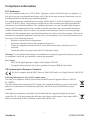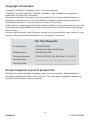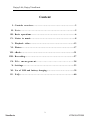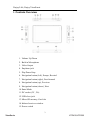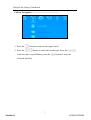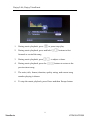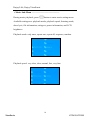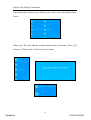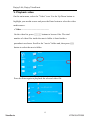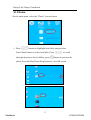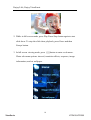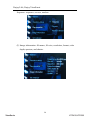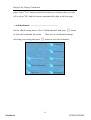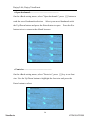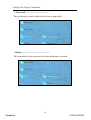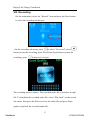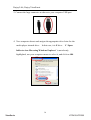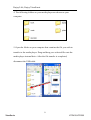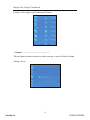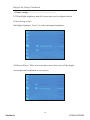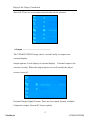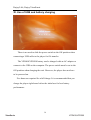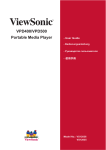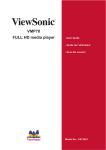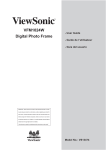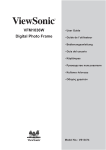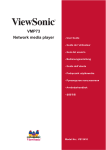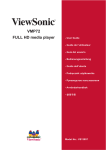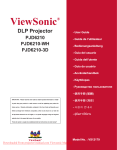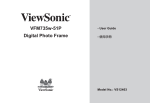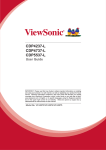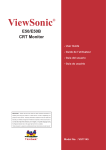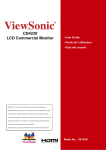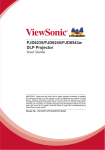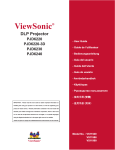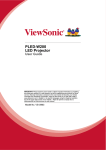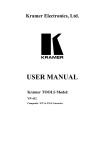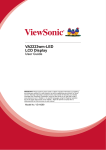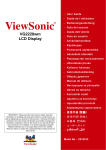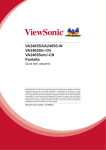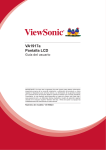Download ViewSonic VS12835 User's Manual
Transcript
VPD400/VPD500 Portable Media Player - User Guide - Guide de l’utilisateur - Guía del usuario Model No.: VS12836 VS12835 Compliance Information FCC Statement This device complies with part 15 of FCC Rules. Operation is subject to the following two conditions: (1) this device may not cause harmful interference, and (2) this device must accept any interference received, including interference that may cause undesired operation. This equipment has been tested and found to comply with the limits for a Class B digital device, pursuant to part 15 of the FCC Rules. These limits are designed to provide reasonable protection against harmful interference in a residential installation. This equipment generates, uses, and can radiate radio frequency energy, and if not installed and used in accordance with the instructions, may cause harmful interference to radio communications. However, there is no guarantee that interference will not occur in a particular installation. If this equipment does cause harmful interference to radio or television reception, which can be determined by turning the equipment off and on, the user is encouraged to try to correct the interference by one or more of the following measures: • Reorient or relocate the receiving antenna. • Increase the separation between the equipment and receiver. • Connect the equipment into an outlet on a circuit different from that to which the receiver is connected. • Consult the dealer or an experienced radio/TV technician for help. Warning: <RXDUHFDXWLRQHGWKDWFKDQJHVRUPRGL¿FDWLRQVQRWH[SUHVVO\DSSURYHGE\WKHSDUW\UHVSRQVLEOH for compliance could void your authority to operate the equipment. For Canada • This Class B digital apparatus complies with Canadian ICES-003. • Cet appareil numérique de la classe B est conforme à la norme NMB-003 du Canada. CE Conformity for European Countries The device complies with the EMC Directive 2004/108/EC and Low Voltage Directive 2006/95/EC. Following information is only for EU-member states: The mark is in compliance with the Waste Electrical and Electronic Equipment Directive 2002/96/ EC (WEEE). The mark indicates the requirement NOT to dispose the equipment including any spent or discarded batteries or accumulators as unsorted municipal waste, but use the return and collection systems available. If the batteries, accumulators and button cells included with this equipment, display the chemical symbol Hg, Cd, or Pb, then it means that the battery has a heavy metal content of more than 0.0005% Mercury or more than, 0.002% Cadmium, or more than 0.004% Lead. i ViewSonic VPD400/VPD500 Declaration of RoHS Compliance This product has been designed and manufactured in compliance with Directive 2002/95/ EC of the European Parliament and the Council on restriction of the use of certain hazardous substances in electrical and electronic equipment (RoHS Directive) and is deemed to comply with the maximum concentration values issued by the European Technical Adaptation Committee (TAC) as shown below: Proposed Maximum Concentration Actual Concentration Lead (Pb) 0.1% < 0.1% Mercury (Hg) 0.1% < 0.1% Cadmium (Cd) 0.01% < 0.01% Hexavalent Chromium (Cr6+) 0.1% < 0.1% Polybrominated biphenyls (PBB) 0.1% < 0.1% Polybrominated diphenyl ethers (PBDE) 0.1% < 0.1% Substance Certain components of products as stated above are exempted under the Annex of the RoHS Directives as noted below: Examples of exempted components are: 0HUFXU\LQFRPSDFWÀXRUHVFHQWODPSVQRWH[FHHGLQJPJSHUODPSDQGLQRWKHUODPSV QRWVSHFL¿FDOO\PHQWLRQHGLQWKH$QQH[RI5R+6'LUHFWLYH /HDGLQJODVVRIFDWKRGHUD\WXEHVHOHFWURQLFFRPSRQHQWVÀXRUHVFHQWWXEHVDQG electronic ceramic parts (e.g. piezoelectronic devices). 3. Lead in high temperature type solders (i.e. lead-based alloys containing 85% by weight or more lead). 4. Lead as an allotting element in steel containing up to 0.35% lead by weight, aluminium containing up to 0.4% lead by weight and as a cooper alloy containing up to 4% lead by weight. ii ViewSonic VPD400/VPD500 Copyright Information © Copyright ViewSonic Corporation, 2010. All rights reserved. ViewSonic, the three birds logo, OnView, ViewMatch, and ViewMeter are registered trademarks of ViewSonic Corporation. Disclaimer:ViewSonic Corporation shall not be liable for technical or editorial errors or omissions contained herein; nor for incidental or consequential damages resulting from furnishing this material, or the performance or use of this product. In the interest of continuing product improvement, ViewSonic Corporation reserves the right WRFKDQJHSURGXFWVSHFL¿FDWLRQVZLWKRXWQRWLFH,QIRUPDWLRQLQWKLVGRFXPHQWPD\FKDQJH without notice. No part of this document may be copied, reproduced, or transmitted by any means, for any purpose without prior written permission from ViewSonic Corporation. For Your Records Product Name: VPD400/VPD500 ViewSonic Portable Media Player Model Number: VS12836/VS12835 Document Number: VPD400_VPD500_UG_ENG Rev. 1D 01-20-10 Serial Number: _____________________________________ Purchase Date: _____________________________________ Product disposal at end of product life ViewSonic is concerned about the preservation of our environment. Please dispose of this product properly at the end of its useful life. Your local waste disposal company may provide information about proper disposal. iii ViewSonic VPD400/VPD500 Enjoy Life, Enjoy ViewSonic Preface Thank you for purchasing a ViewSonic Portable Media Player. ViewSonic VPD400/VPD500 has a native 800x480 screen resolution, 0.198mm hyperfine pitch. More than 16 million true colors, 4.3 inches (VPD400) and 5.0 inches (VPD500), 16∶9 large widescreen, supports component video output. With infrared remote control, you are able to operate the players remotely while viewing contents on external display. Both players support multi-format videos such as MP3、WMA、WAV、 APE、FLAC、ACC、OGG etc. To operate the player properly, please read the user guide. 1 ViewSonic VPD400/VPD500 Enjoy Life, Enjoy ViewSonic Content I. Controls overview……………………………….………………….3 II. Note……………………………………………………………….5 III. Basic operations…………………………………………………….6 IV. Listen to music……………………………………………………..8 V. Playback video……………………………………………………..13 VI. Photos……………………………………………………………….17 VII. eBook………………………………………………………………...21 VIII. Recording………………………………………………………….27 IX. F i l e m a n a g e m e n t … … … … … … … … … … … … … … … 2 8 X. Settings………………………………………………………….33 XI. Use of USB and battery charging…………………………………39 XII. FAQ………………………………….…………………………..40 2 ViewSonic VPD400/VPD500 Enjoy Life, Enjoy ViewSonic I. Controls Overview 1. Volume Up/Down 2. Built in Microphone 3. Video Output 4. Earphone jack 5. Play/Pause/Stop 6. Navigation button (left), Escape, Rewind 7. Navigation button (right), Fast-forward 8. Navigation button (up), Previous 9. Navigation button (down), Next 10.Enter/Mode 11.DC socket (5V , 2A) 12.USB slave jack 13.Micro SD memory Card slot 14.Infrared receiver window 15.Power switch 3 ViewSonic VPD400/VPD500 Enjoy Life, Enjoy ViewSonic ․Product features ————————————— y 4.3/5.0 inch, 16 million colors, TFT display screen. y Support real 720p HD video. y Support subtitle display. y Support HD TV-OUT video output. y Support infrared remote control operation, fast and convenient. y Support audio formats including MP3, WMA, WAV, APE and FLAC, AAC, OGG. y Support Micro SD cards with 128MB/4GB/8GB memory sizes. y Support multi-format HD videos such as MPEG, AVI (DivX, Xvid), RM, RMVB, DAT, VOB, MP4, H.264, etc. y Support picture viewing in JPEG, BMP, PNG, GIF, and TIF. y Build-in microphone for recording. y Power saving and Auto Off can be adjusted to prolong battery life. y Support Windows® 2000, XP, Vista, and 7. y USB 2.0 high rate transmission. y Support eBook reader (.TXT file format) and bookmark. y Support firmware upgrade. y Support multi-function, you can listen to the music while reading the eBook. 4 ViewSonic VPD400/VPD500 Enjoy Life, Enjoy ViewSonic II. Note This manual contains important safety information. In order to avoid damage and injury, please read the manual carefully before operating the unit. y Never use this player in a very cold, hot, dusty and moist environment. y Wipe the LCD screen with a soft, dry cloth. Never spray any liquid onto the LCD screen. Never use alcohol, paint thinner, or benzine to clean the screen. If the screen is extremely dirty, use a soft cloth dipped in soap and water solution or a weak detergent solution. y Avoid dropping and hitting with hard objects. Do not place the player on any severe vibration surface. y Battery life will vary dependent on usage conditions. y Please charge the battery in time if any of the following conditions occurs: A. The battery icon is empty. B. The player turns itself off automatically and again shortly after being turned on or could not be turned on C. There is no response when pressing on the buttons. y During formatting, uploading or downloading files, do not disconnect any cable. Do not disassemble the player; otherwise, the warranty will be void. y The player system files reside in the internal memory. y There might be some discrepancies when reporting available storage memory while the player is connected to a computer. y Always scan the local memory for computer virus before attempting any firmware update or reformat the local memory. y The player power switch must be set to the ON position when charging the unit. 5 ViewSonic VPD400/VPD500 Enjoy Life, Enjoy ViewSonic III. Basic operations ․Power on and power off ————————————— Power on: Slide the ON/OFF button to the ON position, press and hold the button for a few seconds until the boot screen appears. Power off: press and hold the button for a few seconds until the screen is off. ․Main menu ————————————— 1. Press the button to select Settings, Video, Music, Photo, Record, or eBook media type. Use the Up/Down button to highlight your media source. 2. Press the button to select the highlighted media source. 6 ViewSonic VPD400/VPD500 Enjoy Life, Enjoy ViewSonic ․Menu Navigation ————————————— 1. Press the button to return to the upper menu. 2. Press the button to select the media type. Press the button to move up and down, press the button to enter the selected function. 7 ViewSonic VPD400/VPD500 Enjoy Life, Enjoy ViewSonic IV. Listen to music On the main menu, press the button to select the “Music” icon. Use the Up/Down button to highlight your media source,then press button to select the highlighted media source. The total number of songs inside the music folder is listed inside a parenthesis as shown. Scroll down to the “music” folder and press on the Mode button to select. Press Enter button again to playback the song. 8 ViewSonic VPD400/VPD500 Enjoy Life, Enjoy ViewSonic to pause/stop/play. 1. During music playback, press 2. During music playback, press and hold buttons to fast forward or rewind the song. to adjust volume. 3. During music playback, press 4. During music playback, press the buttons to return to the previous/next song. 5. The artist, title, format, duration, quality rating, and current song number playing is shown. 6. To stop the music playback, press Pause and then Escape button. 9 ViewSonic VPD400/VPD500 Enjoy Life, Enjoy ViewSonic ․Music Sub-Menu ————————————— During music playback, press button to enter music setting menu. Available settings are: playback mode, playback speed, listening mode, show lyric, file information, rating set, power information, and LCD brightness. Playback mode: only once, repeat one, repeat all, sequence, random. Playback speed: very slow, slow, normal, fast, very fast. 10 ViewSonic VPD400/VPD500 Enjoy Life, Enjoy ViewSonic Listening mode: natural, pop, classical, jazz, rock, soft, and dynamic bass boost. Show lyric: The lyric and the song filenames must be the same. Press button on "Show lyric" and the lyrics are shown. 11 ViewSonic VPD400/VPD500 Enjoy Life, Enjoy ViewSonic Rating set: The quality of the song is rated with stars. A song with five stars rating has the best quality. 12 ViewSonic VPD400/VPD500 Enjoy Life, Enjoy ViewSonic V. Playback video On the main menu, select the "Video" icon. Use the Up/Down button to highlight your media source and press the Enter button to select the video media source. ․Video ————————————— On the video list, press buttons to browse files. The total number of video files inside the movie folder is listed inside a parenthesis as shown. Scroll to the "movie" folder and, then press button to select the movie folder. Press the Enter again to playback the selected video file. 13 ViewSonic VPD400/VPD500 Enjoy Life, Enjoy ViewSonic 1. During video playback, press to pause/stop/play. 2. During video playback, press buttons to fast forward or rewind the video. to adjust volume. 3. During video playback, press 4. During video playback, press the buttons to return to the previous/next video. 5. During video playback, press to return to upper menu. 6. To stop the video playback, press Pause and then Escape button. ․Continue to play at breakpoint ————————————— If you want to continue to view a video from a previous breakpoint, please select a video file and press the Enter button. On the breakpoint dialogue box, select "Yes" and press on the Enter button to playback from the previous position that was last exit. The default is "Yes" if you do not answer within the specified time. If you choose "No", the playback will start from the beginning. 14 ViewSonic VPD400/VPD500 Enjoy Life, Enjoy ViewSonic ․Video sub-menu ————————————— Press button on the video pop-up menu, the video sub-menu has the following: Playback mode, zoom, file information, power information, video enhancement, subtitle display, subtitle list, an LCD brightness. 1. Playback mode: single player, repeat one, repeat all, sequence, random. 2. Zoom: full screen (aspect ratio), full screen (stretch), original size. 15 ViewSonic VPD400/VPD500 Enjoy Life, Enjoy ViewSonic 3. File information: file name, file size, file format, encode format, frame rate, sample rate, and resolution. ․Subtitle display ————————————— The VPD400/VPD500 supports AVI subtitle format SRT and SUB. The subtitle and video filenames must be the same. 16 ViewSonic VPD400/VPD500 Enjoy Life, Enjoy ViewSonic VI. Photos On the main menu, select the "Photo" icon as shown. 1. Press buttons to highlight local disk, and press the Enter/Mode button to select local disk. Press through the picture list or folders, press to scroll button to preview the photo. Press the Play/Pause/Stop button to view full screen. 17 ViewSonic VPD400/VPD500 Enjoy Life, Enjoy ViewSonic 2. While in full screen mode, press Play/Pause/Stop button again to start slide show. To stop the slide show playback, press Pause and then Escape button. 3. In full screen viewing mode, press button to enter a sub-menu. Photo sub-menu options: interval, transition effects, sequence, image information, and set wallpaper. 18 ViewSonic VPD400/VPD500 Enjoy Life, Enjoy ViewSonic Interval: There are 4 intervals for the slide show: 1 second, 3 seconds, 5 seconds, 10 seconds. (1) Transition effects: There are over 16 transition effects to choose. 19 ViewSonic VPD400/VPD500 Enjoy Life, Enjoy ViewSonic Sequence: sequence, reverse, random (2) Image information: file name, file size, resolution, format, color depth, aperture, and shutter. 20 ViewSonic VPD400/VPD500 Enjoy Life, Enjoy ViewSonic VII. eBook On the main menu, highlight the "eBook" icon. On the eBook menu, press source, press to scroll and highlight your media button to select your eBook media source. Use the Up/Down button to highlight your eBook file or folder and press the Enter button to select the file or folder. 21 ViewSonic VPD400/VPD500 Enjoy Life, Enjoy ViewSonic Press the Enter button again to read. The eBook browsing screen is shown; press the page, press setting menu, press to move up / down button to enter the eBook setting menu. On the keys to set add bookmark, open bookmark, font size, font color, text scroll, and rotate. Press on the Enter button to select the highlighted sub-menu setting. Press the button to exit the sub-menu setting. ․To Continue to read ————————————— After opening the eBook file for browsing, a continue-to-read selection dialogue box pop up when the previous browsing has not reached the last 22 ViewSonic VPD400/VPD500 Enjoy Life, Enjoy ViewSonic page. Select "Yes" and press the Enter button to continue where you left off or select "No" and the browser automatically skips to the last page. ․Add bookmark ————————————— On the eBook setting menu, select "Add bookmark" and press button to enter the bookmark sub-menu. There are five bookmark settings; selecting your setting and press button to save the bookmark. 23 ViewSonic VPD400/VPD500 Enjoy Life, Enjoy ViewSonic ․Open bookmark ————————————— On the eBook setting menu, select "Open bookmark", press read the saved bookmark selection. button to Select your saved bookmark with the Up/Down button and press the Enter button to open. Press the Esc button twice to return to the eBook browser. ․Font size ————————————— On the eBook setting menu, select "Font size", press key to set font size. Use the Up/Down button to highlight the font size and press the Enter button to select. 24 ViewSonic VPD400/VPD500 Enjoy Life, Enjoy ViewSonic ․Font color ————————————— On the eBook setting menu, select "Font color", press font color. button to set The available fonts are black, blue, green, red, and white. Use the Up/Down button to highlight the font color and press the Enter button to select. ․Notes ————————————— The player only support TXT version of "ANSI" encoding. file encoding must be converted to "ANSI" format. can be used for the conversion. Other text Windows® Notepad Click on the File / Save As, select Encoding: "ANSI", preserve file type as: "Text documents (*. txt)", and save, then transfer the file to the player. 25 ViewSonic VPD400/VPD500 Enjoy Life, Enjoy ViewSonic ․Text scroll ——————————— The scrolling text can be either line-by-line or page glide. ․Rotate ————————————— The orientation of the screen can be either landscape or portrait. 26 ViewSonic VPD400/VPD500 Enjoy Life, Enjoy ViewSonic VIII. Recording On the main menu, select the “Record” icon and press the Enter button to select the recording media type. to select “Go record”, press On the recording sub-menu, press button to start the recording, press Play/Pause/Stop button to pause the recording, press button twice to quit. The recording menu is shown. The recorded audio file is saved as an mp3 file. To playback the recorded audio file, select “Play back” on the record sub-menu, then press the Enter to select the audio file and press Enter again to playback the recorded audio file. 27 ViewSonic VPD400/VPD500 Enjoy Life, Enjoy ViewSonic IX. File Management ․Micro SD memory card ————————————— 1. Insert your Micro SD memory card into the Micro SD slot with the metallic contacts facing toward the display screen as shown. 2. Select the media type to view. In this case a video file is to be viewed. On the Video icon, highlight External Disk, and press the ENTER button to select. 28 ViewSonic VPD400/VPD500 Enjoy Life, Enjoy ViewSonic 3. Press the Down button to highlight the f:\ folder. The total numbers of files inside the folder are listed to the right inside a parenthesis. Press the ENTER button to select. ․Computer File Transfer ————————————— 1. Use the supplied mini-USB (small connector) to USB Type A (large connector) cable. Connect the small connector as shown to the media player USB port. There is no need to neither connect the AC adapter nor slide the power switch to the ON position when connecting a USB cable to the player for file transfer. 29 ViewSonic VPD400/VPD500 Enjoy Life, Enjoy ViewSonic 2. Connect the large connector as shown to your computer USB port. 4. Your computer detects and assigns the appropriate drive letter for the media player internal drive. In this case, it is F drive. If “Open folder to view files using Windows Explorer” is not already highlighted, use your computer mouse to select it, and click on OK. 30 ViewSonic VPD400/VPD500 Enjoy Life, Enjoy ViewSonic 4. The following folders on your media player are shown on your computer. 5. Open the folder on your computer that contains the file you wish to transfer to the media player. Drag and drop your selected file onto the media player internal drive. After the file transfer is completed, disconnect the USB cable. 31 ViewSonic VPD400/VPD500 Enjoy Life, Enjoy ViewSonic ․Delete File ————————————— 1. Select the media file type to delete. To delete a video file, select the Video icon. To delete a photo file, select the Photo icon. In this case, a recording audio file is to be deleted. Under the Record icon, highlight Play back, and press the ENTER button to select. 2. The audio filename and type are listed as shown. Select the file to be deleted, and press the Play button to delete. The active selection is in green. Press the ENTER button to select Delete option. 3. A delete confirmation is shown. Select Yes and press ENTER button to proceed. 32 ViewSonic VPD400/VPD500 Enjoy Life, Enjoy ViewSonic X. Settings Settings menu has the following options: 1: Output 2: Battery information 3: Sound 4: Power saving 5: Auto Off 6: Language setting 7: System information 8: Restore factory setting On the main menu, select the "Settings" icon. Use the Up/Down button to highlight the setting and press the Enter button to select the setting. 33 ViewSonic VPD400/VPD500 Enjoy Life, Enjoy ViewSonic ․System information ————————————— The software version, total disk capacity, and free disk space are shown on the System information screen. ․Battery information ————————————— The battery status and charging status are shown on Battery information. ․Language setting ————————————— The following On Screen Display languages are available: English, Czech, German, Spanish, Swedish, Italian, Polish, French, Portuguese, Danish, 34 ViewSonic VPD400/VPD500 Enjoy Life, Enjoy ViewSonic Finnish, Norwegian, and Traditional Chinese. ․Sound ————————————— The navigation button sound can either turn on or turn off on the Sound setting screen. 35 ViewSonic VPD400/VPD500 Enjoy Life, Enjoy ViewSonic ․Power saving ————————————— LCD backlight brightness and off screen timer can be adjusted on the Power saving screen. Backlight brightness: Level 5 is at the maximum brightness. Off Screen Timer: There are seven timer intervals to turn off the display screen that can be adjusted to save power. 36 ViewSonic VPD400/VPD500 Enjoy Life, Enjoy ViewSonic Auto Off: There are seven timer intervals that can be selected. ․Output ————————————— The VPD400/VPD500 image can be viewed locally or output to an external display. Output options: Local display or external display. External output is for external viewing. When the output option is set to External, the player screen is turn off. External Display Signal Format: There are four signal formats available. Composite output: General AV lowest quality 37 ViewSonic VPD400/VPD500 Enjoy Life, Enjoy ViewSonic Component output: Interlaced SD DVD 480i Component output: Progressive SD DVD 480p High-definition component output: HD 720p best quality ․Restore factory settings ————————————— This option will restore all factory settings. All user-defined values will be erased. 38 ViewSonic VPD400/VPD500 Enjoy Life, Enjoy ViewSonic XI. Use of USB and battery charging There is no need to slide the power switch to the ON position when connecting a USB cable to the player for file transfer. The VPD400/VPD500 battery can be charged with an AC adapter or connect to the USB on the computer. The power switch must be set to the ON position when charging the unit. However, the player does not have to be powered on. Five hours are required for a full charge. It is recommended that you charge the player eight hours before the initial use for best battery performance. 39 ViewSonic VPD400/VPD500 Enjoy Life, Enjoy ViewSonic XII. FAQ ․The player could not be power on Check if the battery icon is empty. Check it again after connecting the power adapter. If you still cannot power on after charging, please contact your reseller. ․No sound when playing Please check if the volume is set to 0. Please check if the earphone is connected. The player will not output sound to its speakers when the earphone is connected to the unit. ․Irregular noise during music playback Please check whether the earphone plug is clean; dirt can lead to noise. Check if the music file is corrupted. Try another music file. If the file has been damaged, it will lead to irregular tone. ․Garble screen Please check whether it was set to the correct language option. ․The file can not be downloaded Check the connection between the computer and the player. Check whether the memory is full. Check whether there is any damage on the USB cable. Slide the power switch to the ON position. Try the file transfer on another computer. 40 ViewSonic VPD400/VPD500 Customer Support For technical support or product service, see the table below or contact your reseller. Note: You will need the product serial number. Country/ Region Australia/New Zealand Web Site Telephone Email www.viewsonic.com.au AUS= 1800 880 818 NZ= 0800 008 822 [email protected] Canada www.viewsonic.com T (Toll-Free)= 1-866-463-4775 T (Toll)= 1-424-233-2533 F= 1-909-468-1202” [email protected] Europe www.viewsoniceurope.com www.viewsoniceurope.com/uk/Support/Calldesk.htm Hong Kong www.hk.viewsonic.com T= 852 3102 2900 [email protected] India www.in.viewsonic.com T= 1800 11 9999 [email protected] Ireland (Eire) www.viewsoniceurope. com/uk/ www.viewsoniceurope.com/ uk/support/call-desk/ service_ie@ viewsoniceurope.com www.kr.viewsonic.com T= 080 333 2131 [email protected] www.viewsonic.com/la/ T= 0800 666 0194 [email protected] www.viewsonic.com/la/ T= 800 440 303 [email protected] www.viewsonic.com/la/ T= 01 800 915 6588 [email protected] www.viewsonic.com/la/ T= 001 800 514 6518 [email protected] Korea Latin America (Argentina) Latin America (Chile) Latin America (Columbia) Latin America (Mexico) Renta y Datos, 29 SUR 721, COL. LA PAZ, 72160 PUEBLA, PUE. Tel: 01.222.891.55.77 CON 10 LINEAS Electroser, Av Reforma No. 403Gx39 y 41, 97000 Mérida, Yucatán. Tel: 01.999.925.19.16 Other places please refer to http://www.viewsonic.com/la/soporte/index.htm#Mexico Latin America (Peru) Macau www.viewsonic.com/la/ T= 0800 53458 [email protected] www.hk.viewsonic.com T= 853 2870 0303 [email protected] Middle East ap.viewsonic.com/me/ Contact your reseller [email protected] Puerto Rico & Virgin Islands www.viewsonic.com T= 1-800-688-6688 (English) T= 1-866-379-1304 (Spanish) F= 1-909-468-1202” [email protected] [email protected]” Singapore/ Malaysia/ Thailand www.viewsonic.com.sg T= 65 6461 6044 [email protected] South Africa ap.viewsonic.com/za/ Contact your reseller [email protected] United Kingdom www.viewsoniceurope. com/uk/ www.viewsoniceurope.com/ uk/support/call-desk/ service_gb@ viewsoniceurope.com www.viewsonic.com T (Toll-Free)= 1-800-688-6688 T (Toll)= 1-424-233-2530 F= 1-909-468-1202” [email protected] United States ViewSonic VPD400/VPD500 Limited Warranty ViewSonic Portable Media Player What the warranty covers: ViewSonic warrants its products to be free from defects in material and workmanship, under normal use, during the warranty period. If a product proves to be defective in material or workmanship during the warranty period, ViewSonic will, at its sole option, repair or replace the product with a like product. Replacement product or parts may include remanufactured or refurbished parts or components. How long the warranty is effective: 9LHZ6RQLF3RUWDEOH0HGLD3OD\HUDUHZDUUDQWHGIRU\HDUIRUODERUIURPWKHGDWHRIWKH¿UVWFXVWRPHU purchase. Who the warranty protects: 7KLVZDUUDQW\LVYDOLGRQO\IRUWKH¿UVWFRQVXPHUSXUFKDVHU What the warranty does not cover: $ Q\SURGXFWRQZKLFKWKHVHULDOQXPEHUKDVEHHQGHIDFHGPRGL¿HGRUUHPRYHG 2. Damage, deterioration or malfunction resulting from: D $FFLGHQWPLVXVHQHJOHFW¿UHZDWHUOLJKWQLQJRURWKHUDFWVRIQDWXUHXQDXWKRUL]HGSURGXFW PRGL¿FDWLRQRUIDLOXUHWRIROORZLQVWUXFWLRQVVXSSOLHGZLWKWKHSURGXFW b. Repair or attempted repair by anyone not authorized by ViewSonic. F &DXVHVH[WHUQDOWRWKHSURGXFWVXFKDVHOHFWULFSRZHUÀXFWXDWLRQVRUIDLOXUH G 8 VHRIVXSSOLHVRUSDUWVQRWPHHWLQJ9LHZ6RQLF¶VVSHFL¿FDWLRQV e. Normal wear and tear. f. Any other cause which does not relate to a product defect. 3. Any product exhibiting a condition commonly known as “image burn-in” which results when a static image is displayed on the product for an extended period of time. How to get service: 1. For information about receiving service under warranty, contact ViewSonic Customer Support (please refer to Customer Support page). You will need to provide your product’s serial number. 2. To obtain warranted service, you will be required to provide (a) the original dated sales slip, (b) your name, (c) your address, (d) a description of the problem, and (e) the serial number of the product. 3. Take or ship the product freight prepaid in the original container to an authorized ViewSonic service center or ViewSonic. 4. For additional information or the name of the nearest ViewSonic service center, contact ViewSonic. Limitation of implied warranties: There are no warranties, express or implied, which extend beyond the description contained herein LQFOXGLQJWKHLPSOLHGZDUUDQW\RIPHUFKDQWDELOLW\DQG¿WQHVVIRUDSDUWLFXODUSXUSRVH Exclusion of damages: ViewSonic’s liability is limited to the cost of repair or replacement of the product. ViewSonic shall not be liable for: 1. Damage to other property caused by any defects in the product, damages based upon LQFRQYHQLHQFHORVVRIXVHRIWKHSURGXFWORVVRIWLPHORVVRISUR¿WVORVVRIEXVLQHVVRSSRUWXQLW\ loss of goodwill, interference with business relationships, or other commercial loss, even if advised of the possibility of such damages. 2. Any other damages, whether incidental, consequential or otherwise. 3. Any claim against the customer by any other party. 4.3: ViewSonic DMP Warranty ViewSonic DMP_LW01 Rev. 1A 06-25-09 VPD400/VPD500 Mexico Limited Warranty ViewSonic Portable Media Player What the warranty covers: ViewSonic warrants its products to be free from defects in material and workmanship, under normal use, during the warranty period. If a product proves to be defective in material or workmanship during the warranty period, ViewSonic will, at its sole option, repair or replace the product with a like product. Replacement product or parts may include remanufactured or refurbished parts or components & accessories. How long the warranty is effective: ViewSonic LCD TVs are warranted for 1 year for all parts excluding the light source and 1 year for labor from the GDWHRIWKH¿UVWFXVWRPHUSXUFKDVH Who the warranty protects: 7KLVZDUUDQW\LVYDOLGRQO\IRUWKH¿UVWFRQVXPHUSXUFKDVHU What the warranty does not cover: $Q\SURGXFWRQZKLFKWKHVHULDOQXPEHUKDVEHHQGHIDFHGPRGL¿HGRUUHPRYHG 2. Damage, deterioration or malfunction resulting from: D $FFLGHQWPLVXVHQHJOHFW¿UHZDWHUOLJKWQLQJRURWKHUDFWVRIQDWXUHXQDXWKRUL]HGSURGXFWPRGL¿FDWLRQ unauthorized attempted repair, or failure to follow instructions supplied with the product. b. Any damage of the product due to shipment. F &DXVHVH[WHUQDOWRWKHSURGXFWVXFKDVHOHFWULFDOSRZHUÀXFWXDWLRQVRUIDLOXUH G 8VHRIVXSSOLHVRUSDUWVQRWPHHWLQJ9LHZ6RQLF¶VVSHFL¿FDWLRQV e. Normal wear and tear. f. Any other cause which does not relate to a product defect. 3. Any product exhibiting a condition commonly known as “image burn-in” which results when a static image is displayed on the product for an extended period of time. 4. Removal, installation, insurance, and set-up service charges. How to get service: For information about receiving service under warranty, contact ViewSonic Customer Support (Please refer to the attached Customer Support page). You will need to provide your product’s serial number, so please record the product information in the space provided below on your purchase for your future use. Please retain your receipt of proof of purchase to support your warranty claim. For Your Records Product Name: ____________________________ Model Number: _______________________________ Document Number: ________________________ Serial Number: ________________________________ Purchase Date: ____________________________ Extended Warranty Purchase? ________________(Y/N) If so, what date does warranty expire? ______________ 1. To obtain warranty service, you will be required to provide (a) the original dated sales slip, (b) your name, (c) your address, (d) a description of the problem, and (e) the serial number of the product. 2. Take or ship the product in the original container packaging to an authorized ViewSonic service center. 3. Round trip transportation costs for in-warranty products will be paid by ViewSonic. Limitation of implied warranties: There are no warranties, express or implied, which extend beyond the description contained herein including the LPSOLHGZDUUDQW\RIPHUFKDQWDELOLW\DQG¿WQHVVIRUDSDUWLFXODUSXUSRVH Exclusion of damages: ViewSonic’s liability is limited to the cost of repair or replacement of the product. ViewSonic shall not be liable for: 1. Damage to other property caused by any defects in the product, damages based upon inconvenience, loss of XVHRIWKHSURGXFWORVVRIWLPHORVVRISUR¿WVORVVRIEXVLQHVVRSSRUWXQLW\ORVVRIJRRGZLOOLQWHUIHUHQFH with business relationships, or other commercial loss, even if advised of the possibility of such damages. 2. Any other damages, whether incidental, consequential or otherwise. 3. Any claim against the customer by any other party. 4. Repair or attempted repair by anyone not authorized by ViewSonic. ViewSonic VPD400/VPD500 Contact Information for Sales & Authorized Service (Centro Autorizado de Servicio) within Mexico: Name, address, of manufacturer and importers: México, Av. de la Palma #8 Piso 2 Despacho 203, Corporativo Interpalmas, Col. San Fernando Huixquilucan, Estado de México Tel: (55) 3605-1099 http://www.viewsonic.com/la/soporte/index.htm NÚMERO GRATIS DE ASISTENCIA TÉCNICA PARA TODO MÉXICO: 001.866.823.2004 Hermosillo: Distribuciones y Servicios Computacionales SA de CV. Calle Juarez 284 local 2 Col. Bugambilias C.P: 83140 Tel: 01-66-22-14-9005 E-Mail: [email protected] Villahermosa: Compumantenimietnos Garantizados, S.A. de C.V. AV. GREGORIO MENDEZ #1504 COL, FLORIDA C.P. 86040 Tel: 01 (993) 3 52 00 47 / 3522074 / 3 52 20 09 E-Mail: [email protected] Puebla, Pue. (Matriz): RENTA Y DATOS, S.A. DE C.V. Domicilio: 29 SUR 721 COL. LA PAZ 72160 PUEBLA, PUE. Tel: 01(52).222.891.55.77 CON 10 LINEAS E-Mail: [email protected] Veracruz, Ver.: CONEXION Y DESARROLLO, S.A DE C.V. Av. Americas # 419 ENTRE PINZÓN Y ALVARADO Fracc. Reforma C.P. 91919 Tel: 01-22-91-00-31-67 E-Mail: [email protected] Chihuahua Soluciones Globales en Computación C. Magisterio # 3321 Col. Magisterial Chihuahua, Chih. Tel: 4136954 E-Mail: [email protected] Cuernavaca Compusupport de Cuernavaca SA de CV Francisco Leyva # 178 Col. Miguel Hidalgo C.P. 62040, Cuernavaca Morelos Tel: 01 777 3180579 / 01 777 3124014 E-Mail: [email protected] Distrito Federal: QPLUS, S.A. de C.V. Av. Coyoacán 931 Col. Del Valle 03100, México, D.F. Tel: 01(52)55-50-00-27-35 E-Mail : [email protected] Guadalajara, Jal.: SERVICRECE, S.A. de C.V. Av. Niños Héroes # 2281 Col. Arcos Sur, Sector Juárez 44170, Guadalajara, Jalisco Tel: 01(52)33-36-15-15-43 E-Mail: [email protected] Guerrero Acapulco GS Computación (Grupo Sesicomp) Progreso #6-A, Colo Centro 39300 Acapulco, Guerrero Tel: 744-48-32627 Monterrey: Global Product Services Mar Caribe # 1987, Esquina con Golfo Pérsico Fracc. Bernardo Reyes, CP 64280 Monterrey N.L. México Tel: 8129-5103 E-Mail: [email protected] MERIDA: ELECTROSER Av Reforma No. 403Gx39 y 41 Mérida, Yucatán, México CP97000 Tel: (52) 999-925-1916 E-Mail: [email protected] Oaxaca, Oax.: CENTRO DE DISTRIBUCION Y SERVICIO, S.A. de C.V. Murguía # 708 P.A., Col. Centro, 68000, Oaxaca Tel: 01(52)95-15-15-22-22 Fax: 01(52)95-15-13-67-00 E-Mail. [email protected] Tijuana: STD Av Ferrocarril Sonora #3780 L-C Col 20 de Noviembre Tijuana, Mexico FOR USA SUPPORT: ViewSonic Corporation 381 Brea Canyon Road, Walnut, CA. 91789 USA Tel: 800-688-6688 (English); 866-323-8056 (Spanish); Fax: 1-800-685-7276 E-Mail: http://www.viewsonic.com 4.3: ViewSonic Mexico Limited Warranty ViewSonic LTV_LW02 Rev. 1A 06-25-07 VPD400/VPD500