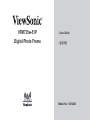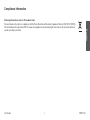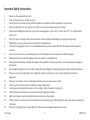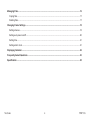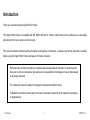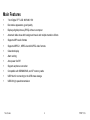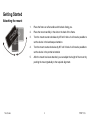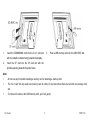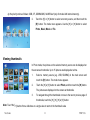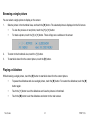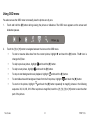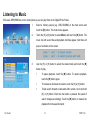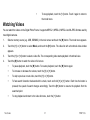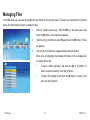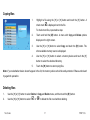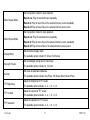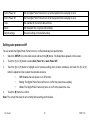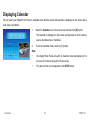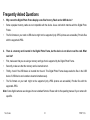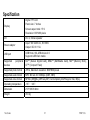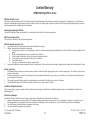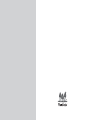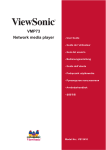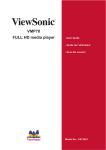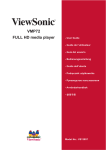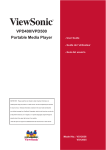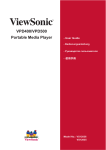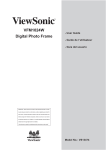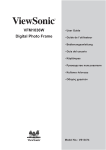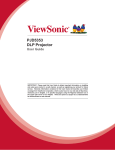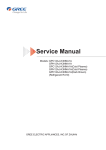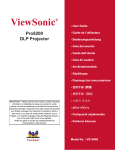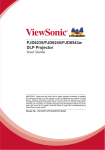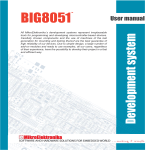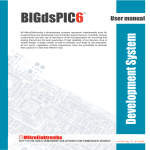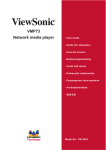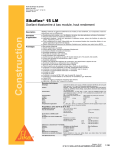Download ViewSonic VS12403 User's Manual
Transcript
VFM735w-51P Digital Photo Frame - User Guide - ٺҢЙы Model No.: VS12403 Compliance Information ViewSonic i English Following information is only for EU-member states: The mark shown to the right is in compliance with the Waste Electrical and Electronic Equipment Directive 2002/96/EC (WEEE). The mark indicates the requirement NOT to dispose the equipment as unsorted municipal waste, but use the return and collection systems according to local law. VFM735w Important Safety Instructions 1. 2. 3. 4. 5. 6. 8. 9. 10. 13. 14. 16. 17. 18. 19. 20. Do not use the equipment near water. Wipe the machine with a soft and dry cloth. Do not block any vent holes. Please install the product in accordance with the manufacturer’s instructions. Do not use the product on your legs for a long time because it gets hot and you may be burned. Please avoid installing the product in a place where the temperature is above 40°C or lower than -10°C, or in a place that is moist or wet. Protect the power cord plug, outlet, and connections to other equipment from damage by trapping and squeezing. 3OHDVHRQO\XVHGHYLFHVDQGDFFHVVRULHVVSHFL¿HGE\WKHPDQXIDFWXUHU The unit is hot pluggable. However it is recommended that the power be turned off before the memory card is inserted or removed. Do not remove the memory card during data access. The data may be lost and the product could be damaged. Disconnect the power cord if the product will not be used for an extended period. 'RQRWUHSDLUGLVDVVHPEOHRUPRGLI\WKHSURGXFW2QO\TXDOL¿HG9LHZ6RQLFSHUVRQQHOFDQFKHFNDQGUHSDLUDQ\GDPDJHWR the machine. 7KHXQDXWKRUL]HGSOD\LQJRIFHUWDLQDXGLRRULPDJH¿OHVPD\LQIULQJHWKHUHODWHGFRS\ULJKWODZVXQGHUFHUWDLQFLUFXPVWDQFHV When you use the internal speakers, do not adjust the volume to a high level, or the sounds may distort and become unpleasant. When you view pictures for an extended period of time your eyes may become strained. 'RQRWWRXFKWKHVFUHHQEHFDXVHLWLVGLI¿FXOWWRUHPRYH¿QJHUPDUNV Avoid exposing the digital photo frame to direct sunlight. Adjust the angle to reduce glare. Careful attention should always be paid when moving the digital photo frame. Make sure the place where the digital photo frame is placed is clean and dry. If there is smoke, a strange smell or an abnormal noise, immediately turn off the digital photo frame and contact your dealer or ViewSonic. Do not rub or apply pressure to the LCD panel. This may cause irreparable damage to the screen. ViewSonic ii VFM735w Declaration of RoHS Compliance This product has been designed and manufactured in compliance with Directive 2002/95/EC of the European Parliament and the Council on restriction of the use of certain hazardous substances in electrical and electronic equipment (RoHS Directive) and is deemed to comply with the maximum concentration values issued by the European Technical Adaptation Committee (TAC) as shown below: Proposed Maximum Concentration Actual Concentration Lead (Pb) 0.1% < 0.1% Mercury (Hg) 0.1% < 0.1% Cadmium (Cd) 0.01% < 0.01% Hexavalent Chromium (Cr6+) 0.1% < 0.1% Polybrominated biphenyls (PBB) 0.1% < 0.1% Polybrominated diphenyl ethers (PBDE) 0.1% < 0.1% English Substance Certain components of products as stated above are exempted under the Annex of the RoHS Directives as noted below: Examples of exempted components are: 0HUFXU\LQFRPSDFWÀXRUHVFHQWODPSVQRWH[FHHGLQJPJSHUODPSDQGLQRWKHUODPSVQRWVSHFL¿FDOO\PHQWLRQHGLQWKH$QQH[RI RoHS Directive. /HDGLQJODVVRIFDWKRGHUD\WXEHVHOHFWURQLFFRPSRQHQWVÀXRUHVFHQWWXEHVDQGHOHFWURQLFFHUDPLFSDUWVHJSLH]RHOHFWURQLF devices). 3. Lead in high temperature type solders (i.e. lead-based alloys containing 85% by weight or more lead). 4. Lead as an allotting element in steel containing up to 0.35% lead by weight, aluminium containing up to 0.4% lead by weight and as a cooper alloy containing up to 4% lead by weight. ViewSonic iii VFM735w Copyright Information Copyright© ViewSonic Corporation, 2008. All rights reserved. ViewSonic, the three birds logo, OnView, ViewMatch, and ViewMeter are registered trademarks of ViewSonic Corporation. Disclaimer:ViewSonic Corporation shall not be liable for technical or editorial errors or omissions contained herein; nor for incidental or consequential damages resulting from furnishing this material, or the performance or use of this product. ,QWKHLQWHUHVWRIFRQWLQXLQJSURGXFWLPSURYHPHQW9LHZ6RQLF&RUSRUDWLRQUHVHUYHVWKHULJKWWRFKDQJHSURGXFWVSHFL¿FDWLRQV without notice. Information in this document may change without notice. No part of this document may be copied, reproduced, or transmitted by any means, for any purpose without prior written permission from ViewSonic Corporation. For Your Records Product Name: Model Number: Document Number: Serial Number: Purchase Date: VFM735w-51P ViewSonic Digital Photo Frame VS12403 VFM735w-51P_UG_ENG Rev. 1A 11-17-08 __________________________________ __________________________________ Product disposal at end of product life ViewSonic is concerned about the preservation of our environment. Please dispose of this product properly at the end of its useful life. Your local waste disposal company may provide information about proper disposal. ViewSonic iv VFM735w TABLE OF CONTENTS Introduction............................................................................................................................................................. 1 Important Safety Precautions................................................................................................................................ 2 Overview.................................................................................................................................................................. 5 Getting Started........................................................................................................................................................ 6 Attaching the mount............................................................................................................................................. 6 Connecting to the power...................................................................................................................................... 7 Inserting Media .................................................................................................................................................... 7 &RS\¿OHVIURPFRPSXWHU..................................................................................................................................... 9 Viewing Photos..................................................................................................................................................... 10 Main screen ....................................................................................................................................................... 10 Viewing thumbnails............................................................................................................................................ 11 Browsing a single picture................................................................................................................................... 12 Playing a slideshow ........................................................................................................................................... 12 Using OSD menu............................................................................................................................................... 13 Listening to Music ................................................................................................................................................ 14 Watching Videos................................................................................................................................................... 15 ViewSonic v VFM735w English Main Features ......................................................................................................................................................... 4 Managing Files...................................................................................................................................................... 16 &RSLQJ¿OHV........................................................................................................................................................ 17 'HOHWLQJ¿OHV ...................................................................................................................................................... 17 Changing Frame Settings .................................................................................................................................... 18 Settings menus.................................................................................................................................................. 18 6HWWLQJDXWRSRZHURQRII................................................................................................................................... 20 Setting time........................................................................................................................................................ 21 Setting alarm clock ............................................................................................................................................ 21 Displaying Calendar ............................................................................................................................................. 22 Frequently Asked Questions............................................................................................................................... 23 6SHFL¿FDWLRQ ......................................................................................................................................................... 25 ViewSonic vi VFM735w Introduction Thank you for purchasing this Digital Photo Frame. This Digital Photo Frame is compatible with SD, MMC, MS and CF memory card formats, which enables you to view digital photo directly from your camera’s memory card. This manual contains important safety information and operation instructions, so please read all the instructions carefully before using the Digital Photo Frame and keeps it for future reference. We have done our best to produce a complete and accurate manual; however, we cannot ensure there are no errors or omissions. We also have no responsibility for damages or loss of data caused by improper operation. The instruction manual is subject to change for improvement without notice. Trademarks and trade names used in this user’s manual are owned by their respective companies or organizations. ViewSonic 1 VFM735w Important Safety Precautions Always follow these basic safety precautions when using your Digital Photo Frame. This will reduce the risk of fire, electric shock, product damage and personal injury. y Warning: Do not remove the cover or back to reduce the risk of electric shock. There are no user-serviceable parts inside. Refer servicing to qualified personnel. y Warning: Do not expose the Digital Photo Frame to rain or moisture to prevent fire or electric shock hazard. y Do not expose the Digital Photo Frame to water (dripping or splashing) and no objects filled with liquids, such as vases, should be placed on the unit. y Keep the Digital Photo Frame away from direct sunlight and heat source such as radiators or stoves. y Do not block the ventilation openings. Slots and openings on the unit are provided for ventilation. The openings should never be blocked by placing your Digital Photo Frame on a cushion, sofa or other similar surface y Do not place the Digital Photo Frame on unstable cart, stand, tripod, bracket or table. The unit may fall, resulting in possible damage or injury. y Never place heavy or sharp objects on the LCD panel or frame. y Only use the AC adapter included with Digital Photo Frame. Using any other adapter will void your warranty. y Protect the power cord from being walked on or pinched particularly at plugs, receptacles and the point where the cord attached to the Digital Photo Frame. y Unplug the power from the outlet when the unit is not in use. ViewSonic 2 VFM735w Cleaning y Before cleaning the Digital Photo Frame make sure it is turned off. y Never spray or pour liquid directly onto the screen or plastic casing. y To clean the LCD screen, wipe the screen with a clean, soft, lint-free cloth. This removes dust and other particles. If it is still not clean, apply a small amount of non-ammonia, non-alcohol based glass cleaner on a clean, soft, lint-free cloth to clean the screen. y To clean the plastic casing, use a soft, dry cloth. If it is still not clean, apply a small amount of non-ammonia, non-alcohol based, mildly non-abrasive detergent on a clean, soft, lint-free cloth to clean the surface. y To clean the frame, use a soft, dry cloth. Disclaimer: Authorized Dealer does not recommend the use of any ammonia or alcohol-based cleaners on the LCD screen or plastic casing. Some chemical cleaners have been reported to damage the screen and/or display case. Authorized Dealer will not be liable for damage resulting from the use of any ammonia or alcohol-based cleaners. ViewSonic 3 VFM735w Main Features y 7 inch Digital TFT LCD: 800*480 15:9 y Decorative appearance, good quality y Displays digital pictures (JPEG) without a computer y Automatic slide show with background music and multiple transition effects y Supports MP3 audio formats y Supports MPEG-1, MPEG-4 and M-JPEG video formats y Calendar display y Alarm setting y Auto power On/Off y Support earphone connection y Compatible with SD/MMC/MS, and CF memory cards y USB Host for connecting to the USB mass storage y USB2.0 high speed transmission ViewSonic 4 VFM735w Overview Front View 1. [X] Play/Pause; Confirm touch key 2. [M] Menu touch key; touch and hold to Back and Side View 5. [h]Right/Rotate/Adjust volume 10. touch key 11. USB HOST Headphones connection Mini-USB connection open OSD menu 6. [i] Up/Previous touch key 12. 3. [2] Exit touch key 7. [j] Down/Next touch key 13. 9V DC Input socket 4. [g] Left/Rotate/Adjust Volume touch 8. SD/MMC/MS-card slot 14. Adjustable mounting key 9. CF-card slot 15. On/Off switch ViewSonic 5 VFM735w Getting Started Attaching the mount 1. Place the frame on a flat surface with its back facing you. 2. Place the mount carefully in the slot on the back of the frame. 3. Turn the mount counter-clockwise by 45°until it locks. It will now be possible to set the device in the landscape orientation. 4. Turn the mount counter-clockwise by 90° until it locks. It will now be possible to set the device in the portrait orientation 5. After the mount has been attached, you can adjust the height of the mount by pushing the mount gradually to the required alignment. ViewSonic 6 VFM735w Connecting to the power 1. Plug one end of the power adaptor into the DC socket in the Digital Photo Frame, and the other into the wall outlet. 2. Switching the power to the ON marking position to turn on the Digital Photo Frame. Note: y To turn off the Digital Photo Frame completely, slide the power switch from ON to OFF. Inserting Media In order to play images, videos or music from a card or a memory stick, insert the card into its respective card slot on the Digital Photo Frame or use the USB port. This Digital Photo Frame is compatible with the following memory cards: • Secure Digital Card (SD) • Multimedia Card (MMC) • Memory Stick (MS) • Compact Flash card (CF) You have three possibilities of inserting a memory card or attaching a memory stick: ViewSonic 7 VFM735w 1. 3. Insert the SD/MMC/MS card into the 3-in-1 card slot Push a USB memory stick into the USB HOST slot. with the metallic contacts facing towards the display. 2. Insert the CF card into the CF card slot with the pinholes pointing towards the photo frame. Note: y Do not use any force while inserting a memory card or attaching a memory stick. y The 3-in-1 card slot only reads one memory card at a time. Do not insert more than one card into one memory card slot. y To remove the cards or the USB memory stick, pull it out gently. ViewSonic 8 VFM735w Copy files from computer You can connect the digital photo frame to a computer to copy the files to the built-in memory (depends on the unit you purchase) or the card inserted on the photo frame. 1. Make sure that your computer has been started before you start. 2. Connect the mini plug of the USB cable to the mini USB port on digital photo frame, and push the other end into a free USB port on your computer. 3. The computer system detects “New hardware” and starts to install the driver automatically. Wait for the system to finish the installation. When it has finished, several “Removable Disk”, which indicate all drivers of the digital photo frame, will be created in “My computer”. You can identify the drivers in the order: CF, SD/MMC, MS, Nand flash. 4. Drag and drop the files on your computer to the built-in memory or the card inserted on the photo frame. 5. To disconnect the USB cable from the computer, double click the Safely Remove Hardware icon on the task bar. Click the USB Mass Storage Device, and then click OK. Note: y Make sure no USB storage device is connected with the Digital Photo Frame before connecting to your computer. y The Digital Photo Frame must be plugged in and turned on before connecting to the computer. y When connecting with a computer, the USB HOST driver is not available. y Do not disconnect the USB cable or remove the card during files coping and transferring. y System support: Windows® 2000/ XP/ VistaTM. ViewSonic 9 VFM735w Viewing Photos Main screen y Once you switch on the digital photo frame, the main screen appears. When a memory device is inserted into the Digital Photo Frame, the corresponding icon appears on the main screen. y In the main screen, you can select connected source to view pictures, change frame settings, or display the calendar. 1. Touch the [M] button to access the main screen. All connected source, setup and calendar icons are displayed. USB driver Appears when you inserted a USB flash driver. SD/MMC Appears when you insert a SD or MMC card. MS Appears when you insert a MS card. CF Appears when you insert a CF card. SETUP To customize the settings of Digital Photo Frame. CALENDAR To display the Calendar on the screen. NAND Appears when you purchase a Frame with NAND flash memory. Note: y If no button is pressed for 6 seconds in the main menu after inserting a memory device, the slideshow will start automatically. y If several memory devices connect to the frame simultaneously, the Digital Photo Frame will read the memory source ViewSonic 10 VFM735w by the priority order as follows: USB, CF, SD/MMC/MS, NAND flash (only for model with internal memory). 2. Touch the [g] or [h] button to select a memory source, and then touch the [X] button. The mode menu appears. Use the [g] or [h] button to select Photo, Music, Movie or File. Viewing thumbnails In Photo mode, the pictures on the selected memory source can be displayed on the screen as thumbnails. Up to 15 pictures are displayed at a time. 1. Select a memory source (e.g. USB, SD/MMC) in the main screen and touch the [X] button. The mode menu appears. 2. Touch the [g] or [h] button to select Photo, and then touch the [X] button. The pictures are displayed on the screen as thumbnails. 3. To navigate through the thumbnails or move to the next or previous page of thumbnails, touch the [i], [j], [g] or [h] button. Note: Touch the [2] button from a slideshow or a single view to return to the thumbnails view. ViewSonic 11 VFM735w Browsing a single picture You can select a single picture to display on the screen: 1. Select a picture in the thumbnail view, and touch the [X] button. The selected picture is displayed on the full screen. y To view the previous or next photo, touch the [i] or [j] button. y To rotate a picture, touch the [g] or [h] button. There will pop out a window on the screen: 2. To return to the thumbnail view, touch the [2] button. 3. To start slide show from the current picture, touch the [X] button. Playing a slideshow While browsing a single picture, touch the [X] button to start slide show from the current picture. y To pause the slideshow and view a single picture, touch the [X] button. To resume the slideshow, touch the [X] button again. y Touch the [2] button to exit the slideshow and view the pictures in thumbnail. y Touch the [M] button to exit the slideshow and return to the main screen. ViewSonic 12 VFM735w Using OSD menu You also can use the OSD menu to manually view the photos one by one. 1. Touch and hold the [M] button during viewing the picture or slideshow. The OSD menu appears on the screen and slideshow pauses. 2. Touch the [g] or [h] button to navigate between the icons on the OSD menu. y To start or resume slide show from the current picture, highlight X and touch the [X] button. The X icon is y To skip to previous picture, highlight y To skip to next picture, highlight changed toicon. and touch the [X] button. and touch the [X] button. y To stop or start background music playback, highlight y To start slide show with background music from the first picture, highlight y To zoom in the picture, highlight and touch the [X] button. and touch the [X] button. and touch the [X] button repeatedly to magnify pictures in the following sequence: X2, X4, X8, X16. When a picture is magnified, touch the [i], [j], [g] or [h] button to view the other part of the picture. ViewSonic 13 VFM735w Listening to Music If there are MP3/WMA files on the memory device, you can play them on the Digital Photo Frame. 1. Select a memory source (e.g. USB, SD/MMC) in the main screen and touch the [X] button. The mode menu appears. 2. Touch the [g] or [h] button to select Music, and touch the [X] button. The music list with seven titles and playback interface appear. And there will pop out a window on the screen: 3. Use the [i] or [j] button to select the desired track and touch the [X] button to play. y To pause playback, touch the [X] button. To resume playback, touch the [X] button again. y To increase or decrease the volume, touch the [g] or [h] button. y To fast search forward or backward within a track, touch and hold [g] or [h] button. Each time the button is pressed, the speed of search changes accordingly. Touch the [X] button to resume the playback from the searched point ViewSonic 14 VFM735w y To stop playback, touch the [2] button. Touch it again to return to the mode menu. Watching Videos You can watch the videos on the Digital Photo Frame. It supports MPEG-1, MPEG-2, MPEG-4 and M-JPEG formats used by most digital cameras. 1. 2. Select a memory source (e.g. USB, SD/MMC) in the main screen and touch the [X] button. The mode menu appears. Touch the [g] or [h] button to select Movie, and touch the [X] button. The video list with a thumbnail video window appears. 3. Touch the [i] or [j] button to select a video file. The corresponding video starts playback in thumbnail view. 4. Touch the [X] button to watch the video in full screen. y To pause playback, touch the [X] button. To resume playback, touch the [X] button again. y To increase or decrease the volume, touch the [g] or [h] button. y To skip to previous or next video, touch the [i] or [j] button. y To fast search forward or backward within a track, touch and hold [g] or [h] button. Each time the button is pressed, the speed of search changes accordingly. Touch the [X] button to resume the playback from the searched point. y ViewSonic To stop playback and return to the video list menu, touch the [2] button. 15 VFM735w Managing Files In the File mode, you can view all playable files and folders on the memory source. You also can copy files from a memory device to another memory device or delete the files. 1. Select a memory source (e.g. USB, SD/MMC) in the main screen and touch the [X] button. The mode menu appears. 2. Touch the [g] or [h] button to select File, and touch the [X] button. The file list appears. 3. Use the [i] or [j] button to navigate between files and folders. When a file is highlighted, the detailed information of file is displayed on the right of the screen. y To open a folder, highlight it and touch the [X] or [h] button. To return to superior directory, touch the [g] button. y To play a file, highlight it and touch the [X] button. To return to file list, touch the [2] button. ViewSonic 16 VFM735w Coping files 1. Highlight a file using the [i] or [j] button and touch the [h] button. A check mark ; is displayed next to the file. To check more files, repeat above step. 2. Touch and hold the [M] button. A menu with Copy and Delete options displays on the right screen. 3. Use the [i] or [j] button to select Copy and touch the [X] button. The other available memory source is displayed. 4. Use the [i] or [j] button to select a memory device and touch the [h] button to select the destined directory. 5. Touch the [X] button to start coping files. Note: If your destination device doesn’t appear in the list, the memory device should be write-protected. Please unlock and try again the operation. Deleting files 1. Use the [i] or [j] button to select Delete in Copy and Delete menu, and then touch the [X] button. 2. Use the [g] or [h] button to select “ ViewSonic ;” or “:” to delete the file or exit without deleting. 17 VFM735w Changing Frame Settings The system settings let you customize and configure your Digital Photo Frame 1. Select the SETUP icon in the main screen and touch the [X] button. 2. To select a setting option, touch the [i] or [j] button. The Setup Menu and software version appear on the screen. 3. To change the value, touch the [g] or [h] button and then touch the [X] button to confirm. 4. Touch the [2] button to exit. Settings menus Setting options Language Slideshow time Description Set up the language of the OSD menu. Set up the interval time for slideshow. The available options include: 3s, 5s, 15s, 1 min, 15mins, 1 hour. Set up the style of transition. Transition effect The available options include: Random, Fading, Off, Bottom_To_Top, Top_To_Bottom, Left_To_Right, Right_To_Left, Door_Close, Door_Open, Hori_Cross, Verti_Cross. ViewSonic 18 VFM735w Set the repetition mode for music playback. Music Repeat Mode Repeat one: Play the selected music repeatedly. Repeat all: Play all music files on the selected memory source repeatedly. Repeat off: Play all music files on the selected memory source once. Set the repetition mode for movie playback. Movie Repeat Mode Repeat one: Play the selected movie repeatedly. Repeat all: Play all movie files on the selected memory source repeatedly. Repeat off: Play all movie files on the selected memory source once. Display Mode Key-light Timeout Autorun TFT Brightness TFT Contrast TFT Saturation ViewSonic Set the screen display mode. The available options include: Fit Screen, Full Screen Set the backlight exiting time for touch keys. The available options include: 5s, 10s, 20s Set mode for automatic slideshow. The available options include: Only Photo, Off, Movie, Music, Music+Photo. Adjust the brightness of TFT screen. The available options include: -3, -2, -1, 0, 1, 2, 3. Adjust the contrast of TFT screen. The available options include: -3, -2, -1, 0, 1, 2, 3. Adjust the saturation of TFT screen. The available options include: -3, -2, -1, 0, 1, 2, 3. 19 VFM735w AUTO Power On Set the Digital Photo Frame to turn on at the specified time everyday or once. AUTO Power Off Set the Digital Photo Frame to turn off at the specified time everyday or once. Time Set calendar to the current date and time. Alarm Set the alarm time, ring tone and schedule. Default settings Reset all settings to the default setting. Setting auto power on/off You can enable the Digital Photo Frame to turn on or off automatically at a specified time. 1. Select the SETUP icon in the main screen and touch the [X] button. The Setup Menu appears on the screen. 2. Touch the [i] or [j] button to select Auto Power On or Auto Power Off. 3. Touch the [g] or [h] button to highlight next or previous setting (hour, minutes, schedule). And touch the [i] or [j] button to adjust the time or select the schedule as below. 4. y Off: Disables the auto power on or off function. y Every: The Digital Photo Frame will turn on or off at the preset time everyday. y Once: The Digital Photo Frame only turns on or off at the preset time once. Touch the [X] button to confirm. Note: The current time must be set correctly before setting up this feature. ViewSonic 20 VFM735w Setting time You can set the system time to the current date and time so that the Calendar display is correct. 1. Select the SETUP icon in the main screen and touch the [X] button. The Setup Menu appears on the screen. 2. Touch the [i] or [j] button to select Time. 3. Touch the [g] or [h] button to highlight next or previous setting (year, month, day, hour, minutes). And touch the [i] or [j] button to adjust the time. 4. Touch the [X] button to confirm. Setting alarm clock The Digital Photo Frame can also work as an alarm. 1. Select the SETUP icon in the main screen and touch the [X] button. The Setup Menu appears on the screen. 2. Touch the [i] or [j] button to select Alarm. 3. Touch the [g] or [h] button to highlight next or previous setting (hour, minutes, ring tone, schedule). And touch the [i] or [j] button to adjust the time, select the ring or select the schedule as below. 4. y Off: Disables the alarm clock function. y Every: The alarm clock will start to ring at the preset time everyday. y Once: The alarm clock will start to ring at the preset time once. Touch the [X] button to confirm. ViewSonic 21 VFM735w Displaying Calendar You can switch your Digital Photo Frame to Calendar mode that the current date and time is displayed on the screen with a slide show in thumbnail. 1. Select the Calendar icon in the main screen and touch the [X] button. The Calendar is displayed on the screen and all photos in all the memory source start slide show in thumbnail. 2. To exit the Calendar mode, touch the [2] button. Note: y The Digital Photo Frame will switch to Calendar mode automatically if it is not used for 5 minutes (except for Pause mode). y ViewSonic The date and time can be adjusted in the SETUP mode. 22 VFM735w Frequently Asked Questions 1. Why cannot the Digital Photo Frame display some files from my Flash card or USB device? • Some unpopular memory cards are not compatible with the device. Use a card which matches with the Digital Photo • The file formats on your card or USB device might not be supported (only JPEG pictures are accessible). Provide files Frame. with the supported JPEG. 2. There is a memory card inserted in the Digital Photo Frame, but the device is not able to read the card. What • First, make sure that you are using a memory card type that is supported by the Digital Photo Frame. • Secondly, make sure that the memory card is inserted correct. • Thirdly, check if the USB device is inserted into the unit. This Digital Photo Frame always reads the files in the USB • The file formats on your card might not be supported (only JPEG pictures are accessible). Provide files with the can I do? device if USB device and a card are inserted simultaneously. supported JPEG. Note: Some digital cameras save images into non-standard formats. Please refer to the operating manual of your camera for specifics. ViewSonic 23 VFM735w 3. Why do some pictures load faster than others? • Higher resolution pictures load slower. Use pictures with lower resolution to speed up the loading time. Note: The Digital Photo Frame supports up to 8000*8000 pixels picture display. 4. Why does the screen not show anything? • The device might not have been turned ON or the adapter is not well connected. 5. Can I rotate a picture on the screen? • YES. Use the [g] or [h] button to rotate a picture. Note: The rotated picture will return to its original orientation after you power off the Digital Photo Frame. 6. Why doesn’t my Digital Photo Frame go into Auto-off or Auto-on status after I set it? • Make sure you set current time correctly. The Digital Photo Frame will automatically turn on or turn off its display exactly at the Auto-on or Auto-off time. If the time has already passed for the day, it will start entering Auto-on or Auto-off status at the specified time from the next day. 7. What is the best picture resolution displayed on the screen? • The best resolution is 800*480 and the max picture resolution of this Digital Photo Frame is 8000*8000 pixels. ViewSonic 24 VFM735w Specification Digital TFT LCD Panel size: 7 inches Display Screen aspect ratio: 15:9 Resolution: 800*480 pixels I/O DC in, Stereo speaker Power adaptor Input: 100~240V AC, 50~60Hz Output: DC 9V 1.5A USB port USB Host 2.0 & USB device 2.0 Supports USB flash media Supported devices peripheral SD™ (Secure Digital Card), MMC™ (MultiMedia Card), MS™ (Memory Stick), CF™ (Compact Flash) Supported photo format JPEG, Maximum resolution: 8000*8000 pixels Supported audio format Supported video format MP3: Bit rate 32~320Kbps (CBR, VBR) MPEG-1(MP@ML), MPEG-4(ASP, Xvid Compliant), M-JPEG(up to VGA, 30fps) Operating temperature -10ć ~ 40ć Dimension 210*160*28.6mm Weight 453.2g ViewSonic 25 VFM735w Customer Support For technical support or product service, see the table below or contact your reseller. Note: You will need the product serial number. Country/Region Web Site Telephone Taiwan http://www.viewsonic.com.tw/ 0800-061-198 Singapore http://www.viewsonic.com.sg/support/ 65-64616044 ViewSonic 26 VFM735w Limited Warranty VIEWSONIC Digital Photo Frame What the warranty covers: ViewSonic warrants its products to be free from defects in material and workmanship, under normal use, during the warranty period. If a product proves to be defective in material or workmanship during the warranty period, ViewSonic will, at its sole option, repair or replace the product with a like product. Replacement product or parts may include remanufactured or refurbished parts or components. How long the warranty is effective: 9LHZ6RQLF'LJLWDO3KRWR)UDPHDUHZDUUDQWHGIRU\HDUIRUODERUIURPWKHGDWHRIWKH¿UVWFXVWRPHUSXUFKDVH Who the warranty protects: 7KLVZDUUDQW\LVYDOLGRQO\IRUWKH¿UVWFRQVXPHUSXUFKDVHU What the warranty does not cover: 1. $Q\SURGXFWRQZKLFKWKHVHULDOQXPEHUKDVEHHQGHIDFHGPRGL¿HGRUUHPRYHG 2. Damage, deterioration or malfunction resulting from: a. $FFLGHQWPLVXVHQHJOHFW¿UHZDWHUOLJKWQLQJRURWKHUDFWVRIQDWXUHXQDXWKRUL]HGSURGXFWPRGL¿FDWLRQRUIDLOXUHWRIROORZLQVWUXFWLRQVVXSSOLHGZLWKWKH product. b. Repair or attempted repair by anyone not authorized by ViewSonic. c. &DXVHVH[WHUQDOWRWKHSURGXFWVXFKDVHOHFWULFSRZHUÀXFWXDWLRQVRUIDLOXUH d. 8VHRIVXSSOLHVRUSDUWVQRWPHHWLQJ9LHZ6RQLF¶VVSHFL¿FDWLRQV e. Normal wear and tear. f. Any other cause which does not relate to a product defect. 3. Any product exhibiting a condition commonly known as “image burn-in” which results when a static image is displayed on the product for an extended period of time. How to get service: 1. For information about receiving service under warranty, contact ViewSonic Customer Support (please refer to Customer Support page). You will need to provide your product’s serial number. 2. To obtain warranted service, you will be required to provide (a) the original dated sales slip, (b) your name, (c) your address, (d) a description of the problem, and (e) the serial number of the product. 3. Take or ship the product freight prepaid in the original container to an authorized ViewSonic service center or ViewSonic. 4. For additional information or the name of the nearest ViewSonic service center, contact ViewSonic. Limitation of implied warranties: 7KHUHDUHQRZDUUDQWLHVH[SUHVVRULPSOLHGZKLFKH[WHQGEH\RQGWKHGHVFULSWLRQFRQWDLQHGKHUHLQLQFOXGLQJWKHLPSOLHGZDUUDQW\RIPHUFKDQWDELOLW\DQG¿WQHVVIRUD particular purpose. Exclusion of damages: ViewSonic’s liability is limited to the cost of repair or replacement of the product. ViewSonic shall not be liable for: 1. 'DPDJHWRRWKHUSURSHUW\FDXVHGE\DQ\GHIHFWVLQWKHSURGXFWGDPDJHVEDVHGXSRQLQFRQYHQLHQFHORVVRIXVHRIWKHSURGXFWORVVRIWLPHORVVRISUR¿WVORVVRI business opportunity, loss of goodwill, interference with business relationships, or other commercial loss, even if advised of the possibility of such damages. 2. Any other damages, whether incidental, consequential or otherwise. 3. Any claim against the customer by any other party. 4.3: ViewSonic LCD TV Warranty ViewSonic LTV_LW01 Rev. 1C 06-25-07 27 VFM735w