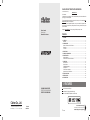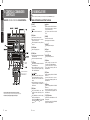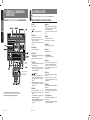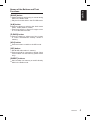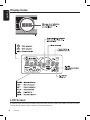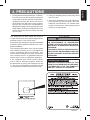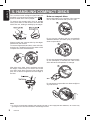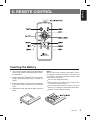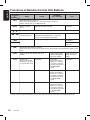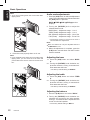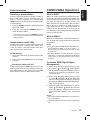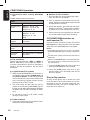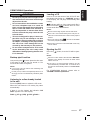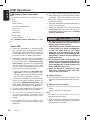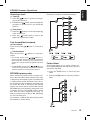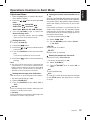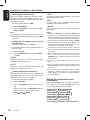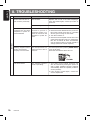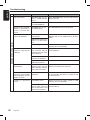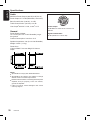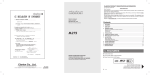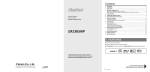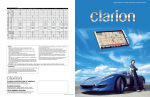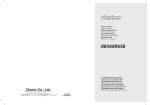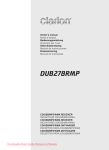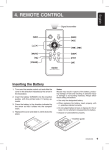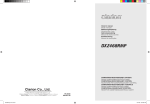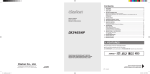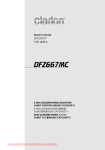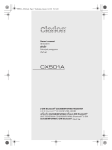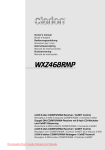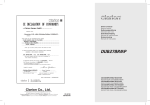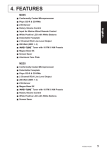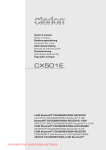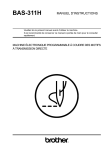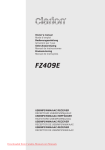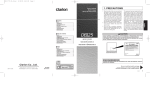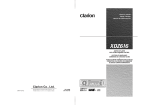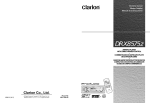Download Univex UDB275MP User's Manual
Transcript
CLARION PRODUCT REGISTRATION INFORMATION For USA and Canada only Dear Customer: www.clarion.com Congratulations on your purchase of a Clarion mobile electronic products. We are confident that you’ll enjoy your Clarion experience. There are many benefits to registering your product. We invite you to visit our website at www. clarion.com to register your Clarion product. We have made product registration simple with our easy to use website. The registration form is short and easy to complete. Once you’re registered, we can keep you informed of important product information. Owner’s manual Mode d'emploi Manual de instrucciones Register at www.clarion.com - it’s easy to keep your Clarion product up to date. Contents 1. FEATURES ........................................................................................................................... 2 2. CONTROLS .......................................................................................................................... 3 MAIN UNIT ............................................................................................................................. 3 3. NOMENCLATURE ................................................................................................................ 4 Names of the Buttons and Their Functions ............................................................................ 4 Display Items ......................................................................................................................... 6 LCD Screen ........................................................................................................................... 6 4. PRECAUTIONS .................................................................................................................... 7 5. HANDLING COMPACT DISCS ............................................................................................. 8 6. REMOTE CONTROL ............................................................................................................ 9 Inserting the Battery ............................................................................................................... 9 Functions of Remote Control Unit Buttons .......................................................................... 10 7. OPERATIONS ......................................................................................................................11 Basic Operations ..................................................................................................................11 Radio Operations ................................................................................................................. 14 CD/MP3/WMA Operations ................................................................................................... 15 USB Operations ................................................................................................................... 18 CD/USB Common Operations ............................................................................................. 20 Operations Common to Each Mode ..................................................................................... 23 8. TROUBLESHOOTING ........................................................................................................ 26 9. ERROR DISPLAYS ............................................................................................................ 29 10. SPECIFICATIONS .............................................................................................................. 29 1. FEATURES CD/USB/MP3/WMA RECEIVER RÉCEPTEUR CD/USB/MP3/WMA RECEPTOR CD/USB/MP3/WMA Clarion Co., Ltd. All Rights Reserved. Copyright © 2007: Clarion Co., Ltd. Printed in Malaysia / Imprimé en Malaisie / Impreso en Malasia PE-2979B 280-8530-00 Front USB and 3.5mm AUX Input 728-Variable Color Display and Illumination Keys 50W x 4 Built in MOS-FET Amplifier and 4ch RCA Output 2 UDB275MP Be sure to unfold and read the next page. Veuillez déployer et vous référer à la page suivante. Cerciórese de desplegar y de leer la página siguiente. CLARION PRODUCT REGISTRATION INFORMATION For USA and Canada only Dear Customer: www.clarion.com Congratulations on your purchase of a Clarion mobile electronic products. We are confident that you’ll enjoy your Clarion experience. There are many benefits to registering your product. We invite you to visit our website at www. clarion.com to register your Clarion product. We have made product registration simple with our easy to use website. The registration form is short and easy to complete. Once you’re registered, we can keep you informed of important product information. Owner’s manual Mode d'emploi Manual de instrucciones Register at www.clarion.com - it’s easy to keep your Clarion product up to date. Contents 1. FEATURES ........................................................................................................................... 2 2. CONTROLS .......................................................................................................................... 3 MAIN UNIT ............................................................................................................................. 3 3. NOMENCLATURE ................................................................................................................ 4 Names of the Buttons and Their Functions ............................................................................ 4 Display Items ......................................................................................................................... 6 LCD Screen ........................................................................................................................... 6 4. PRECAUTIONS .................................................................................................................... 7 5. HANDLING COMPACT DISCS ............................................................................................. 8 6. REMOTE CONTROL ............................................................................................................ 9 Inserting the Battery ............................................................................................................... 9 Functions of Remote Control Unit Buttons .......................................................................... 10 7. OPERATIONS ......................................................................................................................11 Basic Operations ..................................................................................................................11 Radio Operations ................................................................................................................. 14 CD/MP3/WMA Operations ................................................................................................... 15 USB Operations ................................................................................................................... 18 CD/USB Common Operations ............................................................................................. 20 Operations Common to Each Mode ..................................................................................... 23 8. TROUBLESHOOTING ........................................................................................................ 26 9. ERROR DISPLAYS ............................................................................................................ 29 10. SPECIFICATIONS .............................................................................................................. 29 1. FEATURES CD/USB/MP3/WMA RECEIVER RÉCEPTEUR CD/USB/MP3/WMA RECEPTOR CD/USB/MP3/WMA Clarion Co., Ltd. All Rights Reserved. Copyright © 2007: Clarion Co., Ltd. Printed in Malaysia / Imprimé en Malaisie / Impreso en Malasia PE-2979B 280-8530-00 Front USB and 3.5mm AUX Input 728-Variable Color Display and Illumination Keys 50W x 4 Built in MOS-FET Amplifier and 4ch RCA Output 2 UDB275MP Be sure to unfold and read the next page. Veuillez déployer et vous référer à la page suivante. Cerciórese de desplegar y de leer la página siguiente. Français MAIN UNIT / APPAREIL PRINCIPAL / UNIDAD PRINCIPAL English English 2. CONTROLS / COMMANDES / CONTROLES 3. NOMENCLATURE Note: Be sure to read this chapter referring to the front diagrams of chapter “2. CONTROLS” on page 3. Names of the Buttons and Their Functions [CD SLOT] CD insertion slot. [ ] button Eject a CD when it is loaded in the unit. Español [SRC] button Press the button to turn on the power. Press and hold the button for 1 second or longer to turn off the power. Switch the Operation mode among the Radio mode, etc. [COLOR] button Press to change display color. [ROTARY] knob Adjust the volume by turning the knob clockwise or counterclockwise. Use the knob to perform various settings. [TITLE] button With the FLIP DOWN COVER opened COUVERCLE INCLINABLE ouvert Con el PANEL ABATIBLE abierto Press the button to switch the track titles, while in the MP3/WMA mode. Press and hold the button for 1 second or longer to scroll the title during title display, while in the MP3/WMA mode. [ , ] buttons Select a station while in the Radio mode or select a track when listening to a CD/USB. These buttons are used to make various settings. Press and hold the button for 1 second or longer to enter the fast-forward or fast-backward in CD/USB mode. [DISP] button During Radio/CD-DA/AUX mode, switch the display indication (Main display, Clock display). During MP3/WMA mode, switch the display indication in the following order: Track No./Play time Folder No./Track No. Title Display Clock Display Track No./ Play time... Note: Be sure to unfold this page and refer to the front diagrams as you read each chapter. Remarque: Veuillez déplier cette page et vous référer aux schémas quand vous lisez chaque chapitre. Nota: Cuando lea los capítulos, despliegue esta página y consulte los diagramas. 3 UDB275MP 4 UDB275MP [ ] button Perform preset scan while in the Radio mode. Press and hold the button for 2 seconds or longer to perform auto store. Play or pause a track while in the CD/USB mode. [SENSOR] Receiver for remote controller. • Operating range: 30° in all directions. [USB PORT] USB memory device insertion port. [AUX] input Auxiliary jack insertion. [PUSH OPEN] cover Push to open the flip down cover. [SCN] button Perform scan play for 10 seconds of each track while in the CD-DA/MP3/WMA mode. Press and hold the button for 1 second or longer to perform all scan play while in the MP3/WMA mode. [RPT] button Perform repeat play while in the CD-DA/MP3/ WMA mode. Press and hold the button for 1 second or longer to perform all repeat play while in the MP3/WMA mode. [RDM] button Perform random play while in the CD-DA/MP3/ WMA mode. Press and hold the button for 1 second or longer to perform all random play while in the MP3/WMA mode. [F-UP], [F-DN] buttons Select the folder in MP3/WMA disc or USB memory device. Press the button to select CD-DA or MP3/WMA playback on a multi-session disc. Français MAIN UNIT / APPAREIL PRINCIPAL / UNIDAD PRINCIPAL English English 2. CONTROLS / COMMANDES / CONTROLES 3. NOMENCLATURE Note: Be sure to read this chapter referring to the front diagrams of chapter “2. CONTROLS” on page 3. Names of the Buttons and Their Functions [CD SLOT] CD insertion slot. [ ] button Eject a CD when it is loaded in the unit. Español [SRC] button Press the button to turn on the power. Press and hold the button for 1 second or longer to turn off the power. Switch the Operation mode among the Radio mode, etc. [COLOR] button Press to change display color. [ROTARY] knob Adjust the volume by turning the knob clockwise or counterclockwise. Use the knob to perform various settings. [TITLE] button With the FLIP DOWN COVER opened COUVERCLE INCLINABLE ouvert Con el PANEL ABATIBLE abierto Press the button to switch the track titles, while in the MP3/WMA mode. Press and hold the button for 1 second or longer to scroll the title during title display, while in the MP3/WMA mode. [ , ] buttons Select a station while in the Radio mode or select a track when listening to a CD/USB. These buttons are used to make various settings. Press and hold the button for 1 second or longer to enter the fast-forward or fast-backward in CD/USB mode. [DISP] button During Radio/CD-DA/AUX mode, switch the display indication (Main display, Clock display). During MP3/WMA mode, switch the display indication in the following order: Track No./Play time Folder No./Track No. Title Display Clock Display Track No./ Play time... Note: Be sure to unfold this page and refer to the front diagrams as you read each chapter. Remarque: Veuillez déplier cette page et vous référer aux schémas quand vous lisez chaque chapitre. Nota: Cuando lea los capítulos, despliegue esta página y consulte los diagramas. 3 UDB275MP 4 UDB275MP [ ] button Perform preset scan while in the Radio mode. Press and hold the button for 2 seconds or longer to perform auto store. Play or pause a track while in the CD/USB mode. [SENSOR] Receiver for remote controller. • Operating range: 30° in all directions. [USB PORT] USB memory device insertion port. [AUX] input Auxiliary jack insertion. [PUSH OPEN] cover Push to open the flip down cover. [SCN] button Perform scan play for 10 seconds of each track while in the CD-DA/MP3/WMA mode. Press and hold the button for 1 second or longer to perform all scan play while in the MP3/WMA mode. [RPT] button Perform repeat play while in the CD-DA/MP3/ WMA mode. Press and hold the button for 1 second or longer to perform all repeat play while in the MP3/WMA mode. [RDM] button Perform random play while in the CD-DA/MP3/ WMA mode. Press and hold the button for 1 second or longer to perform all random play while in the MP3/WMA mode. [F-UP], [F-DN] buttons Select the folder in MP3/WMA disc or USB memory device. Press the button to select CD-DA or MP3/WMA playback on a multi-session disc. English Names of the Buttons and Their Functions [BAND] button Switch the band, seek tuning or manual tuning while in the Radio mode. Play the first track while in the CD/USB mode. [A-M] button Press the button to switch to the Audio mode (Bass, Treble, Balance, Fader). Press and hold for 1 second or longer to turn on or off the M-B EX mode. [Z-EHCR] button Press the button to select one of the 3 types of sound characteristics already stored in memory. [ADJ] button Press the button to switch to the ADJ mode. [ISR] button Recall ISR radio station in memory. Press and hold for 2 seconds or longer: Store current station into ISR memory (Radio mode only). [DIRECT] buttons Store a station into memory or recall it directly while in the Radio mode. UDB275MP 5 English Display Items LCD Screen In extreme cold, the screen movement may slow down and the screen may darken, but this is normal. The screen will recover when it returns to normal temperature. 6 UDB275MP 1. During extreme cold temperatures, condensation may form on the disc and/or the optical part of the player. If the disc exhibits condensation, carefully wipe off the disc with a soft cloth. In the event the disc still does not play properly, eject the disc and allow the condensation to disappear naturally from the optical parts of the player. Radio, Auxiliary and USB functions can still be used during this time which may take up to an hour. 2. Driving on extremely bumpy roads may cause the CD to skip. This equipment has been tested and found to comply with the limits for a Class B digital device, pursuant to Part 15 of the FCC Rules. ! CAUTION These limits are designed to provide reasonable protection against harmful interference in a residential installation. This equipment generates, uses, and can radiate radio frequency energy and, if not installed and used in accordance with the instructions, may cause harmful interference to radio communications. However, there is no guarantee that interference will not occur in a particular installation. If this equipment does cause harmful interference to radio or television reception, which can be determined by turning the equipment off and on, the user is encouraged to consult the dealer or an experienced radio/TV technician for help. English 4. PRECAUTIONS 3. This unit is applicable for on-road 4 wheel vehicle purpose only. Use for tractor, fork truck, bulldozer, off road vehicle, 2 or 3 wheel motor bicycle, marine boat or other special purpose vehicle is not appropriate. USE OF CONTROLS, ADJUSTMENTS, OR PERFORMANCE OF PROCEDURES OTHER THAN THOSE SPECIFIED HEREIN, MAY RESULT IN HAZARDOUS RADIATION EXPOSURE. THE COMPACT DISC PLAYER SHOULD NOT BE ADJUSTED OR REPAIRED BY ANYONE EXCEPT PROPERLY QUALIFIED SERVICE PERSONNEL. INFORMATION FOR USERS: CHANGES OR MODIFICATIONS TO THIS PRODUCT NOT APPROVED BY THE MANUFACTURER WILL VOID THE WARRANTY AND WILL VIOLATE FCC APPROVAL. UDB275MP 7 English 5. HANDLING COMPACT DISCS This unit has been designed specifically for playback of compact discs bearing the mark. No other discs can be played. To remove the compact disc from its storage case, press down on the center of the case and lift the disc out, holding it carefully by the edges. Always handle the compact disc by the edges. Never touch the surface. To remove fingermarks and dust, use a soft cloth, and wipe in a straight line from the center of the compact disc to the circumference. Note on compact discs Never stick labels on the surface of the compact disc or mark the surface with a pencil or pen. Do not use any solvents such as commercially available cleaners, anti-static spray, or thinner to clean compact discs. Do not use compact discs that have large scratches, are misshapen, or cracked, etc. Use of such discs will cause misoperation or damage. New discs may have some roughness around the edges. The unit may not work or the sound may skip if such discs are used. Use a ball-point pen, etc. to remove roughness from the edge of the disc. Do not expose compact discs to direct sunlight or any heat source. Note: Do not use commercially available CD protection sheets or discs equipped with stabilizers, etc. These may get caught in the internal mechanism and damage the disc. 8 UDB275MP English 6. REMOTE CONTROL Inserting the Battery 1. Turn over the remote control unit and slide the cover in the direction indicated by the arrow in the illustration. 2. Insert the battery (CR2025) into the insertion guides, with the printed side (+) facing upwards. 3. Press the battery in the direction indicated by the arrow so that it slides into the compartment. 4. Replace the cover and slide in until it clicks into place. Notes: Misuse may result in rupture of the battery, producing leakage of fluid and resulting in personal injury or damage to surrounding materials. Always follow these safety precautions: Use only the designated battery. When replacing the battery, insert properly, with +/- polarities oriented correctly. Do not subject battery to heat, or dispose of in fire or water. Do not attempt to disassemble the battery. Dispose of used batteries properly. UDB275MP 9 English Functions of Remote Control Unit Buttons Mode Radio Button CD-DA MP3/WMA (Disc and USB) [SRC] Press the button to power on. Press and hold the button for 1 second or longer: Power off. Switch among radio, CD, USB and AUX. [BND] Switch reception band. ],[ [ No function. Increase and decrease volume (in all modes). [ ],[ ] [ Play the first track.Top play. AUX ] Move preset channels up and down. ] Move tracks up and down. Press and hold the button for 1 second or longer: Fast-forward/fast-backward. Turn mute on and off. Switch between playback and pause. [MUTE] [ISR] No function. No function. Turn mute on and off Recall ISR radio station in memory. Press and hold for 2 seconds or longer: Store current station into ISR memory (Radio mode only). [DISP] Switch among main display and clock display. Switch among main display, title display and clock display. Switch among main display and clock display. [SCN] Preset scan. Press and hold the button for 2 seconds or longer: Auto store. Scan play. Scan play. Press and hold the button for 1 second or longer to perform all scan play while in the MP3/WMA mode. No function. [RPT] No function. Repeat play. Repeat play. Press and hold the button for 1 second or longer to perform all repeat play while in the MP3/WM mode. No function. [RDM] No function. Random play. No function. Random play. Press and hold the button for 1 second or longer to perform all random play while in the MP3/WM mode. ∗ Some of the corresponding buttons on the main unit and remote control unit have different functions. 10 UDB275MP Note: Be sure to read this chapter referring to the front diagrams of chapter “2. CONTROLS” on page 3 (unfold). Basic Operations Switching the display ! CAUTION Be sure to lower the volume before switching off the unit power or the ignition key. The unit remembers its last volume setting. If you switch the power off with the volume up, when you switch the power back on, the sudden loud volume may hurt your hearing and damage the unit. Turning on/off the power Note: Be careful about using this unit for a long time without running the engine. If you drain the car’s battery too much, you may not be able to start the engine and this can reduce the service life of the battery. 1. Press the [SRC] button. 1. Press the [DISP] button to select the desired display. 2. Each time you press the [DISP] button, the display switches in the following order: Radio/CD (CD-DA)/AUX Mode: Main display Clock display Main display MP3/WMA (Disc and USB) Mode: Main-1 display (Track No., play time) Main-2 Display (Folder No., Track No.) Title Display Clock Display Main-1 Display... ∗ Once selected, the preferred display becomes the display default. When a function adjustment such as volume is made, the screen will momentarily switch to that function’s display, then revert back to the preferred display several seconds after the adjustment. 2. The illumination of the display on the unit light up. The unit automatically remembers its last Operation mode and will automatically switch to display that mode. Adjusting the volume Selecting a mode "VOLUME:XX" will be shown in the display while “VXX” will be displayed in the message knob indication where“XX” is the volume level from 0 (minimum) to 33 (maximum). 3. Press and hold the [SRC] button for 1 second or longer to turn off the power for the unit. 1. Press the [SRC] button to change the Operation mode. 2. Each time you press the [SRC] button, the Operation mode changes in the following order: (USB mode) Radio mode CD mode AUX mode Radio mode... The 3-digit message knob indication will display the correspondence mode as the following: Radio mode : CD mode : , , English 7. OPERATIONS , USB mode : AUX mode : Notes: If the CD mode is selected when no disc is inserted, the display shows “NO DISC”. Turning the [ROTARY] knob clockwise increases the volume; turning it counterclockwise decreases the volume. ∗ The factory default setting for volume is "17". Displaying additional buttons 1. Push the [PUSH OPEN] cover to open the flip down cover that consists of the following buttons: [DIRECT] [BAND] [A-M] [Z-EHCR] [ADJ] [ISR] If no USB drive is inserted, USB mode will not be displayed. UDB275MP 11 English Basic Operations Note: Try to avoid pushing down the cover further after flipping down. Audio mode adjustments 1. Press the [A-M] button to select the Adjustment mode. The mode switches as follows each time the [A-M ] button is pressed: BASS TREB display. BAL FAD previous 2. Turning the [ROTARY] knob to adjust the selected Audio mode. BASS (Bass) : Adjustment range : -7 to +7 TREB (Treble): Adjustment range : -7 to +7 BAL (Balance): Adjustment range : L12 to R12 FAD (Fader) : Adjustment range : F12 to R12 ∗ The display returns to the previous mode 7 seconds after the adjustment. Note: Bass and Treble can only be adjusted when the “Z-Enhancer” is off. 2. Close the cover properly when not in use. Note: If you accidently push down the cover further after flipping down, you can close the cover back and push 2 sides of the cover to return to normal condition. 3. When the adjustment is complete, press the [A-M ] button several times until the Function mode is reached. Adjusting the bass 1-1 Press the [A-M ] button and select “BASS 0”. 2-1. Turning the [ROTARY] knob clockwise emphasizes the bass; turning it counterclockwise attenuates the bass. ∗ The factory default setting is “BASS 0”. Adjusting the treble 1-1. Press the [A-M ] button and select “TREB 0”. 2-1. Turning the [ROTARY] knob clockwise emphasizes the bass; turning it counterclockwise attenuates the bass. ∗ The factory default setting is “BASS 0”. Adjusting the balance 1. Press the [A-M ] button and select “BAL 0”. 2. Turning the [ROTARY] knob clockwise emphasizes the sound from the right speaker; turning it counterclockwise emphasizes the sound from the left speaker. ∗ The factory default setting is “BAL 0”. 12 UDB275MP Adjusting the fader 1. Press the [A-M ] button and select “FAD 0”. 2. Turning the [ROTARY] knob clockwise emphasizes the sound from the front speakers; turning it counterclockwise emphasizes the sound from the rear speakers. ∗ The factory default setting is “FAD 0”. Setting the Z-Enhancer This unit is provided with 3 types of sound tone effects stored in memory. Select the one you prefer. ∗ The factory default setting is “Z-EHCR OFF”. Each time you press the [Z-EHCR] button, the tone effect changes in the following order: (Z-EHCR OFF) (Z-EHCR 1) (Z-EHCR 3) (Z-EHCR OFF) Z-EHCR 1 AUX function This system has an external jack input in the front panel where you can listen to sounds and music from external devices connected to this unit. English Basic Operations 1. Connect the external music player to the [AUX] input. Display will automatically switch to AUX mode. Alternatively, user can press the [SRC] button to select the AUX mode. Notes: Use only the 3.5mm stereo jack for the AUX jack input. Volume can be adjusted through the unit. If you face difficulties of hearing sound even after volume has been adjusted, please refer section “Selecting AUX IN sensitivity” on page 24 for details. Remove the audio jack from [AUX] input during AUX mode will revert to Radio mode automatically. (Z-EHCR 2) : bass emphasized Z-EHCR 2 : treble emphasized Z-EHCR 3 : bass and treble emphasized Z-EHCR OFF : no sound effect Adjusting MAGNA BASS EX The MAGNA BASS EX does not adjust the low sound area like the normal sound adjustment function, but emphasizes the deep bass sound area to provide you with a dynamic sound. ∗ The factory default setting is off. 1. Press and hold the [A-M ] button for 1 second or longer to turn on the MAGNA BASS EX effect. lights in the display. 2. Press and hold the [A-M ] button for 1 second or longer to turn off the MAGNA BASS EX effect. goes off from the display. UDB275MP 13 English Radio Operations Listening to the radio Preset memory function 2. To select a preset band, press the [BAND] button, then select one of the preset bands such as FM1, FM2, FM3 or AM. Every time the [BAND] button is pressed, the display will change as: six stations for each of FM1, FM2, FM3 and AM. 1. Press the [SRC] button and select the Radio mode, then the radio will be on. FM1 FM2 FM3 , 3. Press the [ desired station. AM FM1... ] button to tune in the Seek tuning 1 Press the [BAND] button and select the desired band (FM or AM). ∗ If is not lit in the display, press and hold the [BAND] button for 1 second or longer. in the display goes off and seek tuning is now available. 2. Press the [ , station tuning. ] button to start automatic ] button is pressed, search When the [ will be performing in the direction of higher ] button is pressed, frequencies. When the [ search will be performed in the direction of lower frequencies. There are 2 ways available: Quick tuning and step tuning. When you are in the step Tuning mode, the frequency changes one step at a time. In the quick Tuning mode, you can quickly tune the desired frequency. 1. Press the [BAND] button and select the desired band (FM or AM). ∗ If is not lit in the display, press and hold the [BAND] button for 1 second or longer. is lit in the display and manual tuning is now available. 2. Tune into a station. Quick tuning: ] button for 1 second Press and hold the [ , or longer to begin station tuning. Step tuning: 14 UDB275MP , Manual memory function 1. Press the [BAND] button, to select a band you want to store in the memory. 2. Press the [ station. , ] button to tune into a desired 3. Press and hold one of the [DIRECT] buttons for 2 seconds or longer to store the current station into preset memory. Auto store Auto store is a function for storing up to 6 stations that are automatically tuned in sequentially. If 6 receivable stations cannot be received, a previously stored station remains unoverwritten at the memory position. 1. Press the [BAND] button and select the desired band (FM or AM). ] button for 2 seconds 2. Press and hold the [ or longer. The stations with good reception are stored automatically to the preset channels. Preset scan Manual tuning Press the [ tuning. Preset memory function can store up to 24 stations: ] button to perform manual Preset scan receives the stations stored in preset memory in order. This function is useful when searching for a desired station in memory. 1. Press the [ ] button. 2. When a desired station is tuned in, press the [ ] button again to continue receiving that station. Note: ] button Be careful not to press and hold the [ for 2 seconds or longer, otherwise the auto store function is engaged and the unit starts storing stations. CD/MP3/WMA Operations Recalling a preset station What is MP3? A total of 24 preset positions (6-FM1, 6-FM2, 6FM3, 6-AM) exists to store individual radio stations in memory. Pressing the corresponding [DIRECT] button recalls the stored radio frequency automatically. 1. Press the [BAND] button and select the desired band (FM or AM). 2. Press the corresponding [DIRECT] button to recall the stored station. ∗ Press and hold one of the [DIRECT] buttons for 2 seconds or longer to store that station into preset memory. Instant station recall (ISR) Instant station recall is a special radio preset that instantly accesses a favorite radio station at a touch of a button. The ISR function even operates with the unit in other modes. ISR memory 1. Select the station that you wish to store in ISR memory. 2. Press and hold the [ISR] button for 2 seconds or longer. Recalling a station with ISR In any mode, press the [ISR] button to turn on the radio function and tune the selected radio station. “ISR” appears in the display. Press the [ISR] button again to return to the previous mode. MP3 is an audio compression method and classified into audio layer 3 of MPEG standards. This audio compression method has penetrated into PC users and become a standard format. This MP3 features the original audio data compression to about 12 percent of its initial size with a high quality sound. This means that about 10 music CDs can be recorded on a CD-R disc or CD-RW disc to allow a long listening time without having to change CDs. English Radio Operations What is WMA? WMA is the abbreviation of Windows Media Audio, an audio file format developed by Microsoft Corporation. Notes: If you play a file with DRM (Digital Rights Management) enabled for WMA, no audio is output. “--:--” will be blinking for several seconds before it skips to next track. Windows Media™, and the Windows® logo are trademarks, or registered trademarks of Microsoft Corporation in the United States and/or other countries. To disable DRM (Digital Rights Management): 1. When using Windows Media Player 8, click on TOOLS OPTIONS COPY MUSIC tab, then under COPY SETTINGS unclick the check box for PROTECT CONTENT. Then, reconstruct files. 2. When using Windows Media Player 9, click on TOOL OPTIONS MUSIC RECORD tab, then under Recording settings, unclick the check box for RECORD PROTECTED MUSIC. Then, reconstruct files. 3. When using Windows Media Player 10, click on TOOL OPTIONS RIP MUSIC tab, then under Rip settings, unclick the check box for COPY PROTECT MUSIC. Then, reconstruct files. Notes: Personally constructed WMA files are used at your own responsibility. Disabling DRM can be done if the file is ripped from CD. UDB275MP 15 English CD/MP3/WMA Operations Precautions when creating MP3/WMA disc Usable sampling rates and bit rates: MP3 Decode Format MPEG 1, 2 and 2.5 - Layer 3 Sampling rate MPEG-1 : 32, 44.1, 48 (kHz) MPEG-2 : 16, 22.05, 24 MPEG-2.5 : 8, 12 Bit-rate (kbps) MPEG-1 : 32 - 320 MPEG-2 : 8 - 160 MPEG-2.5 : 8 - 160 VBR CD-ROM Format ISO 9660 Level 1, 2, Romeo and Joliet Sampling rate (kHz) 8, 16, 22.05, 32, 44.1 CD-ROM Format ISO 9660 Level 1, 2, Romeo and Joliet WMA Bit-rate (kbps) 48, 64, 80, 96, 128, 160, 192 File extensions Always add a file extension “.MP3” or “.WMA” to MP3 or WMA file by using single byte letters. If you add a file extension other than specified or forget to add the file extension, the file cannot be played. Logical format (File system) 1. When writing MP3/WMA file on a CD-R disc or CD-RW disc, please select “ISO9660 level 1, 2 or JOLIET or Romeo” as the writing software format. Normal play may not be possible if the disc is recorded on another format. such as packet write disc (UDF) format. 2. The folder name and file name can be displayed as the title during MP3/WMA play but the title must be within 28 single byte alphabetical letters and numerals (including an extension). 3. Do not affix a name to a file inside a folder having the same name. Folder structure 1. A disc with a folder having more than 8 hierarchical levels will be impossible. 16 UDB275MP Number of files or folders 1. Up to 255 files can be recognized per folder. Up to 255 files can be played. 2. Up to a maximum of 255 folders can be supported. However, actual folders support will still be depended on total files. 3. Tracks are played in the order that they were recorded onto a disc. (Tracks might not always be played in the order displayed on the PC.) 4. Some noise may occur depending on the type of encoder software used while recording. CD-DA/MP3/WMA selection on multi-session CD If a multi-session CD which contains CD-DA and MP3/WMA files is being inserted, user can select either CD-DA or MP3/WMA files to be played. Notes: CD-DA files will always be the first to be played while MP3/WMA files will be playing subsequently. The first folder is always CD-DA files (CD-extra or mixed CD). If there is no MP3/WMA files in CD-extra/mixed CD, the unit may mute for a while and start to play from top (CD-DA files). 1. Press the [F-UP] button will move to the next folder and MP3/WMA files to be played. 2. Press the [ F-DN ] button will move to the previous folder (if it is first folder) and CD-DA files to be played. Disc-In-Play function As long as the ignition key is turned to the ON or ACC position, this function allows you to turn the power to the unit and start playing the disc automatically when the disc is inserted even if the power is not turned on. Loading a CD ! CAUTION Do not try to put your hand or fingers in the disc insertion slot. Also never insert foreign objects into the slot. Do not insert discs where adhesive comes out from cellophane tape or a rental CD label, or discs with marks where cellophane tape or rental CD labels were removed. It may be impossible to extract these discs from the unit and they may cause the unit to break down. This unit is designed for play of 12cm compact disc only. Do not attempt to use 8cm CD singles in this unit, either with or without an adaptor, as damage to the player and/or disc can occur. Such damage will not be covered by the warranty on this product. Do not insert transparent disc as it would not be detected by the unit. It may cause difficulties of loading/ejecting the disc even if it is detected. Backup eject function Just pressing the [ ] button ejects the disc even if the power to the unit was not turned on. Remove the disc after it is ejected. Notes: If you force a CD into before auto reloading, this can damage the CD. If a CD (12 cm) is left in the ejected position for 15 seconds, the CD is automatically reloaded. (Auto reload). Insert a CD into the center of the CD SLOT with the labeled side facing up. “LOADING” appears in the display, the CD plays automatically after loading. English CD/MP3/WMA Operations indicator will lit on if the current audio file is MP3 format while indicator will lit on if the current audio file is WMA format. Notes: Never insert foreign objects into the CD SLOT. If the CD is not inserted easily, there may be another CD in the mechanism or the unit may require service. Discs not bearing the mark and CD-ROMs cannot be played by this unit. Some CDs recorded in CD-R/CD-RW mode may not be usable. Ejecting the CD Press the [ ed. ] button, then the CD will be eject- Notes: If there is no disc loaded, the indication "NO DISC" appears in the display and return to Radio mode after 4 seconds. If the CD is not removed after ejecting, CD will be automatically reloaded after 15 seconds and this will not automatically switch to CD/MP3/WMA mode. For CD/MP3/WMA playback, please refer to “CD/USB Common Operations”. Listening to a disc already loaded in the unit Press the [SRC] button to select the CD mode. When the unit enters the CD mode, play starts automatically. If there is no disc loaded, the indication “NO DISC” appears in the title display. Radio CD (USB) AUX Radio... UDB275MP 17 English USB Operations USB memory device operation Note: The following operations are available in USB mode ∗ Pause ∗ Track selection ∗ Fast-forward/fast-backward ∗ Top function ∗ Scan play ∗ Repeat play ∗ Random play ∗ Folder selection See “CD/USB Common Operations” on page 20. About USB USB is the abbreviation of Universal Serial Bus, an external bus standard that supports data transfer rates of 12Mbps. The main unit is compatible with USB 1.1/2.0 with maximum data transfer rates of 12Mbps (Full Speed). USB memory devices that can be played by connecting to the unit’s USB cable are limited to those recognized as “USB mass storage class devices”; operation is not guaranteed with all USB memory devices. For USB memory devices compatibility, please consult Clarion dealer for more information. ∗ Devices compatible with “USB Mass Storage Class” can be used merely by connecting to the host device, without need for special drivers or application software. Consult the manufacturer of your USB memory device for information regarding whether it is supported by “USB Mass Storage Class” standards. Please take note that iPod shuffle/nano and harddisk drive (HDD) is not supported. To prevent the accidental loss of data, always back up important data to your computer. This unit does not support connections to a computer. In addition, connections made through a USB hub device are also not supported. If the USB memory device supports multiple partitions, only the first partition will be supported. 18 UDB275MP The order in which tracks are recorded may differ depending on the USB memory device connected (the actual playback order may not be the same as that indicated on your computer’s display). More than 480mA DC to extenal USB memory device is not supported. Audio files playable on this unit are limited to MP3/WMA files. For further information on MP3/WMA playback, please refer to “CD/USB Common Operations”. ! CAUTION Do not try to put your hand or fingers in the USB insertion port. Also never insert foreign objects into the port. USB memory device insertion may result in protruding as it might be dangerous to the user while driving. For safety purposes, it is advisable to use an USB extension cable to connect between the USB memory device and the USB port on the main unit. Do not leave a USB memory device unattended in an automobile. Exposure to direct sunlight or high temperatures may cause deformation or other malfunction of the USB memory device. When the device is subjected to static electricity or electric noise, this may result in the loss of data. Folder structure 1. An USB memory device with a folder having more than 8 hierarchical levels will be impossible. Number of files or folders 1. Up to 15,000 files can be recognized per folder. Up to 15,000 files can be played. Note: Exceeding the files limitation may cause unexpected operation failure. 2. Up to a maximum of 255 folders can be supported. However, actual folders support will still be depended on total files. Precautions when creating MP3/WMA on USB memory device Usable sampling rates and bit rates: Note: Do not forcibly connect the USB memory device to the port with incorrect direction as this will damage the USB memory device as well as the USB port. English USB Operations MP3 Decode Format MPEG 1, 2 and 2.5 - Layer 3 Sampling rate MPEG-1 : 32, 44.1, 48 (kHz) MPEG-2 : 16, 22.05, 24 MPEG-2.5 : 8,12 Bit-rate (kbps) MPEG-1 : 32 - 320 MPEG-2 : 8 - 160 MPEG-2.5 : 8 - 160 VBR WMA Sampling rate (kHz) Bit-rate (kbps) 8, 16, 22.05, 32, 44.1 48, 64, 80, 96, 128, 160, 192 Hot plugging function This unit has the ability to recognize the changes of connecting and disconnecting an USB memory device. Listening to a track with USB memory device already connect to the unit Press the [SRC] button to select the USB mode. When the unit enters the USB mode, track will start to play automatically. If there is no USB memory device inserted, USB mode will not be shown for selection. When the unit is powered on, this function allows you to start playing the tracks automatically when the USB memory device is inserted. ∗ The mode changes each time the [SRC] button is pressed. (USB) Radio CD AUX Radio... Connecting a USB memory device Unplug the USB memory device 2. Connect the USB memory device into the port with the correct direction. The indicator will lit on. or indicator will lit on according to the audio format of the current track. Alternatively, user can remove USB memory device at any mode. It is safe to remove USB memory 1. Open the USB cover at the USB port. Remove the USB memory device from the port during USB mode, the unit will revert to Radio mode automatically. device during track playing. Playback will begin from the first track on the USB memory device. ∗ Always insert the USB memory device fully into the port. Incomplete connections may cause the USB memory device not be recognized. ∗ Depending on the number of tracks recorded, some amount of time may be required until all tracks are read into the unit. ∗ USB memory devices may have different shape depends on brands. Some USB memory devices may not be able to plug into the port due to the shape design. Please use an extension cable instead. ∗ Please reconnect the USB memory device when it cannot be detected properly. UDB275MP 19 English CD/USB Common Operations Note: CD-DA disc and MP3/WMA disc/USB drive will have different functionalities in some cases. Please read carefully where differences applied. Pausing play Title display mode 2. To resume track play, press the [ again. 1. There are 5 types of display for the Title Display mode. 2. To select the next type, press the [TITLE] button for less than 1 second. ] button to pause play. “PAUSE” 1. Press the [ appears in the display. ] button Display selection MP3/WMA: The arrangement is shown below. 1. You can choose the display type by pressing the [DISP] button. 2. To select the next type, press the [DISP] button again. CD-DA: The arrangement is shown below. MP3/WMA: The arrangement is shown below. 3. The displayed item can be scrolled by pressing the [TITLE] button for more than 1 second. 4. If a MP3/WMA file encode with ID3 TAG header but not consist of any TAG information, the following will be displayed respectively. “NO ALBUM NAME” for Album Tag “NO ARTIST NAME” for Artist Tag “NO SONG NAME” for Title Tag Notes: For MP3, supports ID3 Tags V2.4/2.3/2.2/1.1/1.0. The MP3 player decodes each file ID3 TAG ver 2 by default, if ID3 TAG ver 2 is unavailable, ID3 TAG ver 1 will be decoded. In the case of album Tags for WMA, the information written into the extension header is displayed. Only ASCII characters can be displayed in Tags. ∗ For track number more than 999, only the last 3 digits will be displayed. 20 UDB275MP The folder name will be displayed as “ROOT” which the file allocates in the root folder. UNICODE ID3 (Chinese, Japanese and etc) is not supported. If ID3 TAG has Japanese, Chinese character or other non supported characters, “∗” will be displayed as substitution. Selecting a track English CD/USB Common Operations Example of a medium’s folder/file hierarchy. Track-up ] button to move to the begin1. Press the [ ning of the next track. ] button is pressed, playback 2. Each time the [ proceeds to another track in the advancing direction. Track-down ] button to move to the beginning 1. Press the [ of the current track. ] button twice to move to the 2. Press the [ beginning of the previous track. Fast-forward/fast-backward Fast-forward Press and hold the [ longer. Fast-backward Press and hold the [ longer. ] button for 1 second or ] button for 1 second or ] button for 1 ∗ For CD-DA, pressing the [ , second or longer will move forward or backward 5 times faster than normal play, and pressing it for 3 seconds or longer will do the operation 30 times faster. , ] button for ∗ For MP3/WMA, pressing the [ 1 second or longer will move forward or backward 10 times faster than normal play per second. MP3/WMA playing order When selected for playing folder up down functions, files and folders are accessed in the order in which they were written by the CD-ROM writer or USB memory device. Because of this, the order in which they are expected to be played may not match the order in which they are actually played. You may be able to set the order in which MP3/WMA are to be played by writing them onto a medium such as a CD-R/USB memory device with their file names beginning with play sequence numbers such as “01” to “99”, depending on your CD writer (CD). Folder Select This function allows you to select a folder containing MP3/WMA files and start playing from the first track in the folder. 1. Press the [F-UP] button to move the next folder. 2. Press the [F-DN] button to move the previous folder. For example, a medium with the following folder/ file hierarchy is shown below. UDB275MP 21 English CD/USB Common Operations Notes: Press the [F-UP] button while in the final folder will shift to the first folder. Folder without a MP3/WMA file is not selectable. The first track will always be selected when shifting to next/previous folder. Top function Press the [BAND] button, then the CD/USB will start playing from the top. CD-DA: Start to play the first track of the disc. MP3/WMA: Start to play the first track of current folder. Other various play functions Scan play CD-DA : This function allows you to locate and play the first 10 seconds of all the tracks recorded on a disc. MP3/WMA : This function allows you to locate and play the first 10 seconds of all the tracks in current folder. 1. Press the [SCN] button to perform scan play. The indicator lights in the display. ∗ Scan play starts from the next track after the track currently being played. All scan play MP3/WMA : This function allows you to locate and play the first 10 seconds of the first track of all the folders on an MP3/WMA disc/USB memory device. 1. Press and hold the [SCN ] button for 1 second or longer to perform all scan play. The play. and indicators light in the dis- ∗ All scan play starts from the next track after the track currently being played. 22 UDB275MP Repeat play CD-DA, MP3/WMA : This function allows you to play the current track repeatedly. 1. Press the [RPT] button to perform repeat play. The indicator lights in the display. All repeat play MP3/WMA : This function allows you to play all tracks in the MP3/WMA folder repeatedly. 1. Press and hold the [RPT] button for 1 second or longer to perform all repeat play. The play. and indicators light in the dis- Random play CD-DA : This function allows you to play all tracks recorded on a disc in a random order. MP3/WMA : This function allows you to play all tracks of current folder in a random order. 1. Press the [RDM] button to perform random play. The indicator lights in the display. All random play MP3/WMA : This function allows you to play all the tracks of all the folders recorded on an MP3/WMA disc/ USB memory device in a random order. 1. Press and hold the [RDM] button for 1 second or longer to perform all random play. The play. and To cancel play indicators light in the dis- 1. Press the operating button previously selected. Adjustment Mode 1. Press the [ADJ] button to switch to the adjustment selection display. 2. Press the [ name”. ] button to select the “Item , “CLOCK(E)” “SCRN SVR” “AUX SENS” “KNOB LED” “A-SCROLL” “TEL-SP” “TEL-SW” 3. Turn the [ ROTARY ] knob to select the “Desired setting value”. ∗ After completing settings, press the [ADJ ] button to return to the previous mode. Setting the clock Turning the screen saver function on or off This unit is provided with the screen saver function which allows you to show various kinds of patterns in a random order in the operation status indication area of the display. You can turn on and off this function. If the button operation is performed with the screen saver function on, the operation display corresponding to the button operation is shown for about 30 seconds and the display returns to the screen saver display. ∗ The factory default setting is “ON”. 2-1. Select “SCRN SVR”. 2-1. Select “CLOCK (E)”. 3-1. Turn the [ROTARY] knob to select “SS ON” or “SS OFF”. 3-2. Press the [ , or the minute. ] button to select the hour Screen saver is enabled. 3-3. Turn the [ROTARY] knob to set the correct time. Screen saver is disabled. 3-1. Press the [ ] button. ∗ The clock is displayed in 12-hour format. 3-4. Press the [ memory. ] button to store the time into Note: You cannot set the clock when it is displayed with only the ignition on. If you drain or remove the car’s battery or take out this unit, the clock is reset. While setting the clock, if another button or operation is selected, the clock set mode is canceled. Setting the message knob indication User can turn on or off the message knob indication. ∗ The factory default setting is “ON”. 2-1. Select “KNOB LED”. English Operations Common to Each Mode SS ON: SS OFF: Setting the method for title scroll Set how to scroll in MP3/WMA title. ∗ The factory default setting is “ON”. 2-1. Select “A-SCROLL”. 3-1. Turn the [ROTARY] knob to select “ON” or “OFF”. ON: To scroll automatically. OFF: To scroll just 1 time when the title was changed or the [TITLE] button was pressed for 1 second or longer. 3-1. Turn the [ROTARY] knob to select “ON” or “OFF”. LED ON: To turn on message knob indication. Message knob indication is display all the time. LED OFF: To turn off message knob indication. Message knob indication in power saving mode. UDB275MP 23 English Operations Common to Each Mode Selecting AUX IN sensitivity Make the following settings to select the sensitivity when sounds from external devices connected to this unit are difficult to hear even after adjusting the volume. ∗ The factory default setting is “MID”. 2-1. Select “AUX SENS”. OFF: This unit continues normal operation even when the cellular phone is used. ON: You can listen to your telephone calls from the speakers connected to this unit. MUTE: 3-1. Turn the [ROTARY] knob to select “LOW”, “MID” or “HIGH”. The sound from this unit is muted during telephone calls. Setting the car speaker output for the cellular phone This unit requires hands-free kit that supports [AUX] input as a cellular phone audio input. Please consult your local authorized Clarion dealer for more information on the handsfree kit offered. Note: This adjustment only affects music playing via [AUX] input. Telephone interrupt will be using “MID” as default. ∗ The factory default setting is “RIGHT”. ∗ To output the telephone calls, set the cellular phone interrupt to ON. 2-1. Select “TEL-SP”. 3-1. Turn the [ROTARY] knob to select “RIGHT”, or “LEFT”. RIGHT Telephone calls can be heard on the front right speaker connected to this unit. LEFT Telephone calls can be heard on the front left speaker connected to this unit. Cellular phone interrupt setting If you connect this unit and your cellular phone with a separately sold unit, you can listen to your telephone calls on your car speakers. ∗ The factory default setting is “OFF”. 2-1. Select “TEL-SW”. 3-1. Turn the [ROTARY] knob to select the setting. Each time you turn the [ROTARY] knob, the setting changes in the following order: OFF 24 UDB275MP ON MUTE Notes: When the “TEL-SW” is set to “ON” or “MUTE” and telephone is connected, system will automatically power ON (Initially power OFF). When telephone is disconnected, system will return to power OFF. If connecting a hands-free kit, please ensure the setting is ON to receive the telephone audio through the system. When listening to your calls on your car speakers, you can adjust the volume by turning the [ROTARY] knob, it will be memorized as new telephone volume. The factory default setting for this volume is “19”. This unit requires special wiring to mute the audio signal automatically when a cellular telephone rings in the car. This function is not compatible with all cellular telephones. Please contact your local authorized Clarion dealer for information on proper installation and compatibility. Setting the button and screen illumination Press the [COLOR] button to select a color type. Each time you press the [COLOR] button, the type changes in the following orders: COLOR-SCAN INDIGO-BLUE SURF-BLUE SILKY-WHITE AQUA-GREEN FRESH-GREEN LEAF-GREEN WARM-AMBER PASSION-RED VIVID-PINK PALE-PINK DARK-VIOLET PURE-PURPLE U-COLOR1 U-COLOR2 U-COLOR3 COLOR-SCAN... Setting COLOR SCAN mode As selecting “COLOR-SCAN”, the color automatically changes. ∗ The factory default setting is “COLOR-SCAN”. ∗ After 3 seconds the color changes to the other. Setting USER mode As selecting “U-COLOR 1, 2, 3”, press and hold the [ COLOR ] button for 1 second or longer to enter the setting. 1. “R8 G8 B8” appears in the display. ∗ The factory default setting is “R8 G8 B8” (R: red, G: green, B: blue) for all user colors. ] button to move the cursor 2. Press the [ , for adjusting the R, G or B value. The value of R is blinking by default. 3. Turn the [ ROTARY ] knob to select from 0 to 8. ] button to store the color in 4. Press the [ memory and cancel setting mode. Note: Since “R0 G0 B0” will not display anything, thus all values are prevented from setting to 0 at the same time. R G B INDIGO-BLUE COLOR 0 0 8 SURF-BLUE 0 4 8 SILKY-WHITE 8 8 7 AQUA-GREEN 0 8 2 FRESH-GREEN 0 8 0 LEAF-GREEN 3 8 0 WARM-AMBER 8 3 0 PASSION-RED 8 0 0 VIVID-PINK 8 0 3 PALE-PINK 8 2 3 DARK-VIOLET 3 0 8 PURE-PURPLE 6 0 8 U-COLOR1 8 8 8 U-COLOR2 8 8 8 U-COLOR3 8 8 8 UDB275MP English Operations Common to Each Mode 25 English 8. TROUBLESHOOTING Problem General Measure Fuse is blown. Replace with a fuse of the same amperage. If the fuse blows again, consult your store of purchase. Incorrect wiring. Consult your store of purchase. No sound output when operating the unit with amplifiers or power antenna attached. Power antenna lead is shorted to ground or excessive current is required for remote-on the amplifiers or power antenna. 1. Turn the unit off. 2. Remove all wires attached to the power antenna lead. Check each wire for a possible short to ground using an ohm meter. 3. Turn the unit back on. 4. Reconnect each amplifier remote wire to the power antenna lead one by one. If the amplifiers turn off before all wires are attached, use an external relay to provide remote-on voltage (excessive current required). Nothing happens when button are pressed. Display is not accurate. The microprocessor has malfunctioned due to noise,etc Turn off the power, then push the [PUSH OPEN] cover to flip down. Press the reset button with a thin rod. No sound heard. The speaker protection circuit is operating. 1. Turn down sound volume. Function can also be restored by turning the power off and on again. (Speaker volume is reduced automatically when the speaker protection circuit operates). 2. If the sound is muted again, consult our service department. Power does not turn on. (No sound is produced) 26 Cause UDB275MP Problem Measure MP3/WMA files are absent in a disc. Write MP3/WMA files onto the disc properly. Files are not recognized as an MP3/WMA file. Use MP3/WMA files encoded properly. File system is not correct. Use ISO9660 level 1, 2 or JOLIET or Romeo file system. Disc is dirty. Clean the disc with a soft cloth. Disc is heavily scratched or warped. Replace with a disc with no scratches. Sound is cut or skipped. Noise is generated or n oi se i s mixe d with sound. MP3/WMA files are not encoded properly. Use MP3/WMA files encoded properly. Sound is bad directly after power is turned on. Water droplets may form on the internal lens when the car is parked in a humid place. Let dry for about 1 hour with the power on. Wrong filename. File system is not correct. Use ISO9660 level 1, 2 or JOLIET or Romeo file system. WMA file has no sound output and skip to next track. The song may be copy protected (DRM). Disable DRM as describe in the chapter “To disable DRM (Digital Rights Management).” No sound heard. Sound skips or is noisy. CD/MP3/WMA DISC Cause UDB275MP English Troubleshooting 27 Troubleshooting English Problem Measure MP3/WMA files are absent in a USB memory device. Write MP3/WMA files onto the USB memory device properly. Files are not recognized as an MP3/WMA file. Use MP3/WMA files encoded properly. Sound is cut or skipped. Noise is generated or n oi se i s mixe d with sound. MP3/WMA files are not encoded properly. Use MP3/WMA files encoded properly. USB memory device cannot be detected. USB memory device may be damaged. Reinsert the USB memory device to try again. Replace with a new USB memory device if failed. No sound heard. MP3/WMA (USB memory device) 28 Cause USB memory device connector is in bad condition. Compatibility issue Please consult your Clarion dealer for USB memory device compatibility. The USB memory device connector may be inserted to the port in the wrong direction. Reinsert the USB memory device with the correct direction. The USB memory device connector is damaged. Replace with a new USB memory device. The shape design of the USB memory device. Use an USB extension cable. USB card reader cannot be detected. USB card reader is connected to main unit first before inserting memory card to the card reader. Insert the memory card to USB card reader first before connecting to the main unit. iPod shuffle, nano or USB harddisk drive ( HDD ) cannot playback or error display is shown. These devices are not supported. However, the device may be able to playback by reconnecting the device or power off and on the main unit. Unable to playback songs. Compatibility issue. Please consult your Clarion dealer for USB memory device compatibility. Too many songs are stored, some amount of time are required to read all the tracks available. Reduce the number of songs in the USB memory device. USB memory device is unable to plug into the USB port. UDB275MP CD/MP3/WMA DISC Error Display Cause ERROR 2 This is a failure of CD deck’s mechanism and consult your store of purchase. ERROR 3 A DISC cannot be played due to scratches, loaded upsidedown inside the CD deck etc. Replace with a non-scratched, non-warpeddisc. Eject the disc then reload it properly. NO FILE No audio file is detected in the DISC. Replace with audio contents loaded DISC. Cause Measure Error Display USB MEMORY DEVICE Measure A DISC is caught inside the CD deck and is not ejected. MNT ERR Failure detection of USB memory device when it is plugged into the port. Unplug the USB memory device and re-plug into the port. NO FILE No audio file is detected in the media. Replace with audio contents loaded USB memory device. USB ERR USB connector short circuit/ overloaded. Unplug the USB memory device , turn off the car stereo power and then turn on the power again. English 9. ERROR DISPLAYS 10. SPECIFICATIONS FM tuner CD player Usable Sensitivity: 11 dBf Usable Discs: Compact disc Frequency Range: 87.9 MHz to 107.9 MHz 50 dB Quieting Sensitivity: 17 dBf Alternate Channel Selectivity: 75 dB Stereo Separation (1 kHz): 35 dB Frequency Response (±3 dB): 30 Hz to 15 kHz System: Compact disc audio system Frequency Response: 10 Hz to 20 kHz (±3 dB) Signal-to-Noise Ratio: 85 dB (1 kHz) IHF-A Dynamic Range: 80 dB (1 kHz) Harmonic Distortion: 0.01% AM tuner Frequency Range: AM 530 kHz to 1710 kHz Usable Sensitivity: 25 μV UDB275MP 29 English Specifications Audio Maximum Power Output: 200 W (50 W X 4 ch) Power Output: 4 X 19 W (DIN 45324, +B=14.4 V) Bass Control Action (100 Hz): ±14 dB Treble Control Action (10 kHz): ±14 dB Line Output (with A/C 1 kHz, 10 kΩ): 1.8 V General Power Supply Voltage: 14.4 V DC (10.8 V to 15.6 V allowable), negative ground Current Consumption: Less than 15 A Speaker Impedance: 4 Ω (4 Ω to 8 Ω allowable) Weight: 2.42 lb. (1.7 kg) Dimensions: 178 mm Width X 100 mm Height X 156 mm Depth Notes: Specifications comply with JEITA Standards. Specifications and design are subject to change without notice for further improvement. Please make sure when connecting external power amplifier, that you properly, to the car chassis, ground the amplifier. If this is not done, severe damage to the source unit may happen. 30 UDB275MP Power Output: 19 W RMS x 4 Channels at 4 Ω and ≤ 1% THD+N Signal to Noise Ratio: 86 dB (reference: 1 W into 4Ω) CLARION PRODUCT REGISTRATION INFORMATION For USA and Canada only Dear Customer: www.clarion.com Congratulations on your purchase of a Clarion mobile electronic products. We are confident that you’ll enjoy your Clarion experience. There are many benefits to registering your product. We invite you to visit our website at www. clarion.com to register your Clarion product. We have made product registration simple with our easy to use website. The registration form is short and easy to complete. Once you’re registered, we can keep you informed of important product information. Owner’s manual Mode d'emploi Manual de instrucciones Register at www.clarion.com - it’s easy to keep your Clarion product up to date. Contents 1. FEATURES ........................................................................................................................... 2 2. CONTROLS .......................................................................................................................... 3 MAIN UNIT ............................................................................................................................. 3 3. NOMENCLATURE ................................................................................................................ 4 Names of the Buttons and Their Functions ............................................................................ 4 Display Items ......................................................................................................................... 6 LCD Screen ........................................................................................................................... 6 4. PRECAUTIONS .................................................................................................................... 7 5. HANDLING COMPACT DISCS ............................................................................................. 8 6. REMOTE CONTROL ............................................................................................................ 9 Inserting the Battery ............................................................................................................... 9 Functions of Remote Control Unit Buttons .......................................................................... 10 7. OPERATIONS ......................................................................................................................11 Basic Operations ..................................................................................................................11 Radio Operations ................................................................................................................. 14 CD/MP3/WMA Operations ................................................................................................... 15 USB Operations ................................................................................................................... 18 CD/USB Common Operations ............................................................................................. 20 Operations Common to Each Mode ..................................................................................... 23 8. TROUBLESHOOTING ........................................................................................................ 26 9. ERROR DISPLAYS ............................................................................................................ 29 10. SPECIFICATIONS .............................................................................................................. 29 1. FEATURES CD/USB/MP3/WMA RECEIVER RÉCEPTEUR CD/USB/MP3/WMA RECEPTOR CD/USB/MP3/WMA Clarion Co., Ltd. All Rights Reserved. Copyright © 2007: Clarion Co., Ltd. Printed in Malaysia / Imprimé en Malaisie / Impreso en Malasia PE-2979B 280-8530-00 Front USB and 3.5mm AUX Input 728-Variable Color Display and Illumination Keys 50W x 4 Built in MOS-FET Amplifier and 4ch RCA Output 2 UDB275MP Be sure to unfold and read the next page. Veuillez déployer et vous référer à la page suivante. Cerciórese de desplegar y de leer la página siguiente.