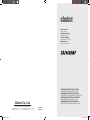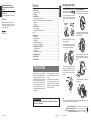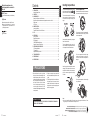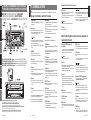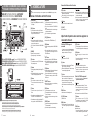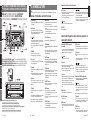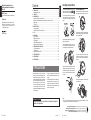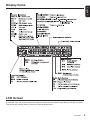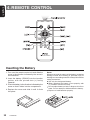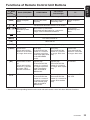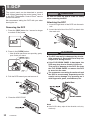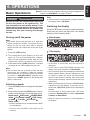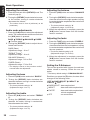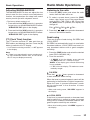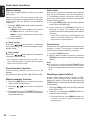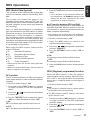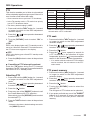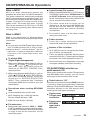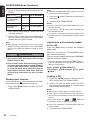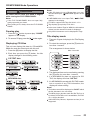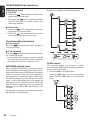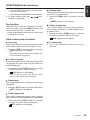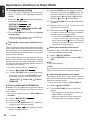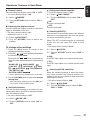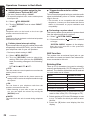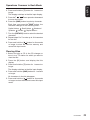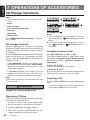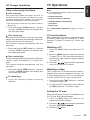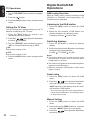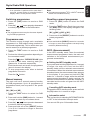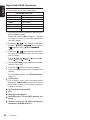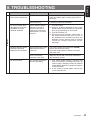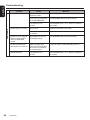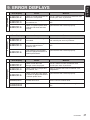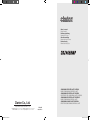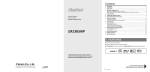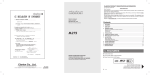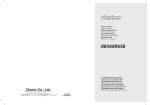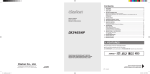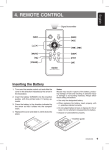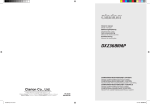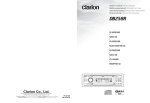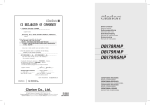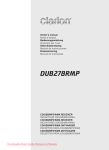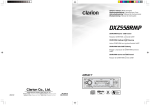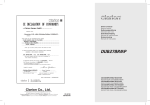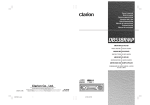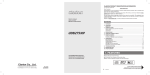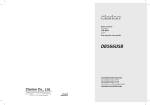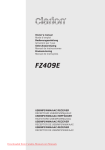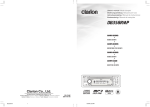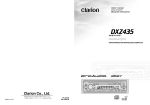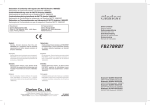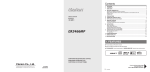Download Clarion DXZ468RMP User's Manual
Transcript
Owner’s manual Mode d’emploi Bedienungsanleitung Istruzioni per l’uso Gebruiksaanwijzing Manual de instrucciones Bruksanvisning Manual de instruções CD/MP3/WMA RECEIVER/CeNET CONTROL RADIO CD/MP3/WMA/CONTRÔLE CeNET CD/MP3/WMA-RECEIVER/CeNET CONTROL RICEVITORE PER CD/MP3/WMA/CeNET CONTROL CD/MP3/WMA-RECEIVER/CeNET CONTROLE RADIO CD/MP3/WMA/CONTROL CeNET CD/MP3/WMA-LÄSARE/CeNET KONTROLL RECEPTOR CD/MP3/WMA/CONTROLO CeNET Clarion Co., Ltd. All Rights Reserved. Copyright © 2006: Clarion Co., Ltd. Printed in Malaysia / Imprimé en Malaisie / Gedruckt in Malaysia / Stampato in Malaysia Gedrukt in Maleisi / Impreso en Malasia / Tryckt i Malaysia / Impresso na Malásia dxz468rmp cover.indd 1 PE-2800E 280-8341-00 1/21/06 9:34:35 AM Thank you for purchasing this Clarion product. ∗ Please read this ownerʼs manual in its entirety before operating this equipment. ∗ After reading this manual, be sure to keep it in a handy place (e.g., glove compartment). ∗ Check the contents of the enclosed warranty card and keep it carefully with this manual. CAUTIONS: This appliance contains a laser system and is classified as a “CLASS 1 LASER PRODUCT”. To use this model properly, read this Owner’s Manual carefully and keep this manual for your future reference. In case of any trouble with this player, please contact your nearest “AUTHORIZED service station”. To prevent direct exposure to the laser beam, do not try to open the enclosure. OBS! Apparaten innehåller laserkomponenten som avger laserstrålning överstigande gränsen för laserklass 1. VAROITUS Suojakoteloa si saa avata. Laite sisältää laserdiodin, joka lähettää näkymätöntä silmille vaarallista lasersäteilyä. !CAUTION USE OF CONTROLS OR ADJUSTMENTS OR PERFORMANCE OF PROCEDURES OTHER THAN THOSE SPECIFIED IN THE OWNER’S MANUAL MAY RESULT IN HAZARDOUS RADIATION EXPOSURE. ADVARSEL. Denne mærking er anbragt udvendigt på apparatet og indikerer, at apparatet arbejder med laserstråler af klasse 1, hvilket betyder, at der anvendes laserstråler af svageste klasse, og at man ikke på apparatets yderside kan blive udsat for utilladelig kraftig stråling. APPARATET BØR KUN ÅBNES AF FAGFOLK MED SÆRLIGT KENDSKAB TIL APPARATER MED LASERSTRÅLER! Indvendigt i apparatet er anbragt den her gengivne advarselsmækning, som advarer imod at foretage sådanne indgreb i apparatet, at man kan komme til at udsaætte sig for laserstråling. 2 DXZ468RMP dxz468rmp cover.indd 2 1/21/06 9:34:41 AM [DIRECT] button • Store a station into memory or recall it directly. [ADJ] button • Press the button to switch to the ADJ mode. • Press and hold the button for 1 second or longer to switch to the TV picture mode or VTR (external) picture mode. [ , ] lever • Select a station. Contents 1. PRECAUTIONS .............................................................................................................................. 3 Handling Compact Discs ................................................................................................................. 4 2. CONTROLS .................................................................................................................................... 5 3. NOMENCLATURE .......................................................................................................................... 6 Names of the Buttons and their Functions ....................................................................................... 6 Major Button Operations when external equipment is connected to this unit .................................. 7 Display Items ................................................................................................................................... 9 LCD Screen ..................................................................................................................................... 9 4. REMOTE CONTROL .................................................................................................................... 10 Inserting the Battery ....................................................................................................................... 10 Functions of Remote Control Unit Buttons ......................................................................................11 5. DCP ............................................................................................................................................... 12 6. OPERATIONS ............................................................................................................................... 13 Basic Operations ........................................................................................................................... 13 Radio Mode Operations ................................................................................................................. 15 RDS Operations ............................................................................................................................ 17 CD/MP3/WMA Mode Operations ................................................................................................... 21 Operations Common to Each Mode ............................................................................................... 26 7. OPERATIONS OF ACCESSORIES .............................................................................................. 30 CD Changer Operations ................................................................................................................ 30 TV Operations ............................................................................................................................... 31 Digital Radio/DAB Operations ....................................................................................................... 32 8. TROUBLESHOOTING .................................................................................................................. 35 9. ERROR DISPLAYS ...................................................................................................................... 37 10. SPECIFICATIONS ........................................................................................................................ 38 1. PRECAUTIONS 1. When the inside of the car is very cold and the player is used soon after switching on the heater moisture may form on the disc or the optical parts of the player and proper playback may not be possible. If moisture forms on the disc, wipe it off with a soft cloth. If moisture forms on the optical parts of the player, do not use the player for about one hour. The condensation will disappear naturally allowing normal operation. 2. Driving on extremely bumpy roads which cause severe vibration may cause the sound to skip. 3. This unit is applicable for on-road 4 wheel vehicle purpose only. Use for tractor, fork truck, bulldozer, off road vehicle, 2 or 3 wheel motor bicycle, marine boat or other special purpose vehicle is not appropriate. English English Major button operations when external equipment is connected to this unit Handling Compact Discs This unit has been designed specifically for playback of compact discs bearing the or mark. No other discs can be played. To remove the compact disc from its storage case, press down on the center of the case and lift the disc out, holding it carefully by the edges. Note on compact discs Never stick labels on the surface of the compact disc or mark the surface with a pencil or pen. Do not use any solvents such as commercially available cleaners, anti-static spray, or thinner to clean compact discs. Always handle the compact disc by the edges. Never touch the surface. To remove fingermarks and dust, use a soft cloth, and wipe in a straight line from the center of the compact disc to the circumference. Do not use compact discs that have large scratches, are misshapen, or cracked, etc. Use of such discs will cause misoperation or damage. New discs may have some roughness around the edges. The unit may not work or the sound may skip if such discs are used. Use a ball-point pen, etc. to remove roughness from the edge of the disc. Do not expose compact discs to direct sunlight or any heat source. Note: • Do not use commercially available CD protection sheets or discs equipped with stabilizers, etc. These may get caught in the internal mechanism and damage the disc. INFORMATION FOR USERS: CHANGES OR MODIFICATIONS TO THIS PRODUCT NOT APPROVED BY THE MANUFACTURER WILL VOID THE WARRANTY. Be sure to unfold and read the next page. / Veuillez déplier et vous référer à la page suivante. Bitte ausbreiten und die nächste Seite lesen. / Assicurarsi di aprire e leggere la pagina successiva. Volgende pagina uitvouwen en doorlezen a.u.b. / Cerciórese de desplegar y de leer la página siguiente. Glöm inte att vika ut och läsa nästa sida. / Não deixe de abrir e ler a próxima página. 8 DXZ468RMP DXZ468RMP 3 4 DXZ468RMP [DIRECT] button • Store a station into memory or recall it directly. [ADJ] button • Press the button to switch to the ADJ mode. • Press and hold the button for 1 second or longer to switch to the TV picture mode or VTR (external) picture mode. [ , ] lever • Select a station. Contents 1. PRECAUTIONS .............................................................................................................................. 3 Handling Compact Discs ................................................................................................................. 4 2. CONTROLS .................................................................................................................................... 5 3. NOMENCLATURE .......................................................................................................................... 6 Names of the Buttons and their Functions ....................................................................................... 6 Major Button Operations when external equipment is connected to this unit .................................. 7 Display Items ................................................................................................................................... 9 LCD Screen ..................................................................................................................................... 9 4. REMOTE CONTROL .................................................................................................................... 10 Inserting the Battery ....................................................................................................................... 10 Functions of Remote Control Unit Buttons ......................................................................................11 5. DCP ............................................................................................................................................... 12 6. OPERATIONS ............................................................................................................................... 13 Basic Operations ........................................................................................................................... 13 Radio Mode Operations ................................................................................................................. 15 RDS Operations ............................................................................................................................ 17 CD/MP3/WMA Mode Operations ................................................................................................... 21 Operations Common to Each Mode ............................................................................................... 26 7. OPERATIONS OF ACCESSORIES .............................................................................................. 30 CD Changer Operations ................................................................................................................ 30 TV Operations ............................................................................................................................... 31 Digital Radio/DAB Operations ....................................................................................................... 32 8. TROUBLESHOOTING .................................................................................................................. 35 9. ERROR DISPLAYS ...................................................................................................................... 37 10. SPECIFICATIONS ........................................................................................................................ 38 1. PRECAUTIONS 1. When the inside of the car is very cold and the player is used soon after switching on the heater moisture may form on the disc or the optical parts of the player and proper playback may not be possible. If moisture forms on the disc, wipe it off with a soft cloth. If moisture forms on the optical parts of the player, do not use the player for about one hour. The condensation will disappear naturally allowing normal operation. 2. Driving on extremely bumpy roads which cause severe vibration may cause the sound to skip. 3. This unit is applicable for on-road 4 wheel vehicle purpose only. Use for tractor, fork truck, bulldozer, off road vehicle, 2 or 3 wheel motor bicycle, marine boat or other special purpose vehicle is not appropriate. English English Major button operations when external equipment is connected to this unit Handling Compact Discs This unit has been designed specifically for playback of compact discs bearing the or mark. No other discs can be played. To remove the compact disc from its storage case, press down on the center of the case and lift the disc out, holding it carefully by the edges. Note on compact discs Never stick labels on the surface of the compact disc or mark the surface with a pencil or pen. Do not use any solvents such as commercially available cleaners, anti-static spray, or thinner to clean compact discs. Always handle the compact disc by the edges. Never touch the surface. To remove fingermarks and dust, use a soft cloth, and wipe in a straight line from the center of the compact disc to the circumference. Do not use compact discs that have large scratches, are misshapen, or cracked, etc. Use of such discs will cause misoperation or damage. New discs may have some roughness around the edges. The unit may not work or the sound may skip if such discs are used. Use a ball-point pen, etc. to remove roughness from the edge of the disc. Do not expose compact discs to direct sunlight or any heat source. Note: • Do not use commercially available CD protection sheets or discs equipped with stabilizers, etc. These may get caught in the internal mechanism and damage the disc. INFORMATION FOR USERS: CHANGES OR MODIFICATIONS TO THIS PRODUCT NOT APPROVED BY THE MANUFACTURER WILL VOID THE WARRANTY. Be sure to unfold and read the next page. / Veuillez déplier et vous référer à la page suivante. Bitte ausbreiten und die nächste Seite lesen. / Assicurarsi di aprire e leggere la pagina successiva. Volgende pagina uitvouwen en doorlezen a.u.b. / Cerciórese de desplegar y de leer la página siguiente. Glöm inte att vika ut och läsa nästa sida. / Não deixe de abrir e ler a próxima página. 8 DXZ468RMP DXZ468RMP 3 4 DXZ468RMP 3. NOMENCLATURE Note: • Be sure to read this chapter referring to the front diagrams of chapter “2. CONTROLS” on page 5 (unfold). Names of the Buttons and their Functions [OPEN] button [ Deutsch [ADJ] button • Press the button to switch to the ADJ mode. When the button press and hold for 1 second or longer to enter RDS ADJ mode. [ [UP], [DN] buttons ] button Italiano [SENSOR] Nederlands • Receiver for remote control unit. • Operating range: 30° in all directions. [TA] button • Press the button to set the TA (Traffic Announcement) standby mode. Español [D] button • Switch the display indication (Main display, Title display). • Press and hold the button for 1 second or longer to enter the display adjustment mode. Svenska [Z] button Português 5 DXZ468RMP [BND] button • Switch the band, or seek tuning or manual tuning while in the radio mode. • Play a first track while in the CD/MP3/WMA mode. Press and hold the button for 1 second or longer to perform multi-session. • Press the button to change the character. • Perform preset scan while in the radio mode. Press and hold the button for 2 seconds or longer to perform auto store. • Play or pause a CD while in the CD/MP3/WMA mode. Note: Be sure to unfold this page and refer to the front diagrams as you read each chapter. Remarque: Veuillez déplier cette page et vous référer aux schémas quand vous lisez chaque chapitre. Hinweis: Bitte diese Seite ausfalten und beim Lesen der einzelnen Kapital die Frontdiagramme beachten. Nota: Assicurarsi di aprire questa pagina e fare riferimento a questi diagrammi quando si legge ciascun capitolo. Opmerking: Vouw deze pagina uit en zie tevens de afbeeldingen van het voorpaneel tijdens het doorlezen van de volgende hoofdstukken. Nota: Cuando lea los capítulos, despliegue esta página y consulte los diagramas. Observera: Vik ut denna sida för att kunna se figurerna över bilstereons framsida medan du läser de olika kapitlen. Nota: Certifique-se de abrir esta página e consulte os diagramas frontais conforme realiza a leitura de cada capítulo. [A-M] button • Press the button to switch to the audio mode. (bass/treble, balance/fader) • Press and hold for 1 second or longer to turn on or off the M-B EX mode. • Deeply push in [OPEN] button to unlock the flip down panel. With the FLIP DOWN PANEL opened / Ouvrez le PANNEAU RABATTABLE ÖFFNUNG DER KLAPPSCHALTTAFEL / Apertura del PANNELLO APRIBILE Met het NEERKLAPBARE PANEEL geopend / Apertura del PANEL ABATIBLE DEN NEDFÄLLBARA PANELEN öppen / Abrindo o PAINEL RECLINÁVEL Names of the Buttons and their Functions • Select the Folder. (MP3/WMA disc only) [RDM] button • Perform random play while in the CD/MP3/WMA mode. • Press and hold the button for 1 second or longer to perform folder random play while in the MP3/WMA mode. [RPT] button • Repeat play while in the CD/MP3/WMA mode. • Press and hold the button for 1 second or longer to perform folder repeat play while in the MP3/ WMA mode. [SCN] button • Perform scan play for 10 seconds of each track while in the CD/MP3/WMA mode. • Press and hold the button for 1 second or longer to perform folder scan play while in the MP3/ WMA mode. • Press the button to select one of the 3 types of sound characteristics already stored in memory. [DIRECT] buttons [T] button [SRC] button • Press the button to input a title in the CD mode. • Press the button to switch the user titles or track titles, while in the CD/MP3/WMA mode. • Press the button to scroll the title during the CDtext play, while in the CD/MP3/WMA mode. • Store a station into memory or recall it directly while in the radio mode. • Press the button to turn on the power. • Press and hold the button for 1 second or longer to turn off the power. • Switch the operation mode among the radio mode, etc. [ROTARY] knob • Adjust the volume by turning the knob clockwise or counterclockwise. • Use the knob to perform various settings. 6 DXZ468RMP ] button • Eject a CD when it is loaded into the unit. [ , ] lever • Select a station while in the radio mode or select a track when listening to a CD. This lever is used to make various settings. • Press the lever upward or downward and hold in position for 1 second or longer to enter the fast-forward or fast-backward mode. [CD SLOT] • CD insertion slot. Major Button Operations when external equipment is connected to this unit When the CD/DVD changer is connected ∗ For details, see the section “CD changer operations”. For the DVD changer, refer to the Ownerʼs Manual provided with the DVD changer. [ ] button • Play or pause a CD or DVD. [D] button • Press the button to display the title. (Main display, Title display, Clock display) • Press and hold the button for 1 second or longer to enter the display adjust mode. [T] button • Press the button switches the user titles or track titles, etc. while in the CD changer mode. • Press and hold the button for 1 second or longer to input a title in the CD changer mode. • Press the button to scroll the title during CD-text play. [RPT] button • Perform repeat play. Press and hold the button for 1 second or longer to perform disc repeat play. [SCN] button • Perform scan play for 10 seconds of each track. Press and hold the button for 1 second or longer to perform disc scan play. [ , ] lever • Select a track when listening to a disc. • Press the lever upward or downward and hold in position for 1 second or longer to enter the fast-forward or fast-backward mode. When the TV/DAB is connected ∗ For details, see the section “TV Operations” or “Digital Radio/DAB Operations”. [ ] button [BND] button • Perform preset scan while in the TV mode. Press and hold the button for 2 seconds or longer to perform auto store. (This function is only TV tuner.) • Perform service scan while in the DAB mode. [UP], [DN] buttons [TA] button • Move the next disc in increasing order. • Select the disc. [RDM] button • Perform random play. Press and hold the button for 1 second or longer to perform disc random play. • Press the button to set the TA ( Traffic Announcement ) standby mode in the DAB mode. (This function is only DAB tuner.) [BND] button • Switch the band. Press and hold the button for 1 second or longer to switch to the seek tuning or manual mode. DXZ468RMP 7 English Français MAIN UNIT / APPAREIL PRINCIPAL / HAUPTGERÄT / APPARECCHIO PRINCIPALE / HOOFDTOESTEL / UNIDAD PRINCIPAL / HUVUDENHET / UNIDADE PRINCIPAL English English CONTROLS / LES COMMANDES / REGLER / CONTROLLI 2. REGELAARS / CONTROLES / KONTROLLER / CONTROLOS 3. NOMENCLATURE Note: • Be sure to read this chapter referring to the front diagrams of chapter “2. CONTROLS” on page 5 (unfold). Names of the Buttons and their Functions [OPEN] button [ Deutsch [ADJ] button • Press the button to switch to the ADJ mode. When the button press and hold for 1 second or longer to enter RDS ADJ mode. [ [UP], [DN] buttons ] button Italiano [SENSOR] Nederlands • Receiver for remote control unit. • Operating range: 30° in all directions. [TA] button • Press the button to set the TA (Traffic Announcement) standby mode. Español [D] button • Switch the display indication (Main display, Title display). • Press and hold the button for 1 second or longer to enter the display adjustment mode. Svenska [Z] button Português 5 DXZ468RMP [BND] button • Switch the band, or seek tuning or manual tuning while in the radio mode. • Play a first track while in the CD/MP3/WMA mode. Press and hold the button for 1 second or longer to perform multi-session. • Press the button to change the character. • Perform preset scan while in the radio mode. Press and hold the button for 2 seconds or longer to perform auto store. • Play or pause a CD while in the CD/MP3/WMA mode. Note: Be sure to unfold this page and refer to the front diagrams as you read each chapter. Remarque: Veuillez déplier cette page et vous référer aux schémas quand vous lisez chaque chapitre. Hinweis: Bitte diese Seite ausfalten und beim Lesen der einzelnen Kapital die Frontdiagramme beachten. Nota: Assicurarsi di aprire questa pagina e fare riferimento a questi diagrammi quando si legge ciascun capitolo. Opmerking: Vouw deze pagina uit en zie tevens de afbeeldingen van het voorpaneel tijdens het doorlezen van de volgende hoofdstukken. Nota: Cuando lea los capítulos, despliegue esta página y consulte los diagramas. Observera: Vik ut denna sida för att kunna se figurerna över bilstereons framsida medan du läser de olika kapitlen. Nota: Certifique-se de abrir esta página e consulte os diagramas frontais conforme realiza a leitura de cada capítulo. [A-M] button • Press the button to switch to the audio mode. (bass/treble, balance/fader) • Press and hold for 1 second or longer to turn on or off the M-B EX mode. • Deeply push in [OPEN] button to unlock the flip down panel. With the FLIP DOWN PANEL opened / Ouvrez le PANNEAU RABATTABLE ÖFFNUNG DER KLAPPSCHALTTAFEL / Apertura del PANNELLO APRIBILE Met het NEERKLAPBARE PANEEL geopend / Apertura del PANEL ABATIBLE DEN NEDFÄLLBARA PANELEN öppen / Abrindo o PAINEL RECLINÁVEL Names of the Buttons and their Functions • Select the Folder. (MP3/WMA disc only) [RDM] button • Perform random play while in the CD/MP3/WMA mode. • Press and hold the button for 1 second or longer to perform folder random play while in the MP3/WMA mode. [RPT] button • Repeat play while in the CD/MP3/WMA mode. • Press and hold the button for 1 second or longer to perform folder repeat play while in the MP3/ WMA mode. [SCN] button • Perform scan play for 10 seconds of each track while in the CD/MP3/WMA mode. • Press and hold the button for 1 second or longer to perform folder scan play while in the MP3/ WMA mode. • Press the button to select one of the 3 types of sound characteristics already stored in memory. [DIRECT] buttons [T] button [SRC] button • Press the button to input a title in the CD mode. • Press the button to switch the user titles or track titles, while in the CD/MP3/WMA mode. • Press the button to scroll the title during the CDtext play, while in the CD/MP3/WMA mode. • Store a station into memory or recall it directly while in the radio mode. • Press the button to turn on the power. • Press and hold the button for 1 second or longer to turn off the power. • Switch the operation mode among the radio mode, etc. [ROTARY] knob • Adjust the volume by turning the knob clockwise or counterclockwise. • Use the knob to perform various settings. 6 DXZ468RMP ] button • Eject a CD when it is loaded into the unit. [ , ] lever • Select a station while in the radio mode or select a track when listening to a CD. This lever is used to make various settings. • Press the lever upward or downward and hold in position for 1 second or longer to enter the fast-forward or fast-backward mode. [CD SLOT] • CD insertion slot. Major Button Operations when external equipment is connected to this unit When the CD/DVD changer is connected ∗ For details, see the section “CD changer operations”. For the DVD changer, refer to the Ownerʼs Manual provided with the DVD changer. [ ] button • Play or pause a CD or DVD. [D] button • Press the button to display the title. (Main display, Title display, Clock display) • Press and hold the button for 1 second or longer to enter the display adjust mode. [T] button • Press the button switches the user titles or track titles, etc. while in the CD changer mode. • Press and hold the button for 1 second or longer to input a title in the CD changer mode. • Press the button to scroll the title during CD-text play. [RPT] button • Perform repeat play. Press and hold the button for 1 second or longer to perform disc repeat play. [SCN] button • Perform scan play for 10 seconds of each track. Press and hold the button for 1 second or longer to perform disc scan play. [ , ] lever • Select a track when listening to a disc. • Press the lever upward or downward and hold in position for 1 second or longer to enter the fast-forward or fast-backward mode. When the TV/DAB is connected ∗ For details, see the section “TV Operations” or “Digital Radio/DAB Operations”. [ ] button [BND] button • Perform preset scan while in the TV mode. Press and hold the button for 2 seconds or longer to perform auto store. (This function is only TV tuner.) • Perform service scan while in the DAB mode. [UP], [DN] buttons [TA] button • Move the next disc in increasing order. • Select the disc. [RDM] button • Perform random play. Press and hold the button for 1 second or longer to perform disc random play. • Press the button to set the TA ( Traffic Announcement ) standby mode in the DAB mode. (This function is only DAB tuner.) [BND] button • Switch the band. Press and hold the button for 1 second or longer to switch to the seek tuning or manual mode. DXZ468RMP 7 English Français MAIN UNIT / APPAREIL PRINCIPAL / HAUPTGERÄT / APPARECCHIO PRINCIPALE / HOOFDTOESTEL / UNIDAD PRINCIPAL / HUVUDENHET / UNIDADE PRINCIPAL English English CONTROLS / LES COMMANDES / REGLER / CONTROLLI 2. REGELAARS / CONTROLES / KONTROLLER / CONTROLOS 3. NOMENCLATURE Note: • Be sure to read this chapter referring to the front diagrams of chapter “2. CONTROLS” on page 5 (unfold). Names of the Buttons and their Functions [OPEN] button [ Deutsch [ADJ] button • Press the button to switch to the ADJ mode. When the button press and hold for 1 second or longer to enter RDS ADJ mode. [ [UP], [DN] buttons ] button Italiano [SENSOR] Nederlands • Receiver for remote control unit. • Operating range: 30° in all directions. [TA] button • Press the button to set the TA (Traffic Announcement) standby mode. Español [D] button • Switch the display indication (Main display, Title display). • Press and hold the button for 1 second or longer to enter the display adjustment mode. Svenska [Z] button Português 5 DXZ468RMP [BND] button • Switch the band, or seek tuning or manual tuning while in the radio mode. • Play a first track while in the CD/MP3/WMA mode. Press and hold the button for 1 second or longer to perform multi-session. • Press the button to change the character. • Perform preset scan while in the radio mode. Press and hold the button for 2 seconds or longer to perform auto store. • Play or pause a CD while in the CD/MP3/WMA mode. Note: Be sure to unfold this page and refer to the front diagrams as you read each chapter. Remarque: Veuillez déplier cette page et vous référer aux schémas quand vous lisez chaque chapitre. Hinweis: Bitte diese Seite ausfalten und beim Lesen der einzelnen Kapital die Frontdiagramme beachten. Nota: Assicurarsi di aprire questa pagina e fare riferimento a questi diagrammi quando si legge ciascun capitolo. Opmerking: Vouw deze pagina uit en zie tevens de afbeeldingen van het voorpaneel tijdens het doorlezen van de volgende hoofdstukken. Nota: Cuando lea los capítulos, despliegue esta página y consulte los diagramas. Observera: Vik ut denna sida för att kunna se figurerna över bilstereons framsida medan du läser de olika kapitlen. Nota: Certifique-se de abrir esta página e consulte os diagramas frontais conforme realiza a leitura de cada capítulo. [A-M] button • Press the button to switch to the audio mode. (bass/treble, balance/fader) • Press and hold for 1 second or longer to turn on or off the M-B EX mode. • Deeply push in [OPEN] button to unlock the flip down panel. With the FLIP DOWN PANEL opened / Ouvrez le PANNEAU RABATTABLE ÖFFNUNG DER KLAPPSCHALTTAFEL / Apertura del PANNELLO APRIBILE Met het NEERKLAPBARE PANEEL geopend / Apertura del PANEL ABATIBLE DEN NEDFÄLLBARA PANELEN öppen / Abrindo o PAINEL RECLINÁVEL Names of the Buttons and their Functions • Select the Folder. (MP3/WMA disc only) [RDM] button • Perform random play while in the CD/MP3/WMA mode. • Press and hold the button for 1 second or longer to perform folder random play while in the MP3/WMA mode. [RPT] button • Repeat play while in the CD/MP3/WMA mode. • Press and hold the button for 1 second or longer to perform folder repeat play while in the MP3/ WMA mode. [SCN] button • Perform scan play for 10 seconds of each track while in the CD/MP3/WMA mode. • Press and hold the button for 1 second or longer to perform folder scan play while in the MP3/ WMA mode. • Press the button to select one of the 3 types of sound characteristics already stored in memory. [DIRECT] buttons [T] button [SRC] button • Press the button to input a title in the CD mode. • Press the button to switch the user titles or track titles, while in the CD/MP3/WMA mode. • Press the button to scroll the title during the CDtext play, while in the CD/MP3/WMA mode. • Store a station into memory or recall it directly while in the radio mode. • Press the button to turn on the power. • Press and hold the button for 1 second or longer to turn off the power. • Switch the operation mode among the radio mode, etc. [ROTARY] knob • Adjust the volume by turning the knob clockwise or counterclockwise. • Use the knob to perform various settings. 6 DXZ468RMP ] button • Eject a CD when it is loaded into the unit. [ , ] lever • Select a station while in the radio mode or select a track when listening to a CD. This lever is used to make various settings. • Press the lever upward or downward and hold in position for 1 second or longer to enter the fast-forward or fast-backward mode. [CD SLOT] • CD insertion slot. Major Button Operations when external equipment is connected to this unit When the CD/DVD changer is connected ∗ For details, see the section “CD changer operations”. For the DVD changer, refer to the Ownerʼs Manual provided with the DVD changer. [ ] button • Play or pause a CD or DVD. [D] button • Press the button to display the title. (Main display, Title display, Clock display) • Press and hold the button for 1 second or longer to enter the display adjust mode. [T] button • Press the button switches the user titles or track titles, etc. while in the CD changer mode. • Press and hold the button for 1 second or longer to input a title in the CD changer mode. • Press the button to scroll the title during CD-text play. [RPT] button • Perform repeat play. Press and hold the button for 1 second or longer to perform disc repeat play. [SCN] button • Perform scan play for 10 seconds of each track. Press and hold the button for 1 second or longer to perform disc scan play. [ , ] lever • Select a track when listening to a disc. • Press the lever upward or downward and hold in position for 1 second or longer to enter the fast-forward or fast-backward mode. When the TV/DAB is connected ∗ For details, see the section “TV Operations” or “Digital Radio/DAB Operations”. [ ] button [BND] button • Perform preset scan while in the TV mode. Press and hold the button for 2 seconds or longer to perform auto store. (This function is only TV tuner.) • Perform service scan while in the DAB mode. [UP], [DN] buttons [TA] button • Move the next disc in increasing order. • Select the disc. [RDM] button • Perform random play. Press and hold the button for 1 second or longer to perform disc random play. • Press the button to set the TA ( Traffic Announcement ) standby mode in the DAB mode. (This function is only DAB tuner.) [BND] button • Switch the band. Press and hold the button for 1 second or longer to switch to the seek tuning or manual mode. DXZ468RMP 7 English Français MAIN UNIT / APPAREIL PRINCIPAL / HAUPTGERÄT / APPARECCHIO PRINCIPALE / HOOFDTOESTEL / UNIDAD PRINCIPAL / HUVUDENHET / UNIDADE PRINCIPAL English English CONTROLS / LES COMMANDES / REGLER / CONTROLLI 2. REGELAARS / CONTROLES / KONTROLLER / CONTROLOS [DIRECT] button • Store a station into memory or recall it directly. [ADJ] button • Press the button to switch to the ADJ mode. • Press and hold the button for 1 second or longer to switch to the TV picture mode or VTR (external) picture mode. [ , ] lever • Select a station. Contents 1. PRECAUTIONS .............................................................................................................................. 3 Handling Compact Discs ................................................................................................................. 4 2. CONTROLS .................................................................................................................................... 5 3. NOMENCLATURE .......................................................................................................................... 6 Names of the Buttons and their Functions ....................................................................................... 6 Major Button Operations when external equipment is connected to this unit .................................. 7 Display Items ................................................................................................................................... 9 LCD Screen ..................................................................................................................................... 9 4. REMOTE CONTROL .................................................................................................................... 10 Inserting the Battery ....................................................................................................................... 10 Functions of Remote Control Unit Buttons ......................................................................................11 5. DCP ............................................................................................................................................... 12 6. OPERATIONS ............................................................................................................................... 13 Basic Operations ........................................................................................................................... 13 Radio Mode Operations ................................................................................................................. 15 RDS Operations ............................................................................................................................ 17 CD/MP3/WMA Mode Operations ................................................................................................... 21 Operations Common to Each Mode ............................................................................................... 26 7. OPERATIONS OF ACCESSORIES .............................................................................................. 30 CD Changer Operations ................................................................................................................ 30 TV Operations ............................................................................................................................... 31 Digital Radio/DAB Operations ....................................................................................................... 32 8. TROUBLESHOOTING .................................................................................................................. 35 9. ERROR DISPLAYS ...................................................................................................................... 37 10. SPECIFICATIONS ........................................................................................................................ 38 1. PRECAUTIONS 1. When the inside of the car is very cold and the player is used soon after switching on the heater moisture may form on the disc or the optical parts of the player and proper playback may not be possible. If moisture forms on the disc, wipe it off with a soft cloth. If moisture forms on the optical parts of the player, do not use the player for about one hour. The condensation will disappear naturally allowing normal operation. 2. Driving on extremely bumpy roads which cause severe vibration may cause the sound to skip. 3. This unit is applicable for on-road 4 wheel vehicle purpose only. Use for tractor, fork truck, bulldozer, off road vehicle, 2 or 3 wheel motor bicycle, marine boat or other special purpose vehicle is not appropriate. English English Major button operations when external equipment is connected to this unit Handling Compact Discs This unit has been designed specifically for playback of compact discs bearing the or mark. No other discs can be played. To remove the compact disc from its storage case, press down on the center of the case and lift the disc out, holding it carefully by the edges. Note on compact discs Never stick labels on the surface of the compact disc or mark the surface with a pencil or pen. Do not use any solvents such as commercially available cleaners, anti-static spray, or thinner to clean compact discs. Always handle the compact disc by the edges. Never touch the surface. To remove fingermarks and dust, use a soft cloth, and wipe in a straight line from the center of the compact disc to the circumference. Do not use compact discs that have large scratches, are misshapen, or cracked, etc. Use of such discs will cause misoperation or damage. New discs may have some roughness around the edges. The unit may not work or the sound may skip if such discs are used. Use a ball-point pen, etc. to remove roughness from the edge of the disc. Do not expose compact discs to direct sunlight or any heat source. Note: • Do not use commercially available CD protection sheets or discs equipped with stabilizers, etc. These may get caught in the internal mechanism and damage the disc. INFORMATION FOR USERS: CHANGES OR MODIFICATIONS TO THIS PRODUCT NOT APPROVED BY THE MANUFACTURER WILL VOID THE WARRANTY. Be sure to unfold and read the next page. / Veuillez déplier et vous référer à la page suivante. Bitte ausbreiten und die nächste Seite lesen. / Assicurarsi di aprire e leggere la pagina successiva. Volgende pagina uitvouwen en doorlezen a.u.b. / Cerciórese de desplegar y de leer la página siguiente. Glöm inte att vika ut och läsa nästa sida. / Não deixe de abrir e ler a próxima página. 8 DXZ468RMP DXZ468RMP 3 4 DXZ468RMP English Display Items LCD Screen In extreme cold, the screen movement may slow down and the screen may darken, but this is normal. The screen will recover when it returns to normal temperature. DXZ468RMP 9 English 4. REMOTE CONTROL Inserting the Battery 1. Turn over the remote control unit and slide the cover in the direction indicated by the arrow in the illustration. 2. Insert the battery (CR2025) into the insertion guides, with the printed side (+) facing upwards. 3. Press the battery in the direction indicated by the arrow so that it slides into the compartment. 4. Replace the cover and slide in until it clicks into place. 10 DXZ468RMP Notes: Misuse may result in rupture of the battery, producing leakage of fluid and resulting in personal injury or damage to surrounding materials. Always follow these safety precautions: • Use only the designated battery. • When replacing the battery, insert properly, with +/- polarities oriented correctly. • Do not subject battery to heat, or dispose of in fire or water. Do not attempt to disassemble the battery. • Dispose of used batteries properly. Mode Button Radio (RDS)/DAB CD/MP3/WMA CD Changer DVD Changer TV [SRC] Switch among radio, DAB, CD/MP3/WMA, AUX, CD changer, DVD changer and TV. [BND] Switch reception band. [ ],[ [ [ ] Move preset ] Move the next disc in increasing order. channels up and down. Move tracks up and down. Press and hold the button for 1 second or longer: Fast-forward/fast-backward. Move preset channels up and down. No function. Switch between playback and pause. No function. [MUTE] Turn mute on and off. [TA] TA on and off. [DISP] Switch among main display, title display. [PS/AS] [AF] [PTY] Switch reception band. Increase and decrease volume (in all modes). ] ],[ Play the first track. Top play. English Functions of Remote Control Unit Buttons Preset scan. Press and hold the button for 2 seconds or longer: Auto store. Scan play. Press and hold the button for 1 second or longer to perform folder scan play while in the MP3/WMA mode. Scan play. Press and hold the button for 1 second or longer: Disc scan play. AF function on and off. Press and hold the button for 1 second or longer: REG function on and off. Repeat play. Press and hold the button for 1 second or longer to perform folder repeat play while in the MP3/ WMA mode. No function. Repeat play. Press and hold the button for 1 second or longer: Disc repeat play. PTY mode on and off. Random play. Press and hold the button for 1 second or longer to perform folder random play while in the MP3/ WMA mode. Preset scan. Press and hold the button for 2 seconds or longer: Auto store. Switch between TV Random play. and VTR. Press and hold the button for 1 second or longer: Disc random play. ∗ Some of the corresponding buttons on the main unit and remote control unit have different functions. DXZ468RMP 11 English 5. DCP The control panel can be detached to prevent theft. When detaching the control panel, store it in the DCP (Detachable Control Panel) case to prevent scratches. We recommend taking the DCP with you when leaving the car. Removing the DCP 1. Press the [SRC] button for 1 second or longer to switch off the power. 2. Press in the [OPEN] button. ∗ If the flip down panel does not open fully, gently open it with your hand. 3. Pull the DCP toward you and remove it. ! CAUTION Be sure to close the HOLD FLAP for safety when removing the DCP. Attaching the DCP 1. Insert the right side of the DCP into the main unit. 2. Insert the left side of the DCP to attach into the main unit. ! CAUTION • The DCP can easily be damaged by shocks. After removing it, be careful not to drop it or subject it to strong shocks. • If the FLIP DOWN PANEL is kept open, the DCP may drop due to vibration of the car. This result in damage to the DCP. So close the FLIP DOWN PANEL or remove the DCP to store into the case. • The connector connecting the main unit and the DCP is an extremely important part. Be careful not to damage it by pressing on it with fingernails, pens, screwdrivers, etc. 4. Close the HOLD FLAP. Note: • If the DCP is dirty, wipe off the dirt with a soft, dry cloth only. 12 DXZ468RMP Basic Operations English 6. OPERATIONS Note: Be sure to read this chapter referring to the front diagrams of chapter “2. CONTROLS” on page 5 (unfold). ! CAUTION Be sure to lower the volume before switching off the unit power or the ignition key. The unit remembers its last volume setting. If you switch the power off with the volume up, when you switch the power back on, the sudden loud volume may hurt your hearing and damage the unit. Turning on/off the power Note: • Be careful about using this unit for a long time without running the engine. If you drain the carʼs battery too far, you may not be able to start the engine and this can reduce the service life of the battery. 1. Press the [SRC] button. 2. The illumination and display on the unit light up. The unit automatically remembers its last operation mode and will automatically switch to display that mode. 3. Press and hold the [SRC] button for 1 second or longer to turn off the power for the unit. Note: • If the CD mode is selected when no disc is inserted, the display shows “NO DISC”. Switching the display Press the [D] button to select the desired display. Each time you press the [D] button, the display switches in the following order: • Main display • Title display ∗ In the case of a user title, only the top level is displayed. Note: • The first time this unit is turned on after the wire connections are completed, it must be checked what equipment is connected. When the power is turned on, “SYSTEM CHECK” appears in the display, then “TUNER” appears in the display and goes to radio mode. ∗ In the case of radio/TV/AUX/DVD changer, the display cannot be switched to “Title Display”. Selecting a mode ∗ When you have entered a title in a CD/MP3/WMA, it appears in the title display. If you have not entered a title, “NO TITLE” appears in the title display instead. 1. Press the [SRC] button to change the operation mode. 2. Each time you press the [SRC] button, the operation mode changes in the following order: Radio mode DAB mode CD/MP3/WMA mode CD changer mode DVD changer mode TV mode AUX mode Radio mode... ∗ Once selected, the preferred display becomes the display default. When a function adjustment such as volume is made, the screen will momentarily switch to that functionʼs display, then revert back to the preferred display several seconds after the adjustment. For information on how to enter a title, refer to the subsection “Entering titles” in section “Operations Common to Each Mode”. ∗ When CT data is not received, “--:--CT” appears in the display. ∗ External equipment not connected with CeNET is not displayed. ∗ If AUX is set in AUX/TEL, AUX mode can be selected. DXZ468RMP 13 English Basic Operations Adjusting the volume Adjusting the balance 2. Turning the [ROTARY] knob clockwise increases the volume; turning it counter-clockwise decreases the volume. 2. Turning the [ROTARY] knob clockwise emphasizes the sound from the right speaker; turning it counterclockwise emphasizes the sound from the left speaker. 1. Press the front part of the [ROTARY] knob. The knob will pop up. ∗ The volume level is from 0 (minimum) to 33 (maximum). Audio mode adjustments 1. Press the [A-M] button to select the adjustment mode. The mode switches as follows each time the [A-M] button is pressed: BASS TREBLE Previous mode BALANCE FADER 2. Turning the [ROTARY] knob to adjust the selected audio mode. : BASS (Bass) Adjustment range : -6 to +7 TREBLE (Treble) : Adjustment range : -6 to +6 BALANCE (Balance) : Adjustment range : L13 to R13 FADER (Fader) : Adjustment range : F12 to R12 ∗ The display returns to the previous mode 7 seconds after the adjustment. Adjusting the bass 1. Press the [A-M] button and select “BASS 0”. 2. Turning the [ROTARY] knob clockwise emphasizes the bass; turning it counterclockwise attenuates the bass. ∗ The factory default setting is “0”. (Adjustment range: -6 to +7) Adjusting the treble 1. Press the [A-M] button and select “TREBLE 0”. 2. Turning the [ROTARY] knob clockwise emphasizes the treble; turning it counterclockwise attenuates the treble. ∗ The factory default setting is “0”. (Adjustment range: -6 to +6) 14 DXZ468RMP 1. Press the [A-M] button and select “BALANCE 0”. ∗ The factory default setting is “0”. (Adjustment range: L13 to R13) 3. When the adjustment is complete, press the [A-M] button several times until the function mode is reached. Adjusting the fader 1. Press the [A-M] button and select “FADER 0”. 2. Turning the [ROTARY] knob clockwise emphasizes the sound from the front speakers; turning it counterclockwise emphasizes the sound from the rear speakers. ∗ The factory default setting is “0”. (Adjustment range: F12 to R12) 3. When the adjustment is complete, press the [A-M] button several times until the function mode is reached. Setting the Z-Enhancer This unit are provided with 3 types of sound tone effects stored in memory. Select the one you prefer. ∗ The factory default setting is “Z-ENHANCER OFF”. Each time you press the [Z] button, the tone effect changes in the following order: “OFF” “BASS BOOST” “IMPACT” “EXCITE” “OFF” ... • BASS BOOST : bass emphasized • IMPACT : bass and treble emphasized • EXCITE : bass and treble emphasized mid de-emphasized • OFF : no sound effect Radio Mode Operations Adjusting MAGNA BASS EX Listening to the radio ∗ The factory default setting is off. 2. To select a preset band, press the [BND] button, then select one of the preset bands such as FM1, FM2, FM3 or AM. Every time the [BND] button is pressed, the display will change as: The MAGNA BASS EX does not adjust the low sound area like the normal sound adjustment function, but emphasizes the deep bass sound area to provide you with a dynamic sound. 1. Press and hold the [A-M] button for 1 second or longer to turn on the MAGNA BASS EX effect. “M-BASS EX ON” lights in the display. 2. Press and hold the [A-M] button for 1 second or longer to turn off the MAGNA BASS EX effect. “M-BASS EX OFF” lights in the display. CT (Clock Time) function The CT function receives CT data sent from an RDS station and displays the time. Press the [D] button to switch to the CT display. ∗ If a CT data is not being received, “--:--CT” appears in the display. Note: • CT data is not transmitted in some countries and by some broadcast stations. Also, in some areas, the CT may not display accurately. 1. Press the [SRC] button and select the radio mode, then the radio will be on. FM1 FM2 FM3 AM English Basic Operations FM1... ] lever upward or downward , 3. Press the [ to tune in the desired station. Seek tuning There are 2 types of seek tuning: DX SEEK and LOCAL SEEK. DX SEEK can automatically tune in to receivable broadcast stations; LOCAL SEEK can tune in to only broadcast stations with a good reception sensitivity. 1. Press the [BND] button and select the desired band (FM or AM (MW, LW)). 2. Tune into a station. ∗ If “MANU” is lit in the display, press and hold the [BND] button for 1 second or longer. “MANU” in the display goes off and seek tuning is now available. ∗ If “TA” is lit in the display, TP stations are automatically sought. • DX SEEK ] lever upward or downward , Press the [ to start automatic station tuning. When the lever is pressed upward, search will be performing in the direction of higher frequencies. When the lever is pressed downward, search will be performed in the direction of lower frequencies. ∗ When seek tuning starts, “DX SEEK” appears in the display. • LOCAL SEEK If the lever is pressed upward or downward and held in position for 1 second or longer, local seek tuning will be enabled. Broadcast stations with good reception sensitivity are selected. ∗ When local seeking starts, “LO SEEK” appears in the display. DXZ468RMP 15 English Radio Mode Operations Manual tuning There are 2 ways available: Quick tuning and step tuning. When you are in the step tuning mode, the frequency changes one step at a time. In the quick tuning mode, you can quickly tune the desired frequency. 1. Press the [BND] button and select the desired band (FM or AM). ∗ If “MANU” is not lit in the display, press and hold the [BND] button for 1 second or longer. “MANU” is lit in the display and manual tuning is now available. 2. Tune into a station. • Quick tuning: Auto store Auto store is a function for storing up to 6 stations that are automatically tuned in sequentially. If 6 receivable stations cannot be received, a previously stored station remains unoverwritten at the memory position. 1. Press the [BND] button and select the desired band (FM or AM (MW/LW)). 2. Press and hold the [ PS/AS ] button for 2 seconds or longer. The stations with good reception are stored automatically to the preset channels. ∗ If auto store is performed in the FM bands, the stations are stored in FM3 even if FM1 or FM2 was chosen for storing stations. ] lever upward or downward , Press the [ and hold in position for 1 second or longer to begin station tuning. Preset scan • Step tuning: 1. Press the [PS/AS] button. ] lever upward or downward , Press the [ to perform manual tuning. ∗ If no operation is performed for more than 7 seconds, manual tuning is cancelled and the display returns to the previous mode. Preset memory function Preset memory function can store up to 24 stations: six stations for each of FM1, FM2, FM3 and AM. Manual memory function 1. Press the [BND] button, to select a band you want to store in the memory. 2. Press the [ station. , ] lever to tune into a desired 3. Press and hold one of the [DIRECT] button for 2 seconds or longer to store the current station into preset memory. 16 DXZ468RMP Preset scan receives the stations stored in preset memory in order. This function is useful when searching for a desired station in memory. 2. When a desired station is tuned in, press the [PS/AS] button again to continue receiving that station. Note: • Be careful not to press and hold the [PS/AS] button for 2 seconds or longer, otherwise the auto store function is engaged and the unit starts storing stations. Recalling a preset station A total of 24 preset positions (6-FM1, 6-FM2, 6-FM3, 6-AM) exists to store individual radio stations in memory. Pressing the corresponding [DIRECT] button recalls the stored radio frequency automatically. 1. Press the [BND] button and select the desired band (FM or AM). 2. Press the corresponding [DIRECT] button to recall the stored station. ∗ Press and hold one of the [DIRECT] buttons for 2 seconds or longer to store that station into preset memory. RDS (Radio Data System) This unit has a built-in RDS decoder system that supports broadcast stations transmitting RDS data. This system can display the name of the broadcast station being received (PS) and can automatically switch to the broadcast station with the best reception as you move long distances (AF switching). Also, if a traffic announcement or programme type is broadcast from an RDS station, no matter what mode you are in, this broadcast is received. Additionally, if EON information is received, this information enables automatic switching of other preset stations on the same network and interruption of the station being received with traffic information from other stations (TP). This function is not available in some areas. When using the RDS function, always set the radio to FM mode. • AF : Alternative Frequency • PS : Programme Service Name • PTY : Programme Type • EON : Enhanced Other Network • TP : Traffic Programme ∗ RDS interrupt does not function during AM radio reception. ∗ When set receives RDS signal, and can read PS data, PS appears in the display. AF function The AF function switches to a different frequency on the same network in order to maintain optimum reception. ∗ The factory default setting is “ON”. 1. Press and hold the [ADJ] button for 1 second or longer to switch to the RDS adjustment Mode. , 2. Press the [ to select “AF”. ] lever upward or downward 3. Turn the [ROTARY] knob clockwise to select “ON” or counter-clockwise to select “OFF”. 4. Press the [ADJ] button to return to the previous mode. ∗ If the reception of the current broadcast station deteriorates, “PI SEARCH” appears in the display and the radio searches for the same programme on another frequency. • AF function between RDS and DAB When the same programme is broadcasted by both RDS and DAB, and this function is ON, the unit switches to receive the broadcast with the better reception automatically. ∗ This function only operates when the DAH923 or DAH913 DAB unit, sold separately, is connected. ∗ This factory default setting is “ON”. 1. Press the [ ADJ ] button to switch to the adjustment selection display. ] lever upward or downward 2. Press the [ , to select “LINK ACT”. 3. Turn the [ROTARY] knob to select “ON” or “OFF”. • ON: AF switching between DAB and RDS enabled. • OFF: AF switching between DAB and RDS disabled. 4. Press the [ADJ] button to return to the previous mode. REG (Regional programme) function When the REG function is ON, the optimum regional station can be received. When this function is OFF, if the regional station area switches as you drive, a regional station for that region is received. ∗ The factory default setting is “OFF”. Notes: • This function is disabled when a national station such as BBC R2 is being received. • The REG function ON/OFF setting is valid when the AF function is ON. • ON: 1. Press and hold the [ADJ] button for 1 second or longer to switch to the RDS adjustment selection display. • OFF: 2. Press the [ , to select “REG”. “AF” in the display lights and AF function turns on. “AF” in the display goes off and AF function turns off. English RDS Operations ] lever upward or downward 3. Turn the [ROTARY] knob to select “ON” or “OFF”. DXZ468RMP 17 English RDS Operations • ON: • Cancelling the TA standby mode • OFF: As “TP” and “TA” lit in the display, press the [TA] button. The “TA” in the display goes off and the TA standby mode is cancelled. 4. Press the [ADJ] button to return to the previous mode. • Searching for a TP station “REG” in the display lights and REG function turns on. “REG” in the display goes off and REG function turns off. Manually tuning a regional station in the same network 1. This function is valid when the AF function is ON and the REG function is OFF. Note: • This function can be used when a regional broadcast of the same network is received. 2. Press any one of the [DIRECT] buttons to call out the regional station. 3. If the reception condition of the called out station is bad, press the [DIRECT] button of the same number. The unit receives a local station on the same network. TA (Traffic Announcement) In the TA standby mode, when a traffic announcement broadcast starts, the traffic announcement broadcast is received as top priority regardless of the function mode so you can listen to it. Traffic programme (TP) automatic tuning is also possible. ∗ This function can only be used when “TP” is lit in the display. When “TP” is lit, this means that the RDS broadcast station being received has traffic announcement programmes. • Setting the TA standby mode If you press the [TA] button when only “TP” is lit in the display, “TP” and “TA” light in the display and the unit is set into the TA standby mode until a traffic announcement is broadcast. When a traffic announcement broadcast starts, “TRA INFO” appears in the display. If you press the [TA] button while a traffic announcement broadcast is being received, the traffic announcement broadcast reception is cancelled and the unit goes into the TA standby mode. 18 DXZ468RMP ∗ If “TP” is not lit, pressing the [TA] button searches for a TP station. When “TP” is not lit, if you press the [TA] button, “TA” in the display lights and the unit automatically receives a TP station. Note: • If a TP station is not received, the unit continues the search operation. Pressing [TA] button again goes off “TA” in the display and stops TP station searching. Auto store function for TP stations You can automatically store up to 6 TP stations into preset memory. If the number of TP can be received less than 6, broadcast stations already stored in memory and left without being overwritten. ] As “TA” lit in the display, press and hold the [ button for 2 seconds or longer. The TP stations with the good reception sensitivity are stored into preset memory. ∗ Even if you select FM1 or FM2, a TP station is stored into memory for FM3. RDS MODE adjustment Press and hold the [ADJ] button for 1 second or longer to select the RDS MODE. The mode switches as follows each time the [ ] lever are pressed upward or downward: , PTY ON AF ON PTY SELECT Push ENT REG ON∗ INFO Push ENT .... Press [ADJ] button to exit RDS MODE. ∗ “REG ON” only available when “AF ON”. PTY This function enables you to listen to a broadcast of the selected programme type even if the unit is on a function mode other than radio. ∗ Some countries do not yet have PTY broadcast. ∗ In the TA standby mode, a TP station has priority over a PTY broadcast station. ∗ The factory default setting is “OFF”. Preset number English RDS Operations PTY item ENGLISH Contents 1 News 2 Info 3 Pop M 4 Sport 5 Classics 6 Easy M News Information Pop Music Sport Serious Classical Music Easy Listening Music 1. Press and hold the [ADJ] button for 1 second or longer to switch to the RDS adjustment selection display. ∗ The PTY select mode is cancelled automatically 7 seconds after a PTY is selected. 2. Press the [ , to select “PTY”. PTY seek ] lever upward or downward 3. Turn the [ROTARY] knob to select “ON” or “OFF”. • ON: “PTY” in the display lights and PTY standby mode is turned on. When the selected PTY broadcast starts, the PTY item name appears in the display. • OFF: “PTY” in the display goes off and PTY standby mode is cancelled. 4. Press the [ADJ] button to return to the previous mode. • Cancelling a PTY interrupt broadcast Press the [TA] button during the PTY interrupt broadcast, the PTY interrupt is cancelled and the unit returns to PTY standby mode. Selecting PTY 1. Press and hold the [ADJ] button for 1 second or longer to switch to the RDS adjustment mode. ] lever upward or downward , 2. Press the [ to select “PTY SELECT Push ENT ”. 3. Press the [ ] button. 4. Press any one of the [DIRECT] buttons to call the Preset Memory for PTY selection.. Alternatively, turn the [ROTARY] knob to select the desired PTY. 5. Press the [ADJ] button to return to the previous mode. 1. Press and hold the [ADJ] button for 1 second or longer to switch to the RDS adjustment selection display. ] lever upward or downward 2. Press the [ , to select “PTY SELECT Push ENT ”. 3. Press the [ ] button. ] lever upward to search for 4. Press the [ a PTY broadcast in the direction of higher ] lever downward to frequencies; press the [ search in the direction of lower frequencies. ∗ If no station with the selected PTY broadcast can be received, the unit returns to the PTY select mode. PTY preset memory 1. Press and hold the [ADJ] button for 1 second or longer to switch to the RDS adjustment selection display. ] lever upward or downward 2. Press the [ , to select “PTY SELECT Push ENT ”. 3. Press the [ ] button. 4. Turning the [ROTARY ] knob to select the desired PTY. The 29 types of PTY below can be selected. 5. If you press and hold any one of the [DIRECT] buttons for 2 seconds or longer, the selected PTY is stored into that preset channel memory. ∗ Below are the factory default settings stored for the [DIRECT] buttons. DXZ468RMP 19 English RDS Operations ENGLISH News Affairs Info Sport Educate Drama Culture Science Varied Pop M Rock M Easy M Light M Classics Other M Weather Finance Children Social Religion Phone In Travel Leisure Jazz Country Nation M Oldies Folk M Document PTY item Contents News Todayʼs events Information Sports Education Drama Culture Science Variety Pop music Rock music Easy music Light music Classics Other music Weather Finance For children Social Religion Phone in Travel Leisure Jazz Country Nation music Oldies Folk music Documentaries Emergency broadcast If an emergency broadcast is received, all the function mode operations are stopped. “ALARM” appears in the display and the emergency broadcast can be heard. • Cancelling an emergency broadcast If you press the [TA] button, emergency broadcast reception is cancelled. 20 DXZ468RMP Switching the PTY display language You can select one of 4 languages (English, German, Swedish or French ) for the PTY displayed in the display. ∗ The factory default setting is “ENGLISH”. 1. Press the [ ADJ ] button to switch to the adjustment selection display. ] lever upward or downward , 2. Press the [ to select “LANGUAGE”. 3. Turn the [ROTARY] knob to select the desired language. 4. Press the [ADJ] button to return to the previous mode. Volume setting of TA, emergency broadcast (ALARM) and PTY The volume for TA, ALARM and PTY interrupts can be set during TA, ALARM or PTY interrupt. ∗ The factory default setting is “15”. During a TA, ALARM or PTY interrupt, turn the [ROTARY] knob to set the volume to the desired level (0 to 33). ∗ When the TA, ALARM or PTY interrupt ends, the volume returns to the level it had before the interrupt. What is MP3? MP3 is an audio compression method and classified into audio layer 3 of MPEG standards. This audio compression method has penetrated into PC users and become a standard format. This MP3 features the original audio data compression to about 12 percent of its initial size with a high quality sound. This means that about 10 music CDs can be recorded on a CD-R disc or CD-RW disc to allow a long listening time without having to change CDs. What is WMA? WMA is the abbreviation of Windows Media Audio, an audio file format developed by Microsoft Corporation. Notes: • If you play a file with DRM (Digital Rights Management) for WMA remaining ON, no audio is output. • Windows Media™, and the Windows® logo are trademarks, or registered trademarks of Microsoft Corporation in the United States and/or other countries. • To disable DRM (Digital Rights Management): 1. When using Windows Media Player 8, click on TOOLS OPTIONS COPY MUSIC tab, then under COPY SETTINGS unclick the check box for PROTECT CONTENT. Then, reconstruct files. 2. When using Windows Media Player 9, click on TOOL OPTIONS MUSIC RECORD tab, then under Recording settings, unclick the Check box for RECORD PROTECTED MUSIC. Then, reconstruct files. Personally constructed WMA files are used at your own responsibility. • Precautions when creating MP3/WMA disc • Usable sampling rates and bit rates: 1. MP3: Sampling rate 11.025 kHz-48 kHz, Bit rate: 8 kbps-320 kbps / VBR 2. WMA: Bit rate 48 kbps-192 kbps • File extensions • Always add a file extension “.MP3” or “.WMA” to MP3 or WMA file by using single byte letters. If you add a file extension other than specified or forget to add the file extension, the file cannot be played. • Logical format (File system) 1. When writing MP3/WMA file on a CD-R disc or CD-RW disc, please select “ISO9660 level 1, 2 or JOLIET or Romeo” as the writing software format. Normal play may not be possible if the disc is recorded on another format. English CD/MP3/WMA Mode Operations 2. The folder name and file name can be displayed as the title during MP3/WMA play but the title must be within 64 single byte alphabetical letters and numerals (including an extension). 3. Do not affix a name to a file inside a folder having the same name. • Folder structure 1. A disc with a folder having more than 8 hierarchical levels will be impossible. • Number of files or folders 1. Up to 255 files can be recognized per folder. Up to 512 files can be played. 2. Tracks are played in the order that they were recorded onto a disc. (Tracks might not always be played in the order displayed on the PC.) 3. Some noise may occur depending on the type of encoder software used while recording. CD-DA/MP3/WMA selection on multi-session CD When a disc contains both normal CD type tracks and MP3/WMA tracks mixedly, you can select which type of the recorded tracks to play. • Default value is “CD”. Each time you press and hold the [BND] button for 1 second or longer, the mixed mode is switched between CD type or MP3/WMA type. The following indication appears in the title display when switching the track type to be played. Display when CD type track is selected: Display when MP3/WMA type track is selected: DXZ468RMP 21 English CD/MP3/WMA Mode Operations 1. Types of recording that can be played are as follows. Setting Set to CD Set to MP3/WMA Disc Mixed with CD Play MP3/WMA Play CD and MP3/WMA type tracks CD type track only Play CD MP3/WMA type track only Play CD Play MP3/ Play MP3/WMA WMA 2. After making these settings, remove the disc and then reinsert it. 3. When a mixed mode CD is loaded and CD is set, the track to be played first is MP3/WMA file data and no sound is heard. Note: • When playing a CCCD (Copy Control CD), set the setting to CD type. When this is set to MP3/WMA type, the CD cannot be played normally in some cases. ! CAUTION Note: • If the FLIP DOWN PANEL will not open far enough, open it gently with your hand. 2. Press the [ is ejected. ] button. Remove the disc after it 3. Close the FLIP DOWN PANEL. Notes: • Always close the FLIP DOWN PANEL once you take out the disc. • If you force a CD into before auto reloading, this can damage the CD. • If a CD (12 cm) is left in the ejected position for 15 seconds, the CD is automatically reloaded. (Auto reload). Listening to a disc already loaded in the unit Press the [SRC] button to select the CD/MP3/ WMA mode. When the unit enters the CD/MP3/WMA mode, play starts automatically. • Do not try to put your hand or fingers in the disc insertion slot. Also never insert foreign objects into the slot. • Do not insert discs where adhesive comes out from cellophane tape or a rental CD label, or discs with marks where cellophane tape or rental CD labels were removed. It may be impossible to extract these discs from the unit and they may cause the unit to break down. If there is no disc loaded, the indication “NO DISC” appears in the title display. Backup eject function 1. Press the [OPEN] button to access the CD SLOT behind the FLIP DOWN PANEL. Just pressing the [ ] button ejects the disc even if the power to the unit was not turned on. 1. Press the [OPEN] button to open the FLIP DOWN PANEL. ∗ The mode changes each time the [SRC] button is pressed. (Modes are not displayed for equipment that is not connected.) Radio (DAB) CD/MP3/WMA (CD changer) (DVD changer) Radio... (TV) AUX Loading a CD 2. Insert a CD into the center of the CD SLOT with the labeled side facing up. The CD plays automatically after loading. Notes: • Never insert foreign objects into the CD SLOT. • If the CD is not inserted easily, there may be another CD in the mechanism or the unit may require service. • Discs not bearing the or mark and CD-ROMs cannot be played by this unit. • Some CDs recorded in CD-R/CD-RW mode may not be usable. 3. Close the FLIP DOWN PANEL. 22 DXZ468RMP ! CAUTION Be careful not to catch your hand or fingers while closing the FLIP DOWN PANEL. Notes: • If the CD playing is not a CD-text data or no user title has been input, “ U NO TITLE” appears in the display. NO TAG” Notes: • If the FLIP DOWN PANEL does not open fully, gently open with your hand. • If MP3/WMA disc is not input TAG, “ appears in the display. • After loading a CD, always close the FLIP DOWN PANEL. • Tag displays give priority to V2.3/2.2 Pausing play • Only ASCII characters can be displayed in Tags. 1. Press the [ ] button to pause play. “PAUSE” appears in the display. 2. To resume CD play, press the [ ] button again. Displaying CD titles This unit can display title data for CD-text/MP3/ WMA disc and user titles input with this unit. 1. Press the [D] button to display the title. English CD/MP3/WMA Mode Operations • For MP3, supports ID3 Tags V2.3/2.2/1.1/1.0. • In the case of album Tags for WMA, the information written into the extension header is displayed. Title display mode 1. There are 5 types of display for the Title Display mode. 2. To select the next type, press the [T] button for less than 1 second. The arrangement is shown below. After 2 seconds 2. Each time you press the [T] button, the title display changes in the following order: • CD-TEXT data 3. The displayed item can be scrolled by pressing the [T] button for more than 1 second. • MP3/WMA disc 4. If a MP3/WMA file does not support for ID3 TAG, the display will show “NO TAG”. 5. If a MP3/WMA file encode with ID3 TAG header but no consist of any TAG information, the display will show nothing. Notes: • The folder name will be displayed as “ROOT” which the file allocates in the root folder. • The MP3 player decodes each file ID3 TAG ver 2 by default, if ID3 TAG ver 2 is unavailable, ID3 TAG ver 1 will be decoded. • UNICODE ID3 (Chinese, Japanese and etc) is not supported. DXZ468RMP 23 English CD/MP3/WMA Mode Operations Selecting a track Example of a mediumʼs folder/file hierarchy • Track-up ] lever upward to move to the 1. Press the [ beginning of the next track. ] lever is pressed upward, 2. Each time the [ playback proceeds to another track in the advancing direction. • Track-down ] lever downward to move the 1. Press the [ beginning of the current track. ] lever downward twice to move 2. Press the [ to the beginning of the previous track. Fast-forward/fast-backward • Fast-forward ] lever upward and hold in position for Press the [ 1 second or longer. • Fast-backward Press the [ ] lever downward and hold in position for 1 second or longer. ∗ For MP3/WMA discs, it takes some time until the start of searching and between tracks. In addition, the playing time may have a margin of error. MP3/WMA playing order When selected for play folder up down functions, files and folders are accessed in the order in which they were written by the CD-ROM writer. Because of this, the order in which they are expected to be played may not match the order in which they are actually played. You may be able to set the order in which MP3/WMA are to be played by writing them onto a medium such as a CD-R with their file names beginning with play sequence numbers such as “01” to “99”, depending on your CD writer. For example, a medium with the following folder/ file hierarchy is shown below. 24 DXZ468RMP Folder select This function allows you to select a folder containing MP3/WMA files and start playing from the first track in the folder. 1. Press the [DN] or the [UP] button. Press the [DN] button to move the previous folder. Press the [UP] button to move the next folder. ∗ Press the [UP] button while in the final folder to shift to the first folder. ∗ Folder without an MP3/WMA file is not selectable. 2. To select a track, press the [ upward or downward. , ] lever Top function The top function resets the CD player to the first track of the disc. Press the [BND] button to play the first track (track No. 1) on the disc. ∗ In case of MP3/WMA, the first track of a folder being played will be returned. Other various play functions • Scan play This function allows you to locate and play the first 10 seconds of all the tracks recorded on a disc. • Random play This function allows you to play all tracks recorded on a disc in a random order. English CD/MP3/WMA Mode Operations 1. Press the [RDM] button to perform random play. “ RDM” appears in the display. • Folder random play This function allows you to play all the tracks of all the folders recorded on an MP3/WMA disc in a random order. 1. Press and hold the [RDM] button for 1 second or longer to perform folder random play. “ RDM” appears in the display. • To cancel play 1. Press the operating button previously selected. 1. Press the [SCN] button to perform scan play. “ SCN” appears in the display. ∗ Scan play starts from the next track after the track currently being played. • Folder scan play This function allows you to locate and play the first 10 seconds of the first track of all the folders on an MP3/WMA disc. 1. Press and hold the [SCN] button for 1 second or longer to perform folder scan play. “ SCN” appears in the display. ∗ Folder scan play starts from the next track after the track currently being played. • Repeat play This function allows you to play the current track repeatedly. 1. Press the [RPT] button to perform repeat play. “ RPT” appears in the display. • Folder repeat play This function allows you to play a track currently being played in the MP3/WMA folder repeatedly. 1. Press and hold the [RPT] button for 1 second or longer to perform folder repeat play. “ RPT” appears in the display. DXZ468RMP 25 English Operations Common to Each Mode To change display setting 1. Press and hold the [D] button for 1 second or longer to switch to the adjustment selection display. 2. Press the [ , ] lever upward or downward to select the “item name”. SVR Push ENT “SCREEN ” “MSG INPUT Push ENT ” “AUTO SCROLL” “SCRL SPEED” “DIMMER” “CONTRAST” 3. Turn the [ROTARY] knob to select the “desired setting value”. ∗ After completing settings, press the [D] button to return to the previous mode. 3-4. Press the [BND] button to select a character. Each time you press the [BND] button, the character changes in the following orders: Capital letters Small letters Numbers/ Symbols Umlaut Capital letters... 3-5. Turn the [ROTARY] knob to select the desired character. 3-6. Repeat step 3-3 to 3-5 to enter up to 30 characters for message. 3-7. Press and hold the [ ] button for 2 seconds or longer to store the message in memory and cancel input message mode. ∗ Press and hold the [BND] button for 1 second or longer to cancel the input message. Then press and hold the [ ] button for 2 seconds or longer to store the message and the message return to default setting. • Turning the screen saver function on or off This unit is provided with the screen saver function which allows you to show various kinds of patterns and characters in the operation status indication area of the display in a random order. You can turn on and off this function. If the button operation is performed with the screen saver function on, the operation display corresponding to the button operation is shown for about 30 seconds and the display returns to the screen saver display. ∗ The factory default setting is “Pattern SS”. 2-1. Select “ SCREEN SVR Push ENT ”. 3-1. Turn the [ROTARY] knob to select the setting. Each time you turn the [ ROTARY ] knob, the setting changes in the following order: “Pattern OFF” MESSAGE” “Pattern SS” “Pattern • Entering MESSAGE INFORMATION Message up to 30 characters long can be stored in memory and displayed as a type of screen saver setting. ∗ The factory default setting is “WELCOME TO CLARION”. 2-1. Select “ MSG INPUT Push ENT ”. 3-1. Press the [ ] button. 3-2. Press and hold [BND] button for 1 second or longer to clear the old message. ] lever upward or down3-3. Press the [ , ward to move the cursor. 26 DXZ468RMP • Setting the method for title scroll Set how to scroll in CD-TEXT, MP3/WMA title. ∗ The factory default setting is “ON”. 2-1. Select “ AUTO SCROLL”. 3-1. Turn the [ROTARY] knob to select “ON” or “OFF”. • ON: To scroll automatically. • OFF: To scroll just 1 time when the title was changed or the [T] button was pressed for 1 second or longer. • Adjusting the display scroll speed This feature allows you to slow down the scroll speed when the scroll speed is too fast, making it difficult to view the screen. ∗ The factory default setting is “SCRL SPEED 3” 2-1. Select “ SCRL SPEED”. 3-1. Turn the [ROTARY] knob to select the setting. ∗ This setting item can be adjusted within the range SPEED 1 to SPEED 6. Adjust this setting item while viewing how the appearance of the display changes. • Dimmer control • Setting the external amplifier ∗ The factory default setting is “ON”. 2-1. Select “ You can setting the dimmer control “ON” or “OFF”. ∗ The factory default setting is “OFF”. AMP CANCEL”. 3-1. Turn the [ROTARY] knob to select “ON” or “OFF”. 3-1. Turn the [ROTARY] knob to select “ON” or “OFF”. • ON: • Adjusting the display contrast • OFF: 2-1. Select “ DIMMER”. You can adjust the display contrast to match the angle of installation of the unit. ∗ The factory default setting is “08”. (Adjustment level: 01 to 16) 2-1. Select “ CONTRAST”. 3-1. Turn the [ ROTARY ] knob to adjust the contrast. To change other settings 1. Press the [ ADJ ] button to switch to the adjustment selection display. , ] lever upward or downward 2. Press the [ to select the “item name”. , ] lever is pressed up/ Each time the [ down, the item display changes in the following order: “AMP CANCEL” “BLINK LED” (“LINK ACT”) “LANGUAGE” “AUX/ “AUX SENS” “TEL-SPEAKER” TEL” “TEL-SWITCH” “SYSTEM CHECK Push ENT ” ∗ Item in brackets only available if it's connected. 3. Turn the [ROTARY] knob to select the “desired setting item”. ∗ After completing settings, press the [ADJ] button to return to the previous mode. • Anti-theft indicator The red Anti-theft indicator is a function for preventing theft. When the DCP is removed from the unit, this indicator blinks. English Operations Common to Each Mode Use with connected AMP. Use with inside AMP. • Selecting AUX/TEL You can listen to sounds and music from external devices or your telephone calls from the speakers when connected to this unit. When TEL INT or External device is connected to this unit, you can select TEL mode or AUX mode. ∗ The factory default setting is “AUX”. 2-1. Select “ AUX/TEL”. 3-1. Turn the [ROTARY] knob to select “AUX” or “TEL”. • AUX : AUX/TEL input cable is for external Audio input. • TEL : AUX/TEL input cable is for cellular phone audio input. • Selecting AUX IN sensitivity Make the following settings to select the sensitivity when sounds from external devices connected to this unit are difficult to hear even after adjusting the volume. ∗ The factory default setting is “MID”. 2-1. Select “ AUX SENS”. 3-1. Turn the [ROTARY] knob to select “LOW”, “MID” or “HIGH”. ∗ The factory default setting is “OFF”. 2-1. Select “ BLINK LED”. 3-1. Turn the [ROTARY] knob to select “ON” or “OFF”. DXZ468RMP 27 English Operations Common to Each Mode • Setting the car speaker output for the cellular phone (Optional BLT-433) ∗ The factory default setting is “RIGHT”. ∗ To output the telephone calls, set the cellular phone interrupt to ON. 2-1. Select “ TEL-SPEAKER”. 3-1. Turn the [ROTARY] knob to select “RIGHT” or “LEFT”. • RIGHT: Telephone calls can be heard on the front right speaker connected to this unit. • LEFT: Telephone calls can be heard on the front left speaker connected to this unit. • Cellular phone interrupt setting If you connect this unit and your cellular phone with a separately sold unit (BLT-433), you can listen to your telephone calls on your car speakers. ∗ The factory default setting is “OFF”. 2-1. Select “ TEL-SWITCH”. 3-1. Turn the [ ROTARY ] knob to select the setting. Each time you turn the [ROTARY] knob, the setting changes in the following order: OFF ON MUTE OFF... • OFF: This unit continues normal operation even when the cellular phone is used. • Triggered audio mute for cellular telephones This unit requires special wiring to mute the audio signal automatically when a cellular telephone rings in the car. ∗ This function is not compatible with all cellular telephones. Contact your local authorized Clarion dealer for information on proper installation and compatibility. • Performing a system check This function allows you to perform a system check from the adjust mode when required. 2-1. Select “ SYSTEM CHECK Push ENT ”. 3-1. Press and hold the [ or longer. ] button for 1 second “SYSTEM CHECK” appears in the display, then the unit returns to the previous operation mode. AUX function This system has an external input jack so you can listen to sounds and music from external devices connected to this unit. Entering titles Titles up to 10 characters long can be stored in memory and displayed for CD, CD changer and TV stations. The number of titles that can be entered for each mode are as follows. Note: • If connecting a hands-free kit, please ensure the setting is ON to receive the telephone audio through the system. Mode Number of titles CD mode 50 titles TV mode 20 titles • ON: CD changer mode Number of titles DCZ628 connected 100 titles CDC655Tz connected 100 titles You can listen to your telephone calls from the speakers connected to this unit. ∗ When listening to your calls on your car speakers, you can adjust the volume by turning the [ROTARY] knob. • MUTE: The sound from this unit is muted during telephone calls. 1. Press the [SRC] button to select the mode you want to enter a title (CD, CD changer or TV). 2. Select and play a CD in the CD changer or tune in to a TV station for which you want to enter the title. 3. Press the [ D ] button and display the title display. 28 DXZ468RMP English Operations Common to Each Mode 4. Press and hold the [T] button for 1 second or longer. The display switches to the title input display. , ] lever upward or downward 5. Press the [ to move the cursor. 6. Press the [BND] button to select a character. Each time you press the [BND] button, the character changes in the following order: Capital letters Small letters Numbers/ Symbols Umlaut Capital letters... 7. Turn the [ROTARY] knob to select the desired character. 8. Repeat steps 5 to 7 to enter up to 10 characters for the title. ] button for 2 seconds 9. Press and hold the [ or longer to store the title into memory and cancel title input mode. Clearing titles 1. Select and play a CD in the CD changer or tune in to a TV station for which you want to clear the title. 2. Press the [ D ] button and display the title display. 3. Press and hold the [T] button for 1 second or longer. The display switches to the title input display. 4. Press and hold the [BND] button for 1 second or longer. All characters in the title disappear. 5. Press and hold the [ ] button for 2 seconds or longer to clear the title and cancel title input mode. DXZ468RMP 29 English 7. OPERATIONS OF ACCESSORIES CD Changer Operations Note: • The following operations are the same as for CD mode: ∗ Pause ∗ Track selection ∗ Fast-forward/fast-backward ∗ Scan play ∗ Repeat play ∗ Random play See “CD/MP3/WMA Mode Operations” (page 2125) for details. CD changer functions When an optional CD changer is connected through the CeNET cable, this unit controls all CD changer functions. This unit can control a total of 2 changers. Press the [SRC] button and select the CD changer mode to start play. If 2 CD changers are connected, press the [SRC] button to select the CD changer for play. ∗ If “NO MAGAZINE” appears in the display, insert the magazine into the CD changer. “DISC CHECK” appears in the display while the player loads (checks) the magazine. ∗ If “NO DISC” appears in the display, eject the magazine and insert discs into each slot. Then, reinsert the magazine back into the CD changer. Note: • Some CDs recorded in CD-R/CD-RW mode may not be usable. ! CAUTION CD-ROM discs cannot be played from every CD changer, itʼs depended on the model. Displaying CD titles This unit can display title data for CD-text CDs and user titles input with this unit. ∗ Title data for CD-text CDs can be displayed with this unit only when it is connected to CDC655Tz. 1. Press the [D] button to display the title. 2. Each time you press the [T] button, the title display changes in the following order: 30 DXZ468RMP Notes: • If the CD playing is not a CD-text CD or no user title has been input, “ U NO TITLE” appears in the display. • If a CD-text CD is not input its disc title or a track title, “ O NO TITLE” or “ NO TITLE” appears in the display. Procedure to scroll a title Set “AUTO SCROLL” to “ON” or “OFF”. (The factory default setting is “ON”. Refer to the subsection “Turning the screen saver function on or off” in section “Operation common to each mode”.) • When set to “ON” The title is automatically kept scrolling. • When set to “OFF” To scroll just 1 time when the title was changed or the [T] button was pressed for 1 second or longer. Selecting a CD Press the [UP] or [DN] button to select the desired disc. ∗ If a CD is not loaded in a slot of magazine, pressing the [UP] or [DN] button can not work. Other various play functions • Disc scan play Disc scan play locates and plays the first 10 seconds of the first track on each disc in the currently selected CD changer. This function continues automatically until it is cancelled. ∗ Disc scan play is useful when you want to select a desired CD. 1. Press and hold the [SCN] button for 1 second or longer. “D.SCN” appears in the display and disc scan play starts. • Disc repeat play After all the tracks on the current disc have been played, disc repeat play automatically replays the current disc over from the first track. This function continues automatically until it is cancelled. 1. Press and hold the [RPT] button for 1 second or longer. “D.RPT” appears in the display and disc repeat play starts. • Disc random play The disc random play selects and plays individual tracks or discs automatically in no particular order. This function continues automatically until it is cancelled. 1. Press and hold the [RDM] button for 1 second or longer. “D.RDM” appears in the display and disc random play starts. • To cancel play 1. Press the operating button previously selected. TV Operations Note: • The following operations are performed the same as for radio mode: English CD Changer Operations ∗ Channel selection ∗ Storing channels in memory ∗ Calling channels from memory ∗ Auto store ∗ Preset scan See “Radio Mode Operations” (page 15-16) for details. TV tuner functions When an optional TV tuner is connected through the CeNET cable, this unit controls all TV tuner functions. To watch TV requires a TV tuner and monitor. Watching a TV 1. Press the [SRC] button and select the TV mode. 2. Press the [BND] button to select the desired TV band (TV1 or TV2). Each time the button is pressed, the input selection toggles between TV1 and TV2. , ] lever upward or downward 3. Press the [ to tune in the desired TV station. Watching a video The TV tuner has a VTR input terminal to which 1 external device can be connected. Connect a 12 V video cassette player (VCP) or videocassette recorder (VCR) to the TV tuner input terminal. 1. Press and hold the [ADJ] button for 1 second or longer to select VTR. 2. To return to the TV broadcast, press and hold the [ADJ] button for 1 second or longer. Setting the TV area When you select the TV area (TV reception area), the TV tuner area setting changes. 1. Press the [ ADJ ] button to switch to the adjustment selection display. ] lever upward or downward , 2. Press the [ to select “ TV AREA Push ENT ”. 3. Press the [ ] button. DXZ468RMP 31 English TV Operations 4. Turn the [ROTARY] knob to select the reception area. 5. Press the [ ] button. 6. Press the [ADJ] button to return to the previous mode. Setting the TV diver You can change the reception setting for the TV antenna connected to the TV tuner. 1. Press the [ ADJ ] button to switch to the adjustment selection display. 2. Press the [ , ] lever upward or downward to select “ TV DIVER”. 3. Turn the [ROTARY] knob clockwise to set to “ON” or counterclockwise to set to “OFF”. • ON: Sets the diver setting to ON. • OFF: Sets the diver setting to OFF. 4. Press the [ADJ] button to return to the previous mode. Digital Radio/DAB Operations DAB control function When a CeNET cable is used to connect a DAB ( DAH913 or DAH923 ) ( sold separately ) , all functions can be operated. Listening to the DAB station 1. Press the [SRC] button to select the DAB mode. 2. When the unit receives a DAB station, the display changes in the following order: Frequency channel Service label Switching displays 1. Press the [D] button to select the desired display. 2. Each time you press the [D] button, the display switches in the following order: S-LABL PTY NAME S-LABL ... Notes: • The display shown in the normal reception mode and the preset reception mode is the same when a DAB station is received. • The number of programmes and broadcasting times depend on the DAB stations. • When the strength of DAB signals is weak, audio output is muted. Seek tuning 1. Press the [SRC] button to select the DAB mode. 2. Press the [ , ] lever upward or downward and hold in position for 1 second or longer. “DAB” lights up in the display when the main unit receives a DAB station. ∗ The main unit stops the seek tuning when it cannot find a DAB station. The display returns to the previous mode. Manual tuning 1. Press the [SRC] button to select the DAB mode. 2. Press and hold the [BND] button for 1 second or longer. “MANU” lights up in the display. 32 , ] lever upward or downward 3. Press the [ to select a station. DXZ468RMP ∗ If no operation is performed for more than 7 seconds, manual tuning is cancelled and the display returns to the previous mode. Note: • The interrupt programme (PTY or INFO) cannot be written into a manual memory. Switching programmes Recalling a preset programme , ] lever upward or downward 2. Press the [ to switch programmes in the DAB station. 2. Press the [BND] button. Each time you press the [BND] button, the display changes in the following order: 1. Press the [SRC] button to receive a DAB station. Note: • The programme name may be the same depending on DAB programmes. Programme scan This function scans through each receivable programme in a DAB station being received for 10 seconds sequentially. This is useful when you want to search for a desired programme. 1. Press the [SRC ] button to receive a DAB station. 2. Perform the following operation depending on the connected model. Press the [ ] button. “SERVICE SCAN” lights up and the unit starts scanning each programme for 10 seconds sequentially. Each time the main unit scans, the programme name is shown in the display. 3. To stop programme scan when a desired programme is tuned in. Press the [ ] button. Manual memory The main unit has a manual memory function for DAB programmes. Up to 18 programmes (6 programmes each) can be preset in the preset buttons. [M1], [M2] and [M3] 1. Press the [SRC] button to select the DAB mode. 2. Press and hold the [BND] button for 1 second or longer to select any one shown above. ] lever upward or downward , 3. Press the [ to select a desired programme. English Digital Radio/DAB Operations 1. Press the [SRC] button to select the DAB mode. [M1] [M2] [M3] [M1]... 3. Press one of the [DIRECT] buttons to recall a preset programme. Note: • Press and hold the [DIRECT] button for 2 seconds or longer to store the programme currently being received. (Manual memory) INFO (Announcement) In the INFO standby mode, when the selected announcement programme starts, the main unit switches to the selected announcement programme automatically. • Setting the INFO standby mode If you press and hold the [TA] button for 1 second or longer, the main unit is set into the INFO standby mode until the selected announcement is broadcast. When the selected announcement broadcast starts, the announcement item appears in the display. If you press and hold the [TA] button for 1 second or longer while the selected announcement broadcast is being received, the selected announcement broadcast reception is cancelled and the main unit goes into the INFO standby mode. • Cancelling INFO standby mode To cancel the INFO standby mode, press and hold the [TA] button for 1 second or longer. • Information select This is a function for selecting INFORMATION ON or OFF in the Information interrupt mode. You can set ON up to 6 information items. 4. Press and hold one of the [DIRECT] buttons (1 to 6) for 2 seconds or longer to store the programme. DXZ468RMP 33 English Digital Radio/DAB Operations You can select any of the 6 items below: ENGLISH Travel Warning News Weather Event Special INFORMATION item Contents Transport flash Warning / Service News flash Area weather flash Event announcement Special event 1. Perform the following operation depending on the connected model. Press and hold the [ADJ] button for 1 second or longer to switch to the RDS adjustment selection display. , ] lever upward or downward 2. Press the [ to select “ INFO-S Push ENT ”, then press the [ ] button to enter “ INFO-S Push ENT ” mode. , ] lever upward or downward 3. Press the [ to select an information item. You can select any of 6 items: Travel Event Warning News Weather Special Travel ... 4. Turn the [ROTARY] knob to set the information item for ON or OFF. 5. Press the [ ] button to store the setting. 6. Press the [ADJ] button to return to the previous display. • For the following items, see “RDS Operations” (page 17) AF function ∗ If the reception of the current broadcast station deteriorates, “SEARCHING” appears in the display and the radio searches for the same programme on another frequency. • TA (Traffic Announcement) • PTY • Emergency broadcast • Switching the PTY and INFO display language • Volume setting of TA, INFO emergency broadcast (ALARM) and PTY 34 DXZ468RMP Problem Cause Measure Fuse is blown. Replace with a fuse of the same amperage. If the fuse blows again, consult your store of purchase. Incorrect wiring. Consult your store of purchase. No sound output when operating the unit with amplifiers or power antenna attached. Power antenna lead is shorted to ground or excessive current is required for remote-on the amplifiers or power antenna. 1. Turn the unit off. 2. Remove all wires attached to the power antenna lead. Check each wire for a possible short to ground using an ohm meter. 3. Turn the unit back on. 4. Reconnect each amplifier remote wire to the power antenna lead one by one. If the amplifiers turn off before all wires are attached, use an external relay to provide remote-on voltage ( excessive current required). Nothing happens when button are pressed. Display is not accurate. The microprocessor has malfunctioned due to noise, etc. Turn off the power, then press the [OPEN] button and remove the DCP. Press the reset button for about 2 seconds with a thin rod. DCP or main unit connectors are dirty. Wipe the dirt off with a soft cloth moistened with cleaning alcohol. The speaker protection circuit is operating. 1. Turn down sound volume. Function can also be restored by turning the power off and on again. (Speaker volume is reduced automatically when the speaker protection circuit operates). 2. If the sound is muted again, consult our service department. General Power does not turn on. (No sound is produced) No sound heard. DXZ468RMP English 8. TROUBLESHOOTING 35 Problem 36 Cause Measure MP3/WMA files are absent in a disc. Write MP3/WMA files onto the disc properly. Files are not recognized as an MP3/WMA file. Use MP3/WMA files encoded properly. File system is not correct. Use ISO9660 level 1, 2 or JOLIET or Romeo file system. Disc is dirty. Clean the disc with a soft cloth. Disc is heavily scratched or warped. Replace with a disc with no scratches. Sound is cut or skipped. Noise is generated or noise is mixed with sound. MP3/WMA files are not encoded properly. Use MP3/WMA files encoded properly. Sound is bad directly after power is turned on. Water droplets may form on the internal lens when the car is parked in a humid place. Let dry for about 1 hour with the power on. Wrong filename File system is not correct. Use ISO9660 level 1, 2 or JOLIET or Romeo file system. No sound heard. CD/MP3/WMA English Troubleshooting Sound skips or is noisy. DXZ468RMP CD/MP3/WMA Error Display Cause Measure ERROR 2 A DISC is caught inside the CD deck and is not ejected. This is a failure of CD deckʼs mechanism and consult your store of purchase. ERROR 3 A DISC cannot be played due to scratches,etc. Replace with a non-scratched, non-warpeddisc. ERROR 6 A DISC is loaded upside-down inside the CD deck and does not play. Eject the disc then reload it properly. CD Changer Error Display Cause Measure ERROR 2 A CD inside the CD changer is not loaded. This is a failure of CD changerʼs mechanism and consult your store of purchase. ERROR 3 A CD inside the CD changer cannot be played due to scratches, etc. Replace with a non-scratched, non-warped disc. ERROR 6 A CD inside the CD changer cannot be played because it is loaded upside-down. Eject the disc then reload it properly. Error Display DVD Changer English 9. ERROR DISPLAYS Cause Measure ERROR 2 A DISC inside the DVD changer cannot be played. This is a failure of DVD mechanism and consult your store of purchase. ERROR 3 A DISC cannot be played due to scratches, etc. Retry or replace with a non-scratched, nonwarped-disc. ERROR 6 A DISC inside the DVD changer cannot be played because it is loaded upside-down. Eject the disc then reload it properly. ERROR P Parental level error. Set the correct Parental level. ERROR R Region code error. Eject the disc and replace correct region code disc. DXZ468RMP 37 English 10. SPECIFICATIONS FM tuner Frequency Range: 87.5 MHz to 108 MHz Usable Sensitivity: 11 dBf 50 dB Quieting Sensitivity: 17 dBf Alternate Channel Selectivity: 75 dB Stereo Separation (1 kHz): 35 dB Frequency Response (±3 dB): 30 Hz to 15 kHz AM tuner Frequency Range: MW 531 kHz to 1602 kHz LW 153 kHz to 279 kHz Usable Sensitivity: 25 μV CD player System: Compact disc audio system Usable Discs: Compact disc Frequency Response: 10 Hz to 20 kHz (±1 dB) Signal-to-Noise Ratio: 85 dB (1 kHz) IHF-A Dynamic Range: 80 dB (1 kHz) Audio Maximum Power Output: 208 W (52 W X 4 ch) Power Output: 4 X 25 W (DIN 45324, +B=14.4 V) Bass Control Action (100 Hz): ±14 dB Treble Control Action (10 kHz): ±14 dB Line Output (with A/C 1 kHz, 10 kΩ): 1.8 V General Power Supply Voltage: 14.4 V DC (10.8 V to 15.6 V allowable), negative ground Current Consumption: Less than 15 A Speaker Impedance: 4 Ω (4 Ω to 8 Ω allowable) Weight: 2.42 lb. (1.1 kg) Dimensions: 178 mm Width X 50 mm Height X 152 mm Depth Harmonic Distortion: 0.01% MP3 Decode Format: MPEG 1,2 and 2.5 -Layer 3 Sampling rate (kHz): MPEG-1: 32,44.1,48 MPEG-2: 16,22.05,24 MPEG-2.5: 8,11.025,12 Bit-rate (kbps): 8, 16, 24, 32, 40, 48, 56, 64, 80, 96, 112, 128, 144, 160, 192, 224, 256, 320, VBR CD-ROM Format: ISO9660 Level 1, 2, Romeo and Joliet Folder Level Limit: 8 Level Folder Support: 255 File Support: 512 Folder Name: Maximum 64 bytes File Name: Maximum 64 bytes 38 DXZ468RMP Notes: • Specifications comply with JEITA Standards. • Specifications and design are subject to change without notice for further improvement. • Please make sure when connecting external power amplifier, that you properly, to the car chassis, ground the amplifier. • If this is not done, severe damage to the source unit may happen. Thank you for purchasing this Clarion product. ∗ Please read this ownerʼs manual in its entirety before operating this equipment. ∗ After reading this manual, be sure to keep it in a handy place (e.g., glove compartment). ∗ Check the contents of the enclosed warranty card and keep it carefully with this manual. CAUTIONS: This appliance contains a laser system and is classified as a “CLASS 1 LASER PRODUCT”. To use this model properly, read this Owner’s Manual carefully and keep this manual for your future reference. In case of any trouble with this player, please contact your nearest “AUTHORIZED service station”. To prevent direct exposure to the laser beam, do not try to open the enclosure. OBS! Apparaten innehåller laserkomponenten som avger laserstrålning överstigande gränsen för laserklass 1. VAROITUS Suojakoteloa si saa avata. Laite sisältää laserdiodin, joka lähettää näkymätöntä silmille vaarallista lasersäteilyä. !CAUTION USE OF CONTROLS OR ADJUSTMENTS OR PERFORMANCE OF PROCEDURES OTHER THAN THOSE SPECIFIED IN THE OWNER’S MANUAL MAY RESULT IN HAZARDOUS RADIATION EXPOSURE. ADVARSEL. Denne mærking er anbragt udvendigt på apparatet og indikerer, at apparatet arbejder med laserstråler af klasse 1, hvilket betyder, at der anvendes laserstråler af svageste klasse, og at man ikke på apparatets yderside kan blive udsat for utilladelig kraftig stråling. APPARATET BØR KUN ÅBNES AF FAGFOLK MED SÆRLIGT KENDSKAB TIL APPARATER MED LASERSTRÅLER! Indvendigt i apparatet er anbragt den her gengivne advarselsmækning, som advarer imod at foretage sådanne indgreb i apparatet, at man kan komme til at udsaætte sig for laserstråling. 2 DXZ468RMP dxz468rmp cover.indd 2 1/21/06 9:34:41 AM dxz468rmp pg255-292_POR.indd 292 1/20/06 7:58:36 PM Owner’s manual Mode d’emploi Bedienungsanleitung Istruzioni per l’uso Gebruiksaanwijzing Manual de instrucciones Bruksanvisning Manual de instruções CD/MP3/WMA RECEIVER/CeNET CONTROL RADIO CD/MP3/WMA/CONTRÔLE CeNET CD/MP3/WMA-RECEIVER/CeNET CONTROL RICEVITORE PER CD/MP3/WMA/CeNET CONTROL CD/MP3/WMA-RECEIVER/CeNET CONTROLE RADIO CD/MP3/WMA/CONTROL CeNET CD/MP3/WMA-LÄSARE/CeNET KONTROLL RECEPTOR CD/MP3/WMA/CONTROLO CeNET Clarion Co., Ltd. All Rights Reserved. Copyright © 2006: Clarion Co., Ltd. Printed in Malaysia / Imprimé en Malaisie / Gedruckt in Malaysia / Stampato in Malaysia Gedrukt in Maleisi / Impreso en Malasia / Tryckt i Malaysia / Impresso na Malásia dxz468rmp cover.indd 1 PE-2800E 280-8341-00 1/21/06 9:34:35 AM