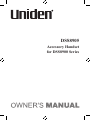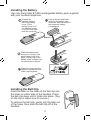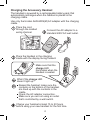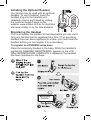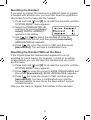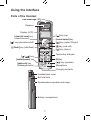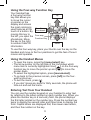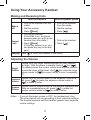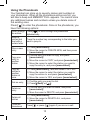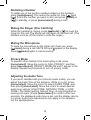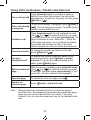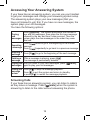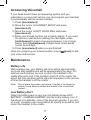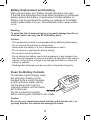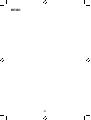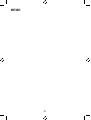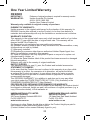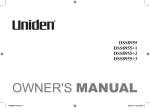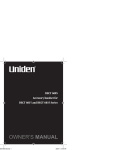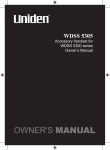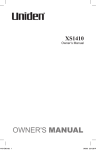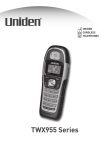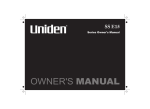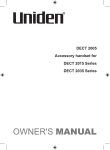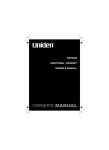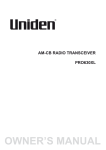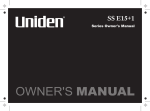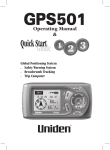Download Uniden DSS8905 User's Manual
Transcript
DSS8905 Accessory Handset for DSS8900 Series Welcome Congratulations on your purchase of the Uniden DSS8905 accessory handset and charging cradle. You can place this fully featured cordless handset anywhere your home has AC power. Note: Illustrations in this manual are used for explanation purposes. Some illustrations may differ from the actual unit. Important! The DSS8905 accessory handset will not operate until it is registered to a Uniden main base. This manual describes how to set up your new handset; for more detailed instructions on operating your new handset, please refer to the manual supplied with your base. Terminology Used in this Manual Accessory Handset Base Charging cradle Standby Station Talk A handset that works with an expandable phone base. Accessory handsets must be registered to a base. The main part of the phone that connects to your phone line, and lets you make and receive calls. A cradle that charges an accessory handset. It connects to power but not to a phone line. The handset is not in use. No line has been activated. (It doesn’t matter whether the handset is in the cradle.) No dial tone is present. Any registered handset or the base. A dial tone has been enabled, so you can dial and carry on a conversation with an outside party. 1 Compatible Bases This handset is compatible with Uniden's 5.8 GHz Digital Expandable phone system: the DSS8900 series. Please visit our website at; Australian model: www.uniden.com.au , New Zealand model: www.uniden.co.nz for the most up-to-date list of compatible bases. Installing the Accessory Handset Checking the Package Contents Make sure your package contains the following items. If any items are missing or damaged, contact your place of purchase. •Cordless Handset •Belt Clip •Printed Material •Charging cradle with AC Adapter (model # AAD-600S(M): Input 240V AC, 50 Hz; Output 9V DC, 210 mA) •Rechargeable NiMH Battery Pack (model # BT-446: Capacity 800 mAh, 3.6V) 2 Installing the Battery Use only the Uniden BT-446 rechargeable battery pack supplied with your cordless telephone. Line up the red and black wires on the battery pack connector with the sticker in the handset’s battery compartment. Unpack the handset, battery pack and battery cover. (If the battery cover is on the handset, press in on the notch and slide the cover off.) RED BLACK Push the battery pack connector in firmly. (You should hear it click into place.) Gently tug on the battery wires to make sure the connection is secure. Place the cover over the battery compartment and slide it up into place. Installing the Belt Clip Insert the tabs on the sides of the belt clip into the holes on either side of the handset. Press the belt clip down until it clicks into place. (Tug on the clip to make sure it’s secure.) To remove the belt clip, gently pull the tabs out of the holes, then slide the belt clip off of the handset. 3 Charging the Accessory Handset The handset is powered by a rechargeable battery pack that automatically recharges when the handset is placed in the charging cradle. Use only the Uniden AAD-600S(M) AC adapter with the charging cradle. Place the cord through the molded wiring channel. Connect the AC adapter to a standard 240V AC wall outlet. Place the handset in the charging cradle with the display facing forward. Make sure that the charge LED illuminates when the handset is seated. What if the charge LED doesn’t light up? Reseat the handset; make sure the contacts on the bottom of the handset are lined up with the contacts in the cradle. Check the AC adapter connection. Make sure you are not using an outlet that’s controlled by a wall switch. Charge your handset at least 15 to 20 hours before using your new handset for the first time. 4 Installing the Optional Headset Your phone may be used with an optional headset. To use a headset, insert the headset plug into the headset jack. Headsets may be purchased by visiting the customer support page on the website; www.uniden.com.au for Australia and www.uniden.co.nz for New Zealand. Registering the Handset You must register the handset to the base before you can use it. Only one handset can be registered at a time. (If an accessory handset has ever been registered to a base, you must reset the handset before you can register it to a new base.) To register to a DSS8900 series base: Place the accessory handset in the base. While the handset is registering, HANDSET REGISTERING appears in the LCD. When REGISTRATION COMPLETE is displayed, the handset has been registered to the base. 5 Resetting the Handset If you want to register the handset to a different base or replace a handset with another one, you must first clear the registration information from the base and the handset. 111 Press and hold [ ] and [#] for at least five seconds, until the SYSTEM RESET menu appears. 222 Select the DEREGISTER HS submenu by pressing [menu/ select]. WHICH HANDSET? appears in the display. ] or [ ] to select the handset ID to be de333 Use [ registered from the list, and then press [menu/select]. DEREGISTER HS appears. ] to move the cursor to YES, and then press 444 Press [ [menu/select]. You will hear a confirmation tone. Resetting the Handset Without the Base If the original base this handset was registered to is not available for some reason (for example, it is lost or somehow incapacitated), you can still reset the handset and use it with another base. 111 Press and hold [ ] and [#] for at least five seconds, until the SYSTEM RESET menu appears. ] to move the cursor to BASE UNAVAILABLE and 222 Press [ then press [menu/select]. BASE UNAVAILABLE appears. ] to move the cursor to YES, and then press 333 Press [ [menu/select]. You hear a confirmation tone, and the handset deletes its own link to the base without trying to contact the base. Now you are ready to register the handset to the new base. 6 Using the Interface Parts of the Handset new message LED Earpiece Display (LCD) [ [clear/int’com] key (clear/intercom) [ ] key (up) [menu/select] key ] key (phonebook/left) [ ] key (caller ID/right) [ ] key (end call) [ /flash] key (talk/flash) [ ] key (down) Twelve-key dial pad [ / ] key [redial/pause] key [#] key [ [ /mute] key (messages/mute) ] key (speaker) Microphone Charging contacts Headset jack cover Belt clip hole Speakerphone speaker and ringer Battery compartment 7 Reading the Display Handset ID and banner Number of new Caller ID calls received Call duration The ringer off icon indicates that the ringer is turned off. The privacy icon appears when the Privacy Mode is turned on. The speaker icon appears when the speaker phone is in use. The mute icon appears while the microphone is muted. The battery icon indicates the handset battery status: full, medium, low, and empty. 8 Using the Four-way Function Key Your handset has a four-way function key that allows you to move the cursor or pointer on the display and access the most commonly used features at the touch of a button. By moving this key to the left, you open the phonebook. Move the key to the right to access Caller ID information. Up View the phonebook View the Caller ID Four-way Function Key Down To use this four-way key, place your thumb over the key on the handset and move to the four positions to get the feel of how it moves and operates. Using the Handset Menus ••To open the menu, press the [menu/select] key. ••The arrow pointer on the left side of the line shows which menu item is currently highlighted. Use [ ] on the four-way function key to move the pointer up and [ ] to move the pointer down. ••To select the highlighted option, press [menu/select]. ••To go back to the previous screen, press [left] on the fourway function key. ••To exit the menu, press [ ]. ••If you don’t press any keys for thirty seconds, the phone will time out and exit the menu. Entering Text from Your Handset You can use the number keypad on your handset to enter text by referring to the letters printed on each number key. When you press the number key in a text entry field, the phone displays the first letter printed on the number key. Press the number key twice to display the second letter and three times to display the third. Capital letters are displayed first, then lower case letters, and then the number on the key. 9 If two letters in a row use the same number key, enter the first letter, then use [right] on the four-way function key to move the cursor to the next position to enter the second letter. Number of times key is pressed For example, to enter the word "Movies": 111 Press [6] once to enter M. 222 Use [right] on the four-way function key to move the cursor to the right. 333 Press [6] six times to enter o. 444 Press [8] six times to enter v. 555 Press [4] six times to enter i. 666 Press [3] five times to enter e. 777 Press [7] eight times to enter s. 888 Press [menu/select] to end your text entry. If you make a mistake while entering a name, use [right] or [left] on the four-way function key to move the cursor to the incorrect character. Press [clear/int’com] to erase the wrong character, and then enter the correct character. To delete all characters, press and hold [clear/int’com]. 10 Using Your Accessory Handset Making and Receiving Calls With the earpiece Make a call 111 Pick up the handset from the cradle. 222 Dial the number. 333 Press [ /flash]. With the speaker phone 111 Pick up the handset from the cradle. 222 Dial the number. 333 Press [ ]. 111 Pick up the handset. (If AutoTalk is on, the phone answers when you pick up the 111 Pick up the handset. handset from the cradle.) Answer a call 222 Press [ ]. 222 Press [ /flash]. (If Any Key Answer is on, you can press any key on the dial pad.) Hang up Press [ ] or return the handset to the cradle. Adjusting the Volume Ringer Volume Choose from four ringer volume settings (off, low, medium, and high). With the phone in standby, press [ ] or [ ]. The display shows the current volume level and the handset sounds the ringer at that level. Use [ ] to make the ringer volume louder or [ ] to make it softer or turn it completely off. Choose from six volume levels for the earpiece. While on a Earpiece call, press [ ] to make the earpiece volume louder or Volume [ ] to make it softer. Choose from six volume levels for the handset speakerphone. Speaker While on a speakerphone call, press [ ] to make the Volume speaker volume louder or [ ] to make it softer. Notes: •If you set the ringer volume to OFF, the handset won’t ring. The other stations will ring according to their individual settings. •The handset earpiece and the handset speaker have separate volume settings. 11 Using Caller ID and Call Waiting If you subscribe to Caller ID, you can store up to thirty Caller ID numbers in each handset. Caller ID records are stored from newest to oldest. Once your Caller ID list is full and you receive an incoming call, the oldest record will be automatically deleted to make room for the new record. To open the Caller ID list, press [ ]. The phone will show the number of new Caller ID records (that is, records you have not reviewed yet) and the total number of stored records. From the screen, you have the following options: Scroll through the records Press [ ] to scroll through CID records. CID records are stored chronologically from newest to oldest. (New records have an asterisk next to the received time.) Store a record in the phonebook 111 Find the record you want to store and press [menu/select]. 222 Move the cursor to STORE INTO PB, and press [menu/select]. Dial a record Find the entry you want to dial and press ]. [ /flash] or [ Delete a record 111 Find the entry you want to delete and press [menu/select]. 222 Move the cursor to DELETE ENTRY, and press [menu/select]. Delete all records Press [menu/select]. Exit the Caller ID list ] (the left key on the Press [ ], or press [ four-way function key) if you are on a call. Using Call Waiting If you have a Call Waiting service and a call waiting tone sounds while you are on a call; Australian model: Press [ /flash] then [2] to switch between callers. New Zealand model: Press [ /flash] to switch between callers. 12 Using the Phonebook Your handset can store up to seventy names and numbers in your phonebook. When all the phonebook entries are full, you will hear a beep and MEMORY FULL appears. You cannot store any additional names and numbers unless you delete some of the existing ones. Press [ ] to enter the phonebook. Once in the phonebook, you have the following options: ] to scroll through the phonebook Scroll through Press [ the entries alphabetically. Jump to entries that start with a certain letter Press the number key corresponding to the letter you want to jump to. Store a new entry 111 Press [menu/select]. 222 Move the cursor to CREATE NEW, and then press [menu/select]. Copy one entry to another station 111 Find the entry you want to copy, and press [menu/select]. 222 Move the cursor to COPY, and press [menu/select]. 333 Move the cursor to select the station you want to copy the entry to, and press [menu/select]. Copy all entries to another station at once 111 Press [menu/select], and then select COPY ALL. 222 Move the cursor to select the station you want to copy the entries to, and press [menu/select]. 333 Move the cursor to YES, and press [menu/select]. Dial an entry 111 Find the entry you want to dial. ]. 222 Press [ /flash] or [ Delete an entry 111 Find the entry you want to delete, and press [menu/select]. 222 Move the cursor to DELETE, and press [menu/select]. Delete all entries 111 Press [menu/select]. 222 Move the cursor to DELETE ALL, and press [menu/select]. Close the phonebook Press [ ], or press [ 13 ] again if you are on a call. Redialing a Number To redial one of the last five numbers dialed on this handset, press [redial/pause]. This opens the redial list. Use [ ] and [ ] to find the number you want to dial, and press [ /flash] or [ ] in standby, or press [menu/select] during a call. Muting the Ringer (One Call Only) While the handset is ringing, press [ /mute] or [ ] to mute the ringer for this call. The phone will ring again on the next call. (The handset must be off the cradle to mute the ringer.) Muting the Microphone To mute the microphone so the caller can't hear you, press [ /mute] during a call. MUTE ON and appear in the display. Press [ /mute] again to cancel muting. Privacy Mode To prevent other stations from interrupting a call, press [menu/select]. Move the cursor to CALL PRIVACY, and then press [menu/select]. PRIVACY MODE ON and P appear in the display. Repeat the procedure to turn off privacy mode. Adjusting the Audio Tone If you aren't satisfied with your phone's audio quality, you can adjust the Audio Tone of the earpiece. While on a call, press [menu/select]. Move the cursor to select AUDIO TONE, and then press [menu/select]. Move the cursor to select desired audio tone options: HIGH TONE, NATURAL TONE, or LOW TONE. (The default setting, Natural Tone, is recommended for hearing aid users.) Press [menu/select] to confirm. After two seconds, the displayed audio tone is set, and the display returns to normal. Audio tone adjustments only apply to the earpiece, not the speakerphone. 14 Using Hold, Conference, Transfer and Intercom Press [clear/int’com]. If you leave a caller on for more than five minutes, the call will be Put a call on hold hold disconnected. To return to the party on hold, press [ /flash] or [ ]. a call already in progress, press [ /flash] or Join a call already [To join ]. You can hang up normally; the other station in progress remains connected to the call. Transfer a call Press [clear/int’com]; the call is placed on hold. Use [ ] or [ ] to select the station you want to transfer the call to, and press [menu/select]. (To page all stations at once, select ALL.) When the other station answers, you can talk to the station; the outside call remains on hold. If the other station accepts the call, you will be disconnected. Cancel a transfer To cancel the transfer and return to the call, press [ /flash] or [ ]. Accept a transferred call To answer the transfer page and speak to the transferring station, press [ /flash] or [clear/ int’com]. To accept the call and speak to the caller, press [ /flash] again. With the phone in standby, press [clear/int’com]. ] or [ ] to select the station you want Make an intercom Use [ page to talk with, and then press [menu/select]. (If you select ALL, all other stations will be paged.) Cancel a page To cancel the intercom page, press [ ]. Answer an intercom page Press [ /flash] or [clear/int’com]. Note: When answering a transferred call or an intercom page, if AutoTalk is on, the handset will automatically answer the page when you pick up the handset from the cradle. If Any Key Answer is on, you can also press any key on the handset’s dial pad. 15 Accessing Your Answering System If your base has an answering system, you can use your handset to get your messages and change your answering system setup. The answering system plays your new messages (that you have not listened to yet) first. If you have no new messages, the system plays your old messages. You have the following options: Press [ /mute]. The system announces the number of Playing new and old messages, then plays the first new message new followed by the day and time it was received. Then the messages system plays the new messages in the order they were received. Press [1/ Repeating message. a message Press [1/ Skipping a Press [ 3/ message ] once to go to the beginning of the current ] repeatedly to go back to a previous message. ] to go to the beginning of the next message. Deleting a While a message is playing, press [4/ ]. message The message is permanently deleted. Playing old After you listen to your new messages, press [ messages again to play your old messages. /mute] Exiting the Press [5/ ] to stop the message playback. message Press [ ] to exit the system and return to standby, review or press [2/ ] to restart the message playback. Screening Calls If your base has an answering system, you can listen to callers as they leave a message. Press [ /mute] when the system is answering to listen to the caller without answering the phone. 16 Accessing Voicemail If your base doesn't have an answering system and you subscribe to a voice mail service, you can program your handset to automatically dial the access number. 1) Press [menu/select]. 2) Move the cursor to HANDSET SETUP and press [menu/select]. 3) Move the cursor to EDIT VOICE MAIL and press [menu/select]. 4) Enter your access number (up to twenty digits). If you need the phone to wait before sending the next digits, press [redial/pause] to insert a two-second pause. For a longer pause, press [redial/pause] multiple times. Each pause counts as one digit. 5) Press [menu/select] when you are finished. Once you program your access number, press [ /mute] to dial your voice mail service. Maintenance Battery Life With average use, your battery talk time will be approximately six hours and standby time will be approximately ten days. For optimum performance, be sure to return the handset to the cradle after each call. If the handset is left off of the cradle, the actual talk time duration will be reduced respective to the amount of time the handset is off the cradle. Note: Do not place the power cord where it creates a trip hazard or where it could become chafed and create a fire or electrical hazard. Low Battery Alert When the battery pack is very low, the display shows LOW BATTERY - CHARGE HANDSET and the empty battery icon. If the phone is in standby, none of the keys will operate. If you are on a call, complete your conversation as quickly as possible, and return the handset to the cradle. 17 Battery Replacement and Handling With normal usage, your battery should last about one year. If the talk time becomes short even after the battery is recharged, please replace the battery. A replacement Uniden adapter or battery may be purchased by visiting our website at; Australian model: www.uniden.com.au , New Zealand model: www.uniden. co.nz Warning: To avoid the risk of personal injury or property damage from fire or electrical shock, use only the BT-446 battery pack. Caution: -- This equipment contains a rechargeable Nickel-Metal-Hydride battery. -- Do not remove the batteries to charge them. -- Never throw the battery in a fire or disassemble or heat it. -- Do not remove or damage the battery casing. -- Do not short-circuit the battery. -- Do not charge the battery used in this equipment in any charger other than the one designed to charge this battery as specified in the owner's manual. Using another charger may damage the battery or cause the battery to explode. -- Rechargeable batteries must be recycled or disposed of properly. Clean the Battery Contacts To maintain a good charge, clean the charging contacts on the handset once a month. Dampen a cloth with plain water. Gently rub the damp cloth over the charging contacts until all visible dirt is removed. Dry the contacts thoroughly before returning the handset to the cradle. Caution: Do not use any chemical products (alcohol, paint thinner, etc.), or you may discolor the surface and damage the finish. 18 MEMO 19 MEMO 20 MEMO 21 One Year Limited Warranty DSS8905 IMPORTANT : Evidence of original purchase is required for warranty service. WARRANTOR : Uniden Australia Pty Limited A.B.N. 58 001 865 498 Uniden New Zealand Limited Warranty only available in original country of purchase. ELEMENT OF WARRANTY : Uniden warrants to the original retail owner for the duration of this warranty, its DSS8905 (herein after referred to as the Product), to be free from defects in materials and craftsmanship with only the limitations or exclusions set out below. WARRANTY DURATION: This warranty to the original retail owner only, shall terminate and be of no further effect ONE (1) year after the date of original retail sale. This warranty will be deemed invalid if the Product is; (A) Damaged or not maintained as reasonable and necessary, (B) Modified, altered or used as part of any conversion kits, subassemblies, or any configurations not sold by Uniden, (C) Improperly installed, (D) Repaired by someone other than an authorized Uniden Repair Agent for a defect or malfunction covered by this warranty, (E) Used in conjunction with any equipment or parts or as part of a system not manufactured by Uniden, or (F) Where the Serial Number label of the product has been removed or damaged beyond recognition. Warranty only valid in the country of original retail/sale. PARTS COVERED: This warranty covers for one (1) year, the Product and included accessories. STATEMENT OF REMEDY: In the event that the Product does not conform to this warranty at any time while this warranty is in effect, the warrantor at its discretion, will repair the defect or replace the Product and return it to you without charge for parts or service. This warranty does not provide for reimbursement or payment of incidental or consequential damages. This EXPRESS WARRANTY is in addition to and does not in any way affect your rights under the TRADE PRACTICES ACT 1974 (Cth) (Australia) or the CONSUMER GUARANTEES ACT (New Zealand). PROCEDURE FOR OBTAINING PERFORMANCE OR WARRANTY: In the event that the Product does not conform to this warranty, the Product should be shipped or delivered, freight pre-paid, with evidence of original purchase (e.g. a copy of the sales docket), to the warrantor at: Uniden Australia Pty Limited Service DiVision 345 Princes Highway, Rockdale NSW 2216 Fx(02) 9599 3278 www.uniden.com.au Uniden New Zealand Limited Service DiVision 150 Harris Road, East Tamaki, Auckland Fx(09) 274 4253 www.uniden.co.nz Customers in other States should ship or deliver the Product freight pre-paid to their nearest Uniden Authorized Repair Centre (Contact Uniden for the nearest Warranty Agent to you). 22 © 2008 Uniden Australia Pty Limited/Uniden New Zealand Limited Printed in China UUZZ01675BZ(0)