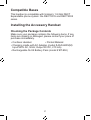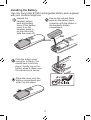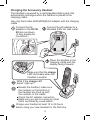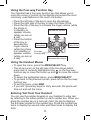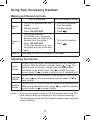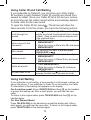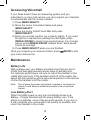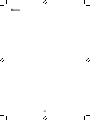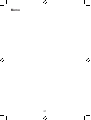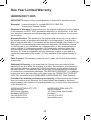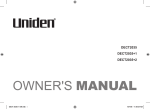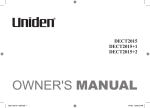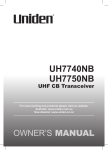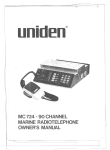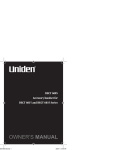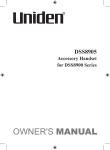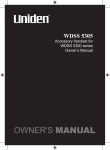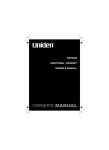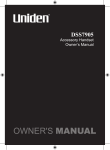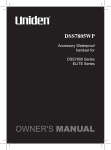Download Uniden DECT 2015 Series Owner`s manual
Transcript
DECT 2005 Accessory handset for DECT 2015 Series DECT 2035 Series Welcome Congratulations on your purchase of the Uniden DECT2005 accessory handset and charging cradle. You can place this fully featured cordless handset anywhere your home has AC power. Note: Illustrations in this manual are used for explanation purposes. Some illustrations may differ from the actual unit. Important! The DECT2005 accessory handset will not operate until it is registered to a Uniden main base. This manual describes how to set up your new handset; for more detailed instructions on operating your new handset, please refer to the manual supplied with your base. Terminology Used in this Manual Accessory Handset Base Charging cradle Standby Station Talk A handset that works with an expandable phone base. Accessory handsets must be registered to a base. The main part of the phone that connects to your phone line, and lets you make and receive calls. A cradle that charges an accessory handset. It connects to power but not to a phone line. The handset is not in use. No line has been activated. (It doesn’t matter whether the handset is in the cradle.) No dial tone is present. Any registered handset or the base. A dial tone has been enabled, so you can dial and carry on a conversation with an outside party. 1 Compatible Bases This handset is compatible with Uniden’s 1.8 GHz DECT Expandable phone system: the DECT2015 and DECT2035 series. Installing the Accessory Handset Checking the Package Contents Make sure your package contains the following items. If any items are missing or damaged, please contact your place of purchase immediately. •Cordless Handset •Printed Material •Charging cradle with AC Adapter (model # AAD-600S(M): Input 240V AC, 50Hz; Output 9V DC, 210 mA) •Rechargeable Ni-Cd Battery Pack (model # BT-904) 2 Installing the Battery Use only the Uniden BT-904 rechargeable battery pack supplied with your cordless telephone. Line up the red and black wires on the battery pack connector with the sticker in the handset’s battery compartment. Unpack the handset, battery pack and battery cover.(If the battery cover is on the handset, press in on the notch and slide the cover off.) RED BLACK Push the battery pack connector in firmly. (You should hear it click into place.) Gently tug on the battery wires to make sure the connection is secure. Place the cover over the battery compartment and slide it up into place. 3 Charging the Accessory Handset The handset is powered by a rechargeable battery pack that automatically recharges when the handset is placed in the charging cradle. Use only the Uniden AAD-600S(M) AC adapter with the charging cradle. Connect the AC adapter to the DC IN 9V jack as shown. (It may already be connected.) Connect the AC adapter to a standard 240V AC wall outlet. Place the handset in the charging cradle with the display facing forward. Make sure that the charge LED illuminates when the handset is seated. What if the charge LED doesn’t light up? Reseat the handset; make sure the contacts on the bottom of the handset are lined up with the contacts in the cradle. Check the AC adapter connection. Make sure you are not using an outlet that’s controlled by a wall switch. Charge your handset at least 15 to 20 hours before using your new handset for the first time. 4 Registering the Handset You must register the handset to the base before you can use it. Only one handset can be registered at a time. (If an accessory handset has ever been registered to a base, you must reset the handset before you can register it to a new base.) To register to a DECT2015 or DECT2035 base: Place the accessory handset in the base. While the handset is registering, Handset Registering appears in the LCD. When Registration complete is displayed, the handset has been registered to the base. What if the display shows 1 Registration Extra Handset failed? Pick up the handset from the base and try again. Charge the handset for 15-20 hours. Charging cradle 2 Extra Handset Place the extra handset in the main base to register. Main Base 4 Extra Handset 3 + Main Base 5 Charging cradle Resetting the Handset If you want to register the handset to a different base or replace a handset with another one, you must first clear the registration information from the base and the handset. 111 Press and hold END and # for at least five seconds, until the SYSTEM RESET menu appears. 222 Select the Deregister HS submenu by pressing MENU/ SELECT. Which Handset? appears in the display. or to select the 333 Use handset ID to be de-registered from the list, and then press MENU/SELECT. Deregister HS appears. to move the cursor to Yes, and then press 444 Press MENU/SELECT. You will hear a confirmation tone. 6 Resetting the Handset Without the Base If the original base this handset was registered to is not available for some reason (for example, it is lost or somehow incapacitated), you can still reset the handset and use it with another base. 111 Press and hold END and # for at least five seconds, until the SYSTEM RESET menu appears. to move the cursor to Base Unavailable and then 222 Press press MENU/SELECT. to move the cursor to the base which you want 333 Press to de-register from, and then press MENU/SELECT. Base Unavailable appears. to move the cursor to Yes, and then press 444 Press MENU/SELECT. You hear a confirmation tone, and the handset deletes its own link to the base without trying to contact the base. Now you are ready to register the handset to the new base. 7 Using the Interface Parts of the Handset new message LED Earpiece Display (LCD) key (up) CLEAR/INT'COM key (clear/intercom) MENU/SELECT key key (caller ID/right) END key key (down) key (phonebook/left) TALK/FLASH key key (speaker) Twelve-key dial pad /TONE key REDIAL/PAUSE key Microphone # key PREMIUM DECT /MUTE key (messages/mute) Charging contacts 8 Reading the Display In standby Time Handset ID and banner Number of new Caller ID calls received During a call Call duration The ringer off icon indicates that the ringer is turned off. The voice mail icon appears when you have messages waiting in your voice mailbox. The privacy icon appears when the Privacy Mode is turned on. The speaker icon appears when the speaker phone is in use. The mute icon appears while the microphone is muted. The battery icon indicates the handset battery status: full, medium, low, and empty. 9 Using the Four-way Function Key Your handset has a four-way function key that allows you to move the cursor or pointer on the display and access the most commonly used features at the touch of a button. ••Press the left side of the key to open the phonebook. ••Press the right side of the key to open the Caller ID list. ••Press the top of the key to increase the ringer volume (while the phone is in standby) or Increase the volume speaker volume (while you are on a call). ••Press the bottom of the key to Open the Open the decrease the Caller ID list phonebook ringer volume (while the phone is in standby) or Four-way speaker volume Function Key (while you are on Decrease the volume a call). Using the Handset Menus •To open the menu, press the MENU/SELECT key. •The arrow cursor on the left side of the line shows which menu item is currently highlighted. Use on the four-way function key to move the cursor up and to move the cursor down. •To select the highlighted option, press MENU/SELECT. •To go back to the previous screen, press left on the four-way function key. •To exit the menu, press END. •If you don’t press any keys for thirty seconds, the phone will time out and exit the menu. Entering Text from Your Handset You can use the number keypad on your handset to enter text by referring to the letters printed on each number key. When you press the number key in a text entry field, the phone displays the first letter printed on the number key. Press the number key twice to display the second letter and three times to display the third. 10 ••When [Aa] appears on the display, capital letters are displayed first, then lower case letters, and then the number on the key. ••When [aA] appears on the display, lower case letters are displayed first, then the number on the key, and then capital letters. ••When you input the first letter or a letter after a blank space, the default mode is [Aa]. From the next letter, the mode changes to [aA] automatically. ••You can switch back and forth the mode manually between [Aa] and [aA]. Press /TONE; the case (small/capital) of the letter entered changes also. If two letters in a row use the same number key, enter the first letter, then use right on the four-way function key to move the cursor to the next position to enter the second letter. For example, to enter the word "Movies": Number of times key is pressed (when [Aa] appears on the display) 111 Press 6 once to 1 enter M. 2 ABC 222 Use right 3 DEF on the 4 GHI four-way 5 JKL function 6 MNO key to 7 PQRS 8 TUV move the 9 WXYZ cursor to the right. 0 OPER 333 Press 6 three times to enter o. 444 Press 8 three times to enter v. 555 Press 4 three times to enter i. 666 Press 3 two times to enter e. 777 Press 7 four times to enter s. 888 Press MENU/SELECT to end your text entry. If you make a mistake while entering a name, use right or left on the four-way function key to move the cursor to the incorrect character. Press CLEAR/INT’COM to erase the wrong character, and then enter the correct character. To delete all characters, press and hold CLEAR/INT’COM. 11 Using Your Accessory Handset Making and Receiving Calls With the earpiece Make a call 111 Pick up the handset from the cradle. 222 Dial the number. 333 Press TALK/FLASH. With the speaker phone 111 Pick up the handset from the cradle. 222 Dial the number. 333 Press . 111 Pick up the handset. (If AutoTalk is on, the phone answers when you pick up the handset from the cradle.) 111 Pick up the handset. Answer a call . 222 Press TALK/FLASH. 222 Press (If Any Key Answer is on, you can press any key on the dial pad.) Hang up Press END or return the handset to the cradle. Adjusting the Volume Ringer Volume Choose from four ringer volume settings (off, low, medium, and high). With the phone in standby, press or . The display shows the current volume level and the handset sounds the ringer at that level. Use to make the ringer volume louder or to make it softer or turn it completely off. Choose from six volume levels for the earpiece. While on a Earpiece call, press to make the earpiece volume louder or to Volume make it softer. Choose from six volume levels for the handset speakerphone. Speaker While on a speakerphone call, press to make the speaker Volume volume louder or to make it softer. Notes: •If you set the ringer volume to Off, the handset won’t ring. The other stations will ring according to their individual settings. •The handset earpiece and the handset speaker have separate volume settings. 12 Using Caller ID and Call Waiting If you subscribe to Caller ID, you can store up to thirty Caller ID numbers in each handset. Caller ID records are stored from newest to oldest. Once your Caller ID list is full and you receive an incoming call, the oldest record will be automatically deleted to make room for the new record. To open the Caller ID list, press . The phone will show the latest records. From the screen, you have the following options: Scroll through the records Store a record in the phonebook Dial a record Delete a record Delete all records Exit the Caller ID list Press to scroll through CID records. CID records are stored chronologically from newest to oldest. (New records have an asterisk next to the received time.) 111 Find the record you want to store and press MENU/SELECT. 222 Move the cursor to Store into PB, and press MENU/SELECT. Find the entry you want to dial and press TALK/FLASH or . 111 Find the entry you want to delete and press MENU/SELECT. 222 Move the cursor to Delete Entry, and press MENU/SELECT. 111 Press MENU/SELECT. 222 Move the cursor to Delete All, and press MENU/SELECT. Press END, or press (the left key on the four-way function key) if you are on a call. Using Call Waiting If you subscribe to call waiting, a tone sounds if a call comes in when you are on the phone. If you subscribe to Caller ID on call waiting, the Caller ID information of the waiting call appears on the display. For Australian model: Press TALK/FLASH and then [2] on the handset to accept the waiting call. After a short pause, you will hear the new caller. To return to the original caller, press TALK/FLASH and then [2] on the handset again. For New Zealand Model: Press TALK/FLASH on the handset to accept the waiting call. After a short pause, you will hear the new caller. To return to the original caller, press TALK/FLASH on the handset again. 13 Using the Phonebook Your handset can store up to seventy names and numbers in your phonebook. When all the phonebook entries are full, you will hear a beep and Memory Full appears. You cannot store any additional names and numbers unless you delete some of the existing ones. to enter the phonebook. Once in the phonebook, you Press have the following options: to scroll through the phonebook Scroll through Press the entries alphabetically. Jump to entries that start with a certain letter Press the number key corresponding to the letter you want to jump to. Store a new entry 111 Press MENU/SELECT. 222 Move the cursor to Create New, and then press MENU/SELECT. Copy one entry to another station 111 Find the entry you want to copy, and press MENU/SELECT. 222 Move the cursor to Copy, and press MENU/SELECT. 333 Move the cursor to select the station you want to copy the entry to, and press MENU/SELECT. Copy all entries to another station at once 111 Press MENU/SELECT, and then select Copy All. 222 Move the cursor to select the station you want to copy the entries to, and press MENU/SELECT. 333 Move the cursor to Yes, and press MENU/SELECT. Dial an entry 111 Find the entry you want to dial. . 222 Press TALK/FLASH or Delete an entry 111 Find the entry you want to delete, and press MENU/SELECT. 222 Move the cursor to Delete, and press MENU/SELECT. Delete all entries 111 Press MENU/SELECT. 222 Move the cursor to Delete All, and press MENU/SELECT. Close the phonebook Press END, or press 14 again if you are on a call. Redialing a Number To redial one of the last five numbers dialed on this handset, press REDIAL/PAUSE. This opens the redial list. Use and to find the number you want to dial, and press TALK/FLASH or in standby, or press MENU/SELECT during a call. Muting the Ringer (One Call Only) While the handset is ringing, press /MUTE or END to mute the ringer for this call. The phone will ring again on the next call. (The handset must be off the cradle to mute the ringer.) Muting the Microphone To mute the microphone so the caller can't hear you, press /MUTE during a call. Mute On and appear in the display. Press /MUTE again to cancel muting. Privacy Mode To prevent other stations from interrupting a call, press MENU/SELECT during a call. Move the cursor to Call Privacy, and then press MENU/SELECT. Privacy Mode On and appear in the display. Repeat the procedure to turn off privacy mode. Adjusting the Audio Tone If you aren't satisfied with your phone's audio quality, you can adjust the Audio Tone of the earpiece. While on a call, press MENU/SELECT. Move the cursor to select Audio Tone, and then press MENU/SELECT. Move the cursor to select desired audio tone options: High Tone, Natural Tone, or Low Tone. (The default setting, Natural Tone, is recommended for hearing aid users.) Press MENU/SELECT to confirm. After two seconds, the displayed audio tone is set, and the display returns to normal. Audio tone adjustments only apply to the earpiece, not the speakerphone. 15 Using Hold, Conference, Transfer and Intercom Put a call on hold Press CLEAR/INT’COM. If you leave a caller on hold for more than five minutes, the call will be disconnected. To return to the party on hold, press TALK/FLASH or . Join a call already in progress To join a call already in progress, press TALK/FLASH or . You can hang up normally; the other station remains connected to the call. Transfer a call Press CLEAR/INT’COM; the call is placed on hold. Use or to select the station you want to transfer the call to, and press MENU/SELECT. (To page all stations at once, select All.) When the other station answers, you can talk to the station; the outside call remains on hold. If the other station accepts the call, you will be disconnected. Cancel a transfer To cancel the transfer and return to the call, . press TALK/FLASH or Accept a transferred call To answer the transfer page and speak to the transferring station, press TALK/FLASH or CLEAR/INT’COM. To accept the call and speak to the caller, press TALK/FLASH again. Make an intercom page With the phone in standby, press CLEAR/INT’COM.Use or to select the station you want to talk with, and then press MENU/SELECT. (If you select All, all other stations will be paged.) Cancel a page To cancel the intercom page, press END. Answer an intercom page Press TALK/FLASH or CLEAR/INT’COM. Note: When answering a transferred call or an intercom page, if AutoTalk is on, the handset will automatically answer the page when you pick up the handset from the cradle. If Any Key Answer is on, you can also press any key on the handset’s dial pad. 16 Accessing Your Answering System If your base has an answering system, you can use your handset to get your messages and change your answering system setup. The answering system plays your new messages (that you have not listened to yet) first. If you have no new messages, the system plays your old messages. You have the following options: Press /MUTE. The system announces the number of Playing new new and old messages, then plays the first new message messages followed by the day and time it was received. Then the system plays the new messages in the order they were received. Press 1 once to go to the beginning of the current Repeating message. a message Press 1 repeatedly to go back to a previous message. Skipping a message Press 3 to go to the beginning of the next message. Deleting a message While a message is playing, press 4. The message is permanently deleted. Playing old After you listen to your new messages, press messages again to play your old messages. /MUTE Exiting the Press 5 to stop the message playback. message Press END to exit the system and return to standby, review or press 2 to restart the message playback. Screening Calls If your base has an answering system, you can listen to callers as they leave a message. Press /MUTE when the system is answering to listen to the caller without answering the phone. 17 Accessing Voicemail If your base doesn't have an answering system and you subscribe to a voice mail service, you can program your handset to automatically dial the access number. 1) Press MENU/SELECT. 2) Move the cursor to Handset Setup and press MENU/SELECT. 3) Move the cursor to Edit Voice Mail and press MENU/SELECT. 4) Enter your access number (up to twenty digits). If you need the phone to wait before sending the next digits, press REDIAL/PAUSE to insert a two-second pause. For a longer pause, press REDIAL/PAUSE multiple times. Each pause counts as one digit. 5) Press MENU/SELECT when you are finished. /MUTE to dial Once you program your access number, press your voice mail service. Maintenance Battery Life With average use, your battery provides more than ten hours of talk time and approximately seven days of standby time. For optimum performance, be sure to return the handset to the cradle after each call. If the handset is left off of the cradle, the actual talk time duration will be reduced respective to the amount of time the handset is off the cradle. Note: Do not place the power cord where it creates a trip hazard or where it could become chafed and create a fire or electrical hazard. Low Battery Alert When the battery pack is very low, the display shows Low Battery - Charge Handset and the empty battery icon. If the phone is in standby, none of the keys will operate. If you are on a call, complete your conversation as quickly as possible, and return the handset to the cradle. 18 Battery Replacement and Handling With normal usage, your battery should last about one year. If the talk time becomes short even after the battery is recharged, please replace the battery. You can purchase a replacement battery by contacting Uniden. See inside the back cover page for contact information. Warning: To avoid the risk of personal injury or property damage from fire or electrical shock, use only the BT-904 battery pack. Caution: -- This equipment contains a rechargeable Nickel-Cadmium battery. -- Do not remove the batteries to charge them. -- Never throw the battery in a fire or disassemble or heat it. -- Do not remove or damage the battery casing. -- Do not short-circuit the battery. -- Do not charge the battery used in this equipment in any charger other than the one designed to charge this battery as specified in the owner's manual. Using another charger may damage the battery or cause the battery to explode. -- Rechargeable batteries must be recycled or disposed of properly. Clean the Battery Contacts To maintain a good charge, clean the charging contacts on the handset once a month. Dampen a cloth with plain water. Gently rub the damp cloth over the charging contacts until all visible Contacts dirt is removed. Dry the contacts thoroughly before returning the handset to the cradle. Caution: Do not use any chemical products (alcohol, paint thinner, etc.), or you may discolor the surface and damage the finish. 19 Memo 20 Memo 21 One Year Limited Warranty UNIDEN DECT 2005 IMPORTANT Evidence of the original purchase is required for warranty service. Warrantor: Uniden Australia Pty Limited ABN 58 001 865 498 Uniden New Zealand Limited Elements of Warranty: Uniden warrants to the original retail owner for the duration of this warranty its DECT 2005 (hereinafter referred to as the Product), to be free from defects in materials and craftsmanship with only the limitations or exclusions set out below. Warranty Duration: This warranty to the original retail owner only is only valid in the original country of purchase and shall be of no further effect 1 year after the date of original retail sale. This warranty will be deemed invalid if the Product is: (A) Damaged or not maintained as reasonable and necessary, (B) Modified, altered or used as part of any conversion kits, subassemblies, or any configurations not sold by Uniden, (C) Improperly installed, (D) Repaired by someone other than an authorized Uniden Repair Agent for a defect or malfunction covered by this warranty, (E) Used in conjunction with any equipment or parts or as a part of a system not manufactured by Uniden. (F) Only available in the original country of sale. Parts Covered: This warranty covers for one (1) year, the Product and included accessories. Statement of Remedy: In the event that the Product does not conform to this warranty at any time while this warranty is in effect, the warrantor, at its discretion, will repair the defect or replace the Product and return it to you without charge for parts and service. This warranty does not provide for reimbursement or payment of incidental or consequential damages. This EXPRESS WARRANTY is in addition to and does not in any way affect your rights under the TRADE PRACTICES ACT 1974 (Cth) (Australia) or the CONSUMER GUARANTEES ACT (New Zealand). Procedure for obtaining performance or warranty: in the event that the Product does not conform to this warranty, the Product should be shipped or delivered, freight prepaid, with evidence of original purchase (e.g. a copy of the sales docket) to the warrantor at: UNIDEN AUSTRALIA PTY LTD Service Division 345 Princes Highway, Rockdale, NSW 2216 Fax (02) 9599 3278 www.uniden.com.au NIDEN NEW ZEALAND LTD U Service Division 150 Harris Road, East Tamaki, Auckland Fax (09) 274 4253 www.uniden.co.nz 22 © 2008 Uniden Australia Pty Limited/Uniden New Zealand Limited Printed in China UUZZ01663BZ(0)