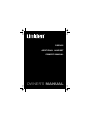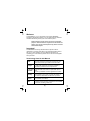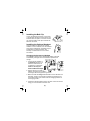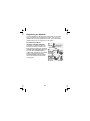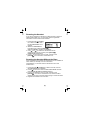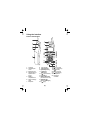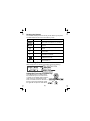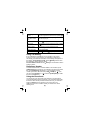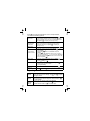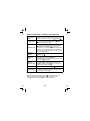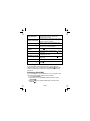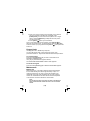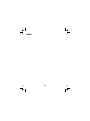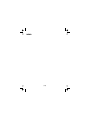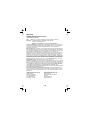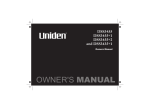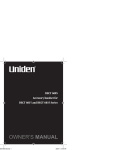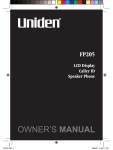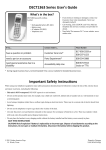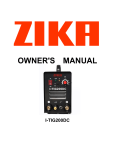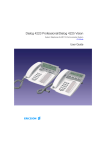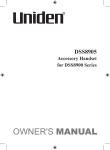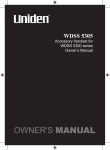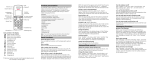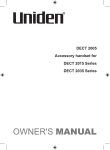Download Uniden DSS3405 User's Manual
Transcript
DSS3405 ADDITIONAL HANDSET OWNER'S MANUAL OWNER'S MANUAL Welcome Congratulations on your purchase of the Uniden DSS3405 accessory handset and charger. You can place this fully featured cordless handset anywhere your home has AC power. Note: Illustrations in this manual are used for explanation purposes. Some illustrations may differ from the actual unit. Caution: The earcap of this telephone may attract and retain small metallic objects Important! The DSS3405 accessory handset will not operate until it is registered to a Uniden main base. This manual describes how to set up your new handset; for more detailed instructions on operating your new handset, please refer to the manual supplied with your base. Terminology Used in this Manual Base The main part of the phone that connects to your phone line and lets you make and receive calls. Charger A cradle that charges an accessory handset. It connects to power but not to a phone line. Accessory A handset that works with an expandable phone base. Handset Accessory handsets must be registered to a base. Standby The handset is not in use. If it is off the cradle, no line has been activated. No dial tone is present. Station Any handset or the base. Talk A telephone line has been activated on the handset or the base, enabling a dial tone. (1) Compatible Bases This handset is compatible with Uniden's 2.4 GHz Digital Expandable phone system: the DSS3415, DSS3455 and DSS3435 series. Visit www.uniden.com.au (Australian model) or www.uniden.co.nz (New Zealand model) for the most up-to-date list of compatible bases. Installing the Accessory Handset Checking the Package Contents Make sure your package contains the following items. If any items are missing or damaged, contact your place of purchase. • Cordless Handset • Charging Cradle • AC Adapter, model #AAD-600S • Rechargeable NiMH Battery Input: 240V AC 50 Hz Pack, model #BT-909 Output: 9V DC 210 mA Capacity: 600 mAh,3.6V • Belt Clip • Printed Material Installing the Battery Follow the steps below to install the rechargeable battery pack. 1. Using the finger indentation, press in on the battery case cover and slide it down to remove it. 2. Plug the battery connector into the battery compartment jack. Be sure to match the red and black wires to the label near the jack. 3. Gently pull on the battery wires. If the battery connector comes loose, try connecting it again. 4. Replace the battery case cover and slide it up until it clicks into place. Note: Use only the Uniden BT-909 rechargeable battery pack supplied with your cordless telephone. (2) Installing the Belt Clip Line up the tabs with the holes on each side of the handset. Press the belt clip down until both tabs click into place. To remove the belt clip, pull both sides of the clip to release the tabs from the holes. Installing the Optional Headset Your phone may be used with an optional headset. To use a headset, insert the headset plug into the headset jack. Headsets may be purchased by contacting Uniden. See warranty on inside back cover for contact information. Charging the Accessory Handset The handset is powered by a rechargeable battery pack that automatically recharges when the handset is placed in the charger. 1. Connect the AC adapter to the DC IN 9V jack and to a 240V AC outlet that is not controlled by a wall switch. Caution: Use only the Uniden AAD-600S adapter. 2. Set the charger on a desk or tabletop, and place the handset in the charger with the keypad facing forward. 3. Make sure that the charge LED illuminates. If the LED does not illuminate, check to see that the AC adapter is plugged in and the handset makes good contact with the charging contacts on the charging cradle. 4. Charge the handset battery pack for at least 15-20 hours before using your new handset for the first time. (3) Registering the Handset You must register the handset to the base before you can use it. Only one handset can be registered at a time. (If an accessory handset has ever been registered to a base, you must reset the handset before you can register it to a new base). For DSS34 Series Bases (DSS3415, DSS3455, DSS3435) To register to a DSS34 series base, place the accessory handset in the base. While the handset is registering, HANDSET REGISTERING appears in the LCD. When REGISTRATION COMPLETE is displayed, the handset has been registered to the base. If REGISTRATION FAILED appears, remove the handset from the base and try again. (4) Resetting the Handset If you want to register the handset to a different base or replace a handset with another one, you must first clear the registration information from the base and the handset. 1. Press and hold [ ] and [#/>] for at least 5 seconds, until the SYSTEM RESET menu appears. 2. Select the DEREGISTER HS submenu by pressing [select/ ]. WHICH HANDSET? appears in the display. 3. Use [ ] or [ ] to select the handset ID to be deregistered from the list, and then press [select/ ]. DEREGISTER HS appears. 4. Press [ ] to move the cursor to YES, and then press [select/ ]. You will hear a confirmation tone. Resetting the Handset Without the Base If the original base the handset was registered to is not available for some reason (for example, it is lost or somehow incapacitated), you can still reset the handset and use it with another base. 1. Press and hold [ ] and [#/>] for at least 5 seconds, until the SYSTEM RESET menu appears. 2. Press [ ] to move the cursor to REPLACING BASE and then press [select/ ]. REPLACE BASE appears. 3. Press [ ] to move the cursor to YES, and then press [select/ ]. You hear a confirmation tone, and the handset deletes its own link to the base without trying to contact the base. 4. Register the handset to the new base. (5) Using the Interface Parts of the Handset 1. Antenna 2. Headset jack cover 3. Belt Clip hole 4. Speakerphone speaker and ringer 5. Battery compartment 6. New message LED 7. Earpiece 8. LCD display 9. [menu/clear ] 10. [redial/pause ] 11. [ /flash ] (talk/flash) 12. [ ] (phonebook) 13. [*/tone/<] 14. [xfer/intercom] (transfer/intercom) 15.[select/ ] (select/messages) 16.[ ] (up) (6) 17. [ ] (end call) 18. [ ] (Caller ID) 19. [ ] (down) 20. [#/>] (pound) 21. [ ] (speaker) 22. Microphone 23. Charging contacts Reading the Display The handset display uses icons to tell you the status of your phone. The table below lists the icons and what they mean. ICON STATUS DESCRIPTION Standby/Talk The battery icon indicates the handset battery status: full, medium, low, and empty. Standby The ringer off icon indicates that the ringer is turned off. Talk The mute icon appears when you mute the handset. R Talk The call record icon appears while recording a conversation. B Talk The boost icon appears when the Clarity Boost feature is activated. Talk The speaker icon appears when the handset speakerphone is in use. Talk The privacy icon appears when Privacy Mode is turned on. P The Standby Screen When the phone is in standby, the display shows the following: Using the Four-way Function Key Your handset has a four-way function key that allows you to move the cursor or pointer on the display and access the most commonly used features at the touch of a button. Press the left side of the key to open the phonebook. Press the right side to open the Caller ID list. (7) To use this four-way key, place your thumb over the key on the handset and move to the four positions to get the feel of how it moves and operates. Using the Handset Menus To open the menu, press [menu/clear]. Select the option you want by pressing the four-way function key. This will move the cursor; the option currently selected has a triangle beside it. Activate the selected option by pressing [select/ ]. Pressing [menu/clear] again will go back to the previous menu. To exit the menu and return to standby, press [ ]. If you do not press a key within 30 seconds, the phone will time out and exit the menu. When setting the day and time, the time-out period is extended to two minutes. Making and Receiving Calls With the earpiece 1. Remove the handset from the cradle. Make a 2. Dial the number. call 3. Press [ /flash ]. With the speakerphone 1.Remove the handset from the cradle. 2. Dial the number. 3. Press [ ]. Answer 1. Pick up the handset.* 2. Press [ /flash ].** a call 1. Pick up the handset.* 2. Press [ ]. Hang Up Press [ ] or return the handset to the cradle. Press [ ] or return the handset to the cradle. *If AutoTalk is on, the phone answers when you remove the handset from the charging cradle. **If Any Key Answer is on, you can press any key in the twelve-key pad. Using Caller ID and Call Waiting If you subscribe to Caller ID, you can store up to 100 Caller ID records. Your phone shares memory between your phonebook and Caller ID entries. If you have 100 phonebook entries, Caller ID records won't be saved (but will display when the call comes in). Press [ ] to open the Caller ID record list. The first thing you will see is the summary screen. From the summary screen, you have the following options: (8) Scroll through the records To scroll through the records from A to Z, press [ ]. To scroll trough the records from Z to A press [ ]. Jump to records that start with a certain letter Press the number key corresponding to the letter you want to jump to. Store a record in the phonebook Find the record you want to store and press [select/ ]. Dial a record Find the entry you want to dial and press [ /flash ] or [ ]. Delete a record Find the entry you want to dial and press [menu/clear]. Delete all records Press [menu/clear]. Exit the Caller ID list Press [ ] or press [ ] again if you are on a call. Using Call Waiting If you subscribe to call waiting, a tone sounds if a call comes in when you are on the phone. If you subscribe to Caller ID on call waiting, the Caller ID information of the waiting call appears on the display. For Australian model: Press [ /flash] and then 2 on the handset to switch between callers. For New Zealand model: Press [ /flash] on the handset to switch between callers. Redialing a Number To redial one of the last 3 numbers dialed on the handset, press [redial/pause] when the phone is in standby. This opens the redial list. Use [redial/pause] repeatedly or [ ] and [ ] to find the number you want to dial, and then press [ /flash] or [ ] . (You can also press [ /flash ] or [ ], and then [redial/pause] to redial the last number dialed.) Using the Phonebook You can store up to 100 names and numbers in the phonebook. Your handset shares memory between your phonebook and Caller ID entries. When all the phonebook entries are full, you will hear a beep and MEMORY FULL appears. You cannot store any additional names and numbers unless you delete some of the existing ones. (9) Press [ ] to enter the phonebook. Once in the phonebook, you have the following options: Scroll through the entries Jump to entries that start with a certain letter Store a new entry To scroll through the phonebook from A to Z, press [ ]. To scroll through the phonebook from Z to A press [ ]. (If the phone is in standby, move the cursor to DIAL/EDIT, and then ] to display the summary screen.) press [select/ Press the number key corresponding to the letter you want to jump to. (If the phone is in standby, move the cursor to ] to display the DIAL/EDIT, and then press [select/ summary screen.) Move the cursor to STORE NEW, then press [select/ Copy entries to another handset ]. 1. Move the cursor to COPY and press [select/ ]. 2. Select the handset you want to copy the entries to and ]. press [select/ 3. Select ONE MEMORY or ALL MEMORY and press [select/ ]. 4. If you choose ONE MEMORY, find the entry you want to copy and press [select/ ]. If you choose ALL MEMORY, ARE YOU SURE? appears. Move the cursor to select YES, then press [select/ ]. Dial an entry 1. Move the cursor to DIAL/EDIT and press [select/ 2. Find the entry you want to dial. 3. Press [ /flash ] or [ ]. ]. Delete an entry 1. Move the cursor to DIAL/EDIT and press [select/ 2. Find the entry you want to delete. 3. Press [menu/clear]. ]. Delete all entries Move the cursor to DELETE ALL and press [select/ Close the phonebook Press [ ] (or press [ ]. ] again if you are on a call). Adjusting the Volume Ringer Volume Choose from three ringer volume settings (off, low, and high). With the phone in standby, use [ ] and [ ] to adjust the ringer volume. Earpiece Volume Choose from six volume levels for the earpiece. While on a call, press [ ] to make the earpiece volume louder or [ ] to make it softer. Speaker Volume Choose from six volume levels for the handset speakerphone. While on a call, press [ ] to make the speaker volume louder or [ ] to make it softer. (10) Hold, Conference, Transfer, and Intercom Put a call on hold Join an inprogress call Transfer a call Cancel a transfer Press [xfer/intercom ].If you leave a caller on hold for more than five minutes, the call will be disconnected. To return to the party on hold, press [ /flash ] or [ ]. To join a call already in progress, press [ /flash] or [ ]. You can hang up normally; the other station remains connected to the call. Press [xfer/intercom ], the call is placed on hold. Use [ ] or [ ] to select the station you want to transfer the call to, and press [select/ ]. (To page all stations at once, select ALL.) When the other station answers, you can talk to the station; the outside call remains on hold. If the other station accepts the call, you will be disconnected. To cancel the transfer and return to the call, press [ /flash ] or [ ]. Accept a transferred call To answer the transfer page and speak to the transferring station, press [ /flash ] or [xfer/intercom ]. To accept the call and speak to the caller, press [ /flash ]again. Make an intercom page With the phone in standby, press [xfer/intercom]. Use [ ] or [ ] to select the station you want to talk with, then press [select/ ]. (If you select ALL, all other stations will be paged.) Cancel a page Answer an intercom page To cancel the intercom page, press [ ]. Press [ /flash ] or [xfer/intercom]. If AutoTalk is on, the handset automatically answers the page when you remove it from the cradle. Muting the Ringer (One Call Only) While the handset is ringing, press [ ] to mute the ringer for this call. The phone will ring again on the next call. (The handset must be off the cradle to mute the ringer.) (11) Muting the Microphone To mute the microphone so the caller can't hear you, press [menu/clear ]. Move the cursor to select MUTE and then press [select/ ]. MUTE ON and appear in the display. Repeat the procedure to cancel muting. Privacy Mode To prevent other stations from interrupting a call, press [menu/clear ]. Move the cursor to select PRIVACY MODE and then press [select/ ]. PRIVACY MODE ON and P appear in the display. Repeat the procedure to turn off privacy mode. Adjusting the Audio Tone If you aren't satisfied with your phone's audio quality, you can adjust the Audio Tone of the earpiece. While on a call, press [select/ ] to cycle through the three audio tone options: low, natural and high. (The default setting, Natural Tone, is recommended for hearing aid users.) When the desired option appears on the display, stop. After two seconds, the displayed audio tone is set, and the display returns to normal. Using the Clarity Boost Feature If you encounter interference while you are on a call, you can manually improve the sound by turning on the clarity boost feature. Press [menu/clear ], move the cursor to select CLARITY BOOST, and then press [select/ ]. BOOST ON and B appear in the display. Use the same procedure to turn off clarity boost feature, BOOST OFF appears. Accessing Your Answering Machine If your base has an answering machine, you can use your handset to get your messages and change your answering machine setup. To access the answering machine, press [select/ ]. The answering machine announces the number of new and old messages and then wait for your next command. You have the following options: (12) Play messages Repeat a message Skip a message Delete a message End message review Record a memo Press [ /2 ]. The system plays the message then announces the time and day the message was received. Press [|<</1 ] to go to the start of the current message. Press [|<</1 ] repeatedly to go back to a previous message. Press [>>|/3 ] to go to the beginning of the next message. While a message is playing, press [Ø/4 ]. The message is permanently deleted. Press [ /5 ] to stop the message playback. Press [ 7 ] to start recording. Press [ /5 ] or [ 7 ] to stop. Turn the answering Press [ 6 ] to turn the answering machine on. machine on or off Press [ 9 ] to turn it off. Record a greeting Press [ 8 ]to start recording. Press [ /5 ] or [8 ] to stop. Listen to Help Press [ 0 ] to hear the Help prompts. Exit and hang up Press [ ] to exit the system and return to standby. Screening Calls If your base has an answering machine, you can listen to callers as they leave a message. Press [select/ ] when the system is answering to listen to the caller without answering the phone. Accessing Voice Mail If you subscribe to a voice mail service, you can program your handset to automatically dial the access number. 1. Press [menu/clear]. 2. Move the cursor to HANDSET SETUP and then press [select/ ]. 3 Move the cursor to EDIT VOICE MAIL and then press [select/ ]. (13) 4. Enter your access number (up to 20 digits).If you need the phone to wait before sending the next digits, press [redial/pause ] to insert a two-second pause. For a longer pause, press [redial/pause ] multiple times. Each pause counts as one digit. 5. Press [select/ ] when you are finished. ] to Once you program your access number, press [select/ dial your voice mail service. For NZ model the Telecom Voice Mail ] and speed dial Access number is pre-programmed into [select/ location 4. Keypad Lock Use Keypad Lock to disable key response. You can still answer calls, receive page and receive copy phonebook locations - keylock will reactivate after these operations. To lock the keypad Press and hold [*/tone/<] until you hear a confirmation tone. KEYPAD LOCKED appears. If any key is pressed when keypad is locked, TO UNLOCK KEYPAD PRESS & HOLD *KEY appears. To unlock the keypad Press and hold [*/tone/<] again. KEYPAD UNLOCKED appears. Maintenance Battery Life With average use, your battery talk time will be approximately 8 hours and standby time will be approximately 7 days. For optimum performance, be sure to return the handset to the cradle after each call. If the handset is left off of the charging cradle, the actual talk time duration will be reduced respective to the amount of time the handset is off the cradle. Note: Do not place the power cord where it creates a trip hazard or where it could become chafed and create a fire or electrical hazard. (14) Low Battery Alert When the battery pack is very low, the display shows LOW BATTERY and the empty battery icon. If the phone is in standby, none of the keys will operate. If you are on a call, complete your conversation as quickly as possible, and return the handset to the charging cradle. Battery Replacement and Handling With normal usage, your battery should last about one year. If the talk time becomes short even after the battery is recharged, please replace the battery by contacting Uniden. See warranty on inside back cover for contact information. Warning To avoid the risk of personal injury or property damage from fire or electrical shock, use only the BT-909 battery pack. Caution: - This equipment contains a rechargeable Nickel-MetalHydride battery. - Do not remove the batteries to charge them. - Never throw the battery in a fire or disassemble or heat it. - Do not remove or damage the battery casing. - Do not short-circuit the battery. - Do not charge the battery used in this equipment in any charger other than the one designed to charge this battery as specified in the owner's manual. Using another charger may damage the battery or cause the battery to explode. - Rechargeable batteries must be recycled or disposed of properly. Clean the Battery Contacts To maintain a good charge, clean the charging contacts on the handset once a month. Dampen a cloth with plain water. Gently rub the damp cloth over the charging contacts until all visible dirt is removed. Dry the contacts thoroughly before returning the handset to the charging cradle. Caution: Do not use any chemical products (benzene, alcohol, paint thinner, etc.), or you may discolor the surface and damage the finish. (15) MEMO (16) MEMO (17) Warranty UNIDEN DSS3405 Cordless Phone Limited One Year Warranty Note: Please keep your sales docket as it provides evidence of warranty. Warrantor: Uniden Australia Pty Limited ABN 58 001 865 498 Uniden New Zealand Limited Warranty only available in original country of purchase Elements of Warranty: Uniden warrants to the original retail owner for the duration of this warranty, its DSS3405 Cordless Phone (hereinafter referred to as the Product) to be free from defects in materials and craftsmanship with only the limitations or exclusions set out below. Warranty Duration: This warranty to the original retail owner only, shall terminate and be of no further effect ONE (1) Year after the date of original retail sale. This warranty will be deemed invalid if the product is; (A) Damaged or not maintained as reasonable and necessary, (B) Modified, altered or used as part of any conversion kits, subassemblies, or any configurations not sold by Uniden, (C) Improperly installed, (D) Repaired by someone other than an authorized Uniden Repair Agent for a defect or malfunction covered by this warranty, (E) Used in conjunction with any equipment or parts or as part of a system not manufactured by Uniden, (F) Installed, programmed or serviced by anyone other than an authorized Uniden Repair Agent, or (G) Where the Serial Number label of the product has been removed or damaged beyond recognition. Parts Covered: This warranty covers for 1 year, the Handset and Charge Unit only. Accessories: Batteries, AC adaptor etc are covered for 90 days. Statement of Remedy: In the event that the product does not conform to this warranty at any time while this warranty is in effect, the warrantor at its discretion, will repair the defect or replace the product and return it to you without charge for parts and service. THIS WARRANTY DOES NOT COVER OR PROVIDE FOR THE REIMBURSEMENT OR PAYMENT OF INCIDENTAL OR CONSEQUENTIAL DAMAGES. THIS GUARANTEE IS IN ADDITION TO AND DOES NOT AFFECT YOUR RIGHTS UNDER THE CONSUMER GUARANTEES ACT. Procedure for obtaining performance or warranty: In the event that the Product does not conform to this warranty, the Product should be shipped or delivered, freight prepaid, with evidence of original purchase, (eg. a copy of the sales docket), to the warrantor at: UNIDEN AUSTRALIA PTY LTD Service Division 345 Princes Highway, Rockdale, NSW 2216 Fax (02) 9599 3278 www.uniden.com.au UNIDEN NEW ZEALAND LTD Service Division 150 Harris Road, East Tamaki, Auckland Fax (09) 274 4253 www.uniden.co.nz (18) ©2006 Uniden Australia Pty Limited, Uniden New Zealand Limited. Printed in China. UUZZ01474BZ(0)