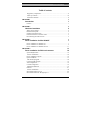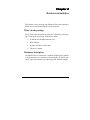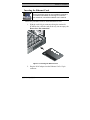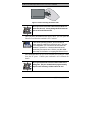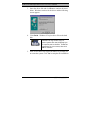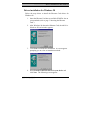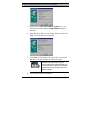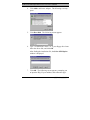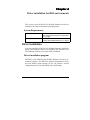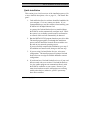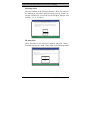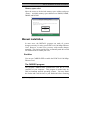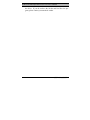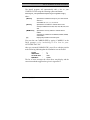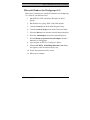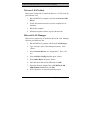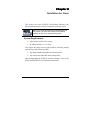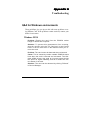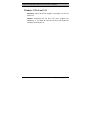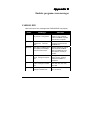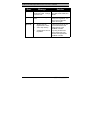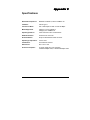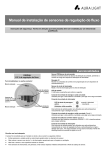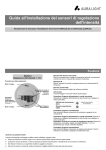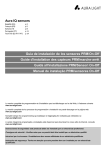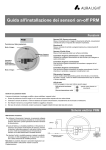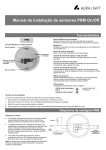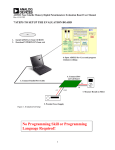Download TRENDnet PF-16 User's Manual
Transcript
PF-16 PCMCIA 10/100 Mbps Ethernet Card User’s Manual PCMCIA 10/100 Mbps Ethernet PC Card User’s Manual Regulatory compliance This equipment has been tested and found to comply with the limits for a Class B digital device pursuant to Part 15 of the FCC Rules. This equipment also complies with CE EN55022 Class B and VCCI V3 Class B specifications. These limits are designed to provide reasonable protection against harmful interference when the equipment is operated in a commercial environment. This equipment generates, uses, and can radiate radio frequency energy and, if not installed and used in accordance with the instruction manual, may cause harmful interference to radio communications. Operation of this equipment in a residential area is likely to cause harmful interference in which case the user will be required to correct the interference at his own expense. Changes or modifications not expressly approved by the parties responsible for compliance could void the user’s authority to operate the equipment. ii • • ! • • • • • • • Preface Table of contents Regulatory compliance.........................................................................ii Table of contents .................................................................................iii About this manual................................................................................ iv CHAPTER 1 Introduction 1 1 Features ............................................................................................................1 CHAPTER 2 Hardware installation 2 2 What’s in the package.......................................................................................2 Hardware description........................................................................................2 Inserting the Ethernet Card...............................................................................3 Ethernet Card RJ-45 connector LEDs ..............................................................5 Disconnecting the Ethernet Card ......................................................................5 CHAPTER 3 Driver installation for Win 95/98/NT 7 7 Driver installation for Windows 95 ..................................................................7 Driver installation for Windows 98 ..................................................................9 Driver installation for Windows NT 4.0 .........................................................11 CHAPTER 4 Driver installation for DOS environments 14 14 System Requirements .....................................................................................14 Driver installation ..............................................................................14 Driver installation program.............................................................................14 Quick installation............................................................................................15 The Install program............................................................................16 Using the Install program ...............................................................................16 Auto configuration..........................................................................................18 Custom configuration .....................................................................................19 Manual installation ............................................................................21 Enablers ..........................................................................................................21 Driver installation ..............................................................................24 Microsoft Windows NT 3.51 ..........................................................................24 Microsoft Windows for Workgroups 3.11......................................................25 iii PCMCIA 10/100 Mbps Ethernet PC Card User’s Manual Netware 3.X/4.X client...................................................................................26 Microsoft LAN Manager ................................................................................26 Artisoft LANtastic version 6.0........................................................................27 CHAPTER 5 Installation for Linux 28 28 System Requirements .....................................................................................28 Installing the driver for Linux.........................................................................29 APPENDIX A 31 Troubleshooting 31 Q&A for Windows environments ........................................................31 Windows 95/98...............................................................................................31 Windows NT 4.0 and 3.51..............................................................................32 APPENDIX B Enabler program error messages 33 33 CARDGO.EXE...............................................................................................33 APPENDIX C 35 Specifications .....................................................................................35 About this manual This user’s manual describes how to install and operate your PCMCIA 10/100 Mbps Ethernet Card. Please read this manual before you install the product. This manual includes the following topics: iv ! Product description, features and specifications. ! Hardware installation procedure. ! Software installation procedure. ! Trouble shooting procedures Chapter 1 Introduction Thank you for purchasing the PCMCIA 10/100 Mbps Ethernet Card. This high-speed Ethernet network adapter card complies with the PCMCIA Type II standard and uses a female RJ-45 adapter to connect to the network. The Ethernet Card is switchless and software configurable. An enabler program is used to set up the card for your operating system; even without the card and socket service drivers for the PCMCIA controller installed, you will still be able to use the card by running the enabler program. Features • • • • • • • • • Type II credit-card size (5.0 mm) Complies with IEEE 802.3u 100Base-TX and 802.3 10Base-T protocols. Supports all popular operating systems Supports Nway auto-negotiation for 10/100 Mbps full/halfduplex Complies with PCMCIA Release 2.1 specifications and later Supports hot swap card insertion and removal PC Card standard 68-pin 16-bit PCMCIA interface 5V power consumption FCC/VCCI/CE certified 1 Chapter 2 Hardware installation This chapter covers inserting your Ethernet Card in the notebook’s PCMCIA port, and connecting the card to a network. What’s in the package Please ensure that the following items are included in your package. If any items are missing, contact your dealer. • PCMCIA 10/100 Mbps Ethernet Card • RJ-45 adapter • Software and device driver disk • This user’s manual Hardware description The Ethernet Card is encased in a stainless compact frame and has a 68-pin connector for attaching to the notebook’s PCMCIA port, and a 15-pin flat connector for connecting to the Ethernet adapter. 2 • • ! • • • • • • • —Hardware installation Inserting the Ethernet Card These instructions apply to most notebook computers. For detailed information on inserting PC cards into your notebook, consult the notebook user’s manual. Follow the procedure below to install the Ethernet Card. 1. With the card’s 68-pin connector facing the notebook’s PCMCIA slots, slide the card all the way into an empty slot. Do not force the connection! Figure 2-1: Inserting the Ethernet Card 2. Plug the RJ-45 adapter into the Ethernet Card’s 15-pin connector. ! 3 PCMCIA 10/100 Mbps Ethernet PC Card User’s Manual 10 /10 0M b p s Ethe rn e t Figure 2-2: Connecting the RJ-45 adapter 3. Connect the RJ-45 adapter to the network. You can connect the Ethernet adapter cable to a port on a hub or to a RJ-45 phone jack with another male-to-male RJ-45 line or connector. AS E -T Po rts Fast Etherne t t Fast Etherne ACT ACT 0M 10 100M LNX LNX 100B Connecting to a phone jack Connecting to a hub Figure 2-3: Connecting to the network After you have inserted the Ethernet Card, you must install the drivers. If your operating system is Windows 98, Window 95, or Windows NT, refer to Chapter 3. If your operating system is Windows NT 3.51 or another DOS environment network operating system, refer to Chapter 4. If your operating system is Linux, refer to Chapter 5. 4 ! • • ! • • • • • • • —Hardware installation Ethernet Card RJ-45 connector LEDs The following illustration shows the Ethernet Card RJ-45 connector LEDs: Fast Ethernet AC T ACT 10 0M 10 0M LNK LNK Figure 2-4: RJ-45 connector LEDs The following table describes the meaning of the LEDs: LED MEANING ACT Indicates transmit or receive activity. It is normally off. When there is packet transmit or receive activity, this LED is on. 100M Indicates the connection speed. When off, the connection speed is 10 Mbps. When on, the connection speed is 100 Mbps. LNK Indicates whether the link is active or not. When lit, indicates that the link is active. When off, indicates that the link is inactive. Disconnecting the Ethernet Card The Ethernet Card RJ-45 connector is designed to lock in place when connected to the Ethernet Card. The following illustration shows the location of the clips: ! 5 PCMCIA 10/100 Mbps Ethernet PC Card User’s Manual 1 0/1 00 M b p s Ethe rne t Figure 2-5: Disconnecting the RJ-45 cable Warning! Do not pull on the RJ-45 cable to disconnect the RJ-45 connector from the card. You may damage the RJ-45 connector pins as well as the Ethernet Card. After you have disconnected the RJ-45 cable, you can eject the Ethernet Card from the notebook’s PC Card slot. In Win 95/98 operating systems, you do not have to power down the notebook to remove the card. The card is hot-swappable—you can remove the card when the notebook is powered on. However, Microsoft recommends that you stop the card. Refer to your Win 95/98 online help for information on stopping the Ethernet Card. Most notebooks have an eject lever or button for ejecting PC cards from the PC ports. Consult your notebook’s user’s manual for details. Warning! 6 Do not eject the Ethernet Card when a data transmission is taking place. Exit your communications program normally, stop the card if necessary, and then remove the card. ! Chapter 3 Driver installation for Win 95/98/NT The following sections cover PCMCIA 10/100 Mbps Ethernet Card driver installation in the Windows 95, Windows 98, and Windows NT operating systems. Driver installation for Windows 95 Installation of the Ethernet Card is just the same as for any normal Windows 95 Plug & Play device. Follow the steps below to install the driver in Windows 95. 1. Insert the Ethernet Card into an available PCMCIA slot in your notebook (refer to page 3 “Inserting the Ethernet Card”). 2. After Windows 95 detects the card, the Update Device Driver Wizard window appears: 7 PCMCIA 10/100 Mbps Ethernet PC Card User’s Manual 3. Insert the driver disk and click Next to continue the installation. Windows searches for the driver and the following screen appears: 4. Click Finish. Windows 95 copies driver files to the hard disk. Windows 95 may need to copy required system files and will prompt you to input the path to the files. Follow the instructions on your screen, then click OK to continue. 5. After all files have been copied, Windows 95 prompts you to restart the system. Click Yes to complete the installation. 8 ! • • ! • • • • • • • —Driver installation for Win 95/98/NT Driver installation for Windows 98 Follow the steps below to install the Ethernet Card drivers for Windows 98. 1. Insert the Ethernet Card into an available PCMCIA slot on your notebook (refer to page 3 “Inserting the Ethernet Card”). 2. After Windows 98 detects the Ethernet Card, the Add New Hardware Wizard window appears: 3. Click Next to continue the installation. A screen appears prompting you to select an installation method: 4. Select Search for the best driver for your device and click Next. The following screen appears: ! 9 PCMCIA 10/100 Mbps Ethernet PC Card User’s Manual 5. Ensure that the Microsoft Windows Update box is unchecked, and ensure that the Floppy disk drives box is checked. 6. Insert the driver disk into your floppy disk drive and click Next. The following screen appears: 7. Click Next. After Windows 98 copies files to your hard disk drive, you are prompted to restart the system. Windows 98 may need to copy required system files and will prompt you to input the path to the files. Follow the instructions on your screen, then click OK to continue. 8. Click Yes to complete installation. 10 ! • • ! • • • • • • • —Driver installation for Win 95/98/NT Driver installation for Windows NT 4.0 This installation procedure assumes that you have installed the network component on your computer. To check whether the network component has been installed, double click the Network icon in the Control Panel. If it has not been installed, refer to the Windows NT 4.0 installation guide for instructions on installing the component. While installing the network component, Windows NT 4.0 will prompt you to install the network adapter driver. Follow the steps below to install the driver. 1. Insert the Ethernet Card into an available PCMCIA slot on your notebook (refer to page 3 “Inserting the Ethernet Card”). 2. Log in to NT 4.0 as “Administrator”. 3. Double click the Network icon in the Control Panel, and select the Adapters tab as shown in the following screen: ! 11 PCMCIA 10/100 Mbps Ethernet PC Card User’s Manual 4. Click Add to add a new adapter. The following screen appears: 5. Click Have Disk. The following screen appears: 6. Type “A:\WINNT40” where “A” is your floppy drive letter. Insert the driver disk, and click OK. After finding the installation file, the Select OEM Option window is displayed. 7. Click OK. The following screen appears, prompting you to input the IRQ, I/O port address, and connection type: 12 ! • • ! • • • • • • • —Driver installation for Win 95/98/NT 8. Select the desired IRQ Level, I/O Port Address and Connection Type. You must select an IRQ and I/O port address that is not being used by another device; otherwise, you will have a system conflict error. To see the available IRQ and I/O port addresses, use the Windows NT Diagnostics program in Windows NT Administrator tools. Refer to the Windows NT online help for information on Windows NT diagnostics. 9. Click OK to continue. Windows will configure the Ethernet Card. You are returned to the Network window. 10. Click Close to exit the Network window. Windows NT 4.0 will bind the adapter with the network component. When Windows NT is finished binding the adapter to the network component, you are prompted to restart the system. 11. Click Yes to finish the installation. ! 13 Chapter 4 Driver installation for DOS environments This section covers PCMCIA 10/100 Mbps Ethernet Card driver installation for DOS environment operating systems. System Requirements Hardware Requirements Notebook equipped with Type II PC Card slot and PC Card controller (compliant Rev. 2.1 or higher Software Requirements The Card & Socket service drivers should comply with PCMCIA Release 2.1 or higher Driver installation You must install the PCMCIA 10/100 Mbps Ethernet Card drivers before your computer system can recognize your Ethernet Card. The following sections cover client driver installation. Driver installation program INSTALL is the PCMCIA 10/100 Mbps Ethernet Card driver installation program. The INSTALL program automatically selects the most suitable option settings, or you can perform a custom configuration where you individually select each setting. 14 • • ! • • • • • • • —Driver installation for DOS environments Quick installation This section gives a brief overview of the installation process. For a more detailed description, refer to page 16, “The Install Program”. 1. Card and Socket Services software should be bundled with your computer; if it is not, contact your dealer. It is recommended that you use this software when installing your PCMCIA 10/100 Mbps Ethernet Card. A system with Card and Socket Services installed allows the PCMCIA card to automatically configure itself. While the system is on, available system resources and insertion or removal of the card will automatically be detected. 2. Run the INSTALL.EXE program found on your driver disk. The install program guides you through the installation process and will install the network drivers needed to run the card on your network operating system. If you successfully completed the installation, go to step 5. If installation was unsuccessful, then go to the next step. 3. If you are using Card and Socket Services, select autoconfiguration. The install program will prompt Card and Socket Services to assign an available hardware resource configuration. 4. If you do not have Card and Socket Services or if your card does not work with your version of Card and Socket Services, the enabler program can communicate directly with the PCMCIA controller on your system. However, you must select hardware resource settings that are not being used by other devices; otherwise, your PC system may have device conflicts. ! 15 PCMCIA 10/100 Mbps Ethernet PC Card User’s Manual 5. Insert the PCMCIA 10/100 Mbps Ethernet Card into the PCMCIA socket (refer to page 3). Then attach the network cable to the card. 6. Restart your computer and connect to your network. If you cannot connect to the network, refer to Appendix B and Appendix C. The Install program Before you can use your PCMCIA 10/100 Mbps Ethernet Card, you need to install and modify some files in your computer system. You can make these changes manually, or you can let the INSTALL.EXE program make them for you. This section explains how you can use the INSTALL.EXE program to install the enablers and the files needed by the network operating system. Using the Install program To run the INSTALL.EXE program, follow these instructions: At the DOS prompt type “INSTALL” and press [Enter]. You see an opening screen, which welcomes you to the program and asks if you wish to continue. P C M C IA 1 0 /1 00 M b p s E th er n e t C a rd In sta lla tion P ro g ra m D O Y O U WA N T T O P R O C E E D ? W elco m e to th e P C M C IA 1 0 /1 0 0 M b p s E th ern et C ard In stallatio n P rog ra m . IN S TA L L w ill set u p y o u r P C M C IA 1 0 /1 0 0 M b p s E th ern et C a rd . If y o u r n etw o rk o p erating sy stem is in stalled , in sert y o u r P C M C IA 1 0 /1 0 0 E th er ne t C ard in an y av ailab le P C M C IA slo t o n y o u r co m p u ter a n d p re ss < E n ter> to co n tin u e . O th erw ise p re ss < F 3 > to retu rn to D O S . < E n ter > to con tin u e 16 < F 3 > to re turn to D O S ! • • ! • • • • • • • —Driver installation for DOS environments Press [Enter] to continue the installation. The program prompts you for the directory where you want to install the driver files. You can choose the default directory name or enter a new name. Then, press <Enter> to continue with the installation. P C M C IA 1 0 /1 00 M b p s E th ern et C a rd In stalla tion P rog ra m E N T E R IN G T H E IN S TA L L AT IO N PAT H IN S TA L L w ill c re a te a d irec to ry w ith all o f th e n e c essa r y file s to u se th e P C M C IA 1 0 /10 0 M bp s E th e rn e t C a rd . P lea se e nter th e d riv e an d d ire c to ry n a m e , o r co n fir m th e d e fa u lt dire c to ry. C :\P C M C IA < E n ter> to con tin u e < F 3 > to return to D O S The next screen asks if you want to do an Auto Configuration or a Custom Configuration. PC M C IA 10/100M bps Ethernet C ard Installation Program SELE C TING A U TO O R CU STO M CO NF IG U RAT IO N To co n fig u re y o ur P C M C IA 10 /10 0 M bp s E th e rn e t C ard , y o u c an se le ct eith e r A u to C o nfig ura tio n o r C u stom C o n fig u ra tio n . U sing the A u to C o n fig u ra tion o p tio n , the IN S TA L L p ro gr am w ill a u to m atic a lly c o n fig u re y o ur P C M C IA 1 0 /1 00 M b ps E thern e t C ard . S e lec t C usto m C o n fig u ra tio n if the de fa u lt c o nfig uratio n d oe s n ot w o rk fo r yo u o r if y o u w a n t to sp e c ify the in terru p t (IR Q ), I/O ad dress, an d m e m o ry ad d re ss. A uto C onfiguration C ustom Configuration <Enter> to continue <F3> to return to D O S Select Auto Configuration if you want to do a quick installation and use the default configuration settings. If you wish to individually set any of the settings, then select Custom Configuration. ! 17 PCMCIA 10/100 Mbps Ethernet PC Card User’s Manual Auto configuration To use auto configuration, you must have Card and Socket service drivers installed. Refer to your computer user’s manual for information. If you selected Auto Configuration, the program auto detects which IRQ, I/O Port, and memory space (MEMBASE) the PCMCIA 10/100 Mbps Ethernet Card can use. After successfully autodetecting the configuration, the program shows the following screen: PC M C IA 10/100M bp s Eth ern et C ard In stallation Program C O N F IG U R IN G T H E P C M C IA 10/100M b ps ET H E R N E T C A R D T h e IN STA L L p rog ram has d etecte d th e fo llow in g con figu ratio n o ptions for yo u r P C M C IA 10/10 0 M b ps E th ern et C ard . IR Q :5 I/O B A SE : 0 x4 00 M E M B A SE : 0 x D 400 <E n ter> to con tinu e <F3> to retu rn to D O S After the configuration process, you are prompted to select the type of network that you are installing. Select a network operating system from the list by moving the cursor to your selection and pressing <Enter>. 18 ! • • ! • • • • • • • —Driver installation for DOS environments PC M C IA 1 0 /1 00 M bp s Eth ern et C ard In stallation Prog ram S EL E C TIN G D R IV ER S S elect the netw o rk driv ers that y ou w ant to in stall. U se the up an d do w n arrow k eys to h ig hlig ht th e d esire d ite m . W hen a item is high ligh te d press <E n te r> to se lect it. If th e n etw o rk d riv er th at y ou w an t to in stall is n ot in the follo w ing list, pre ss < E sc> to continu e. N etwa re O DI D riv er Pa ck et D river W in do w s fo r W ork g ro up s LA N M a na g er A rtisoft L A Nta stic <En ter> to con tinu e < Esc>to co ntin ue <F3 > to retu rn to DO S After selecting the network operating system, the INSTALL program will copy and modify files on your boot drive. Your CONFIG.SYS file will also be modified to include the Enabler Driver. You should see the following message if the installation has been successful: PC M C IA 10/100M bps Ethernet C ard Installation Program IN STA LL AT IO N SU C C ESSFUL IN S TA L L h a s c rea ted /m o d ifie d y ou r A U T O E X E C .B AT a nd C O N F IG .S Y S file to en a b le the PC M C IA 10 /1 0 0 M b p s E th ern e t C ard . T h e o rig in a l files h a ve be e n re n am ed to A U T O E X E C .PC M a nd C O N F IG .P C M . If y o u h a ve any p ro b lem s w ith th e n e w C O N F IG .S Y S file w h en yo u reb o o t y o u r c o m p uter, y o u sh ou ld re sto re th e o rig in a l file s. R e m o v e th e D riv e r D isk a n d re b oo t y ou r c om p u ter no w. Press any key to return to D O S Custom configuration To perform a custom installation, you need to select the Custom Configuration Menu after you begin the INSTALL program. After selecting the Custom Installation Menu, you see a series of submenus prompting you to select an IRQ and I/O address. ! 19 PCMCIA 10/100 Mbps Ethernet PC Card User’s Manual Interrupt select The first submenu is the Interrupt submenu. Move the cursor to the interrupt of your choice and select it by pressing <Enter>. Interrupts available for your PCMCIA 10/100 Mbps Ethernet card include 3, 4, 5, 9, 10, and 11. PC M C IA 10/100M bps Ethernet C ard Installation Program SELE CTING IN TER R U PT S P lease select th e hard w are in terrup t that yo u w ou ld like y our PC M C IA 10 /1 00M b ps Ethernet C ard to use. U se the u p an d d ow n arro w key s to high light the d esired value. W hen th e desired value is hig hlig hted , pres s <En ter> to select it. 3 4 5 9 10 11 <Enter> to continue <F3> to return to D O S IO port select Move the cursor to the desired I/O address and press <Enter>. Available I/O Ports are 300H, 320H, 340H, 360H, 240H and 280H. C ardB us 10/100M bps E thernet C ard Installation P rogram SE L E C T IN G A N I/O PO RT P lea se se lect th e I/O P o rt that y ou w o uld like yo u r P C M C IA 10 /1 00M b p s Etherne t Ca rd to u se. U se th e u p and do w n a rrow k eys to h igh lig ht th e d esired va lue . W hen a value is h igh lig hte d p ress < E nter> to sele ct it. 3 00H 3 20H 3340H 40H 3 60H 2 40H 2 80H <E nter> to continue 20 <F3> to return to D O S ! • • ! • • • • • • • —Driver installation for DOS environments Memory space select Move the cursor to the desired memory space address and press <Enter>. Available memory space addresses are D000H, D400H, D800H, and DC00H. CardB us 10/100M bps E thernet Card Installation Program SELE CTING A M EM O RY A DDR ESS P lease select th e m em ory address that yo u w ould like yo ur P C M C IA 1 0/10 0M bp s Ethernet C ard to use. U se th e up and do w n arr ow k eys to high lig ht th e desired valu e. W hen a value is high lighted p ress <E n ter> to select it. D 0 00H D 4 00H D400H D 8 00H D C 00H <Enter> to continue <F3> to return to D O S Manual installation In most cases, the INSTALL program can make all system changes necessary for using your PCMCIA 10/100 Mbps Ethernet Card. However, in some cases, you may wish to make changes manually. This section explains how to manually make driver and file modifications to enable your card. Enablers You can use CARDGO.EXE to enable the PCMCIA 10/100 Mbps Ethernet Card. The CARDGO program The program CARDGO.EXE communicates with the PC Card controller of your computer. This program is needed only for DOS environment network operating systems. You may install the Socket and Card Services to your notebook before executing ! 21 PCMCIA 10/100 Mbps Ethernet PC Card User’s Manual the driver. If you do not have the Socket and Card Services program, please contact your notebook vendor. 22 ! • • ! • • • • • • • —Driver installation for DOS environments The Install program will automatically add a line to your CONFIG.SYS file using the following syntax and format: DEVICE=[path_name]CARDGO.EXE [/IRQ=xx] [/IO=xxx][/MEM=xxxx][/?] where [/IRQ=xx] Specifies the hardware interrupt of your card. Default value is 5. Valid IRQs are 3, 4, 5, ,9, 10, and 11. [/IO=xxx] Specifies the I/O address. Default value is 300. Valid port addresses are 300, 320, 340, 360, 240, and 280. [/MEM=xxxx] Specifies the memory address. Default value is D400H. Valid memory addresses are D000H, D400H, D800H, and DC00H. [/?] Displays all possible command syntax. You can also run CARDGO.EXE by typing “CARDGO” at the DOS prompt or by including it as a line in your AUTOEXEC.BAT file. After you executed CARDGO.EXE, you will see a display similar to the following indicating that the installation was successful: Socket IRQ Number I/O PORT Base MEM Base : : : : 0 05 300H D000H The list of error messages the client driver may display and the correction methods suggested are given in Appendix B. ! 23 PCMCIA 10/100 Mbps Ethernet PC Card User’s Manual Driver installation The following sections cover installation of the client driver for Windows NT 3.51, Windows for Workgroups 3.11, Netware 3X/4X, Microsoft LAN Manager, and Artisoft LANtastic Version 6.0. Microsoft Windows NT 3.51 Follow these instructions to install the Microsoft Windows NT 3.51 client for your Ethernet Card: 1. Insert the Ethernet Card into an available PCMCIA slot. 2. Boot the computer. 3. Click Control Panel in the main window and click the Network icon. 4. Click Add Adapter. Pull down the adapter’s list and select <other> Requires disk from manufacturer, then click Continue. 5. Type “A:\winnt351” (where “A” is your floppy drive) and click OK. 6. Set the proper IRQ, I/O port, memory address settings, and connection type for this card. 7. Reboot the computer to complete the installation. 24 ! • • ! • • • • • • • —Driver installation for DOS environments Microsoft Windows for Workgroups 3.11 Follow these instructions to install the Windows for Workgroups 3.11 client for your Ethernet Card: 1. Run INSTALL.EXE, and choose Windows for Workgroups. 2. Run Windows by typing “WIN” at the DOS prompt. 3. Click the Network icon in the Main Program Group. 4. Click the Network Setup icon from the Network window. 5. Select the Drivers item from the Network Setup dialog box. 6. Select the Add Adapters item in the Option dialog box. 7. Select Unlisted or Updated Network Adapter when the Install driver field appears. 8. Type the path “A:\WFW311” and press <Enter>. 9. When the PCMCIA 10/100 Mbps Ethernet Card dialog box appears, select the options step by step. 10. Follow the instructions on the screen. 11. Reboot your computer. ! 25 PCMCIA 10/100 Mbps Ethernet PC Card User’s Manual Netware 3.X/4.X client Follow these instructions to install the Netware 3.X/4.X client for your Ethernet Card: 1. Run the INSTALL program, and select the Netware ODI Driver. 2. Follow the instructions on the screen to complete the installation. 3. Reboot the computer. 4. When the computer reboots, log on to the network. Microsoft LAN Manager Follow these instructions to install the Microsoft LAN Manager client for your Ethernet Card: 1. Run the INSTALL program, and choose LAN Manager. 2. Type “lmsetup” in the LAN Manager Directory. Press <Enter>. 3. Select Network Drivers in “Configuration”. Press <Enter>. 4. Select Add New Configs and then press <Enter>. 5. Select Other Driver and press <Enter>. 6. Insert the driver disk into the FDD and click OK. 7. Select the Network Adapter Driver, PCMCIA 10/100 Mbps Ethernet Card, then click OK. 8. Press <Spacebar> to select the desired protocol. 26 ! • • ! • • • • • • • —Driver installation for DOS environments 9. Click OK. The message “Configuration Complete” appears. 10. Click Save, then press <F3> to exit. Artisoft LANtastic version 6.0 Follow these instructions to install the Artisoft LANtastic Version 6.0 client for your Ethernet Card: 1. Run the INSTALL program, and choose LANtastic. 2. Select Artisoft LANtastic, and specify C:\LANTASTI as the destination directory. 3. When the Select network adapter screen appears, choose NDIS Support for Network Adapters. 4. When the install program prompts you for the manufacturer’s driver disk in the Enter NDIS driver directory screen, insert the driver disk. 5. Follow the instructions on the screen to complete the installation, then reboot the computer to start LANtastic. ! 27 Chapter 5 Installation for Linux This section covers the PCMCIA 10/100 Mbps Ethernet Card driver installation for the Linux environment operating system. Before you install the PCMCIA 10/100 Ethernet card Linux driver, you must first configure the PCMCIA interface in your Linux working environment. System Requirements • Linux kernel version 2.0.x or later • PCMCIA interface 3.0.x or later You can get the latest version of the PCMCIA interface package from the one of the following URLs: • ftp://hyper.stanford.edu/pub/Linux/kernel/pcmcia • ftp://sunsite.unc.edu/pub/Linux/kernel/pcmcia After downloading the PCMCIA interface package, refer to the PCMCIA-HOWTO file for installation instructions. 28 • • ! • • • • • • • —Installation for Linux Installing the driver for Linux Follow these instructions to install the driver for the Linux operating system: 1. Log on as the “root”. 2. Copy the driver code from the Installation disk using the following syntax: mount /dev/fd0 /mnt cp /mnt/linux/en0100a.tar /tmp cd /tmp tar xvf en0100a.tar 3. Generate the driver using the following syntax: cd /tmp/en0100a make all If the path of your PCMCIA source is not “/usr/src/linux/pcmcia-3.0.9”, you need to modify the “PCMCIASRC” variable of the “Makefile” file. Consult your Linux documentation for details. If the path of your loadable module is not “/lib/modules/2.0.35”, you need to modify the “DEST1” & “DEST2” variables of the “Makefile” file. Consult your Linux documentation for details. 4. Install the driver using the following syntax: make install 5. Configure the PCMCIA 10/100 Ethernet card using the following syntax: cd /etc/pcmcia Add the following text to the “config” file. The config file must be in “write” mode. ! 29 PCMCIA 10/100 Mbps Ethernet PC Card User’s Manual card “PCMCIA 10/100 Ethernet Card” version “PCMCIA”, “10/100 Ethernet Card” bind “pcnet_cs” 6. Configure the PCMCIA NIC interface using the following syntax: vi network.opts 7. Reboot Linux using the following syntax: sync;sync;reboot 30 ! Appendix A Troubleshooting Q&A for Windows environments These guidelines give you tips to deal with some problems on using Ethernet Card. If the problems remain unsolved, contact your dealer for assistance. Windows 95/98 Problem: Ejecting the card from the PCMCIA socket hangs or reboots the computer. Solution: To prevent this phenomenon from occurring, stop the card by using the PC Card tool in the Control Panel or the PC Card icon on the taskbar before you remove the card. Problem: The card cannot be detected when reinserted. Cause: This is caused by certain unstable PCMCIA status lines when the card is removed and reinserted. The Windows 95/98 drivers may read an incorrect status during this period of signal instability, and fail to detect the correct status of the card. Solution: The card can be detected by clicking “Refresh” in Device Manager. 31 PCMCIA 10/100 Mbps Ethernet PC Card User’s Manual Windows NT 4.0 and 3.51 Question: Does the driver support “hot-swap” on NT 4.0 and 3.51? Answer: Windows NT 4.0 and 3.51 don’t support hot swapping. If you want to remove the card, shut down the computer and remove it. 32 ! Appendix B Enabler program error messages CARDGO.EXE Here is the list of error messages the CARDGO.EXE may display. Error 33 Message Solution [Error 1] “The PCMCIA controller is not present or recognized” There is no PCMCIA controller on your computer. Install a PCMCIA controller from another computer. [Error 2] “There is no card in the PCMCIA slot. Insert the card.” Ensure that the PC card is correctly inserted into the PCMCIA slot. [Error 3] “The card in PCMCIA slot is not PCMCIA 10/100 Mbps Ethernet Card. Insert it” Ensure that the PC Card in the notebook’s PCMCIA slot is the Ethernet Card and that it is correctly inserted. [Error 4] “The I/O ports do not respond. Change to another one” Change to another I/O port using /IO=xxx. Refer to “Manual Installation” in Chapter 4. [Error 5] “The I/O ports specified are invalid. Change to another one” Valid I/O addresses are 240, 280, 300, 320, 340, and 360. [Error 6] “The IRQ specified is invalid. Change to another one” Valid IRQ values are 3, 4, 5, 9, 10, and 11. PCMCIA 10/100 Mbps Ethernet PC Card User’s Manual Error Message Solution [Error 7] “The memory address specified is invalid. Change to another one” Valid memory addresses are D000, D400, D800, and DC00. [Error 8] “Enabler has been registered” The client driver has already been registered. You don’t need to install the client driver again. [Error 9] 34 • “Enabler can’t be registered as a client” • “Can’t map memory” • “Configuration can’t be requested” These three errors are concerned with Socket and Card services of the PCMCIA controller. Try using another third party Socket and Card service that supports this PCMCIA controller. ! Appendix C Specifications Standards Compliance: IEEE 802.3 10Base-T, 802.3u 100Base-TX Card Size: 5.0mm Type II Connection Mode: Full or Half duplex for both 10 and 100 Mbps Media Supported: Category-3,4,5 for 10Base-T Category 5 for 100Base-TX Operating Distance: 100m maximum hub-to-node distance Network Interface: Female RJ-45 connector Socket Interface: 68-pin 16-bit PCMCIA socket connector Operating Temperature: 10ºC to 50ºC Certification: FCC/VCCI/CE Class B Dimensions: 85.6 x 54 x 5 mm Power Consumption: 5V power supply and 3.3V operation 750mW/10 Mbps mode, 1150mW/100 Mbps mode 35