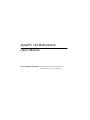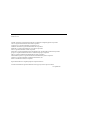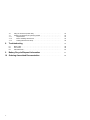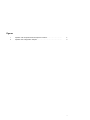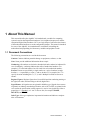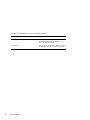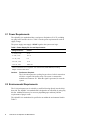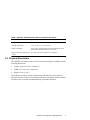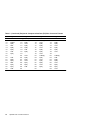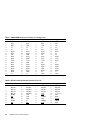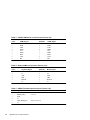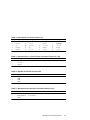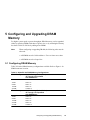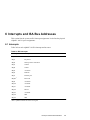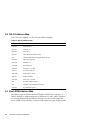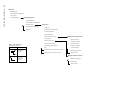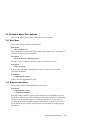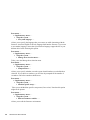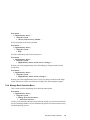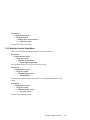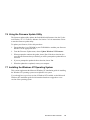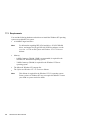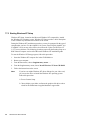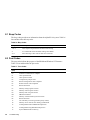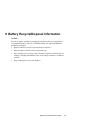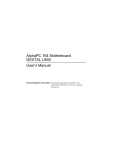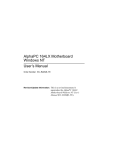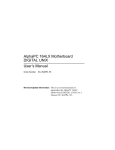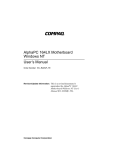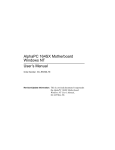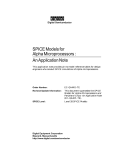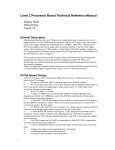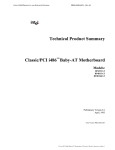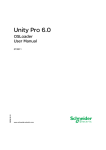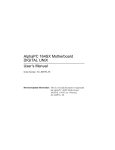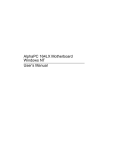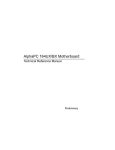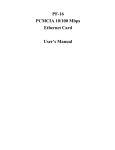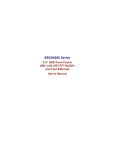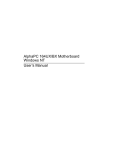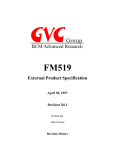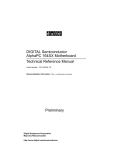Download AlphaPC 164 Motherboard User`s Manual
Transcript
AlphaPC 164 Motherboard User’s Manual Revision/Update Information: This document supersedes the AlphaPC 164 Motherboard User’s Manual, Revision A. January 1997 Printed in U.S.A. AlphaPC, DIGITAL, and Digital Semiconductor are trademarks of Digital Equipment Corporation. CDC is a registered trademark of Control Data Corporation. CompuServe is a registered trademark of CompuServe, Inc. FaxBACK and Intel are registered trademarks of Intel Corporation. GRAFOIL is a registered trademark of Union Carbide Corporation. Intel is a registered trademark of Intel Corporation. Microsoft is a registered trademark and NT and Windows NT are trademarks of Microsoft Corporation. QLogic is a registered trademark and ISP is a trademark of QLogic Corporation. SMC is a registered trademark of Standard Microsystems Corporation. Standard Microsystems is a registered trademark of Standard Microsystems Corporation. TriQuint is a registered trademark of TriQuint Semiconductor, Inc. Xilinx is a trademark of Xilinx, Incorporated. Digital Semiconductor is a Digital Equipment Corporation business. All other trademarks and registered trademarks are the property of their respective holders. EC–QPG0B–TE Contents 1 2 3 About This Manual . . . . . . . . . . . . . . . . . . . . . . . . . . . . . . . . . . . . . . . . . . . . . . . . . 1 1.1 Document Conventions. . . . . . . . . . . . . . . . . . . . . . . . . . . . . . . . . . . . . . . . . . . . . 1 Features of the AlphaPC 164 Motherboard . . . . . . . . . . . . . . . . . . . . . . . 3 2.1 2.2 2.3 Power Requirements . . . . . . . . . . . . . . . . . . . . . . . . . . . . . . . . . . . . . . . . . . . . . . Environmental Requirements . . . . . . . . . . . . . . . . . . . . . . . . . . . . . . . . . . . . . . . . Physical Parameters . . . . . . . . . . . . . . . . . . . . . . . . . . . . . . . . . . . . . . . . . . . . . . . 6 6 7 AlphaPC 164 Jumper Configuration . . . . . . . . . . . . . . . . . . . . . . . . . . . . . . 8 3.1 3.2 3.3 3.4 3.5 3.6 3.7 Memory Bus Width Jumper (J1) . . . . . . . . . . . . . . . . . . . . . . . . . . . . . . . . . . . . . . System Clock Divisor Jumpers (IRQ3 Through IRQ0) . . . . . . . . . . . . . . . . . . . . . Bcache Size Jumpers (CF1 and CF2) . . . . . . . . . . . . . . . . . . . . . . . . . . . . . . . . . Bcache Speed Jumpers (CF4 and CF5) . . . . . . . . . . . . . . . . . . . . . . . . . . . . . . . . Mini-Debugger Jumper (CF6) . . . . . . . . . . . . . . . . . . . . . . . . . . . . . . . . . . . . . . . . Boot Option Jumper (CF7) . . . . . . . . . . . . . . . . . . . . . . . . . . . . . . . . . . . . . . . . . . Flash ROM Update Jumper (J31) . . . . . . . . . . . . . . . . . . . . . . . . . . . . . . . . . . . . . 8 8 8 8 10 10 10 4 AlphaPC 164 Connector Pinouts . . . . . . . . . . . . . . . . . . . . . . . . . . . . . . . . . . 11 5 Configuring and Upgrading DRAM Memory. . . . . . . . . . . . . . . . . . . . . . 19 5.1 5.2 Configuring DRAM Memory . . . . . . . . . . . . . . . . . . . . . . . . . . . . . . . . . . . . . . . . . Upgrading DRAM Memory . . . . . . . . . . . . . . . . . . . . . . . . . . . . . . . . . . . . . . . . . . 19 20 Interrupts and ISA Bus Addresses. . . . . . . . . . . . . . . . . . . . . . . . . . . . . . . . 21 6.1 6.2 6.3 Interrupts. . . . . . . . . . . . . . . . . . . . . . . . . . . . . . . . . . . . . . . . . . . . . . . . . . . . . . . . ISA I/O Address Map . . . . . . . . . . . . . . . . . . . . . . . . . . . . . . . . . . . . . . . . . . . . . . Flash ROM Address Map . . . . . . . . . . . . . . . . . . . . . . . . . . . . . . . . . . . . . . . . . . . 21 22 22 Windows NT ARC Firmware . . . . . . . . . . . . . . . . . . . . . . . . . . . . . . . . . . . . . . . 23 7.1 7.2 7.3 7.4 7.4.1 7.4.2 7.4.3 7.4.4 7.4.5 7.5 23 23 23 25 25 25 26 29 31 32 6 7 Firmware Conventions . . . . . . . . . . . . . . . . . . . . . . . . . . . . . . . . . . . . . . . . . . . . . Firmware Menu Access. . . . . . . . . . . . . . . . . . . . . . . . . . . . . . . . . . . . . . . . . . . . . Firmware Menu Structure . . . . . . . . . . . . . . . . . . . . . . . . . . . . . . . . . . . . . . . . . . . Firmware Menu Descriptions . . . . . . . . . . . . . . . . . . . . . . . . . . . . . . . . . . . . . . . . Boot Menu . . . . . . . . . . . . . . . . . . . . . . . . . . . . . . . . . . . . . . . . . . . . . . . . . . . Supplementary Menu. . . . . . . . . . . . . . . . . . . . . . . . . . . . . . . . . . . . . . . . . . . Setup Menu . . . . . . . . . . . . . . . . . . . . . . . . . . . . . . . . . . . . . . . . . . . . . . . . . . Manage Boot Selection Menu . . . . . . . . . . . . . . . . . . . . . . . . . . . . . . . . . . . . Machine Specific Setup Menu . . . . . . . . . . . . . . . . . . . . . . . . . . . . . . . . . . . . Using the Disk Partition Utility . . . . . . . . . . . . . . . . . . . . . . . . . . . . . . . . . . . . . . . . iii 7.6 7.7 7.7.1 7.7.2 7.7.3 Using the Firmware Update Utility. . . . . . . . . . . . . . . . . . . . . . . . . . . . . . . . . . . . . Installing the Windows NT Operating System. . . . . . . . . . . . . . . . . . . . . . . . . . . . Requirements . . . . . . . . . . . . . . . . . . . . . . . . . . . . . . . . . . . . . . . . . . . . . . . . Before Installing Windows NT . . . . . . . . . . . . . . . . . . . . . . . . . . . . . . . . . . . . Starting Windows NT Setup. . . . . . . . . . . . . . . . . . . . . . . . . . . . . . . . . . . . . . 33 33 34 35 36 Troubleshooting. . . . . . . . . . . . . . . . . . . . . . . . . . . . . . . . . . . . . . . . . . . . . . . . . . . . 37 8.1 8.2 8.3 Beep Codes . . . . . . . . . . . . . . . . . . . . . . . . . . . . . . . . . . . . . . . . . . . . . . . . . . . . . Post Codes . . . . . . . . . . . . . . . . . . . . . . . . . . . . . . . . . . . . . . . . . . . . . . . . . . . . . . Fail-Safe Booter . . . . . . . . . . . . . . . . . . . . . . . . . . . . . . . . . . . . . . . . . . . . . . . . . . 38 38 40 Battery Recycle/Disposal Information . . . . . . . . . . . . . . . . . . . . . . . . . . . . 41 10 Ordering Associated Documentation . . . . . . . . . . . . . . . . . . . . . . . . . . . . . 42 8 9 iv Figures 1 2 AlphaPC 164 Jumper/Connector/Component Location. . . . . . . . . . . . . . . . . . . . . AlphaPC 164 Configuration Jumpers . . . . . . . . . . . . . . . . . . . . . . . . . . . . . . . . . . 4 9 v Tables 1 2 3 4 5 6 7 8 9 10 11 12 13 14 15 16 17 18 19 20 21 22 23 24 25 26 27 vi AlphaPC 164 Features . . . . . . . . . . . . . . . . . . . . . . . . . . . . . . . . . . . . . . . . . . . . . AlphaPC 164 Jumper/Connector/Component List. . . . . . . . . . . . . . . . . . . . . . . . . Power Supply DC Current Requirements . . . . . . . . . . . . . . . . . . . . . . . . . . . . . . . AlphaPC 164 Motherboard Environmental Requirements. . . . . . . . . . . . . . . . . . . Peripheral Component Interface (PCI) Bus Connector Pinouts . . . . . . . . . . . . . . ISA Expansion Bus Connector Pinouts (J33, J35) . . . . . . . . . . . . . . . . . . . . . . . . DRAM SIMM Connector Pinouts (J5 Through J12). . . . . . . . . . . . . . . . . . . . . . . . IDE Drive Bus Connector Pinouts (J13, J14) . . . . . . . . . . . . . . . . . . . . . . . . . . . . Diskette Drive Bus Connector Pinouts (J18) . . . . . . . . . . . . . . . . . . . . . . . . . . . . . Parallel Bus Connector Pinouts (J16) . . . . . . . . . . . . . . . . . . . . . . . . . . . . . . . . . . COM1/COM2 Serial Line Connector Pinouts (J4) . . . . . . . . . . . . . . . . . . . . . . . . . Keyboard/Mouse Connector Pinouts (J15) . . . . . . . . . . . . . . . . . . . . . . . . . . . . . . SROM Test Data Input Connector Pinouts (J32) . . . . . . . . . . . . . . . . . . . . . . . . . Input Power Connector Pinouts (J3) . . . . . . . . . . . . . . . . . . . . . . . . . . . . . . . . . . . Enclosure Fan (+12 V dc) Power Connector Pinouts (J2, J22). . . . . . . . . . . . . . . Speaker Connector Pinouts (J23) . . . . . . . . . . . . . . . . . . . . . . . . . . . . . . . . . . . . . Microprocessor Fan Power Connector Pinouts (J21) . . . . . . . . . . . . . . . . . . . . . . Power LED Connector Pinouts (J27). . . . . . . . . . . . . . . . . . . . . . . . . . . . . . . . . . . IDE Drive LED Connector Pinouts (J28) . . . . . . . . . . . . . . . . . . . . . . . . . . . . . . . . Reset Button Connector Pinouts (J24) . . . . . . . . . . . . . . . . . . . . . . . . . . . . . . . . . Halt Button Connector Pinouts (J25). . . . . . . . . . . . . . . . . . . . . . . . . . . . . . . . . . . AlphaPC 164 DRAM Memory Configurations . . . . . . . . . . . . . . . . . . . . . . . . . . . . Memory Upgrade Options . . . . . . . . . . . . . . . . . . . . . . . . . . . . . . . . . . . . . . . . . . . ISA Interrupts . . . . . . . . . . . . . . . . . . . . . . . . . . . . . . . . . . . . . . . . . . . . . . . . . . . . ISA I/O Address Map. . . . . . . . . . . . . . . . . . . . . . . . . . . . . . . . . . . . . . . . . . . . . . . Beep Codes. . . . . . . . . . . . . . . . . . . . . . . . . . . . . . . . . . . . . . . . . . . . . . . . . . . . . . Post Codes . . . . . . . . . . . . . . . . . . . . . . . . . . . . . . . . . . . . . . . . . . . . . . . . . . . . . . 3 5 6 7 11 13 14 14 15 15 16 16 16 17 17 17 17 18 18 18 18 19 20 21 22 38 38 1 About This Manual This manual describes the AlphaPC 164 motherboard, a module for computing systems based on the Digital Semiconductor 21164 Alpha microprocessor and the companion Digital Semiconductor 21172 core logic chipset. It describes the features of the motherboard and how to set the configuration jumpers. The manual is intended for users of the AlphaPC 164 motherboard to assist them in installing the motherboard and populating it with memory modules and peripheral cards. 1.1 Document Conventions The following conventions are used in this document. Caution: Cautions indicate potential damage to equipment, software, or data. Note: Notes provide additional information about a topic. Numbering: All numbers are decimal or hexadecimal unless otherwise indicated. In case of ambiguity, a subscript indicates the radix of nondecimal numbers. For example, 19 is a decimal number, but 1916 and 19A are hexadecimal numbers. Extents: Extents are specified by a single number or a pair of numbers in angle brackets (< >) separated by a colon (:), and are inclusive. For example, bits <7:3> specify an extent including bits 7, 6, 5, 4, and 3. Multiple bit fields are shown as extents. Register Figures: Register figures have bit and field position numbering starting at the right (low-order) and increasing to the left (high-order). Signal Names: All signal names are printed in boldface type. Signals whose names originate in an industry-standard specification, such as PCI or IDE, are printed in the case used in the specification (usually uppercase). Active low signals have either a pound sign “#” appended, or a “not” overscore bar (for example: SDONE, DEVSEL#, and RESET). Italic Type: Italic type emphasizes important information and indicates complete titles of documents. About This Manual 1 Terms: The following terms are used in this document: 2 This term... Refers to... Microsoft Windows NT installation guide The Microsoft Windows NT Workstation Installation Guide and the Windows NT Server Installation Guide. Windows NT The Microsoft Windows NT Workstation and the Windows NT Server operating systems. About This Manual 2 Features of the AlphaPC 164 Motherboard This section lists the AlphaPC 164 motherboard features and shows the location of major components, connectors, and jumpers. AlphaPC 164 Features The AlphaPC 164 motherboard uses a Digital Semiconductor 21164 Alpha microprocessor and companion Digital Semiconductor 21172 core logic chipset. Table 1 lists the features of the AlphaPC 164 motherboard. Figure 1 shows the board outlines, and identifies the location of jumpers, connectors, and major components. Table 2 lists and defines these items. Refer to Section 4 for connector pinouts. Refer to Section 3 for jumper configurations. Table 1 AlphaPC 164 Features Feature Description Microprocessor Chipset Digital Semiconductor 21164 Alpha microprocessor (64-bit RISC) Digital Semiconductor 21172 core logic chipset, consisting of one control chip and four data chips, that provides an interface to system memory and the PCI bus 16-MB to 512-MB memory array -- One bank of either 4 (128-bit) or 8 (256-bit) commodity, 36-bit, 70-ns SIMMs DRAM memory Caching L1 Icache L1 Dcache L2 Scache L3 backup cache I/O and miscellaneous support Firmware 8-KB, direct-mapped, instruction cache on the CPU chip 8-KB, direct-mapped, data cache on the CPU chip 96-KB, three-way, set-associative, write-back, unified instruction and data cache on the CPU chip Onboard 1-MB, direct-mapped, synchronous SRAM backup cache with 128-bit data path 32-bit and 64-bit, 33-MHz PCI Four dedicated PCI expansion slots (two 64-bit) PCI/IDE control (CMD646) Intel 82378ZB PCI-to-ISA bridge chip Two dedicated ISA expansion slots SMC FDC37C935 combination chip provides control for diskettes, two UARTs with modem control, parallel port, keyboard, mouse, and time-of-year clock 1-MB flash ROM Windows NT ARC firmware Features of the AlphaPC 164 Motherboard 3 Figure 1 AlphaPC 164 Jumper/Connector/Component Location J30 J35 J31 J33 U52 U51 2 26 1 25 J32 1 3 J28 U49 U48 U50 J29 J27 B1 J25 J21 1 3 1 1 3 1 5 4 U34 J20 U41 U39 J22 J26 1 2 U40 U35 J19 U36 J23 J18 33 1 2 34 J24 U25 U29 U21 U22 J13 1 2 1 2 J14 U15 U16 U17 U10 U11 U12 J16 U18 39 40 39 40 J15 U14 U5 U6 U7 Top: Mouse Bottom: Keyboard J4 Cache SRAM (L3) Top: COM1 Bottom: COM2 U2 1 3 20 J3 4 11 10 View from edge 1 J1 J5 J6 J7 J8 Features of the AlphaPC 164 Motherboard J9 J10 J11 J12 J2 MK-2306-35 Table 2 AlphaPC 164 Jumper/Connector/Component List Item # Description Item # Description B1 J2 J4 J6 J8 J10 J12 J14 J16 J19 J21 J23 J25 J27 J29 J31 J33 U2 U10 to U12 U15 to U17 U21 RTC battery (CR2032) Fan power, enclosure (+12V) COM1/COM2 (DB9) connectors DRAM SIMM 1 [71:36] connector DRAM SIMM 3 [143:108] connector DRAM SIMM 5 [215:180] connector DRAM SIMM 7 [287:252] connector IDE drive 0/1 connector Parallel I/O connector PCI slot 3 (32-bit) Microprocessor fan/fan sense connector Speaker connector Halt button connector Power LED connector PCI slot 0 (64-bit) Flash update enable/disable jumper ISA slot 1 Data switch 0 (DSC 21172-BA) Cache SRAM (L3) Cache SRAM (L3) Microprocessor, socketed (DSC 21164 Alpha) I/O interface and address control (DSC 21172-CA) Microprocessor clock crystal, 36.66-MHz (default), socketed System clock PLL (CDC 2586) J1 J3 J5 J7 J9 J11 J13 J15 J18 J20 J22 J24 J26 J28 J30 J32 J35 U5 to U7 U14 U18 U22 Memory bus width jumper Power (+3V, +5V, -5V, +12V, -12V) DRAM SIMM 0 [35:0] connector DRAM SIMM 2 [107:72] connector DRAM SIMM 4 [179:144] connector DRAM SIMM 6 [251:216] connector IDE drive 2/3 connector Keyboard/mouse connectors Diskette (floppy) drive connector PCI slot 2 (32-bit) Enclosure fan +12V power connector Reset button connector PCI slot 1 (64-bit) Hard-drive LED connector Configuration jumpers SROM test port connector ISA slot 0 Cache SRAM (L3) Data switch 1 (DSC 21172-BA) Data switch 2 (DSC 21172-BA) Data switch 3 (DSC 21172-BA) U29 IDE controller U35 PCI-to-ISA bridge (Intel 82378ZB) Flash ROM (1MB) PCI interrupt request PAL Power sense U41 Microprocessor clock PLL (TriQuint TQ2061) Serial ROM, socketed (Xilinx XC17128D) Combination controller, Super I/O (SMC FDC37C935) PCI arbiter PAL Power controller — U25 U34 U36 U40 U48 U50 U52 U39 U49 U51 — Features of the AlphaPC 164 Motherboard 5 2.1 Power Requirements The AlphaPC 164 motherboard has a total power dissipation of 116 W, excluding any plug-in PCI and ISA devices. Table 3 lists the power requirement for each dc supply voltage. The power supply must supply a DCOK signal to the system reset logic. Table 3 Power Supply DC Current Requirements Voltage/Tolerance Current1 +3.4 V dc, ±3% 5.0 A +5 V dc, ±5% 12.0 A –5 V dc, ±5% 0A +12 V dc, ±5% 1.0 A –12 V dc, ±5% 100.0 mA 1 Values indicated are for an AlphaPC 164 motherboard (64MB DRAM) excluding adapter cards and disk drives. Caution: Fan Sensor Required The 21164 microprocessor cooling fan must have a built-in sensor that will drive a signal if the airflow stops. The sensor is connected to motherboard connector J21. When the signal is generated, it resets the system. 2.2 Environmental Requirements The 21164 microprocessor is cooled by a small fan blowing directly into the chip’s heat sink. The AlphaPC 164 motherboard is designed to run efficiently by using only this fan. Additional fans may be necessary depending upon cabinetry and the requirements of plug-in cards. The AlphaPC 164 motherboard is specified to run within the environment listed in Table 4. 6 Features of the AlphaPC 164 Motherboard Table 4 AlphaPC 164 Motherboard Environmental Requirements Parameter Specification Operating temperature 10°C to 40°C (50°F to 104°F) Storage temperature –55°C to 125°C (–67°F to 257°F) Relative humidity 10% to 90% with maximum wet bulb temperature 28°C (82°F) and minimum dew point 2°C (36°F) Rate of (dry bulb) temperature 11°C/hour ±2°C/hour (20°F/hour ±4°F/hour) change 2.3 Physical Parameters The AlphaPC 164 motherboard is an ATX-size printed-wiring board (PWB) with the following dimensions: • Length: 30.48 cm (12.0 in. ±0.0005 in.) • Width: 24.38 cm (9.6 in. ±0.0005 in.) • Height: 6.0 cm (2.4 in.) The motherboard can be used in certain desktop and deskside systems that have adequate clearance for the 21164 microprocessor heat sink and fan. All ISA and PCI expansion slots are usable in standard desktop or deskside enclosures. Features of the AlphaPC 164 Motherboard 7 3 AlphaPC 164 Jumper Configuration The AlphaPC 164 motherboard has three groups of jumpers at location J1, J30, and J31. These jumpers set the hardware configuration and boot options. Figure 1 shows the jumper location on the AlphaPC 164 motherboard. Figure 2 shows the jumper functions for each group. Section 3.1 through Section 3.7 describe the jumper configurations. 3.1 Memory Bus Width Jumper (J1) The memory bus width can be either 128 bits (J5 through J8 populated with SIMMs and J9 through J12 empty) or 256 bits (J5 through J12 populated with SIMMs). When using a memory bus width of 128 bits, jumper J1 must be in. When using a memory bus width of 256 bits, jumper J1 must be out. 3.2 System Clock Divisor Jumpers (IRQ3 Through IRQ0) The system clock divisor jumpers are located at J30–1/2 (IRQ3), J30–3/4 (IRQ2), J30–5/6 (IRQ1), and J30–7/8 (IRQ0). The jumper configuration set in IRQ3 through IRQ0 determines the frequency of the microprocessor’s system clock output. These four jumpers set the speed at power-up as listed in Figure 2. The microprocessor frequency divided by the ratio determines the system clock frequency. 3.3 Bcache Size Jumpers (CF1 and CF2) The Bcache size jumpers are located at J30–11/12, CF1 and J30–13/14, CF2. These jumpers configure the Bcache as specified in Figure 2. 3.4 Bcache Speed Jumpers (CF4 and CF5) The Bcache speed jumpers are located at J30–17/18, CF4 and J30–19/20, CF5. These jumpers select the Bcache timing parameters used to compute a value that is loaded into the microprocessor’s Bcache configuration register at power-up time. Because the Bcache SRAMs are soldered onto the board, the default jumper configuration selecting an SRAM access time of 9 ns as shown in Figure 2 will always be used. 8 AlphaPC 164 Jumper Configuration Figure 2 AlphaPC 164 Configuration Jumpers J30 System Configuration Jumpers IRQ3 1 IRQ2 3 IRQ1 5 IRQ0 7 CF0 9 CF1 11 CF2 13 CF3 15 CF4 17 CF5 19 CF6 21 Mini-Debugger (Default Out) CF7 23 Boot_Option (Default Out) 25 Not Used Frequency 366 MHz 400 MHz 433 MHz 466 MHz 500 MHz Ratio 11 12 13 14 15 IRQ3 IRQ2 IRQ1 IRQ0 In Out Out Out Out In In Out Out In Out Out Out Out Out In Out Out Out Out All other combinations Comments Reserved Reserved (Default Out) Bcache Size 1MB 2MB CF1 CF2 Out Out Out In All other combinations Reserved (Default Out) Bcache Speed 9 ns CF4 CF5 Out Out All other combinations Comments Default Reserved Comments Default Reserved J1 Memory Bus Width Jumper 1 In = 128-Bit Bus 2 Out = 256-Bit Bus Note: Jumper must be out when all eight DRAM SIMM sockets are populated. J31 Flash ROM Update Jumper 1 1 to 2 In = Disable 2 2 to 3 In = Enable (Default) 3 MK-2306-36A AlphaPC 164 Jumper Configuration 9 3.5 Mini-Debugger Jumper (CF6) The Mini-Debugger jumper is located at J30–21/22 (CF6). The default position for this jumper is out (Figure 2). The Alpha SROM Mini-Debugger is stored in the SROM. When this jumper is in, it causes the SROM initialization to trap to the MiniDebugger (communication through connector J32) after all initialization is complete, but before starting the execution of the system flash ROM code. 3.6 Boot Option Jumper (CF7) The boot option jumper is located at J30–23/24 (CF7). The default position for this jumper is out (Figure 2). This jumper selects the image to be loaded into memory from the system flash ROM. With the jumper out, the Windows NT ARC firmware is loaded. With the jumper in, the fail-safe booter is loaded. For more information about the fail-safe booter, refer to Section 8.3. 3.7 Flash ROM Update Jumper (J31) When J31–2/3 are jumpered together (default), the flash ROM is write-enabled. When J31–1/2 are jumpered together, the flash ROM is write-protected. 10 AlphaPC 164 Jumper Configuration 4 AlphaPC 164 Connector Pinouts This section lists the pinouts of all connectors (see Table 5 through Table 21). See Figure 1 for connector locations. Table 5 Peripheral Component Interface (PCI) Bus Connector Pinouts Pin Signal Pin Signal Pin Signal Pin Signal 32-Bit and 64-Bit PCI Connectors (J19, J20, J26, J29) A1 A5 A9 A13 TRST# VDD — GND A2 A6 A10 A14 +12V INTA VDD — A3 A7 A11 A15 TMS INTC — RST# A4 A8 A12 A16 TDI VDD GND VDD A17 A21 A25 A29 A33 A37 A41 A45 A49 A53 A57 A61 GNT# +3V AD[24] AD[20] +3V STOP# SBO# +3V AD[09] +3V AD[02] VDD A18 A22 A26 A30 A34 A38 A42 A46 A50 A54 A58 A62 GND AD[28] IDSEL GND FRAME# STOP# GND AD[13] Not used AD[06] AD[00] VDD A19 A23 A27 A31 A35 A39 A43 A47 A51 A55 A59 B1 — AD[26] +3V AD[18] GND +3V PAR AD[11] Not used AD[04] VDD -12V A20 A24 A28 A32 A36 A40 A44 A48 A52 A56 A60 B2 AD[30] GND AD[22] AD[16] TRDY# SDONE AD[15] GND C/BE#[0] GND REQ64# TCK B3 B7 B11 B15 B19 B23 B27 B31 B35 B39 B43 B47 GND INTB PRSNT2# GND VDD AD[27] AD[23] +3V IRDY# LOCK# +3V AD[12] B4 B8 B12 B16 B20 B24 B28 B32 B36 B40 B44 B48 TDO INTD GND CLK AD[31] AD[25] GND AD[17] +3V PERR# C/BE#[1] AD[10] B5 B9 B13 B17 B21 B25 B29 B33 B37 B41 B45 B49 VDD PRSNT1# GND GND AD[29] +3V AD[21] C/BE#[2] DEVSEL# +3V AD[14] GND B6 B10 B14 B18 B22 B26 B30 B34 B38 B42 B46 B50 VDD — — REQ# GND C/BE#[3] AD[19] GND GND SERR# GND Not used B51 B55 B59 Not used AD[05] VDD B52 B56 B60 AD[08] AD[03] ACK64# B53 B57 B61 AD[07] GND VDD B54 B58 B62 +3V AD[01] VDD AlphaPC 164 Connector Pinouts 11 Table 5 (Continued) Peripheral Component Interface (PCI) Bus Connector Pinouts Pin Signal Pin Signal Pin Signal Pin Signal 64-Bit PCI Connectors Only (J26, J29) A63 A67 A71 A75 GND PAR64 D[58] VDD A64 A68 A72 A76 C/BE#[7] D[62] GND D[52] A65 A69 A73 A77 C/BE#[5] GND D[56] D[50] A66 A70 A74 A78 VDD D[60] D[54] GND A79 A83 A87 A91 B63 B67 B71 B75 B79 B83 B87 B91 D[48] D[42] GND D[32] — GND D[59] D[53] VDD D[43] D[37] GND A80 A84 A88 A92 B64 B68 B72 B76 B80 B84 B88 B92 D[46] VDD D[36] — GND D[63] D[57] GND D[47] D[41] VDD — A81 A85 A89 A93 B65 B69 B73 B77 B81 B85 B89 B93 GND D[40] D[34] GND C/BE#[6] D[61] GND D[51] D[45] GND D[35] — A82 A86 A90 A94 B66 B70 B74 B78 B82 B86 B90 B94 D[44] D[38] GND — C/BE#[4] VDD D[55] D[49] GND D[39] D[33] GND 12 AlphaPC 164 Connector Pinouts Table 6 ISA Expansion Bus Connector Pinouts (J33, J35) Pin Signal Pin Signal Pin Signal Pin Signal 1 5 9 13 17 21 25 29 GND VDD –5V –12V +12V SMEMW# IOW# DACK3# 2 6 10 14 18 22 26 30 IOCHCK# SD6 SD4 SD2 SD0 AEN SA18 SA16 3 7 11 15 19 23 27 31 RSTDRV IRQ9 DRQ2 ZEROWS# GND SMEMR# IOR# DRQ3 4 8 12 16 20 24 28 32 SD7 SD5 SD3 SD1 IOCHRDY SA19 SA17 SA15 33 37 41 45 49 53 57 61 65 69 73 77 DACK1# REFRESH# IRQ7 IRQ5 IRQ3 TC VDD GND IOCS16# IRQ11 IRQ15 DACK0# 34 38 42 46 50 54 58 62 66 70 74 78 SA14 SA12 SA10 SA8 SA6 SA4 SA2 SA0 LA23 LA21 LA19 LA17 35 39 43 47 51 55 59 63 67 71 75 79 DRQ1 SYSCLK IRQ6 IRQ4 DACK2# BALE OSC MEMCS16# IRQ10 IRQ12 IRQ14 DRQ0 36 40 44 48 52 56 60 64 68 72 76 80 SA13 SA11 SA9 SA7 SA5 SA3 SA1 SBHE# LA22 LA20 LA18 MEMR# 81 85 89 93 97 DACK5# DACK6# DACK7# VDD GND 82 86 90 94 98 MEMW# SD9 SD11 SD13 SD15 83 87 91 95 — DRQ5 DRQ6 DRQ7 MASTER# — 84 88 92 96 — SD8 SD10 SD12 SD14 — AlphaPC 164 Connector Pinouts 13 Table 7 DRAM SIMM Connector Pinouts (J5 Through J12) Pin Signal Pin Signal Pin Signal Pin Signal 1 5 9 13 17 21 25 29 GND DQ4 DQ8 A1 A5 DQ10 DQ14 A11 2 6 10 14 18 22 26 30 DQ1 DQ5 VDD A2 A6 DQ11 DQ15 VDD 3 7 11 15 19 23 27 31 DQ2 DQ6 GND A3 A10 DQ12 DQ16 A8 4 8 12 16 20 24 28 32 DQ3 DQ7 A0 A4 DQ9 DQ13 A7 A9 33 37 41 45 49 53 57 61 65 69 RAS3 DQ19 CAS2 RAS1 DQ21 DQ25 DQ29 DQ32 DQ36 NC 34 38 42 46 50 54 58 62 66 70 RAS2 DQ20 CAS3 VDD DQ22 DQ26 DQ30 DQ33 VDD NC 35 39 43 47 51 55 59 63 67 71 DQ17 GND CAS1 WE DQ23 DQ27 VDD DQ34 NC GND 36 40 44 48 52 56 60 64 68 72 DQ18 CAS0 RAS0 NC DQ24 DQ28 DQ31 DQ35 NC GND Table 8 IDE Drive Bus Connector Pinouts (J13, J14) Pin Signal Pin Signal Pin Signal Pin Signal 1 5 9 13 17 21 RESET IDE_D6 IDE_D4 IDE_D2 IDE_D0 MARQ 2 6 10 14 18 22 GND IDE_D9 IDE_D11 IDE_D13 IDE_D15 GND 3 7 11 15 19 23 IDE_D7 IDE_D5 IDE_D3 IDE_D1 GND IOW 4 8 12 16 20 24 IDE_D8 IDE_D10 IDE_D12 IDE_D14 NC (key pin) GND 25 29 33 37 IOR MACK ADDR1 CS0 26 30 34 38 GND GND NC CS1 27 31 35 39 CHRDY IRQ ADDR0 ACT 28 32 36 40 BALE IOCS16 ADDR2 GND 14 AlphaPC 164 Connector Pinouts Table 9 Diskette Drive Bus Connector Pinouts (J18) Pin Signal Pin Signal Pin Signal Pin Signal 1 5 9 13 17 21 25 29 GND GND GND GND GND GND GND ID0 2 6 10 14 18 22 26 30 DEN0 DEN1 MTR0 DR0 DIR WDATA TRK0 RDATA 3 7 11 15 19 23 27 31 GND GND GND GND GND GND GND GND 4 8 12 16 20 24 28 32 NC INDEX DR1 MTR1 STEP WGATE WRTPRT HDSEL 33 ID1 34 DSKCHG — — — — Table 10 Parallel Bus Connector Pinouts (J16) Pin Signal Pin Signal Pin Signal Pin Signal 1 5 9 STB PD3 PD7 2 6 10 PD0 PD4 ACK 3 7 11 PD1 PD5 BUSY 4 8 12 PD2 PD6 PE 13 17 21 25 SLCT SLIN GND GND 14 18 22 — AFD GND GND — 15 19 23 — ERR GND GND — 16 20 24 — INIT GND GND — AlphaPC 164 Connector Pinouts 15 Table 11 COM1/COM2 Serial Line Connector Pinouts (J4) COM1 Pin (Top) COM1 Signal COM2 Pin (Bottom) COM2 Signal 1 2 3 4 5 6 7 8 9 DCD1 RxD1 TxD1 DTR1 SG1 DSR1 RTS1 CTS1 RI1 1 2 3 4 5 6 7 8 9 DCD2 RxD2 TxD2 DTR2 SG2 DSR2 RTS2 CTS2 RI2 Table 12 Keyboard/Mouse Connector Pinouts (J15) Keyboard Pin (Top) Keyboard Signal Mouse Pin (Bottom) Mouse Signal 1 2 3 4 5 6 1 2 3 4 5 6 MSDATA NC GND VDD MSCLK NC KBDATA NC GND VDD KBCLK NC Table 13 SROM Test Data Input Connector Pinouts (J32) 16 Pin Signal Name 1 2 3 4 5 NC SROM_CLK_L GND NC TEST_SROM_D_L — Clock out — — SROM serial data in 6 NC — AlphaPC 164 Connector Pinouts Table 14 Input Power Connector Pinouts (J3) Pin Voltage Pin Voltage Pin Voltage Pin Voltage 1 5 9 13 17 +3.3 V dc Ground NC Ground Ground 2 6 10 14 18 +3.3 V dc +5 V dc +12 V dc NC –5 V dc 3 7 11 15 19 Ground Ground +3.3 V dc Ground +5 V dc 4 8 12 16 20 +5 V dc P_DCOK –12 V dc Ground +5 V dc Table 15 Enclosure Fan (+12 V dc) Power Connector Pinouts (J2, J22) Pin Voltage 1 2 3 Ground +12 V dc Ground Table 16 Speaker Connector Pinouts (J23) Pin Signal Name 1 2 3 4 SPKR GND GND GND Speaker output — — — Table 17 Microprocessor Fan Power Connector Pinouts (J21) Pin Signal Name 1 2 3 +12V FAN_CONN_L GND — Fan connected — AlphaPC 164 Connector Pinouts 17 Table 18 Power LED Connector Pinouts (J27) Pin Signal Name 1 2 3 4 5 POWER_LED_L GND NC NC NC Pull-up to VDD — — — — Table 19 IDE Drive LED Connector Pinouts (J28) Pin Signal Name 1 2 HD_ACT_L HD_LED_L Hard drive active Pull-up to VDD Table 20 Reset Button Connector Pinouts (J24) Pin Signal Name 1 2 RESET_BUTTON GND Reset system — Table 21 Halt Button Connector Pinouts (J25) Pin Signal Name 1 2 HALT_BUTTON GND Halt system — Note: 18 The Halt button is not used with the Windows NT operating system. AlphaPC 164 Connector Pinouts 5 Configuring and Upgrading DRAM Memory For higher system speed or greater throughput, DRAM memory can be upgraded either by replacing SIMMs with those of greater size, or by widening the memory bus from 128 bits to 256 bits by adding more SIMMs. Note: When configuring or upgrading DRAM, the following rules must be observed: • All SIMMs must be 36-bit and have a 70-ns or faster access time. • All SIMMs must be of equal size. 5.1 Configuring DRAM Memory Table 22 lists the DRAM memory configurations available. Refer to Figure 1 for SIMM connector location. Table 22 AlphaPC 164 DRAM Memory Configurations Total Memory 16MB 32MB 64MB 128MB 256MB Total Memory 32MB 64MB 128MB 256MB 512MB 128-Bit Memory Mode (J1 In) J5 Through J8 Populated with SIMM Sizes... 1Mb X 36 2Mb X 36 4Mb X 36 8Mb X 36 16Mb X 36 256-Bit Memory Mode (J1 Out) J5 Through J12 Populated with SIMM Sizes... 1Mb X 36 2Mb X 36 4Mb X 36 8Mb X 36 16Mb X 36 Configuring and Upgrading DRAM Memory 19 5.2 Upgrading DRAM Memory There are three options for upgrading DRAM memory (Table 23). Table 23 Memory Upgrade Options Option 1 2 3 Memory Bus Memory Bus Width Before Width After Upgrade Possibilities 128-bit 128-bit Replace the 4 SIMMs in sockets J5 through J8 with SIMMs of greater size, thus retaining the 128-bit memory bus width. 128-bit 256-bit Add 4 SIMMs in sockets J9 through J12 with sizes equal to those in sockets J5 through J8, thus widening the memory bus width to 256 bits. 256-bit 256-bit Replace the 8 SIMMs in sockets J5 through J12 with SIMMs of greater size. To widen the memory bus to its 256-bit maximum (upgrade option 2), add four SIMMs and make a jumper change (remove J1). The SIMMs that you add must be of the same size (nMb X 36-bit) and have an access time equal to or less than the four SIMMs already in the system. Refer to Figure 1 for SIMM connector and jumper location. 1. Observe antistatic precautions. Handle SIMMs only at the edges to prevent damage. 2. Remove power from the system. 3. Hold the SIMM at an angle with the notch facing the key in the socket. 4. Firmly push the module into the connector and stand the module upright. Ensure that the SIMM snaps into the metal locking clips on both ends. 5. For 128-bit memory bus width, jumper J1 must be in. For 256-bit memory bus width, jumper J1 must be out. 6. Restore power to the system. 20 Configuring and Upgrading DRAM Memory 6 Interrupts and ISA Bus Addresses This section lists the system and I/O interrupt assignments. It also lists the physical AlphaPC 164 I/O space assignments. 6.1 Interrupts Table 24 lists each AlphaPC 164 ISA interrupt and its source. Table 24 ISA Interrupts Interrupt Number Interrupt Source IRQ0 Internal timer 1 IRQ1 Keyboard IRQ2 Interrupt from controller 2 IRQ3 COM2 IRQ4 COM1 IRQ5 Available IRQ6 Diskette IRQ7 Parallel port IRQ8#1 Reserved IRQ9 Available IRQ10 Available IRQ11 Available IRQ12 Mouse IRQ13 Available IRQ14 IDE IRQ15 IDE 1 The # symbol indicates an active low signal. Interrupts and ISA Bus Addresses 21 6.2 ISA I/O Address Map Table 25 lists the AlphaPC 164 ISA I/O space address mapping. Table 25 ISA I/O Address Map Range (hex) Usage 000-00F 8237 DMA #1 020-021 8259 PIC #1 040-043 8253 timer 060-061 Ubus IRQ12 and NMI control 070 CMOS RAM address and NMI mask register 080-08F DMA page registers 0A0-0A1 8259 PIC #2 0C0-0DF 8237 DMA #2 2F8-2FF Serial port—COM2 370-377 Secondary diskette 3BC-3BF Parallel port—LPT1 3F0-3F7 Primary diskette 3F8-3FF Serial port—COM1 800 FLASH_ADR19 register 801 AlphaPC 164 configuration register 804-806 PCI interrupt registers 6.3 Flash ROM Address Map The address range for the flash ROM is FFF8.0000–FFFF.FFFF. Flash space of 1MB is obtained by double mapping this 512KB space. FLASH_ADR19 register at I/O location 800h provides this function. Writing a 0 to this location enables the lower 512KB of flash. Writing a 1 to this location enables the upper 512KB of flash. 22 Interrupts and ISA Bus Addresses 7 Windows NT ARC Firmware The Windows NT ARC firmware initializes the system and enables you to install and boot the Windows NT operating system. This firmware resides in the flash ROM on the AlphaPC 164 motherboard. 7.1 Firmware Conventions To select and choose different options in the Windows NT firmware menus, use the following keys: Key Arrow Enter Esc Description The arrow keys are used to select different options. The Enter key is used to choose the highlighted option. The escape key is used to close a menu or cancel an operation. 7.2 Firmware Menu Access When you power up your system, the firmware displays a blue screen on the monitor, initializes the firmware drivers, and displays the Boot menu, the first menu of the Windows NT firmware menus. The currently selected option in the menu is highlighted. Note: If autoboot is enabled, you must cancel autoboot to interact with the firmware. To cancel autoboot, press the Esc key before the timeout period expires. 7.3 Firmware Menu Structure The diagram on the following page shows the structure of the Windows NT firmware menus. Note: The text of some of the options may differ, and some options may not always be available. Windows NT ARC Firmware 23 24 Windows NT ARC Firmware Boot menu: Boot Windows NT Boot an alternate operating system... Run a program... Supplementary menu... Supplementary menu: Install new firmware... Install Windows NT from CD-ROM Setup the system... Setup menu: Display hardware configuration Set the time... Boot menu... Set default environment variables... Set default configuration... Set system language... Manage boot selection menu... Note: Arrows indicate flow between menu screens. This symbol... Means... Takes you to a submenu Returns you to the previous menu in the hierarchy Manage boot selection menu: Setup autoboot... Add a boot selection... Machine specific setup... Change a boot selection... Edit environment variables... Verify boot selections... Reset system to factory defaults... Delete a boot selection... Help Dump boot selections Supplementary menu, and do not save changes... Rearrange boot selections... Supplementary menu, and save changes... Setup the system... Machine specific setup menu: Switch Operating System... Partition disks... Setup the system... 7.4 Firmware Menu Descriptions This section describes the Windows NT firmware menu options. 7.4.1 Boot Menu This section describes the Boot menu options. Boot menu . . . Boot Windows NT Ä Boots the default boot selection. Note that the string “Windows NT” will appear as the name of your default boot selection. Ä Boot menu . . . Boot an alternate operating system . . . Provides a menu of all boot selections; choose one to boot the system. Ä Boot menu . . . Run a program . . . Runs an ARC application. This option prompts you for the path to the ARC application and runs it. Ä Boot menu . . . Supplementary menu . . . Takes you to the Supplementary menu. 7.4.2 Supplementary Menu This section describes the Supplementary menu options. Boot menu . . . Supplementary menu . . . Install new firmware . . . Ä Ä Runs the firmware update program. Ensure that there is no CD-ROM in your CDROM drive, and that your firmware diskette is in the appropriate drive. Choose this option to start the firmware update. Note that it will appear as if your system is restarting as the firmware update program reinitializes the system. See Section 7.6 for directions on how to update your firmware once the firmware update program has started. Windows NT ARC Firmware 25 Ä Boot menu . . . Supplementary menu . . . Install Windows NT from CD-ROM Ä Starts an installation of Windows NT from a CD-ROM. See Section 7.7 for more information about installing Windows NT. Ä Boot menu . . . Supplementary menu . . . Setup the system . . . Ä Takes you to the Setup menu. Ä Boot menu . . . Supplementary menu . . . Display hardware configuration Ä Displays your hardware configuration in three screens. The first screen displays information about your processor and memory, as well as the firmware version. The second screen displays firmware-supported devices, that were detected, with their ARC names. The third screen displays information about PCI devices found in your system. Ä Boot menu . . . Supplementary menu . . . Boot menu . . . Ä Returns you to the Boot menu. 7.4.3 Setup Menu This section describes the Setup menu options. Ä Boot menu . . . Supplementary menu . . . Setup the system . . . Set the time . . . Ä Ä Allows you to set the system date and time. 26 Windows NT ARC Firmware Ä Boot menu . . . Supplementary menu . . . Setup the system . . . Set default environment variables . . . Ä Ä Allows you to set the default system partition. The system partition is the disk partition where the Windows NT osloader, PALcode, and HAL reside. Note that choosing this option removes all current boot selections. If you are unsure of the values for your system, use the following typical values: Media: SCSI bus number: SCSI ID: Partition: Ä SCSI Hard Disk 0 0 1 Boot menu . . . Supplementary menu . . . Setup the system . . . Set default configuration . . . Ä Ä Allows you to describe your system’s monitor resolution, diskette capacity, keyboard type, and SCSI host ID to the firmware. If you are unsure of the values for your system, use the following typical values: Monitor resolution: First floppy drive capacity: Second floppy drive capacity: Keyboard: SCSI host ID: Note: 1024 x 768 3.5 ” 1.44MB None U.S. 101-key keyboard 7 SCSI host ID refers to the SCSI ID of the SCSI host adapter on a given SCSI bus. Windows NT ARC Firmware 27 Ä Boot menu . . . Supplementary menu . . . Setup the system . . . Set system language . . . Ä Ä Allows you to specify the language that you want to use while interacting with the firmware. American English is the only language built into the firmware. If you want to use another language, ensure that your firmware language support disk is in your diskette drive before choosing this option. Ä Boot menu . . . Supplementary menu . . . Setup the system . . . Manage boot selection menu . . . Ä Ä Takes you to the Manage boot selection menu. Ä Boot menu . . . Supplementary menu . . . Setup the system . . . Setup autoboot . . . Ä Ä Allows you to specify whether or not the system should autoboot your default boot selection. If you choose to autoboot, you will also be prompted for the number of seconds to wait before autoboot should occur. Ä Boot menu . . . Supplementary menu . . . Setup the system . . . Machine specific setup . . . Ä Ä Takes you to the Machine specific setup menu (if one exists). Note that this option might not be present. Ä Boot menu . . . Supplementary menu . . . Setup the system . . . Edit environment variables . . . Ä Ä Allows you to edit the firmware environment. 28 Windows NT ARC Firmware Ä Boot menu . . . Supplementary menu . . . Setup the system . . . Reset system to factory defaults . . . Ä Ä Resets all options to the factory defaults. Ä Boot menu . . . Supplementary menu . . . Setup the system . . . Help Ä Ä Provides rudimentary help for the Setup menu. Boot menu . . . Supplementary menu . . . Setup the system . . . Supplementary menu, and do not save changes . . . Ä Ä Ä Returns you to the Supplementary menu, discarding any changes made from the Setup menu. Boot menu . . . Supplementary menu . . . Setup the system . . . Supplementary menu, and save changes . . . Ä Ä Ä Returns you to the Supplementary menu, saving any changes made from the Setup menu. Note that if you have not made any changes, this option might not appear. 7.4.4 Manage Boot Selection Menu This section describes the Manage boot selection menu options. Ä Boot menu . . . Supplementary menu . . . Setup the system . . . Manage boot selection menu . . . Add a boot selection . . . Ä Ä Ä Allows you to manually add a new boot selection (usually you do not need to do this because installing Windows NT will automatically add a boot selection for the newly installed operating system). Windows NT ARC Firmware 29 Ä Boot menu . . . Supplementary menu . . . Setup the system . . . Manage boot selection menu . . . Change a boot selection . . . Ä Ä Ä Allows you to modify a boot selection. Ä Boot menu . . . Supplementary menu . . . Setup the system . . . Manage boot selection menu . . . Verify boot selections Ä Ä Ä Checks your boot selections and reports any problems found. Ä Boot menu . . . Supplementary menu . . . Setup the system . . . Manage boot selection menu . . . Delete a boot selection . . . Ä Ä Ä Allows you to delete a boot selection from a list of all boot selection names. Ä Boot menu . . . Supplementary menu . . . Setup the system . . . Manage boot selection menu . . . Dump boot selections Ä Ä Ä Displays all your boot selections. Ä Boot menu . . . Supplementary menu . . . Setup the system . . . Manage boot selection menu . . . Rearrange boot selections . . . Ä Ä Ä Allows you to rearrange your boot selections, changing which is the default boot selection. 30 Windows NT ARC Firmware Ä Boot menu . . . Supplementary menu . . . Setup the system . . . Manage boot selection menu . . . Setup the system . . . Ä Ä Ä Returns you to the Setup menu. 7.4.5 Machine Specific Setup Menu This section describes the Machine specific setup menu options. Ä Boot menu . . . Supplementary menu . . . Setup the system . . . Machine specific setup . . . Switch Operating System . . . Ä Ä Ä Switch which firmware is active on reset or power-up. Ä Boot menu . . . Supplementary menu . . . Setup the system . . . Machine specific setup . . . Partition disks . . . Ä Ä Ä Starts the disk partition utility. See Section 7.5 for detailed information on this utility. Boot menu . . . Supplementary menu . . . Setup the system . . . Machine specific setup . . . Setup the system . . . Ä Ä Ä Ä Returns you to the Setup menu. Windows NT ARC Firmware 31 7.5 Using the Disk Partition Utility The disk partition utility is used to partition your hard drive and to format or quick format a partition with a FAT file system. The disk partition utility also displays information about the drive, such as the manufacturer and model ID strings and the ARC path. See Section 7.4.5 for instructions on how to start the disk partition utility. When you start the disk partition utility, the default selection is the first partition on the first disk on your system. If no partitions exist on that disk, the default selection is the unpartitioned space on the first disk. Special Keys The following chart lists the disk partition utility special keys and their functions. Key Up and down arrows Left and right arrows Esc Keyboard commands Description Change selections in the active cell. Change the active cell. Exit the disk partition utility. Listed in the Keyboard Commands box. To perform a specific action on the current selection, type the key associated with the action. Help The disk partition utility provides context-sensitive on-screen help. The keyboard commands available for the current selection in the active cell are shown in the Keyboard Commands box. Creating the System Partition Create and format a partition. To make this partition the system partition, select it and type S. Note: 32 Although the disk partition utility displays changes immediately, partition changes are not actually committed until you either exit the utility or perform an action that requires the changes to be committed (that is, formatting). You will always be prompted for confirmation before changes are committed. Windows NT ARC Firmware 7.6 Using the Firmware Update Utility The firmware update utility updates the flash ROM with firmware from the Update and Windows NT 3.51 Firmware diskette. See Section 7.4.2 for instructions on how to start the firmware update utility. To update your firmware, follow this procedure: 1. Ensure that there is no CD-ROM in your CD-ROM drive and that your firmware diskette is in the appropriate drive. 2. From the Firmware Update menu, choose Update Windows NT Firmware. 3. When prompted to continue the update, choose Yes. If the boot selection does not match the firmware that you flashed, you will be prompted to update the boot selection. 4. If you are prompted to update the boot selection, choose Yes. 5. When the update has completed, restart your computer. 7.7 Installing the Windows NT Operating System This section supplements the Microsoft Windows NT installation guide for installing the Windows NT operating system on an AlphaPC 164 system. If you already have a previous version of Windows NT installed, see the Microsoft Windows NT installation guide for information about how to upgrade to a new version of the operating system. Windows NT ARC Firmware 33 7.7.1 Requirements You need the following hardware and software to install the Windows NT operating system on an AlphaPC 164 system: • A 100MB or larger hard drive Note: • Memory: – 16MB of memory (DRAM; 32MB is recommended) is required for the Windows NT Workstation operating system – 32MB of memory (DRAM) is required for the Windows NT Server operating system • The Microsoft Windows NT compact disc • The Update and Windows NT 3.51 Firmware diskette Note: 34 For information regarding IDE/ATA hard drives, ATAPI CD-ROM drives, and support for QLogic ISP 1020 SCSI host adapters, see the README.TXT file on the Update and Windows NT 3.51 Firmware diskette. This diskette is required for the Windows NT 3.51 operating system. Future versions of Windows NT may not require this diskette. Contact your OEM or system vendor for details. Windows NT ARC Firmware 7.7.2 Before Installing Windows NT Before you install Windows NT, ensure that you have completed the following tasks: • Defined the environment variables for the default system partition. For more information about describing your system configuration, see the description for Set default environment variables . . . in Section 7.4. • Described your system configuration to the firmware. For more information about describing your system configuration, see the description for Set default configuration . . . in Section 7.4. • Provided the required system partition on your hard disk. The following chart specifies the free space and file-system requirements for installing the Windows NT operating system: Item System partition Windows NT 3.51 operating system 1 Free Space Required 5MB 94MB File System Requirement FAT1 FAT or NTFS System partition must be FAT. The system partition is the disk partition that contains the hidden files OSLOADER.EXE and HAL.DLL in the subdirectory \OS\WINNT351. If the system partition is large enough, it can also contain the Windows NT operating system, or you may choose to use a separate partition. The system partition and the Windows NT operating system may also be on different hard disks. Windows NT ARC Firmware 35 7.7.3 Starting Windows NT Setup Windows NT Setup, located on the Microsoft Windows NT compact disc, installs the Windows NT operating system. Windows NT Setup provides a brief description of the available key functions at the bottom of the screen. During the Windows NT installation procedure, you may be prompted for the type of computer that you have. For the AlphaPC 164 system, choose Digital AlphaPC 164. If AlphaPC 164 is not one of the choices, then insert the Update and Windows NT 3.51 Firmware diskette. The following procedure supersedes the Starting Setup on a RISC-Based Computer section of the Microsoft Windows NT installation guide. To start the Windows NT Setup program, follow this procedure: 1. Insert the Windows NT compact disc in the CD-ROM drive. 2. Restart your computer. 3. From the Boot menu, choose Supplementary menu . . . . 4. From the Supplementary menu, choose Install Windows NT from CD-ROM. 5. Follow the instructions on the screen. Note: If you have an Alpha Windows NT driver diskette for your video card, you can use the driver to install the Windows NT operating system. Follow this procedure: 1. Choose Custom Setup. 2. Choose display type Other, and insert the graphics disk driver when asked for the manufacturer-supplied hardware support disk. 36 Windows NT ARC Firmware 8 Troubleshooting This section provides solutions to some of the common problems that you may encounter while using the Windows NT firmware and installing the Windows NT operating system. This section also provides a description of post and beep codes, and instructions on how to use the fail-safe booter. Problem When you turn on your computer, nothing displays. Solutions Check the following: • Ensure that the video card is correctly connected to the monitor. • Ensure that the flash ROM update procedure was performed correctly. If you have a terminal attached to COM1, check the output for error messages after verifying that the flash ROM update procedure was performed correctly. Problem While booting the Windows NT operating system, you receive one of the following error messages: • • The required system file DISPLAY_DRIVER.DLL is bad or missing. The required system file DISPLAY_DRIVER.SYS is bad or missing. Solutions These error messages indicate video driver problems. Use the following chart to solve common video driver problems: If the... Driver becomes disabled Then... Boot the Windows NT operating system with the last known good configuration. Reinstall the Windows NT operating system with the correct driver. Incorrect video driver is chosen while installing the Windows NT operating system New video card was installed before Reinstall the old video card, boot the Windows NT the driver was installed operating system, and install the driver for the new video card. Then install the new video card and reboot the Windows NT operating system. Troubleshooting 37 8.1 Beep Codes The beep codes provide error information about the AlphaPC 164 system. Table 26 lists and describes the beep codes. Table 26 Beep Codes Beep Code Description 1–2–3 This sequence represents the fail-safe booter startup 4 No valid header found in ROM; loading entire ROM 5,6,7 Same meaning as Post code 3F fatal error subcodes 8.2 Post Codes The post codes indicate the progress of the SROM and Windows NT firmware. Table 27 lists and describes the post codes. Table 27 Post Codes Post Code Description (hex) 00 01 02 03 04 05 06 07 08 09 0B 0C 0F 13 14 15 16 17 38 Troubleshooting Firmware initialization is complete CPU speed detected CPU speed converted Configuration jumpers read Bcache configuration value computed Bcache control value computed Bcache turned off Memory timing registers written Memory control register written Memory bank 0 register written DRAMs awakened Memory sized and memory bank 0 written Bcache turned on All of memory rewritten (good data parity written) Memory errors cleared; start reading system ROM Loading ROM without SROM decompression Loading ROM using SROM decompression System ROM loaded to memory Table 27 (Continued) Post Codes Post Code Description (hex) 18 19 20 3A 3F 41 42 50 51 75 76 77 78 79 80 81 85 86 87 88 89 95 96 97 98 99 BF Icache flush code written to memory CPU errors cleared; jump to system code ISA bus reset Jumping to SROM Mini-Debugger Fatal error. Second code identifies source of error: 05 = No memory found 06 = Checksum error detected when image was read back from memory 07 = Could not determine the SIMM type Firmware environment has been loaded Firmware services have been initialized A fatal error has occurred (FATAL) The Boot menu illegally returned (FATAL) System initialization is complete—start firmware setup Checking system information for sanity About to initialize the video subsystem PCI configuration is complete; about to initialize the keyboard About to configure PCI devices About to initialize the PCI bus (hard restart) About to initialize the PCI bus (soft restart) About to validate the SCB Early initialization of firmware API About to initialize the system chipset Initialize vendor API The firmware kernel debugger module is starting Video subsystem and keyboard are okay; using graphic console Video or keyboard is missing or broken; using COM1 as console Trying to initialize video subsystem and keyboard as graphic console Serial ports have been initialized; firmware initialization is starting The firmware is about to initialize the serial ports Fail-safe booter startup Troubleshooting 39 8.3 Fail-Safe Booter The fail-safe booter provides an emergency recovery mechanism when the primary firmware image contained in flash memory has been corrupted. When flash memory has been corrupted, such that no image is safely loaded from the flash, the fail-safe booter can be run to facilitate booting another image from a diskette that is capable of reprogramming the flash. Starting the Fail-Safe Booter The fail-safe booter can be started in one of two ways: • If the primary firmware image is unavailable when the system is powered on or reset, the fail-safe booter automatically runs. When the fail-safe booter runs, the system emits a series of beeps through the speaker as beep code 1-2-3, that is, one beep and a pause followed by two beeps and a pause followed by three beeps. Then the diskette activity light flashes. To start the firmware update utility, the user must insert the Update and Windows NT 3.51 Firmware diskette containing the file FWUPDATE.EXE. • The fail-safe booter can also be started manually as follows: 1. Add jumper CF7 as described in Section 3.6. 2. Insert the Update and Windows NT 3.51 Firmware diskette into the diskette drive. 3. Proceed to Section 7.6 and follow the procedures. 40 Troubleshooting 9 Battery Recycle/Disposal Information NOTICE: Recycle or dispose of batteries promptly in accordance with your organization’s environmental policies. If this is a LITHIUM battery, the following additional precautions may apply: • Replace batteries correctly to prevent possible explosion. • Replace batteries with the same or equivalent type. • Prior to disposal or recycling, protect all batteries against accidental short circuiting by affixing nonconductive tape across battery terminals or conductive surfaces. • Keep small batteries away from children. Battery Recycle/Disposal Information 41 10 Ordering Associated Documentation The following table lists some of the available third-party documentation that supports the AlphaPC 164 motherboard. You can order literature directly from the vendor. Title Alpha AXP Architecture Reference Manual (PN EY–T132E–DP) Alpha Architecture Handbook (PN EC–QD2KB–TE) Vendor Call 1–800–344–4825 from the U.S. or Canada, or call Butterworth-Heinemann (Digital Press) at 1–800–366–2665. Digital Equipment Corporation Digital Semiconductor 75 Reed Road Hudson, MA 01749 USA Call the Digital Semiconductor Information Line: United States and Canada 1–800–332–2717 Outside North America +1–510–490–4753 Digital Semiconductor 21164 Alpha Microprocessor Data Sheet (PN EC–QP98B–TE) Digital Semiconductor 21164 Alpha Microprocessor Hardware Reference Manual (PN EC–QP99B–TE) Digital Semiconductor 21172 Core Logic Chipset Technical Reference Manual (PN EC–QUQJA–TE) Alpha Microprocessors SROM Mini-Debugger User’s Guide (PN EC–QHUXB–TE) 42 Ordering Associated Documentation Visit the Digital Semiconductor World Wide Web Internet site: http://www.digital.com/semiconductor Digital Equipment Corporation (See previous entry.) Digital Equipment Corporation (See previous entry.) Digital Equipment Corporation (See previous entry.) Digital Equipment Corporation (See previous entry.) Title PCI System Design Guide PCI Local Bus Specification, Rev 2.1 82420/82430 PCIset ISA and EISA Bridges (includes 82378IB/ZB SIO) (PN 290483) Super I/O Combination Controller (FDC37C935) Data Sheet Hardware Compatibility List Vendor PCI Special Interest Group 1–800–433–5177 (U.S.) 1–503–797–4207 (International) 1–503–234–6762 (FAX) PCI Special Interest Group (See previous entry.) Intel Corporation Literature Sales P.O. Box 7641 Mt. Prospect, IL 60056 USA 1–800–628–8686 FaxBACK® Service 1–800–628–2283 BBS 1–916–356–3600 Standard Microsystems Corporation 80 Arkay Drive Hauppauge, NY 11788 USA Phone: 1–516–435–6000 FAX: 1–516–231–6004 Contact Microsoft’s Customer Service representatives at 1–800–426–9400, or access CompuServe Information Systems in Library 1 of the WINNT forum (GO WINNT) or Library 17 of the MSWIN32 forum (GO MSWIN32). Ordering Associated Documentation 43