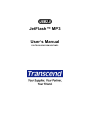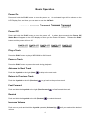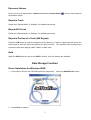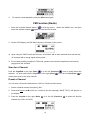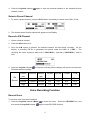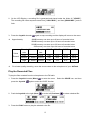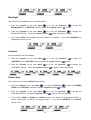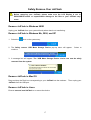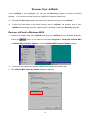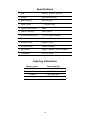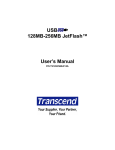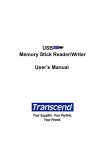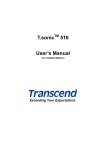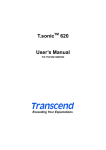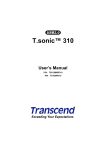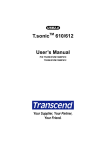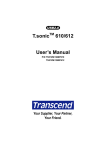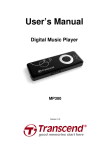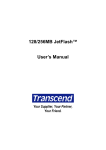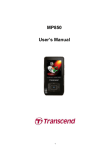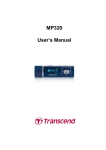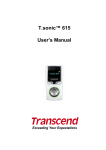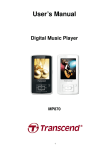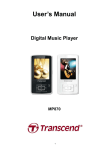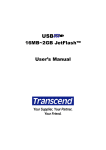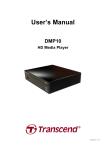Download Transcend Information TS128 User's Manual
Transcript
JetFlash™ MP3 User’s Manual P/N TS128/256/512M/1GJF-MP3 Table of Contents Introduction Package Contents.............................................................................................................. 1 Features.............................................................................................................................. 1 System Requirements ....................................................................................................... 2 Reminders .......................................................................................................................... 2 Caution: Risk of Deafness ................................................................................................ 2 Product Overview .................................................................................................... 3 LCD Display................................................................................................................. 3 Basic Operation Power On ............................................................................................................................ 4 Power Off............................................................................................................................ 4 Play a Track ........................................................................................................................ 4 Pause a Track..................................................................................................................... 4 Advance to Next Track ...................................................................................................... 4 Reverse to Previous Track ................................................................................................ 4 Fast Forward ...................................................................................................................... 4 Rewind ................................................................................................................................ 4 Increase Volume................................................................................................................. 4 Decrease Volume ............................................................................................................... 5 Repeat a Track ................................................................................................................... 5 Repeat All Tracks ............................................................................................................... 5 Repeat a Portion of a Track (AB Repeat) ......................................................................... 5 Hold..................................................................................................................................... 5 Data Storage Function Driver Installation for Windows 98SE .............................................................................. 5 Driver Installation for Windows Me, 2000, and XP .......................................................... 6 Driver Installation for Mac OS 9.0 or Later ...................................................................... 6 Driver Installation for Linux Kernel 2.4 or Later .............................................................. 7 Warning .............................................................................................................................. 7 MP3 Function Download or Upload MP3/WMA Files............................................................................... 8 Play MP3 Music..................................................................................................................8 Navigation function ...........................................................................................................9 AB Repeat Function ............................................................................................... 9 FM Function (Radio)............................................................................................. 10 Scan for a Channel .......................................................................................................... 10 Preset a Channel.............................................................................................................. 10 Select a Preset Channel .................................................................................................. 11 Record a FM Channel ...................................................................................................... 11 Voice Recording Function Record Voice .................................................................................................................... 11 Play the Recorded Files .................................................................................................. 12 Settings Repeat Mode .................................................................................................................... 13 EQ Mode ........................................................................................................................... 13 Record Rate...................................................................................................................... 13 Backlight........................................................................................................................... 14 Contrast ............................................................................................................................ 14 Power Save....................................................................................................................... 14 Language.......................................................................................................................... 15 About Version .................................................................................................................. 15 Delete MP3/WMA/WAV Files ........................................................................... 15 Safely Remove Your JetFlash Remove JetFlash in Windows 98SE............................................................................... 17 Remove JetFlash in Windows Me, 2000, and XP .......................................................... 17 Remove JetFlash in Mac OS ........................................................................................... 17 Remove JetFlash in Linux............................................................................................... 17 Recover Your JetFlash Recover JetFlash in Windows 98SE............................................................................... 18 Recover JetFlash in Windows Me, 2000, and XP .......................................................... 19 Troubleshooting ..................................................................................................... 23 Specifications .......................................................................................................... 26 Ordering Information ........................................................................................... 26 JetFlash Limited Warranty Introduction Thank you for purchasing Transcend’s JetFlash™ MP3. This small device is more than a USB Flash Drive. It combines a USB Flash Drive with an MP3 player, AB repeater, voice recorder and an FM radio. Your JetFlash™ MP3 supports USB2.0 to expedite exchanging huge amounts of data between any desktop or laptop computer. music files to or from a computer to play. replay a designated section of a track. using the digital recorder. station. With this JetFlash™, you can upload or download Using the AB repeat function, you can continuously Also, you can record memos to yourself or from others With an FM radio built-in, you can always listen to your favorite radio Transcend’s latest JetFlash™ MP3 is a step above the usual MP3 player. Package Contents The JetFlash package includes the following items: • JetFlash • Earphone • Driver CD • AAA battery • Mini USB extension cable • Quick Installation Guide Features • Fully compatible with USB 2.0 specification • JetFlash is powered directly via the USB port for data transfers, no external power or battery is needed. To use it as an MP3 player or digital recorder, one AAA battery is required. (One AAA alkaline battery can support up to 15 hours of operation) • Supports MP3, WMA, and WAV formats • MP3 Player • Digital Voice Recorder • AB repeater continuously replay a designated section of a track • Preset ten FM channels and record from the FM channel to a WAV file • Auto-powers off after five or ten minutes without use • LCD Display indicates the usage status of JetFlash • Operating Systems Supported: Windows® 98SE, Windows® Me, Windows® 2000, Windows® XP, Mac™ OS 9.0 or later, and Linux™ kernel 2.4 or later. Only Windows® 98SE needs the enclosed driver. 1 System Requirements Desktop or notebook computer with USB port One of following operating systems: • Windows 98SE • Windows Me • Windows 2000 • Windows XP • Mac OS 9.0 or later • Linux kernel 2.4 or later Reminders 1. Keep your JetFlash away from heat, direct sunlight, and moisture. Do not bend, flex, or drop your JetFlash. 2. Make sure the HOLD switch is set to the “OFF” position. 3. Plug or unplug your JetFlash by grasping the sides. 4. Never use the “Quick Format” or “Full Format” from Windows to format your JetFlash. 5. Follow the procedures in “How to Unplug JetFlash Safely” to remove your JetFlash from the system. Caution: Risk of Deafness 1. Repeated or regular use of headphones or earphones at volume levels above 80 decibels can give a false impression that the audio level is not enough. End users may try to progressively increase the volume control therefore risking a dangerous level for the ears. 2. To protect your health and your hearing, keep the volume from your MP3 player to below 80 decibels and do not use for an extended period of time. Stop use if symptoms like headaches, nausea, or hearing disorders occur. 3. Your MP3 player is limited to a volume level of 100 decibels. 4. Both the MP3 player and the earphones are compliant to the French regulation concerning musical Walkmans (24th July 1998 Order). 5. Before using other headphones, confirm that its technical features are similar to the original. 2 Product Overview Joystick Menu (In) Next / Fast-forward (Right) Previous / Rewind (Left) Volume Up (Up) Volume Down (Down) PLAY Button Microphone A-B Button HOLD Switch Earphone Jack USB Connector LCD Display Icons Indications Hold Indicates when the Hold function is enabled. Battery Status Indicates the Battery Status. Operate Mode Displays the operational status, which includes Play, Pause, Fast Forward, and Fast Reverse. EQ Mode Indicates the EQ mode settings that include Normal, Classical, POP, Rock, and Jazz. A-B Repeat Indicates when AB repeat function is enabled. Repeat Mode Indicates the repeat mode that includes Normal, Repeat One, Repeat All and Random. Volume Displays the volume status. 3 Basic Operation Power On Press and hold the PLAY button to turn the power on. An animated logo will be shown on the LCD Display first, and then you can start to use the JetFlash. Power Off Press and hold the PLAY button to turn the power off. In about three seconds the Power Off Status Bar will appear on the LCD display to show you the Power Off status. Release the PLAY button and the power will turn off. Play a Track Press the PLAY button to play a MP3/WMA or WAV track. Pause a Track Press the PLAY button to pause the track during playback. Advance to Next Track Push the Joystick to the right (Next) to skip to the next track. Return to Previous Track Push the Joystick to the left (Previous) to go back to the previous track. Fast Forward Push and hold the Joystick to the right (Fast-forward) to fast-forward the track. Rewind Push and hold the Joystick to the left (Rewind) to rewind the track. Increase Volume Push once or push and hold the Joystick upwards (Volume Up) volume. 4 until you reached the desired Decrease Volume Push once or push and hold the Joystick downwards (Volume Down) until you have reached the desired volume. Repeat a Track Please see “Repeat Mode” in “Settings” for detailed instructions. Repeat All Tracks Please see “Repeat Mode” in “Settings” for detailed instructions. Repeat a Portion of a Track (AB Repeat) Press the A-B button to mark the beginning of the portion you wish to repeat and then press the button again to mark the end of the portion you wish to repeat. The marked portion is played as a continuous loop when playing a MP3, WMA, or WAV track. Hold When the HOLD switch is set to the “HOLD” position, all of the buttons are disabled. Data Storage Function Driver Installation for Windows 98SE 1. Put the Driver CD into the CD-ROM (Auto-Run supported). 2. Select Next to continue. 5 Select the Win98 Driver button. 3. The InstallShield Wizard will guide you through the installation process. 4. After the drivers have been installed, plug your JetFlash into an available USB port. The New Hardware Found dialogue boxes will appear. 5. Your computer will automatically detect this new device. A new Removable Disk drive with a newly assigned drive letter will appear in the My Computer window. Driver Installation for Windows Me, 2000, and XP No drivers are required. JetFlash. needed. These Windows operating systems have built-in drivers to support Simply plug your JetFlash into an available USB port and Windows will install the files A new Removable Disk drive with a newly assigned drive letter will appear in the My Computer window. Driver Installation for Mac OS 9.0 or Later No drivers are required. Just plug your JetFlash into an available USB port and your computer will automatically detect it. 6 Driver Installation for Linux Kernel 2.4 or Later No drivers are required. Example: 1. Just plug your JetFlash into the USB port and mount it. Create directory of /mnt/JetFlash first: mkdir /mnt/JetFlash 2. mount JetFlash: mount –a –t msdos /dev/sda1 /mnt/JetFlash Warning 1. When connected to a computer, the JetFlash is locked into transferring files only. It will not be able to play or record any files at this time. Please disconnect your JetFlash from the computer to play or record files. 2. To avoid destruction of JetFlash, NEVER format your JetFlash in Windows. 3. There is a hidden file “settings.dat” in the root directory of your JetFlash, please don’t delete it. 7 MP3 Function Download or Upload MP3/WMA Files 1. Plug your JetFlash into an available USB port. A new Removable Disk drive with a newly assigned drive letter will appear in the My Computer window. The LCD Display will show the image below for ready status. 2. If you download MP3/WMA files from the computer by clicking and dragging the file names/icons to the desired directories. The LCD Display will show the WRITE message as below. 3. If you upload MP3/WMA files to the computer. The LCD Display will show the READ messages as below. 4. When finished downloading or uploading, the LCD Display will return to the ready status. When connected to a computer, your JetFlash is locked into transferring files only. be able to play or record any files at this time. It will not Please disconnect your JetFlash from the computer to play or record files. JetFlash only supports Mpeg I Layer 3 and WMA files compressed at a rate of 32 Kbps–320Kbps. Play MP3 Music 1. Press the PLAY button to turn the power on. The default screen is the AUDIO function. 2. If there are no MP3 or WMA files available, the “ **No Files** ” message will show in the LCD display. 3. Push the Joystick to the right (Next) MP3/WMA file. or to the left (Previous) The files are listed in alphabetical order. 8 , to select a desired 4. Press the PLAY button again to play the MP3/WMA file. If the track format is VBR(Variable Bit Rate), the time may not be accurate. Navigation function By following the below procedures, you can easily search tracks using the Navigation function. 1. In Audio mode, press and hold the Joystick inwards (Menu) to enter the Navigation function. 2. You can select and play a song by pressing , , , , and the PLAY buttons. , :Move to upper / lower level folder , :Move between tracks or folders in the same directory :Move to a subdirectory, or press once to play a desired MP3/WMA file PLAY : Press to play the selected track / folder 3. In the root directory press hold the once to resume normal playback, if in a subdirectory press and button to exit the Navigation function AB Repeat Function Following the procedures below, you can repeat a portion of one track. 1. Play a MP3/WMA or WAV track. 2. Press the A-B button to tag the beginning of the portion you wish to repeat. The A figure will show in the LCD display. 3. Press the A-B button again to tag the end of the portion you wish to repeat. The A-B figure will show in the LCD display, and the tagged portion will play as a continuous loop. 9 4. To resume normal playback, press the A-B button again. FM Function (Radio) 1. Press the Joystick inwards (Menu) press the Joystick inwards to enter the menu. Select the RADIO icon, and then again to enter the FM function. 2. On the LCD Display, the FM radio frequency will show on the screen. Upon using the FM Function the first time, all channels will be auto scanned once and the first 10 channels with a strong signal will be preset. For the best possible reception in FM mode, please ensure that the earphones are securely plugged into the JetFlash. Scan for a Channel Push the Joystick to the right (Next) channel. or to the left (Previous) Or push and hold the Joystick to the right (Next) once to slowly select the or to the left (Previous) to quickly auto-scan for the next channel. Preset a Channel You can save 10 favorite channels from CH01 to CH10 into the memory. 1. Select a desired channel (frequency) first. 2. Press and hold the A-B button for a second, and the message “SAVE TO:01” will appear on the display. 3. Push the Joystick to the right (Next) or to the left (Previous) channel slot (CH01 to CH10). 10 to select the favorite 4. Press the Joystick inwards again to save the selected channel to the selected favorite channel number. Select a Preset Channel 1. To select a preset channel, press the PLAY button repeatedly to choose from CH01~CH10. 2. The desired stored favorite channel will appear on the Display. Record a FM Channel 1. Select a desired channel. 2. Press the A-B button once. 3. Once the A-B button is pressed, the selected channel will start being recorded. On the display, a recording FM file is generated and placed under the folder of [ \FM\ ]. The recording file name sequence starts from [ F0001.WAV ], and then [ F0002.WAV ], and so forth. 4. Press the Joystick inwards to stop the recording and the display will return to the previous FM status before recording. FM Record Record rate Channels Sample rate 2(stereo) 8 KHz Normal 2(stereo) 16 KHz High 2(stereo) 32 KHz Low 128 MB 256 MB 512MB 1 GB 4 hr 8 hr 16 hr 32 hr 2 hr 4 hr 8 hr 16 hr 1 hr 2 hr 4 hr 8 hr Voice Recording Function Record Voice To record a voice from the microphone: 1. Press the Joystick inwards (Menu) then press the Joystick inwards to enter the menu. Select the RECORD icon, and again to enter RECORD function. 11 2. On the LCD Display, a recording file is generated and placed under the folder of [ \VOICE\ ]. The recording file name sequence starts from [ V0001.WAV ], and then [V0002.WAV ], and so forth. 3. Press the Joystick inwards Approximately: again to stop recording and the display will return to the menu. 128MB memory can store up to 8 hours of recorded voice. 256MB memory can store up to 16 hours of recorded voice. 512MB memory can store up to 32 hours of recorded voice. 1GB memory can store up to 64 hours of recorded voice. Voice Record Record Channels Sample rate rate Low 1(mono) 8 KHz 128 MB 256 MB 512MB 1 GB 8 hr 16 hr 32 hr 64 hr Normal 1(mono) 16 KHz High 1(mono) 32 KHz 4 hr 8 hr 16 hr 32 hr 2 hr 4 hr 8 hr 8 hr For a better quality recording, move the source closer to the microphone of your JetFlash. Play the Recorded Files To play the files recorded from the microphone or the FM radio 1. Press the Joystick inwards (Menu) press the Joystick to enter the menu. Select the VOICE icon, and then again to enter the VOICE function. 2. Push the Joystick to the right (Next) or to the left (Previous) 3. Press the PLAY button to play the selected voice file. 12 to select a desired file. Settings Press the Joystick inwards (Menu) press the Joystick inwards to enter the menu. Select the SETTING icon, and then again to enter the SETTINGS menu. Repeat Mode Select a desired playback repeat mode from NORMAL, REPEAT ONE, REPEAT ALL, and RANDOM. 1. Push the Joystick to the right (Next) or to the left (Previous) icon in SETTING, and then press the Joystick inwards mode. Press the Joystick inwards to select. or to the left (Previous) 2. Push the Joystick to the right (Next) to select the REPEAT to change the repeat again to select the change. EQ Mode Select a desired EQ mode to meet your personal taste: NORMAL, POP, JAZZ, CLASSICAL, or ROCK. 1. Push the Joystick to the right (Next) or to the left (Previous) EQUALIZER icon in SETTING, and then press the Joystick inwards 2. Push the Joystick to the right (Next) Press the Joystick inwards or to the left (Previous) again to select the change. to select the to enter. to change the EQ mode. You will be able to hear the change from your earphones. Record Rate Set the Record Rate to NORMAL, HIGH, or LOW. The higher the recording rate you set, the better the recording quality (requires more memory). 1. Push the Joystick to the right (Next) or to the left (Previous) RATE icon in SETTING, and then press the Joystick inwards 2. Push the Joystick to the right (Next) RATE mode. to enter. or to the left (Previous) Press the Joystick inwards to select the RECORD to change the REC. again to select the change. 13 Backlight Set a time for the backlight to turn off automatically. 1. Push the Joystick to the right (Next) or to the left (Previous) BACKLIGHT icon in SETTING, and then press the Joystick inwards to enter. or to the left (Previous) 2. Push the Joystick to the right (Next) BACKLIGHT setting. Press the Joystick inwards to select the to change the again to select the change. 3. If you select 5 SEC, the backlight will have a delay of 5 seconds. If you select DISABLE, the backlight will never turn on. Contrast Set the contrast of the LCD display. 1. Push the Joystick to the right (Next) or to the left (Previous) CONTRAST icon in SETTING, and then press the Joystick inwards CONTRAST setting. to enter. or to the left (Previous) 2. Push the Joystick to the right (Next) Press the Joystick inwards to select the to change the in again to select the change. Power Save Set a time to turn off your JetFlash automatically. 1. Push the Joystick to the right (Next) or to the left (Previous) SAVE icon in SETTING, and then press the Joystick inwards to enter. or to the left (Previous) 2. Push the Joystick to the right (Next) PWR.SAVE setting. to select the POWER Press the Joystick inwards to change the again to select the change. 3. If you select 5 MIN or 10 MIN, the JetFlash will turn the power off automatically after 5 or 10min, respectively, of idling (not playing music). always be on. 14 If you select DISABLE, the JetFlash Language Set the language option to support the filename or ID3 tag/title display of MP3/WMA files only, it doesn’t change the user interface. If there is ID3 tag/title of MP3/WMA file, it will be displayed first or it will display filename. 1. Push the Joystick to the right (Next) or to the left (Previous) LANGUAGE icon in SETTING, and then press the Joystick inwards 2. Push the Joystick to the right (Next) setting. Press the Joystick inwards or to the left (Previous) to select the to enter. to change the LANG. again to select the change. About Version Select ABOUT to read the firmware version and available memory for your JetFlash. Delete MP3/WMA/WAV Files To delete the MP3/WMA or voice files 1. Press the Joystick inwards press the Joystick inwards to enter the menu. Select the DELETE icon, and then the again to enter the DELETE function. 2. Push the Joystick to the right (Next) or to the left (Previous) VOICE icon, and then press the Joystick inwards 15 to enter. to select the MUSIC or 3. All of the files will be displayed in sequence. the left (Previous) shown on the LCD. Push the Joystick to the right (Next) to select DEL and then press the Joystick inwards The “File Deleted” message will show on the LCD. to the next file, or select EXIT to leave the current screen. 16 or to to delete the file Select NEXT to skip Safely Remove Your JetFlash Before removing your JetFlash, please make sure the LCD Display is not in READ/WRITE status or unpredictable damage to the files or your JetFlash may occur. Remove JetFlash in Windows 98SE Unplug your JetFlash from your system directly when data is not transferring. Remove JetFlash in Windows Me, 2000, and XP 1. Select the icon on the system tray. 2. The Safely remove USB Mass Storage Device pop-up menu will appear. Select to continue. 3. A message box will appear: The ‘USB Mass Storage Device’ device can now be safely removed from the system. Remove JetFlash in Mac OS Drag and drop the Disk icon corresponding to your JetFlash into the trashcan. JetFlash from the USB port. Remove JetFlash in Linux Execute umount /mnt/JetFlash to un-mount the device. 17 Then unplug your Recover Your JetFlash If your JetFlash is ever damaged, you can use the Recovery program to restore its default settings. You can also use this function to update the Firmware Update only. Running the Recovery program will erase all of the data currently on the JetFlash. If there are bad blocks in the flash memory chip of JetFlash, the memory size of your JetFlash will be smaller than the original memory size after running the Recovery program. Recover JetFlash in Windows 98SE 1. Remove the battery from your JetFlash and plug your JetFlash into an available USB port. Select the button on the task bar and select Programs > Transcend JetFlash MP3 > JetFlash MP3 Firmware Update to run the JetFlash MP3 Firmware Update program. If you have not installed the Windows 98SE driver yet, please install it first. 2. The JetFlash MP3 Firmware Update dialog box appears. 18 3. If the Format Data Area checkbox is checked. The Option message box will appear. Select Yes to continue. Running this step will erase all the data on the JetFlash. Please backup all of the data on the JetFlash first. 4. Select Start to initiate the Firmware Update. 5. The Complete message will appear. Select Close to complete the Recovery procedures. Your JetFlash has been returned to its initial status. Recover JetFlash in Windows Me, 2000, and XP Skip steps 1-3 if the Utility program has already been installed. 1. Put the Driver CD into the CD-ROM (Auto-Run supported) and then select the Recovery button on the JetFlash splash screen. 19 2. The Transcend JetFlash MP3 Setup window will appear. Select Next to continue. 3. The InstallShield Wizard will guide you through the installation process. 4. Remove the battery from your JetFlash and plug your JetFlash into an available USB port. 5. The Found New Hardware messages will appear. 20 6. Select the button on the task bar and select Programs > Transcend JetFlash MP3 > JetFlash MP3 Firmware Update to run the JetFlash MP3 Firmware Update program. 7. The JetFlash MP3 Firmware Update dialog box will appear. 8. If the Format Data Area checkbox is checked. Select Yes to continue. 21 The Option message box will appear. Running this step will erase all the data currently on the JetFlash. Please backup all of the data on the JetFlash first. 9. Select Start to initiate the Firmware Update. 10. The Complete message box will appear. Select Close to complete the Recovery procedures. Your JetFlash has been returned to its initial status. 22 Troubleshooting If an error occurs, first check the information listed below before taking your JetFlash for repair. If you are unable to remedy a problem from the following hints, please consult your dealer, service center, or local Transcend branch office. Driver CD cannot auto-run in Windows Enter Device Manager in Control Panel and enable the Auto-Insert function of the CD-ROM drive. Alternatively, you can manually execute the JetFlash.EXE from the driver CD. Operating system cannot detect JetFlash Check followings: 1. Is your JetFlash properly connected to the USB port? If not, unplug it and plug it in again. 2. Is your JetFlash connected to the Mac keyboard? If yes, unplug it and plug it into an available USB port on your Mac Desktop instead. 3. Is the USB port enabled? If not, refer to the user’s manual of your computer (or motherboard) to enable it. 4. Is the necessary driver installed? If your computer is equipped with Windows 98SE, you must insert the Driver CD into the CD-ROM and refer to the “Driver Installation for Windows 98SE” section to complete the driver installation before using your JetFlash. A driver is not required for Win ME/2000/XP, Mac OS 9.0 or later, or Linux kernel 2.4 or later 5. Is the battery in the JetFlash? If yes, remove the battery and plug it in again. Cannot power on Check the following: 1. Is the JetFlash connected to your computer? 2. Is the HOLD switch set to “HOLD”? If yes, set it to “OFF”. 3. Is the battery inserted in the right direction? 4. Is the battery power used up? If yes, unplug it. If not, reverse the battery. If yes, replace it with a new one. Cannot download MP3 or WMA files to JetFlash As required, uninstall the driver and re-install it. format your JetFlash. 23 If it doesn’t work, see Recover JetFlash to Buttons don’t work Check to see if the HOLD switch is set to “HOLD ”. If yes, set it to “OFF”. Cannot hear track playback Check the following: 1. Are there any MP3 or WMA files in the root directory of your JetFlash? If not, you must download music files from your computer or Internet first. (Only Mpeg I Layer 3 and WMA files compressed at a rate of 32Kbps–320Kbps are supported.) 2. Is the earphone properly connected to the earphone jack? 3. Is the volume loud enough? If not, connect it again. If not, push and hold the Joystick upwards (Volume Up) until the music playback can be heard. Cannot show track name correctly on the screen 1. The default language of JetFlash is English. Please set the language option first. 2. ID3 tag information has first display priority on the screen of the JetFlash. You could modify the ID3 tag by Windows Media Player or Winamp. 3. If the ID3 tag is empty, the file name will be shown on the screen. Cannot enter Record mode To make sure the recorded file will not be lost, two safety mechanisms are provided. 1. If the remaining battery capacity is lower than 10%, you cannot enter Record mode. 2. During recording, if the remaining battery capacity goes below 10% the JetFlash will automatically save the recording file. Volume becomes softer and softer Battery power is too low. Replace the battery with a new one. JetFlash turns off automatically JetFlash features a Power-Save function. If your JetFlash is idle (not playing music or radio) for 5 or 10 minutes, the power-save is triggered and your JetFlash will turn off automatically. Please refer to the “Power Save” section to change the power-save setting. Cannot find the file that was just copied to JetFlash Re-copy the file and refer to the “Safely Remove Your JetFlash” section to remove JetFlash after the copy process is completed. 24 File that was just deleted still appears Re-delete the file and refer to the “Safely Remove Your JetFlash” section to remove JetFlash after the delete process is completed. JetFlash automatically removed from the operating system This problem occurs when you press the PLAY button while your JetFlash is still connected to a USB port. Unplug your JetFlash from the USB port then re-plug it. Modified times of voice files are the same Your JetFlash does not have a clock for use in determining recording file creation or save time. To better distinguish files from each other, please rename them. JetFlash cannot work after formatted in Windows Formatting JetFlash using the “Quick Format” or “Full Format” option in Windows destroys the default format of JetFlash. To retrieve the default format, you http://www.transcendusa.com/ to download and update the JetFlash firmware. 25 must link to Specifications • Size: 86 mm × 36 mm × 16.5 mm • Weight: 25g (without battery) • Data Retention: Up to 10 years • Erase Cycles: > 100,000 times • Signal-to-Noise Ratio: 90dB • Output Frequency: 20Hz–20KHz • Estimated Battery Life: 15 hours (alkaline battery) • MP3 Format: MP3 and WMA • Record Format: ADPCM (WAV) • Compress Rate: 32Kbps–320Kbps • Max Speed: Read 3.2 MB/sec, Write 2.8 MB/sec • Certificates: CE, FCC, BSMI Ordering Information Memory Size Transcend P/N 128MB TS128MJF-MP3 256MB TS256MJF-MP3 512MB TS512MJF-MP3 1GB TS1GJF-MP3 26 JetFlash Limited Warranty “Above and beyond” is the standard we set ourselves for customer service at Transcend. We consistently position ourselves to be significantly above the industry norm. It’s all part of our commitment to Customer Satisfaction. All Transcend Information, Inc. (Transcend) products are warranted and tested to be free from defects in material and workmanship and to conform to the published specifications. Should your Transcend JetFlash malfunction during normal use in its recommended environment due to improper workmanship or materials within the warranty period, Transcend will repair or replace your product with a comparable product. This warranty is subject to the conditions and limitations set forth herein. Duration of Warranty: Transcend JetFlash are covered by this warranty for a period of two (2) years from the date of purchase. Transcend will inspect the product and make the determination as to whether the product is eligible for repair or replacement. The decision by Transcend regarding eligibility of the product for repair or replacement will be final and binding. Transcend reserves the right to provide a functionally equivalent refurbished replacement product. Limitations: This warranty does not apply to products that fail due to accident, abuse, mishandling, improper installation, alteration, and acts of nature, improper usage, or problems with electrical power. Transcend JetFlash must be used with devices that conform to the recommended industry standards. Transcend will not be liable for damages resulting from a third party device that causes the Transcend product to fail. Transcend shall in no event be liable for any consequential, indirect, or incidental damages, lost profits, lost business investments, lost goodwill, or interference with business relationships as a result of lost data. Transcend is also not responsible for damage or failure of any third party equipment, even if Transcend has been advised of the possibility. This limitation does not apply to the extent that it is illegal or unenforceable under applicable law. Disclaimer: The foregoing limited warranty is exclusive, with no other warranties, implied or statutory, including, but not limited to any implied warranty of merchantability or fitness for a particular purpose. This warranty is not affected in any part by Transcend providing technical support or advice. Online Registration: To expedite warranty service, please register your Transcend Product within 30 days of purchase. Register online at http://www.transcendusa.com/registration Transcend Information, Inc. www.transcendusa.com The Transcend logo is a registered trademark of Transcend Information, Inc. *All logos and marks are trademarks of their respective companies.