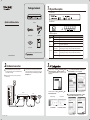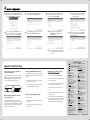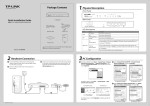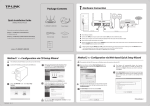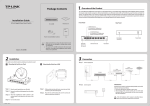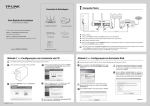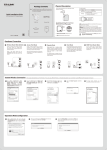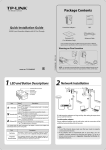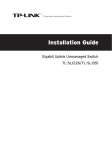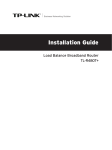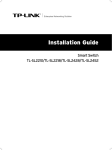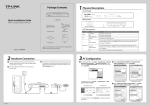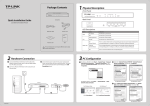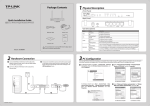Download TP-Link TL-R470T+ V3 Quick Installation Guide
Transcript
Package Contents 1 Physical Description • Front Panel Quick Installation Guide • Back Panel TL-R470T+ Load Balance Broadband Router • LED Descriptions Ethernet Cable Power Cord Name PWR Load Balance Broadband Router SYS MODEL NO. Resource CD QIG WAN, LAN TL-R470T+ 2 Hardware Connection 1 Connect the WAN port of the router to the cable or DSL 3 Connect the AC power cord to the AC power socket on the router, and the other end into an electrical outlet. The router will work automatically and the LED will display as the LED Descriptions shown. modem via Ethernet cable. Here we take the ADSL modem from TP-LINK as an example. 2 Connect a LAN port of the router to the computer by an Indication On (Green) The router is powered on Off The router is powered off Flashing (Green) The router works properly On/Off The router has a hardware error On (Green/Yellow) There is a device linked to the corresponding port but not active (Green indicates the corresponding port is working as a LAN port, and yellow indicates WAN port) Flashing (Green/Yellow) The corresponding port is transmitting or receiving data (Green indicates the corresponding port is working as a LAN port, and yellow indicates WAN port) Off There is no device linked to the corresponding port TL-R470T+ The provided power cord may be different due to local MODEL NO. Status 3 1 For Windows XP/2000: Click “Start” “Control Panel” “Network . and Internet Connections” “Network Connections”, and then find “Local Area Connection” icon and click it. Then click “Properties”. ” ”/“ Internet Protocol 2 Select the “ Internet Protocol (TCP/IP) Version 4 (TCP/IPv4)” and click the “ Properties”. Ethernet cable. TL-R470T+ For Windows Vista/7: Click “Start” network status and tasks”. TD-8816 3 Internet 2 “Control Panel” “View For ForWindows WindowsXP/2000 XP/2000 3 Select “Obtain an IP address automatically ” and “Obtain For Windows Vista For Windows 7 Click “View Status” Click “Local Area Connection” DNS server address automatically”. Then click “OK”. 1 For Windows XP/2000 7106504439 REV3.0.0 For Windows 7/Vista For Windows 7/Vista 4 1 Open web browser and type in http://192.168.0.1. Press Enter button and then enter the User Name and Password (Factory Default: admin/admin), and click Login. 3 Select the total number of WAN ports you prefer to use. Then click Next to load the WAN Port screen. 2 After a successful login, the “Quick Setup” screen will appear. If it does not prompt, you can click the Quick Setup on the left of the main menu. Then click Next. 4 Select the WAN port you want to use, and then click Next to load the WAN Connection Type screen. 5 Static IP: If you choose Static IP, you should enter the detailed IP information provided by your ISP. Then click Next. Select the connection type provided by your ISP. Three popular types are provided here. For other connection types, you can go to “Network” “WAN”. PPPoE: If you choose PPPoE, enter the Account Name and Password provided by your ISP. Then click Next. 6 After that, you will see the next screen. Click Finish to complete the quick installation or click Continue to configure other WAN ports. Dynamic IP: If you choose Dynamic IP, the router will automatically obtain the IP parameters from your ISP. Technical Support For more troubleshooting help, go to www.tp-link.com/en/support/faq To download the latest Firmware, Driver, Utility and User Guide, go to http://www.tp-link.com/en/support/download/ For all other technical support, please contact us by using the following details: Appendix: Troubleshooting How do I restore my router's configuration to its factory default settings? With the router powered on, use a pin to press and hold the RESET button (about 5 seconds) until the SYS LED lights up and flashes quickly. And then release the button and wait for the router rebooting to its factory default settings. What could I do if I forgot the username and password of the Router? What could I do if I forget the user name and password of the router? you can restore the router to factory defaults. The default management address of the router is http://192.168.0.1, default username and password are both admin. All your current settings will be cleared after the router is restored. If you have backup configuration, please import it now. Why does the PWR LED work abnormally? What should I do if I could not access the The PWR LED should be lit up when the power system works normally. If the PWR LED worked abnormally, please check as follows: You are recommended to check the following items: 1) Make sure that the power cable is connected properly, and the power contact is normal. 2) Make sure the voltage of the power supply meets the requirement of the input voltage of the router. 1) Check every port LED on the router and make sure the cable is installed properly. 2) Try another port on the router and make sure the cable meets the requirement and works normally. 3) Turn off the power. After a while, turn on the power again. Why does the page display abnormally? Please check as follows: 1) Update your browser or replace it with another browser, and try again. 2) If the pop-up is blocked, please lower the security level of the browser. 4) Make sure the IP address of your PC is set within the subnet of the router. 5) If you still cannot access the configuration page, please restore the router to its factory defaults. Then the IP address should be set as 192.168.0.x (“x” is any number from 2 to 254) and Subnet Mask as 255.255.255.0. Global Tel: +86 755 2650 4400 Fee: Depending on rate of different carriers, IDD. E-mail: [email protected] Service time: 24hrs, 7 days a week Singapore Tel: +65 6284 0493 Fee: Depending on rate of different carriers. E-mail: [email protected] Service time: 24hrs, 7 days a week UK Tel: +44 (0) 845 147 0017 Fee: Landline: 1p-10.5p/min, depending on the time of day. Mobile: 15p-40p/min, depending on your mobile network. E-mail: [email protected] Service time: 24hrs, 7days a week USA / Canada Toll Free: +1 866 225 8139 E-mail: [email protected](USA) [email protected](Canada) Service time: 24hrs, 7days a week Malaysia Toll Free: 1300 88 875 465 E-mail: [email protected] Service time: 24hrs, 7days a week Ukraine Tel: 0 800 505 508 Fee: Free for Landline; Mobile: Depending on rate of different carriers E-mail: [email protected] Service time: Monday to Friday 10:00 to 22:00 Italy Tel: +39 023 051 9020 Fee: Depending on rate of different carriers. E-mail: [email protected] Service time: Monday to Friday, 09:00 to 13:00; 14:00 to 18:00 Germany / Austria Tel: +49 1805 875 465 (German Service) +49 1805 TPLINK +43 820 820 360 Fee: Landline from Germany: 0.14EUR/min. Landline from Austria: 0.20EUR/min. E-mail: [email protected] Service Time: Monday to Friday, 09:00 to 12:30 and 13:30 to 18:00. GMT+1 or GMT+2 (DST in Germany) * Except bank holidays in Hesse Australia / New Zealand Tel: AU 1300 87 5465 (Depending on 1300 policy.) NZ 0800 87 5465 (Toll Free) E-mail: [email protected] (Australia) [email protected] (New Zealand) Service time: 24hrs, 7 days a week Turkey Tel: 0850 72 444 88Turkish Service Fee: Depending on rate of different carriers. E-mail: [email protected] Service time: 9:00 to 21:00, 7days a week Switzerland Tel: +41 (0) 848 800 998 (German Service) E-mail: [email protected] Fee: 4-8 Rp/min, depending on rate of different time Service time: Monday to Friday, 09:00 to 12:30 and 13:30 to 18:00. GMT+ 1 or GMT+ 2 (DST) Brazil Toll Free: 0800 608 9799 (Portuguese Service) E-mail: [email protected] Service time: Monday to Friday, 9:00 to 20:00; Saturday, 9:00 to15:00 Poland Tel: +48 (0) 801 080 618 +48 223 606 363 (if calls from mobile phone) Fee: Depending on rate of different carriers. E-mail: [email protected] Service time: Monday to Friday 9:00 to 17:00 GMT+1 or GMT+2 (DST) France Tel: 0820 800 860 (French service) Email: support.fr @tp-link.com Fee: 0.118 EUR/min from France Service time: Monday to Friday, 9:00 to 18:00 *Except French Bank holidays Indonesia Tel: (+62 )021 6386 1936 Fee: Depending on rate of different carriers. E-mail: [email protected] Service time: Sunday to Friday, 09:00 to 12:00, 13:00 to 18:00 *Except public holidays Russian Federation Tel: 8 (499) 754 5560 (Moscow NO.) 8 (800) 250 5560 (Toll-free within RF) E-mail: [email protected] Service time: From 9:00 to 21:00 (Moscow time) *Except weekends and holidays in RF TP-LINK TECHNOLOGIES CO., LTD. www.tp-link.com