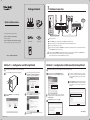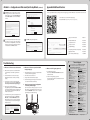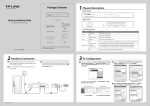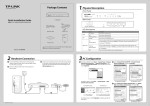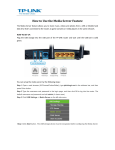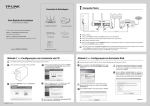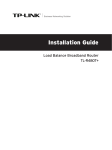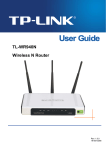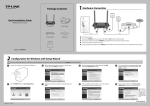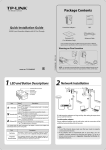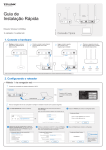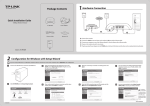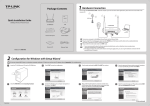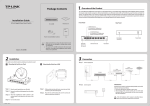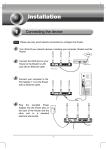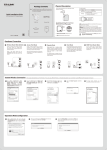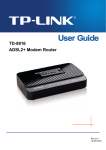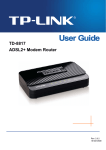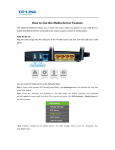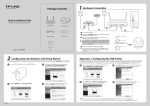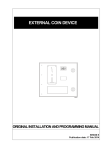Download TP-Link TL-WR940N V2 Quick Installation Guide
Transcript
Package Contents 1 Hardware Connection Wall Socket Wall Socket Internet Quick Installation Guide Cable/DSL Modem 300Mbps Wireless N Router WPS/RESET ON/OFF TL-WR940N/TL-WR941ND Power Adapter To LAN port 3 Please select your preferred configuration method: To WAN port 5 4 To the modem’s LAN port 2 Ethernet cable Ethernet cable Method 1 >> Configuration via CD Setup Wizard For Windows users only Method 2 >> Configuration via Web-based Quick Setup Wizard Ethernet Cable Resource CD For Mac OS/Linux users or Windows users who cannot run mini CD 300Mbps Wireless N Router 1 Power off your modem. 2 Connect the WAN port on your router to the modem’s LAN port with an Ethernet cable. 3 Connect your computer to one of the LAN ports labeled 1~4 on the router with an Ethernet cable. 4 Power on the modem and wait for one minute . 5 Plug the provided power adapter into the POWER jack on the back of the router and the other end to a standard electrical wall socket. Press the ON/OFF button to power on the router. Please select your preferred configuration method: Method 1 >> Configuration via CD Setup Wizard For Windows users only Method 2 >> Configuration via Web-based Quick Setup Wizard For Mac OS/Linux users or Windows users who cannot run mini CD MODEL NO. MODEL NO. TL-WR940N/TL-WR941ND TL-WR940N/TL-WR941ND QIG Method 1 >> Configuration via CD Setup Wizard This method is only for Windows users who can run the mini CD. 1 Insert the TP-LINK Resource CD into the CD-ROM drive. 1. Please confirm that the WLAN light is ON so that client devices can connect to the router wirelessly. Press the Wireless button (in the front panel) for more than 2 seconds to turn on or turn off the wireless function. 2. The product model shown in this QIG is TL-WR941ND, as an example. Method 2 >> Configuration via Web-based Quick Setup Wizard This method is for Mac OS/Linux users or Windows users who cannot run the mini CD. 3 Select your language from the drop-down menu. Click START and the Easy Setup Assistant will guide you step by step to set up the Router. 1 Open your browser and type http://tplinklogin.net in the address field, then use the user name admin and password admin to log in. The Router will automatically detect the Internet connection. If the Internet is available, the Router will direct you to Step 5; otherwise, you need to continue with Step 3. 3 Select Auto-Detect to detect the Internet connection type and click Next. (The Dynamic IP is the suitable connection type for most cases, so we take it as an example in the following.) 2 Select TL-WR941ND and click Easy Setup Assistant. 4 Follow the instructions until you see the screen below. Click FINISH to complete the setup. If the login window fails to pop up or you cannot access the management page after the login window, please refer to Troubleshooting-2. 2 Click Quick Setup in the main menu and click Next. You can click WEB management interface for more advanced settings. 7106504456 V4.1.0 (To be continued...) Method 2 >> Configuration via Web-based Quick Setup Wizard 4 Appendix: Additional Features (Continued) You can set up additional features by referring to the Technical Support page on the TP-LINK website or the User Guide on the resource CD. If Dynamic IP is detected, there will appear the MAC Clone page. In most cases, there is no need to clone the MAC address. You can select “No, I do NOT need to clone MAC address” and then click Next to continue. Scan the QR code to access the Technical Support page. Or access the website http://www.tp-link.com/en/support/faq 5 6 You can rename your wireless network and create your own password on this page. The default wireless network name is TP-LINK_XXXXXX; and the default wireless password, the same as the PIN code, is printed on the bottom label. Click Next to continue. Click Finish to make your settings take effect. 2. What can I do if I cannot open the web-based management page? 4. What can I do if I forget my password? 1) Verify all the hardware connections. The computer should be connected to the Ethernet port(yellow). 1) For default wireless password: Please refer to the “Wireless Password/PIN” labeled on the bottom of the Router. 2) For the web management page password: Reset the router first and then use the default user name and password: admin, admin. 1) Make sure that computer can access the Internet when connected directly to the modem using an Ethernet cable. 2) Check that if all cables are connected correctly. Try 2) Turn off the router and turn it back on. different Ethernet cables to ensure they are working properly. 3) Change another cable\web browser\computer. 4) Check the IP settings of your computer, and ensure that it is set to "Obtain an IP address automatically". 3) Check that if you are able to access the Router’s web management page. If not, please refer to “What can I do if I cannot open the web-based management page?”. 4) Please log in the web management page (http://tplinklogin.net), click the menu “Network > WAN”, and ensure that the WAN Connection Type is Dynamic IP; this is the suitable connection type for most DSL/Cable modem and other network. 5) FAQ ID: 72 Set up Bandwidth Control FAQ ID: 194 Set up Parental Control FAQ ID: 350 Set up Access Control FAQ ID: 359 Set up WDS Bridging FAQ ID: 440 Set up/Change the wireless security settings FAQ ID: 256 Upgrade the firmware FAQ ID: 296 Restore the factory default settings FAQ ID: 426 Technical Support Troubleshooting 1. What can I do if I cannot access the Internet? Open ports for Game Console 3. How do I restore my Router’s configuration to its factory default settings? If your router does not work properly, you can reset it and then configure it again. With the Router powered on, press and hold the WPS/RESET button on the rear panel for approximately 8 seconds before releasing it. For cable modem users, please try rebooting the modem first. If the problem persists, please go to “Network > MAC Clone”, and click Clone MAC Address and then Save. After the above two steps, if you are still unable to access the Internet, please contact our technical support for further assistance. WPS/RESET ON/OFF WPS/RESET ON/OFF For more troubleshooting help, go to www.tp-link.com/en/support/faq To download the latest Firmware, Driver, Utility and User Guide, go to http://www.tp-link.com/en/support/download/ For all other technical support, please contact us by using the following details: Global Tel: +86 755 2650 4400 Fee: Depending on rate of different carriers, IDD. E-mail: [email protected] Service time: 24hrs, 7 days a week Singapore Tel: +65 6284 0493 Fee: Depending on rate of different carriers. E-mail: [email protected] Service time: 24hrs, 7 days a week UK Tel: +44 (0) 845 147 0017 Fee: Landline: 1p-10.5p/min, depending on the time of day. Mobile: 15p-40p/min, depending on your mobile network. E-mail: [email protected] Service time: 24hrs, 7days a week USA / Canada Toll Free: +1 866 225 8139 E-mail: [email protected](USA) [email protected](Canada) Service time: 24hrs, 7days a week Malaysia Toll Free: 1300 88 875 465 E-mail: [email protected] Service time: 24hrs, 7days a week Ukraine Tel: 0 800 505 508 Fee: Free for Landline; Mobile: Depending on rate of different carriers E-mail: [email protected] Service time: Monday to Friday 10:00 to 22:00 Italy Tel: +39 023 051 9020 Fee: Depending on rate of different carriers. E-mail: [email protected] Service time: Monday to Friday, 09:00 to 13:00; 14:00 to 18:00 Germany / Austria Tel: +49 1805 875 465 (German Service) +49 1805 TPLINK +43 820 820 360 Fee: Landline from Germany: 0.14EUR/min. Landline from Austria: 0.20EUR/min. E-mail: [email protected] Service Time: Monday to Friday, 09:00 to 12:30 and 13:30 to 18:00. GMT+1 or GMT+2 (DST in Germany) * Except bank holidays in Hesse Australia / New Zealand Tel: AU 1300 87 5465 (Depending on 1300 policy.) NZ 0800 87 5465 (Toll Free) E-mail: [email protected] (Australia) [email protected] (New Zealand) Service time: 24hrs, 7 days a week Turkey Tel: 0850 72 444 88Turkish Service Fee: Depending on rate of different carriers. E-mail: [email protected] Service time: 9:00 to 21:00, 7days a week Switzerland Tel: +41 (0) 848 800 998 (German Service) E-mail: [email protected] Fee: 4-8 Rp/min, depending on rate of different time Service time: Monday to Friday, 09:00 to 12:30 and 13:30 to 18:00. GMT+ 1 or GMT+ 2 (DST) Brazil Toll Free: 0800 608 9799 (Portuguese Service) E-mail: [email protected] Service time: Monday to Friday, 9:00 to 20:00; Saturday, 9:00 to15:00 Poland Tel: +48 (0) 801 080 618 +48 223 606 363 (if calls from mobile phone) Fee: Depending on rate of different carriers. E-mail: [email protected] Service time: Monday to Friday 9:00 to 17:00 GMT+1 or GMT+2 (DST) France Tel: 0820 800 860 (French service) Email: support.fr @tp-link.com Fee: 0.118 EUR/min from France Service time: Monday to Friday, 9:00 to 18:00 *Except French Bank holidays Indonesia Tel: (+62 )021 6386 1936 Fee: Depending on rate of different carriers. E-mail: [email protected] Service time: Sunday to Friday, 09:00 to 12:00, 13:00 to 18:00 *Except public holidays Russian Federation Tel: 8 (499) 754 5560 (Moscow NO.) 8 (800) 250 5560 (Toll-free within RF) E-mail: [email protected] Service time: From 9:00 to 21:00 (Moscow time) *Except weekends and holidays in RF TP-LINK TECHNOLOGIES CO., LTD. www.tp-link.com