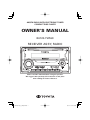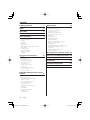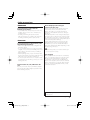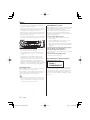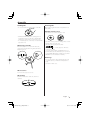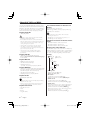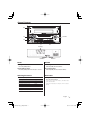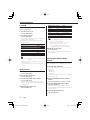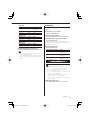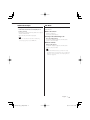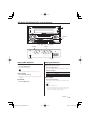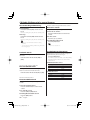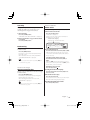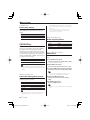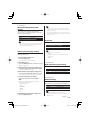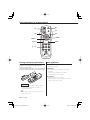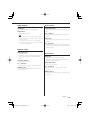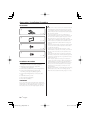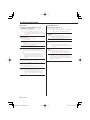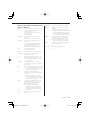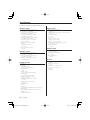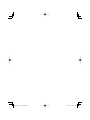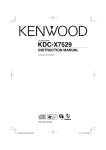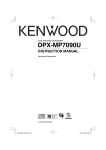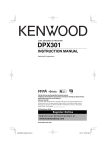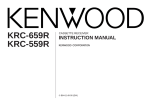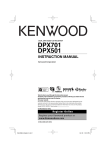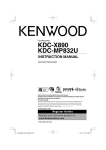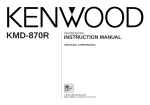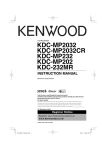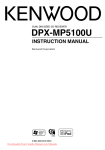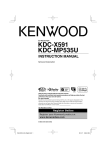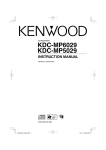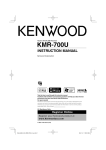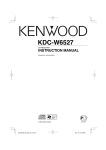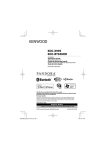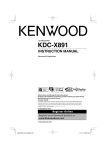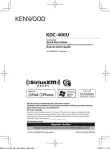Download Toyota 86120-YZA59 User's Manual
Transcript
AM/FM RADIO WITH ELECTRONIC TUNER
COMPACT DISC PLAYER
OWNER'S MANUAL
86120-YZA59
RECEIVER ASSY, RADIO
Please read this manual before using the product.
We suggest that you keep this manual in a safe place
after reading for future reference.
B64-3634-00_00_English.indd 1
06.10.10 8:27:06 PM
Contents
Safety precautions
3
Notes
4
About CDs
5
About AAC, MP3 and WMA
6
General features
7
Power
Selecting the Source
Volume
Attenuator
System Q
Audio Control
Adjusting the detail of Audio Control
Audio Setup
Speaker Setting
Switching Display
Subwoofer Output
TEL Mute
Tuner/TV control features
Menu system
19
Menu System
Activating Security Code
Deactivating Security Code
Touch Sensor Tone
Manual Clock Adjustment
Display Illumination Control
Dimmer
Switching preout
Built-in Amp Setting
Supreme Setting
B.M.S. (Bass Management System)
B.M.S. Frequency Offset
AMP Control
CRSC (Clean Reception System Circuit)
Auxiliary Input Display Setting
Text Scroll
Built-in Auxiliary input Setting
CD Read Setting
Basic Operations of remote control 24
12
Tuning
Tuning Mode
Direct Access Tuning
Station Preset Memory
Auto Memory Entry
Preset Tuning
Frequency Step Setting
TV Tuning
TV channel Preset Memory
Preset TV Tuning
Direct TV Tuning
Accessories/ Installation Procedure 26
Connecting Wires to Terminals
27
Installation
28
Troubleshooting Guide
29
Specifications
32
CD/Audio file/External disc control
features
15
Playing CD & Audio file
Playing External Disc
Fast Forwarding and Reversing
Track/File Search
Disc Search/Folder Search
Direct Track/File Search
Direct Disc Search
Track/File/Disc/Folder Repeat
Scan Play
Random Play
Magazine Random Play
Folder Select
Text/Title Scroll
2 |
English
B64-3634-00_00_English.indd 2
06.10.10 8:27:07 PM
Safety precautions
2WARNING
To prevent injury or fire, take the
following precautions:
• To prevent a short circuit, never put or leave any
metallic objects (such as coins or metal tools)
inside the unit.
• Mounting and wiring this product requires
skills and experience. For safety’s sake, leave the
mounting and wiring work to professionals.
2CAUTION
To prevent damage to the machine, take
the following precautions:
• Make sure to ground the unit to a negative 12V
DC power supply.
• Do not install the unit in a spot exposed to direct
sunlight or excessive heat or humidity. Also avoid
places with too much dust or the possibility of
water splashing.
• When replacing a fuse, only use a new fuse with
the prescribed rating. Using a fuse with the wrong
rating may cause your unit to malfunction.
• Do not use your own screws. Use only the screws
provided. If you use the wrong screws, you could
damage the unit.
Do Not Load 8 cm (3 in.) CDs in the CD
slot
About CD players/disc changers
connected to this unit
Kenwood disc changers/ CD players released in
1998 or later can be connected to this unit.
Refer to the catalog or consult your Kenwood
dealer for connectable models of disc changers/
CD players.
Note that any Kenwood disc changers/ CD players
released in 1997 or earlier and disc changers made
by other makers cannot be connected to this unit.
Connecting unsupported disc changers/CD players
to this unit may result in damage.
Set the "O-N" Switch to the "N" position for the
applicable Kenwood disc changers/ CD players.
The functions you can use and the information
that can be displayed may differ depending on the
models being connected.
• You can damage both your unit and the CD changer if
you connect them incorrectly.
Lens Fogging
When you turn on the car heater in cold weather,
dew or condensation may form on the lens in the
CD player of the unit. Called lens fogging, this
condensation on the lens may not allow CDs to
play. In such a situation, remove the disc and wait
for the condensation to evaporate. If the unit still
does not operate normally after a while, consult
your Kenwood dealer.
If you try to load a 8 cm (3 in.) CD with its adapter
into the unit, the adapter might separate from the
CD and damage the unit.
The "AAC" logo is trademark of Dolby
Laboratories.
English |
B64-3634-00_00_English.indd 3
3
06.10.10 8:27:07 PM
Notes
• If you experience problems during installation,
consult your Kenwood dealer.
• When you purchase optional accessories, check
with your Kenwood dealer to make sure that they
work with your model and in your area.
• If the unit fails to operate properly, press the Reset
button. The unit returns to factory settings when
the Reset button is pressed.
• Press the reset button if the disc auto changer fails
to operate correctly. Normal operation should be
restored.
Reset button
• We recommend the use of <Activating Security
Code> (page 20) to prevent theft.
• The characters which can be displayed by this
unit are A-Z 0-9 @ " ‘ ` % & * + – = , . / \ < > [ ] ( ) : ;
^-{}|~.
• The illustrations of the display and the panel
appearing in this manual are examples used to
explain more clearly how the controls are used.
Therefore, what appears on the display in the
illustrations may differ from what appears on the
display on the actual equipment, and some of the
illustrations on the display may be inapplicable.
Cleaning the Unit
If the faceplate of this unit is stained, wipe it with a
dry soft cloth such as a silicon cloth.
If the faceplate is stained badly, wipe the stain off
with a cloth moistened with neutral cleaner, then
wipe it again with a clean soft dry cloth.
About DAB Tuner control
Refer to A group on the Instruction manual of DAB
Tuner KTC-9090DAB (optional accessory) for the
control method of DAB Tuner function.
However, the following control methods of the
function for this unit may be differed from the
Instruction manual; therefore, refer to the following
supplemental instruction.
<Auto Ensemble Memory Entry>
1. Select the preset band for Auto Ensemble
Memory Entry.
2. Press the [AME] button for at least 2 seconds.
Open Auto Ensemble Memory Entry.
After memory storage is finished, the number of
the pre-set buttons and the ensemble label are
displayed.
<Searching by programme type and language>
and <Languages to be displayed> in
<Programme Type (PTY) Function>
At the operation to press [DISP] button, use [AUTO]
button instead.
<Automatic Switching DAB priority>
This function cannot be used.
The marking of products using lasers
(Except for some areas)
CLASS 1
LASER PRODUCT
The label is attached to the chassis/case and says
that the component uses laser beams that have
been classified as Class 1. This means that the unit
is utilizing laser beams that are of a weaker class.
There is no danger of hazardous radiation outside
the unit.
• Applying spray cleaner directly to the unit may affect its
mechanical parts. Wiping the faceplate with a hard cloth
or using a volatile liquid such as thinner or alcohol may
scratch the surface or erases characters.
4 |
English
B64-3634-00_00_English.indd 4
06.10.10 8:27:08 PM
About CDs
Handling CDs
Removing CDs
• Do not touch the recording surface of the CD.
When removing CDs from this unit pull them out
horizontally.
CDs that cannot be used
• CDs that are not round cannot be used.
• CD-R and CD-RW are easier to damage than a
normal music CD. Use a CD-R or a CD-RW after
reading the caution items on the package etc.
• Do not stick tape etc. on the CD, or use a CD with
tape stuck on it.
When using a new CD
If the CD center hole or outside rim has burrs,
use the CD only after removing the burrs with a
ballpoint pen, etc.
Burrs
Burrs
• CDs with coloring on the recording surface or CDs
that are dirty cannot be used.
• This unit can only play the CDs with
.
This unit may not correctly play discs which do
not have the mark.
• You cannot play a CD-R or CD-RW that has not
been finalized. (For the finalization process refer to
your CD-R/CD-RW writing software, and your CDR/CD-RW recorder instruction manual.)
CD storage
• Do not place CDs in direct sunlight (On the seat
or dashboard etc.) or where the temperature is
high.
• Store CDs in their cases.
CD accessories
Do not use disc type accessories.
CD cleaning
Clean from the center of the disc and move
outward.
English |
B64-3634-00_00_English.indd 5
5
06.10.10 8:27:10 PM
About AAC, MP3 and WMA
The playable AAC/MP3/WMA file (hereafter called
Audio file) and the media format has the following
limitation. The Audio file, which is not comforming
to the specification, may not play normally, or the
file and folder names may not display correctly.
The maximum number of characters for
display
File/Folder name: 64 characters
MP3 ID3 Tag/ WMA Contents property/ AAC song
information: 30 characters
Playable Audio file
• AAC, MP3, WMA
• Attach the correct extension for the Audio file (AAC:
".M4A", MP3: ".MP3", WMA: ".WMA")
• Do not attach the extensions to files other than the
Audio file. If the extension is attached, the file, which is
not the Audio file, will play and outputs a loud noise,
causing damage to the speaker.
• The files with copy protection cannot be played.
• The settings of your encoding software and the
environment in which it is used may now allow you to
play or view specific audio files.
• The unit may not be compatible with upgrade
of compression format standard and additional
specifications.
Playable AAC file
• ".m4a" file encoded by AAC-LC format.
Refer to http://www.kenwood.mediamanager.jp
for the details.
Playable MP3 file
• MPEG 1/2 Audio Layer 3 file
• Transfer bit rate: 8-320 kbps
• Sampling frequency
: 8, 11.025, 12, 16, 22.05, 24, 32, 44.1, 48 kHz
Playable WMA file
• The file in accordance with Windows Media Audio
(Except for the file for Windows Media Player 9 or
after which applies the new functions)
• Transfer bit rate: 48-192 kbps
• Sampling frequency: 32, 44.1, 48 kHz
Playable media
• CD-ROM, CD-R, CD-RW
• CD-RW discs which are quick formatted by the writing
software cannot be used.
• When recording to the maximum media capacity at
once, the writing software is set to "Disc at once".
Playable disc format
•
•
•
•
ISO 9660 Level 1/2
Joliet
Romeo
Long file name.
6 |
• File/Folder name is the number of the characters
including the extensions
• MP3 ID3 Tag can only display the tag of Ver1.0/ 1.1.
• AAC ID3 Tag cannot be displayed.
Limitation of structure for the file and the
folder
• Maximum number of directory levels: 8
• Maximum number of folders: 100
• Maximum number of files per folder: 255
Playing order of the Audio file
The Audio file plays in the order which is written by
writing software. You may be able to set the playing
order by writing the play sequence numbers such
as "01" to "99" at the beginning of the file name.
Example
0: Folder
CD (1)
¡: Audio file
¡!
2
4
¡"
3
¡#
¡$
¡%
• Playing order
Playing order after ¡! play.
➡ ¡", ¡#, ¡$, ¡%...
• File search
Forward file search during ¡# play.
Push the Control knob towards [¢] ➡ ¡$
• Folder search
Forward folder search during ¡" play.
Push the Control knob towards [FM] ➡ 3, 4...
• Folder select
When the selection is set to directory 4, and you
want to skip to the folder 2 at the same level.
Push the Control knob towards [4] ➡ 2
When the selection is set to directory 3, moves
the level up by folder select.
Push the Control knob towards [AM] ➡ 2
English
B64-3634-00_00_English.indd 6
06.10.10 8:27:10 PM
General features
DISP
VOL
Control knob
ATT
Q
SRC
Clock display
ATT indicator
LOUD indicator
Power
Volume
Turning ON the Power
Press the [SRC] button.
Increasing Volume
Turn the [VOL] knob clockwise.
Turning OFF the Power
Press the [SRC] button for at least 1 second.
Decreasing Volume
Turn the [VOL] knob counterclockwise.
Selecting the Source
Attenuator
Turning the volume down quickly.
Press the [SRC] button.
Source required
Tuner
CD
External disc (Optional accessory)
TV (Optional accessory)
Auxiliary input
Auxiliary input (Optional accessory)
Standby (Illumination only mode)
Display
"TUNER"
"CD"
"CD CH"
"TV"
"AUX"
"AUX EXT"
"STANDBY"
Press the [ATT] button.
Each time you press the button, the Attenuator
turns ON and OFF.
When the Attenuator is ON, the "ATT" indicator
blinks.
English |
B64-3634-00_00_English.indd 7
7
06.10.10 8:27:12 PM
General features
System Q
Selecting the best sound setting preset for
different types of music.
1 Select the source to set
Press the [SRC] button.
2 Select the Sound type
Press the [Q] button.
When you press the button once, the current
sound setting is displayed.
Each time you press the button, the sound
setting alternates.
Sound setting
Natural
User memory
Rock
Pops
Easy
Top 40
Jazz
Display
"NATURAL"
"USER"
"ROCK"
"POPS"
"EASY"
"TOP40"
"JAZZ"
• User memory: The values set on the <Audio Control>
(page 8).
• Change each setting value with the <Speaker
Setting> (page 10).
First, select the speaker type with the Speaker setting.
Adjustment Item Display
Range
Subwoofer level*1,2 "SW L"
–15 — +15
"BAS L"
–8 — +8
Bass level*3
"MID L"
–8 — +8
Middle level*3
Treble level*3
"TRE L"
–8 — +8
Balance
"BAL"
Left 15 — Right 15
Fader
"FAD"
Rear 15 — Front 15
Exit Audio Control mode (Volume control mode)
• *1 You can control this item when <Switching preout>
(page 21) is set to "SWPRE SW".
• *2 You can control this item when <Subwoofer
Output> (page 11) is set to "SW ON".
• *3 You can adjust these items in detail. Refer to
<Adjusting the detail of Audio Control>(Page 8).
5 Exit Audio Control mode
Press any button.
Press a button other than the [VOL] knob and
the [ATT] button.
Adjusting the detail of Audio
Control
Among the Basic Audio items, you can adjust the
Bass level, Middle level, and Treble level in detail.
1 Select the Basic Audio item
Audio Control
1 Select the source to adjust
Press the [SRC] button.
2 Enter Audio Control mode
Press the [VOL] knob.
3 Select the Basic Audio item to adjust
Press the [VOL] knob.
Each time you press the knob, the item to be
adjusted alternates between the items shown in
the table below.
4 Adjust the Basic Audio item
Turn the [VOL] knob.
Select the desired item to be set in detail from
followings;
• Bass level
• Middle level
• Treble level
For how to select Basic Audio items, see <Audio
Control> (page 8).
2 Enter Detail adjustment mode of Audio
Control
Press the [VOL] knob for at least 1 second.
3 Select the Detail Audio item to adjust
Press the [VOL] knob.
Each time you press the knob, the item to be
adjusted alternates between the items shown in
the table below.
4 Adjust the Detail Audio item
Turn the [VOL] knob.
8 |
English
B64-3634-00_00_English.indd 8
06.10.10 8:27:13 PM
Bass level
Adjustment Item
Bass Center Frequency
Display
"BAS F"
Bass Q Factor
Bass Extend
"BAS Q"
"B EX"
Audio Setup
Range
40/50/60/70/80/100/
120/150 Hz
1.00/1.25/1.50/2.00
OFF/ON
Setting the Sound system, such as Cross over
Network.
1 Select the source to adjust
Press the [SRC] button.
2 Enter Audio Setup mode
Middle level
Adjustment Item
Display
Middle Center Frequency "MID F"
Middle Q Factor
"MID Q"
Range
0.5/1.0/1.5/2.0 kHz
1.0/2.0
Treble level
Adjustment Item
Display
Treble Center Frequency "TRE"
Range
10.0/12.5/15.0/17.5 kHz
5 Exit the Detail Audio Control mode
Press the [VOL] knob for at least 1 second.
• When you set the Bass Extend to ON, low frequency
response is extended by 20%.
• You can exit the Audio Control mode at anytime by
pressing any button except for [VOL] and the [ATT]
buttons.
Press the [VOL] knob for at least 1 second.
3 Select the Audio Setup item to adjust
Press the [VOL] knob.
Each time you press the knob, the item to be
adjusted alternates between the items shown in
the table below.
4 Setup the Audio item
Turn the [VOL] knob.
Adjustment Item Display
Front High Pass Filter "HPF"
Rear High Pass Filter "HPR"
Low Pass Filter*1,2
"LPF"
1,2,3
Subwoofer Phase*
Volume offset
Loudness
"PHAS"
"V-OFF"
"LOUD"
Range
Through/40/60/80/100/120/
150/180/220 Hz
Through/40/60/80/100/120/
150/180/220 Hz
50/60/80/100/120/
Through Hz
Reverse (180°)/ Normal (0°)
–8 — ±0
OFF/ON
• Volume offset: Sets each source’s volume as a
difference from the basic volume.
• Loudness: Compensates for low and high tones
during low volume.
• *1 You can control this item when <Switching preout>
(page 21) is set to "SWPRE SW".
• *2 You can control this item when <Subwoofer
Output> (page 11) is set to "SW ON".
• *3 You can control this item when Low pass filter is not
set to Through.
5 Exit Audio Setup mode
Press the [VOL] knob for at least 1 second.
English |
B64-3634-00_00_English.indd 9
9
06.10.10 8:27:15 PM
General features
Speaker Setting
Switching Display
Fine-tuning so that the System Q value is optimal
when setting the speaker type.
Changing the information displayed.
1 Enter Standby
Press the [SRC] button.
Select the "STANDBY" display.
2 Enter Speaker Setting mode
Press the [VOL] knob.
3 Select the Speaker type
Turn the [VOL] knob.
Each time you turn the knob, the setting
alternates between the settings shown in the
table below.
Speaker type
OFF
For 5 & 4 in. speaker
For 6 & 6x9 in. speaker
For the OEM speaker
Display
"SP OFF"
"SP 5/4"
"SP 6*9/6"
"SP OEM"
4 Exit Speaker Setting mode
Press the [VOL] knob.
Press the [DISP] button.
Each time the button is pressed, the display
switches as shown below.
In Tuner source
Information
Frequency
Clock
Display
"FREQ"
"CLOCK"
In CD & External disc source
Information
Disc title
Track title
Track number & Play time
Clock
Display
"D-TITLE"*
"T-TITLE"*
"P-TIME"
"CLOCK"
In Audio file source
Information
Song title & Artist name
Album name & Artist name
Folder name
File name
Track number & Play time
Clock
Display
"TITLE"*
"ALBUM"*
"FOLDER"
"FILE"
"P-TIME"
"CLOCK"
In Standby/ Auxiliary input source
Information
Source name
Clock
Display
"SRC NAME"
"CLOCK"
• When LX-AMP is connected, the item setup by the
Display mode of LX-AMP is displayed.
• * If the contents of the information cannot be
displayed, Play time or Frequency is displayed.
• When you select the clock display, the display setting
of each source will be changed to the clock display.
• Album name cannot be displayed in WMA file.
10 |
English
B64-3634-00_00_English.indd 10
06.10.10 8:27:16 PM
Subwoofer Output
TEL Mute
Turning the Subwoofer output ON or OFF.
The audio system automatically mutes when a
call comes in.
Push the Control knob towards [AM] for at
least 2 seconds.
Each time you push the knob, Subwoofer output
switches ON and OFF.
When it is ON, "SW ON" is displayed.
• You can control this function when <Switching
preout> (page 21) is set to "SWPRE SW".
When a call comes in
"CALL" is displayed.
The audio system pauses.
Listening to the audio during a call
Press the [SRC] button.
The "CALL" display disappears and the audio
system comes back ON.
When the call ends
Hang up the phone.
The "CALL" display disappears and the audio
system comes back ON.
• To use the TEL Mute feature, you need to hook up
the MUTE wire to your telephone using a commercial
telephone accessory. Refer to <Connecting Wires to
Terminals> (page 27).
English |
B64-3634-00_00_English.indd 11
11
06.10.10 8:27:17 PM
Tuner/TV control features
Control knob
AUTO/AME
SRC
1-6
Band display
Frequency display
ST indicator
Preset station number
Tuning
Tuning Mode
Selecting the station.
Choose the tuning mode.
1 Select tuner source
Press the [SRC] button.
Select the "TUNER" display.
2 Select the band
Push the Control knob towards [FM] or [AM].
Each time you push the knob towards [FM], it
switches between the FM1, FM2, and FM3 bands.
3 Tune up or down band
Press the [AUTO] button.
Each time you press the button, the Tuning
mode alternates between the modes shown in
the table below.
Tuning mode
Display
Operation
Auto seek
"AUTO 1"
Automatic search for a station.
Preset station seek "AUTO 2"
Search in order of the stations
in the Preset memory.
Manual
"MANUAL" Normal manual tuning control.
Push the Control knob towards [4] or
[¢].
• During reception of stereo stations the "ST" indicator
is ON.
12 |
English
B64-3634-00_00_English.indd 12
06.10.10 8:27:17 PM
Function of remote control
Direct Access Tuning
Auto Memory Entry
Entering the frequency and tuning.
Putting stations with good reception in the
memory automatically.
1 Select the band
1 Select the band for Auto Memory Entry
Press the [FM] or [AM] button.
2 Enter Direct Access Tuning mode
Press the [DIRECT] button on the remote
control.
"– – – –" is displayed.
3 Enter the frequency
Press the number buttons on the remote
control.
Example:
Desired frequency
Press button
92.1 MHz (FM)
[0], [9], [2], [1]
810 kHz (AM)
[0], [8], [1], [0]
Push the Control knob towards [FM] or [AM].
2 Open Auto Memory Entry
Press the [AME] button for at least 2 seconds.
"A-MEMORY" is displayed.
When 6 stations that can be received are put in
the memory Auto Memory Entry closes.
Preset Tuning
Recalling the stations in the memory.
1 Select the band
Cancelling Direct Access Tuning
Press the [DIRECT] button on the remote
control.
Push the Control knob towards [FM] or [AM].
2 Recall the station
Press the desired [1] — [6] button.
Station Preset Memory
Frequency Step Setting
Putting a station in the memory.
Changing the tuning frequency step.
The original setting is FM band 50 kHz, and AM
band 9 kHz.
1 Select the band
Push the Control knob towards [FM] or [AM].
2 Select the frequency to put in the memory
Push the Control knob towards [4] or
[¢].
3 Put the frequency in the memory
Press the desired [1] — [6] button for at least
2 seconds.
The preset number display blinks 1 time.
On each band, 1 station can be put in the
memory on each [1] — [6] button.
1 Turn the power OFF
Press the [SRC] button for at least 1 second.
2 Switch the frequency step
While pressing the [1] and [5] buttons, press
the [SRC] button.
Release the [SRC] button first. After the display
appears, release your fingers from the [1] and [5]
buttons.
The frequency step changes to FM band 200 kHz,
and AM band 10 kHz.
• When the same operation is repeated, the frequency
step returns to the original setting.
• When the frequency step is changed, the frequencies
in the memory are deleted.
English |
B64-3634-00_00_English.indd 13
13
06.10.10 8:27:18 PM
Tuner/TV control features
Function of LX BUS Television
Function of LX BUS Television
TV Tuning
Preset TV Tuning
Selecting the TV channel of a connected LX BUS
Television (optional accessory).
The action depends on the setting of the
connected LX BUS Television. Refer to the user
instruction of the LX BUS Television for details.
Recalling the TV channels in the memory.
1 Select TV source
1 Select the TV band
Push the Control knob towards [FM].
2 Recall the TV channel
Press the desired [1] — [6] button.
Press the [SRC] button.
Select the "TV" display.
2 Select the TV band and Video input
Push the Control knob towards [FM].
Each time you push the knob to [FM], TV bands
and Video input alternate.
3 Select the TV channel
Push the Control knob towards [4] or
[¢].
Function of LX BUS Television
TV channel Preset Memory
Putting the TV channels in the memory.
1 Select the TV band
Push the Control knob towards [FM].
2 Select the TV channel to put in the memory
Push the Control knob towards [4] or
[¢].
3 Put the TV channel in the memory
Function of remote control
Direct TV Tuning
Entering the TV channel and tuning.
1 Select the TV band
Press the [FM] button.
2 Enter Direct TV Tuning mode
Press the [DIRECT] button on the remote
control.
"– –" is displayed.
3 Enter the TV channel
Press the number buttons on the remote
control.
Example:
Desired channel
Press button
8 ch
[0], [8]
Cancelling Direct TV Tuning
Press the [DIRECT] button on the remote
control.
Press the desired [1] — [6] button for at least
2 seconds.
The preset number display blinks 1 time.
On each band, 1 TV channel can be put in the
memory on each [1] — [6] button.
14 |
English
B64-3634-00_00_English.indd 14
06.10.10 8:27:19 PM
CD/Audio file/External disc control features
Control knob
SRC
SCAN
RDM/
3
Track number
REP
F.SEL
Play time
Disc number
IN indicator
Playing CD & Audio file
When a disc is inserted
Press the [SRC] button.
Select the "CD" display.
• When a CD is inserted, the "IN" indicator is ON.
Pause and play
Press the Control knob.
Each time you press the knob, the audio pauses
or plays.
Eject the CD
Press the [0] button.
M.RDM
Playing External Disc
Playing discs set in the optional accessory disc
player connected to this unit.
Press the [SRC] button.
Select the display for the disc player you want.
Display examples:
Display
"CD CH"
"MD CH"
Disc player
CD changer
MD changer
Pause and play
Press the Control knob.
Each time you press the knob, the audio pauses
or plays.
• Disc 10 is displayed as "0".
• The functions that can be used and the information
that can be displayed will differ depending on the
external disc players being connected.
English |
B64-3634-00_00_English.indd 15
15
06.10.10 8:27:21 PM
CD/Audio file/External disc control features
Fast Forwarding and Reversing
Function of disc changers with remote control
Direct Disc Search
Fast Forwarding
Hold down towards [¢] with the Control
knob.
Release your finger to play the disc at that point.
Reversing
Hold down towards [4] with the Control
knob.
Release your finger to play the disc at that point.
Doing Disc Search by entering the disc number.
1 Enter the disc number
Press the number buttons on the remote
control.
2 Do Disc Search
Press the [+] or [–] button.
Cancelling Direct Disc Search
Press the [38] button.
• There is no sound while the Audio file is being
searched.
• You cannot fast Forwarding and Reversing while AAC
file is being played.
• Input "0" to select disc 10.
Track/File/Disc/Folder Repeat
Track/File Search
Searching for a song on the disc or in the Audio
file folder.
Push the Control knob towards [4] or
[¢].
Replaying the song, disc in the Disc changer or
Audio file folder you are listening to.
Press the [REP] button.
Each time you press the button, the Repeat Play
alternates between the modes shown in the
tables below.
In CD & External disc source
Function of disc changer/ Audio file
Disc Search/Folder Search
Selecting the disc set in the Disc changer or the
folder recorded on the Audio file media.
Push the Control knob towards [FM] or [AM].
Function of remote control
Repeat play
Track Repeat
Disc Repeat (In Disc Changer)
OFF
Display
"TRAC REP"
"DISC REP"
"REP OFF"
In Audio file source
Repeat play
File Repeat
Folder Repeat
OFF
Display
"FILE REP"
"FOLD REP"
"REP OFF"
Direct Track/File Search
Doing Track/File Search by entering the track/file
number.
1 Enter the track/file number
Press the number buttons on the remote
control.
2 Do Track/File Search
Press the [4] or [¢] button.
Cancelling Direct Track/File Search
Press the [38] button.
16 |
English
B64-3634-00_00_English.indd 16
06.10.10 8:27:22 PM
Scan Play
Playing the first part of each song on the disc
or Audio file folder you are listening to and
searching for the song you want to hear.
1 Start Scan Play
Press the [SCAN] button.
"TRAC SCN"/"FILE SCN"/"SCAN ON" is displayed.
2 Release it when the song you want to listen
to is played
Press the [SCAN] button.
Function of Audio file
Folder Select
Quickly selecting the folder you want to hear.
1 Enter Folder Select mode
Press the [F.SEL] button.
"FOLD SEL" is displayed.
During Select mode the folder information is
displayed as shown below.
Folder name display
Displays the current folder name.
Random Play
Play all the songs on the disc or Audio file folder
in random order.
Press the [RDM] button.
Each time you press the button, Random Play
turns ON or OFF.
When the Random mode is ON, "DISC RDM"/
"FOLD RDM"/"RDM ON" is displayed.
• When you push the Control knob towards [¢], the
next random song starts.
Function of disc changer
Magazine Random Play
Play the songs on all the discs in the disc changer
in random order.
Press the [M.RDM] button.
Each time you press the button, the Magazine
Random Play turns ON or OFF.
When the Magazine Random mode is ON,
"MGZN RDM" is displayed.
2 Select the folder level
Push the Control knob towards [FM] or [AM].
With the [FM] of the Control knob, you move
1 level down and with the [AM] of the Control
knob, 1 level up.
Selecting a folder in the same level
Push the Control knob towards [4] or
[¢].
With the [4] of the Control knob, you move
to the previous folder, and with the [¢] of the
Control knob, to the next folder.
Returning to the top level
Press the [3] button..
Scrolling the folder name display
Push the Control knob towards [FM] for at
least 2 seconds.
3 Decide the folder to play
Press the Control knob.
The Folder Select mode releases, and the Audio
file in the folder being displayed plays.
Cancelling the Folder Select mode
Press the [F.SEL] button.
• When you push the Control knob towards [¢], the
next random song starts.
English |
B64-3634-00_00_English.indd 17
17
06.10.10 8:27:23 PM
CD/Audio file/External disc control features
Text/Title Scroll
Scrolling the displayed CD text, Audio file text, or
MD title.
Push the Control knob towards [FM] for at
least 2 seconds.
• When the <Display Illumination Control> (page 21) is
set to OFF, the display may black out while scrolling.
18 |
English
B64-3634-00_00_English.indd 18
06.10.10 8:27:24 PM
Menu system
Control knob
MENU
SRC
Menu display
Menu System
Setting beep sound during operation, etc.
functions.
The Menu system basic operation method is
explained here. The reference for the Menu items
and their setting content is after this operation
explanation.
1 Enter Menu mode
Press the [MENU] button for at least 1 second.
"MENU" is displayed.
2 Select the menu item
You can continue by returning to step 2 and
setting other items.
4 Exit Menu mode
Press the [MENU] button.
• When other items those applicable to the basic
operation method above are displayed, their setting
content chart is entered. (Normally the setting listed at
the top of the chart is the original setting.)
Also, the explanation for items that are not applicable
(<Manual Clock Adjustment> etc.) are entered step
by step.
Push the Control knob towards [FM] or [AM].
Example: When you want to set the beep sound
select the "BEEP" display.
3 Set the menu item
Push the Control knob towards [4] or
[¢].
Example: When you select "BEEP", each time you
push the knob it alternates between
"BEEP ON" or "BEEP OFF". Select 1 of
them as the setting.
English |
B64-3634-00_00_English.indd 19
19
06.10.10 8:27:25 PM
Menu system
In Standby mode
Activating Security Code
Activating the Security Code disables the usage
of audio unit by someone else. Once the Security
Code is activated, the entry of authorized Security
Code is required to turn on the audio unit when
it is removed from the vehicle. Indication of this
Security Code activation prevents your precious
audio unit from stealing.
• You can set the Security Code with a 4 digit number of
your choice.
• The Security Code cannot be displayed or referenced.
Make a note of the Security Code and treasure it up.
Resetting the Security Code function when
the audio unit is first used after removed
from the battery power source or the Reset
button is pressed
1 Turn the power ON.
2 Do the step 4 through 7 operation, and enter
the Security Code.
"APPROVED" is displayed.
Now, you can use the unit.
• When the Security Code function is activated, "CODE
SET" changes to "CODE CLR".
• To deactivate the Security Code function, see the next
section <Deactivating Security Code>.
1 Enter Standby
Press the [SRC] button.
Select the "STANDBY" display.
2 Enter Menu mode
Press the [MENU] button for at least 1 second.
When "MENU" is displayed, "CODE SET" is also
displayed.
3 Enter Security Code mode
Press the Control knob for at least 1 second.
When "ENTER" is displayed, "CODE" is also
displayed.
4 Select the digits to enter
Push the Control knob towards [4] or
[¢].
5 Select the Security Code numbers
Push the Control knob towards [FM] or [AM].
6 Repeat steps 4 and 5, and complete the
Security Code.
7 Confirm the Security Code
Press the Control knob for at least 3 seconds.
When "RE-ENTER" is displayed, "CODE" is also
displayed.
8 Do the step 4 through 7 operation, and
reenter the Security Code.
"APPROVED" is displayed.
The Security Code function activates.
In Standby mode
Deactivating Security Code
To deactivate the Security Code function.
1 Select Security Code mode
Push the Control knob towards [FM] or [AM].
Select the "CODE CLR" display.
2 Enter Security Code mode
Press the Control knob for at least 1 second.
When "ENTER" is displayed, "CODE" is also
displayed.
3 Select the digits to enter
Push the Control knob towards [4] or
[¢].
4 Select the Seciruty Code numbers
Push the Control knob towards [FM] or [AM].
5 Repeat steps 3 and 4, and complete the
Security Code.
6 Press the Control knob for at least 3 seconds.
"CLEAR" is displayed.
The Security Code function deactivates.
• If a wrong security code is entered, "ERROR" is
displayed. Enter a correct security code.
• If you enter the wrong code in steps 4 through 6,
repeat from step 4.
20 |
English
B64-3634-00_00_English.indd 20
06.10.10 8:27:26 PM
In Standby mode
Display Illumination Control
Touch Sensor Tone
Setting the operation check sound (beep sound)
ON/OFF.
Display
"BEEP ON"
"BEEP OFF"
Setting
Beep is heard.
Beep canceled.
In Standby mode
Manual Clock Adjustment
1 Select Clock Adjustment mode
Push the Control knob towards [FM] or [AM].
Select the "CLK ADJ" display.
2 Enter Clock Adjust mode
Press the Control knob for at least 1 second.
The clock display blinks.
3 Adjust the hours
This function turns off the display when you
perform no operation for 5 seconds. This function
is effective when you are driving at night.
Display
"DISP ON"
"DISP OFF"
Setting
Keeps the display on.
Turns off the display when you perform no
operation for 5 seconds.
• When the display is off, pressing any key will turn on
the display.
• When the display is off, you cannot perform any
operation except for the following:
• Volume
• Attenuator
• Selecting the source
• Ejecting the disc
• Turning off the power
• During function control, such as the Menu System, the
display stays on.
Push the Control knob towards [FM] or [AM].
Adjust the minutes
Push the Control knob towards [4] or
[¢].
4 Exit Clock adjustment mode
Press the [MENU] button.
In Standby mode
Dimmer
Dimming this unit’s display automatically when
the vehicle light switch is turned ON.
Display
"DIM ON"
"DIM OFF"
Setting
The display dims.
The display doesn’t dim.
In Standby mode
Switching preout
Alternating the preout between the rear and
subwoofer. (With the subwoofer the sound
outputs without being effected by fader control.)
Display
"SWPRE R"
"SWPRE SW"
Setting
Rear preout.
Subwoofer preout.
English |
B64-3634-00_00_English.indd 21
21
06.10.10 8:27:28 PM
Menu system
In Standby mode
Built-in Amp Setting
Controlling the built-in amplifier.
Turning OFF this control enhances the preout
quality.
Display
"AMP ON"
"AMP OFF"
Setting
The built-in amplifier activates.
The built-in amplifier deactivates.
• For amplifiers, there are the models you can set from
Flat to +18 dB, and the models you can set from Flat
to +12 dB.
When an amplifier that can only be set to +12 is
connected to the unit, "BMS +18" will not work
correctly even if it is selected.
Other than Standby mode
B.M.S. Frequency Offset
Setting the central frequency, boosted by B.M.S.
In Audio file source
Supreme Setting
When AAC, MP3 or WMA files encoded at a low
bit rate (less than 96kbps (fs=32k, 44.1k, 48kHz))
are played, this function restores their high
frequency region to approach the sound quality
of equivalents of these files encoded at a high bit
rate. Processing is optimized for the compression
format used (AAC, MP3, or WMA), and adjustment
is made for the bit rate used.
Display
"SPRM ON"
"SPRM OFF"
Setting
Plays sound using the Supreme function.
Plays the original sound stored in the audio file.
Display
"BMSF NML"
"BMSF LOW"
Setting
Boost with the normal central frequency.
Drop the normal central frequency 20%.
When LX AMP unit connecting
AMP Control
You can control the LX AMP connected to the
unit.
1 Select AMP Control mode
Push the Control knob towards [FM] or [AM].
Select the "AMP CTRL" display.
2 Enter AMP Control mode
• The sound effect may be imperceptible depending
on the relationship between the audio file format and
setting.
Other than Standby mode
B.M.S. (Bass Management System)
Adjust the bass boost level of the external
amplifier using the main unit.
Display
"BMS FLAT"
"BMS +6"
"BMS +12"
"BMS +18"
Setting
Bass boost level is flat.
Bass boost level is low (+6dB).
Bass boost level is mid (+12dB).
Bass boost level is high (+18dB).
Press the Control knob for at least 1 second.
3 Select the AMP Control item for adjustment
Push the Control knob towards [FM] or [AM].
• For the details on the AMP Control item, see the
Instruction manual attached to the LX AMP.
4 Adjust the AMP Control item
Push the Control knob towards [4] or
[¢].
5 Exit AMP Control mode
Press the [MENU] button.
• You cannot use the LX AMP operation during standby
mode.
• Refer to the catalog or instruction manual for power
amplifiers that can be controlled from this unit.
22 |
English
B64-3634-00_00_English.indd 22
06.10.10 8:27:29 PM
In FM reception
CRSC (Clean Reception System
Circuit)
Temporarily have reception alternate from
stereo to mono to reduce multi-path noise when
listening to the FM station.
Display
"CRSC ON"
"CRSC OFF"
• When operation stops for 10 seconds, the name at
that time is registered, and the Auxiliary input display
setting mode closes.
• The Auxiliary Input Display can be set only when the
built-in auxiliary input or the auxiliary input of optional
KCA-S210A is used.
Setting
The CRSC is ON.
The CRSC is OFF.
Text Scroll
• Strong electrical fields (such as from power lines) may
cause unstable sound quality when CRSC is turned
ON. In such a situation, turn it OFF.
Auxiliary Input Display Setting
Selecting the display when alternating to
Auxiliary input source.
1 Select Auxiliary input source
Setting the displayed text scroll.
Display
"SCL AUTO"
"SCL MANU"
Setting
Repeats scroll.
Scrolls when the display changes.
• The text scrolled is listed below.
- CD text
- Folder name/ File name/ Song title/ Artist name/
Album name
- MD title
Press the [SRC] button.
Select the "AUX"/"AUX EXT" display.
2 Enter Menu mode
Press the [MENU] button for at least 1 second.
"MENU" is displayed.
3 Select Auxiliary input display setting mode
Push the Control knob towards [FM] or [AM].
Select the "NAME SET" display.
4 Enter Auxiliary input display setting mode
In Standby mode
Built-in Auxiliary input Setting
Set the Built-in Auxiliary Input function.
Display
"AUX OFF"
"AUX ON"
Setting
When selecting the source there’s no Auxiliary Input.
When selecting the source there’s Auxiliary Input.
Press the Control knob for at least 1 second.
The selected Auxiliary input display is displayed.
5 Select the Auxiliary input display
Push the Control knob towards [4] or
[¢].
Each time you push the knob, the display
alternates as listed below.
• "AUX"/"AUX EXT"
• "DVD"
• "PORTABLE"
• "GAME"
• "VIDEO"
• "TV"
6 Exit Auxiliary input display setting mode
Press the [MENU] button.
In Standby mode
CD Read Setting
When there is a problem with playing a CD with
special format, this setting plays the CD by force.
Display
"CD READ1"
"CD READ2"
Setting
Play CD and Audio file.
Play CD by force.
• Setting "CD READ2" cannot play Audio file.
Some music CDs may not play even in the "CD
READ2" mode.
English |
B64-3634-00_00_English.indd 23
23
06.10.10 8:27:30 PM
Basic Operations of remote control
SRC
VOL
SRC
ATT
ATT
VOL
AUD
38
AUD
FM+
¢
4
FM/AM/+/–
AM–
DIRECT
/OK
Not Used
ABC
DEF
GHI
JKL
MNO
PRS
TUV
WXY
38
4/¢
DIRECT
[0] — [9]
QZ
Loading and Replacing the battery
Use two "AA"/ "R6"-size batteries.
Slide the cover while pressing downwards to
remove it as illustrated.
Insert the batteries with the + and – poles aligned
properly, following the illustration inside the case.
Basic operations
[VOL] buttons
Adjusts the volume.
[SRC] button
Each time you press the button, the source
alternates.
For the source alternating order refer to
<Selecting the Source> (page 7).
[ATT] button
Turns the volume down quickly.
When the button is pressed again, the volume
returns to the previous level.
2WARNING
• Store unused batteries out of the reach of children.
Contact a doctor immediately if the battery is
accidentally swallowed.
• Do not set the remote control in hot places such as
above the dashboard.
24 |
English
B64-3634-00_00_English.indd 24
06.10.10 8:27:31 PM
Audio Control
In Disc source
[AUD] button
Selects the Audio item to be adjusted.
[4]/ [¢] buttons
Going forwards and backwards between track/
files.
[VOL] buttons
Adjusts the Audio item.
• Refer to <Audio Control> (page 8) for the operation
method, such as the procedures for Audio control and
others operations.
• The remote control can only select and adjust the
Basic Audio item. Selecting and adjusting of the Detail
Audio item cannot be done.
[+]/ [–] buttons
Going forwards and backwards between disc/
folders.
[38] button
Each time you press the button, the song pauses
or plays.
[0] — [9] buttons
When in <Direct Track/File Search> (page 16) and
<Direct Disc Search> (page 16), enters the track/
file/disc number.
In Tuner source
[FM]/ [AM] buttons
Selects the band.
Each time you press the [FM] button, the band
alternates between the FM1, FM2, and FM3
bands.
[4]/ [¢] buttons
Tune up or down band.
[0] — [9] buttons
Press buttons [1] — [6] to recall preset stations.
[DIRECT] button
Enters and cancels the <Direct Access Tuning>
(page 13) mode.
In TV source
[FM] button
Selects the TV band and Video input.
Each time you press the [FM] button, TV bands
and Video input alternates.
[4]/ [¢] buttons
Selects the TV channel.
[0] — [9] buttons
Press buttons [1] — [6] to recall preset TV
channels.
[DIRECT] button
Enters and cancels the <Direct TV Tuning> (page
14) mode.
English |
B64-3634-00_00_English.indd 25
25
06.10.10 8:27:31 PM
Accessories/ Installation Procedure
Accessories
1
..........1
2
..........1
3
..........6
4
..........6
Installation Procedure
1. To prevent a short circuit, remove the key from
the ignition and disconnect the - battery.
2. Make the proper input and output wire
connections for each unit.
3. Connect the speaker wires of the wiring harness.
4. Connect the wiring harness wires in the
following order: ground, battery, ignition.
5. Connect the wiring harness connector to the
unit.
6. Install the unit in your car.
7. Reconnect the - battery.
8. Press the reset button.
• If the power is not turned ON (or it is ON, but will be OFF
immediately), the speaker wire may have a short circuit
or touched the chasis of the vehicle and the protection
function may have been activated. Therefore, the speaker
wire should be checked.
• If your car’s ignition does not have an ACC position,
connect the ignition wires to a power source that can be
turned on and off with the ignition key. If you connect
the ignition wire to a power source with a constant
voltage supply, as with battery wires, the battery may die.
• If the console has a lid, make sure to install the unit so
that the faceplate will not hit the lid when closing and
opening.
• If the fuse blows, first make sure the wires aren’t touching
to cause a short circuit, then replace the old fuse with
one with the same rating.
• Insulate unconnected wires with vinyl tape or other
similar material. To prevent a short circuit, do not remove
the caps on the ends of the unconnected wires or the
terminals.
• Connect the speaker wires correctly to the terminals to
which they correspond. The unit may be damaged or fail
to work if you share the - wires or ground them to any
metal part in the car.
• When only two speakers are being connected to the
system, connect the connectors either to both the front
output terminals or to both the rear output terminals
(do not mix front and rear). For example, if you connect
the + connector of the left speaker to a front output
terminal, do not connect the - connector to a rear
output terminal.
• After the unit is installed, check whether the brake lamps,
blinkers, wipers, etc. on the car are working properly.
• Mount the unit so that the mounting angle is 30° or less.
2WARNING
If you connect the ignition wire (red) and the battery wire
(yellow) to the car chassis (ground), you may cause a short
circuit, that in turn may start a fire. Always connect those
wires to the power source running through the fuse box.
26 |
English
B64-3634-00_00_English.indd 26
06.10.10 8:27:32 PM
Connecting Wires to Terminals
To connect the Disc changer, consult your
Disc changer manual.
To Kenwood disc
changer/ External
optional accessory
AUX left input (White)
AUX right input (Red)
FM/AM
antenna input
Fuse (10A)
Front left output (White)
Front right output (Red)
Rear left output (White)/ Sub Woofer left output (White)
Rear right output (Red)/ Sub Woofer right output (Red)
Wiring harness
(Accessory1)
If no connections are made, do not let the wire come out from the tab.
Power control wire (Blue/White)
When using the optional power amplifier, connect
to its power control terminal.
P.CONT
Motor antenna control wire (Blue)
ANT. CONT
TEL mute wire (Brown)
Depending on what antenna you are using, connect
either to the control terminal of the motor antenna, or
to the power terminal for the booster amplifier of the
film-type antenna.
Connect to the terminal that is grounded when either
the telephone rings or during conversation.
To connect the Kenwood navigation
system, consult your navigation manual.
MUTE
Dimmer control wire (Orange / White)
To car light control switch.
ILLUMI
External amplifier control wire (Pink / Black)
EXT.CONT.
To "EXT.AMP.CONT." terminal of the amplifier having the
external amp control function.
White/Black
FRONT L
To front left
speaker
White
Gray/Black
FRONT R
To front right
speaker
Gray
Green/Black
REAR L
To rear left
speaker
Green
Purple/Black
REAR R
To rear right
speaker
Purple
Ignition key
switch
Ignition wire (Red)
ACC
Battery wire (Yellow)
Ground wire (Black) - (To car chassis)
Car fuse box
(Main fuse)
Car fuse box
–
+
Battery
English |
B64-3634-00_00_English.indd 27
27
06.10.10 8:27:34 PM
Installation
Installation
Install onto the car bracket using the supplied
screws (M5 × 6 mm, M5 × 7 mm). The holes of the
car bracket to use will differ depending on the car
model.
Car Bracket
Accessory3 (M5 × 6 mm)
or Accessory4(M5 × 7 mm)
Accessory2
(Only for NISSAN car)
28 |
English
B64-3634-00_00_English.indd 28
06.10.10 8:27:35 PM
Troubleshooting Guide
What might seem to be a malfunction in your unit
may just be the result of slight misoperation or
miswiring. Before calling service, first check the
following table for possible problems.
?
No sound can be heard, or the volume is low.
✔ The fader or balance settings are set all the way to
one side.
☞ Center the fader and balance settings.
✔ The input/output wires or wiring harness are
connected incorrectly.
☞ Reconnect the input/output wires or the
wiring harness correctly. See the section on
<Connecting Wires to Terminals> (page 27).
✔ The values of Volume offset are low.
☞ Turn up the Volume offset, referring to the
section on <Audio Setup> (page 9).
✔ The <Built-in Amp Setting> (page 22) is OFF.
☞ Turn it ON.
?
The sound quality is poor or distorted.
✔ One of the speaker wires is being pinched by a
screw in the car.
☞ Check the speaker wiring.
✔ The speakers are not wired correctly.
☞ Reconnect the speaker wires so that each
output terminal is connected to a different
speaker.
?
The Touch Sensor Tone doesn’t sound.
✔ The preout jack is being used.
☞ The Touch Sensor Tone can’t be output from
the preout jack.
?
The Dimmer function doesn’t work.
✔ The Dimmer wire isn’t connected correctly.
☞ Check the Dimmer wire connection.
✔ The <Dimmer> (page 21) is OFF.
☞ Turn it ON.
?
The display blacks out while scrolling.
✔ <Display Illumination Control> is set to OFF.
☞ Refer to <Display Illumination Control> (page
21).
General
?
The power does not turn ON.
✔ The fuse has blown.
☞ After checking for short circuits in the wires,
replace the fuse with one with the same
rating.
?
There’s a source you can’t switch.
✔ There’s no media inserted.
☞ Set the media you want to listen to. If there’s
no media in this unit, you can’t switch to each
source.
✔ The Disc changer isn’t connected.
☞ Connect the Disc changer. If the Disc changer
isn’t connected to it’s input terminal, you can’t
switch to an external disc source.
?
?
?
?
The memory is erased when the ignition is
turned OFF.
✔ The ignition and battery wire are incorrectly
connected.
☞ Connect the wire correctly, referring to the
section on <Connecting Wires to Terminals>
(page 27).
The TEL mute function does not work.
✔ The TEL mute wire is not connected properly.
☞ Connect the wire correctly, referring to the
section on <Connecting Wires to Terminals>
(page 27).
The TEL mute function turns ON even though the
TEL mute wire is not connected.
✔ The TEL mute wire is touching a metal part of the
car.
☞ Pull the TEL mute wire away from the metal
part of the car.
Tuner source
?
Radio reception is poor.
✔ The car antenna is not extended.
☞ Pull the antenna out all the way.
✔ The antenna control wire is not connected.
☞ Connect the wire correctly, referring to the
section on <Connecting Wires to Terminals>
(page 27).
?
The desired frequency can’t be entered with the
Direct Access Tuning.
✔ A station that can’t be received is being entered.
☞ Enter a station that can be received.
✔ You’re trying to enter a frequency with a 0.01 MHz
unit.
☞ What can be designated in the FM band is to
0.1 MHz.
Even if Loudness is turned ON, high-pitched tone
isn’t compensated for.
✔ Tuner source is selected.
☞ High-pitched tone isn’t compensated for when
in Tuner source.
English |
B64-3634-00_00_English.indd 29
29
06.10.10 8:27:35 PM
Troubleshooting Guide
Disc source
Audio file source
?
?
Cannot play an Audio file.
✔ The media is scratched or dirty.
☞ Clean the media, referring to the CD cleaning
of the section on <About CDs> (page 5).
?
The sound skips when an Audio file is being
played.
✔ The media is scratched or dirty.
☞ Clean the media, referring to the CD cleaning
of the section on <About CDs> (page 5).
✔ The recording condition is bad.
☞ Record the media again or use another media.
?
The Audio file track time isn’t displayed correctly.
✔ --☞ There are times when it isn’t displayed
correctly according to the Audio file recording
conditions.
?
Supreme does not take effect when it is turned
ON.
✔ Little high-frequency component.
☞ Supreme would not take effect with songs
with little high-frequency component.
✔ Songs that have not been encoded at bit rates
at 96 kbps or less (fs = 32k, 44.1 k, 48 kHz) or
those that have been encoded at a variable bit
rate cannot be decoded to reproduce their highfrequency components.
☞ ---
?
"AUX EXT" is displayed without achieving
External disc control mode.
✔ Unsupported disc changer is connected.
☞ Use the disc changer mentioned in the
<About CD players/disc changers connected
to this unit> (page 3) of the section on <Safety
precautions>.
The specified disc does not play, but another one
plays instead.
✔ The specified CD is quite dirty.
☞ Clean the CD.
✔ The disc is loaded in a different slot from that
specified.
☞ Eject the disc magazine and check the
number for the specified disc.
✔ The disc is severely scratched.
☞ Try another disc instead.
?
Can’t remove disc.
✔ The cause is that more than 10 minutes has
elapsed since the vehicle ACC switch was turned
OFF.
☞ The disc can only be removed within 10
minutes of the ACC switch being turned OFF.
If more than 10 minutes has elapsed, turn
the ACC switch ON again and press the Eject
button.
?
The disc won’t insert.
✔ There’s already another disc inserted.
☞ Press the [0] button and remove the disc.
?
Direct Search can’t be done.
✔ Another function is ON.
☞ Turn Random Play or other functions OFF.
?
Track Search can’t be done.
✔ For the discs/folders first or last song.
☞ For each disc/folder, Track Search can’t be
done in the backward direction for the first
song or in the forward direction for the last
song.
30 |
English
B64-3634-00_00_English.indd 30
06.10.10 8:27:38 PM
The messages shown below display your
systems condition.
EJECT:
No disc magazine has been loaded in
the changer. The disc magazine is not
completely loaded.
➪ Load the disc magazine properly.
No CD in the unit.
➪ Insert the CD.
NO DISC:
No disc has been loaded in the disc
magazine.
➪ Load a disc into the disc magazine.
TOC ERR:
No disc has been loaded in the disc
magazine.
➪ Load a disc into the disc magazine.
The CD is quite dirty. The CD is upsidedown. The CD is scratched a lot.
➪ Clean the CD and load it correctly.
E-05:
The CD is upside-down.
➪ Load the CD correctly.
BLANK:
Nothing has been recorded on the MD.
NO TRACK:
No tracks are recorded on the MD,
although it has a title.
E-15:
Media was played that doesn’t have data
recorded that the unit can play.
➪ Use media that has data recorded that
the unit can play.
NO PANEL:
The faceplate of the slave unit being
connected to this unit has been removed.
➪ Replace it.
E-77:
The unit is malfunctioning for some reason.
➪ Press the reset button on the unit. If the
"E-77" code does not disappear, consult
your nearest service center.
E-99:
Something is wrong with the disc
magazine. Or the unit is malfunctioning for
some reason.
➪ Check the disc magazine. And then
press the reset button on the unit. If the
"E-99" code does not disappear, consult
your nearest service center.
HOLD:
The protective circuit in the unit activates
when the temperature inside the
automatic disc changer exceeds 60°C
(140°F), stopping all operation.
➪ Cool down the unit by opening
the windows or turning on the air
conditioner. As the temperature falls
below 60°C (140°F), the disc will start
playing again.
LOAD:
Discs are being exchanged in the Disc
changer.
READING:
The unit is reading the data on the disc.
IN (Blink):
The CD player section is not operating
properly.
➪ Reinsert the CD. If the CD cannot be
ejected or the display continues to flash
even when the CD has been properly
reinserted, please switch off the power
and consult your nearest service center.
PROTECT:
The speaker wire has a short-circuit or
touches the chassis of the vehicle, and
then the protection function is activated.
➪ Wire or insulate the speaker cable
properly and press the reset button.
NA FILE:
An Audio file is played with a format that
this unit can’t support.
➪ ----
COPY PRO:
A copy-protected file is played.
➪ ----
English |
B64-3634-00_00_English.indd 31
31
06.10.10 8:27:39 PM
Specifications
Specifications subject to change without notice.
FM tuner section
Frequency range (50 kHz space)
: 87.5 MHz – 108.0 MHz
Frequency range (200 kHz space)
: 87.9 MHz – 107.9 MHz
Usable sensitivity (S/N = 30dB)
: 9.3dBf (0.8 μV /75 Ω)
Quieting Sensitivity (S/N = 50dB)
: 15.2dBf (1.6 μV /75 Ω)
Frequency response (±3.0 dB)
: 30 Hz – 15 kHz
Signal to Noise ratio (MONO)
: 70 dB
Selectivity (±400 kHz)
: ≥ 80 dB
Stereo separation (1 kHz)
: 40 dB
AM tuner section
Frequency range (9 kHz space)
: 531 kHz – 1611 kHz
Frequency range (10 kHz space)
: 530 kHz – 1700 kHz
Usable sensitivity (S/N = 20dB)
: 28 dBμ (25 μV)
CD player section
Laser diode
: GaAlAs
Digital filter (D/A)
: 8 Times Over Sampling
D/A Converter
: 1 Bit
Spindle speed
: 1000 – 400 rpm (CLV 2times)
Wow & Flutter
: Below Measurable Limit
Frequency response (±1 dB)
: 10 Hz – 20 kHz
Total harmonic distortion (1 kHz)
: 0.008 %
Signal to Noise ratio (1 kHz)
: 105 dB
Dynamic range
: 93 dB
MP3 decode
: Compliant with MPEG-1/2 Audio Layer-3
WMA decode
: Compliant with Windows Media Audio
AAC decode
: AAC-LC ".m4a" files
32 |
Audio section
Maximum output power
: 50 W x 4
Full Bandwidth Power (at less than 1% THD)
: 22 W x 4
Speaker impedance
:4–8Ω
Tone action
Bass : 100 Hz ± 8 dB
Middle : 1 kHz ± 8 dB
Treble : 10 kHz ± 8 dB
Preout level / Load (during disc play)
: 2500 mV/10 kΩ
Preout impedance
: ≤ 600 Ω
Auxiliary input
Frequency response (±1 dB)
: 20 Hz – 20 kHz
Input Maximum Voltage
: 1200 mV
Input Impedance
: 100 kΩ
General
Operating voltage (11 – 16V allowable)
: 14.4 V
Current consumption
: 10 A
Installation Size (W x H x D)
: 178 x 100 x 155 mm
Weight
: 1.55 kg
English
B64-3634-00_00_English.indd 32
06.10.10 8:27:40 PM
B64-3634-00_00_English.indd 33
06.10.10 8:27:41 PM
B64-3634-00_00_English.indd 34
06.10.10 8:27:42 PM
B64-3634-00_00_English.indd 35
06.10.10 8:27:42 PM
Owner's Manual
Part Number:
01999-YZA48
Kenwood Part No. B64-3634-00
B64-3634-00_00_English.indd 36
06.10.10 8:27:42 PM