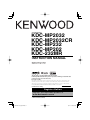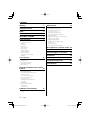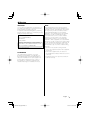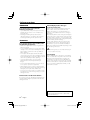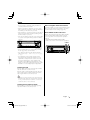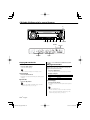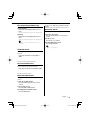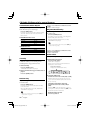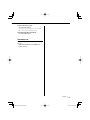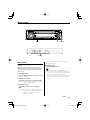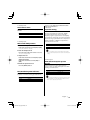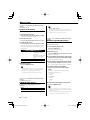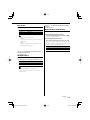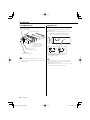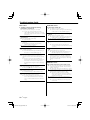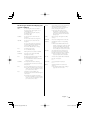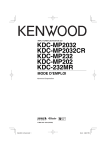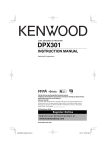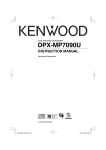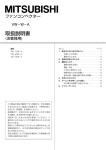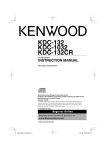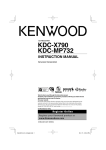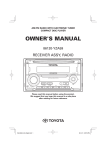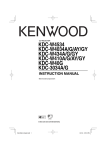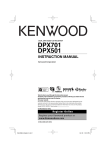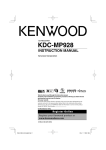Download Kenwood KDC-232MR Car Stereo System User Manual
Transcript
CD-RECEIVER
KDC-MP2032
KDC-MP2032CR
KDC-MP232
KDC-MP202
KDC-232MR
INSTRUCTION MANUAL
Take the time to read through this instruction manual.
Familiarity with installation and operation procedures will help you obtain the best
performance from your new CD-receiver.
For your records
Record the serial number, found on the back of the unit, in the spaces designated on the
warranty card, and in the space provided below. Refer to the model and serial numbers
whenever you call upon your Kenwood dealer for information or service on the product.
Model KDC-MP2032/MP2032CR/MP232/MP202/232MR Serial number
US Residence Only
Register Online
Register your Kenwood product at
www.Kenwoodusa.com
© B64-3290-10/02 (KW/K0)
B64-3290-10_English.indd 1
06.4.3 2:46:51 PM
Contents
Warning
3
Safety precautions
4
Notes
5
About CDs
6
About MP3 and WMA
7
General features
8
Power
Selecting the Source
Volume
Attenuator
System Q
Audio Control
Audio Setup
Speaker Setting
Switching Display
Dimmer Control
Theft Deterrent Faceplate
TEL Mute
Tuner features
Menu system
19
Menu System
Activating Security Code
Deactivating Security Code
Touch Sensor Tone
Manual Clock Adjustment
DSI (Disabled System Indicator)
Supreme Setting
CRSC (Clean Reception System Circuit)
Receive mode Setting
SIRIUS ID (ESN) display
Auxiliary Input Display Setting
Text Scroll
CD Read Setting
Demonstration mode Setting
Basic Operations of remote control 24
Accessories/ Installation Procedure 26
12
Tuning
Tuning Mode
Station Preset Memory
Auto Memory Entry
Preset Tuning
Connecting Wires to Terminals
27
Installation
28
Removing the Unit
30
Troubleshooting Guide
31
Specifications
34
CD/Audio file/External disc control
features
14
Playing CD & Audio file
Playing External Disc
Fast Forwarding and Reversing
Track/File Search
Disc Search/Folder Search
Direct Track/File Search
Direct Disc Search
Track/File/Disc/Folder Repeat
Scan Play
Random Play
Magazine Random Play
Folder Select
Text/Title Scroll
HD Radio control features
18
About HD Radio
Tuning
2 |
English
B64-3290-00_English.indd 2
05.10.5 3:07:40 PM
2Warning
2CAUTION
Use of controls or adjustments or performance of
procedures other than those specified herein may
result in hazardous radiation exposure.
In compliance with Federal Regulations, following
are reproductions of labels on, or inside the product
relating to laser product safety.
Kenwood Corporation
2967-3, ISHIKAWA-MACHI,
HACHIOJI-SHI
TOKYO, JAPAN
KENWOOD CORP. CERTIFIES THIS EQUIPMENT
CONFORMS TO DHHS REGULATIONS N0.21 CFR
1040. 10, CHAPTER 1, SUBCHAPTER J.
Location : Bottom Panel
FCC WARNING
This equipment may generate or use radio
frequency energy. Changes or modifications to
this equipment may cause harmful interference
unless the modifications are expressly approved
in the instruction manual. The user could lose
the authority to operate this equipment if an
unauthorized change or modification is made.
NOTE
This equipment has been tested and found to
comply with the limits for a Class B digital device,
pursuant to Part 15 of the FCC Rules. These limits
are designed to provide reasonable protection
against harmful interference in a residential
installation. This equipment may cause harmful
interference to radio communications, if it is
not installed and used in accordance with the
instructions. However, there is no guarantee
that interference will not occur in a particular
installation. If this equipment does cause harmful
interference to radio or television reception, which
can be determined by turning the equipment off
and on, the user is encouraged to try to correct
the interference by one or more of the following
measures:
• Reorient or relocate the receiving antenna.
• Increase the separation between the equipment
and receiver.
• Connect the equipment into an outlet on a
circuit different from that to which the receiver is
connected.
• Consult the dealer or an experienced radio/TV
technician for help.
English |
B64-3290-00_English.indd 3
3
05.10.5 3:07:41 PM
Safety precautions
2WARNING
To prevent injury or fire, take the
following precautions:
• To prevent a short circuit, never put or leave any
metallic objects (such as coins or metal tools)
inside the unit.
• Mounting and wiring this product requires
skills and experience. For safety’s sake, leave the
mounting and wiring work to professionals.
2CAUTION
To prevent damage to the machine, take
the following precautions:
• Make sure to ground the unit to a negative 12V
DC power supply.
• Do not install the unit in a spot exposed to direct
sunlight or excessive heat or humidity. Also avoid
places with too much dust or the possibility of
water splashing.
• Do not place the faceplate (and the faceplate
case) in areas exposed to direct sunlight, excessive
heat or humidity. Also avoid places with too much
dust or the possibility of water splashing.
• To prevent deterioration, do not touch the
terminals of the unit or faceplate with your
fingers.
• Do not subject the faceplate to excessive shock,
as it is a piece of precision equipment.
• When replacing a fuse, only use a new fuse with
the prescribed rating. Using a fuse with the wrong
rating may cause your unit to malfunction.
• Do not use your own screws. Use only the screws
provided. If you use the wrong screws, you could
damage the unit.
About CD players/disc changers
connected to this unit
Kenwood disc changers/ CD players released in
1998 or later can be connected to this unit.
Refer to the catalog or consult your Kenwood
dealer for connectable models of disc changers/
CD players.
Note that any Kenwood disc changers/ CD players
released in 1997 or earlier and disc changers made
by other makers cannot be connected to this unit.
Connecting unsupported disc changers/CD players
to this unit may result in damage.
Set the "O-N" Switch to the "N" position for the
applicable Kenwood disc changers/ CD players.
The functions you can use and the information
that can be displayed may differ depending on the
models being connected.
• You can damage both your unit and the CD changer if
you connect them incorrectly.
Lens Fogging
When you turn on the car heater in cold weather,
dew or condensation may form on the lens in the
CD player of the unit. Called lens fogging, this
condesnation on the lens may not allow CDs to
play. In such a situation, remove the disc and wait
for the condensation to evaporate. If the unit still
does not operate normally after a while, consult
your Kenwood dealer.
Do Not Load 3-in. CDs in the CD slot
If you try to load a 3 in. CD with its adapter into the
unit, the adapter might separate from the CD and
damage the unit.
NOTE
This Class B digital apparatus complies with
Canadian ICES-003.
4 |
English
B64-3290-00_English.indd 4
05.10.5 3:07:41 PM
Notes
• If you experience problems during installation,
consult your Kenwood dealer.
• When you purchase optional accessories, check
with your Kenwood dealer to make sure that they
work with your model and in your area.
• If the unit fails to operate properly, press the Reset
button. The unit returns to factory settings when
the Reset button is pressed.
• Press the reset button if the disc auto changer fails
to operate correctly. Normal operation should be
restored.
Before using this unit for the first time
This unit is initially set on the Demonstration mode.
When using this unit for the first time, cancel the
<Demonstration mode Setting> (page 23).
About SIRIUS Satellite radio tuner
Refer to the instruction manual of SIRIUS Satellite
radio tuner KTC-SR901/SR902/SR903 (optional
accessory), when connected, for the operation
method.
• KDC-MP2032/KDC-MP232/KDC-232MR
Refer to the sections of A models for operations.
FM/
4 SCRL ¢
Reset button
• We recommend the use of <Activating Security
Code> (page 20) to prevent theft.
• The characters which can be displayed by this
unit are A-Z 0-9 @ " ‘ ` % & * + – = , . / \ < > [ ] ( ) : ;
^-{}|~.
• The illustrations of the display and the panel
appearing in this manual are examples used to
explain more clearly how the controls are used.
Therefore, what appears on the display in the
illustrations may differ from what appears on the
display on the actual equipment, and some of the
illustrations on the display may be inapplicable.
AUTO
1-6
AM
SRC
DISP/C.S.
Cleaning the Unit
If the faceplate of this unit is stained, wipe it with a
dry soft cloth such as a silicon cloth.
If the faceplate is stained badly, wipe the stain off
with a cloth moistened with neutral cleaner, then
wipe it again with a clean soft dry cloth.
• Applying spray cleaner directly to the unit may affect its
mechanical parts. Wiping the faceplate with a hard cloth
or using a volatile liquid such as thinner or alcohol may
scratch the surface or erases characters.
Cleaning the Faceplate Terminals
If the terminals on the unit or faceplate get dirty,
wipe them with a clean soft dry cloth.
English |
B64-3290-00_English.indd 5
5
05.10.5 3:07:41 PM
About CDs
Handling CDs
Removing CDs
• Do not touch the recording surface of the CD.
When removing CDs from this unit pull them out
horizontally.
CDs that cannot be used
• CDs that are not round cannot be used.
• CD-R and CD-RW are easier to damage than a
normal music CD. Use a CD-R or a CD-RW after
reading the caution items on the package etc.
• Do not stick tape etc. on the CD, or use a CD with
tape stuck on it.
When using a new CD
If the CD center hole or outside rim has burrs,
use the CD only after removing the burrs with a
ballpoint pen, etc.
Burrs
Burrs
• CDs with coloring on the recording surface or CDs
that are dirty cannot be used.
• This unit can only play the CDs with
.
This unit may not correctly play discs which do
not have the mark.
• You cannot play a CD-R or CD-RW that has not
been finalized. (For the finalization process refer to
your CD-R/CD-RW writing software, and your CDR/CD-RW recorder instruction manual.)
CD storage
• Do not place CDs in direct sunlight (On the seat
or dashboard etc.) or where the temperature is
high.
• Store CDs in their cases.
CD accessories
Do not use disc type accessories.
CD cleaning
Clean from the center of the disc and move
outward.
6 |
English
B64-3290-00_English.indd 6
05.10.5 3:07:43 PM
About MP3 and WMA
The playable MP3/WMA file (hereafter called
Audio file) and the media format has the following
limitation. The Audio file, which is not comforming
to the specification, may not play normally, or the
file and folder names may not display correctly.
The maximum number of characters for
display
File/Folder name: 64 (Joliet: 32) characters
MP3 ID3 Tag/ WMA Contents property: 30
characters
Playable Audio file
• MP3, WMA: KDC-MP2032/KDC-MP2032CR/
KDC-MP232/KDC-MP202
• Attach the correct extension for the Audio file (MP3:
".MP3", WMA: ".WMA")
• Do not attach the extensions to files other than the
Audio file. If the extension is attached, the file, which is
not the Audio file, will play and outputs a loud noise,
causing damage to the speaker.
• The files with copy protection cannot be played.
• The settings of your encoding software and the
environment in which it is used may now allow you
to play or view specific audio files. For encoding
specifications and instructions on how to set encoding
software, browse through software help or check with
the developers.
Playable MP3 file
• MPEG 1/2 Audio Layer 3 file
• Transfer bit rate: 8-320 kbps
• Sampling frequency
: 8, 11.025, 12, 16, 22.05, 24, 32, 44.1, 48 kHz
• File/Folder name is the number of the characters
including the extensions
• MP3 ID3 Tag can only display the tag of Ver1.0/1.1
Limitation of structure for the file and the
folder
• Maximum number of directory levels: 8
• Maximum number of folders: 100
• Maximum number of files per folder: 255
Playing order of the Audio file
The Audio file plays in the order which is written by
writing software. You may be able to set the playing
order by writing the play sequence numbers such
as "01" to "99" at the beginning of the file name.
Example
0: Folder
CD (1)
¡: Audio file
¡!
2
Playable WMA file
• The file in accordance with Windows Media Audio
(Except for the file for Windows Media Player 9 or
after which applies the new functions)
• Transfer bit rate: 48-192 kbps
• Sampling frequency: 32, 44.1, 48 kHz
Playable media
• CD-ROM, CD-R, CD-RW
• CD-RW discs which are quick formatted by the writing
software cannot be used.
• When recording to the maximum media capacity at
once, the writing software is set to "Disc at once".
Playable disc format
•
•
•
•
ISO 9660 Level 1/2
Joliet
Romeo
Long file name.
4
¡"
3
¡#
¡$
¡%
• Playing order
Playing order after ¡! play.
➡ ¡", ¡#, ¡$, ¡%...
• File search
Forward file search during ¡# play.
Push the Control knob towards [¢] ➡ ¡$
• Folder search
Forward folder search during ¡" play.
Push the Control knob towards [FM] ➡ 3, 4...
• Folder select
When the selection is set to directory 4, and you
want to skip to the folder 2 at the same level.
Push the Control knob towards [4] ➡ 2
When the selection is set to directory 3, moves
the level up by folder select.
Push the Control knob towards [AM] ➡ 2
English |
B64-3290-00_English.indd 7
7
05.10.5 3:07:43 PM
General features
Release button
Control knob
VOL
ATT/DIM
Q
SRC
LOUD indicator
ATT indicator
Clock display
Power
Volume
Turning ON the Power
Press the [SRC] button.
Increasing Volume
Turn the [VOL] knob clockwise.
Turning OFF the Power
Press the [SRC] button for at least 1 second.
Decreasing Volume
Turn the [VOL] knob counterclockwise.
Attenuator
Selecting the Source
Turning the volume down quickly.
Press the [SRC] button.
Source required
SIRIUS tuner* (Optional accessory)
Tuner or HD Radio* (Optional accessory)
CD
External disc* (Optional accessory)
Auxiliary input* (Optional accessory)
Standby (Illumination only mode)
Display
"SIRIUS"
"TUNER" or "HD RADIO"
"CD"
"CD CH"
"AUX EXT"
"STANDBY"
• * Function of the KDC-MP2032/MP232/232MR
• The power will be turned off automatically after about
20 minutes have elapsed under the standby mode
(KDC-232MR only).
8
Press the [ATT] button.
Each time you press the button, the Attenuator
turns ON and OFF.
When the Attenuator is ON, the "ATT" indicator
blinks.
System Q
Selecting the best sound setting preset for
different types of music.
1 Select the source to set
Press the [SRC] button.
| English
B64-3290-00_English.indd 8
05.10.5 3:07:45 PM
2 Select the Sound type
Audio Setup
Press the [Q] button.
When you press the button once, the current
sound setting is displayed.
Each time you press the button, the sound
setting alternates.
Sound setting
Natural
Rock
Pops
Easy
Top 40
Jazz
Display
"NATURAL"
"ROCK"
"POPS"
"EASY"
"TOP40"
"JAZZ"
Setting the Sound system, such as Volume offset
and Loudness.
1 Select the source to adjust
Press the [SRC] button.
2 Enter Audio Setup mode
Press the [VOL] knob for at least 1 second.
3 Select the Audio Setup item to adjust
Press the [VOL] knob.
Each time you press the knob, the item to be
adjusted alternates between the items shown in
the table below.
4 Adjust the Audio setup item
• Change each setting value with the <Speaker
Setting> (page 10).
First, select the speaker type with the Speaker setting.
• When the value is set up by <Audio Control> (page 9),
"USER" is displayed.
Audio Control
1 Select the source to adjust
Press the [SRC] button.
2 Enter Audio Control mode
Press the [VOL] knob.
3 Select the Audio item to adjust
Turn the [VOL] knob.
Adjustment Item
Volume offset
Loudness
Display
"V-OFF"
"LOUD"
Range
–8 — ±0
ON/OFF
• Volume offset: Sets each source’s volume as a
difference from the basic volume.
• Loudness: Compensates for low and high tones
during low volume.
When Loudness is ON, "LOUD" indicator
is ON.
5 Exit Audio Setup mode
Press the [VOL] knob for at least 1 second.
Press the [VOL] knob.
Each time you press the knob, the item to be
adjusted alternates between the items shown in
the table below.
4 Adjust the Audio item
Turn the [VOL] knob.
Adjustment Item Display
Range
Bass level
"BAS L"
–8 — +8
Middle level
"MID L"
–8 — +8
Treble level
"TRE L"
–8 — +8
Balance
"BAL"
Left 15 — Right 15
Fader
"FAD"
Rear 15 — Front 15
Exit Audio Control mode (Volume control mode)
5 Exit Audio Control mode
Press any button.
Press a button other than the [VOL] knob, [SRC],
[0] and [ATT] button.
English |
B64-3290-00_English.indd 9
9
05.10.5 3:07:47 PM
General features
Speaker Setting
Fine-tuning so that the System Q value is optimal
when setting the speaker type.
1 Enter Standby
Press the [SRC] button.
Select the "STANDBY" display.
2 Enter Speaker Setting mode
Press the [VOL] knob.
3 Select the Speaker type
Turn the [VOL] knob.
Each time you turn the knob, the setting
alternates between the settings shown in the
table below.
Speaker type
OFF
For 5 & 4 in. speaker
For 6 & 6x9 in. speaker
For the OEM speaker
Display
"SP OFF"
"SP 5/4"
"SP 6*9/6"
"SP OEM"
4 Exit Speaker Setting mode
Press the [VOL] knob.
Track number & Play time
Clock
"P-TIME"
"CLOCK"
In Audio file source
Information
Song title & Artist name
Album name & Artist name
Folder name
File name
Track number & Play time
Clock
Display
"TITLE"*
"ALBUM"*
"FOLDER"
"FILE"
"P-TIME"
"CLOCK"
In HD Radio source
Information
Station name
Song title/ Artist name/
Album name/ Genre
Frequency
Clock
Display
"ST NAME"*
"TITLE"*
"FREQ"
"CLOCK"
In Standby/ Auxiliary input source
Information
Source name
Clock
Display
"SRC NAME"
"CLOCK"
3 Exit Switching Display mode
Switching Display
Press the Control knob.
Changing the information displayed.
1 Enter Switching Display mode
Press the Control knob for at least 1 second.
"DISP SEL" is displayed.
• * If the contents of the information cannot be
displayed, Play time or Frequency is displayed.
• Album name cannot be displayed in WMA file.
2 Select the Display item
Push the Control knob towards [4] or
[¢].
In Tuner source
Information
Frequency
Clock
Display
"FREQ"
"CLOCK"
In CD & External disc source
Information
Display
Disc title (In External disc source or KDC- "D-TITLE"*
MP2032/MP2032CR/MP232/MP202
internal CD source)
Track title (In External disc source or KDC- "T-TITLE"*
MP2032/MP2032CR/MP232/MP202
internal CD source)
10 |
English
B64-3290-00_English.indd 10
05.10.5 3:07:48 PM
Dimmer Control
TEL Mute
You can lower the brightness of the display by
using the dimmer function.
The audio system automatically mutes when a
call comes in.
Press the [DIM] button for at least 1 second.
Each time you press the button for 1 second, the
Dimmer contol turns ON or OFF.
When the Dimmer control is ON, "DIM ON" is
displayed.
Theft Deterrent Faceplate
The faceplate of the unit can be detached and
taken with you, helping to deter theft.
Removing the Faceplate
Press the Release button.
The faceplate unlocks, allowing you to detach it.
When a call comes in
"CALL" is displayed.
The audio system pauses.
Listening to the audio during a call
Press the [SRC] button.
The "CALL" display disappears and the audio
system comes back ON.
When the call ends
Hang up the phone.
The "CALL" display disappears and the audio
system comes back ON.
• To use the TEL Mute feature, you need to hook up
the MUTE wire to your telephone using a commercial
telephone accessory. Refer to <Connection Wires to
Terminals> (page 27).
• The faceplate is a precision piece of equipment and
can be damaged by shocks or jolts.
• Keep the faceplate in its faceplate case while
detached.
• Do not expose the faceplate (and the faceplate case)
to direct sunlight or excessive heat or humidity. Also
avoid places with too much dust or the possibility of
water splashing.
Reattaching the Faceplate
1 Align the projections on the unit with the
grooves on the faceplate.
Projections
Grooves
2 Push the faceplate in until it clicks.
The faceplate is locked in place, allowing you to
use the unit.
English |
B64-3290-00_English.indd 11
11
05.10.5 3:07:48 PM
Tuner features
1-6
AUTO/
AME
SRC
Control knob
ST indicator
Band display
Frequency display
Preset station number
Tuning
Tuning Mode
Selecting the station.
Choose the tuning mode.
1 Select tuner source
Press the [SRC] button.
Select the "TUNER" display.
2 Select the band
Push the Control knob towards [FM] or [AM].
Each time you push the knob toward [FM], it
switches between the FM1, FM2, and FM3 bands.
3 Tune up or down band
Press the [AUTO] button.
Each time you press the button, the Tuning
mode alternates between the modes shown in
the table below.
Tuning mode
Display
Operation
Auto seek
"AUTO 1"
Automatic search for a station.
Preset station seek "AUTO 2"
Search in order of the stations
in the Preset memory.
Manual
"MANUAL" Normal manual tuning control.
Push the Control knob towards [4] or
[¢].
• During reception of stereo stations the "ST" indicator
is ON.
12 |
English
B64-3290-00_English.indd 12
05.10.5 3:07:48 PM
Station Preset Memory
Putting a station in the memory.
1 Select the band
Push the Control knob towards [FM] or [AM].
2 Select the frequency to put in the memory
Push the Control knob towards [4] or
[¢].
3 Put the frequency in the memory
Press the desired [1] — [6] button for at least
2 seconds.
The preset number display blinks 1 time.
On each band, 1 station can be put in the
memory on each [1] — [6] button.
Auto Memory Entry
Putting stations with good reception in the
memory automatically.
1 Select the band for Auto Memory Entry
Push the Control knob towards [FM] or [AM].
2 Open Auto Memory Entry
Press the [AME] button for at least 2 seconds.
When 6 stations that can be received are put in
the memory Auto Memory Entry closes.
Preset Tuning
Recalling the stations in the memory.
1 Select the band
Push the Control knob towards [FM] or [AM].
2 Recall the station
Press the desired [1] — [6] button.
English |
B64-3290-00_English.indd 13
13
05.10.5 3:07:50 PM
CD/Audio file/External disc control features
0
SCAN
RDM/
3
REP
F.SEL M.RDM
Disc number
Track number
SRC
Control knob
IN indicator
Play time
Playing CD & Audio file
Function of the KDC-MP2032/KDC-MP232/KDC232MR
When a disc is inserted
Press the [SRC] button.
Select the "CD" display.
Playing External Disc
• When a CD is inserted, the "IN" indicator is ON.
Pause and play
Press the Control knob.
Each time you press the knob, the audio pauses
or plays.
Eject the CD
Press the [0] button.
• Refer to <About MP3 and WMA> (page 7) for the
Audio file by models you can play.
Playing discs set in the optional accessory disc
player connected to this unit.
Press the [SRC] button.
Select the display for the disc player you want.
Display examples:
Display
"CD CH"
"MD CH"
Disc player
CD changer
MD changer
Pause and play
Press the Control knob.
Each time you press the knob, the audio pauses
or plays.
• Disc 10 is displayed as "0".
• The functions that can be used and the information
that can be displayed will differ depending on the
external disc players being connected.
14 |
English
B64-3290-00_English.indd 14
05.10.5 3:07:50 PM
Fast Forwarding and Reversing
Fast Forwarding
Hold down toward [¢] with the Control
knob.
Release your finger to play the disc at that point.
Reversing
Hold down toward [4] with the Control
knob.
Release your finger to play the disc at that point.
• There is no sound while the Audio file is being
searched.
Function of the KDC-MP2032/KDC-MP232/KDC232MR
Function of disc changers with remote control
Direct Disc Search
Doing Disc Search by entering the disc number.
1 Enter the disc number
Press the number buttons on the remote
control.
2 Do Disc Search
Press the [+] or [–] button.
Cancelling Direct Disc Search
Press the [38] button.
• Input "0" to select disc 10.
Track/File Search
Searching for a song on the disc or in the Audio
file folder.
Push the Control knob towards [4] or
[¢].
Function of disc changer/ Audio file
Disc Search/Folder Search
Selecting the disc set in the Disc changer or the
folder recorded on the Audio file media.
Push the Control knob towards [FM] or [AM].
Function of remote control
Direct Track/File Search
Doing Track/File Search by entering the track/file
number.
1 Enter the track/file number
Press the number buttons on the remote
control.
2 Do Track/File Search
Press the [4] or [¢] button.
Cancelling Direct Track/File Search
Press the [38] button.
English |
B64-3290-00_English.indd 15
15
05.10.5 3:07:52 PM
CD/Audio file/External disc control features
Track/File/Disc/Folder Repeat
Replaying the song, disc in the Disc changer or
Audio file folder you are listening to.
Press the [REP] button.
Each time you press the button, the Repeat Play
alternates between the modes shown in the
tables below.
In CD & External disc source
Repeat play
Track Repeat
Disc Repeat (In Disc Changer)
OFF
Display
"TRAC REP"
"DISC REP"
"REP OFF"
In Audio file source
Repeat play
File Repeat
Folder Repeat
OFF
Display
"FILE REP"
"FOLD REP"
"REP OFF"
Function of the KDC-MP2032/KDC-MP232/KDC232MR
Function of disc changer
Magazine Random Play
Play the songs on all the discs in the disc changer
in random order.
Press the [M.RDM] button.
Each time you press the button, the Magazine
Random Play turns ON or OFF.
When the Magazine Random mode is ON,
"MGZN RDM" is displayed.
• When you push the Control knob toward [¢], the
next random song starts.
Function of the KDC-MP2032/KDC-MP2032CR/
KDC-MP232/KDC-MP202
Function of Audio file
Folder Select
Quickly selecting the folder you want to hear.
Scan Play
Playing the first part of each song on the disc
or Audio file folder you are listening to and
searching for the song you want to hear.
1 Start Scan Play
Press the [SCAN] button.
"TRAC SCN"/"FILE SCN" is displayed.
1 Enter Folder Select mode
Press the [F.SEL] button.
"FOLD SEL" is displayed.
During Select mode the folder information is
displayed as shown below.
Folder name display
Displays the current folder name.
2 Release it when the song you want to hear is
played
Press the [SCAN] button.
2 Select the folder level
Random Play
Play all the songs on the disc or Audio file folder
in random order.
Press the [RDM] button.
Each time you press the button, Random Play
turns ON or OFF.
When the Random mode is ON, "DISC RDM"/
"FOLD RDM" is displayed.
• When you push the Control knob toward [¢], the
next random song starts.
16 |
Push the Control knob towards [FM] or [AM].
With the [FM] of the Control knob, you move
1 level down and with the [AM] of the Control
knob, 1 level up.
Selecting a folder in the same level
Push the Control knob towards [4] or
[¢].
With the [4] of the Control knob, you move
to the previous folder, and with the [¢] of the
Control knob, to the next folder.
Returning to the top level
Press the [3] button.
English
B64-3290-00_English.indd 16
05.10.5 3:07:52 PM
3 Decide the folder to play
Press the Control knob.
The Folder Select mode releases, and the Audio
file in the folder being displayed plays.
Cancelling the Folder Select mode
Press the [F.SEL] button.
Text/Title Scroll
Scrolling the displayed CD text, Audio file text, or
MD title.
Push the Control knob toward [FM] for at
least 2 seconds.
English |
B64-3290-00_English.indd 17
17
05.10.5 3:07:53 PM
Function of the KDC-MP2032/KDC-MP232/KDC-232MR
HD Radio control features
AUTO/
AME
1-6
SRC
Control knob
ST indicator
Band display
Frequency display
About HD Radio
• When you connect an HD Radio, Tuner features
of the unit are disabled and changed to HD
Radio tuner features. A portion of the setting
methods including the Tuning Mode will
change.
• With the HD Radio tuner, you can use the
similar functions to <Station Preset Memory>,
<Auto Memory Entry>, and <Preset Tuning> of
Tuner features. Refer to Tuner features for how
to use the functions.
Preset station number
Tuning
Selecting the station.
1 Select HD Radio source
Press the [SRC] button.
Select the "HD RADIO" display.
2 Select the HD FM band
Push the Control knob toward [FM].
Each time you push the knob to [FM], the band
alternates between the HF1, HF2, and HF3 bands.
Select the HD AM band
Push the Control knob toward [AM].
3 Tune up or down band
Push the Control knob towards [4] or
[¢].
18 |
English
B64-3290-00_English.indd 18
05.10.5 3:07:53 PM
Menu system
MENU
SRC
Control knob
Menu display
Menu System
Setting beep sound during operation, etc.
functions.
The Menu system basic operation method is
explained here. The reference for the Menu items
and their setting content is after this operation
explanation.
1 Enter Menu mode
Press the [MENU] button for at least 1 second.
"MENU" is displayed.
2 Select the menu item
You can continue by returning to step 2 and
setting other items.
4 Exit Menu mode
Press the [MENU] button.
• When other items those applicable to the basic
operation method above are displayed, their setting
content chart is entered. (Normally the setting listed at
the top of the chart is the original setting.)
Also, the explanation for items that are not applicable
(<Manual Clock Adjustment> etc.) are entered step
by step.
Push the Control knob towards [FM] or [AM].
Example: When you want to set the beep sound,
select the "BEEP" display.
3 Set the menu item
Push the Control knob towards [4] or
[¢].
Example: When you select "BEEP", each time you
push the knob it alternates between
"BEEP ON" or "BEEP OFF". Select 1 of
them as the setting.
English |
B64-3290-00_English.indd 19
19
05.10.5 3:07:55 PM
Menu system
Function of the KDC-MP2032/KDC-MP232/KDC232MR
In Standby mode
Activating Security Code
Activating the Security Code disables the usage
of audio unit by someone else. Once the Security
Code is activated, the entry of authorized Security
Code is required to turn on the audio unit when
it is removed from the vehicle. Indication of this
Security Code activation prevents your precious
audio unit from stealing.
• Set the Security Code when the <Demonstration mode
Setting> (page 23) is set to OFF.
• You can set the Security Code with a 4 digit number of
your choice.
• The Security Code cannot be displayed or referenced.
Make a note of the Security Code and treasure it up.
1 Enter Standby
• If you enter the wrong Code in steps 4 through 6,
repeat from step 4.
Resetting the Security Code function when
the audio unit is first used after removed
from the battery power source or the Reset
button is pressed
1 Turn the power ON.
2 Do the step 4 through 7 operation, and enter
the Security Code.
"APPROVED" is displayed.
Now, you can use the unit.
• When the Security Code function is activated, "CODE
SET" changes to "CODE CLR".
• To deactivate the Security Code function, see the next
section <Deactivating Security Code>.
Press the [SRC] button.
Select the "STANDBY" display.
2 Enter Menu mode
Press the [MENU] button for at least 1 second.
When "MENU" is displayed, "CODE SET" is also
displayed.
3 Enter Security Code mode
Press the Control knob for at least 2 seconds.
When "ENTER" is displayed, "CODE" is also
displayed.
4 Select the digits to enter
Push the Control knob towards [4] or
[¢].
5 Select the Security Code numbers
Push the Control knob towards [FM] or [AM].
6 Repeat steps 4 and 5, and complete the
Security Code.
7 Confirm the Security Code
Press the Control knob for at least 3 seconds.
When "RE-ENTER" is displayed, "CODE" is also
displayed.
8 Do the step 4 through 7 operation, and
reenter the Security Code.
"APPROVED" is displayed.
The Security Code function activates.
Function of the KDC-MP2032/KDC-MP232/KDC232MR
In Standby mode
Deactivating Security Code
To deactivate the Security Code function.
1 Select Security Code mode
Push the Control knob towards [FM] or [AM].
Select the "CODE CLR" display.
2 Enter Security Code mode
Press the Control knob for at least 1 second.
When "ENTER" is displayed, "CODE" is also
displayed.
3 Select the digits to enter
Push the Control knob towards [4] or
[¢].
4 Select the Seciruty Code numbers
Push the Control knob towards [FM] or [AM].
5 Repeat steps 3 and 4, and complete the
Security Code.
6 Press the Control knob for at least 3 seconds.
"CLEAR" is displayed.
The Security Code function deactivates.
• If a wrong security code is entered, "ERROR" is
displayed. Enter a correct security code.
20 |
English
B64-3290-00_English.indd 20
05.10.5 3:07:56 PM
In Standby mode
Touch Sensor Tone
Function of the KDC-MP2032/KDC-MP2032CR/
KDC-MP232/KDC-MP202
In CD mode
Setting the operation check sound (beep sound)
ON/OFF.
Supreme Setting
Display
"BEEP ON"
"BEEP OFF"
Setting
Beep is heard.
Beep canceled.
In Standby mode
Manual Clock Adjustment
1 Select Clock Adjustment mode
Push the Control knob towards [FM] or [AM].
Select the "CLK ADJ" display.
2 Enter Clock Adjust mode
Press the Control knob for at least 1 second.
The clock display blinks.
When MP3 or WMA files encoded at a low bit
rate (less than 96kbps (fs=32k, 44.1k, 48kHz))
are played, this function restores their high
frequency region to approach the sound quality
of equivalents of these files encoded at a high bit
rate. Processing is optimized for the compression
format used (MP3, or WMA), and adjustment is
made for the bit rate used.
Display
"SPRM ON"
"SPRM OFF"
Setting
Plays sound using the Supreme function.
Plays the original sound stored in the audio file.
• The sound effect may be imperceptible depending
on the relationship between the audio file format and
setting.
3 Adjust the hours
Push the Control knob towards [FM] or [AM].
Adjust the minutes
Push the Control knob towards [4] or
[¢].
4 Exit Clock adjustment mode
Press the [MENU] button.
DSI (Disabled System Indicator)
A red indicator will blink on the unit after the
faceplate is removed, warning potential thieves.
Display
"DSI ON"
"DSI OFF"
Setting
LED flashes.
LED OFF.
In FM reception
CRSC (Clean Reception System
Circuit)
Temporarily have reception alternate from
stereo to mono to reduce multi-path noise when
listening to the FM station.
Display
"CRSC ON"
"CRSC OFF"
Setting
The CRSC is ON.
The CRSC is OFF.
• Strong electrical fields (such as from power lines) may
cause unstable sound quality when CRSC is turned
ON. In such a situation, turn it OFF.
English |
B64-3290-00_English.indd 21
21
05.10.5 3:07:57 PM
Menu system
Function of the KDC-MP2032/KDC-MP232/KDC232MR
In HD Radio mode
Receive mode Setting
Sets the receive mode.
• Serial & SIRIUS ID (ESN)
It is important to retain the unit serial number and
the electronic SIRIUS Identification number for service
activation and potential service changes.
1 Select the Receive mode
Push the Control knob towards [FM] or [AM].
Select the "HDR MODE" display.
Function of the KDC-MP2032/KDC-MP232/KDC232MR
2 Enter Receive mode
Press the Control knob for at least 1 second.
3 Set the Receive mode
Push the Control knob towards [FM] or [AM].
Each time you push the knob, the Receive mode
alternates between the modes shown in the
table below.
Receive mode
Auto mode
Digital
Analog
Display
"AUTO"
"DIGITAL"
"ANALOG"
Operation
Analog broadcasts and digital
broadcasts will be switched
automatically.
When both are being transmitted,
the digital broadcast will have
priority.
Digital broadcasts only.
Analog broadcasts only.
4 Exit Receive mode
Press the [MENU] button.
Auxiliary Input Display Setting
Selecting the display when alternating to
Auxiliary input source.
1 Select Auxiliary input source
Press the [SRC] button.
Select the "AUX EXT" display.
2 Enter Menu mode
Press the [MENU] button for at least 1 second.
"MENU" is displayed.
3 Select Auxiliary input display setting mode
Push the Control knob towards [FM] or [AM].
Select the "NAME SET" display.
4 Enter Auxiliary input display setting mode
Press the Control knob for at least 1 second.
The selected Auxiliary input display is displayed.
5 Select the Auxiliary input display
• Even if the Receive mode is set to "AUTO", when the
Ball game mode program (non-delayed broadcast
program) is received, the Receive mode will
automatically switch to Analog broadcast only.
Function of the KDC-MP2032/KDC-MP232/KDC232MR
In SIRIUS tuner source
SIRIUS ID (ESN) display
Displaying the SIRIUS ID (Electronic Serial
Number).
Display
"ESN= ************"
22 |
Push the Control knob towards [4] or
[¢].
Each time you push the knob, the display
alternates as listed below.
• "AUX EXT"
• "DVD"
• "PORTABLE"
• "GAME"
• "VIDEO"
• "TV"
6 Exit Auxiliary input display setting mode
Press the [MENU] button.
• When operation stops for 10 seconds, the name at
that time is registered, and the Auxiliary input display
setting mode closes.
• You can only set the Auxiliary input display when the
auxiliary input of optional KCA-S210A is used.
English
B64-3290-00_English.indd 22
05.10.5 3:07:57 PM
Text Scroll
Setting the displayed text scroll.
Display
"SCL AUTO"
"SCL MANU"
Setting
Repeats scroll.
Scrolls when the display changes.
• The text scrolled is listed below.
- CD text
- Folder name/ File name/ Song title/ Artist name/
Album name
- MD title
- Text for the SIRIUS tuner source, HD Radio source,
including Channel name, etc.
Function of the KDC-MP2032/KDC-MP232/KDC232MR
In Standby mode
Demonstration mode Setting
Sets the demonstration mode.
1 Select the Demonstration mode
Push the Control knob towards [FM] or [AM].
Select the "DEMO" display.
2 Set the Demonstration mode
Press the Control knob for at least 2 seconds.
Each time you press the knob at least 2 seconds,
the Demonstration mode alternates between the
settings shown in the table below.
Display
"DEMO ON"
"DEMO OFF"
Setting
The Demonstration mode function is ON.
Exit Demonstration mode (Normal mode).
Function of the KDC-MP2032/KDC-MP2032CR/
KDC-MP232/KDC-MP202
In Standby mode
CD Read Setting
When there is a problem with playing a CD with
special format, this setting plays the CD by force.
Display
"CD READ1"
"CD READ2"
Setting
Play CD and Audio file.
Play CD by force.
• Setting "CD READ2" cannot play Audio file.
Some music CDs may not play even in the "CD
READ2" mode.
English |
B64-3290-00_English.indd 23
23
05.10.5 3:07:58 PM
Accessory of the KDC-MP2032/KDC-MP232
Basic Operations of remote control
SRC
VOL
SRC
ATT
ATT
VOL
AUD
38
AUD
FM+
¢
4
FM/AM/+/–
AM–
38
4/¢
DIRECT
/OK
Not Used
DIRECT/OK
ABC
DEF
GHI
JKL
MNO
PRS
TUV
WXY
[0] — [9]
QZ
Loading and Replacing the battery
Use two "AA"/ "R6"-size batteries.
Slide the cover while pressing downwards to
remove it as illustrated.
Insert the batteries with the + and – poles aligned
properly, following the illustration inside the case.
Basic operations
[VOL] buttons
Adjusts the volume.
[SRC] button
Each time you press the button, the source
alternates.
For the source alternating order refer to
<Selecting the Source> (page 8).
[ATT] button
Turns the volume down quickly.
When the button is pressed again, the volume
returns to the previous level.
2WARNING
• Store unused batteries out of the reach of children.
Contact a doctor immediately if the battery is
accidentally swallowed.
• Do not set the remote control in hot places such as
above the dashboard.
24 |
English
B64-3290-00_English.indd 24
05.10.5 3:07:58 PM
Audio Control
In SIRIUS tuner source
[AUD] button
Selects the Audio item to be adjusted.
[FM] button
Selects the preset band.
[VOL] buttons
Adjusts the Audio item.
[4]/ [¢] buttons
Searches up or down channels.
• Refer to <Audio Control> (page 9) for the operation
method, such as the procedures for Audio control and
others operations.
In Tuner source
[FM]/ [AM] buttons
Selects the band.
Each time you press the [FM] button, the band
alternates between the FM1, FM2, and FM3
bands.
[4]/ [¢] buttons
Tune up or down band.
[0] — [9] buttons
Press buttons [1] — [6] to recall preset stations.
[0] — [9] buttons
Press buttons [1] — [6] to recall preset channels.
[DIRECT]/ [OK] button
Enters and cancels the <Direct Access Tuning>
mode.
• Refer to the instruction manual of SIRIUS Satellite radio
tuner for <Direct Access Tuning> function.
In HD Radio source
[FM] button
Selects the HD FM band.
Each time you press the [FM] button, the band
alternates between the HF1, HF2, and HF3 bands.
[AM] button
Selects the HD AM band.
[4]/ [¢] buttons
Tunes up or down bands.
In Disc source
[4]/ [¢] buttons
Going forwards and backwards between track/
files.
[0] — [9] buttons
Press buttons [1] — [6] to recall preset stations.
[+]/ [–] buttons
Going forwards and backwards between disc/
folders.
[38] button
Each time you press the button, the song pauses
or plays.
[0] — [9] buttons
When in <Direct Track/File Search> (page 15) and
<Direct Disc Search> (page 15), enters the track/
file/disc number.
English |
B64-3290-00_English.indd 25
25
05.10.5 3:07:59 PM
Accessories/ Installation Procedure
Accessories
1
..........1
2
..........2
3
..........4
4
..........4
5
..........1
Installation Procedure
1. To prevent a short circuit, remove the key from
the ignition and disconnect the - battery.
2. Make the proper input and output wire
connections for each unit.
3. Connect the speaker wires of the wiring harness.
4. Connect the wiring harness wires in the
following order: ground, battery, ignition.
5. Connect the wiring harness connector to the
unit.
6. Install the unit in your car.
7. Reconnect the - battery.
8. Press the reset button.
• If the power is not turned ON (or it is ON, but will be OFF
immediately), the speaker wire may have a short-circuit
or touched the chasis of the vehicle and the protection
function may have been activated. Therefore, the speaker
wire should be checked.
• If your car’s ignition does not have an ACC position,
connect the ignition wires to a power source that can be
turned on and off with the ignition key. If you connect
the ignition wire to a power source with a constant
voltage supply, as with battery wires, the battery may die.
• If the console has a lid, make sure to install the unit so
that the faceplate will not hit the lid when closing and
opening.
• If the fuse blows, first make sure the wires aren’t touching
to cause a short circuit, then replace the old fuse with
one with the same rating.
• Insulate unconnected wires with vinyl tape or other
similar material. To prevent a short circuit, do not remove
the caps on the ends of the unconnected wires or the
terminals.
• Connect the speaker wires correctly to the terminals to
which they correspond. The unit may be damaged or fail
to work if you share the - wires or ground them to any
metal part in the car.
• When only two speakers are being connected to the
system, connect the connectors either to both the front
output terminals or to both the rear output terminals
(do not mix front and rear). For example, if you connect
the + connector of the left speaker to a front output
terminal, do not connect the - connector to a rear
output terminal.
• After the unit is installed, check whether the brake lamps,
blinkers, wipers, etc. on the car are working properly.
• Mount the unit so that the mounting angle is 30° or less.
2WARNING
If you connect the ignition wire (red) and the battery wire
(yellow) to the car chassis (ground), you may cause a short
circuit, that in turn may start a fire. Always connect those
wires to the power source running through the fuse box.
26 |
English
B64-3290-00_English.indd 26
05.10.5 3:07:59 PM
Connecting Wires to Terminals
REMO. CONT
To Wired remote controller (KDC-232MR only)
To Kenwood disc changer/ External optional accessory
(KDC-MP2032/MP232/232MR only)
FRONT
To connect these leads,
refer to the relevant
instruction manuals.
Front right output (Red)
(KDC-MP2032 only)
Front left output (White)
(KDC-MP2032 only)
Rear left output (White)/
Rear right output (Red)
FM/AM antenna input
Fuse (10A)
Wiring harness
(Accessory1)
If no connections are made, do not let the wire come out from the tab.
Power control/Motor antenna control wire
(Blue/White)
Connect either to the power control
terminal when using the optional power
amplifier, or to the antenna control
terminal in the vehicle.
P.CONT
Connect to the terminal that is grounded
when either the telephone rings or
during conversation.
To connect the KENWOOD navigation
system, consult your navigation manual.
TEL mute wire (Brown)
MUTE
Not Used (Blue)
Do not let the wire come out from
the tab.
ANT.
CONT
White/Black
To front left speaker
White
FRONT L
Gray/Black
To front right speaker
Gray
FRONT R
Green/Black
To rear left speaker
Green
REAR L
Purple/Black
To rear right speaker
Ignition key switch
Purple
REAR R
Car fuse box
ACC
Ignition wire (Red)
Battery wire (Yellow)
Car fuse box
(Main fuse)
Ground wire (Black) - (To car chassis)
Battery
+
–
English |
B64-3290-10_English.indd 27
27
06.4.3 2:46:52 PM
Installation
non-Japanese cars
Japanese cars
1 Refer to the section <Removing the hard rubber
Metal mounting strap
(commercially available)
Firewall or metal support
2
frame> (page 30) and then remove the hard
rubber frame.
Align the holes in the unit (two locations on each
side) with the vehicle mounting bracket and
secure the unit with the accessory screws.
T
N
N
T/N
T
Bend the tabs of the
mounting sleeve with a
screwdriver or similar utensil
and attach it in place.
T: Toyota cars
N: Nissan cars
8 mm
MAX.
Self-tapping screw
(commercially available)
Screw (M4X8)
(commercially available)
• Make sure that the unit is installed securely in place. If
the unit is unstable, it may malfunction (for example, the
sound may skip).
28 |
8mm
MAX.
3
ø5mm
4
ø5mm
Accessory3...for Nissan car
Accessory4...for Toyota car
• During installation, do not use any screws except for
those provided. The use of different screws might result
in damage to the main unit.
• Damage may occur if a screwdriver or similar tool is used
with excessive force during the installations.
English
B64-3290-00_English.indd 28
05.10.5 3:08:01 PM
Screwing the Faceplate on the Unit
If you want to fasten the faceplate to the main
unit so that it does not fall off, screw in the
provided screws in the holes shown below.
Accessory5
• Never insert the screw in any other screw hole than the
one specified. If you screw them in another hole, it will
contact and may cause damage to the mechanical parts
inside the unit.
English |
B64-3290-00_English.indd 29
29
05.10.5 3:08:02 PM
Removing the Unit
Removing the hard rubber frame
1 Engage the catch pins on the removal tool and
remove the two locks on the upper level.
Upper the frame and pull it forward as shown in
the figure.
Lock
Catch
Removing the Unit
1 Refer to the section <Removing the hard rubber
2
3
frame> (page 30) and then remove the hard
rubber frame.
Remove the screw (M4 × 8) on the back panel.
Insert the two removal tools deeply into the slots
on each side, as shown.
Screw (M4X8)
(commercially available)
Accessory2
Removal tool
2 When the upper level is removed, remove the
lower two locations.
Accessory2
Removal tool
4 Lower the removal tool toward the bottom, and
pull out the unit halfway while pressing towards
the inside.
• The frame can be removed from the bottom side in the
same manner.
• Be careful to avoid injury from the catch pins on the
removal tool.
5 Pull the unit all the way out with your hands,
being careful not to drop it.
30 |
English
B64-3290-00_English.indd 30
05.10.5 3:08:02 PM
Troubleshooting Guide
What might seem to be a malfunction in your unit
may just be the result of slight misoperation or
miswiring. Before calling service, first check the
following table for possible problems.
?
No sound can be heard, or the volume is low.
✔ The fader or balance settings are set all the way to
one side.
☞ Center the fader and balance settings.
✔ The input/output wires or wiring harness are
connected incorrectly.
☞ Reconnect the input/output wires or the
wiring harness correctly. See the section on
<Connecting Wires to Terminals>.
✔ The values of Volume offset are low.
☞ Turn up the Volume offset, referring to the
section on <Audio Setup> (page 9).
?
The sound quality is poor or distorted.
✔ One of the speaker wires is being pinched by a
screw in the car.
☞ Check the speaker wiring.
✔ The speakers are not wired correctly.
☞ Reconnect the speaker wires so that each
output terminal is connected to a different
speaker.
?
The Touch Sensor Tone doesn’t sound.
✔ The preout jack is being used.
☞ The Touch Sensor Tone can’t be output from
the preout jack.
General
?
The power does not turn ON.
✔ The fuse has blown.
☞ After checking for short circuits in the wires,
replace the fuse with one with the same
rating.
?
There’s a source you can’t switch.
✔ There’s no media inserted.
☞ Set the media you want to listen to. If there’s
no media in this unit, you can’t switch to each
source.
✔ The Disc changer isn’t connected.
☞ Connect the Disc changer. If the Disc changer
isn’t connected to it’s input terminal, You can’t
switch to an external disc source.
?
The memory is erased when the ignition is
turned OFF.
✔ The ignition and battery wire are incorrectly
connected.
☞ Connect the wire correctly, referring to the
section on <Connecting Wires to Terminals>.
?
The TEL mute function does not work.
✔ The TEL mute wire is not connected properly.
☞ Connect the wire correctly, referring to the
section on <Connecting Wires to Terminals>.
?
The TEL mute function turns ON even though the
TEL mute wire is not connected.
✔ The TEL mute wire is touching a metal part of the
car.
☞ Pull the TEL mute wire away from the metal
part of the car.
?
Even if Loudness is turned ON, high-pitched tone
isn’t compensated for.
✔ Tuner source is selected.
☞ High-pitched tone isn’t compensated for when
in Tuner source.
Tuner source
?
Radio reception is poor.
✔ The car antenna is not extended.
☞ Pull the antenna out all the way.
✔ The antenna control wire is not connected.
☞ Connect the wire correctly, referring to the
section on <Connecting Wires to Terminals>.
English |
B64-3290-00_English.indd 31
31
05.10.5 3:08:03 PM
Troubleshooting Guide
Disc source
Audio file source
?
?
Cannot play an Audio file.
✔ The media is scratched or dirty.
☞ Clean the media, referring to the CD cleaning
of the section on <About CDs> (page 6).
?
The sound skips when an Audio file is being
played.
✔ The media is scratched or dirty.
☞ Clean the media, referring to the CD cleaning
of the section on <About CDs> (page 6).
✔ The recording condition is bad.
☞ Record the media again or use another media.
?
The Audio file track time isn’t displayed correctly.
✔ --☞ There are times when it isn’t displayed
correctly according to the Audio file recording
conditions.
?
Supreme does not take effect when it is turned
ON.
✔ Little high-frequency component.
☞ Supreme would not take effect with songs
with little high-frequency component.
✔ Songs that have not been encoded at bit rates
lower than 96 kbps (fs = 32k, 44.1 k, 48 kHz)or
those that have been encoded at a variable bit
rate cannot be decoded to reproduce their highfrequency components.
☞ ---
?
"AUX EXT" is displayed without achieving
External disc control mode.
✔ Unsupported disc changer is connected.
☞ Use the disc changer mentioned in the
<About CD players/disc changers connected
to this unit> (page 4) of the section on <Safety
precautions>.
The specified disc does not play, but another one
plays instead.
✔ The specified CD is quite dirty.
☞ Clean the CD.
✔ The disc is loaded in a different slot from that
specified.
☞ Eject the disc magazine and check the
number for the specified disc.
✔ The disc is severely scratched.
☞ Try another disc instead.
?
A CD ejects as soon as it is loaded.
✔ The CD is quite dirty.
☞ Clean the CD, referring to the CD cleaning of
the section on <About CDs> (page 6).
?
Can’t remove disc.
✔ The cause is that more than 10 minutes has
elapsed since the vehicle ACC switch was turned
OFF.
☞ The disc can only be removed within 10
minutes of the ACC switch being turned OFF.
If more than 10 minutes has elapsed, turn
the ACC switch ON again and press the Eject
button.
?
The disc won’t insert.
✔ There’s already another disc inserted.
☞ Press the [0] button and remove the disc.
?
Direct Search can’t be done.
✔ Another function is ON.
☞ Turn Random Play or other functions OFF.
?
Track Search can’t be done.
✔ For the discs/folders first or last song.
☞ For each disc/folder, Track Search can’t be
done in the backward direction for the first
song or in the forward direction for the last
song.
32 |
HD Radio source
?
No sound can be heard, or the volume is low.
✔ The preset broadcast station is not transmitting
in the mode that was set with <Receive mode
Setting> (page 22).
☞ Please set <Receive mode Setting> to "AUTO".
✔ In digital AM broadcasting, receive mode switches
between stereo and monaural too often.
☞ Receiving condition is bad or unstable.
Stereo is chosen when receiving condition is
good, and it switches to monaural when the
condition becomes bad.
✔ HD Radio tuner is connected to KCA-S210A or
other units.
☞ Connect the HD Radio tuner directly to the
control unit.
English
B64-3290-00_English.indd 32
05.10.5 3:08:03 PM
The messages shown below display your
systems condition.
EJECT:
No disc magazine has been loaded in
the changer. The disc magazine is not
completely loaded.
➪ Load the disc magazine properly.
No CD in the unit.
➪ Insert the CD.
NO DISC:
No disc has been loaded in the disc
magazine.
➪ Load a disc into the disc magazine.
TOC ERR:
No disc has been loaded in the disc
magazine.
➪ Load a disc into the disc magazine.
The CD is quite dirty. The CD is upsidedown. The CD is scratched a lot.
➪ Clean the CD and load it correctly.
E-05:
The CD is upside-down.
➪ Load the CD correctly.
BLANK:
Nothing has been recorded on the MD.
NO TRACK:
No tracks are recorded on the MD,
although it has a title.
E-15:
Media was played that doesn’t have data
recorded that the unit can play.
➪ Use media that has data recorded that
the unit can play.
NO PANEL:
The faceplate of the slave unit being
connected to this unit has been removed.
➪ Replace it.
E-77:
The unit is malfunctioning for some reason.
➪ Press the reset button on the unit. If the
"E-77" code does not disappear, consult
your nearest service center.
E-99:
Something is wrong with the disc
magazine. Or the unit is malfunctioning for
some reason.
➪ Check the disc magazine. And then
press the reset button on the unit. If the
"E-99" code does not disappear, consult
your nearest service center.
HOLD:
The protective circuit in the unit activates
when the temperature inside the
automatic disc changer exceeds 60°C
(140°F), stopping all operation.
➪ Cool down the unit by opening
the windows or turning on the air
conditioner. As the temperature falls
below 60°C (140°F), the disc will start
playing again.
LOAD:
Discs are being exchanged in the Disc
changer.
READING:
The unit is reading the data on the disc.
IN (Blink):
The CD player section is not operating
properly.
➪ Reinsert the CD. If the CD cannot be
ejected or the display continues to flash
even when the CD has been properly
reinserted, please switch off the power
and consult your nearest service center.
PROTECT:
The speaker wire has a short-circuit or
touches the chassis of the vehicle, and
then the protection function is activated.
➪ Wire or insulate the speaker cable
properly and press the reset button.
NA FILE:
An Audio file is played with a format that
this unit can’t support.
➪ ----
COPY PRO:
A copy-protected file is played.
➪ ----
DEMO:
The Demonstration mode has been
selected.
➪ The <Demonstration mode Setting>
(page 23) is ON. Turn it OFF.
English |
B64-3290-00_English.indd 33
33
05.10.5 3:08:04 PM
Specifications
Specifications subject to change without notice.
FM tuner section
Frequency range (200 kHz space)
: 87.9 MHz – 107.9 MHz
Usable sensitivity (S/N = 30dB)
: 9.3dBf (0.8 μV /75 Ω)
Quieting Sensitivity (S/N = 50dB)
: 15.2dBf (1.6 μV /75 Ω)
Frequency response (±3.0 dB)
: 30 Hz – 15 kHz
Signal to Noise ratio (MONO)
: 70 dB
Selectivity (±400 kHz)
: ≥ 80 dB
Stereo separation (1 kHz)
: 40 dB
AM tuner section
Frequency range (10 kHz space)
: 530 kHz – 1700 kHz
Usable sensitivity (S/N = 20dB)
: 28 dBμ (25 μV)
CD player section
Laser diode
: GaAlAs
Digital filter (D/A)
: 8 Times Over Sampling
D/A Converter
: 1 Bit
Spindle speed
KDC-MP2032/MP2032CR/MP232/MP202
: 1000 – 400 rpm (CLV 2times)
KDC-232MR
: 500 – 200 rpm (CLV)
Wow & Flutter
: Below Measurable Limit
Frequency response (±1 dB)
: 10 Hz – 20 kHz
Total harmonic distortion (1 kHz)
: 0.01 %
Signal to Noise ratio (1 kHz)
KDC-MP2032/MP2032CR/MP232/MP202
: 105 dB
KDC-232MR: 93 dB
Dynamic range
: 93 dB
MP3 decode
KDC-MP2032/MP2032CR/MP232/MP202
: Compliant with MPEG-1/2 Audio Layer-3
WMA decode
KDC-MP2032/MP2032CR/MP232/MP202
: Compliant with Windows Media Audio
34 |
Audio section
Maximum output power
KDC-MP2032/232MR
: 50 W x 4
KDC-MP2032CR/MP232/MP202
: 45 W x 4
Full Bandwidth Power (at less than 1% THD)
: 22 W x 4
Speaker impedance
:4-8Ω
Tone action
Bass : 100 Hz ±8 dB
Middle : 1 kHz ±8 dB
Treble : 10 kHz ±8 dB
Preout level / Load (during disc play)
: 2000 mV/10 kΩ
Preout impedance
: ≤ 600 Ω
General
Operating voltage (11 – 16V allowable)
: 14.4 V
Current consumption
: 10 A
Installation Size (W x H x D)
: 182 x 53 x 155 mm
7-3/16 x 2-1/16 x 6-1/8 inch
Weight
: 3.1 lbs (1.40 kg)
English
B64-3290-00_English.indd 34
05.10.5 3:08:04 PM