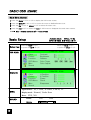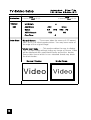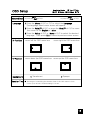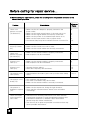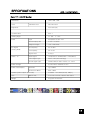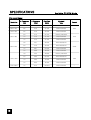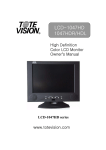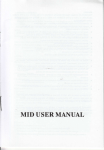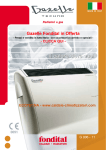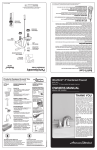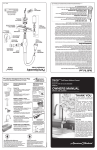Download Tote Vision LCD-1047VT User's Manual
Transcript
LCD-1047VT LCD-1047VR/TL Color TFT-LCD TV Monitor Operation Manual www.totevision.com LCD-1047VT/VR/TL COLOR TFT-LCD TV Monitor 1. LCD-1047VT (stand alone unit) 2. LCD-1047TL (unit in flush mount kit) 3. LCD-1047VR (unit in rack kit) OPERATION MANUAL CONTENTS SAFETY PRECAUTIONS SUPPLIED ACCESSORIES ……………4,5 ……………6 PREPARATION Remote Control ………………………7 Cable Connection ……………………8 LOCATION OF USER CONTROLS ……9 BASIC OPERATION ……………………10 Monitor Installation ……………………11 OSD USAGE …………………12 Basic OSD usage Basic Setup …………………………12 ……………………………13 PC Setup TV & Video Setup ……………………14 …………………………15 OSD Setup Before Calling for repair service ……16 SPECIFICATIONS LCD-1047VT/VR/TL ……………………17 …………18 Available PC VGA Mode Warranty Card …………………………19 SAFETY PRECAUTIONS Improper use can result in electric shock and/or fire. In order to prevent potential danger, please observe the following instructions when installing, operating and cleaning the product. To ensure your safety and prolong the service life of your color TFT-LCD TV monitor product, please read the following precautions carefully before using the product. ■ All operating instructions must be read and understood before the product is operated. ■ These safety and operating instructions must be kept in a safe place for future reference. ■ All warnings on the product and in the instructions must be observed closely. ■ All operating instructions must be followed. ■ Do not use accessories not recommended by the manufacturer. Use of inadequate accessories can result in accidents. ■ This product must be operated on a power source specified on the specification label. If you are not sure of the type of power supply used in your home, consult your dealer or local power company. For units designed to operate on batteries or another power source, refer to the operating instructions. ■ The power cords must be routed properly to prevent people from stepping on them or objects from resting on them. Check the cords at the electrical outlet and product. ■ If you plan to use a 12V DC power supply unit other than the AC adapter supplied with the product, make sure the power supply unit provides stable voltage with minimum fluctuations. ■ Do not overload AC outlets or extension cords. Overloading can cause fire or electric shock. ■ Never insert an object into the product through vents or openings. High voltage flows in the product, and inserting an object can cause electric shock and/or short internal parts. For the same reason, do not spill water or liquid on the product. ■ Do not attempt to service the product yourself. Removing covers can expose you to high voltage and other dangerous conditions. Request a qualified service person to perform servicing. ■ If any of the following conditions occurs, unplug the power cord from the AC outlet, and request a qualified service person to perform repairs. a. When the power cord or plug is damaged. b. When a liquid was spilled on the product or when objects have fallen into the product. c. When the product has been exposed to rain or water. d. When the product does not operate properly as described in the operating instructions. Do not touch the controls other than those described in the operating instructions. 4 SAFETY PRECAUTIONS (Continued) Improper adjustment of controls not described in the instruction can cause damage, which often requires extensive adjustment work by a qualified technician. e. When the product has been dropped or damaged. f. When the product displays an abnormal condition. Any noticeable abnormality in the product indicates that the product needs servicing. ■ In case the product needs replacement parts, make sure that the service person uses replacement parts specified by the manufacturer, or those with the same characteristics and performance as the original parts. Use of unauthorized parts can result in fire, electric shock and/or other danger. ■ Upon completion of service or repair work, request the service technician to perform safety checks to ensure the product is in proper operating condition. ■ When mounting the product on a wall or ceiling, be sure to install the product according to the method recommended by the manufacturer. ■ Unplug the power cord from the AC outlet before cleaning the product. Use a damp cloth to clean the product. Do not use liquid cleaners or aerosol cleaners. ■ Unplug the power cord from the AC outlet if you do not use the product for an extended priod of time. ■ Do not use the product near water, such as bathtub, washbasin, kitchen sink, laundry tub, swimming pool or in a wet basement. ■ Keep the product away from direct rays of the Sun-light. ■ Do not place the product on an unstable cart, stand, tripod or table. Placing the product on an unstable base can cause the product to fall, resulting in serious personal injuries as well as damage to the product. Use only a cart, stand,tripod, bracket or table recommended by the manufacturer or sold with the product. When mounting the product on a wall, be sure to follow the manufacturer's instruction. Use only the mounting hardware recommended by the manufacturer. ■ When relocating the product placed on a cart, it must be moved with the utmost care. Sudden stops, excessive force and uneven floor surface can cause the product to fall from the cart. ■ The vents and other openings in the cabinet are designed for ventilation. Do not cover or block these vents and openings since insufficient ventilation can cause overheating and/or shorten the life of the product. Do not place the product on a bed, sofa, rug or other similar surface, since they can block ventilation openings. This product is not designed for built-in installation; do not place the product in an enclosed place such as a bookcase or rack, unless proper ventilation is provided or the manufacturer's instructions are followed. ■ The LCD panel used in this product is made of glass. Therefore, it can break when the product is dropped or applied with impact. Be careful not to be injured by broken glass pieces in case the LCD panel breaks. ■ Keep the product away from heat sources such as radiators, heaters, stoves and other heat-generating products (including amplifiers). ■ The LCD Panel is a very high technology product with 786,432 thin film transistors, giving you fine picture details. Occasionally, a few non-active pixels may appear on the screen as a fixed point of blue, green or red. Please note that this does not affect the performance of your product. 5 SUPPLIED ACCESSORIES Please check to make sure the following accessories are included with this product. TM390 ... XGA LCD-2200VT TM400 ... SXGA WSXGA Color TFT-LCD TV Monitor (NTSC) Operation Manual Operation Manual (x1) Size AAA Battery (x2) Remote Control (x1) DESK Stand (x1) Screws Wall Mount Latch(x1) PC VGA Cable (x1) AC Adapter (x1) PC Stereo Cable (x1) AC Cord (x1) 6 PREPARATION Remote Control ■ Use the remote control by pointing it towards the remote sensor window. Objects between the remote control and sensor window may prevent proper operation. Cautions regarding use of remote control ! ■ Do not drop the remote control . In addition, do not expose the remote control to liquids, and do not place in an area with high humidity. ■ Do not install or place the remote control under direct sunlight. The heat may deform the unit. ■ The remote control may not work properly if the remote sensor window of the main unit is under direct sunlight or strong lighting. In such case, change the angle of the lighting or LCD TV monitor set, or operate the remote control closer to the remote sensor window. Batteries for Remote Control If the remote control fails to operate the LCD TV Monitor functions, replace the batteries in the remote control. 1 Open the battery cover. 2 Insert batteries (two Size-AAA batteries, Supplied with product). ■ Place batteries with their terminals corresponding to the (+) and (-) indications in the battery compartment. 3 Close the battery cover ! Cautions regarding batteries Improper use of batteries can result in a leakage of chemicals and/or explosion. Be sure to follow the instructions below. • Place batteries with their terminals corresponding to the (+) and (-) indications. • Different types of batteries have different characteristics. Do not mix batteries of different types. • Do not mix old and new batteries. Mixing old and new batteries can shorten the life of new batteries and/or cause old batteries to leak chemicals. • Remove batteries as soon as they are non-operable. Chemicals that leak from batteries can cause a rash. If chemical leakage is found, wipe with a cloth. • The batteries supplied with the product may have a shorter life expectancy due to storage conditions. • If the remote control is not used for an extended period of time remove batteries from the remote control 7 PREPARATION (Continued) Cable Connection Rear view of main unit 1. BNC Video OUT is passive loop out. 2. If BNC Video IN is applied, RCA Video IN will be disabled. EXT. Speaker KEY control (option) BNC Video IN & loop out *RS-232 (option) <Main board connectors> ANALOG RGB Y, Pb, Pr S-VIDEO PC SOUND Power input (DC 12V2A) R L Sound IN EXT. DC IR IN TV Antenna VIDEO IN AUDIO OUT *VIDEO OUT *VIDEO OUT is active output for VCR recording for TV or composite video input. This can be used for a diversity antenna. If S-Video or component input is selected, display of this output will be changed to black and white because the color of the original input signal is already separated. In PC mode you will get TV signal. 8 LOCATION OF USER CONTROLS Control Panel (C/P) on the front of main unit POWER ▼ VOL ▲ IR window Power Indicator ▼ CH ▲ Menu Power Decrease volume Increase volume Channel down / Move down Channel up / Move up Mode select/Menu Remote control (R/C) Auto Program Sound mute Select Under Scan Power Erase present Channel Menu Vol (▲)/(▼) ▲ Increase volume (up) ▼ Decrease volume (down) Ch (▲)/(▼) ▲Selects next higher channel. ▼Selects next lower channel. Channel select Select input source Auto Color to set default Display setting 9 BASIC OPERATION POWER Available Mode ■ Yes / □ No ■ PC ■ Video ■ S-Video ■ TV On / Off / Standby ■ by Control Panel (C/P) 1 Press the POWER button to turn on the main unit. 2 The power indicator lights green. 3 Press again the Power button to turn off. IR Window Power Indicator ■ by Remote Control (R/C) 1 Press the Power button to turn on the main unit. 2 Power indicator changes from red to green. 3 Press again the Power button then the power indicator changes from green to red and main unit turns into standby mode. Switching PC / TV / VIDEO / S-VIDEO Mode With Remote Control (R/C) 1 Press the SELECT to change input source. From Control Panel (C/P) 1. Press the Menu key less than 2 sec. to select the next input source. 2. Press the MENU key more than 2 sec. to access menu on screen. 3. Press the Ch▲/▼ and Vol▲/▼ to move the cursor to the desired selected source. 4 If you don't want to change source, just leave it or press MENU Key. 10 Monitor Installation 1 Double click [Control Panel ] icon from [My Computer] folder. 3 Select [Settings] in [Display Properties] window. 4 Click [Advanced...]. Available Mode ■ Yes / □ No ■ PC □ Video □ S-Video □ TV 2 Double click [Display] icon from [Control Panel] folder. 5 Select [Monitor] in the window shown above. 6 Set [Refresh Frequency:] at 60Hz. 7 Finally, click [Properties]. 11 BASIC OSD USAGE Main Menu Screen 1 Press the Menu of R/C or C/P to display the OSD menu screen. 2 Press the Ch▲/▼ of R/C or C/P to move the cursor to desired menu icon. 3 Press the Sel of R/C or Menu of C/P to select the menu icon. 4 Press the Exit of R/C or select the Exit of OSD menu to disappear the main menu screen. Note: R/C - Remote Control & C/P - Control Panel Available Mode ■ Yes / □ No ■ PC ■ Video ■ S-Video ■ TV Basic Setup Select item Press the Vol▼ of R/C or press the Ch▼ of C/P Press the Vol▲ of R/C or press the Ch▲ of C/P 1024x768 60Hz OSD MENU Color Picture Function OSD Menu Misc. Sound PICTURE MISC. Contrast Brightness Gamma Color Temp Color Adjust 1024x768 60Hz Color Picture Function OSD Menu Misc. Sound H.Position V.Position Phase Clock Sharpness Signal Source - PC, CVBS , S-Video, Y/Pb/Pr, TV Display mode - Normal, Under Scan Reset - YES, NO SOUND Sound Volume 12 ON OFF Available Mode ■ Yes / □ No ■ PC □ Video □ S-Video □ TV PC Setup Press the Vol▼ of R/C Press the Vol▲ of R/C or press the Ch▲ of C/P Selected item or press the Ch▼ of C/P Color 1024x768 60Hz Color Picture Function OSD Menu Misc. Sound Contrast Brightness Gamma Color Temp Color Adjust 1024x768 60Hz PICTURE Function Color Picture Function OSD Menu Misc. Sound Color Picture Function OSD Menu Misc. Sound Move down V-Position H.Position V.Position Phase Clock Sharpness 1024x768 60Hz AUTO Adjust YES AUTO color YES NO NO ■ Automatically adjusted items are bellow 1) Frequency, 2) Phase 3) H-position of PC Setup 4) V-Position of PC Setup 5) Canceling Speaker Mute Move up Video Video Move left Move right H-Position ideo Vide 13 Available Mode ■ Yes / □ No □ PC ■ Video ■ S-Video ■ TV TV &Video Setup Selected item Press the Vol▼ of R/C or press the Ch▼ of C/P Channel UP/DOWN Edit Add/Erase Select AUTO Search Fine Tune Under Scan Press the Vol▲ of R/C or press the Ch▲ of C/P 4 ADD AIR Erase STD YES HRC IRC NO -2 Normal Screen ..... The screen takes the source of 4:3 aspect ratio as its full-sized regular picture. You may loose some of the edge of the original image. Under scan mode ...... This mode enables the user to display 100% of input image without hiding any image of Source. Video will be displayed with small black border around the border. Some video source which is non-standard format may break the black border. Normal Display 14 Under Scan Available Mode ■ Yes / □ No ■ PC ■ Video ■ S-Video ■ TV OSD Setup Press the Vol▼ of R/C Press the Vol▲ of R/C or press the Ch▲ of C/P Selected item or press the Ch▼ of C/P Language 1 Press the Menu of R/C or C/P to select the Language. The language select menu screen will appear. 2 Press the Vol▲/▼ of R/C or press the Ch▲/▼ of C/P to move the cursor to the English or other. 3 Press the Vol ▲ of R/C or Menu of C/P to select the desired language. Then press Exit to move to previous menu screen. H-Position move left the OSD menu box move right the OSD menu box ■ V-Position ■ move down the OSD menu box move up the OSD menu box ■ ■ Background Translucent Opaque Duration Time ■ The range of controlling the duration time of the OSD menu is from 5 sec. up to 30 sec. Default setting is 10 sec. 15 Before calling for repair service... ■ Before calling for repair service, check the following items for possible remedies to the encountered symptoms. Problem Check below Reference Pages There is no picture or sound (TV,Video,PC). • Make sure the AC adapter is properly inserted in the power outlet. • Make sure the main power button of the main unit is on. • Make sure the signal cables are securely connected. • Make sure the power of an external input device is on. • Make sure the input mode is set to proper mode. • Fluorescent lamp may have reached the end of service life. 8 There is no sound (TV,Video PC). • Make sure the volume is not set to minimum. • Make sure the sound is not set to mute. • Make sure the sound cables are securely connected. 9 9 8 There is no picture or sound, just noise(TV). • Make sure the antenna cable is properly connected. • Bad reception can be considered. 8 - Picture is not clear (TV). • Make sure the antenna cable is properly connected. • Bad reception can be considered. 8 - Picture is not clear (PC). • Operate the Auto Adjust. • Reset the Frequency and the Phase. 13 13 The picture is not clear (Video). • Check whether the Video Type is set up in the Video Setup menu. 12,14 The picture is not sharp (TV). • The reception may be weak. • The state of broadcast may also be bad. • Make sure the antenna cable is securely connected. The picture is doubled or tripled (TV). • Make sure the antenna is facing the right direction. • There may be reflected electric waves from mountains or buildings. There are stripes on the screen or color fade. • Check this unit receiving interference from other devices. Transmission antennas of radio broadcasting stations and transmission antennas of amateur radios and cellular phones may also cause interference. • Use the unit as far apart as possible from devices that may cause possible interference. 16 9 8 9 19 SPECIFICATIONS LCD-1047VT/VR/TL Color TFT-LCD TV Monitor Resolution Color 1024 * 768, XGA Standard Color 262,144 Colors Brightness 250 cd/m2(nit) Contrast Ratio 450 : 1 Viewing Angle H : 160 ˚ Panel PC Signal (Analog RGB) Video / TV Type Amorphous Si TFT-LCD Actual Display Size 210.4 * 157.8mm Diagonal Length 10.4˝, 264.16mm H-Frequency 30~61 KHz V-Frequency 56~75 Hz Signal Level 0.7Vp-p Input Signal Composite/ S-VIDEO/YPbPr / CATV(NTSC) Color Signal Type NTSC / PAL (Auto Sensing) Sound Signal Type YPbPr/CVBS/S-Video: Stereo, TV : mono Power Voltage Power Consumption V : 160 ˚ AC100~240V, 50/60Hz, DC12V Standard Typ. 20Watt Power Save Mode Max. 3 Watt Speaker (power option upon order) Standard : 2x 2 Watts(VT/VR), 5W(TL), Size 270 x 230 x 50 mm, without desk stand Weight W*H*D mm 2 Kg w/o accessories 17 SPECIFICATIONS Available PC VGA Mode VGA Input Signal Resolution V-Frequency (Hz) H-Frequency (KHz) Pixel Rate (MHz) Standard Type 640 x 350 85 37.9 31.500 VESA Standard 640 x 400 85 37.9 31.500 VESA Standard 720 x 400 85 37.9 35.500 VESA Standard 60 31.5 25.175 Industry Standard 72 37.9 31.500 VESA Standard 75 37.5 31.500 VESA Standard 56 35.1 36.000 VESA Guidelines 60 37.9 40.000 VESA Guidelines 72 48.1 50.000 VESA Standard 75 46.9 49.500 VESA Standard 43 35.5 44.900 Industry Standard 60 48.4 65.000 VESA Guidelines 70 56.5 75.000 VESA Standard 75 60.0 78.750 VESA Standard 75 67.5 108.000 VESA Standard 640 x 480 VGA XGA 1024 x 768 18 DOS SVGA 800 x 600 1152 x 864 Remark - Warranty ONE YEAR LIMITED WARRANTY ToteVision warrants to the original purchaser that this product is free fromdefects in workmanship and material under normal use and conditions for a period of 1 year fromthe date of original purchase, subject to the limitations below. Should service be required by reason of any defect or malfunction during the warranty period, ToteVision will repair or at its discretion replace this product, without charge (except for a $15.00 charge for handling, packing, return shipping, and subject to verification of the defect or malfunction), upon delivery of this product to the Factory Service Center listed belowwith proof of date of purchase. During the warranty period ToteVision will repair or replace, free of charge, defective units WHICHARE NOT DEFECTIVE DUE TOORDINARY WEARANDTEAR, USERABUSE, OROTHERCAUSES NOT ARISINGOUT OF MANUFACTURER’S DEFECTS INMATERIALS ORWORKMANSHIP. Before returning this product for service: 1. If it is necessary to pack the unit in other than original carton and protectors, please insure proper packaging for good protection. 2. Enclose a photocopy of your dated sales receipt, credit card statement, or other proof of the date of purchase, a description of your complaint, your name, address and day time telephone number. (Do not use P.O. Box numbers since UPS cannot deliver to P.O. Boxes.) Your warranty registration information must be on file in our office as a method of identification. If proof of original ownership is not in our records, the repairs will be treated as “out-of-warranty” and your unit will be returned to you after you have paid for repair and handling charges. 3. For “In Warranty repairs” enclose a check or money order payable to the order of ToteVision for the sumof $15.00 for return postage and handling. 4. Ship the unit prepaid to the Factory Service Center listed below. 5. If your unit needs service after the warranty period has expired, ship it prepaid and insured to the Factory Service Center below. Enclose a description of your complaint; your name, company name, address, and day time telephone number. You will be advised of estimated repair charges. NOTE: This warranty is valid only if the product is used for the purpose for which it was designed. It does not cover: (i ) products which have been damaged by negligence, misuse, accidents, abuse, acts of God, or units which have been modified or repaired by unauthorized persons, (ii ) cracked or broken units or components or units damaged by excessive heat or cold, or units exposed to excessive UVlight. (iii) products which have their serial numbers removed, altered or rendered illegible, (iv) products that have cold cathode florescent tubes (CCFTs) that do not provide sufficient illumination, (v) the cost of shipping this product to the Factory Service Center and its return to you. No warranty, expressed or implied, as to merchantability or fitness for a particular use is made beyond this Limited Warranty. ToteVision will not be liable for incidental or consequential damages or lost profits arising fromproduct defects or malfunctions. This warranty is valid only in the United States of America and does not extend to owners of the product subsequent to the original purchaser. Any applicable implied warranties are also limited to 1 year and ToteVision will not be liable for consequential damages. (Some states do no allow limitations on implied warranties or exclusions of consequential damages, so that these restrictions may not apply to you.) This warranty gives you specific legal rights, and you may also have other rights which vary fromstate to state. As a precondition to receiving any of the benefits of this limited warranty, your completed warranty registration information must be on file in our office. IF YOURINFORMATIONIS NOT ONFILE WITHUS, ALL WARRANTYCLAIMS WILL BE DENIED. TO PROTECT YOURWARRANTY, MAIL YOURREGISTRATIONINFORMATIONTODAY! Submission of a unit determined to be not defective will result in a charge to you for testing and handling the unit. Thoroughly test your unit before submitting it for warranty claim repair. Send unit to: TOTEVISIONSERVICE CENTER1319 Dexter Avenue N. # 020, Seattle, WA98109 For further information: call (206) 623-6000 or fax (206) 623-6609 _____________________________________________________________________________________________________ WARRANTY REGISTRATION Protect your Warranty by completing and mailing this formto: ToteVision, 1319 Dexter Avenue N. # 020, Seattle, WA 98109 Model Number: _______________________Serial Number: _______________________ Name: _____________________________________________________________________ Address: ____________________________________________________________________ City: ___________________________________ State: _______Zip:________________ Telephone number: (____________)_______________________________ Dealer: ______________________Dealer City: _____________________ State: _______________ Version 082203 19