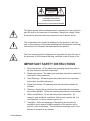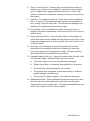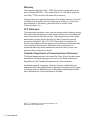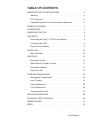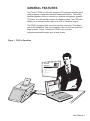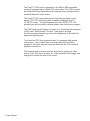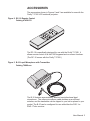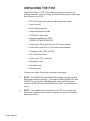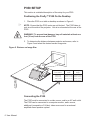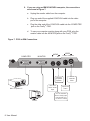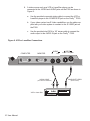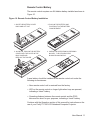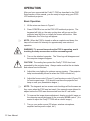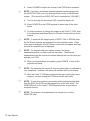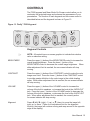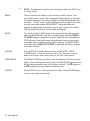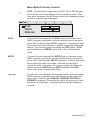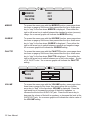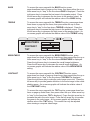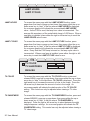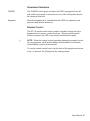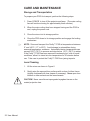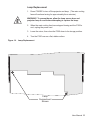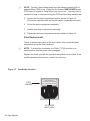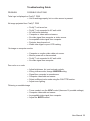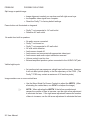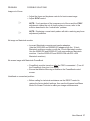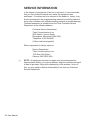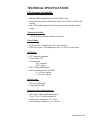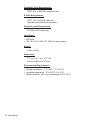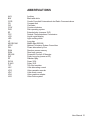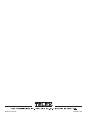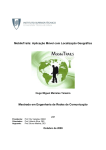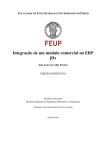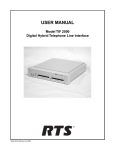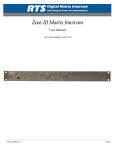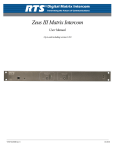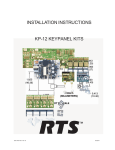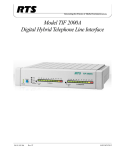Download Telex FIREFLY P350 User's Manual
Transcript
Telex® User’s Manual Firefly™ P350 LCD Notebook Projector CAUTION RISK OF ELECTRIC SHOCK DO NOT OPEN CAUTION: TO REDUCE THE RISK OF ELECTRIC SHOCK, DO NOT REMOVE COVER (OR BACK) NO USER-SERVICABLE PARTS INSIDE REFER SERVICING TO QUALIFIED SERVICE PERSONNEL The lightning flash with arrowhead symbol is displayed on the product to alert the user to the presence of uninsulated “dangerous voltage” within the product’s enclosure that may constitute a risk of electric shock. The exclamation point symbol is displayed on the product to alert the user to the presence of important operating and maintenance (servicing) instructions in the literature that accompanies the product. The heat warning symbol is displayed on the product to alert the user to the presence of a hot surface that may constitute a risk of burns or fire. IMPORTANT SAFETY INSTRUCTIONS 1. Read Instructions - All the safety and operating instructions should be read before the product is operated. 2. Retain Instructions - The safety and operating instructions should be retained for future reference. 3. Heed Warnings - All warnings on the product and in the operating instructions should be adhered to. 4. Follow Instructions - All operating and use instructions should be followed. 5. Cleaning - Unplug the product from the wall outlet before cleaning any exterior surface. Follow the cleaning instructions in this manual. 6. Water and Moisture - Do not use this product near water - for example, near a bathtub, washbowl, kitchen sink, laundry tub, in a wet basement, or near a swimming pool, etc. 7. Ventilation - Slots and openings in the cabinet are provided for ventilation and to ensure reliable operation of the product and to prevent it from overheating. These slots and openings must not be blocked or covered in any manner. ii User Manual 8. Power Cord Protection - Power supply cords should be routed so that they are not likely to be walked on or pinched by items placed upon or against them, paying particular attention to cords at wall outlets, convenience receptacles, and the point where they exit from the product. 9. Lightning - For added protection for this product during a lightning storm, or when it is left unattended and unused for long periods of time, unplug it from the wall outlet. This will prevent damage to the product due to lightning and power-line surges. 10. Overloading - Do not overload wall outlets, extension cords, or integral convenience receptacles as this can result in a risk of fire or electric shock. 11. Object and Liquid Entry - Care should be taken so that objects do not fall and liquids are not spilled onto the product as they may touch dangerous voltage points or short-out parts that could result in a fire or electric shock. 12. Servicing - Do not attempt to service the product beyond that described in the operating instructions as opening or removing covers may expose you to dangerous voltage. All other servicing should be referred to qualified service personnel. 13. Damage Requiring Service - Unplug this product from the wall outlet and refer servicing to qualified service personnel when: a. The power supply cord or the plug has been damaged. b. Objects have fallen, or liquid has been spilled into the product. c. The product has been exposed to rain or water. d. The product does not appear to operate normally or exhibits a marked change in performance. e. The product has been dropped, or the enclosure damaged. 14. Replacement Parts - When replacement parts are required, be sure the technician has used replacement parts that have the same characteristics as the original parts. Unauthorized substitutions may result in fire, electric shock, or other hazards. User Manual iii Warranty Telex warrants that the Firefly™ P350 will provide a usable active pixel ratio of at least 99.995%. This means that out of 1.44 million pixels on the Firefly™ P350, less than 50 pixels will be inactive. Inactive pixels may appear illuminated on the display, however, they will not affect picture quality or the life expectancy of the unit. If you have any questions on this matter, please feel free to contact Telex Communications, Inc. FCC Statement This equipment generates, uses, and can radiate radio frequency energy that may cause interference to radio communications if not installed and used in accordance with this manual. The equipment has been tested and found to comply with the limits for a Class A computing device pursuant to Subpart J, Part 15 of FCC Rules which are designed to provide reasonable protection against such interference when operated in a commercial environment. Operation of this equipment in a residential area may cause interference which the user (at their own expense) will be required to correct. Canadian Department of Communications Statement This digital apparatus does not exceed the Class A limits for radio noise emissions from digital apparatus as set out in the Radio Interference Regulations of the Canadian Department of Communications. Le présent appareil numérique émet pas de bruits radioélectriques dépassant les limites applicables aux appareils numériques de la classe A prescrites dans le Règlement sur le brouillage radioélectrique édicté par le Ministère des Communications du Canada. ™ Firefly is a trademark of Telex Communications, Inc., Minneapolis, Minnesota 55420 iv User Manual TABLE OF CONTENTS IMPORTANT SAFETY INSTRUCTIONS . . . . . . . . . . . . . . . . . ii Warranty . . . . . . . . . . . . . . . . . . . . . . . . . . . . . . iv FCC Statement . . . . . . . . . . . . . . . . . . . . . . . . . . . iv Canadian Department of Communications Statement . . . . . . . iv GENERAL FEATURES . . . . . . . . . . . . . . . . . . . . . . . . . 1 ACCESSORIES . . . . . . . . . . . . . . . . . . . . . . . . . . . . 3 UNPACKING THE P350 . . . . . . . . . . . . . . . . . . . . . . . . 4 P350 SETUP . . . . . . . . . . . . . . . . . . . . . . . . . . . . . . 6 Positioning the Firefly™ P350 On the Desktop . . . . . . . . . . 6 Connecting the P350 . . . . . . . . . . . . . . . . . . . . . . . . 6 Remote Control Battery . . . . . . . . . . . . . . . . . . . . . . 11 OPERATION . . . . . . . . . . . . . . . . . . . . . . . . . . . . . . 12 Basic Operation . . . . . . . . . . . . . . . . . . . . . . . . . . 12 CONTROLS . . . . . . . . . . . . . . . . . . . . . . . . . . . . . . 15 Keypanel Controls . . . . . . . . . . . . . . . . . . . . . . . . . 15 Menu Mode On-Screen Controls . . . . . . . . . . . . . . . . . . 17 Illuminated Indicators . . . . . . . . . . . . . . . . . . . . . . . . 21 Remote Control . . . . . . . . . . . . . . . . . . . . . . . . . . 21 CARE AND MAINTENANCE . . . . . . . . . . . . . . . . . . . . . . 22 Storage and Transportation . . . . . . . . . . . . . . . . . . . . 22 Lens Cleaning . . . . . . . . . . . . . . . . . . . . . . . . . . . 22 Lamp Replacement . . . . . . . . . . . . . . . . . . . . . . . . 23 Fuse Replacement . . . . . . . . . . . . . . . . . . . . . . . . . 24 Troubleshooting Guide . . . . . . . . . . . . . . . . . . . . . . . 25 SERVICE INFORMATION . . . . . . . . . . . . . . . . . . . . . . . 28 TECHNICAL SPECIFICATIONS . . . . . . . . . . . . . . . . . . . . 29 ABBREVIATIONS . . . . . . . . . . . . . . . . . . . . . . . . . . . 31 INDEX . . . . . . . . . . . . . . . . . . . . . . . . . . . . . . . . . 32 User Manual v GENERAL FEATURES The Firefly™ P350 is a full-color compact LCD projection system that is used to display a computerized multi-media presentation. The built-in amplifier/speakers lets you connect to a wireless microphone, portable CD player, or to the auxiliary output of a stereo system. The P350 also allows you to connect to the output of a VCR or LaserDisc player. The P350 is equipped with a monitor interface connector. This allows you to simultaneously view your computer video on both the small and large screens. Figure 1 shows the P350 in use to project computer-generated images onto a large screen. Figure 1. P350 In Operation The Telex Difference A System Approach Flexible Yet Easy To Use True Value lex The Te nce Differe ach m Appro A Syste Flexible e sy To Us Yet Ea e Value Tru User Manual 1 The Firefly™ P350 can be connected to any IBM or IBM compatible computer equipped with a VGA/SVGA video output. The P350 can also be connected to any Apple Macintosh computer that is equipped with a standard Macintosh video output. The Firefly™ P350 uses advanced thin-film-transistor liquid crystal display (TFT LCD) technology and is capable of displaying up to 16,194,277 colors. The fast response time of the P350’s TFT LCD provides you with the ability to display sharp, clear, fast-moving images. The P350 liquid crystal display is a matrix of 1.44 million pixels arranged in 600 rows x 800 columns x 3 colors. Each pixel is a single thin-film-transistor that actively controls the brightness of the light that passes through the pixel. To protect the P350 from excessive heat, it is equipped with several cooling fans. One of these fans is running whenever the P350 is plugged in, the other fans are turned on whenever the LCD notebook projector is turned on. The keypanel and on-screen controls allow you to change the video source, color, tint, focus, position, etc. of the projected color image; and change the volume and tone of the sound. 2 User Manual ACCESSORIES The accessories shown in Figures 2 and 3 are available for use with the Firefly™ P350 LCD notebook projector: Figure 2. RC-10 Remote Control Catalog 47436-033 B LA K N B S U C T H FO IG R O C A TR N T S V O E M LU 6 7 E M S E /R U N E T The RC-10 is specifically designed for use with the Firefly™ P350. It allows remote control of all the P350 keypanel and on-screen functions. (The RC-10 comes with the Firefly™ P350.) Figure 3. B-10 Lapel Microphone with Transmitter Catalog 70889-xxx on ic m ff o by Te x le The B-10 features a permanently attached omni-directional lapel microphone. The unique microphone cable doubles as an efficient antenna, and the transmitter can be clipped to your belt or placed in your pocket. The B-10 can be configured for use with either the PAS-1 or ENG-1 Telex receiver. User Manual 3 UNPACKING THE P350 Unpack the Firefly™ P350 LCD notebook projector and check the package contents. Refer to Figure 4 and the following list for items that are included in the P350: • P350 LCD notebook projector, with appropriate labels • User’s manual • Quick reference guide • Adapter Redemption Card • VGA/SVGA video cable • Macintosh adapters for P350 (550093-002 and 550093-003) • Audio cable (1/8" stereo phone to 1/8" stereo phone) • Audio cable (dual RCA to 1/8" stereo phone adapter) • Composite video (RCA to RCA) • RC-10 Remote control • Power cord (110V units only) • Registration card • Soft-sided case • Warranty card Contact your dealer if anything is missing or damaged. ☞ ☞ 4 User Manual NOTE: The 550093-002 and 550093-003 adapters are for use with Macintosh multisync monitors. (Telex part numbers 550093-000 and 550093-001 are for 640 x 480 Macintosh mode, while Telex part numbers 550093-003 and 550093-004 are for 832 x 624 Macintosh mode.) NOTE: If the adapters that came with your P350 do not meet your Macintosh computer requirements, complete and return the Adapter Redemption Card. Figure 4. P350 Package Contents P-35 0 U SO C R E T H IG ER W PO BR T S A TR N O C E M LU VO F1 F2 ET ES /R U EN M SOFTCASE RC-10 REMOTE POWER CORD VGA/SVGA VIDEO CABLE ADAPTERS (Used on Macintosh units only) AUDIO CABLE Firefly P3 (dual RCA to 1/8" stereo) Quick Re Registra Warranty AUDIO CABLE (1/8" stereo to 1/8" stereo) 50 ference Gu tion Card ide Card U ser's Manual Firefly P3 50 COMPOSITE VIDEO (RCA to RCA) User Manual 5 P350 SETUP This section is a detailed description of the setup for your P350. Positioning the Firefly™ P350 On the Desktop 1. Place the P350 on a table or desktop as shown in Figure 5. ☞ NOTE: Ensure that the P350 vents are not blocked. The P350 takes in cool air at the side of the projector. Hot air is exhausted at the rear of the P350. WARNING! To prevent heat damage, keep all materials at least one foot (30 cm) from the rear of the P350. 2. To determine the distance between projector and screen, refer to Figure 5 and select the desired screen image size. Figure 5. Distance vs Image Size Projector Distance From Screen Image Width Image Height 4 ft (1.2 m) 6 ft (1.8 m) 10 ft (3.0 m) 15 ft (4.6 m) 3.5 ft (0.9 m) 5.2 ft (1.3 m) 8.7 ft (2.2 m) 13.0 ft (3.3 m) 2.6 ft (0.7 m) 3.8 ft (1.0 m) 6.4 ft (1.6 m) 9.7 ft (2.5 m) Connecting the P350 The P350 must be connected to a video source, and to an AC wall outlet. The P350 can be connected to a computer monitor, audio source, additional (composite or S-Video) video source and to an external amplified stereo speaker system. 6 User Manual The following describes the steps needed to connect the P350. 1. Turn off all equipment. 2. Slide the locking mechanism (Figure 6) to release, then lift the P350 to its raised position. 3. Plug the Firefly™ P350 into an AC wall outlet (the POWER button will glow and one of the cooling fans will be turned on). 4. Audio input can be amplified by the P350 and heard over the built-in speakers. Connect a stereo or mono audio source, such as the auxiliary output of an amplifier, a wireless microphone system, CD player, tape player, VCR or LaserDisc to the AUDIO IN jack (use one of the two audio cables shown in Figure 4). 5. If desired, connect an external amplified, mono or stereo system to the AUDIO OUT jack on the P350. ☞ speaker NOTE: When a cable is plugged into the AUDIO OUT jack, the built-in speakers are disabled. Figure 6. Open and Close the Firefly™ P350 To Open, Slide ® firefly Press Button to Close User Manual 7 6. If you are using an IBM VGA/SVGA computer, the connections are shown in Figure 7: a. Unplug the monitor cable from the computer. b. Plug one end of the supplied VGA/SVGA cable into the video port of the computer. c. Plug the other end of the VGA/SVGA cable into the COMPUTER jack on the Firefly™ P350. d. To use your computer monitor along with your P350, plug the monitor cable into the MONITOR jack on the Firefly™ P350. Figure 7. P350 to IBM Connections MONITOR COMPUTER AUDIO in out VIDEO s-video composite VCR or Laserdisc Video External Amplified Speaker Line Level Stereo Audio Input IBM Compatible PC ehT rot inoM giB 895789743 88 5326 Monitor 8 User Manual Super VHS Video VCR or Laserdisc Stereo Audio Input (use dual RCA to 1/8" Stereo cable) 7. If you are using a Macintosh computer, the connections are shown in Figure 8: a. Unplug the monitor cable from the computer. b. Plug the adapter labeled either “550093-0" or ”550093-2" into the monitor port of the computer. c. Plug one end of the supplied VGA/SVGA cable into the adapter on the computer. d. Plug the other end of the VGA/SVGA cable into the COMPUTER jack on the Firefly™ P350. e. To use your computer monitor along with your Firefly™, select the adapter labeled either “550093-1" or ”550093-3." Plug the adapter into the MONITOR jack on the Firefly™ P350; plug the computer monitor cable into the adapter. ☞ NOTE: Use the “550093-2" and ”550093-3" adapters with the 12-inch Macintosh monitor, or the 15-inch Multisync monitor. Figure 8. P350 to MacIntosh Connections COMPUTER AUDIO in out MONITOR MACINTOSH COMPUTER & MONITOR External Amplified Speaker Line Level Stereo Audio Input ADAPTER 550093-001 or -003 ADAPTER 550093-000 or -002 VIDEO s-video composite Super VHS Video VCR or Laserdisc Stereo Audio Input (use dual RCA to 1/8" Stereo cable) VCR or Laserdisc Video User Manual 9 8. A video source such as a VCR or LaserDisc player can be connected to the VIDEO and AUDIO jacks on the P350 as shown in Figure 9: a. Use the provided composite video cable to connect the VCR or LaserDisc player to the COMPOSITE jack on the Firefly™ P350. b. If your video system has S-Video capabilities, use the cable supplied with your video system to connect to the S-VIDEO jack on the P350. c. Use the provided dual RCA to 1/8” stereo cable to connect the audio output to the AUDIO IN jack on the Firefly™ P350. Figure 9. VCR or LaserDisc Connections COMPUTER s-video composite AUDIO CABLE COMPOSITE VIDEO (1/8" stereo to dual RCA) (RCA to RCA) L R 10:00 Power VCR or Laser Disc CH 11 100234 VCR Stop/Eject 10 User Manual VIDEO AUDIO in out MONITOR Play Remote Control Battery The remote control requires one 9V alkaline battery installed as shown in Figure 10. Figure 10. Remote Control Battery Installation 1. SLIDE THE BATTERY COVER BACK AND LIFT OUT. 2. PLUG IN THE BATTERY AND POSITION IT IN THE BATTERY COMPARTMENT. X . .A .A .S U N ,M X S -X LI 36 O 4 C P 7 D A 4 V E : 9 N /N IN P M .S U N X ,M X S -X LI 36 O 4 C P 7 D A 4 V E : 9 N /N IN P M . PE O N 3. ALIGN THE TABS ON THE BATTERY COVER WITH THE SLOTS IN THE BACK CASE AND REPLACE THE COVER. 4. CHECK THE OPERATION BY PRESSING ANY KEY. THE LED INDICATOR SHOULD BLINK RAPIDLY. Y DB AN ST CU FO HT IG BR S ST RA NT CO LU VO X CE UR SO . .A .S ME U N ,M X S -X LI 36 O 4 C P 7 D A 4 V E : 9 N /N IN P M N PE O DE MO NU ME A new battery should be installed in the remote control unit under the following circumstances: • New remote control unit is received from the factory. • LED on the remote control no longer lights when keys are pressed, indicating a “dead” battery • Operating distance between the remote control and the P350 becomes too short for your purposes, indicating a “weak” battery Continue with the Operation section of this manual for instructions on the use of your Firefly™ P350 LCD Notebook Computer Projector. User Manual 11 OPERATION After you have connected the Firefly™ P350 as described in the P350 Setup section of this manual, you are ready to begin using your P350 LCD notebook projector. Basic Operation 1. Lift the mirror as shown in Figure 6. 2. Press POWER to turn on the P350 LCD notebook projector. The keypanel will light up, the main cooling fans will turn on and the projector lamp will turn on; initially the screen will be blue. After initialization, the Telex logo will appear. ☞ NOTE: When the P350 is turned on after a complete cool-down, the lamp will not reach full intensity for approximately one minute of operation. WARNING! To prevent burns when the P350 is operating, avoid touching the lamp access door and the surrounding area. 3. Turn on the attached computer. The Telex logo will disappear and the computer image will appear. CAUTION! The cooling fans protect the Firefly™ P350 from heat generated by the projector lamp. Always make sure that the air intake and exhaust are not blocked. 4. Adjust the room lighting for optimum screen viewing. (The projector lamp is automatically turned on when the P350 is turned on.) 5. Adjust the focus control (Figure 11) and keystone control (Figure 12) for best screen image. (You should now leave the projector and lamp on until your presentation begins.) ☞ NOTE: The keypanel and on-screen control settings will be the same as they were when the P350 was last used, if ten seconds were allowed to elapse before the P350 was disconnected from the AC wall outlet. 6. To improve the image phase adjustment, display a colorful image on the computer screen and page to the on-screen SYNC control. (It is easier to adjust the Firefly™ P350 with a colorful image.) 7. Turn on your audio source (CD player, wireless microphone, amplifier auxiliary audio output, etc.). 12 User Manual Figure 11. P350 Screen Focus FOCUS CONTROL Figure 12. P350 Keystone Control KEYSTONE EFFECT TEL EX P350 Pr ojecto r Align ment Align ment Align ment Align ment Align ment Align ment Align ment Align ment KEYSTONE CONTROL User Manual 13 8. Press VOLUME to adjust the volume of the P350 built-in speakers. ☞ NOTE: If you have an external powered speaker system plugged into the AUDIO OUT jack, turn it on and adjust the volume of that external system. (The level at the AUDIO OUT jack is controlled by VOLUME .) 9. Turn on and play the connected VCR, LaserDisc player, etc. 10. Press SOURCE on the P350 keypanel to select one of the video inputs. 11. To further enhance or change the image on the Firefly™ P350, refer to the Keypanel and Menu Mode On-Screen Control sections of this manual. ☞ ☞ NOTE: To maximize the image quality of NTSC, PAL or SECAM video, the On-Screen controls are displayed in a low resolution mode. When video input is displayed, the On-Screen controls will not appear as sharp as when a computer input is displayed. NOTE: Ten seconds after you make a change, the image enhancements that you have made will be saved. These saved enhancements will be used as the default settings the next time that you activate your P350. 12. When your presentation is complete, press POWER to turn off the projector and lamp. ☞ NOTE: The lamp may be turned off, then on again before it is allowed to cool completely. However, this action will shorten the life of the lamp. 13. After the Firefly™ P350 has cooled and the main cooling fans have stopped, you may unplug the P350 from the AC wall outlet. ☞ ☞ 14 User Manual NOTE: To use your computer and monitor without disconnecting them from the P350, the P350 must be plugged into an AC wall outlet. The MONITOR jack on the Firefly™ P350 requires power to operate the computer monitor. NOTE: The projector does not need to be turned on to use the MONITOR jack. CONTROLS The P350 keypanel and Menu Mode On-Screen controls allow you to customize the projected image and enhance the appearance of your presentation. The function of each keypanel and on-screen control is described below and the keypanel is shown in Figure 13. Figure 13. Firefly™ P350 Keypanel brightness + contrast volume + + menu/ reset 5 4 2 - - - source 3 6 menu page 7 power Keypanel Controls ☞ NOTE: All controls have on-screen graphics to indicate their relative value or selection setting. BRIGHTNESS Press the upper (+) button of the BRIGHTNESS control to increase the overall image brightness. Press the lower (-) button of the BRIGHTNESS control to decrease the overall image brightness. When either adjustment limit is reached, the on-screen indicator will stop moving. CONTRAST Press the upper (+) button of the CONTRAST control to make the color image more vivid. Press the lower (-) button of the CONTRAST control to provide greater definition to the color image in the subtle shading areas. When either adjustment limit is reached, the on-screen indicator will stop moving. VOLUME Press the upper (+) button of the VOLUME control to increase the volume of the built-in speakers, or increase the level at the AUDIO OUT jack. Press the lower (-) button of the VOLUME control to decrease the volume of the built-in speakers, or decrease the level at the AUDIO OUT jack. When either adjustment limit is reached, the currently active on-screen indicator will stop moving. Alignment Press 2 (left), 4 (right), 5 (up), or 3 (down) to move the image left, right, up, or down. (There is no adjustment limit for the alignment function; the image will continue moving and wrap around to the opposite edge of the display.) User Manual 15 ☞ NOTE: The Alignment controls are functional only when the P350 is not in “menu” mode. MENU This key controls the display of the on-screen control “menus.” If an on-screen controls “menu” item is displayed, pressing this key will make the display disappear (on-screen displays normally disappear after five seconds). To enter “menu” mode and display the first page of on-screen controls, press and release MENU/RESET, then press either the page-up or page-down double-arrow key to “step” through the “menus” until the desired On-Screen Control page is displayed. RESET To reset the Firefly™ P350 image to the original factory settings, press and hold MENU/RESET until the on-screen display indicates READY TO RESET (approximately five seconds). When the key is released the P350 will reset, clearing all image enhancements that you have made, restoring the factory settings as the default settings. (If MENU/RESET is released before READY TO RESET is displayed, the factory settings will not be restored.) SOURCE Press SOURCE to select video input from COMPUTER, VIDEO, S-VIDEO jacks. If only one video source is “live,” the screen will go blank for a moment, then return control to the “live” video source. MENU/PAGE The MENU/PAGE keys are used to step through the On-Screen control pages. Each subsequent press of one of the MENU/PAGE double-arrow keys will display another page of On-Screen controls. The 6 (page-up) and 7 (page-down) keys may be used at any time. POWER Press POWER to turn off the projector and lamp. Press POWER again to turn on the projector and lamp. 16 User Manual Menu Mode On-Screen Controls ☞ NOTE: To maximize the image quality of NTSC, PAL or SECAM video, the On-Screen controls are displayed in a low resolution mode. When video input is displayed, the On-Screen controls will not appear as sharp as when a computer input is displayed. SYNC WIDTH ENGLISH SYNC To access the menu page with the SYNC function, press and release MENU, page-up or page-down, then press either the up or down arrow key to “step” to the line where SYNC is displayed. Press either the right or left arrow key to select between 16 possible image phase adjustment settings. An on-screen graphic will indicate the SYNC setting. SYNC can be affected by the WIDTH control, refer to the Troubleshooting Guide. WIDTH To access the menu page with the WIDTH function, press and release MENU, page-up or page-down, then press either the up or down arrow key to “step” to the line where WIDTH is displayed. Press the right arrow key to expand the width of the image. Press the left arrow key to contract the width of the image. An on-screen graphic will indicate the relative value of the WIDTH setting. WIDTH may affect the SYNC control, refer to the Troubleshooting Guide. Language To access the menu page with the language function, press and release MENU, page-up or page-down, then press either the up or down arrow key to “step” to the line where ENGLISH, FRANCAIS, DEUTSCH or ESPAÑOL is displayed. Press either the right or left arrow key to “step” through the four languages. The language selected will be displayed on-screen. User Manual 17 AA BB MIRROR INVERSE PALETTE OFF OFF 16M MIRROR To access the menu page with the MIRROR function, press page-down two times or page-up five times, then press either the up or down arrow key to “step” to the line where MIRROR is displayed. Press either the right or left arrow key to switch between the standard or mirror (reverse) image. An on-screen graphic will indicate the MIRROR setting. INVERSE To access the menu page with the INVERSE function, press page-down two times or page-up five times, then press either the up or down arrow key to “step” to the line where INVERSE is displayed. Press either the right or left arrow key to switch between a positive and negative image. An on-screen graphic will indicate the INVERSE setting. PALETTE To access the menu page with the PALETTE function, press page-down two times or page-up five times, then press either the up or down arrow key to “step” to the line where PALETTE is displayed. Press either the right or left arrow key to switch between one of two color modes: 8-color or 16,194,277-color. An on-screen graphic will indicate the PALETTE setting. VOLUME BASS TREBLE VOLUME 18 User Manual To access the menu page with the VOLUME function, press page-down three times or page-up four times, then press either the up or down arrow key to “step” to the line where VOLUME is displayed. Press the right arrow key to increase the volume of the built-in speakers, or increase the level at the AUDIO OUT jack. Press the left arrow key to decrease the volume of the built-in speakers, or decrease the level at the AUDIO OUT jack. An on-screen graphic will indicate the relative value of the VOLUME setting. BASS To access the menu page with the BASS function, press page-downthree times or page-up four times, then press either the up or down arrow key to “step” to the line where BASS is displayed. Press the right arrow key to increase the low tones in the speaker output. Press the left arrow key to decrease the low tones in the speaker output. An on-screen graphic will indicate the relative value of the BASS setting. TREBLE To access the menu page with the TREBLE function, press page-down three times or page-up four times, then press either the up or down arrow key to “step” to the line where TREBLE is displayed. Press the right arrow key to increase the high tones in the speaker output. Press the left arrow key to decrease the high tones in the speaker output. An on-screen graphic will indicate the relative value of the TREBLE setting. BRIGHTNESS CONTRAST TINT BRIGHTNESS To access the menu page with the BRIGHTNESS function, press page-down four times or page-up three times, then press either the up or down arrow key to “step” to the line where BRIGHTNESS is displayed. Press the right arrow key to increase the overall image brightness. Press the left arrow key to decrease the overall image brightness. An on-screen graphic will indicate the relative value of the BRIGHTNESS setting. CONTRAST To access the menu page with the CONTRAST function, press page-down four times or page-up three times, then press either the up or down arrow key to “step” to the line where CONTRAST is displayed. Press the right arrow key to make the color image more vivid. Press the left arrow key to provide greater definition to the color image in the subtle shading areas. An on-screen graphic will indicate the relative value of the CONTRAST setting. TINT To access the menu page with the TINT function, press page-down four times or page-up three times, then press either the up or down arrow key to “step” to the line where TINT is displayed. Press the right arrow key to increase the red in the color image. Press the left arrow key to increase the green in the color image. An on-screen graphic will indicate the relative value of the TINT setting. This control can only be adjusted when viewing a computer video image. User Manual 19 LAMP HOURS LAMP CYCLES 00009.7 00019 LAMP HOURS To access the menu page with the LAMP HOURS function, press page-down five times or page-up two times, then press either the up or down arrow key to “step” to the line where LAMP HOURS is displayed. An on-screen graphic will indicate the accumulated LAMP HOURS value. As the P350 is used, the lamp hour value is incremented. The average life expectancy of the metal halide lamp is 2,000 hours. When a new lamp is installed, press either the right or left arrow key to reset the LAMP HOURS value to zero. LAMP CYCLES To access the menu page with the LAMP CYCLES function, press page-down five times or page-up two times, then press either the up or down arrow key to “step” to the line where LAMP CYCLES is displayed. An on-screen graphic will indicate the accumulated LAMP CYCLES value. Every time the P350 lamp is turned on, the lamp cycle value is incremented. When a new lamp is installed, press either the right or left arrow key to reset the LAMP CYCLES value to zero. TV TV COLOR TV SHARPNESS ENGLISH TV COLOR To access the menu page with the TV COLOR function, press and release MENU, page-up or page-down, then press either the up or down arrow key to “step” to the line where TV COLOR is displayed. Press the right arrow key to increase the amount of color in the image. Press the left arrow key to decrease the amount of color in the image. An on-screen graphic will indicate the relative value of the TV COLOR setting. This control can only be adjusted when viewing a TV video image. TV SHARPNESS To access the menu page with the TV SHARPNESS function, press and release MENU55, page-up or page-down, then press either the up or down arrow key to “step” to the line where TV SHARPNESS is displayed. Press the right or left arrow key to select between the eight image sharpness settings. An on-screen graphic will indicate the TV SHARPNESS setting. This control can only be adjusted when viewing a TV video image. 20 User Manual Illuminated Indicators POWER The POWER button glows red when the P350 is plugged into an AC wall outlet and is ready to be turned on; one of the cooling fans should be running at this time. Keypanel When the keypanel is lit, indicates that the P350 is in operation; the projector lamp should also be on. Remote Control The RC-10 remote control can be used to remotely change all of the keypanel and on-screen control functions. When a remote control button is pressed, the LED on the remote control blinks rapidly. ☞ NOTE: When the remote control operating distance becomes too short for your purposes, install a fresh battery as described in the Remote Control Battery section of this manual. To use the remote control, point it at the front of the projector and press a key, or “bounce” the IR signal off the viewing screen. User Manual 21 CARE AND MAINTENANCE Storage and Transportation To prepare your P350 for transport, perform the following steps: 1. Press POWER to turn off the projector and lamp. (The main cooling fans will continue turning for approximately three minutes.) 2. When the main cooling fans have stopped turning and the P350 is cool, unplug the power cord. 3. Close the mirror into its storage position. 4. Close the P350 down to its storage position and engage the locking mechanism. ☞ NOTE: Store and transport the Firefly™ P350 at temperatures between 0° and 140°F (-17° to 60°C). Avoid storage in automobiles during seasonal temperature extremes. Automobile interior temperatures can exceed 160°F (70°C) in summer and drop below -20°F (-29°C) in winter. If the Firefly™ P350 has been exposed to extremely hot, cold or humid conditions, allow it to stand at room temperature for 30 minutes before use. Take care to protect the Firefly™ P350 from jarring impacts. Lens Cleaning 1. Lift the mirror as shown in Figure 6. 2. Gently wipe the exposed lens surfaces with a clean, lint-free tissue (slightly moistened with lens cleaner if necessary). Never pour lens cleaner or other solvents on the lens elements. CAUTION! Never use silicone-impregnated eyeglass tissues on the coated projection lens. 22 User Manual Lamp Replacement 1. Press POWER to turn off the projector and lamp. (The main cooling fans will continue turning for approximately three minutes.) WARNING! To prevent burns, allow the lamp access door and projector lamp to cool before attempting to replace the lamp. 2. When the main cooling fans have stopped turning and the P350 is cool, unplug the power cord. 3. Lower the mirror, then close the P350 down to its storage position. 4. Turn the P350 over on a flat, stable surface. Figure 14. Lamp Replacement Lamp Compartment Screws User Manual 23 ☞ NOTE: Typically, metal halide lamps have an average operating life of approximately 2,000 hours. When the On-Screen LAMP HOURS shows 2,000 hours of operation, lamp failure may occur soon. You may elect to replace the lamp, or continue using your P350 until the lamp actually fails. 5. Loosen the two lamp compartment screws shown in Figure 14. (These are captive screws and should not be completely removed.) 6. Lift out the lamp compartment assembly. 7. Install a new lamp compartment assembly. 8. Tighten the two lamp compartment screws shown in Figure 14. Fuse Replacement Figure 15 shows the location of the fuse holder. Use a small flat-blade screwdriver to pop the fuse holder out. ☞ NOTE: To access the fuseholder, the Firefly™ P350 must be in its raised position with the power cord unplugged. Replace the fuses only with the type and rating shown on the label. If the module repeatedly blows fuses, return it for servicing. Figure 15. Fuseholder Location Use only with a 250V fuse Employer uniquement avec un fusible de 250V FUSE HOLDER AC POWER INPUT JACK 24 User Manual Troubleshooting Guide PROBLEM POSSIBLE SOLUTIONS Telex logo is displayed on Firefly™ P350 • Unit is working properly, but no video source is present. No image projected from Firefly™ P350 • • • • • • • • Firefly™ not turned on. Firefly™ not connected to AC wall outlet. AC wall outlet defective. Computer or video cable not secure. No video signal from computer or video source. Incompatible video signal from computer. Projector lamp burned out. Weak video signal or poor VCR tracking. No image on computer monitor • • • • Computer or monitor video cable not secure. Monitor power off or disconnected. Firefly™ not connected to AC wall outlet. No video signal from computer. • • • • • • Adjust brightness, tint, and contrast controls. Wrong inverse mode; change INVERSE setting. Signal from computer is monochrome. Computer video cable not secure. Select a different color mode using the PALETTE function. Adjust room lighting. Poor color or no color Flickering or unstable image • • • • Focus needed; use the SYNC control (there are 16 possible settings). Computer video cable not secure. Incompatible video signal from computer. Adjust the WIDTH control. User Manual 25 PROBLEM POSSIBLE SOLUTIONS Split image or partial image • Image alignment needed; use up-down and left-right arrow keys. • Incompatible video signal from computer. • Reset the Firefly™ to factory default settings. Power button not illuminated on keypanel • Firefly™ not connected to AC wall outlet. • Defective AC wall outlet. No audio from built-in speakers • • • • • • • • • No audio source connected. Firefly™ not turned on. Firefly™ not connected to AC wall outlet. AC wall outlet defective. Audio source turned off. Audio source not connected with appropriate video input. Audio source and audio output cables are reversed. Volume control is set too low. External amplified speaker system connected to the AUDIO OUT jack. Visible bright spots • An inactive pixel may appear as a bright spot on the screen, however, it will not affect picture quality or the life expectancy of the P350. (The Firefly™ P350 may contain a maximum of 50 inactive pixels.) Image contains one or more vertical bars • Use the Menu Mode On-Screen Controls to adjust the WIDTH. (After eliminating the vertical bars, use SYNC to sharpen the image.) ☞ 26 User Manual NOTE: When adjusting the WIDTH, if the left arrow adjustment causes the number of bars to increase, use the right arrow adjustment to eliminate the bars. If the right arrow adjustment causes the number of bars to increase, use the left arrow adjustment to eliminate the bars. PROBLEM POSSIBLE SOLUTIONS Image out of focus • Adjust the focus and keystone controls for best screen image. • Adjust SYNC control. ☞ ☞ NOTE: If only portions of the image are out of focus and the SYNC adjustment causes the out-of-focus portions to move, refer to the solution described in the “vertical bars” problem. NOTE: Displaying a cross-hatch pattern will aid in resolving any focus adjustment problems. No image on Macintosh monitor • Incorrect Macintosh computer and monitor adapters. (Use the 55093-002 and 550093-003 adapters with the 15-inch Macintosh multisync monitor or with the 12-inch Macintosh monitor. Use the 55093-000 and 550093-001 with non-multisync Macintosh monitors. Use the 55093-003 and 550093-004 with 832 x 624 Macintosh monitors) No screen image with Macintosh PowerBook • PowerBook must be turned on after the P350 is connected. (Turn off the PowerBook, then turn it on again.) • Ensure that Monitor Mirroring is enable on the PowerBook control screen. Undefined or unresolved problem • Before calling for technical assistance use the RESET control to restore the factory default settings, then use the Keypanel and Menu Mode On-Screen Controls to make your image enhancements. User Manual 27 SERVICE INFORMATION In the interest of promptness (if service is required), it is recommended that you first contact the dealer from whom the equipment was purchased. If modules are to be returned to the dealer or factory, they should be shipped in the original packing material or carefully packed in some other container with sufficient packing material to prevent damage. Technical assistance is available from the Telex Customer Service Department at the following address: Customer Service Department Telex Communications, Inc 9600 Aldrich Avenue South Minneapolis, Minnesota 55420 USA Telephone: (612) 884-4051 (Collect calls not accepted) Return equipment for factory repair to: Service Department Telex Communications, Inc. 1720 East 14th Street Glencoe, MN 55336 USA ☞ 28 User Manual NOTE: All equipment returned for repair must be accompanied by documentation stating your return address, telephone number and proof of date of purchase, along with a description of the problem. In lieu of this, you may obtain a Return Authorization Form from our Customer Service Department. TECHNICAL SPECIFICATIONS P350 Computer Compatibility • IBM and IBM compatibles with SVGA (800 x 600) • Macintosh computers with external video (832 x 624 and 800 x 600 modes) • 640 x 480 mode supported by showing a window with the smaller image Computer Interface HD-15 D-subminiature interface connector Color Palette • 8-color mode: 2 shades per color, 8 total colors • 16M-color mode: 253 shades per color, 16,194,277 total colors LCD Panel • 6.4" (diagonal measure) • Active matrix TFT • Contrast ratio 60:1 minimum 100:1 typical • 800 x 600 pixel resolution • Pixel response time for the P350 tr = 10 msec typical tf = 40 msec typical Optical Lens • 165 mm focal length • Three element lens Computer Video Requirements • Red, Green, Blue signal input/output (0 to 1.0V at 75 ohms impedance) • Vertical sync frequency: 50 - 72 Hz • Horizontal sync frequency: 31 - 48 kHz User Manual 29 Composite Video Requirements NTSC, PAL or SECAM composite video S-Video Requirements NTSC, PAL or SECAM video with separate chrominance and luminance Projection Lamp Requirements 270 Watt metal halide lamp Input Power • 325 Watts • 120 VAC, 60 Hz; 230 VAC, 50/60 Hz; auto-sensing Weight 8.9 lbs (4.0 kg) Dimensions 2.7" (H) x 15.2" (L) x 10.7" (W) (68 mm x 386 mm x 272 mm) Environmental Requirements • Storage temperature: 0° to 140°F (-17° to 60°C) • Operating temperature: 32° to 90°F (0° to 32°C) • Relative humidity: 95% (non-condensing) at 95°F (35°C) 30 User Manual ABBREVIATIONS AUX B/W CCIR CD CW CCW DOS EP FCC LCD LED LP ME-SECAM NTSC PAL RAM ROM SECAM SLP SP SVGA S-VHS TFT VAC VCR VDC VGA VHS Auxiliary Black and white Comite Consultatif International des Radio Communications Compact disk Clockwise Counter-clockwise Disk operating system Extended play (same as SLP) Federal Communications Commission Liquid crystal display Light emitting diode Long play Middle East SECAM National Television System Committee Phase alternation by line Random access memory Read only memory Sequentiel Couleur A Memoire Super long play (same as EP) Standard play Super VGA Super VHS Thin film transistor Volts-alternating current Video cassette recorder Volts-direct current Video graphics adapter Video home system User Manual 31 INDEX A accessories adapter . . alignment . audio . . . . . . . . . . . . . . . . . . . . . . . . . . . . . . . . . . . . . . . . . . . . . . . . . . . . . . 3 . . . . 4, 9, 27 . . . . . 15, 26 . 6 - 7, 12, 26 B BASS . . . . . . . . . . . . . . . . . . . . . 19 battery . . . . . . . . . . . . . . . . . . . 11, 21 BRIGHTNESS . . . . . . . . . . . . 15, 19, 25 C Caution . . cleaning . . color . . . . compatibility compatible connect . . connections connector . contract . . contrast . . . . . . . . . . . . . . . . . . . . . . . . . . . . . . . . . . . . . . . . . . . . . . . . . . . . . . . . . . . . . . . . . . . . . . . . . . . . . . . . . . . . . . . . . . 12, 22 . . . . . . . . . . 22 2, 15, 18 - 20, 25, 29 . . . . . . . . . . 29 . . . . . . . . 2, 29 . . . . . 1, 6 - 7, 10 . . . . . . . . 8-9 . . . . . . . . 1, 29 . . . . . . . . . . 17 . . . . 15, 19, 25, 29 D default settings . . . . . . . . . 14, 16, 26 - 27 disconnected . . . . . . . . . . . . . . . . . 25 disconnecting . . . . . . . . . . . . . . . . . 14 E ENGLISH . . . enhance . . . . enhancements expand . . . . . . . . . . . . . . . . . . . . . . . . . . . . . . . . . . . . . . . . . . . . . . . . . . . . . . . . 17 . 14 - 15 14, 16, 27 . . . . 17 F fans . . . . . . . . . . . . 2, 7, 12, 14, 21 - 23 features . . . . . . . . . . . . . . . . . . . . 1 focus . . . . . . . . . . . . . . . 2, 12, 25, 27 32 User Manual INDEX, CONT’D FRENCH . . . . . . . . . . . . . . . . . . . 17 fuse holder . . . . . . . . . . . . . . . . . . 24 fuse replacement . . . . . . . . . . . . . . . 24 G GERMAN . . . . . . . . . . . . . . . . . . . 17 I incompatible indicators . . intensity . . . INVERSE . . . . . . . . . . . . . . . . . . . . . . . . . . . . . . . . . . . . . . . . . . . . . . . . . . . . . . . . . . 25 - 26 . . . 21 . . . 12 . 18, 25 K keypanel . . . . . . . . . . . . . . . 2, 15, 26 keystone . . . . . . . . . . . . . . . . . . . 12 L lamp . . . . . . . lamp access . . . LAMP CYCLES . . LAMP HOURS . . lamp replacement . language . . . . . LCD . . . . . . . . LED . . . . . . . . lift . . . . . . . . . locking . . . . . . . . . . . . . . . . . . . . . . . . . . . . . . . . . . . . . . . . . . . . . . . . . . . . . . . . . . . . . . . . . . . . . . . . . . . . . . . . . . . . . . . . . . . . . . . . . 12, 16, 30 12, 23 - 24 . . . . . 20 . . . 20, 24 . . . . . 23 . . . . . 17 . 2, 29, 31 . 11, 21, 31 . . . . . 7 . . . 7, 22 M MENU . . . . . . . . . . . . . . . 16 - 17, 20 mirror . . . . . . . . . . . . . . . . . . . 12, 18 P PAGE . . PALETTE pixel . . . POWER . . . . . . . . . . . . . . . . . . . . . . . . . . . . . . . . . . . . . . . . . . . . . . . . . 16 . . . . . 18, 25, 29 . . . . . 2, 26, 29 . 7, 12, 14, 16, 21 User Manual 33 INDEX, CONT’D R raised position release . . . . remote control . RESET . . . . . . . . . . . . . . . . . . . . . . . . . . . . . . . . . . . . . . . . . . . . . 7, 24 . . . . . . . 7 . 3 - 4, 11, 21 . . . 16, 20, 27 . . . . . . . . . . . . . . . . . . . . . . . . . . . . . . . . . . . . . . . . . . . . . . . . . . . . . . . . . . 28 12, 16 - 17, 20, 25 . . . . . . . 6, 12 . . . . . . . 14, 16 . . . . . . . . . 17 . . . . . . . 22, 30 . . 12, 17, 25 - 27 TINT . . . . . . . TREBLE . . . . . TV COLOR . . . TV SHARPNESS . . . . . . . . . . . . . . . . . . . . . . . . . . . . S service . settings . setup . . SOURCE SPANISH storage . SYNC . . . . . . . . . . . . . . . . . . . . . . . T . . . . . . . . . . . . . . . . . . . . . . . . . . . . . . . . 19 19 20 20 V vents . . . . . . . . . . . . . . . . . . . . . 6 video . . 1 - 2, 6, 8, 10, 14, 16, 20, 25 - 26, 29 VOLUME . . . . . . . . . . . . . . 14 - 15, 18 W Warning . . . . . . . . . . . . . . . . 6, 12, 23 WIDTH . . . . . . . . . . . . . . . 17, 25 - 26 34 User Manual 38109-703 Rev B October 1997