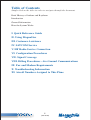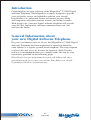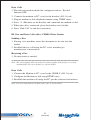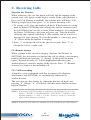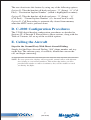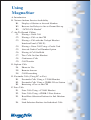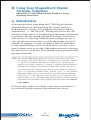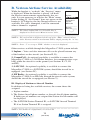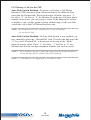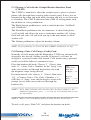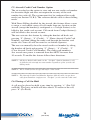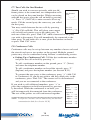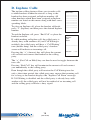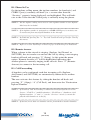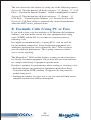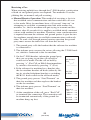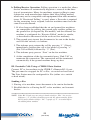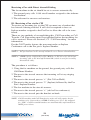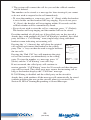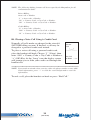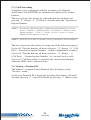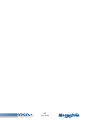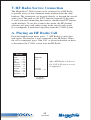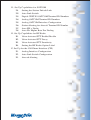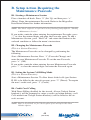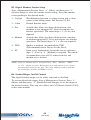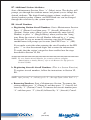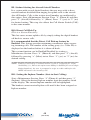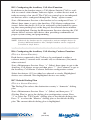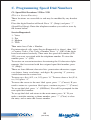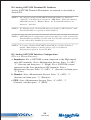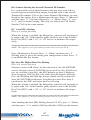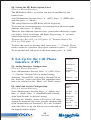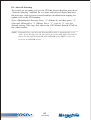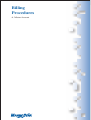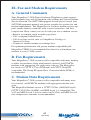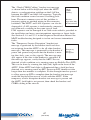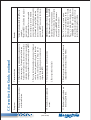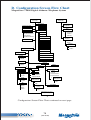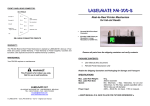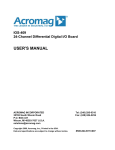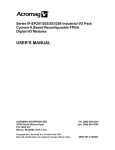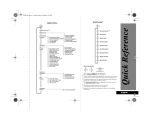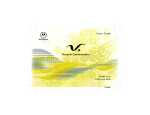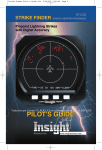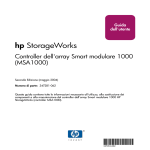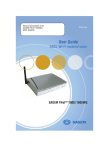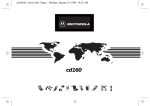Download Teledyne C-2000 User's Manual
Transcript
® C-2000 DIGITAL AIRBORNE TELEPHONE C-2000 User Guide Version 1.01 Your new MagnaStar ® C-2000 system offers access to unparalleled features and quality digital connections utilizing the advanced digital Airfone network. The system is backed by a responsive, authorized service network of over 150 dealers nationwide. We are confident that you will enjoy using your new digital airborne telephone and hope that it will serve your in-flight telecommunications needs well into the future. Your authorized MagnaStar dealer can answer most questions regarding the system you've purchased. Additionally, we welcome your comments and suggestions regarding this product and ask that you contact either of us directly at any time. The information contained in this User Guide is to be used in conjunction with ARTU software version 4.0B or before. Faiyaz Rasheed Manager, Product Support Mary Thrasher Product Manager, General Aviation Verizon Airfone Incorporated 2809 Butterfield Road Oak Brook, IL 60522 Teledyne Controls Business and Commuter Avionics 12333 W. Olympic Boulevard Los Angeles, CA 90064 630-575-1209 1-888-246-STAR (7827) [email protected] [email protected] Document number: CA 1030 August 2001 Upon the purchase of a MagnaStar ® System and the execution of a MagnaStar Service Agreement, Verizon Airfone Inc. will provide Customer access to air-to-ground telecommunications and related services. Verizon Airfone Inc. is not liable for the operation or maintenance of any MagnaStar Equipment. The operating characteristics of all MagnaStar Equipment require that it be used only with Airfone Service. Customer shall be Responsible for payment to Verizon Airfone Inc. of all usage changes incurred through use of the Airfone Services. Verizon Airfone Inc. operates under a license issued by the Federal Communications Commission (FCC). The Airfone Service is provided solely by Verizon Airfone Inc. The liability of Verizon Airfone Inc. for failure of communications is limited to call charges only. Tariff available upon request. Airfone is a registered trademark and GenStar is a trademark of Verizon Airfone Inc. MagnaStar is a registered trademark of Raytheon Company. ©2001 Verizon Airfone Inc. All rights reserved. ©2001 Raytheon Company. All rights reserved. ©2001 Teledyne Controls. All rights reserved. No part of this document may be reproduced by any means without written permission of Airfone Incorporated and Teledyne Controls. i (Rev. 8/04) ® Table of Contents Simply click on the titles in order to navigate through the document. Brief History of Airfone and Raytheon Introduction General Information How the System Works I. Quick Reference Guide II. Using MagnaStar III. Customer Assistance IV. SATCOM Service V. HF Radio Service Connection VI. Configuration Procedures VII. Signal Coverage VIII. Billing Procedures - Air-Ground Communications IX. Fax and Modem Requirements X. Troubleshooting Information XI. Aircall Numbers Assigned to This Plane ii (Rev. 8/04) ® Brief History of Airfone and Raytheon Verizon Airfone Inc., Raytheon Company, and Teledyne Controls have joined forces to deliver the MagnaStar ® C-2000 Digital Airborne Telephone, a General Aviation telephony product of unparalleled quality and features. Verizon Airfone is the industry leader and premier provider of in-flight telephony services for the commercial aviation market. Since 1984, Airfone has pioneered numerous communications first and innovative developments, including: the Seatfone™ System, QuickConnect calling, data/fax calling, the all new digital Airfone ® Service and groundto-air calling, as well as other features and services. The MagnaStar ® digital airborne telephone is the most advanced and most popular digital airborne telephone system available for business aircraft. MagnaStar systems have been installed in all types of aircraft from a Beechcraft Bonanza to a Boeing 747. The MagnaStar system offers a wide selection of installation components, as witnessed by this manual. This airborne phone system utilizes Airfone’s advanced terrestrial communications network, and is backed by what has come to be known as the best customer support in the business. In late 1996 Teledyne Controls – Business and Commuter Avionics licensed from Raytheon Company (formerly Magnavox Electronic Systems Company and now Raytheon Company) the exclusive marketing, sales and customer support rights to the MagnaStar airborne telephone product line for business aircraft. The MagnaStar system utilizes Airfone’s communications network for its inflight communications service. Raytheon will continue to manufacture and repair MagnaStar units for Teledyne Controls at their facility. Teledyne Controls will provide marketing, sales and product support services from their Business and Commuter Avionics division located in Los Angeles, CA. Teledyne Controls, Raytheon, and Airfone are working harder than ever to make MagnaStar the best system available. Teledyne Controls will continue to utilize the existing well-established distribution and dealer network that consists of over 150 dealers nationwide. We invite you to call us toll free at 1-888-246-STAR (7827) with any questions you may have regarding the MagnaStar system. iii (Rev. 8/04) ® Introduction Congratulations on your selection of the MagnaStar ® C-2000 Digital Airborne Telephone. The MagnaStar system is designed to provide years of quality service and reliability onboard your aircraft. Installation by an authorized Dealer will ensure proper cabling and integration with other onboard avionics and related systems. With proper care, your new digital airborne telephone will provide years of clear, high quality airborne communications now and well into the future. General Information about your new Digital Airborne Telephone For your convenience and ease of use, the MagnaStar ® C-2000 Digital Airborne Telephone has been engineered to operate in much the same fashion as a regular, ground-based telephone. The steps required to place calls and access its features do, however, differ. For this reason it is recommended that you carefully study the step-by-step instructions provided on the following pages. (Your Dealer has pre-programmed certain call billing and other operational preferences into your system. Your flight crew should be familiar with these customizations). iv (Rev. 8/04) ® How the System Works The MagnaStar ® C-2000 Digital Airborne Telephone provides the general aviation marketplace – business, governmental and private aircraft – with access to advanced telephony services previously available only onboard commercial aircraft. The MagnaStar system was specifically designed to provide this capability onboard these aircraft, where weight, size, and pressurization considerations are extremely demanding. As a result, the system can be used to place and receive voice calls, send data transmissions via modem as well as send and receive facsimile transmission, all from the comfort of your aircraft cabin. A central radio processor onboard each MagnaStar-equipped aircraft coordinates and controls the cabin telephone handsets for all voice calls, data calls and in-cabin intercom functions. The system links with the Airfone Ground Station Network for channel selection and call hand-off operations. During flight, the MagnaStar system continually scans and monitors ground-based radio cells for the best usable communications channel. The availability of a channel is indicated on the handset’s LCD display. When a call is initiated, the system searches for the ideal channel and connects the calling and receiving parties. The system will accommodate multiple handsets and two independent air-to-ground voice, fax, or data calls may be placed on the system simultaneously. Digital technology ensures reliable, clear connections at all times. All operations are performed using the system handset. Each handset features adjustable volume with push-button controls and a telephone-style keypad with two additional keys, “+” and “End Call.” The keypad is used to dial calls and select various options as described later in this manual. The handset’s LCD display presents useful information and “menu”-style selections thereby prompting users through the operating steps so that separate instructions are seldom required. The handset also features a credit card reader which allows optional billing of calls to individual user accounts. v (Rev. 8/04) ® Quick Reference Guide A. Placing Voice Calls B. Placing/Receiving Fax and Data Calls B1. Fax and Data Calls with a C-2000 Handset B2. Fax and Data Calls with a CDBR-2 Data Station C. Receiving Calls C1. Remote Answer C2. Call Forwarding D. C-2000 Configuration Procedures E. Calling the Aircraft F. Baud Rate and Link Selection Dialing Prefixes F1. Baud Rate Selection Prefixes for Ind. Modem Calls F2. Link Selection Prefixes for Individual Calls ® I. Quick Reference Guide Backlit LCD Display Volume Increase 1 4 GHI PRS 7 * + 2 ABC 3 DEF 6 MNO WXY 5 JKL 9 TUV 8 # 0 OPER End Call •• ••• •• unit S/N RJ-11 Jack Call Indicator Light (on unit rear) Credit Card Reader (on unit rear) Call Indicator Light Volume Decrease Volume Increase Backlit LCD Display 2 ABC 5 JKL 1 4 8 TUV GHI 7 0 OPER PRS * + unit S/N 3 DEF 6 MNO 9 WXY # End Call RJ-11 Jack Volume Decrease Credit Card Reader The MACH-1 and Standard MagnaStar® Handsets have: • Backlit LCD Display and telephone style keypad with two additional keys, “+” and “End Call.” • Hook Switch is activated by a magnet mounted in the standard holder (depending on model and installation). • For use without standard holder, use “+” key for off-hook, and “+” key at main menu for on-hook. • Built in credit card reader. • Built in signal alerter and LED. • Two button volume control. • Built in RJ-11 Jack. 1 (Rev. 8/04) ® A. Placing Voice Calls Domestic 1. Choose “1” for Voice Call. 2. Press “1” + Area Code + Number (“1” is optional). Credit Card Billing: “0” + Area Code + Number. 3. If you misdial, press “*” to clear the digits and enter the number again. 4. Press “End Call” when finished. International 1. Choose “1” for Voice Call. 2. Press “011” + Country Code + City Code + Number + “+” (OK). Credit Card Billing: “01” + Country Code + City Code + Number + “+” (OK). NOTE 1: If you’re using a phone or headset without a menu screen (such as a WH-10 or C.H.I.P), the steps for placing calls are basically the same as for a phone with a menu screen. However, most WH-10 phones do not have a “+” key or an “End Call” key. Therefore, anytime you are instructed to press the “+” key, you should substitute this action by pressing the hook switch down quickly (less than a second). If you press the hook switch down for more than a second, it will serve the same function as pressing the “End Call” key. NOTE 2:“Air-Ground” MUST be displayed on the “Services” menu in order to place and receive calls. The “Services” menu is displayed when the hand set is “On-hook.” NOTE 3: You may manually place the handset “on-hook” or “off-hook” by pressing “+.” NOTE 4: If while setting up a call, the “OCXO Cal, Needed” message is displayed, this indicates that the ARTU requires factory calibration. 2 (Rev. 8/04) ® NOTE 5: The current link is displayed on the top of the “Main” menu in inverse video. You may switch to an alternate link by simply pressing the “6” key until the desired available link is displayed on the top of the menu. NOTE 6: To setup a “TDD” call you may press “5” whether or not it is displayed. Air-Ground NOTE 7: The following dialing formats will be accepted by the MagnaStar for all communication links: Air-Ground Voice — —>1 Inplane —>2 FAX — —>3 Modem —>4 Satcom —>6 HF Radio —>7 Aircalls —>8 Setup — —>9 OPER — —>0 Spd Dial —>* Main Menu Direct Billing Area code + Number “1” + Area code + Number “00” + Country Code + City Code + Number “011” + Country Code + City Code + Number Credit Billing “0” + Area code + Number “000” + Country Code + City Code + Number “01” + Country Code + City Code + Number 3 (Rev. 8/04) ® B. Placing/Receiving Fax and Data Calls B1. Fax and Data Calls with a C-2000 Handset Sending a Fax 1. Plug fax machine or PC into Handsets / Remote Handset data port. 2. If using a fax machine, insert document into the feeder. 3. Take handset off-hook and verify dial tone. 4. Establish a fax mode call by pressing “3” (Fax) on the C-2000 handset. 5. On the fax machine or PC enter phone # and press “Start/Transmit.” 6. After the fax call is connected, the handset may be placed in its holder. 7. At the completion of the call, press “End Call” to terminate the connection. Note: See Section II, E1 for more information. Receiving a Fax 1. The ground party calls the handset that the airborne fax machine is connected to. 2. The airborne party answers the call, using the C-2000 handset which is connected to the fax machine. 3. On the C-2000 handset, inform the ground party that you are going to put the call on hold to switch to fax mode. Put the call on hold by pressing “+” (Put Call on Hold), then immediately switch to fax mode by pressing “3” (Fax). 4. Take the fax machine handset off-hook (either by lifting its attached telephone handset or switching the RJ-11 hook switch to the offhook mode). 5. The ground party presses “Start/Transmit” on their fax machine. 6. The airborne party presses “Start/Transmit” on their fax machine. 7. At the completion of the call, press “End Call” to terminate the connection. The connection will be terminated automatically if the ground fax machine hangs up first. NOTE 1: For Manual and Polling Receive operations, please see Section II, E1. NOTE 2: The airborne fax machine should be configured with redial function off. 4 (Rev. 8/04) ® Data Calls 1. The airborne modem should be configured with its “Re-dial” function OFF. 2. Connect the modem or PC’s cord to the handset’s RJ-11 jack. 3. Prepare modem to dial telephone number using DTMF tones. 4. Press “4” (Modem) on the handset and command the modem to dial. 5. When the call is connected, place the handset in its holder. 6. Press “End Call” to end the connection. B2. Fax and Data Calls with a CDBR-2 Data Station Sending a Fax 1. If using a fax machine, insert the document to be sent into the feeder. 2. Establish the fax call using the PC or fax machine per manufacturer’s instructions. Receiving a Fax 1. No interaction is needed. Note: The ground party dials the airborne station number and the fax is received automatically. For more detail, see Section II, E2. Data Calls 1. Connect the Modem or PC’s cord to the CDBR-2’s RJ-11 jack. 2. Configure the Modem to dial using DTMF tones. 3. Establish the modem call using the PC per the software instructions. Note: For more information on data calls, refer to Section II, F. 5 (Rev. 8/04) ® C. Receiving Calls Steps for Air Traveler When someone calls you, the phone will ring and the number of the ground party will appear on the display screen. If the called handset is busy (and Call Waiting is enabled), the airborne user will hear a Call Waiting (single beep) tone (press “+” to answer incoming call). 1. To accept a call, place the handset off-hook. If the handset is configured for Direct Call Pickup the calling party will be connected and the call billed to the aircraft account. If the handset is not configured for Direct Call Pickup a dial tone will alert you. Take the handset off-hook and continue with Step 2. (The number can be stored as a message for later viewing. To store the number as a message, press “#” (Store) while the handset is ringing.) 2. Press “1” to charge the call to the aircraft account. Press “2” to charge the call to a credit card. C1. Remote Answer When a phone in the aircraft is ringing, (Inplane, Air/Ground, or SATCOM), the air traveler can answer the call by taking a non-ringing handset off-hook and pressing “9” (Setup). At this point the menu option “Remote Answer->9” will be highlighted indicating that another phone is currently ringing in the aircraft. Press “9” (Remote Answer) to connect to the incoming call. C2. Call Forwarding A handset can be configured such that incoming calls (Inplane, Air/Ground, and SATCOM) are automatically redirected to another handset. The user activates this feature by taking the handset off-hook and pressing “9” (Setup) -“6” (Call Fwd), and then enters the Destination inplane Number. NOTE 1: If activated, Call Forwarding is indicated with highlighted text on the Source (“Fwd To x”) and Destination (“Fwd From y”) handsets (with Inplane numbers “x” and “y”) on the “Services” menu (i.e. menu displayed while handset is in bezel). NOTE 2: If desired, more than one handset can be forwarded to the same handset. 6 (Rev. 8/04) ® The user deactivates this feature by using any of the following options: Option #1: Take the handset off-hook and press: “9” (Setup) -“6” (Call Fwd) - “Destination Inplane Number” (which is highlighted on menu). Option #2: Take the handset off-hook and press: “9” (Setup) - “6” (Call Fwd) - “Current Inplane Number” (i.e. forward back to self). Option #3: Call Forwarding is automatically cleared from memory when the ARTU unit is powered down. D. C-2000 Configuration Procedures The C-2000 digital handset configuration procedures are detailed in Sections VI, A through F. Please refer to those sections, along with the Table of Contents, for set-up of the available options. E. Calling the Aircraft Steps for the Ground Party With Direct Aircraft Dialing: Simply dial the Direct Aircraft Dialing “888” phone number and stay on the line. The airborne party, if available, should then answer the call, and begin conversing. NOTE: For your protection, Airfone will not provide ground callers with information relating to your aircall numbers. This means that unless you have provided this number to callers in advance, they will be unable to reach you during the flight. 7 (Rev. 8/04) ® F. Baud Rate and Link Selection Dialing Prefixes The following dialing prefix capabilities have been added as part of software version 4.0A to facilitate the configuration of a specific data/voice call. These prefixes will override any configurations/factory default values which were previously programmed. F1. Baud Rate Selection Dialing Prefixes for Individual Modem Calls #4# Sets baud rate for call at 4800 bps #9# Sets baud rate for call at 9600 bps (if both channels are available) NOTE: These prefixes override the station default baud rate (See Section VI, B20) F2. Link Selection Dialing Prefixes for Individual Calls #61# Selects Air-Ground (disables Auto Link Switch) #62# Selects GroundCell (disables Auto Link Switch) #63# Selects SATCOM (disables Auto Link Switch) #612# Selects Air-Ground then GroundCell (SATCOM not included in the rotation). Used with Genesys Airshow. NOTE 1: These prefixes override the station default link (see Section VI, D1). NOTE 2: Both Baud Rate and Link Selection prefixes can be utilized for the same call (order sequence does not matter) NOTE 3: The Link Selection prefixes can be used for all call types (i.e. Voice, Fax, Modem and TDD). 8 (Rev. 8/04) ® Using MagnaStar A. Introduction B. Verizon Airfone Service Availability B1. Display of Station or Aircraft Number B2. Reasons for Delays in Air-to-Ground Set-up B3. “OCXO Cal Needed” C. Air-To-Ground Calling C1. Placing a Voice Call C2. Placing a Call via the CPI C3. Placing a Call with the Cockpit Headset Interface Panel (C.H.I.P.) C4. Placing a Voice Call Using a Credit Card C5. Aircraft Credit Card Number Option C6. Placing A Call On Hold C7. Two Calls On One Handset C8. Conference Calls C9. Call Transfer D. Inplane Calls D1. Phone in Use D2. Remote Answer D3. Call Forwarding E. Facsimile Calls (Using PC or Fax) E1. Facsimile Calls Using a C-2000 Handset E2. Facsimile Calls Using a CDBR-2 Data Station E3. Receiving a Fax via the CPI F. Data Calls F1. Data Calls Using a C-2000 Handset F2. Data Calls Using a CDBR-2 Data Station F3. Baud Rate Selection Prefixes for Ind. Modem Calls F4. Link Selection Prefixes for Individual Calls ® G. Telecommunication Device for the Deaf (TDD) H. Ground-to-Air Calls H1. Receiving Calls In-flight H2. Receiving a Call via the CPI H3. Remote Answer H4. Call Forwarding H5. Viewing/Responding to Stored Messages H6. Viewing an Aircall Number H7. Personal Aircall Numbers I. Directory Assistance ® II. Using Your MagnaStar® Digital Airborne Telephone MagnaStar C-2000 Digital Airborne Telephone System Operating Instructions A. Introduction All normal operations of the MagnaStar C-2000 Digital Airborne Telephone System are performed using the system’s handset(s). Each handset has a display and a telephone-style keypad with two additional keys, “+” and “End Call.” The keypad is used to dial calls and select various options as described later in this manual. Information is provided to the user through a Backlit LCD display 10 characters wide and up to 13 lines long. While the display prompts the user at each step, the user does not have to wait for the prompts to proceed with the call sequence. A credit card reader is built into the handset to allow optional billing of calls to individual user accounts. A twobutton volume control on the side of the handset increases or decreases the sound level to suit the user. The following sections provide detailed operating instructions. NOTE: The standard MagnaStar handset has a hook switch which is activated by a magnet in the holder. Removing the handset from the holder establishes “off-hook” conditions and makes it available for use. Returning the handset to the holder establishes “on-hook” conditions. Optional handset installations, including custom holders and portable handsets which do not provide this hook switch function. To place these handsets “off-hook,” press “+.” To put these handsets back “on-hook,” press “+.” The standard MagnaStar handset may be operated as an optional handset installation by pressing “+” while still in the holder to cause it to go “off-hook.” This mode provides access to the MagnaStar off-hook features without removing the handset from the holder, thus providing data calls without the removal of the handset. In all procedures of this Users Guide, words shown in parentheses ( ) are associated with the respective digital handset key presses. 9 (Rev. 8/04) ® B. Verizon Airfone Service Availability While the handset is “on-hook” the “Services” menu is displayed. When the handset is placed “off-hook” the Services menu remains approximately five seconds. It is not necessary to wait for the “Main” menu before dialing. If “Air-Ground” does not appear on the handset’s LCD display, the Air-Ground service is not available. If a call is attempted, it will be connected when a channel is acquired. NOTE 1: The station default link (see SectionVI, D1) is displayed on the Services Menu in inverse video. Services Inplane Air-Ground GroundCell Satcom HF Radio ____________ Inplane: _____ Term Id:_____ (____) _____-______ NOTE 2: The current link is displayed on the top of the “Main” menu in inverse video. You may switch to an alternate link by simply pressing the “6” key. NOTE 3: Press “5” to set up a “TDD” whether or not it is displayed. Other services available through the MagnaStar C-2000 system include: 1. Inplane - Voice and data intercom calls can be placed between any of the handsets on the aircraft (see Section II, D). 2. GroundCell - An optional capability is available to connect the MagnaStar C-2000 to a Cell Phone Interface, for communications capability while the aircraft is on the ground (see Sections II, C2, E3 and H2). 3. SATCOM - An optional capability is available to connect the MagnaStar C-2000 to a SATCOM system, should the aircraft be so equipped. (see Section IV). 4. HF Radio - An optional capability is available to connect the MagnaStar C-2000 to an HF radio through the aircraft audio system, should the aircraft be so equipped (see Section V). B1. Display of Station or Aircraft Number In addition to listing the available services, the screen shows the assigned: a. Inplane number. b. The Station Aircall phone number, or Aircraft Aircall phone number. If both types of numbers are assigned the Station Aircall number will be displayed. c. The SATCOM Station Terminal ID, or SATCOM Aircraft Terminal ID if no Station Terminal ID is assigned. NOTE 1: For details on configuration, see Section VI. 10 (Rev. 8/04) ® NOTE 2: If you’re using a phone or headset without a menu screen (such as a WH-10 or C.H.I.P), the steps for placing calls are basically the same as for a phone with a menu screen. However, most WH-10 phones do not have a “+” key or an “End Call” key. Therefore, anytime you are instructed to press the “+” key, you should substitute this action by pressing the hook switch down quickly (less than a second). If you press the hook switch down for more than a second, it will serve the same function as pressing the “End Call” key. NOTE 3: Upon initial start-up of the aircraft, the C-2000 will go through a system test and warm-up period of 5-10 minutes. Until then, service is not available and calls attempted will be held until the system is ready (as long as the handset remains off-hook). Inplane, SATCOM and HF Radio services are available during this period. Voice — —>1 Inplane —>2 FAX — —>3 Modem —>4 TDD — —>5 B2. Reasons for Delays in Air-to-Ground Set-up Aircall —>8 Setup — —>9 OPER — —>0 Spd Dial —>* The “Acquiring & Waiting” menu displays one of the following messages if set up for air/ground is delayed: Main Menu “Ground Station Out Of Range” if there is no signal being received from any ground station. “Waiting on next available Air-Ground channel” if the MagnaStar system is searching for an available channel. “Both Air-Ground Channels In Use” if both ARTU channels are currently in use. “Both Channels In Use Due To Wideband Modem Call” if a 9600 bps call is currently in progress. B3. “OCXO Cal Needed” This message will be displayed on the “Acquiring & Waiting” Menu when the ARTU requires factory calibration. C. Air-To-Ground Calling Two independent voice, fax or data calls can be made simultaneously with the MagnaStar C-2000. When the handset is placed off-hook, the main menu is displayed and a dial tone is heard on the handset speaker. To select the type of service or Set-up option, press the indicated keypad number. To terminate any dialing sequence and return to the main menu display, press “End Call.” 11 (Rev. 8/04) ® C1. Placing a Voice Call Domestic Place the handset off-hook. Choose “1” (Voice), then enter “1” + Area Code + Number. The number will be displayed for approximately one second before it is sent. The digit “1” before the area code is optional and need not be entered. International Place the handset off-hook. Choose “1” (Voice), then enter “011” + Country Code + City Code + Number. Because international telephone numbers vary by the number of digits, pressing “+” (OK) after the number has been entered will send it immediately. If “+” (OK) is not pressed, there will be a ten (10) second delay before it is sent. Once the number has been sent, “Acquiring AirGround Channel” should appear on the “Acquiring & Waiting” menu. If there is a delay, one of several messages will be displayed giving an explanation (refer to Section II, B2). Enter Telephone Number (___) ____-_______ Air-Ground Redial —>+ Help — —># Spd Dial —>* Acquiring Air-Ground Channel Waiting on next available Air-Ground channel NOTE: If you make a mistake when entering a number, press “*” to clear the digits and dial the number again. To end call, place the handset on-hook or press “End Call.” NOTE: The following dialing formats will be accepted by the MagnaStar for all communication links: Direct Billing Area code + Number “1” + Area code + Number “00” + Country Code + City Code + Number “011” + Country Code + City Code + Number Credit Billing “0” + Area code + Number “000” + Country Code + City Code + Number “01” + Country Code + City Code + Number. 12 (Rev. 8/04) ® C2. Placing a Call via the CPI Auto Link Switch Enabled - To place a call using a Cell Phone Interface (CPI) with Auto Link Switch enabled is no different than using the Air-Ground link. Place the handset off hook and press “1” for voice, “3” for Fax or “4” for Modem. Dial the ten (10) digit phone number of the party you are trying to reach. If the MagnaStar system is unable to see a usable ground station within range it will auto link switch the call to the Cell Phone Interface unit. NOTE: Auto Link Switch must be enabled prior to the call attempt (see Section VI, D2) Auto Link Switch Disabled - If Auto Link Switch is not enabled you may manually select the “GroundCell” link. To select the link press the “6” key until “GroundCell” is displayed on the top of the “Main” menu in inverse video. Press “1” for voice, “3” for Fax or “4” for Modem and dial the ten digit telephone number you wish to reach. NOTE 1: The Cell Phone Interface (CPI) takes input from the Weight On Wheels switch. On take off the cellular link will be disabled. NOTE 2: Credit Billing is not applicable to GroundCell calls. 13 (Rev. 8/04) ® C3. Placing a Call with the Cockpit Headset Interface Panel (C.H.I.P.) The C.H.I.P is intended to allow the cockpit crew to place or receive phone calls through their existing audio control panel. It may also be mounted in the cabin and used with a headset and mic as an alternative to a handset. The C.H.I.P. functions like a WH-10 analog phone with the addition of a few pushbuttons. The Hook Switch pushbutton is used to take the headset “On-Hook” and “Off-Hook.” The Flash Hook pushbutton has two functions. A short flash places a call on hold and allows the user to conference another call. A long flash will end your call and back you up to the main menu to allow another call. The Volume pushbuttons adjust the headset volume. NOTE: For programming see Section VI, B18 (CDBR-2 and Remote Set Up). C4. Placing a Voice Call Using a Credit Card Normally all calls made with the MagnaStar C-2000 are automatically charged to the aircraft’s billing account. If desired, a call may be charged to a personal credit card instead. Calls made using a personal credit card will be billed at commercial rates. Place the handset off-hook. Choose “1” (Voice), then enter “0” + Area Code + Number. At the “bong” tone, slide your credit card through the handset slot with the magnetic stripe facing inward. For international calls, choose “1” (Voice), then enter “01” + Country Code + City Code + Number +“+” (OK) key. A “bong” tone and the display screen will prompt you to slide your credit card through the handset slot. Pass Credit Card Thru Slot on Right —>2 Keypad Entry — —>+ Exit — — —# NOTE 1: If you make a mistake when entering either the phone number or any additional information, press “*” to clear the entered digits and re-enter the information. NOTE 2: Refer to the Credit Billing dialing formats listed in Section II, C1. To end a call, press “End Call” and place the handset on-hook. 14 (Rev. 8/04) ® C5. Aircraft Credit Card Number Option The air traveler has the option to store and use one credit card number for the entire flight and does not require the re-entry of the card number for each call. The system must first be configured for credit mode (see Section VI, B3). The software default value is direct billing mode. With Direct Billing disabled for the aircraft, this feature allows a user to swipe a card which causes all calls made from any location on the aircraft (except the handset(s) configured as a Cockpit Station) to be billed to this credit card account. Calls made from Cockpit Station(s) will be billed to the aircraft account. The user activates this feature by taking the handset off-hook and pressing “9” (Setup) - “8” (Credit) - “1” (Enter Aircraft Credit Card Number), and then sliding the credit card through the handset card reader slot. Your call will be routed to an Airfone Operator. The user can manually clear the stored credit card number by taking the handset off-hook and pressing “9” (Setup) - “8” (Credit) - “2” (Clear Aircraft Credit Card Number). The credit card number is also erased once power is removed from the ARTU for more than 30 seconds. To enable this feature follow these directions. NOTE 1: All direct dialed calls made on the “Cockpit” Station handset(s) will be billed to the aircraft account number regardless of the system call billing mode. NOTE 2: The C-2000 system accepts all major credit cards. NOTE 3: The Aircraft Credit Card Number Options bills all calls (except those calls from handsets configures as “Cockpit”) to the entered credit card. C6. Placing a Call On Hold A call may be placed on hold at any time by pressing “+” (Put Call on Hold). The party on hold will hear silence. To return to the call, press “#” (Go Back). 15 (Rev. 8/04) ® C7. Two Calls On One Handset Should you wish to converse privately with two different parties at the same time, two independent calls can be placed on the same handset. While conversing with the first party, place the call on hold by pressing “+.” Press “8” (2nd Call) to enter second call set-up mode. Call the second party the same way you called the first party. Air-Ground Call: (_____) ____-______ Put Call You may switch between the two calls by pressing On Hold —>+ “+” (Put Call on Hold). This will place your current call on hold and connect you to the other party. To end one of the calls, press “End Call” while connected to the party you wish to disconnect. You will immediately be connected to the other party. To end both calls at once, place the handset on-hook, or press “End Call” twice. C8. Conference Calls Conference calls may be set up between any number of users on-board the aircraft and one or two parties on the ground. Multiple ground parties may also be conferenced using Airfone’s conferencing service. a. Setting Up a Conference Call. Call the first conference member and place the call on hold by pressing “+.” To add a conference member on the ground, press “1” (Voice) and enter the telephone number. To add a conference member on-board the aircraft, press “2” (Inplane) and press the inplane number (see Section II, D). To connect the new party to the conference, press “+” (Add Call to Conference). If you do not wish to add the called party to the conference, press “End Call.” The current call is disconnected and you are re-connected to the conference. If you wish to add additional members, press “+” to place the conference on hold and proceed as previously described. While the conference is on hold, you will be temporarily disconnected from the conference. The rest of the parties are still conferenced together. NOTE: A conference member can be added using an alternate communication link (See Section IV, F). Conf: Voice — —>1 Inplane —>2 Switch to Fax — —>3 Modem —>4 TDD — —>5 2nd Call —>8 Go Back —># Hold Menu 16 (Rev. 8/04) ® b. Conference Controller. The conference controller is the only conference member who can add conference members or transfer the conference to another Inplane conference member. By initiating the conference you become the conference controller. Pressing “End Call” during the conference will disconnect you and transfer control of the call to the next Inplane conference member. The party who inherits the conference becomes the conference controller. NOTE 1: To determine if you are the conference controller, view the handset display while engaged in a conference call. If the option “Put Call on Hold” appears, you are the conference controller. NOTE 2: Ground based conference members may also be able to add conference members if their phones have a conference capability. c. Conferences Using Airfone’s Conferencing Service. Conferences with up to four ground parties for both domestic and international conferencing services may be set up using Airfone’s conferencing service. For domestic conference calls, dial *345 and give the operator the telephone numbers of the parties to be conferenced. For international conference calls, dial *678. There is a charge for calls placed using this service. C9. Call Transfer Calls may be transferred between parties on-board the aircraft. To do so, place the call in progress on hold by pressing “+” (Put Call on Hold). Add an Inplane conference member by pressing “2” (Inplane) and the Inplane number of the party to whom you are transferring the call. When the party answers, announce that a call is being transferred, press “+”, then either place the handset on-hook or press “End Call.” 17 (Rev. 8/04) ® D. Inplane Calls The inplane calling feature allows you to make calls to other handsets within the aircraft as long as the handset has been assigned an Inplane number. All other handsets which have been assigned an Inplane number are listed on this menu along with their corresponding labels. To place an Inplane call, place the handset off-hook, press “2” (Inplane) and then press the desired Inplane number. To end the Inplane call, press “End Call” or place the handset on-hook. If, while making an Inplane call, the called party is already busy with another call (and Call Waiting is enabled), the called party will hear a “Call Waiting” tone (double beep) and the called party’s handset screen will indicate an incoming call. Pressing the “+” (Answer) key will place the current call on hold and connect the handset to the calling party. Enter No.: ___ ________ ___ ________ ___ ________ ___ ________ ___ ________ ___ ________ ___ ________ ___ ________ Inplane Call From _____ _______ Answer —>+ The “+” (Put Call on Hold) key can then be used to toggle between the two calls. Pressing “End Call” key will terminate the current call and connect you immediately to the calling party. Even though the called party will receive the Call Waiting tone for only a short time period, the called party may answer the incoming call for as long as the handset displays the “Inplane Call From” message. If Call Waiting is disabled and the called party is already busy with another call, the called party will not be notified of an incoming call and the calling party will hear a busy signal. 18 (Rev. 8/04) ® D1. Phone In Use On the inplane calling menu, the inplane numbers for handset(s) and CDBR-2 port(s) currently off-hook (i.e. a screen other than the “Services” screen is being displayed) are highlighted. This will indicate to the Caller that the Called party is currently using the phone. NOTE 1: On the inplane calling menu next to each inplane number a user defined label may be included. NOTE 2: If an inplane number is assigned to a CDBR-2 FAX port, its activity can be monitored from any digital handset in the Aircraft. NOTE 3: Periodically pressing the “+” key will extend the time period for viewing this menu. NOTE 4: Refer to section VI, B19 for CAS Set-Up for Call In Progress Indication. D2. Remote Answer When a phone in the aircraft is ringing, (Inplane, Air/Ground, or SATCOM), the air traveler can answer the call by taking a non-ringing handset off hook and pressing “9” (Setup). At this point the menu option “Remote Answer->9” will be highlighted indicating that another phone is currently ringing in the aircraft. Press “9” (Remote Answer) to connect to the incoming call. D3. Call Forwarding A handset can be configured such that incoming calls (Inplane, Air/Ground, and SATCOM) are automatically redirected to another handset. The user activates this feature by taking the handset off-hook and pressing “9”’ (Setup) -“6” (Call Fwd), and then enter the “Destination Inplane Number.” NOTE 1: If activated, Call Forwarding is indicated with high-lighted text on the Source (“Fwd To x”) and Destination (“Fwd From y”) handsets (with Inplane numbers “x” and “y”) on the “Services” menu (i.e.menu displayed while handset is in bezel). NOTE 2: If desired, more than one handset can be forwarded to another handset. 19 (Rev. 8/04) ® The user deactivates this feature by using any of the following options: Option #1: Take the handset off-hook and press: “9” (Setup) -“6” (Call Fwd) - “Destination Inplane Number” (which is highlighted on menu). Option #2: Take the handset off-hook and press: “9” (Setup) - “6” (Call Fwd) - “Current Inplane Number” (i.e. forward back to self). Option #3: Call Forwarding is automatically cleared from memory when the ARTU unit is powered down. E. Facsimile Calls (Using PC or Fax) If you wish to have your fax machine or PC/Modem dial telephone numbers, you must make certain that your equipment dials using tones (DTMF) and the RJ-11 cord must be connected prior to initiating a call. It is highly recommended that a 4-prong RJ-11 cord be used for fax and modem connections. Some fax/modem equipment uses additional signaling that can be utilized by the C-2000 system to provide enhanced performance. The 4-prong connector enables access to that signaling. The MagnaStar C-2000 and the Airfone system provide connections for Group 3 facsimile equipment. Please note that not all manufacturers comply with Group 3 equipment specifications. In order to optimize fax performance when sending or receiving a fax: • Both the airborne and ground fax equipment should have Error Correction Mode (ECM) enabled, if supported by the particular models being used. • Limiting the number of pages sent at any one time will help ensure complete transmission without interruption. 20 (Rev. 8/04) ® E1. Facsimile Calls Using a C-2000 Handset Sending a Fax 1. Plug fax machine or PC into Handset. 2. If using a fax machine, insert document into the feeder. 3. Take handset off hook and verify dial tone. NOTE: Some fax machines do not support a dialing capability. In this case, the call must be dialed from the C-2000 handset. In some instances, the airborne party may wish to dial a voice call to the ground fax machine’s number prior to sending the fax. To switch the voice mode call to fax mode, press “+” (Put Call on Hold) followed by “3” (Fax) after the conversation is completed. 4. Establish a fax mode call by pressing “3” (Fax) on either the C-2000 handset, the PC, or the fax machine. NOTE: It is not necessary to press “3” (Fax) if this C-2000 handset has been configured as a Fax Station (See Section VI, B5). If the handset has been configured as a PC station, the “3” (Fax) does not have to be entered at the handset, but it must be entered from the PC or fax machine. The C-2000 system uses the “3” (Fax) to distinguish a fax call from a data call. 5. On the fax machine or PC enter phone # and press “Start/Transmit.” 6. After the fax call is connected, the handset may be placed in its holder. 7. At the completion of the call, press “End Call” to terminate the connection. NOTE 1: The airborne fax machine should be configured with its redial function off. NOTE 2: As an alternative, the RJ-11 cord may be connected to a remote RJ-11 jack if one is provided for that handset. 21 (Rev. 8/04) ® Receiving a Fax When receiving uplink faxes through the C-2000 handset, participation of both air and ground parties are required. Two methods of accomplishing this are manual and poll receiving. a. Manual Receive Operation. This method of receiving a fax is to first establish voice communication and then switch the call over to fax mode. Most fax machines have a 40 second “time out” on attempting to establish a communication link with another fax machine, i.e., the fax machine will quit trying to transmit and disconnect after 40 seconds if it is unable to establish initial communications with another fax machine. Therefore, some synchronization is required between the airborne and ground parties to give the two fax machines enough time to establish communications with each other. To send a fax through manual receive operation the ground party must answer the initial fax call from the aircraft. 1. The ground party calls the handset that the airborne fax machine is connected to. 2. The airborne party answers the voice call using the C-2000 handset, which is connected to the fax machine. 3. On the C-2000 handset, inform the ground party that you are going to put the call on hold to switch to fax mode. Put the call on hold by pressing “+” (Put Call on Hold) then immediately switch to fax mode by pressing “3” (Fax). 4. If the airborne fax machine has a handset take the fax machine handset off-hook (either by lifting its attached telephone handset or switching the RJ-11 hook switch to the off-hook mode). 5. The ground party presses “Start/Transmit” on their fax machine and then replaces the handset on the fax machine. 6. The airborne party presses “Start/Transmit” on their fax machine. 7. At the completion of the call, press “End Call” to terminate the connection. The connection will be terminated automatically if the ground fax machine hangs up first. 22 (Rev. 8/04) Air-Ground Call: (____) ____-______ Put Call on Hold —>+ Conf: Voice — —>1 Inplane —>2 Switch to Fax — —>3 Modem —>4 TDD — —>5 2nd Call —>8 Go Back —># ® b. Polling Receive Operation. Polling operation is a mode that allows the fax machines to automatically negotiate a reversal in the direction of transmission. Many fax machines support polling in some fashion but each manufacturer defines their own polling method which may not be compatible with equipment from other manufacturers. If “Restricted Polling” is used, where a Passcode is required for the answering fax to respond, both fax machines must have the same Passcode entered. 1. If it has been established that the air and ground fax machines are compatible for polling, the ground party enables polling on the ground fax (if required by that model), and the airborne fax machine is configured for “Receive Polled” mode (or similar, as described in the manual of the on-board fax machine). 2. The ground party inserts the document to be sent in the feeder, and calls the aircraft, via Airfone. 3. The airborne party returns the call by pressing “1” (Voice), immediately switches the call to fax mode by pressing “+” (Put Call on Hold) followed by “3” (Fax). 4. The airborne party presses “Start” on the fax machine. 5. At the completion of the fax transmittal press “End Call” to terminate the connection. The connection will be terminated automatically if the ground machine hangs up first. E2. Facsimile Calls Using a CDBR-2 Data Station Connect PC or fax machine to the CDBR-2’s Remote RJ-11 port. The port must be strapped for PC or Fax, via switch or hard wired. The Data Station must be configured for Fax (either via a switch or hard wired). Sending a Fax 1. If using a fax machine, insert document to be sent in the feeder. 2. Establish the fax call using the PC or fax machine, and transmit the fax. NOTE: If the RJ-11 jack you are using is hard wired for “Fax” the service indicator (“3” for Fax) should not precede the phone number. If the RJ-11 jack is hard wired for “PC” a prefix of “3” is needed before the dialed phone number. 23 (Rev. 8/04) ® Receiving a Fax with Direct Aircraft Dialing The fax machine in the air should be set to answer automatically. 1. The ground party calls 1-888 aircall number assigned to the airborne fax machine. 2. The airborne fax answers and receives. E3. Receiving a Fax via the CPI To receive an incoming fax via the CPI you must use a handset that has Aircraft Alerting enabled. It will also be required to have an Inplane number assigned to the Fax Port to allow the call to be transferred. There are two methods of accomplishing this, Call Forwarding or Call Transfer. Call Forwarding must be established before the incoming fax call is received. Please see Section I, C2 “Call Forwarding” for more information. For the Call Transfer feature, the user must make an Inplane Conference call to the Fax port’s Inplane Number. NOTE 1: The fax machine in the aircraft should be set to answer automatically. NOTE 2: CDBR-2 ports configured for Fax, Modem, or PC are never alerted for incoming calls to the Aircraft Terminal ID (which is used for incoming GroundCell calls). The procedure is as follows: 1. Using the fax machine on the ground, the ground party calls the Cell Phone Number. 2. The user in the aircraft answers the incoming call at any ringing handset. 3. The user in the aircraft presses “+” (Put Call on Hold). 4. The user in the aircraft presses “2” (Inplane) followed by the Fax Port’s Inplane Number. 5. The fax machine in the aircraft answers. 6. The user in the aircraft presses “+” (add call to conference). 7. The user in the aircraft puts the handset on-hook. NOTE: Call Forwarding and Call Transferring a fax call will require the fax machine to be connected to a CDBR-2 analog port (J5 or J6) strapped for “FAX.” Call Forwarded handsets are automatically unforwarded on ARTU power down. 24 (Rev. 8/04) ® F. Data Calls The MagnaStar C-2000 and the Verizon Airfone system provide connections for data modems. The modem software should be configured to dial with DTMF tones. F1. Data Calls Using a C-2000 Handset 1. Connect the Modem or PC’s RJ-11 cord into the RJ-11 jack on the handset. NOTE: As an alternative, the RJ-11 cord may be connected to a remote RJ-11 jack if one is provided for that handset. 2. The airborne Modem should be configured with its “Redial” function off. 3. Place the handset off-hook, press “4” (Modem) on the C-2000 handset and command your modem to dial. NOTE: It is not necessary to press “4” (Modem) if this C-2000 handset has been configured as a modem station; see Section VI, B5. If the handset has been configured as a PC station, the “4” (Modem) does not have to be entered at the C-2000 handset, but it must be entered from the communications software. The C-2000 system uses the “4” to distinguish a data call from a fax call. 4. After the modem call is connected, the handset may be placed back in its holder. 5. At the completion of the call, press “End Call” to terminate the connection. The connection will be terminated automatically if the ground party hangs up first. 25 (Rev. 8/04) ® F2. Data Calls Using a CDBR-2 Data Station 1. Connect the Modem or PC’s RJ-11 cord into the Data Station RJ-11 jack. The Data Station must be configured for Modem (either via a switch or hard wired). 2. Instruct the PC to dial the desired phone number. NOTE 1: The service indicator (“4” for Modem) should not precede the number. NOTE 2: If using a PC which will also be used to place fax calls, the Data Station may be configured for PC (either via a switch or hardwired). In this case, the service indicator (“4” for Modem) must precede the number. NOTE 3: Ground-to-Air 4800 bps/9600 bps Modem calls are not currently supported. Baud Rate and Link Selection Dialing Prefixes The following dialing prefix capabilities have been added as part of software version 4.0A to facilitate the configuration of a specific data/voice call. These prefixes will override any configurations/factory default values which were previously programmed. F3. Baud Rate selection dialing prefixes for individual modem calls #4# Sets baud rate for call at 4800 bps #9# Sets baud rate for call at 9600 bps (if both channels are available) NOTE: These prefixes override the station default baud rate (See Section VI, B20) 26 (Rev. 8/04) ® F4. Link selection dialing prefixes for individual calls #61# Selects Air-Ground (disables Auto Link Switch) #62# Selects GroundCell (disables Auto Link Switch) #63# Selects SATCOM (disables Auto Link Switch) #612# Selects Air-Ground then GroundCell (SATCOM not included in the rotation). Used with Genesys Airshow. NOTE 1: These prefixes override the station default link (see Section VI, D1). NOTE 2: Both Baud Rate and Link Selection prefixes can be utilized for the same call (order sequence does not matter) NOTE 3: The Link Selection prefixes can be used for all call types (i.e. Voice, Fax, Modem and TDD). G. Telecommunication Device for the Deaf (TDD) Place the handset off-hook. If your TDD has a RJ-11 cord, connect the cord into the RJ-11 jack on the handset. Press “5” (TDD) and dial the telephone number from either the handset or the TDD unit. NOTE 1: For a ground-to-air TDD call, a delay greater than 20 seconds is needed after the dialed number. This is necessary to bypass the voice prompts, otherwise the ground modem will disconnect the call. NOTE 2: It is not necessary to press “5” (TDD) if this handset has been configured as a TDD station. To set the station mode refer to Section VI, B5. If you want the TDD unit to be acoustically coupled, make certain that no RJ-11 cord is connected prior to dialing the telephone number from the handset. When prompted, press “+” (To Use TDD Acoustic Coupler) to indicate your desire to use the TDD acoustic coupler. Press “End Call” to terminate the call. The connection will be terminated automatically if the ground party hangs up first. 27 (Rev. 8/04) ® H. Ground-to-Air Calls The ground-to-air calling feature allows the air traveler to be “called” while in-flight by a party on the ground. Once called, the air traveler may accept the call immediately or save the calling number to be redialed at a later time. There are three types of aircall numbers: station (number assigned to each handset), aircraft (number assigned to the aircraft), and personal (number assigned to individual customers via Airfone Cards). The difference between them is the handset activation process. Calls to any aircall number are initiated from the ground in the same manner. H1. Receiving Calls In-flight Direct Call Pick-up If handset is configured for Direct Call Pick-up, the following menu will be displayed. For Direct Call Pickup, take the handset off-hook. The call will be automatically set up. Note: To enable Direct Call Pick-up see Section VI, B10. Msg ID: ______ Call From: (_____) ____-______ Ext._____ Answer —>+ Direct Call Pick-up Menu Non-Direct Call Pick-up If the handset is not configured for Direct Call Pickup the Non-Direct Call Pick-up menu is displayed. The number of the ground party will appear on the message display. 1. To accept a call place the handset off-hook. 2. Press “1” (Direct) to charge the call to the aircraft account or press “2” (Credit) to charge the call to a credit card. NOTE: You will only see these choices if Direct Call Pick-up is disabled. 28 (Rev. 8/04) Msg ID: ______ Call From: (_____) ____-______ Ext._____ Delete —>3 Store — —># Non-Direct Call Pick-up Menu ® 3. The system will connect the call for you and the callback number will be deleted. The number can be stored as a message for later viewing if you cannot or do not wish to respond to the call immediately. • To store the number as a message, press “#” (Store) while the handset is in its holder and the handset will stop ringing. If you do not press “#” (Store), the handset will stop ringing within 50 seconds and the callback number will be automatically stored. • If you do not wish to store the call as a message, press “3” (Delete). The handset will stop ringing and the number will not be stored. For either method of call pick-up, if the called party on the aircraft is already busy with another call (and Call Waiting is enabled), the called party will hear a “Call Waiting” tone (single beep) along with their handset screen indicating an incoming call. Pressing the “+” (Answer) key will place the original call on hold and connect the handset to the calling party. The “+” key can then be used to toggle between the two calls. Pressing the “End Call” key will terminate the original call and connect you immediately to the calling party. To store the number as a message, press “#” (Store) and the “Call Waiting” tone will stop. Msg ID: ______ Call From: (_____) ____-______ Ext._____ Answer —>+ Store — —># If not answered, the called party will continue to receive periodic “Call Waiting” tones for 30 seconds and then the message will be stored. The called party may answer the incoming call as long as the handset displays the “Call From” message. If Call Waiting is disabled and the called party on the aircraft is already busy with another call the message will automatically be stored (without notifying the user on the aircraft) when it is received. See Section II, H5 for Viewing/Responding to Stored Messages. 29 (Rev. 8/04) ® H2. Receiving a Call via the CPI All handsets with “Aircraft Alerting” enabled will ring when the assigned cell phone number is called. To answer you need only to take any ringing handset off-hook. H3. Remote Answer Whenever any phone in the aircraft is ringing, (Inplane, Air/Ground, GroundCell, or SATCOM), the air traveler can answer the call by taking a non-ringing handset off hook and pressing “9” (Setup). At this point the menu option “Remote Answer->9” will be highlighted indicating that another phone is currently ringing in the aircraft. Press “9” (Remote Answer) to connect to the incoming call. H4. Call Forwarding A handset can be configured such that incoming calls (Inplane, Air-Ground, and SATCOM) are automatically redirected to another handset. The user activates this feature by taking the handset off-hook and pressing “9” (Setup) -“6” (Call Fwd) and then the “Destination Inplane Number.” NOTE 1: If activated, Call Forwarding is indicated with highlighted text on the Source (“Fwd To x”) and Destination (“Fwd From y”) handsets (with Inplane numbers “x” and “y”) on the “Services” menu (i.e. menu displayed while handset is in bezel). NOTE 2: If desired, more than one handset can be forwarded to another handset. The user deactivates this feature by using any of the following options: Option #1: Take the handset off-hook and press: “9” (Setup) -“6” (Call Fwd) - “Destination Inplane Number” (which is highlighted on menu). Option #2: Take the handset off-hook and press: “9” (Setup) - “6” (Call Fwd) - “Current Inplane Number” (i.e. forward back to self). Option #3: Call Forwarding is automatically cleared from memory when the ARTU unit is powered down. 30 (Rev. 8/04) ® H5. Viewing/Responding to Stored Messages If you cannot respond immediately to a call when it is received, it can be saved as a message for later viewing. If the word “Messages” appears on the “Services” display, one or more calls have been stored. To review messages, place the handset off-hook and press “8” (Aircalls). Stored messages can be viewed by pressing “2” (Aircraft), “3” (Station) or “4” (Personal). The “2”, “3,” and “4” options are displayed only if one or more of that type of message is currently stored. While viewing messages, press “+” (Next) to view the next message or press “*” (Previous) to view the previous one. To delete the number being currently displayed, press “3” (Delete). To call the number currently displayed and to charge the call to the aircraft account press “1” (Direct). Press “2” (Credit) to charge the call to a credit card. Once connected to the dialed number on the ground enter or request the extension. Personal Register —>1 View Messages Aircraft —>2 Station —>3 Personal —>4 More — —>+ Main — —># Msg ID: ______ Call From: (_____) ____-______ Ext._____ Call Back Direct —>1 Credit —>2 Delete —>3 Previous —>* More — —>+ Main — —># NOTE: Messages will be deleted if power to the MagnaStar system is lost. 31 (Rev. 8/04) ® H6. Viewing an Aircall Number The handset’s assigned aircall number will be displayed on the “Services” menu. An Aircraft call number is displayed by placing the handset off-hook, then pressing “8” for ‘Aircalls,’ and then “+” (More). Personal aircall numbers can be obtained by calling Airfone at 1-800-AIRFONE from the ground or “0” (Operator) from the aircraft. H7. Personal Aircall Numbers To register your personal aircall number, place the handset off-hook. Press “8” (Aircalls) and then press “1” (Personal Register). When you hear a “bong” tone, slide your Airfone Card through the handset slot or press “+” (Keypad) to enter the aircall number manually. You will then be prompted to enter your personal aircall PIN. If you make a mistake when entering the aircall number or the PIN, press “*” to clear the entered digits and re-enter the information. When a call is received, only the handset position at which that aircall number is activated will ring. If you wish to be notified at a different handset, re-activate at the new handset. This will automatically switch from the previous handset. The personal aircall number that was called will appear on the personal call display. To view the calling number place the handset off-hook and press “1” (View). Enter your aircall PIN and press “+” (OK). The number of the person calling will be displayed. This number may include an extension. To accept the call and charge it to the aircraft account, press “1” (Direct). To charge the call to a credit card, press “2” (Credit). The system will prompt you to slide your credit card through the handset slot and will automatically connect the number for you. Call For: (_____) ____-______ View — —>1 Store — —># To delete the callback number while viewing it, press “3” (Delete). 32 (Rev. 8/04) ® I. Directory Assistance Place the handset off-hook then press “1” (Voice) + Area Code + 555-1212. If you do not know the area code, call Airfone Customer Care (Dial “0” (Operator) while inflight). If you make a mistake when dialing press “*” to clear the entered digits and enter the number again. To end a call press “End Call” or place the handset on-hook. 33 (Rev. 8/04) ® Customer Assistance A. Customer Care B. Service and Technical Inquiries ® III. Customer Assistance A. Customer Care For assistance and general information: Dial “0” from the air or dial 1-800-AIRFONE (247-3663) from the ground. To end a call press “End Call” or place the handset on-hook. Verizon Airfone Inc. and Teledyne Controls Business & Commuter Avionics are committed to providing you with the highest quality inflight communications possible. Prompt assistance and support for your MagnaStar digital airborne telephone is just a phone call away. Customer Care hours are Monday through Friday, 7:00 am to 8:00 pm CST. B. Service and Technical Inquiries For specific MagnaStar system technical questions: Contact any MagnaStar Dealer or call toll free MagnaStar Engineering Support at 1-888-246-STAR (7827) during the hours of 6:00 am to 6:00 pm PST. After hours, please listen carefully to the following voice prompts. Make your selections and leave your message. Your call will be returned promptly. 1. A.O.G. Support - Receive troubleshooting assistance, order replacement equipment 2. Order Assistance - Receive equipment interface information, place new orders 3. Technical Assistance - Receive installation and troubleshooting information 4. Product Information - Order sales brochures and product literature 5. Warranty Information - Receive warranty status information 34 (Rev. 8/04) ® SATCOM Service A. Service B. Placing a Voice Call B1. Placing a Voice Call Using A Credit Card C. Ground-to-Air SATCOM Calls C1. Receiving Calls In-flight C2. Remote Answer C3. Call Forwarding C4. Viewing a Terminal ID D. SATCOM Operator Assistance E. Placing a Call Using An Alternate Communications Link E1. Link Selection Dialing Prefixes for Individual Calls F. Conference Calls Using All Available Links G. Speed Dialing H. SATCOM System Management Commands I. Short SATCOM Telephone Numbers ® IV. SATCOM Service Nearly all of the features offered with MagnaStar digital handset are available with the SATCOM service connection. The MagnaStar C-2000 Digital Airborne Telephone system connects to Inmarsat Satellite equipment (SATCOM) to provide complete telephony service from your cabin telecommunications system, the C-2000 system. All of the communications capabilities of the C-2000 system are available for your use (subject to possible limitations of the SATCOM equipment) following the same steps as previously described within this Users Guide. NOTE: The analog “Handset Mode” interface refers to the WH-10 handset interface of SATCOM equipment. The “PBX Mode” interface, offered by some SATCOM system providers, allows you to utilize more of the telephony services of the MagnaStar C-2000 System (e.g. Credit card billing and expanded range of Terminal IDs). A. Service For an aircraft configured with both the MagnaStar C-2000 and a SATCOM system, the C-2000 allows selection of either communications link (Air-Ground or SATCOM) as the default link. See Section VI, D1 for default link setup. The default link selected is highlighted on the “Services” handset screen. B. Placing a Voice Call To place a voice call using the SATCOM default communications link, place the handset off-hook. Choose “1” (Voice), then enter “00” + Country Code + City Code + Number. Because international telephone numbers vary in the number of digits, pressing “+” (OK) after the number has been entered will send it immediately. If “+” (OK) is not pressed, there will be a ten (10) second delay before it is sent. When the call is made via a SATCOM channel, the “Acquiring Satcom” menu will be displayed, followed by the “Connected” screen. NOTE: If you make a mistake when entering a number, press “*” to clear the digits and dial the numbers again. To end a call, place the handset on-hook or press “End Call.” 35 (Rev. 8/04) ® NOTE: The following dialing formats will be accepted by the MagnaStar for all communication links: Direct Billing Area code + Number “1” + Area code + Number “00” + Country Code + City Code + Number “011” + Country Code + City Code + Number Credit Billing “0” + Area code + Number “000” + Country Code + City Code + Number “01” + Country Code + City Code + Number B1. Placing a Voice Call Using A Credit Card Normally all calls made are charged to the aircraft’s SATCOM billing account. If desired, a call may be charged to a personal credit card instead. To place a voice call using a personal credit card, place the handset off-hook. Choose “1” (Voice), then enter “000” + Country Code + City Code + Number + “+” (OK) Key. At the “bong” tone the display screen will prompt you to slide your credit card through the handset slot. Satcom Call (____) _____-______ Put Call on Hold —>+ NOTE: If you make a mistake when entering either the phone number or any additional information, press “*” to clear the entered digits and re-enter the information. To end a call, place the handset on-hook or press “End Call.” 36 (Rev. 8/04) ® NOTE 1: Credit Billing is not applicable to Analog SATCOM systems configured for “Handset Mode”. NOTE 2: The MagnaStar will automatically reformat all of the 7 dialing formats listed above into the format “00” + Country Code + City Code + Number before sending the dialed number to the Satellite Data Unit (SDU). A Country Code of “1” (U.S./Canada) is sent to the SDU if a Country Code is not entered by the user. NOTE 3: The current link is displayed on the top of the “Main” menu in inverse video. To switch to an alternate link simply press the “6” key until the desired available link is displayed Satcom on the top of the menu. NOTE 4: To setup a “TDD” call you may press “5” whether or not it is displayed. 37 (Rev. 8/04) Voice — —>1 Inplane —>2 FAX — —>3 Modem —>4 Air-Gnd —>6 HF Radio – >7 Aircalls —>8 Setup — —>9 Operator —>0 Spd Dial —>* ® C. Ground-to-Air SATCOM Calls C1. Receiving Calls In-flight From the SATCOM system, ground-to-air calls can be directed to a specific handset or handsets. Typically a two-digit code, “Terminal ID Number,” is entered by the calling party following the number assigned to the Airborne SATCOM system. Terminal IDs can be assigned as Aircraft numbers or as Station numbers (see Sections VI, D3 or D4). When ground-to-air calls are received via the SATCOM system, the handset screen will display “Incoming SATCOM Call” followed by the Terminal ID number. If the called party on the aircraft is already busy with another call (and Call Incoming Waiting is enabled), the called party will hear a “Call Satcom Call Waiting” tone (single beep) and the called party’s handset screen will indicate an incoming call. Pressing the “+” (Answer) key will place the current call on hold and connect the handset to the calling party. The “+” (Put Call on Hold) key can be used to toggle between the two calls. Terminal ID:_________ Answer —>+ Pressing the “End Call” key will terminate the current call and connect you immediately to the calling party. Even though the called party will receive the Call Waiting tone for only a short time period, the called party may answer the incoming call for as long as the handset displays the “Incoming Satcom Call” message. If Call Waiting is disabled and the called party on the aircraft is already busy with another call, the called party will not be notified of an incoming call. C2. Remote Answer When any phone in the aircraft is ringing (Inplane, Air-Ground, or SATCOM), the air traveler can answer the call by taking a non-ringing handset off hook and pressing “9” (Setup). At this point the menu option “Remote Answer->9” will be highlighted indicating that another phone is currently ringing in the aircraft. Press “9” (Remote Answer) to connect to the incoming call. 38 (Rev. 8/04) ® C3. Call Forwarding A handset can be configured such that incoming calls (Inplane, Air/Ground, and SATCOM) are automatically redirected to another handset. The user activates this feature by taking the handset off-hook and pressing “9” (Setup) -“6” (Call Fwd), and then enter the “Destination Inplane Number.” NOTE 1: If activated, Call Forwarding is indicated with highlighted text on the Source (“Fwd To x”) and Destination (“Fwd From y”) handsets (with Inplane numbers “x” and “y”) on the “Services” menu (i.e., menu displayed while handset is in bezel). NOTE 2: If desired, more than one handset can be forwarded to another handset. The user deactivates this feature by using any of the following options: Option #1: Take the handset off-hook and press: “9” (Setup) -“6” (Call Fwd) - “Destination Inplane Number” (which is highlighted on menu). Option #2: Take the handset off-hook and press: “9” (Setup) - “6” (Call Fwd) - “Current Inplane Number” (i.e. forward back to self). Option #3: Call Forwarding is automatically cleared from memory when the ARTU unit is powered down. C4. Viewing a Terminal ID The handset’s assigned Station Terminal ID will display on the “Services” menu. An Aircraft Terminal ID is displayed by taking the handset “off-hook” and then pressing “8” (Aircall) followed by pressing “+” (More) twice. 39 (Rev. 8/04) ® 40 (Rev. 8/04) ® F. Conference Calls Using All Available Links If a call is in progress, a conference member can be added using the same or another communication link. Place the call on hold by pressing “+” (Put Call on Hold). Press “6” to rotate through the available links (Satcom, GndCell or Air-Gnd). Press “1” (Voice). Dial the telephone number. After the called party answers, press “+” (Add Call to Conference). Air-Ground Conf: Voice — —>1 Inplane —>2 Switch to Fax — —>3 Modem —>4 TDD — —>5 Satcom NOTE: To switch to a TDD call you may press “5” whether or not it is displayed. —>6 2nd Call —>8 Go Back —># Hold Menu G. Speed Dialing User-stored speed dial numbers apply to whatever link is currently selected; Speed Dial numbers only apply to the Air-Ground link. H. SATCOM System Management Commands The user can send these commands to configure a Satellite Data Unit (SDU) by selecting a SATCOM Voice call from the Main menu and then entering the dialed digits (which always start with “**” for Honeywell SATCOM commands or “*” for Collins SATCOM commands). NOTE 1: Use the “6” key to select the SATCOM link, and then press “1” (Voice) followed by the command. NOTE 2: When the system is configured for GroundCell and /or Digital SATCOM, the dialed digits for these commands are sent to the SDU via AIU channel #1. I. Short SATCOM Telephone Numbers The user can dial a short (2-6 digits, not starting with a “0”) SATCOM telephone number by selecting a SATCOM call from the Main menu and then entering the dialed digits. 41 (Rev. 8/04) ® HF Radio Service Connection A. Placing an HF Radio Call A1. Conference Calls ® V. HF Radio Service Connection The MagnaStar C-2000 system can be connected to an HF Radio to provide access to that communications medium from the cabin handsets. The connection can be made directly, or through the aircraft audio panel. The push-to-talk (PTT) function required by the radio is voice activated, eliminating the need for cumbersome PTT buttons on the handsets. To use the system in this mode, the HF channel selection and setup (and audio routing in the aircraft audio panel, if so configured) is performed separately from the C-2000 system. A. Placing an HF Radio Call From the handset main menu, press “7” (HF Radio) to select that link option. The handset is now connected to the HF Radio. When the call is completed, press “End Call” or place the handset on-hook to disconnect the C-2000 system from the HF Radio. Satcom Voice — —>1 Inplane —>2 Fax — —>3 Modem —>4 Air-Gnd —>6 HF Radio >7 Aircalls —>8 Setup — —>9 Operator —>0 Spd Dial —>* Main Menu HF Radio Call After HF Radio is selected, the Call in Progress screen is displayed. Put Call On Hold —>+ Call in Progress 42 (Rev. 8/04) ® A1. Conference Calls Air-Ground If a call is in progress, an HF conference member can be added. Place the call on hold by pressing “+.” (Put Call on Hold). Press “7” (HF Radio), and proceed as though for normal conference connection. NOTE: When any conference member (i.e. Inplane, GroundCell, SATCOM, Air-Ground) speaks, the voice activated Push-to-Talk (PTT) will be activated and the HF Radio will be keyed. Conf: Voice — —>1 Inplane —>2 Switch to Fax — —>3 Modem —>4 Satcom —>6 HF Radio —>7 2nd Call —>8 Go Back —># Hold Menu The Setup option on the main menu gives the user the ability to vary some aspects of the system configuration. Some of these require the entry of a Passcode to prevent unauthorized access. Note that those functions which are denoted as System Functions perform the entire C-2000 system programming from any single standard MagnaStar handset. 43 (Rev. 8/04) ® Configuration Procedures A. Station Configuration at a Glance B. Set-Up Action Requiring the Maintenance Passcode B1. Starting a Maintenance Session B2. Changing the Maintenance Passcode B3. Setting the System Call Billing Mode B4. Credit Card Calling B5. Digital Handset Station Set-Up B6. Station Ringer On/Off Control B7. Additional Station Attributes B8. Aircall Numbers B9. Station Alerting for Aircraft Aircall Number B10. Direct Call Pick-Up B11. Setting the Inplane Number (Seat-to-Seat Calling) B12. Re-Setting the Inplane Number B13. Setting an Inplane Label B14. Call Waiting B15. Configuring the Auxiliary Call Alert Function B16. Configuring the Auxiliary Call Alerting Cadence Function B17. Default Dialing Plan B18. CDBR-2 and Remote Program Option B19. CAS Setup for Service Availability and Call In Progress Indication B20. 9600 bps/4800 bps Modem Data Calls B21. Data Modem Call Handoffs B22. Receiving Calls via a CDBR-2 PC Station C. Programming Speed Dial Numbers C1. Speed Dial Locations *550 to *599 C2. Speed Dial Locations *510 to *549 ® D. Set-Up Capabilities for SATCOM D1. Setting the Station Default Link D2. Auto Link Switch D3. Digital CEPT-E1 SATCOM Terminal ID Numbers D4. Analog SATCOM Terminal ID Numbers D5. Analog SATCOM Interface Configuration D6. Station Alerting for Aircraft Terminal ID Number D7. Aero I/H + Dialin D8. Aero H+ Higher Rate Fax Dialing E. Set-Up Capabilities for HF Radio E1. Voice Activated PTT Enable/Disable E2. Voice Activated PTT Decay E3. Voice Activated PTT Sensitivity E4. Setting the HF Radio Option Label F. Set-Up for the Cell Phone Interface (CPI) F1. Analog Interface Configuration F2. Auto Link Switch Configuration F3. Aircraft Alerting ® VI. Configuration Procedures The Setup option on the main menu gives the user the ability to vary some aspects of the system configuration. Some of these require the entry of a passcode to prevent unauthorized access. Note: Those functions which are denoted as System Functions apply to the entire C-2000 system and can be programmed from any single MagnaStar handset. A. Station Configuration at a Glance The user can access these menus by taking the handset off-hook, pressing “9” (Setup) -“3” (Info), and then continue to press the “+” key to select each successive menu. (Factory Default) “Station Setup” ‘Cabin’ “Ringer” ‘Enabled’ “Call Waiting is ‘Enabled’ -or- ‘Disabled’” ‘Enabled’ “Direct Call Pick-up is ‘Enabled’ -or- ‘Disabled’” ‘Enabled’ “Aircraft Number Alerting is ‘Enabled’ -or- ‘Disabled’” ‘Enabled’ “Auto Link Switch is ‘Enabled’ -or- ‘Disabled’” ‘Enabled’ “Station Default Baud Rate” 9600 bps “Modem Call Handoff is ‘Enabled -or- ‘Disabled’” “OCXO Cal. Factor: +/- xxx Hz” “RSS: - xxxdB” (current OCXO Calibration Factor) (Current Receive Signal Strength of Ground Station) “ARTU Serial Number” “Elapsed Time Indicator” 4800 bps ‘Disabled’ 9600 bps ‘Enabled’ (Assigned serial number “MSA-xxxx”) (Current elapsed powered up time in minutes) NOTE 1: The Factory defaults listed above are applied to software version 4.0A and later. NOTE 2: While in Remote Program mode for the CDBR-2, the station type (i.e. Voice, Fax, Modem or PC) is displayed, as well as the CDBR’s software version. NOTE 3: The features that are disabled by default (see Factory Default above) must be enabled by an Installer who has access to the Maintenance Passcode. 44 (Rev. 8/04) ® B. Setup Action Requiring the Maintenance Passcode B1. Starting a Maintenance Session Place a handset off-hook. Press “9” (Set Up) and then press “+” (More). Enter the maintenance Passcode. Refer to the MagnaStar Installation Manual for further information. NOTE: The above sequence is referred to in the following paragraphs as “Starting a Maintenance Session.” If you make a mistake when entering the maintenance Passcode, press “*” to clear the entered digits and enter the Passcode again. To end a Maintenance Session, press “End Call” and return the handset to the on-hook condition or follow the menu’s instructions. B2. Changing the Maintenance Passcode (This is a System Function) The Maintenance Passcode can be changed by performing the following: Start a Maintenance Session. Press “1” (Passcode Change) and enter the new Maintenance Passcode. To set the new Passcode, press “+” (OK). If you make a mistake when entering the new Maintenance Passcode press “*” to clear the entered digits and enter the Passcode again. B3. Setting the System Call Billing Mode (This is a System Function) Start a Maintenance Session. To allow direct dialed calls (per Section II, H1 to be billed to the aircraft account, press “2” (Direct). To require the user’s credit card, press “3” (Credit). B4. Credit Card Calling With Direct Billing disabled for the aircraft, all non-Cockpit Station handset(s) will be prompted to swipe a credit card when making a call. Calls made from Cockpit Station handset(s) will be billed to the aircraft account. NOTE: Refer to Section II, C5 for a description of the Aircraft Credit Card Number Option. 45 (Rev. 8/04) ® B5. Digital Handset Station Setup Start a Maintenance Session. Press “+” (More) and then press “1” (Station Setup) to view the current station setting. Press the number corresponding to the desired mode. 1 - Cockpit The difference between a cockpit station and a cabin station is the billing mode. See Section VI, B3. 2 - Cabin Normal handset mode. 3 - Fax A mode that allows for direct dialing from a fax machine or fax-equipped PC. Does not require any handset operations. The initial digit (“3”) is also not required. 4 - Modem A mode that allows for direct dialing from a modem or modem equipped PC. Does not require any handset operations. The initial digit (“4”) is also not required. 5 - TDD Similar to modem. Accommodates TDD (Telecommunications Device for the Deaf) 6 - PC Same as for fax/modem, except the service selection digit “3” (Fax) or “4” (Modem) is required. This mode accommodates users of PCs where both fax and modem use is desired. NOTE: Only one handset may be designated as a “Fax,” “Modem,” “TDD,” or “PC” station at a time. Designating a second station as one of these automatically unassigns the first. (The other handsets remain available for normal fax, modem, and TDD services.) B6. Station Ringer On/Off Control The digital handset ringer can be either activated or disabled. To activate/deactivate ringer: Start a Maintenance Session. Press “+” (More) and then press “2” (Enable/Disable Ringer) to set the ringer to the desired setting. This step also affects the Call Alerter Switch (CAS) in the same manner. 46 (Rev. 8/04) ® B7. Additional Station Attributes Start a Maintenance Session. Press “+” (More) twice. The display will prompt you through the attribute menus and permit you to change the desired attributes. The digital handset ringer volume, auxiliary call alerter, handset speaker volume, and LED blink rate can be changed through this selection by the system operator. B8. Aircall Numbers a. Registering Station Aircall Numbers. Start a Maintenance Session. Press “4” (Phone #) and then press “2” (Aircall) followed by “1” (Station). Swipe your calling card to automatically enter Aircall Number, or press “+” (Keypad Entry) when you hear the “bong” tone. Enter the station’s Aircall Number followed by a “+” using the keypad. If you are manually entering your Aircall Number, another menu will prompt you to enter your PIN. Press “+” (OK). If you make a mistake when entering the aircall number or the PIN press “*” to clear the entered digits and re-enter the information. To verify that the station’s ringer has been enabled use the steps described in Section VI, B6. NOTE: To set a Station Aircall Number for a station without a display (Data Station or Analog Phone), refer to the Remote Set-Up option in Section VI, B18. b. Registering Aircraft Aircall Numbers. (This is a System Function) To register aircraft numbers, follow the instructions in Section VI, B8. NOTE: After pressing “2” (Aircall), press “2” (Aircraft) again (rather than “1”). c. Removing Numbers. Start a Maintenance Session. To remove the station number press “4” (Phone #) and then press “2” (Aircall) followed by “3” (Station) Cancel. To remove the aircraft number press “4” and then press “2” (Aircall) followed by “4” (Aircraft) Cancel. 47 (Rev. 8/04) ® B9. Station Alerting for Aircraft Aircall Number In a system with several digital handsets the user may wish to have certain handsets disabled from ringing for uplink calls to the aircraft Aircall Number. Calls to the station aircall number are unaffected by this option. Start a Maintenance Session. Press “4” (Phone #) and then press “2” (Aircall) followed by “+” (More). Press “1” (yes) or “2” (no) for desired setting. This step also affects the Call Alerter Switch (CAS) in the same manner. B10. Direct Call Pick-Up (This is a System Function) This lets users answer uplink calls by simply taking the digital handset off-hook to answer calls. It is recommended that the Direct Call Pick-up feature be Enabled. This feature provides maximum convenience when answering incoming calls. The number of the calling party (i.e. Caller ID) is displayed on the handset before it is taken off-hook. This system function can be Enabled/Disabled by starting a Maintenance Session. Press “4” (Phone #) and then press “2” (Aircall) followed by pressing “+” (More) twice. Press “1” (yes) or “2” (no) for desired setting. NOTE: If Direct Call Pick-up is enabled and the system is configured for Credit card billing (i.e., Direct aircraft account billing is disabled for non-Cockpit Station handsets), the user is prompted to swipe a credit card before the ARTU will answer the incoming call. B11. Setting the Inplane Number (Seat-to-Seat Calling) Start a Maintenance Session. Press “4” (Phone #) and then press “1” (Inplane). Select the desired Inplane number from the numbers listed on the display. The current Inplane number will be highlighted. The handset cannot receive Inplane calls until it has been assigned an Inplane number. 48 (Rev. 8/04) ® B12. Resetting the Inplane Number Start a Maintenance Session. Press “4” (Phone #) and then press “1” (Inplane). The Inplane number that had been assigned to the handset is now available for reassignment. Once a handset’s Inplane number has been reset the handset cannot receive Inplane calls until another number has been assigned. B13. Setting an Inplane Label In addition to assigning Inplane numbers to digital handsets they can also be “named.” Start a Maintenance Session. Press “4” (Phone #) and then press “1” (Inplane) followed by “+” (More). This label will be listed with its corresponding assigned inplane number on the calling party’s screen for inplane calls. It will also appear on the called party’s screen for inplane call waiting and the “Call Forwarding” setup screen. To receive on-screen instructions for entering the 8-character alphanumeric label associated with the assigned inplane number press “0” (Help). There are four different character lists: punctuation characters, upper case letters, lower case letters, and digits. By pressing “5” you may switch between the various lists. To move up a list (A-Z, a-z, 0-9) press “6.” To move down a list (Z-A, z-a, 9-0) press “4.” To move the cursor to the next label space press “*” (Cursor). If you need to return to a previous label space continue to press “*” (Cursor). To accept the label and return to the previous menu, press “#” (OK). B14. Call Waiting (This is a System Function) Start a Maintenance Session and then press “4” (Phone #). Press “4” (Enable/Disable) again to enable/disable Call Waiting. If the “Enable” option is selected and the called handset on the aircraft is already busy with another call, the called party will hear a “Call Waiting” tone. The called party’s handset screen will also indicate an incoming call. The “Call Waiting” tone is a double beep for inplane calls (see Section II, D) and a single beep for ground-to-air calls (see Sections II, H and IV, C). 49 (Rev. 8/04) ® B15. Configuring the Auxiliary Call Alert Function In addition to the handset ringer a Call Alerter Switch (CAS) is available to control cabin chimes, indicator lights, or other devices used to indicate receipt of an aircall. The CAS can control up to ten independent devices and is configured through the “Setup” option screens. Start a Maintenance Session at the handset to be configured. Press “+” (More) three times to get to the Auxiliary Call Alerter configuration screen. Select the device (0-9) to be activated by this handset by pressing the corresponding key on the keypad; the selected device number will be highlighted. During the Maintenance Session selecting the Call Alerter device activates that device, thus providing confirmation of proper system wiring and programming. NOTE: If desired, the handset may be configured to activate multiple devices by pressing additional numbers. Also, multiple handsets can be configured to activate a single device. B16. Configuring the Auxiliary Call Alerting Cadence Function (This is a System Function) Each device connected to the CAS may be configured to either a cadence mode (2 seconds on/4 seconds off) or continuous (On) mode when activated. Start a Maintenance Session. Press “+” (More) three times to get to the Auxiliary Call Alerter screen and then press “*” (for Cadence) to get to the Auxiliary Call Alerter Cadence Selection configuration screen. Select the devices (0-9) to either be cadenced or steady. Highlighted devices are cadenced. Non-highlighted devices are steady. B17. Default Dialing Plan (This is a System Function) The Dialing Plan selects the destination country’s “domestic” dialing plan. Start a Maintenance Session. Press “+” (More) and then press “3” (Dialing Plan) to get to the dialing plan configuration screen. Press “1” to select the “US/Canada” dialing plan as the default dialing plan. Press “2” to select the “Mexico” dialing plan as the default dialing plan. The current default dialing plan is highlighted. 50 (Rev. 8/04) ® B18. CDBR-2 and Remote Program Option If the system includes a Cabin Distribution Bus Repeater Model 2 (CDBR-2) with connection to a fax machine, modem, or 4-wire analog phone, a means to program this station via any digital handset is available. Place any digital handset off-hook, press “9” (Setup), followed by “7” (Remote Program). The screen will prompt you to flash hook the station you wish to program. Temporarily lift the handset of the station you wish to program. Then, returning to the digital handset that this operation was initiated on, press “*” to continue. Now press “+” (More) and enter the maintenance Passcode. All further setup will be as if entered from the “Remote” station. The Remote Program mode will be terminated once the Maintenance Session is exited. B19. CAS Set-Up for Service Availability and Call In Progress Indication (This is a System Function) Beginning with software version 4.0A, Call Alerter Switch (CAS) output #0 may be configured to indicate whether or not Air-Ground, GroundCell or SATCOM are available. Airshow utilizes this feature to indicate service availability. This feature is only required if MagnaStar has 4.0A (or later) software and interfaces to both Airshow and SATCOM systems. Software version 4.0B (or later) utilizes CAS output #9 to indicate through an annunciator whether selected handset(s) and CDBR-2 port(s) have an active call in progress. Both of the above features require hardwiring from the respective CAS switch to the Airshow and/or annunciator. To program, start a Maintenance Session. Press “+” (More) then “4” (Link). Press “+” (More). Select “1” to enable default setting for CAS 0 or press “+” (More) to select link choosing “1” for Air-Ground, “2” for GroundCell or “3” for SATCOM. Press “+” (More) again and then “1” to configure CAS 9 Call In Progress indicator. Select inplane numbers for handsets and CDBR-2 ports that are to be monitored. 51 (Rev. 8/04) ® B20. 9600 bps/4800 bps Modem Data Calls Software version 4.0A (or later) allows for two simultaneous single channel 4800 bps Air-Ground modem calls, or a single dual channel 9600 bps Air-Ground modem call. To set up the station default modem call baud rate, start a Maintenance Session. Press “+” (More) and then “5” (Modem). Press “1” (4800 bps) or “2” (9600 bps) for desired setting. B21. Modem Data Call Handoffs (This is a System Function) Software version 4.0A (or later) allows for 9600 bps/4800 bps data call handoffs. To enable data call handoffs, start a Maintenance Session, press “+” (More) and then “5” (Modem). Press “3” to enable 4800 bps and/or “4” to enable 9600 bps. B22. Receiving Calls via a CDBR-2 PC Station (This is a System Function) Software version 4.0B (or later) allows for a CDBR-2 PC station to receive uplink Ground-Air calls. The CDBR-2 station must be strapped for PC and can be configured to receive Voice, Fax or TDD calls from the ground through Remote Programming. To configure, start a Remote Programming Maintenance Session (Section VI, B18), press “+” (More) and then press “1” (Station Setup) to view station settings. Uplink calls can be then configured by choosing “3” for Voice, “4” for Fax (Factory Default), or “5” for TDD. NOTE: For calls originating in the aircraft, the following dialing prefixes are valid for a CDBR-2 PC station: “1” (Voice), “2” (Inplane), “3” (Fax), “4” (Modem), “5” (TDD), and “*” (Speed Dial). 52 (Rev. 8/04) ® C. Programming Speed Dial Numbers C1. Speed Dial Locations *550 to *599 (This is a System Function) These locations are accessible to and may be modified by any handset user. Place the digital handset off-hook. Press “9” (Setup) and press “*” (Speed Dial Setup). Enter the telephone number you wish to store by the format below: Service Requested: 1 - Voice 3 - Fax 4 - Modem 5 - TDD Then enter Area Code + Number. For international calls, enter Service Requested (as above), then “011” + Country Code + City Code + Number. Press “+” (OK) if the digits have been entered correctly. Then enter the speed dial number (550599) you want associated with the telephone number. To store the number press “+” (OK). To receive on-screen instructions for entering the 10-character alphanumeric label associated with the assigned speed dial number, press “0” (Help). There are four different character lists: punctuation characters, upper case letters, lower case letters, and digits. By pressing “5” you may switch between the various lists. To move up a list (A-Z, a-z, 0-9) press “6.” To move down a list (Z-A, z-a, 9-0) press “4.” To move the cursor to the next label space, press “*” (Cursor). If you need to return to a previous label space, continue to press “*” (Cursor). To accept the label, press “+” (OK/Next). You will be prompted for the next speed dial number. To accept the label and return to the main menu, press “#.” If you make a mistake entering a phone number, press “*” (Clear) to clear the entry and re-enter the correct number. 53 (Rev. 8/04) ® C2. Speed Dial Locations *510 to *549 (This is a System Function) These locations are only accessible to people with access to the maintenance Passcode. Start a Maintenance Session. Press “*” (Speed Dial Setup) and follow the directions as described in Section C1. D. Set-Up Capabilities for SATCOM The addition of a SATCOM connection to the C-2000 system allows for additional set-up capabilities. The previously described Setup and Maintenance features still apply, including Starting a Maintenance Session. General system/handset selections such as Billing Mode, Station Setup, Ringer Control, Call Alerter Functions, and Handset Attributes apply independently of link selection. D1. Setting the Station Default Link The default communication link set from the factory is Air-Ground. Each handset’s default link may be set individually. a. Air-Ground. Start a Maintenance Session. Press “+” (More) and then press “4” (Link) followed by a “1” (Air-Ground). b. SATCOM. Start a Maintenance Session. Press “+” (More) and then press “4” (Link) followed by a “2” (Satcom). NOTE: The GroundCell and HF communication links, if available, cannot be set as a default link. 54 (Rev. 8/04) ® 55 (Rev. 8/04) D4. Analog SATCOM Terminal ID Numbers Analog SATCOM Terminal ID numbers are entered as described in Section D3. NOTE 1: The range for Analog SATCOM Terminal ID numbers is limited to “000-099” with Honeywell systems in “PBX Mode.” With other Analog SATCOM systems in “Handset Mode” the Terminal ID numbers are limited to “001-002.” NOTE 2: For Handset mode, Terminal ID 001 corresponds to AIU Channel 1 and Terminal ID 002 corresponds to AIU Channel 2. NOTE 3: SATCOM system configuration options can affect how calls to particular Terminal IDs are handled. Consult with your installer about how groundto-air calls will be handled by your system. NOTE 4: To register a Station SATCOM Terminal ID for a station without a display (Data Station or Analog phone) refer to the Remote Programming option in Section VI, B18. D5. Analog SATCOM Interface Configuration (This is a System Function) a. Impedance. For a SATCOM system connected to the High impedance AIU terminals. Start a Maintenance Session. Press “6 (AIU)”, “1” (Satcom) and then press “1” (High). For a SATCOM system connected to the Low impedance AIU terminals. Start a Maintenance Session. Press “6” (AIU), “1” (Satcom) and then press “2” (Low). b. Handset. Start a Maintenance Session. Press “6” (AIU), “1” (Satcom) and then press “3” (Handset). c. PBX. Start a Maintenance Session. Press “6” (AIU), “1” (Satcom), and then press “4” (PBX). 56 (Rev. 8/04) ® D6. Station Alerting for Aircraft Terminal ID Number In a system with several digital handsets the user may wish to have certain handsets disabled from ringing for uplink calls to the aircraft Terminal ID number. Calls to the station Terminal ID number are unaffected by this option. Start a Maintenance Session. Press “4” (Phone #) and then press “3” (Satcom) followed by “+” (More). Press “1” (yes) or “2” (no) for desired setting. This step also affects the Call Alerter Switch (CAS) in the same manner. D7. Aero I/H + Dialing (This is a system function) When this feature is enabled, the MagnaStar software will automatically replace the “00” dialed number prefix which is sent to the Satellite Data Unit (SDU) with a “01” or “02” for fax or modem calls respectively. NOTE: This applies to all of the dialing formats listed in Section IV, B. Start a Maintenance Session. Press “+” (More) and then press “3” (Dialing plan) to get to the dialing plan configuration screen. Press “3” to enable/disable this feature. D8. Aero H+ Higher Rate Fax Dialing (This is a system function) Software version 4.0B allows for the selection of Aero-H SATCOM service, instead of Aero-I SATCOM service for Fax calls. If both services are available (Aero-H+), the SDU defaults to Aero-I. However, Aero-I supports 2400 bps Fax calls while Aero-H supports 4800 bps Fax calls. Enabling the 4800 bps feature should only be enabled for Aero-H+ SATCOM installations. If enabled for Aero-H or Aero-I installations, the SDU will reject the Fax call setup. When this feature is enabled, the MagnaStar software will automatically replace the “00” dialed number prefix which is sent to the Satellite Data Unit (SDU) with a “96” or “02” for fax or modem calls respectively. NOTE: This applies to all of the dialing formats listed in section IV, B. After enabling the Aero-I/H+ Dialing (Section VI, D7), press “+” (More) and then press “1” to enable (4800 bps)/disable (2400 bps) this feature. 57 (Rev. 8/04) ® E. Set-Up Capabilities for HF Radio The addition of an HF Radio connection to the C-2000 system allows for additional Setup capabilities. The previously described Setup and Maintenance features still apply, including Starting a Maintenance Session and general system/handset selections. NOTE: The SATCOM and HF Radio options will only appear on the Main Menu when the C-2000 System is configured for these options. If another name was entered for (HF Radio) it will appear instead of (HF Radio). E1. Voice Activated PTT Enable/Disable (This is a System Function) If the Auxiliary Analog Interface is used to connect to an HF Radio then the Voice Activated PTT should be enabled. Voice Activated PTT may be disabled if, for example, this interface is used for an intercom connection instead of HF. Start a Maintenance Session. Press “6” (AIU) and then press “2” (HF Radio). The “*” key will toggle between enable and disable. E2. Voice Activated PTT Decay (This is a System Function) Voice activated PTT Decay is the duration of time the HF Radio remains keyed after voice communication has ceased. Increasing the PTT Decay increases the time the HF Radio remains keyed after voice communication has stopped and decreasing the PTT Decay decreases the time the HF Radio remains keyed after voice communication has stopped. The PTT Decay has a range of 10-80, which corresponds to 250 milliseconds - 2.0 seconds. Start a Maintenance Session. Press “6” (AIU) and then press “2” (HF Radio). Press “1” to increase the decay. Press “7” to decrease the decay. E3. Voice Activated PTT Sensitivity (This is a System Function) Voice activated PTT Sensitivity represents a voice level threshold. When the voice level is higher than the threshold the HF Radio is keyed. Increasing the PTT sensitivity raises the threshold and decreasing the PTT Sensitivity lowers the threshold. The higher the threshold the louder the voice must be to key the HF Radio. Start a Maintenance Session. Press “6” (AIU) and then press “2” (HF Radio). Press “3” to increase the sensitivity. Press “9” to decrease the sensitivity. 58 (Rev. 8/04) ® E4. Setting the HF Radio Option Label (This is a System Function) The HF Radio Label is accessible and may be modified by the handset user. Start Maintenance Session. Press “6” (AIU), Press “2” (HF Radio), and then press “+” (More). The stored label for the HF Radio will be displayed. To receive on-screen instructions for entering the 8-character alphanumeric label, press “0” (Help). There are four different character lists: punctuation characters, upper case letters, lower case letters and digits. By pressing “5” you may switch between the various lists. To move up a list (A-Z, a-z, 0-9) press “6.” To move down a list (Z-A, z-a, 9-0) press “4.” To move the cursor to the next label space press “*” (Cursor). If you need to return to a previous label space continue to press “*” (Cursor). To accept the label and return to the main menu, press “#” (OK). F. Set-Up for the Cell Phone Interface (CPI) Configure GroundCell F1. Analog Interface Configuration (This is a System Function) Start a Maintenance Session. Press “6” (AIU). Press “3” (Satcom / GroundCell) for desired setting. Selecting “GroundCell” will display GroundCell on the “Services” screen and allow this communication link to be selected on the “Main” and “Hold” menus. F2. Auto Link Switch Configuration (This is a System Function) Start a Maintenance Session. Press “+” (More) and then “4” (Link). Press “3” (Enable/Disable Aircraft Auto Link Switch) for desired setting. Selecting the “Enable” option will cause a call setup attempt to automatically occur over the alternate link if the current link (see Section IV, E) is not available. After the call is set up, the link in use is indicated on the digital handset display. 59 (Rev. 8/04) |Satcom/ GroundCell Select —>3 Go Back —># Handset Default Link: Air-Gnd —>1 Satcom —>2 To Disable Aircraft Auto Link Switch —>3 Go Back —># ® F3. Aircraft Alerting To receive an incoming call via the CPI the desired handset must have “Aircraft Alerting” enabled. In a system with several digital handsets, the user may wish to have certain handsets disabled from ringing for uplink calls to the CPI number. Start a Maintenance Session. Press “4” (Phone #) and then press “3” (Satcom) followed by “+” (More). Press “1” (yes) or “2” (no) for desired setting. This step also affects the Call Alerter Switch (CAS) in the same manner. NOTE: GroundCell uses the Aircraft Terminal ID (which is automatically set to “000” if not already entered, but can be any value 000-999). GroundCell shares the Aircraft Terminal ID with SATCOM, if the ARTU is also connected to a SATCOM system. 60 (Rev. 8/04) ® Signal Coverage A. Verizon Airfone North American Terrestrial Network Billing Procedures A. Master Account ® VIII. Billing Procedures: Air-Ground Communications A. Master Account: A Master Account must be established for each aircraft. The Master Account guarantees all MagnaStar system charges made onboard the aircraft and may be assigned to: •American Express •Visa •MasterCard •Monthly Invoice* The MagnaStar C-2000 system on an aircraft may be configured in one of two ways: 1. Master Account Direct Charge - Unless users choose to slide their own cards all calls are automatically billed against the Master Account. Calls billed against the account are eligible for volume pricing (see “Rates and Billing Options” on the next page). 2. Personal Credit Card Charge - All users must slide their own credit or calling cards (then choose “1” for Voice Call, then enter “0” + Area Code + Number) and pay for their own calls at published commercial rates. Each such call is eligible for the benefits/credits associated with active Airfone promotional programs. With the exception of calls made from a Cockpit Station, calls are never billed against the Master Account unless special provisions are made in advance. *If more than one aircraft is equipped and invoice billing is selected, the following options are available: Formats for a consolidated invoice for all aircraft or an individual invoice for each aircraft are available. 62 (Rev. 8/04) ® Fax and Modem Requirements A. General Comments B. Fax Requirements C. Modem Data Requirements ® IX. Fax and Modem Requirements A. General Comments Your MagnaStar C-2000 Digital Airborne Telephone system supports both facsimile (fax) and data modem calls utilizing the Verizon Airfone Service Network. For SATCOM equipped aircraft please consult your SATCOM equipment manual and service provider for specific fax and modem requirements. The MagnaStar fax and data modem service supports current industry standards such as error corrections, and data compression. Here’s what you can do with your fax or modem service: • Receive or transmit single or multi-page faxes. • Call a computer bulletin board. • Call an on-line service such as CompuServe, Prodigy or America On-Line. • Connect to another modem to exchange data. For optimum performance and greater modem compatibility the MagnaStar CDBR-2 is recommended for direct fax and modem connections to your C-2000 system. B. Fax Requirements Your MagnaStar C-2000 system is fully compatible with many desktop or office fax machines along with internal, external, and PCMCIA modems with appropriate fax application software. The MagnaStar fax service is CCITT V.27ter (2400baud) and CCITT Group III compatible. The Group III option Error Correction Mode (ECM) is recommended. C. Modem Data Requirements Your MagnaStar C-2000 system is fully compatible with many internal, external, and PCMCIA modems with appropriate modem software. The MagnaStar Modem service is CCITT V.32bis (4800/9600 baud). CCITT V.42/V42bis (LAPM), and MNP levels 1-5 compatible. The V.42 and MNP Levels 2-4 error control and V.42bis and MNP Level 5 data compression standards are recommended. 63 (Rev. 8/04) ® Troubleshooting Information A. Handset Text Messages B. Fault Codes C. Corrective Action Guide D. Configuration Screen Flow Chart ® X. Troubleshooting Information A. Handset Text Messages The MagnaStar system provides information screens that display text messages. If the radio detects certain types of operational faults, the digital handset will display the appropriate message. These text messages are intended to help the user determine why a call may not be placed or why a call may have been interrupted. There are several handset text messages that may be displayed indicating that the ARTU has detected an abnormal condition and has taken some type of corrective action. These types of handset text messages normally indicate that the ARTU is not broken and does not need to be replaced. Five handset text messages are shown below that may be displayed if a telephone connection is abnormally terminated. These messages do not normally indicate an aircraft system fault unless repeated occurrence of this type of condition exists. Channel Limited To One Call Service Recovery Failure Mode Switchover Hang Up All Calls and Redial to Acquire Another Channel Redial Redial Call Handoff Failure Radio Signal Lost Redial Redial 64 (Rev. 8/04) ® There are several reasons why abnormal call termination may occur. They may be caused by poor radio link conditions, antenna blockage, radio frequency interference, base station coverage problems because operation is below 18,000 feet or ground network problems. If an aircraft is experiencing excessive call hand-off failures, then it is suggested to first check the RF cabling and antenna installation on the aircraft. Check for damaged coaxial cables shields or loose coaxial cable connectors, especially the SMA connectors on the P/N 620317-1 duplexer. The “Radio Fault” handset text message shown below will display a three digit code if the ARTU detects a built-in test fault. The red fault light on the front of the unit will also be illuminated if this message appears. The fault codes may be an even or an odd number. Even numbered fault codes indicate that the ARTU has experienced a recoverable fault. The fault may clear itself within a few minutes. If the problem does not clear itself, then reset the ARTU. This can be accomplished by pulling the circuit breaker and removing power for greater than 30 seconds. If the problem reoccurs, then the ARTU should be replaced. Odd numbered faults indicate a non-recoverable fault and usually indicate an intermittent or broken ARTU. Intermittent problems may be cleared by cycling power for greater than 30 seconds. If an ARTU is replaced, please include the reported fault code and any other relevant information with the unit to explain the reason for unit replacement. Radio Fault XXX 65 (Rev. 8/04) ® The “Waiting On System Warm-up” handset text message shown below will be displayed when the system is first powered up and has just completed built in test. The system warm-up is to allow the ARTU reference oscillator to warm-up and meet the frequency accuracy required for the system. This Ówarm-up time lasts for four minutes afteo 1 Tfminute 66 (Rev. 8/04) ® The “Check CDBR Cabling” handset text message Check as shown below will be displayed when the ARTU CDBR detects a synchronization problem on the LAN bus Cabling between the ARTU and the LAN repeaters. Typically this fault condition occurs because of cabling problems. The most common cause of this problem is Handset Operation May incorrect wiring or pinched wiring in the connector Be Intermittent backshell. The ARTU and LAN repeaters can also be damaged if a LAN repeater is inadvertently connected up backwards, resulting in the same type of fault. LAN repeaters can be damaged if no cable strain relief is provided in the installation and may cause intermittent operation or latent faults. See Section 9.1.8 and 9.2.1 in the Magnastar Installation Manual for MMT troubleshooting designed to isolate and correct intermittent faults. The “Temporary Service Disruption” handset text message is generated by the handset itself and does not originate from the ARTU as do all other handset Temporary messages. This message is generated by the handset if Service Disruption power and ground are present but the handset is missing the clock, sync or data signals. The message may also appear if the data to the handset is corrupted. If this message appears, verify that the ARTU has not detected a fault condition or is running power-up Built-In Test (BIT). This can be done by viewing the fault (red) light on the front of the ARTU. If the ARTU fault light is illuminated then a fault has been detected or is running power-up BIT. Power-up BIT should not take longer than five minutes to complete. If after enough time has passed to allow power-up BIT to complete then the handset text message would be displayed because of a fault with the ARTU. If the temporary service disruption handset text message is present and the ARTU fault light is not present, then check the handset and CDBR cabling in the aircraft. 67 (Rev. 8/04) ® Checking Handset Setup Information Screen The following screen progressions show how to check the handset “setup” information. These screens do not require the user to start a Maintenance Session. Info Air-Ground Select “9” Direct Call Pick-up is Enabled. Select “+” Select “+” ▲ Elapsed Time Indicator XXXX Minutes Auto Link Switch is Enabled. Select “+” ▲ ▲ ARTU Serial Number MSAXXXX Select “+” Aircraft Number Alerting is Enabled. More — —>+ Go Back —># More — —>+ Go Back —># ▲ More — —>+ Go Back —># More — —>+ Go Back —># ▲ RSS: -XXX dB Inplane: Call Waiting is Enabled. Select “+” Ringer is Enabled. Select “+” —>9 More — —>+ Main — —># More — —>+ Go Back —># OCXO Cal Factor: -XXX Hz Select “3” ▲ Remote Answer Software Version Numbers ARTC: 4.0B Boot: 3.1C DSP: 4.0B UTE: XXXX Speed Dial Setup —>* Delete —>5 Call Fwd —>6 Cabin Station ▲ ▲ Voice — —>1 Inplane —>2 FAX — —>3 Modem —>4 Satcom —>6 HF Radio >7 Aircalls —>8 Setup — —>9 OPER — —>0 Spd Dial —>* — —>3 More — —>+ Go Back —># Station Default Baud Rate: “9600 bps” Modem Call Handoff Enabled: “9600 bps” Go Back —># NOTE 1: While in Remote Programming mode for a CDBR-2 the Station type (i.e. Voice, Fax, Modem or PC) is displayed as well as the CDBR-2’s Software version. NOTE 2: OCXO Calibration Factor offsets of less than ± 300 Hz are acceptable 68 (Rev. 8/04) ® B. Fault Codes MagnaStar faults are logged in the Air Radio (ARTU) and are displayed on the handset as a fault code number. The faults and their associated display codes are listed below: Displayed Fault Code Description Fault Code 001 Fault Code 002 Fault Code 004 Fault Code 008 Fault Code 016 Fault Code 032 Fault Code 064 Fault Code 128 Fault Code 301 Non-recoverable transceiver fault Over-temperature Synthesizer malfunction OCXO malfunction 820 MHz oscillator malfunction 20.48 MHz oscillator malfunction Processor fault Load fault Non-recoverable pilot receiver fault If two or more faults occur at the same time, the handset will display the sum of the codes; i.e. if the synthesizer unlocked fault and the OXCO oven failure both occur, then the fault code would read “Fault Code 012” (8 + 4 = 12). As long as a fault code is displayed on the MagnaStar handset, the system will not be fully functional (some functions, such as Inplane or Satcom calling may still work). Non-recoverable faults (fault codes that are odd numbers) require that the ARTU power be cycled off for greater than 15 seconds and then powered back on in order for the fault to be cleared. Recoverable faults (fault codes that are even numbers) may clear themselves a few minutes after hanging up all handsets. If the fault does not clear itself, then cycling the power off for greater than 15 seconds may still be necessary. If the fault codes cannot be cleared, the ARTU is defective and needs to be replaced. Please call 1-888-246-STAR (7827) to order your replacement ARTU. 69 (Rev. 8/04) ® (Rev. 8/04) 70 ® 2. All handsets are dead. Blank display on handset. 1. For portable handsets, check connector for bent or damaged pins. 1. Only one station handset is dead. Blank display on handset. 4. If ARTU red “fault” indicator is not illuminated (built-in test passed), then check LAN Bus for wiring problems or defective LAN Device. 3. Observe indicator lamps on front panel of ARTU. Green light should be on when power is applied. Red light will be on while system is performing Built-In Test (approximately five minutes). If red light stays on for more than eight minutes, remove and replace ARTU. 2. Cycle power to the system, using a 30 second interval between breaker off to breaker on. 1. Check C-2000 circuit breaker is engaged. 2. For all handsets, including portables, swap suspected handset and cable with a known good handset or other handset connected to system. If symptom follows the suspected handset, replace handset. If not, swap CDBR or handset cabling. Corrective Action Symptom C. Corrective Action Guide * Red light on ARTU front panel will remain lit and blink on/off every two to three minutes if DC voltage to ARTU is less than 22 VDC (system is in current limit). If this condition occurs, ensure that a -802 mounting tray is installed. An -801 tray will let voltage spikes thru and reset the ARTU. * Allow five minutes for Built-In Test to complete. Remarks (Rev. 8/04) 71 ® 5. A ringing phone is answered and dial tone is heard. 4. Aircraft not receiving CA115. 1. Check ARTU to CDBR and inter-CDBR cable for opens, shorts to ground, or shorts between pins. Disassemble EMI backshells on cable ends to ensure there are no wires being pinched between the two backshell halves. 3. Handset displays “Temporary Service Disruption” or “Check CDBR Cabling.” 2. Verify C.A.S. is programmed correctly. 1. Enable Direct Call Pick-up. 2. Verify “Air-Ground” appears on “Services” screen (handset on-hook) when aircraft is at an altitude of 18,000 feet or above. 1. Verify uplink numbers are programmed into hand sets. Station uplink number should be displayed at bottom of screen on handset when handset is on-hook (“Services” menu). 2. Check tightness of hardware, securing all connectors to CDBRs. Corrective Action Symptom C. Corrective Action Guide, continued *Start maintenance section press “4” For phone number, select “2” for aircall. Select “+” for more. Select “1” for yes. * An AC short can occur at the cable end by pinching a signal wire between the two backshell halves. You will not be able to verify an AC short with an ohm meter. * Hot insertion of inter-CDBR cabling may cause “Check CDBR Cabling” on handset is displayed. Remarks (Rev. 8/04) 72 ® 7. Cannot make seat-to-seat inplane calls. 6. Handset doesn’t ring or external alerter (i.e. sonalert) light does not actuate. Symptom (Rev. 8/04) 73 ® 1. Verify “Air-Ground” appears on “Services” screen (handset on-hook) when aircraft is at an altitude of 18,000 feet or above. 8. Cannot make air-to-ground calls. Dropped calls. 3. Cycle power to the system using a 30 second interval between breaker off to breaker on. 2. If no error message appears on handset screen while attempting to dial a party on the ground: a) Physically inspect the antenna. The blade must be firmly mounted with no cracks or dents b) Ensure the tightness of all RF coax cable connectors. The BNC and TNC connectors connected to the front of the ARTU and the type N connectors on the Duplexer and Antenna should be “finger tight.” (Do not use pliers of any kind to tighten these connectors.) Using a 5/16” open-end wrench, ensure the tightness of the two SMA connectors on the Duplexer. c) Ensure the integrity of all the RF coax connector ends. Corrective Action Symptom C. Corrective Action Guide, continued * Allow five minutes for Built-In Test to complete. * You should not be able to pull out or twist the coax cable when the connector is fully seated and tightened. NOTE: It is assumed that the antenna placement is a minimum of 3 ft. away from L-Band antennas. * Air-Ground appears on “Services” screen only when the C-2000 system has a signal from a terrestrial ground station. Remarks (Rev. 8/04) 74 ® 11. Handset speaker volume not loud enough/too loud. 10. Cannot access maintenance screens. 1. If the fault code is an odd number, cycle power to the system using a 30 second interval between breaker off to breaker on. If error codes or failure indication are still present on handset screen while attempting another call, remove and replace ARTU. 9. Handset displays error codes or failure indication. Press “9” for setup at main menu. Press “+” for more followed by the Maintenance Passcode, then “+” for OK. Press “+” 4 more times stopping at the “SPEAKER GAINS” screen. Reduce or increase the coarse adjustment to vary initial off-hook speaker volume. 1. Handset speaker volume can be raised or lowered independent of the external volume buttons. 2. Reset passcode to default. MMTI Software must be used to RESET the Maintenance Passcode. Select MMTInstallation at start-up option menu. Continue thru automatic tests to display screen #19 to RESET Maintenance Passcode to factory default. * Allow five minutes for Built-In Test to complete. * Refer to ARTU installation and replacement procedure. * Even number faults are recoverable faults (system may recover without power cycling. Hang up handsets and try Air-Ground call again.) Odd number faults are non-recoverable faults (cycling power to ARTU is necessary for the system to recover). Remarks 1. Contact maintenance crew for passcode. 2. For even fault code numbers, hang up all handsets and try the air-to-ground call again. If the fault reoccurs, cycle the power as in Step 1 and try again. If the fault code persists, remove and replace the ARTU. Corrective Action Symptom C. Corrective Action Guide, continued (Rev. 8/04) 75 ® 13. Over time the voice audio starts to break up, gets static in back-ground. Calls drop intermittently. 1. Most likely there is a problem with the RF cabling or an RF component, i.e., duplexer or antenna. a) Using alcohol and a Q-tip, clean and inspect all coax connector ends. Replace, tighten, and clean connectors. b) Ensure the tightness of all RF coax cable connectors. The BNC and TNC connectors connected to the front of the ARTU and the Type N connectors on the duplexer and antenna should be finger tight. (Do not use pliers of any kind to tighten these connectors.) Using a 5/16” open end wrench, ensure the tightness of the two SMA connectors on the duplexer. c) Inspect antenna for cracks, dents, or debonding from aircraft. *NOTE: Center pin of SMA connectors must extend a minimum of .06” out from TEFLON. *NOTE: You should not be able to pull out or twist the coax cable when the connector is fully seated and tight. *NOTE: Only one station uplink number may be entered for each handset. * At each handset you do not want to ring, Press “9” for set up at main menu. Press “+” for more followed by “the maintenance passcode, then “+” (OK). Press “4” (Phone #), “2” (Aircalls), “+” (More), then “2” (No). 1. An Aircall Number is programmed into the aircraft register. Handsets you do not want to ring must be disabled. 12. All handsets ring when aircraft is called. 2. Program Aircall Numbers into the station register for each handset. Remarks Corrective Action Symptom C. Corrective Action Guide, continued D. Configuration Screen Flow Chart MagnaStar C-2000 Digital Airborne Telephone System Aircalls (8) Set Up (9) Speed Dial 7 * Remote Program 6 Call Forward 8 Credit 1 Set Up 5 Delete 3 View Messages Info Station 1 Enter Aircraft Credit Card Number 2 Personal 3 Station 4 Aircraft Ringer 2 Clear Aircraft Credit Card Number Inplane Number 9 Software Version Remote Answer Personal Registration + Aircall Numbers Aircraft Station Call Waiting Direct Call Pick Up + Aircraft Alerting + Term ID Numbers Aircraft Station Auto Link Switch Maintenance Session OCXO Calibration Change Passcode 1 Pilot RSS ARTU Serial Number Elapsed Time Indicator Charge 2 Direct 3 Credit Station Default Baud Rate Modem Call Handoff Speed Dial 4 Phone # * Set Up 5 Delete 6 AIU 1 Aircalls 1 Impedance Aircall PIN 2 3 Handset 4 PBX 2 + 5 Ring Handset w/Aircraft Call HF *Disable PTT Decay Sense +Label 1 Station 2 Aircraft 3 Cancel Station 4 Cancel Aircraft Aircraft 1 Yes 2 No + Inplane Satcom Term ID Aircall PIN 3 Cancel Station 4 Cancel Aircraft 1 High 2 Low Mode 3 Station SATCOM 1 2 Ring Handset w/Aircraft Call 1 Yes 2 No 4 Direct Call Pick Up Call Waiting 1 Yes 2 No Maintenance Session (continued) Configuration Screen Flow Chart continued on next page. 76 (Rev. 8/04) ® D. Configuration Screen Flow Chart, cont. 1 Station Set Up 2 Ringer Enable/Disable 4 4 Modem 5 TDD 3 Fax 6 PC 3 Dialing Plan Link 1 US/Canada Air-Ground 1 Satcom 2 2 Mexico 3 Aircraft Auto Link Switch + Enable/Disable 1 Cockpit 2 Cabin + Set Service Indicator Defaults for CAS 0 —>1 3 To Enable/Disable Aero I/H+ Satcom Dialing Prefix To Enable/Disable Higher Rate (4800 bps) Fax Aero-H+ Satcom Dialing Prefix—>1 5 Modem CAS 0 Service + Indicator Station Default Baud Rate Air-Gnd 1 1 4800 bps Gnd-Cell 2 2 9600 bps Satcom 3 + + Modem Call Handoff Enabled Handset Attributes Select Handset(s) for CAS 9 Call In Progress Indicator —>1 3 4800 bps 4 9600 bps (w/o MMTI) (w/MMTI only) Gains Gains Call Alerter Call Alerter + RJ-11 Auxiliary Call Alerter Cadence + Auxiliary Call Alerter Cadence * + + Speaker Gains Speaker Gains Coarse Coarse Fine LED Blink Rates Remote Program* + LED Blink Rates Inplane Inplane Uplink Sidetone Gains Fine + Uplink + Voice DTMF Autodial DTMF + Monitor Scale Sense Microphone TX + Gain Configuration Screen Flow Chart continued on next page. 77 (Rev. 8/04) ® D. Configuration Screen Flow Chart, cont. Remote Program* Flash Hook Remote Station Assigned Maintenance Session Link (See previous page) 4 + 5 Modem (See previous page) 1 Station Setup Station 1 Cockpit 2 Cabin Uplink 3 Voice 4 Fax 5 TDD + Auxiliary Call Alerter * Cadence + Speaker Gain + Sidetone + 78 (Rev. 8/04) Microphone TX Gain ® Aircall Numbers ® XI. Aircall Numbers Assigned to This Plane A/C Tail Number:__________________________________________ Cockpit Number:___________________________ PIN____________ VIP Position 1:____________________________________________ Number:__________________________________ PIN____________ VIP Position 2:____________________________________________ Number:__________________________________ PIN____________ VIP Position 3:____________________________________________ Number:__________________________________ PIN____________ VIP Position 4:____________________________________________ Number:__________________________________ PIN____________ Fax Number: ______________________________ PIN____________ 79 (Rev. 8/04) ® Notes 80 (Rev. 8/04) ® Notes 81 (Rev. 8/04) ®