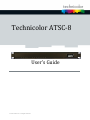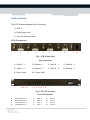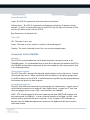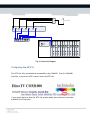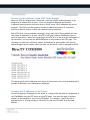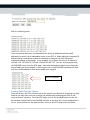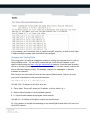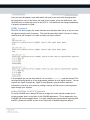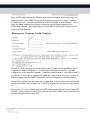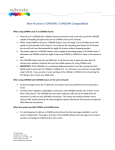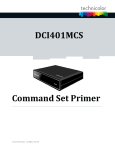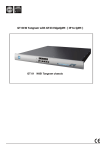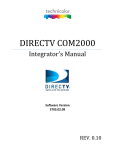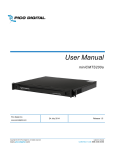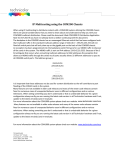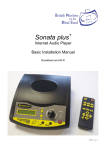Download Technicolor ATSC-8 User's Guide
Transcript
Technicolor ATSC-8 User’s Guide © 2012 Technicolor. All Rights reserved Introduction This document describes the process and procedures for integrating the ATSC-8 product with the COM1000 digital head-end system. The ATSC-8, available from Technicolor, will allow for the reception of over-the-air broadcasts of digital broadcasts and output of this content over an Internet Protocol (IP) output. Used in combination with a COM1000 system containing a QAM6 EdgeQAM, this IP output can be modulated over a digital QAM network in combination with DIRECTV premium programming if COM24 or COM24-FLX receivers are used. Over-the-Air Broadcasts ATSC replaced NTSC broadcasts in the US in 2009 and is the primary transmission for local digital broadcasts of major network stations. ATSC signals use the same 6MHz bandwidth as analog NTSC television channels, but are able to provide many programs within this digital broadcast contained on sub-channels. For instance, many broadcasters will have a main channel located in the .1 sub-channel, and provide other secondary channels on .2 and .3 sub-channels. Terrestrial broadcasters use an 8VSB modulation to carry 19.39Mbit/s, typically containing MPEG2 encoded content. Why Use ATSC broadcasts? 1) In-the-Clear. ATSC broadcasts don’t require any content protection to be added when they are re-broadcast in a local cable environment. This allows providers to deliver HD programming “in-the-clear” to TVs. Combined with the COM24-FLX card providing DIRECTV SD programming, also “in-the-clear”, an entire channel ring could be set up with mixed HD and SD programming. 2) Free. ATSC broadcasts are available for free in nearly every US city and only require a simple UHF antenna to receive. To see if ATSC broadcasts are available in your area, you can visit http://dtv.gov/stationlist.htm and search on your zip code. 3) Sub-channels. Most major local networks broadcast a second or third local channel which contains important weather related content, local sports, and secondary programming of value to that local market. These secondary channels are not typically available on satellite or cable broadcasts. Technicolor MCS 101 W. 103rd St Indianapolis, IN 46290 www.technicolor.com/mcs Getting Started The ATSC-8 comes packaged with the following: 1) ATSC-8 2) Power supply cord 3) 4 x 6-foot Ethernet cables ATSC-8 Connections: 1 2 3 4 5 6 7 8 9 Fig. 1 ATSC-8 Back Panel Back Connectors 1. Cable In – 1 2. Ethernet – 1 3. Cable In – 2 4. Ethernet – 2 5. Cable In – 3 6. Ethernet – 3 7. Cable In – 4 8. Ethernet – 4 9. Power Switch 10. Power Cable A B C D 1 2 3 4 5 6 7 8 Fig. 2 ATSC-8 Front Panel Front LED Indicators A B C D Power/Network – 4 Power/Network – 3 Power/Network – 2 Power/Network – 1 Technicolor MCS 101 W. 103rd St Indianapolis, IN 46290 www.technicolor.com/mcs 1. 3. 5. 7. Tuner Tuner Tuner Tuner 1 3 5 7 2. 4. 6. 8. Tuner Tuner Tuner Tuner 2 4 6 8 10 Power/Network LED: Green: The ATSC-8 is powered on and connected to the network. Flashing Green: The ATSC-8 is powered on and working to obtain an IP address from the network. If the PC is connected directly to the ATSC-8, then the light will continue to blink until the PC makes contact with the ATSC-8. Red: Powered on, No Network Link. Tuner LED: Off: The tuner is not in use. Green: The tuner is in use, tuned to a channel, and streaming data. Flashing: The tuner is reserved for use, but is not actively streaming data. Connection to the COM1000 Mounting: The ATSC-8 is rack mountable and can be easily mounted in the same location as the COM1000 system. It is recommended that at least 1RU of space be left between the ATSC-8, the COM1000, and any other components so that each component will receive good air-flow in the mounting location. Connecting an antenna: The ATSC-8 has 4 RF connectors for inputting antenna signals to the 4 dual tuners. Connect the antenna input into a 2 GHz 4-way splitter with the outputs of the splitter going to each of the RF connectors on the ATSC-8. In some locations an amplifier may be required between the antenna and splitter for best reception. Connecting the network: The ATSC-8 has 4 Ethernet connectors for outputting the IP video streams. Connect each of the 4 Ethernet connectors to an external 5-port Gigabit Switch. Connect the 5th port from the 5-port gigabit switch to slot-1 GbE-1 card inserted in the COM1000. NOTE: ATSC channels typically have much higher bitrates than DIRECTV HD channels with data rates around 14-18 Mbits/s. In order to send 8 channels to the QAM6, the GbE-1 card must be used to insure that the data is received. If only a couple of ATSC channels are desired, then the 100Mb management port located on the QAM6 could be used to receive these data streams. Technicolor MCS 101 W. 103rd St Indianapolis, IN 46290 www.technicolor.com/mcs Off Air Antenna 4-way Splitter IP OUT RF IN IP OUT RF IN IP OUT RF IN IP OUT ATSC-8 RF IN Gigabit Ethernet Switch GbE1 Fig. 3 Connection Diagram Configuring the ATSC-8 The ATSC-8 is fully controlled and commanded by the COM1000. From the COM1000 interface, to access the ATSC control, select the ATSC tab. If your system does not show the ATSC tab, please update your software to the latest available from Technicolor. Technicolor MCS 101 W. 103rd St Indianapolis, IN 46290 www.technicolor.com/mcs Discover the IP Addresses of the ATSC Tuner Modules When the ATSC-8 is shipped from Technicolor, it will be in DHCP mode and expect to get assigned an IP address from a router. Since our connection diagrams and common installation practices do not include a router or DHCP server, the IP addresses may not be assigned. The ATSC-8 will also generate an Auto-IP address such that a PC connected directly to the unit without a router can communicate to the device. Each ATSC-8 has 4 tuning modules containing 2 tuners each. Each Tuning module can have two unique IP addresses, so in total, the ATSC-8 will have 8 unique IP addresses (two for each tuning module). When first connecting to the ATSC-8 or to see what the IP addresses of the tuners are, you can press the DISCOVER button on the bottom of the ATSC page. The following is a result from a Discover inquiry. One address for each module is the Auto-IP address assigned by the module itself, the other can be Auto-IP, static or assigned by DHCP. This shows that 8 total IP addresses were found, and since each of the 4 tuner modules has 2 possible IP addresses, the 2 addresses are displayed. Changing the IP Addresses of the Tuners You may change the IP addresses of the tuners to a range within the same IP configuration of the COM1000 by using the SET button on the ATSC page. You must first type in the base number for the assignment, then hit the SET button. For instance, if you’d like the IP addresses to be in a range starting at 192.168.3.50, then use 192.168.3.50 as the base address. Technicolor MCS 101 W. 103rd St Indianapolis, IN 46290 www.technicolor.com/mcs With the following result: From our previous discovery, we showed both the known IP addresses and the AutoIP addresses for each of the 4 addressable tuners in the ATSC-8. When making the requested IP address change, each device receives 2 commands to change the IP with the second command resulting in the change. In this example, the 4 tuners will have an IP address of 192.168.3.54, 192.168.3.55, 192.168.3.56 and 192.168.3.57. You can verify by again using the DISCOVER button from the ATSC page. *Note that although the above screen shows the Auto-IP addresses being changed, in fact they are not. A new DISCOVER command will show only the variable addresses that have actually been changed. New IP Addresses Loading Data from the Tuners From the factory, the ATSC-8 tuners will not be tuned to any channels or streaming any data, however you may have a unit set up which has already been tuned and you’d like to see what each tuner is playing. From the ATSC page, you can hit the LOAD button to have the device send a report back to the COM1000 interface to see what the current configuration is set to. Once you have run the load function, return to the ATSC page to see the results. Technicolor MCS 101 W. 103rd St Indianapolis, IN 46290 www.technicolor.com/mcs In this example, you’ll see which tuner is tuned to each RF frequency, as well as which QAM IP address and port number each channel has been assigned. Changing the Tuning Table The tuning table can easily be changed by creating or editing the command lines for each of the 8 available tuners. You can verify frequencies and virtual channel numbers in your specific area by using the http://dtv.gov/stationlist.htm website. Note that some channels will be on the same frequency as the virtual channel number, but most channel numbers will have a different frequency listing. For example, channel 8 in Indianapolis, is actually broadcast on channel 9. Each listing in the tune table will need all the required fields entered. Below is an entry along with a description of what each field contains. 192.168.3.54 0 9 8.1 192.168.6.2 35 192.168.3.54 = IP address of the tuner to be set. 0 = Tuner index. There are 2 tuners per IP address, so this is either 0 or 1. 9 = Digital channel number of the broadcasting station. 8.1 = Virtual channel number and program stream desired. 192.168.6.2 = IP Address of the QAM to output the tuned channel. 35 = Port number of the QAM corresponding to the desired QAM channel which will carry the tuned ATSC channel. Technicolor MCS 101 W. 103rd St Indianapolis, IN 46290 www.technicolor.com/mcs Once you have developed a tune table which will work in your area with the appropriate data entered for each of the tuners you need in your system, press the SAVE button, then the RUN button to make this active on the ATSC-8. You should see this change immediately if properly connected to a QAM. QUERY Command The ATSC-8 is able to Query the tuned channels once they have been set up so you can view the signal strength of each frequency. This could be especially helpful if you aren’t seeing channels that you’d expect to or need to adjust your input antenna. In this example you can see that channel 9 is not tuned (lock=none) and that channel 25 is tuned and showing details of all the programming available on that digital channel. You can see both the Signal Strength (ss), Signal to Noise Quotient (snq) and other important information to see that your system is working correctly and that you are receiving proper signal through your antenna. Adding PSIP Data for ATSC-8 Channels For many COM1000 users, adding PSIP data to change the virtual channel number and to include program data is a vital part of the COM1000 deployment. This is supported in the COM1000 with some examples below. For more examples and configurations regarding PSIP and EPG, please see the EPG section of the Technicolor COM1000 Integrators Manual. Technicolor MCS 101 W. 103rd St Indianapolis, IN 46290 www.technicolor.com/mcs From the EPG page, entering the following data from the examples above will give you the expected results. Since DIRECTV program data typically only exists for “major” channels broadcast over ATSC, the PSIP program data can only be applied to these channels. You will see in the below example that the minor channels are given program names such as WTHR_Local_Weather. No program data can be provided for these minor channels via the Technicolor PSIP interface. Channel 6.1 which was being sent to the QAM on port 17 would only be available on the RF frequency the QAM is configured to. In our example, this happens to be 30.1 (see QAM configuration in the Integrator’s Manual). We desire to have channel 6.1 be visible on the TV on channel 6.1, so the above example will create this virtual channel for port 17, as well as add the program data from DIRECTV channel 6, which in Indianapolis is the same channel. Channel 6.2 is unable to be associated with program data, however, the virtual channel data can be set so rather than on channel 30.2, the ATSC program can be tuned at virtual channel 6.2. By using the 1.2.3.4 in the DestIP field, only PSIP is being generated and there will be no EPG created. If EPG is desired as well as PSIP, the QAM IP and port number can be inserted in the DestIP and DestPort fields respectfully. Technicolor MCS 101 W. 103rd St Indianapolis, IN 46290 www.technicolor.com/mcs