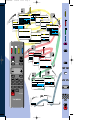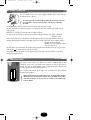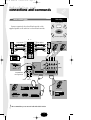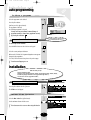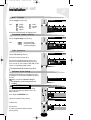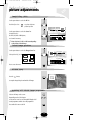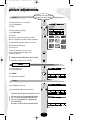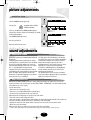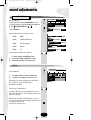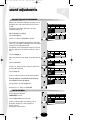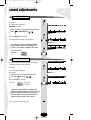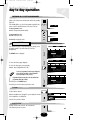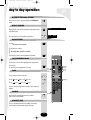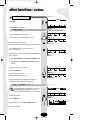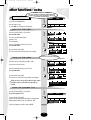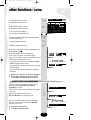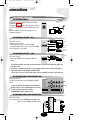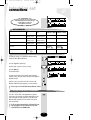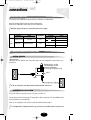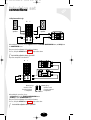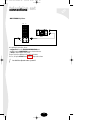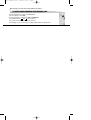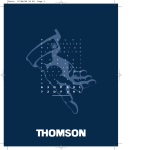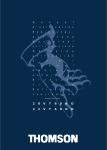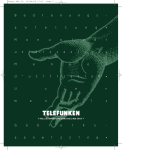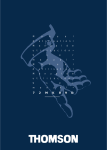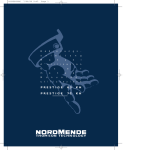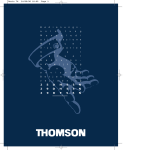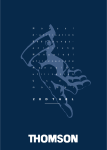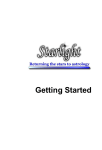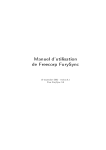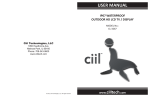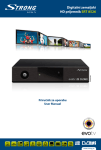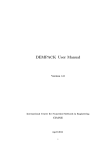Download Technicolor - Thomson 72MK89DU User's Manual
Transcript
COUVERTURE 3/06/96 17:02 Page 1 U s m a n U u s m a a s m a s m a 2 a K u 8 l r a 9 l r e n M a u l r e n U a u l r e n U a u s m r e n U 7 e D l U COUVERTURE 3/06/96 17:02 Page 2 P. ☞ P. ☞ 20 9 BROWSE PREFERENCES ☞ 10 Max. Volume Language GB F Programme Display Time reference IR download (-)No SET-UP Teletext Fine Tuning PREFERENCES CLOCK ☞ 22 LOCK SET-UP D E I S NL Off On PR 01 Yes(+) PR -Off On 00 01 02 03 04 PR 02 BBC 2 05 BBC 1 06 BBC 2 07 I T V 08 CHAN 4 09 +/0..9 S-NEXS MOVIES BROWSE M-GOLD M-CHAN CHILD CLOCK BROWSE Sleep-timer Signal Name AV1 S-Video CAMCOR ☞ 27 CLOCK LOCK AV2 ☞ 34 (-/+) -:-- AV1 AV2 Enter your PIN number Store your PIN number Norm (-/+) PAL I (UK) Decoder None AV1 Search Channel CH 22 Cable CC -Programme 02 Fine Tuning Station name BBC 2 Erase (-) Store (+) PROGRAMME AV1 AV2 Access AV3 to the organiser (+) AV3 PROGRAMME RGB Signal Name AV1 AV2 S-Video VCR 2 AV3 AV2 VT AV3 Signal Name RGB S-Video VCR 1 RGB ☞ 27 ☞ 27 P. ☞ 24 TUNING Volume Brightness Colour Contrast Resets to these preferences PROGRAMME LOCK Next / Previous page Select a programme VT LOUDSPEAKERS HEADPHONES AV Auto/Stéréo LOUDSPEAKERSMono HEADPHONES Normal Wide Sound Effect Balance TV Treble TV Bass AV LOUDSPEAKERS HEADPHONES AV - ZOOM + ☞ 16 Headphone ☞ 19 AV Device ☞ PR.- a – ZOOM + – PROG + 19 a 2 PICTURE 3 4 5 6 7 8 9 PICTURE Brightness Colour Contrast Digital Mastering PIP PIP FORMAT FORMAT Format Subtitles Zoom Subtitles position Off 4/3 16/9 Off On Down(-) Up (+) On ☞ 14 ☞ 11 0/AV ........ ........ Mono PR.+ z z 1 Stéréo a RCT3006 THOMSON z z a 1 2 3 4 5 6 7 8 9 0 PR O6 M 6 PR O2 FR 2 ☞ 21 ☞ 21 ........ ........ 000 Précautions 3/06/96 14:55 Page 1 MAINS CONNECTION The TV is suitable for use on a.c. mains supply, 220-240V, 50 Hz only. It must not be connected to d. c. mains. The mains lead of the TV is fitted with a moulded plug. If the mains sockets are not compatible or if for any reason the plug is removed please follow these directions: The moulded plug cannot be rewired and if removed must be disposed of safely. DO NOT under any circumstances plug the severed plug into any mains socket as this could result in electric shock. IMPORTANT : If the plug is removed rewire new plug as follows: The wires in the mains plug are coloured in accordance with the following code : BLUE - NEUTRAL BROWN - LIVE As the colours of the wires in the mains lead of this apparatus may not correspond with the coloured markings identifying the terminals in your plug, proceed as follows : BLUE wire to the terminal coded N (Neutral) or coloured black. BROWN wire to the terminal coded L (Live) or coloured red. DO NOT make any connection to the terminal in the plug which is marked by the letter E or by the safety earth symbol or coloured green or green and yellow. A fused plug must be fitted with a 5A fuse approved by ASTA or BSI to BS 1362 and fuse covers must always be securely replaced. REMOTE BATTERIES The remote control requires two batteries size AAA as supplied with the unit. Unclip the cover at the rear and insert the batteries the correct way round as shown. The ends are usually marked + and –. Replace the batteries when the unit no longer operates at normal viewing distances. For a cleaner environment, please dispose of used batteries in the containers provided for this purpose. When replacing batteries do not mix old and new - do not mix makes and types. Alkaline types are recommended for long life. Never risk damage to the remote control by extreme heat - do not leave close to a radiator or on a window ledge in direct sunshine. 2 SOMMAIRE 3/06/96 15:57 Page 1 remote control functionscontrol remote using P. PROGRAMME Set-up - Preferences Browse - Clock - Lock Tuning - AV1 - AV2 - AV3. When a red, green or yellow button is pressed for the first time, the contents of the menu are displayed at the top of the screen and the menu of the function selected is displayed at the bottom of the screen. SOUND Speaker configuration - Balance - Loudspeakers Headphone - AV (Audiovisual). Moving horizontally along in the menus selects the required function on the contents line if it has not been already selected. - The selected function is displayed in the same colour as the button pressed (red, green, yellow). PICTURE Picture - PIP - Format. Press the coloured button repeatedly to move down through the menus selecting different lines. TELETEXT / TOPTEXT / FASTEXT - The line selected in the menus is displayed in the same colour as the button pressed (red, green, yellow). VT Make any adjustments. PERSONAL ADJUSTMENTS and scrolling back through the menus. TO REMOVE THE MENU DISPLAY or to display programme information, the type of sound transmission (MONO, STEREO or DUAL), the programme name and number, the time. PICTURE FREEZE – ZOOM + ZOOM FUNCTION TO CALL UP PREVIOUSLY VIEWED PROGRAMME – PROG + TO CALL UP ALL PROGRAMMES IN TURN VOLUME - Horizontal movement in the menus - -/+ adjustments of other functions. a z z a 1 2 3 4 5 6 7 8 9 0 Keys 1 to 0 are used to : - Select the programmes (from 1 to 99) - Enter the channels numbers - The 0 key is used to call AV inputs 1, 2 and 3. MUTE ........ ........ STAND-BY Changes are saved when you quit the menus, except in the PROGRAMME menu. contents CONNECTIONS AND COMMANDS 5/6 AUTO-PROGRAMMING Switching on - Automatic station search Programme organiser - New region 7/9 INSTALLATION Volume limitation - Menu language Programme number display - Time reference Preferred settings PICTURE ADJUSTMENTS PIP - Format 9/10 11/14 SOUND ADJUSTMENTS 15/19 Pro Logic - Loudspeakers - Balance - Headphone - AV DAY TO DAY OPERATION Switching on/Selecting programmes - Browse 20/21 OTHER FUNCTIONS - EXTRAS Clock - Child lock - Lock 22/25 CONNECTIONS 26/28 Video recorder connections - Calling up audiovisual programmes - Copying video tapes Speakers connections TELETEXT 29/31 Calling up Teletext - Options - Alarm - How to select Subtitles - New flash MANUAL PROGRAMMING 32/33 Norm - Decoder - Channel/Cable - Programme - Fine Tuning - Station name - Store/Erase - Access to the organiser. C10) 00 DOLBY GB 3/06/96 14:58 Page 5 television setcommands connections and For further details, see page 26. FRONT AND RIGHT SIDE Connect to A.C. main supply 220-240 V ~ 50 Hz VIDEO L AUDIO R S-VIDEO On/Off switch On/Standby light : Green = On Red = Standby PR- PR+ INSTAL Programme selection VIDEO and AUDIO Sockets VIDEO L Volume adjustments S-VIDEO and AUDIO Sockets AUDIO R PR- PR+ INSTAL S-VIDEO Headphone socket Ø 6,35 mm Installation-menu access button AV 3 5 C10) 00 DOLBY GB 3/06/96 14:58 Page 6 television setcommands connections and BACK CONNECTIONS Ideal setting Front speakers Connect respectively the red and black terminals of the supplied speakers to the television’s red and black terminals. Listening area Surround speakers R L Front speaker Front speaker Surround speaker Surround speaker S-VHS Camcorder or VHS AV2 R L C S (IN) Ψ 75 S-Video Video Audio (OUT) Inoperative in Pro Logic mode Unit 1 AV 2 AV 1 Aerial* Unit 2 AV2 AV1 Camescope Camcorder CDV player Video recorder Décoder Satellite receiver Video recorder Video games console * We recommend that you use an aerial cable with double isolation. 6 C11) 1 GB 3/06/96 18:40 Page 7 television set auto-programming This set is equiped with an automatic station search system which is used for : • Searching for all the stations received in your region and storing them in memory • Automatically searching for the name of the station • Automatically allocating a programme number. WELCOME BIENVENUE WILLKOMMEN BIENVENIDO BENVENUTO VÄLKOMMEN WELKOM WELCOME Turn on the television set main power. ENGLISH FRANÇAIS DEUTSCH ESPAÑOL ITALIANO SVENSKA NEDERLANDS The WELCOME menu is displayed. If it is not, Press the INSTAL button on the television set control panel. INSTAL Briefly press the remote control button number corresponding to the number of the language you require for the menus. a z 1 Press Appuyer Drücken Pulse Premere Tryck Druk op key number sur la touche Sie die Taste tecla numero il tasto knapp nummer knop nummer [1] [2] [3] [4] [5] [6] [7] CHOOSE YOUR COUNTRY : UK : [1] FRANCE : [2] GERMANY : [3] ITALY : [4] SPAIN : [5] PORTUGAL : [6] SWISS : A list of countries appears (on two pages). To go to the next or previous pages, press Briefly press the remote control button corresponding to the country in which you are located. For example : England, press [7] AUTRIA : [8] Next page : [9] 9 a z 1 NETHERLANDS : [1] BELGIUM : [2] LUXEMBOURG : [3] SWEDEN : [4] DANMARK : [5] FINLAND : [6] NORWAY : [7] OTHERS : [8] Previous page : [9] The menu which then appears permits the user to : • start an automatic search, • search for new channels, a z 1 z a 2 AERIAL INSTALLATION Make sure that the aerial cable and decoder (if any) are connected to this TV set. [ 1 ] Launch terrestrial installation [ 2 ] Update the terrest. installation • access channel organisation. 3 [ 3 ] Access to the organiser You can always leave the menus at any time by pressing the button. To help you, follow the instructions at the bottom of the menu (grey background). AUTO-PROGRAMMING For the first time or after a change of region : start automatic channel search by pressing the button a z 1 AUTO - PROGRAMMING Searching for stations and storing them in the memory depends on the language chosen from the WELCOME menu. The previously memorised stations are erased. Searching for stations AUTO-PROGRAMMING is completed when the cursor is at the extreme right. To interrupt the search, press briefly on the key, this displays the channel management menu. 10 stations found 7 C11) 1 GB 3/06/96 18:41 Page 8 television set auto-programming This menu is used to : • change the programme number, • change the station number, • delete a programme. Programme Organiser Programme Organiser When the automatic search is completed, the Programme Organiser menu appears. Scan through to check that the stations found are correctly numbered and named as you want than: PR.- PR.+ • IF YES ➡ press briefly the menu disappears and is replaced by the picture of the programme selected. PR+, PR- Select a station +, -, 0..9 Move this programme Blue Change the name Yellow Erase this station 01 To exit, press the (TV) key • IF NO ➡ you make changes as follows - The programme number Select the programme number to be changed. 01 02 03 04 05 06 07 08 09 PR.- PR.+ Bring the cursor to the new programme number. 02 03 04 05 06 07 08 09 You may also use the number buttons 0 to 9. Moving PR 06 BBC to PR 04 +, -, 0..9 Give it another number Green Confirm change Red Cancel change Confirm the change (green button). - The station name VT Programme Organiser Press the blue button briefly. A list of station names per country appears United Kingdom Nederlands France Belgique Deutschland Luxembourg Italia Sverige España Danmark Portugal Finland Schweiz Norge Österreich 01 02 03 04 05 06 07 08 09 United Kingdom BBC 1 BBC 2 I T V CHAN 4 CHAN 5 SKY + M-GOLD M-CHAN CHILD C N N +, PR+, PRGreen Red SKYONE DISCOV UKGOLD SKYSPO BRAVO ESPORT S-NEWS M T V EUNEWS ------- Next/Previous name page Select a new name Confirm change Cancel change Select the country you require. If the name appears in the list displayed, select the name PR.- PR.+ PR.- PR.+ Confirm the selection (green button). If the name does not appear in the list displayed, select the "- - - - - -"line +, PR+, PRGreen Red You have 6 characters to enter a station name To enter a station name, Press the green button briefly and the first character flashes. Select the first character of the new name. PR+, PR- Select a station +, -, 0..9 Move this programme Blue Change the name Yellow Erase this station To exit, press the (TV) key PR.- PR.+ Enter the next character and repeat the process up to the last character. Confirm your choice (green button). The new name is stored in the memory and the list disappears. +, PR+, PRGreen Red Next/Previous name page Select a new name Create station name Cancel change Next/Previous position Select a character Confirm new name Cancel new name PR+, PRSelect a station +, -, 0..9 Move this programme Blue Change the name Yellow Erase this station To exit, press the (TV) key 8 C11) 1 GB 3/06/96 18:41 Page 9 television set auto-programming To delete a programme Select the programme to be deleted. PR.- PR.+ P. Press the yellow button. Confirm your choice (green button). The programme is deleted the following programme is selected. 01 02 03 04 05 06 07 08 09 BBC 1 BBC 2 CANAL+ Erase PR 04 CANAL+ Green Confirm erase R ed Cancel erase You may cancel any unconfirmed command (change of programme number or channel name, programme erasure) by pressing the red button . Turn on the television set by pressing one of the buttons from 1 to 9. New channels To search only for new channels : Press the INSTAL. button on the televisions set key pad. INSTAL z Select the country and press the button a 2 When search is finished, the Programme Organiser menu appears. Reorganise the programmes. To do this, follow the instructions given on the previous page. To make menu disappear, press on installation Par ce pouvez : With thismenu, menuvous you may: Limit the maximum volume. • •Limiter le volume sonore maximum. • Change the menu (German, Spanish, French, English, Italian, Swedish, Dutch), • Modifier la language langue des menus (allemand, espagnol, français, anglais, italien, suédois). • Permanently display the number of the watched, • Obtenir l'affichage du numéro deprogramme programmebeing regardé. • Store the time reference programme number, • Mémoriser le numéro de programme de référence horaire. PREFERENCES SET-UP SET-UP P. Press the yellow button then the (-) button. Max. Volume Language GB F D E I S NL Programme Display Off On Time reference PR 01 IR download (-)No Yes(+) PR -Teletext Fine Tuning Off On The SET-UP menu is displayed Maximum Volume Limitation P. PREFERENCES SET-UP Select the Max. Volume line (yellow button). Set the maximum volume with the cursor. Max. Volume Language GB F D E I S NL Programme Display Off On Time reference PR 01 IR download (-)No Yes(+) PR -Teletext Fine Tuning Off On The volume cannot be set to zero when using this function. 9 C11) 2 TVA PIP DM GB 3/06/96 15:05 Page 10 television installation set Menu language P. PREFERENCES Select the Language line (yellow key). Select GB F D E : English : French : German : Spanish I : Italian S : Swedish NL : Dutch SET-UP Max. Volume Language GB F D E I S NL Programme Display Off On Time reference PR 01 IR download (-)No Yes(+) PR -Teletext Fine Tuning Off On All the menus will be displayed in the language selected. Programme number display P. Select the Programme Display line (yellow key). Select : • • Off On no permanent display. the programme number is permanently displayed PREFERENCES SET-UP Max. Volume Language GB F D E I S NL Programme Display Off On Time reference PR 01 IR download (-)No Yes(+) PR -Teletext Fine Tuning Off On Time reference P. PREFERENCES Select the Time reference (yellow key). SET-UP The television’s internal clock must be set. Max. Volume Language GB F D E I S NL Programme Display Off On Time reference PR 01 IR download (-)No Yes(+) PR -Teletext Fine Tuning Off On This synchronises automatically when the television set is turned on to a programme broadcasting Teletext, you can opt to select any one of the 4 channels - BBC1, BBC2, ITV, CH4. Select the corresponding programme number. The IR download line has no effect on your TV set. Teletext Fine Tuning This adjustment allows writing errors (missing letters) on the teletext pages of French networks (L Standard) to be reduced. To do this, On must be selected in the Teletext Fine Tuning line. Teletext Fine Tuning Off On This adjustment is not active for B, G, D, K, K' and I standards. PREFERENCES This menu enables you to save your preferred settings. Press the yellow or pink key repeatedly to return to the Menu contents line. Press to display the PREFERENCES menu. P. or P. PREFERENCES SET-UP Volume Brightness Colour Contrast Resets to these preferences Select the line required with the yellow key. PREFERENCES SET-UP Set with the key. Volume Brightness Colour Contrast Resets to these preferences Erase the menu. To return to your preferred settings at any time, press the pink key. 10 C11) 2 TVA PIP DM GB 3/06/96 15:05 Page 11 television set picture adjustments PICTURE You may adjust the picture settings at any times. PICTURE Press the green key. The PICTURE menu is displayed : PICTURE is selected. PIP Brightness Colour Contrast Digital Mastering If this is not the case, select the Contents line using the green key and Picture with the key. FORMAT Off PICTURE PIP On FORMAT Select the Brightness line (green key). Adjust the brightness. Brightness Colour PICTURE Contrast Repeat the same procedure to select and adjust the Colour, and Contrast. PIP Digital Mastering Brightness Colour Contrast Digital Mastering Tint The TINT line only appears if the source is NTSC from an AV1, AV2 or AV3 audio-visual programme. FORMAT Off On Off On Digital Mastering PICTURE Select the Digital Mastering line (green key). Select the option required. When changing channels, Digital Mastering automatically returns to On. This process suppresses flicker from the TV image. In addition, Digital Mastering improves image quality with a further reduction of the trembling effect. The images are more stable, sharper and less straining to the eyes. Finally, image noise is reduced automatically according to reception quality (INR system : Intelligent Noise Reduction). PIP (Picture in picture) PIP Brightness Colour Contrast Digital Mastering FORMAT Off On Gives you several possibilities for programmes inlays. You use this function to : • inlay in one of the corners of the screen (P I P) : – images from the input connectors (AV1, AV2, AV3 or RGB), while viewing a channel ; – or one of the channels, while viewing a programme from one of the audiovisual input connectors (AV). • inlay on the screen in groups of 9, all the channels in memory (Channel guide). PICTURE PIP FORMAT Press the green button once or several times to select the contents line. PIP Source Channel Guide Change Corner Select P I P. The PIP menu appears. 11 Off 0n (-) 03 (+) (+) 1 2 3 4 C11) 2 TVA PIP DM GB 3/06/96 15:06 Page 12 television set picture adjustments Image inlay (PIP) Use the green button to select the PIP line. Press briefly to select : Off : no picture in picture On : picture in picture Use the green button to select the Source line. As required select : the AV1, AV2, AV3 or RGB picture, or a channel in memory. PR.- PR.+ PICTURE PIP PIP Source Channel Guide Change corner (-) PICTURE PIP FORMAT Off 03 (+) 1 2 On (+) 3 4 Picture in picture is in 4/3 or 16/9 format depending on the format of the AV image. Inlaid image position Use the green button to select the Change Corner line. Select position 1, 2, 3 or 4. 4 1 3 2 PIP Source Channel Guide Change corner Press to erase the menu. Picture swap Press the button, to swap the image being viewed and the PIP image. Scanning all inlaid image programmes Select an AV image on the screen. Repeatedly press the PR +/- button on the remote control to scroll through PIP displays of all stored programmes and the other AV programmes. 0/AV PR.- PR.+ Press and hold to remove the PIP. 12 FORMAT Off (-) 03 (+) 1 2 3 On (+) 4 C11) 2 TVA PIP DM GB 3/06/96 15:06 Page 13 television set picture adjustments You can display on the screen, in group of 9, all the channels stored in memory. Mosaic Press the green button once or several times to select the Contents line. PICTURE PIP FORMAT Select P I P. Press the green button repeatedly to select Channel Guide. PIP Source Channel Guide Change corner Off (-) On (+) 03 (+) 1 2 3 4 Press the key. The screen goes grey and the channels become inlaid With the corresponding programmes numbers superimposed. The Channel Guide programmes change every 3 seconds. When the Channel Guide appears, the sound goes off. To display the programme you want on screen, press the button when the image of that programme is animated Activating the Channel Guide feature cancels any inlays. To clear the Channel Guide, press the TV button. FORMAT Press the green button once To select the Contents line. PICTURE PIP FORMAT Select FORMAT. Format Subtitles Zoom The following menu is displayed. 4/3 Off 16/9 On Format PICTURE Select the Format line (green key). PIP FORMAT Select 4/3 or 16/9 depending on the picture format. Format Subtitles Zoom The Subtitles Zoom line appears only when 4/3 is selected The format can also be selected automatically when the source is one of the two Euro-AV sockets AV1 or AV2. In this case, select AUTO which is only displayed for sources AV1 and AV2. The format is stored in memory for AV1, AV2 and AV3. PICTURE Format 13 4/3 Off PIP 4/3 16/9 On FORMAT 16/9 Auto C11) 2 TVA PIP DM GB 3/06/96 15:07 Page 14 television set picture adjustments Subtitles Zoom PICTURE Select the Subtitles Zoom line (green key). You may select Off On : programme without subtitles : subtitled programmes. PIP Format Subtitles Zoom FORMAT 4/3 Off 16/9 On In this case, an additional line (Subtitles position) appears You may choose between a higher or lower framing, for example, for sub-titled programmes. PICTURE PIP FORMAT Select Subtitles position (green key), then set your picture lift. Format Subtitles Zoom Subtitles position Remove the menu from the screen. 4/3 Off Down (-) 16/9 On up (+) television set sound adjustments NICAM DIGITAL STEREO NICAM (Near Instantaneous Companded Audio Multiplex) digital audio. The digital signal broadcast together with the existing sound and pictures of terrestrial television are decoded by this receiver to enable high quality stereo sound to be reproduced with advantages similar to those of compact discs. i. e. extended dynamic range and channel separation with low noise and low distortion. These are considerable benefits compared with the current standard system. The digital channel separation will allow the Broadcasters to transmit dual languages as en alternative feature after the service is established. You will be able to take full advantage of this exciting new facility. The increase in over all realism and ambience created by this new dimension in television sound will bring increased viewing enjoyment to all forms of programme materiel to sport as well as the more obvious advantages to all forms of musical entertainment. In the absence of NICAM signals or if the NICAM signal becomes extremely weak, the receiver will select the standard system automatically. The standard signal can also be chosen by selecting the mono mode using the appropriate IMC on screen graphics display. This is known as forced mono. Dolby* Surround Pro Logic Derived from the DOLBY-STEREO system used in cinemas, Dolby Surround Pro Logic enables you to re-create the acoustic environment of the cinema in your own home (with a DOLBY - STEREO signal), or to obtain enhanced sound effects (with a mono or stereo signal). You have three options : • Connect two sets of speakers (Pro Logic), • Connect one set of speakers (Dolby Phantom or Dolby Stereo), • Use the television sound system only (Pro Logic mode off). Make sure that the following steps are carried out in the order shown. • Turn off the television at the main power switch. • Connect the speakers to the appropriate sockets and make sure that the black speaker terminals on the speakers are connected to the black terminals on the television, and likewise for the red terminals. • Configure the television for the speakers that are connected or for the acoustic effect you wish to obtain. • Balance the acoustic environment. When these steps have been completed, you can carry out the other sound settings. * “ DOLBY “ and the double D symbol are registered trade-marks belonging to the Dolby Laboratories Licencing Corporation. 14 C11) 2 bis SON NIC DOL GB 3/06/96 15:09 Page 15 television set sound adjustments CONNECTING THE SPEAKERS To benefit from the Dolby Surround Pro Logic system, you must connect to your television set 4 loudspeakers : - 2 front speakers - 2 surround speakers } Speakers, ref. DPL 4 K delivered R L Front speaker Front speaker Surround speaker Surround speaker R L C S To select the speakers you have connected, you must configure your television set : SPEAKER CONFIGURATION The following menu is displayed: Press 2 times Select the Configuration line. SPEAKER CONFIGURATION BALANCE Configuration L S 1 TV 2 3 4 R S Depending on the speakers connected, or the audio effect preferred, choose one of the configurations offered. CONFIGURATION 1 2 3 4 TV speakers only TV speakers + Front speakers TV speakers + Surround speakers TV speakers + Front speakers + Surround speakers ACOUSTIC EFFECT Mono signal Stereo signal Stereo effect Stereo effect Matrix* Matrix* *Matrix : sound delay in the rear speakers. Press briefly to remove the menu. 15 Wide stereo Wide stereo or Dolby 3 Stereo Phantom or Hall Pro Logic or Hall C11) 2 bis SON NIC DOL GB 3/06/96 15:10 Page 16 television set sound adjustments LOUDSPEAKERS LOUDSPEAKERS HEADPHONES AV Press the red button The following menu is displayed: LOUDSPEAKERS is selected. If this is not the case, select the Contents line with the red key and LOUDSPEAKERS with . Select the SOUND line. Sound Effect TV Treble TV Bass Auto/Stereo Normal Mono Wide Sound Auto/Stereo Mono Auto Mono This varies depending on the sound type received: SOUND MONO Sound SOUND STEREO or NICAM Stereo Sound Auto/Stereo SOUND DUAL (2 languages) Sound Sound 1 SOUND NICAM 3 Sound Sound 1 Sound 2 Sound 3 SOUND AV Source Stereo Sound 1 Sound 2 Mono Sound 2 Select the required sound for the loudspeakers. For normal operation, AUTO/STEREO position is recommended. STEREO or MONO will be selected automatically depending on the signal received. Effect LOUDSPEAKERS HEADPHONES AV Select the Effect line Sound Auto/Stereo Mono Effect Normal Hall Dolby Treble Bass TV treble TV bass The number and type of selections available varies according to the configuration selected (see p. 15). Depending on the selected configuration,you will be able to choose betwen 2 or 3 of the following options : Normal, Wide, Hall, Dolby. Select the type of sound required. According to which selection and configuration is chosen (see page 15), you will obtain one of the sound effects shown on the table on the next page. When the type of sound received changes (mono to stereo or vice versa), the sound effect automatically becomes that selected for the type of sound received. Press briefly to remove the menu. 16 C11) 2 bis SON NIC DOL GB 3/06/96 15:10 Page 17 television set sound adjustments CONFIG. AUDIO SOUND 1 2 3 4 EFFECT SELECTION Normal Wide Hall Mono Mono Pseudo-Stereo Stereo Stereo Wide stereo Mono Mono Stereo Stereo Mono Mono Stereo Stereo Hall Mono Mono Matrix Stereo Stereo Hall Dolby Pseudo-Stereo Wide stereo Dolby 3 Stereo Matrix Phantom Pro Logic BALANCE SPEAKER CONFIGURATION BALANCE Press SOUND button then the (–) button. The following menu is displayed : The menu varies depending on which configuration is selected. • Configuration 1 Select the Left/Right line. Balance the sound between the two audio channels. Left/Right SPEAKER CONFIGURATION BALANCE • Configuration 2 Adjust the balance on the front speakers, and the sound level on the central loudspeakers as shown in the chapter BALANCING THE ACOUSTIC ENVIRONMENT. Test Signal Left/Right Centre Volume Off On SPEAKER CONFIGURATION BALANCE • Configuration 3 Adjust the balance on the front speakers and the sound level on the surround speakers, as shown in the chapter BALANCING THE ACOUSTIC ENVIRONMENT. Test Signal Left/Right Surround Volume Off On SPEAKER CONFIGURATION BALANCE • Configuration 4 Adjust the balance on the front speakers and the sound level on the surround speakers, as well as the sound level on the central loudspeakers as shown in the chapter BALANCING THE ACOUSTIC ENVIRONMENT. Test Signal Left/Right Surround Centre Volume Press briefly to remove the menu. 17 Off On C11) 2 bis SON NIC DOL GB 3/06/96 15:10 Page 18 television set sound adjustments BALANCE THE ACOUSTIC ENVIRONMENT When you have selected the configuration you require, you can then balance the acoustic environment (except for selection 1 : TV only). The instructions given below explain how to set up the configuration (selection 4). SPEAKER CONFIGURATION BALANCE Test Signal Left/Right Surround Centre Volume With the BALANCE menu displayed Select the Test Signal line. Test Signal Left/Right Surround Centre Volume Press the + or - button to highlight On in red letters. Off On Off On The sound from the programme being watched is replaced by a ”white noise” sound which is transmitted to each of the channels in turn (Left, Center, Right and Surround). The adjustment consists of balancing the sound level of the four channels so that the noise has the same sound level on each of them. Select the Left/Right line Balance the sound level for the speakers on the right and on the left. Select the Surround line. Test Signal Left/Right Surround Centre Volume Off On Test Signal Left/Right Surround Centre Volume Off On Test Signal Left/Right Surround Centre Volume Off On Test Signal Left/Right Surround Centre Volume Off On Using the + or - buttons, increase or reduce the sound level for the rear speakers (Surround). Select the Centre line. Increase or reduce the sound level on the television speakers. The above settings are correct when the sound level for the noise is identical on each of the channels. Press repeatedly to select the Test Signal line. Briefly press the + or - buttons to highlight Off. TONE ADJUSTMENT The following menu is displayed : LOUDSPEAKERS is selected. LOUDSPEAKERS HEADPHONES AV Sound Effect Treble Bass TV Treble TV Bass Select the Treble and Bass lines in turn, and increase or reduce the treble or bass frequency level on the speakers, and the level on the front speakers if they are connected. Press briefly to remove the menu. 18 Auto/Stereo Normal Hall Mono Dolby C11) 2 bis SON NIC DOL GB 3/06/96 15:11 Page 19 television set sound adjustments HEADPHONES Press briefly The following menu is displayed : HEADPHONES is selected. LOUDSPEAKERS HEADPHONES AV If this is not the case, select the Contents line with the red button and HEADPHONES with . Headphones Select the Headphones line (red key). You can then adjust the volume for the headphone. Headphones Note : When the transmission is multilingual (DUAL) or an AV programme, the following menu appears. It is possible to select SOUND 1 or SOUND 2 in the headset. Source Headphones Sound 2 Sound 1 Select the Source line: then select or Sound 1 Sound 2 AV LOUDSPEAKERS HEADPHONES AV The sound output on sockets AV1 and AV2 must be adjusted according to the type of headset connected. Press briefly. AV Device The following menu is displayed : AV is selected. If this is not the case, select the Contents line with the red key and AV with . Stereo Mono LOUDSPEAKERS HEADPHONES AV Select the AV Device line (red key). Then select Stereo Mono AV Device = stereo VCR = mono VCR Selecting stereo permits simultaneous recording of both languages of a bilingual programme on a stereo video recorder : Sound 1 on the left track and Sound 2 on the right track. The sound available at the AV1 and AV2 outputs must be adjusted according to the type of device connected. Press to remove the menu from the screen. 19 Stereo Mono C11) 3 PIP GB 3/06/96 15:15 Page 20 television set day to day operation SWITCHING ON / SELECTING PROGRAMMES Switch on the television set with the mains switch if the standby light is off. If the standby light is on, select the programme required by the remote control or the PR-/+ buttons on the front of the set. For the programmes 1 to 9 : Press the corresponding number briefly. PR.- a PR.+ PR 02 BBC 2 z 1 0/AV PR 1 For programmes 10 to 99 : Hold on to display the tens. Press briefly to display the units. a z 1 PR 14 4 BROWSE BROWSE This comprises 10 pages of 10 programmes each, giving for each programme number : the station name (if it has been programmed). 00 01 02 03 04 P. The BROWSE menu is displayed. +,0..9 P. CLOCK PR 02 BBC 2 05 BBC 1 06 BBC 2 07 I T V 08 CHAN 4 09 Next / Previous page Select a programme BROWSE CLOCK LOCK MOVIES S-NEWS M-GOLD M-CHAN CHILD LOCK To select the directory page displayed. +,0..9 PR 02 BBC 2 05 BBC 1 06 BBC 2 07 I T V 08 CHAN 4 09 Next / Previous page Select a programme +,0..9 PR 53 50/AV 55 51 56 52 57 53 58 54 59 Next / Previous page Select a programme 00 01 02 03 04 To select the other pages, press repeatedly. Example : Page 6 (programmes 50 to 59) Press 5 times To select a programme from the page displayed, press only the unit digits of the programme selected (example for 53: press 3). Programme PR 00 corresponds to the last audiovisual programme (AV1, AV2 or AV3). Press briefly to select BROWSE again. P. S-NEWS MOVIES M-GOLD M-CHAN CHILD Press briefly to remove the directory from the screen. Volume Set the volume as desired. Volume When the headphones are plugged in, you can adjust the volume of the headphones or loudspeakers : Headphones Loudspeakers Select the line you wish to adjust. Sound mute Pressing once turns the sound off. The sound returns if the button is pressed once more. Mute 20 C11) 3 PIP GB 3/06/96 15:16 Page 21 television set day to day operation RETURN TO PREFERRED SETTINGS Press briefly to return to personal adjustments (PREFERENCES menu) DISPLAY / ZAPPING Zoom 1 Displays details of the station being watched (programme name and number, time). Press repeatedly to scroll through the programmes. PR.- PR.+ 11 : 35 PR 06 MOVIES PICTURE FREEZE Press key, The picture freezes instantly The transmission continues The still picture cannot be recorded. Press briefly to return to the programme being viewed. LAST PROGRAMME VIEWED P. VT This function is used to switch rapidly between 2 programmes. Press the key. The previously viewed programme is selected. Last programme viewed ZOOM Press to enlarge or reduce the picture. ZOOM 0 ZOOM 1 ZOOM 1 S/T – ZOOM 2 ZOOM ZOOM - ZOOM 1 ZOOM 1 S/T ZOOM 2 – + PR.- ZOOM Zoom S/T : image enlarged and moved up for easier reading of subtitles. z z STAND-BY Stand-By ........ ........ ........ ........ AUTOMATIC STOP The set is automatically switched to standby a few minutes after the station being watched stops broadcasting. 21 PR.+ Zapping a 1 2 3 4 5 6 7 8 9 0/AV Press briefly, the Stand-By light turns red to indicate that the set is now in standby. + + a ZOOM 0 ZOOM Display Picture freeze Zoom ........ ........ C11) 3 PIP GB 3/06/96 15:16 Page 22 television set other functions - extras CLOCK BROWSE P. CLOCK LOCK Select CLOCK Sleep-timer (-/+) - : - - Sleep-timer (-/+) - : - - Sleep-timer (-/+) 2 : 1 5 The Sleep-timer line is displayed. Sleep-timer P. Select the Sleep-timer line (yellow key). Set the time in steps of 15 minutes (up to 4 hours). Remove the menu from the screen. The set will switched to standby at the end of the timer interval. You can display the time left before the stop time. Press the TV key briefly Sleep-timer (-/+) 0 : 0 1 One minute before sleep timer time, the screen displays that sleep timer is imminent. The standby lamp flashes to indicate the CHILD LOCK state. The television set can only be turned on with the remote control. You may cancel sleep timer command. P. Sleep-timer BROWSE Select the Sleep-timer line. (-/+) CLOCK1 : 4 5 LOCK Press repeatedly to return to : - : - Sleep-timer Remove the menu from the screen. (-/+) - : - - Putting the television set on standby when a sleep timer command is programmed, also cancels this function. Clock (automatic on) You can programme your television set to switch on automatically to the programme of your choice. The internal TV clock must be set to the correct time. BROWSE Sleep-timer Press briefly on the key. CLOCK (-/+) LOCK - : - - P. Select the CLOCK menu. P. Press twice the yellow key to select the Wake-up time line. The first figure flashes. 22 Wake-up time 00:00 Mode Off Once Daily Programme 01 Current time 00:11 C11) 3 PIP GB 3/06/96 15:16 Page 23 television set other functions - extra To set the clock to the right time. BROWSE CLOCK LOCK 0/AV 6 Enter the Wake-up time using 24 hour format. 4 Wake-up time 06:45 5 P. Select the Mode line (yellow key). Select Off Once Daily = the alarm is off = the alarm will only go off once = the alarm will go off everyday If a new alarm is programmed, Once is selected automatically. Select the programme for the alarm. Remove the menu from the screen. ........ ........ ........ ........ If the set is switched on before the alarm function is actived, it will not switch to the programme selected for the alarm at the programmed time. It is possible to programme both the automatic switching off (STANDBY) and switching on (ALARM) of the set. In this case the automatic switching on time must be programmed to take place after the switching off time. CHILD LOCK You can prohibit the use of your television set using the keypad. Use of the TV set is prohibited : - after the sleep timer function ; - when the set is switched to standby and a sleep timer command is programmed ; - when the set is turn off at the mains and a sleep timer command is programmed ; - when a wake-up command is programmed. - after switching off the TV set by holding down the standby button on the remote control for more than 3 seconds. The CHILD LOCK function is indicated by the flashing of the indicator lamp. 06:45 Off 01 00:11 Wake-up time Mode Programme Current time 06:45 Off Once 01 00:11 Once Daily P. Select the Programme, line (yellow key). Turn the television set on to standby. It will turn on automatically at the time programmed and turn off one hour after. Wake-up time Mode Programme Current time ........ ........ ........ ........ The set can only be switched back on using the remote control. 23 Daily C11) 3 PIP GB 3/06/96 15:17 Page 24 television set other functions - extra LOCK This function enables you, for example, to prevent your children from watching certain programmes by “locking“it so that the set cannot be switched on. The set can be “unlocked“ with a PIN number BROWSE P. Press the yellow key to select the menu Contents line, then the volume (+) key to select LOCK. The following menu is displayed. CLOCK LOCK Enter your PIN number - - - - Enter your PIN number P. Press the yellow key briefly to select the line Enter your PIN number. Then enter your PIN number figures (example : 1111). The menu displays : ---- Enter your PIN number 1111 Store your PIN number (+) P. Press the yellow button briefly to select the line Store your PIN number. Enter your PIN number 1 1 1 1 Store your PIN number (+) Press the volume (+) key briefly. The code is stored in the memory and the menu displays : Change you PIN number Enter your PIN number Change your PIN number ---- Access the programme list (+) If your previous code has been divulged. Enter the your new code numbers (example : 1234). Change your PIN number 1234 Store your PIN number (+) The previous menu then returns. P. Press the yellow button briefly to select the line Store your PIN number. Change your PIN number Press the volume (+) key briefly. The new code is stored in the memory and the menu displays : Change your PIN number 1 2 3 4 Store your PIN number (+) ---- Access the programme list (+) When you enter a code for the first time, the figures replace the dashes ; where not, the dashes are replaced by an asterisk. Change your PIN number * * * * Access the programme list (+) Access the programme list P. Press the yellow key briefly to select the line Access the programme list (+). BROWSE Press the volume (+) key briefly. A page of the directory appears depending on the programme being watched (example : page 1, programme 6 : M6). Select the programme you wish to Lock or Unlock : CLOCK Change your PIN number Access the programme list (+) PR.- PR.+ 24 LOCK - - - - C11) 3 PIP GB 3/06/96 15:17 Page 25 television set other functions - extra To Lock, briefly press the zoom (+) key the programme locked turns to red, or To Unlock, briefly press the zoom (-) key the programme unlocked turns to blue. + ZOOM • Unlock the programme with the key CLOCK LOCK PR 06 MOVIES – ZOOM 00 01 02 03 04 BBC 1 BBC 2 I T V CHAN 4 05 06 07 08 09 S-NEWS MOVIES M-GOLD M-CHAN CHILD Select a programme with PR+, PR Lock / (Unlock) with ZOOM + / (ZOOM -) To lock or unlock other programmes : • Select the directory range with the keys • Select the programme, including the audiovisual programmes AV1, AV2 or AV3 with keys • Lock the programme with the key BROWSE PR.- PR.+ + ZOOM – ZOOM After locking or unlocking all of the required programmes, erase the menu with the key . To access this programme Enter your PIN number The locked programmes cannot be obtained using the PR –/+ keys on the remote control and the keypad. If they are selected using the remote control number buttons, the following message is displayed on the screen : - - - - Incorrect PIN number • If you do not enter the right code, the message Incorrect PIN number will appear above the first one. The programme does not change and after a few seconds, both messages disappear. To access this programme Enter your PIN number - - - - • If you enter the right code, the programme selected appears immediately. When the code is entered once to unclock a programme, all of the programes which were locked are also unlocked. The lock will be re-activated after the set is turned off. ACCESS TO THE STATION TUNING MENUS When there is at least one programme locked, access to the station tuning menus Auto-Programming and Manual Programming is also locked. If you call up one of these menus, the following message appears on the screen. To access this menu Enter your PIN number **** P. Briefly press the yellow key to select the line Enter your PIN number if it is not already selected. To access this menu Enter your PIN number Enter your code number and the menu appears immediately If the code is not correct, the message Incorrect PIN number appears for a few seconds. ---- Incorrect PIN number To access this menu Enter your PIN number If you forget your personal code, see last page of instructions booklet . 25 - - - - C10) 4 PIP AV3 DOLBY GB 3/06/96 15:34 Page 26 television connections set VIDEO RECORDER CONNECTIONS CR rV to you Refer anual m VIA THE AERIAL SOCKET To tune your TV into your VCR you should refer to Manual Programming (page 34). The channel number (usually 36 or 60) is given in the manual of your VCR. The programme selected for your VCR must be 9, 19 or 29. Whenever you wish to use your VCR, you must select the programme assigned to it. VIA THE EURO-AV SOCKET 1 (AV1) This is used to connect : • Satellite receiver or decoder • a VHS or 8mm video recoder or camcorder (VIDEO) or a S-VHS or Hi-8mm video recorder or camcorder (S-VIDEO) • a PC or video games console (RGB). Video recorder and/or Decoder and/or Satellite receiver or Camcorder or PC or video games console AV 1 VIA THE EURO-AV SOCKET 2 (AV2) This is used to connect : • a VHS or 8mm (VIDEO), S-VHS or Hi-8mm (S-VIDEO) video recorder. Video recorder and/or Satellite receiver AV 2 If you have two VCRs connected, the decoder must be connected to the VCR connected to the Euro-AV1 socket. If you have a satellite receiver, refer to the operating manual in order to find out the type of signal delivered then select VIDEO, S-VIDEO or RGB. You can also connect it to the decoder socket of the second VCR if the latter is fitted with one. VIA THE AUDIO/VIDEO/S-VIDEO SOCKETS (AV2) This is used to connect : • an S-VHS or Hi-8mm video recorder (S-VIDEO)(S and AUDIO sockets). (IN) S-Video Video Audio (OUT) AV 2 In order to maintain the optimum sound and picture quality of your set, it is recommended not to connect 2 units to the Euro- AV1 socket and the AUDIO/VIDEO/S sockets simultaneously. VIA THE AUDIO/VIDEO/S-VIDEO SOCKETS (AV3) This is used to connect : • to a camcorder VHS or 8 mm (VIDEO)(VIDEO and AUDIO sockets) S-VHS or Hi 8 mm (S-VIDEO)(S and AUDIO sockets). VIDEO L AUDIO VHS R S-VIDEO S-VHS 26 C10) 4 PIP AV3 DOLBY GB 3/06/96 15:34 Page 27 television connections set Your television set selects and automatically displays in the menu the type of signal (Video or S-Video) for the equipment connected. Signal Name Video Signal Name S-Video RGB RGB UNITS CONNECTED EURO AV 1 EURO AV 2 AUDIO/VIDEO/ AUDIO/VIDEO/ S-VIDEO AV 2 SOCKETS S-VIDEO AV 3 SOCKETS PAY-TV decoder VIDEO Automatic selection VIDEO Automatic selection Satellite receiver VIDEO Automatic selection VIDEO Automatic selection Video recorder VHS/S-VHS VIDEO/S-VIDEO Automatic selection VIDEO/S-VIDEO Automatic selection VIDEO/S-VIDEO Call AV 2 0/AV Camcorder PC / Games console VIDEO/S-VIDEO Call AV 3 0/AV Select RGB Call AV 1 0/AV Name You may give each piece of equipment connected a name. Call up the AV 1, AV 2 or AV 3 menu. P. AV 1 AV 2 AV 3 P. Select the Signal line (yellow key). Signal Name Video RGB Signal Name S-Video RGB Signal Name Video - RGB Check the type of signal or select as necessary. P. Select the Name line. The first dash flashes. You may enter the name of the channel using 6 characters. Continue to press, the signs, figures and letters are displayed in alphabetical order. Continue to press : the letters are shown in reverse order. a z 1 z a 2 When the required character appears, go to next character. To leave a space look for the blank character (between ? and A). CALLING UP AUDIOVISUAL PROGRAMMES Press AV to call AV1, AV2 or AV3 programmes in sequence. In most cases, the television set changes automatically to AV1, AV2 or AV3, when the VCR connected is in play back mode. When the VCR is stopped, the TV set returns to the station previously watched. 0/AV The TV set changes automatically to 16/9 format if the unit connected supplies the control voltage and if you have selected AUTO from the FORMAT menu. 27 C10) 4 PIP AV3 DOLBY GB 3/06/96 15:35 Page 28 television connections set COPYING VIDEO TAPES It is necessary to have 2 VCRs with the same specifications : 2 VHS/8 mm or 2 S-VHS/Hi-8 mm. Connect the playback VCR to the Euro-AV1 socket in playback mode. Connect the recording VCR to the Euro-AV2 socket in recording mode. During the copying of the tape, you can watch the station you are copying. PLAY EQUIPMENT VHS CALL UP PROGRAMME SOCKET Video recorder Euro-AV 1 Video recorder AV 1 or Camcorder AV 3 Video recorder or Camcorder or S-VHS RECORD EQUIPMENT Camcorder Audio/Video/S-Video SOCKET Euro-AV 2 Audio/S-Video AV 2 Euro-AV 2 Audio/S-Video AV 2 SPEAKERS CONNECTIONS (OTHER OPTIONS) CENTRAL SPEAKER • Direct connection If preferred, one or two speakers can be connected to replace one of the loudspeakers on your television set, as shown below : Dummy plug to cut the sound from the second internal loudspeaker (if you plug one speaker only) Unit 2 Unit 1 In this case, the speaker or the speakers must be placed beneath the television set. CONNECTION TO A HI-FI SYSTEM To boost the audio power, you may connect a Hi-Fi system, if you have one. You must however avoid connecting your Hi-Fi and speakers to similar outputs (e.g. Hi-Fi on the CINCH surround socket and speakers on the surround clips). In this case, the configuration of the television set will match that described on page 15. For a full appreciation of Dolby Surround Pro Logic, your television set should be placed in a spacious room. 28 C10) 4 PIP AV3 DOLBY GB 3/06/96 15:35 Page 29 television connections set • Dolby Surround Pro Logic R L Surround speaker Surround speaker R L C S Hi-Fi After making the connection, choose configuration 4 from the SPEAKER CONFIGURATION menu, and Dolby from the LOUDSPEAKERS menu. Then proceed to the adjustment of the audio environment. To do so, call up the BALANCE menu (page 17) and proceed as shown. You should also adjust the volume of your Hi-Fi. If you have an amplifier or another Hi-Fi : R L Hi-Fi R L C S Dummy plug : Cut the sound from the internal loudspeaker Amplifier Dummy plug : Cut the sound from the internal loudspeaker Unit 1 Unit 2 After making the connection, choose : - configuration 4 from the SPEAKER CONFIGURATION menu - and Dolby from the LOUDSPEAKERS menu. Then proceed to the adjustment of the audio environment. To do so, call up the BALANCE menu (page 17) and proceed as show. You should also adjust the volume of your Hi-Fi. 29 C10) 4 PIP AV3 DOLBY GB 3/06/96 15:35 Page 30 television connections set • WIDE STEREO/Dolby 3 Stereo R L Hi-Fi R L C S After making the connection, choose : - configuration 2 from the SPEAKER CONFIGURATION menu - and wide from the LOUDSPEAKERS menu to obtain wide stereo - or Dolby to obtain Dolby 3 Stereo sound. Then proceed to the adjustment of the audio environment. To do so, call up the BALANCE menu (page 17) and proceed as shown. You should also adjust the volume of your Hi-Fi. 30 C10) 5 PIP GB 3/06/96 15:42 Page 31 television set teletext Your television set is equipped to receive teletext. There are 3 types of teletext : • Teletexte (France-Europe), • Fastext (UK, Spain), • Toptext (Germany) If you notice writing errors (missing letters) on the teletext pages of French networks (L Standards), check : - That you have good reception - That On is selected in the Teletext Fine Tuning line of the SET-UP menu (see page 10). CALLING UP TELETEXT Select a station on which there is Teletext (for France, TF 1, FR2). a S100 z 1 SKYTEXT 100 Tue 18 Oct 1544:10 0/AV VT Briefly press the blue key. The contents page (Page 100) appears automatically. A - Z INDEX ON 199 WHAT'S ON YOUR TV GUIDE......110 TV GUIDE.....110 FINANCE......200 CABLE........140 SHARES.......220 RADIO........145 LOANS........288 SUSCRIBE.....150 WEATHER......300 NEWS FLASHES: SPORT 104 FINANCE 239 ON SKYSPORTS: SPORT, FOOTBALL, RACING You may enter the page number required (3 figures). Example: page 170, enter 1, 7, 0 (the number is displayed at the top left of the screen). When the page is found, it appears on the screen. – You can move through the pages to select them. PR.- ZOOM + PR.+ HENNESSY GOLD CUP BREAK SkyOne p 365 GUIDE FAVORITE << >> DISPLAY SUBCODE 110 200 While the teletext is displayed, you may adjust or turn off the volume. To quit Teletext, press . OPTIONS GUIDE See next page. FAVORITE << The two menu lines, under the Teletext page, are different, depending on the type of Teletext received (Teletext, Fastext, Toptext) and your selection (see page 32). You may select different options using the top line of this menu. These are shown in colour. Briefly press the corresponding colour key (red, green, yellow, blue). The menu bottom line is then activated. GUIDE FAVORITE << GUIDE 200 DISPLAY SUBCODE 110 200 FAVORITE DISPLAY 100 200 300 400 500 600 GUIDE VT To select options from the bottom line, press the equivalent colour button. SUBCODE 110 >> << P. DISPLAY >> FAVORITE HOLD GUIDE SUBCODE ZOOM MIX FAVORITE Subpage No >> DISPLAY ? CLEAR SUBCODE DISPLAY - - - - SUBCODE ALARM ON To return to the first line of the menu, press the pink key. HOW TO SELECT Repeatedly press the pink key to select the possible options under the required colour. Red key OVERVIEW : MENU, DIRECT, PREVIEW, GUIDE (Toptext) INDEX, GUIDE (Teletext or Fastext) Green key : FAVORITE, SUBPAGE Yellow key : DISPLAY, UPDATE STORE (+) GUIDE INDEX DISPLAY SUBCODE TOP-Menu FAVORITE DISPLAY SUBCODE TOP-Menu FAVORITE DISPLAY SUBCODE INDEX PAGE 100 P. INDEX STORE (+) SUBPAGES FAVORITE DISPLAY SUBCODE << >> VT INDEX Blue key FAVORITE STORE (+) GUIDE TV PROG DIRECT OVERVIEW HOLD : SUBCODE. P. VT ? MENU CLEAR Briefly press the same colour key (red, green, yellow or blue) to select. To save your choice, briefly press the (+) button. 31 FAVORITE FAVORITE Sous-Pages STORE(+) UPDATE DISPLAY ZOOM DISPLAY - - - - SUBCODE MIX SUBCODE ALARM ON C10) 5 PIP GB 3/06/96 15:42 Page 32 television set teletext Key Type Name When the red and green rectangles are displayed in these menus, pressing the red key displays the previous page, pressing the green key displays te next page. << << Functions Menus MENU Displays Toptext menu (red key). MENU SUBPAGES DIRECT Directly displays the priority pages determined by the station (red and green keys). DIRECT SUBPAGES P 100 ARD 11:25:49 TOP - Menu NACHRICHTEN FINANZ-INFOS SPORT WETTER LOTTO/SPIELE A-Z/ADRESSEN FERNSEHEN UEBERSICHT 2 DIE AKTUELLE DOLLARKURS WOCHENSCHAU DISPLAY TOP-Overview DIRECT DISPLAY TV HEUTE SUBCODE TV-MORGEN UEBERSICHT 1 UEBERSICHT 2 DIE AKTUELLE retour THEME CHAPITRE SUBCODE Direct page : ÜBERSICHT 2 << >> TOPTEXT PREVIEW Displays TV programme page (red and green keys) TV PROG Displays subject (yellow key) or field (blue key) GUIDE << Red INDEX Calls up Contents page (red key). GUIDE Selects different heading (red, green, yellow, blue keys) SUBPAGES DISPLAY SUBCODE TV PROG : TV HEUTE << GUIDE SUBPAGE >> INDEX SUBPAGES >> DISPLAY SUBCODE TV-TIPS TV-MORGEN DISPLAY SUBCODE INDEX PA 100 FASTEXT GUIDE TV INDEX INDEX Displays Contents page (red key). GUIDE You may call : • The previous page (red key) • The next page • The first page of the next ten after the page displayed (yellow key) • The first page of the next hundred after the page displayed (blue key). Eg : page displayed : 135 -> page called up : 140 or 200 INDEX SUBPAGES FIN INDEX DISPLAY SUBCODE HEADLINES SHARES DISPLAY SUBCODE SUBPAGES INDEX PA 100 GUIDE >> << TELETEXT << SUBPAGES >> DISPLAY SUBCODE 110 200 DISPLAY SUBCODE 200 110 SUBPAGES Green TOPTEXT FASTEXT FAVORITE TELETEXT DISPLAY Used to display subpages if any. The number of the subpage displayed is underlined. Select subpages with red or green keys. Allows you to store up to 6 of your favourite teletext pages. To store your favourite pages, select one of the 6 locations by using either the red or green keys (the selected location will have its 3-digit number underlined). Then enter the number of the required page. Repeat the process for each favourite page. (There are 6 favourite page locations for each PR number). The colour of the buttons depends on the option required. GUIDE SUBPAGES 01 02 03 04 05 06 07 08 << GUIDE << GUIDE HOLD FAVORITE DISPLAY 231 240 . . . ... ... ... SUBPAGES ? >> SUBCODE >> DISPLAY SUBCODE ZOOM MIX DISPLAY SUBCODE ZOOM MIX DISPLAY SUBCODE ZOOM MIX DISPLAY SUBCODE ZOOM MIX Option selection. For games : Briefly press the green key to see a hidden answer. TOPTEXT To enlarge the text : yellow key Press once : top half of screen doubled in height. Press twice : bottom half of screen doubled in height. Press three times : return to normal Teletext. Yellow FASTEXT Mix mode : Briefly press the blue key to overlay the Teletext page on the TV picture. P. GUIDE HOLD SUBPAGES ? GUIDE HOLD SUBPAGES ? GUIDE HOLD SUBPAGES ? TELETEXT If you wish to stop page scrolling (eg : 4/7) Briefly press the red key, the page number replaces «HOLD». Press the red key again to continue scrolling. UPDATE GUIDE HOLD Automatic renewal of the page displayed. Press the yellow key, you can watch your TV programme while waiting for page search to complete. SUBPAGES ? GUIDE SUBPAGES DISPLAY SUBCODE ZOOM MIX UPDATE SUBCODE Back to TV until new page received When the page is found, the message «PAGE XXX RECEIVED» appears on the screen. Press the blue button to display the page. Blue TOPTEXT SUBCODE VT FASTEXT TELETEXT Enter the subpage number (eg : 0009). Press the green key. The TV picture is displayed and as soon as the subpage is found, it is displayed. 32 GUIDE CLEAR FAVORITE Subpage No UPDATE - - - - SUBCODE ALARM ON C10) 5 PIP GB 3/06/96 15:42 Page 33 television set teletext SUBTITLES Some programmes are transmitted with subtitles for the hard of hearing. These subtitles are received via Teletext on a special page number. They can be superimposed on the screen by selecting that page in Teletext mode. Find the appropriate page number from the Teletext Index page. Enter the number and once the page has been found, you will see the normal TV programme with the subtitles superimposed on it. To erase the subtitles, press twice the key . NEWS FLASH The latest news can be superimposed on the television picture. Look up the teletext index to find the page number and enter it. Once the page has been found, you can watch the normal television programme. When the lastest news page is updated it will be superimposed on the picture. The remote control can be used for sound and picture settings again. If you switch to another station, the «Latest news» function is disabled. If after having seen these news you wish to remove the VT display from the screen, press the blue key followed by the key . ALARM If the teletext transmits an alarm page, you can make it come up at a set time. While entering the number of the alarm page (E. G. TVE : 697, ORF : 784). Then enter the digits to choose the time ( e.g., for 20.45, type 2, 0, 4, 5) and hold down the last digit until the teletext is removed. At the chosen time, the alarm page will appear on the screen. VT To erase the alarm page, first press the blue key then the key . 33 C10) 6 PIP GB 3/06/96 19:29 Page 34 television set manual programming You may use this channel adjustment menu if you do not wish to restart auto programming (where there are only few channels in your area or if a new channel is transmitting). TUNING PROGRAMME PROGRAMME AV1 AV2 AV3 P. The following menu is displayed : TUNING is selected If this is not the case, select the contents line using the yellow key and TUNING with the key . Norm (-/+) PAL I (UK) Decoder None AV1 Search Channel CH 22 Cable CC -Programme 02 Fine Tuning Station name BBC 2 Erase (-) Store (+) Access to the organiser (+) P. If the menu is not in English, refer to the INSTALLATION chapter, page 10. AV2 Norm TUNING P. AV1 AV2 AV3 Select the Norm (-/+) line (yellow key). Norm (-/+) PAL I (UK) Decoder None AV1 Search Channel CH 22 Cable CC -Programme 02 Fine Tuning Station name BBC 2 Erase (-) Store (+) Access to the organiser (+) Select the broadcasting standard : PAL/SECAM BG (Euro) : Western Europe (BG) FRANCE : France and Luxembourg (LL’) PAL BG+ : Special standards (Switzerland) SECAM DKK’ : Eastern Europe, Middle Eadt (DKK’) PAL I (UK) : United Kingdom, Ireland (I) AV2 Decoder This function allows you to access programmes using the PR –/+ keys (zapping). Select Decoder line (yellow key). P. Norm (-/+) PAL I (UK) Decoder None AV1 Search Channel CH 22 Cable CC -Programme 02 Fine Tuning Station name BBC 2 Erase (-) Store (+) Access to the organiser (+) Select one of the options : None = no decoder AV1 = Decoder connected to Euro-AV1 socket AV2 = Decoder connected to Euro-AV2 socket. AV2 Channel/Cable If you do not know the channel numbers. P. Select the Search line (yellow key). TUNING Start the search by pressing : + : for forward channel search - : for backward channel search. The cursor indicates the part of the range in which it is performing the search. The channel numbers are displayed on • Channel line when received via an aerial or • Cable line for cable networks. Once a station has been received, the picture appears on the screen. If the picture, corresponds to the station required, go to the Programme line, otherwise continue the search, with (+). If you already know the channel numbers. Norm (-/+) PAL I (UK) Decoder None AV1 Search Channel CH 22 Cable CC -Programme 02 Fine Tuning Station name BBC 2 Erase (-) Store (+) Access to the organiser (+) Select the line • Channel for TV channels (aerial) or • Cable for cable networks. Enter the channel number (it must have 2 digits) e.g. : for channel 6, enter 0 and then 6. TUNING 34 AV1 AV2 AV2 Norm (-/+) PAL I (UK) Decoder None AV1 Search Channel CH 22 Cable CC -Programme 02 Fine Tuning Station name BBC 2 Erase (-) Store (+) Access to the organiser (+) P. 0/AV AV1 6 AV3 AV2 AV3 AV2 C10) 6 PIP GB 3/06/96 19:29 Page 35 television set manual programming Programme P. Select the Programme line (yellow key). TUNING Enter the station number. Programme 1 to 9 : Press the corresponding digit briefly (eg: 03, press 3). Programme 10 to 99 (eg : 52) : Briefly press 5 to display the tens : 3 5- 5 z Briefly press 2 to display the units : 5 2 a 2 AV1 AV2 Norm (-/+) PAL I (UK) Decoder None AV1 Search Channel CH 22 Cable CC -Programme 02 Fine Tuning Station name BBC 2 Erase (-) Store (+) Access to the organiser (+) AV3 AV2 Optional : To be used if the picture is not clear or for searching for a specific source, for example, a video recorder channel Fine Tuning Search Channel CH 22 Cable CC -Programme 02 Fine Tuning Station name BBC 2 Erase (-) Store (+) Access to the organiser (+) P. Select Fine Tuning line (yellow key). + : sharper picture contours or search higher in the range - : softer picture contours or search lower in the range. Station name P. TUNING Select the Station name line (yellow key). The station name can be written in 6 characters. Hold down the button : the characters are displayed in ascending order. Hold down the button : the characters are displayed in the descending order. When the required character appears, press these buttons to go the next or previous character. To leave a space look for the blank character (between ? and A). a z 1 z a 2 AV1 AV2 AV3 Norm (-/+) PAL I (UK) Decoder None AV1 Search Channel CH 22 Cable CC -Programme 02 Fine Tuning Station name BBC 2 Erase (-) Store (+) Access to the organiser (+) AV2 Erase / Store P. Press yellow key to select Erase (-) Store (+) line. Briefly press, your channel is stored in the memory. If you wish to Erase, press Continue the search for a different station. Search and store all the stations by repeating the above procedure starting from Search, Channel or Cable. Repeat the process for the next programme/station starting from NORM. TUNING AV1 AV2 AV3 Norm (-/+) PAL I (UK) Decoder None AV1 Search Channel CH 22 Cable CC -Programme 02 Fine Tuning Station name BBC 2 Erase (-) Store (+) Access to the organiser (+) P. AV2 Access to the organiser When all the channels or the new channel have been retrieved, you can access the channels management menu. Select the line Access to the organiser (yellow key) The menu Programme Organiser appears. Proceed as explained on page 7 to list the channels in the order required by you and to give them a name if this has not already been done. To return to the TUNING menu press once on the key . To clear the menus press twice on the key Programme Organiser P. 01 02 03 04 05 06 07 08 09 BBC 1 BBC 2 PR+, PR- Select a station +, -, 0..9 Move this programme Blue Change the name Yellow Erase this station To exit, press the (TV) key . 35 Page vignette GB 3/06/96 19:31 Page 1 We recommend you cut out this sticker to keep it hidden from the children. IF YOU NO LONGER REMEMBER YOUR PERSONAL CODE P. Press the yellow button to select the menu Contents line, then the (+) button to select LOCK. Press the yellow button to select the line Enter your PIN number. Press simultaneously the and buttons on the TV. P. - PR+ The old code is then erased and you may enter a new one. After changing code, it is not necessary to relock the programs which were already locked. ✄