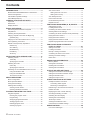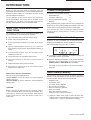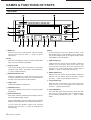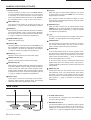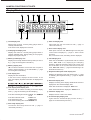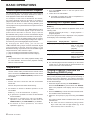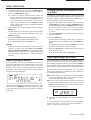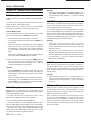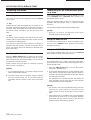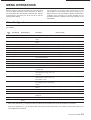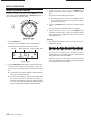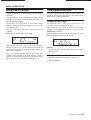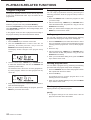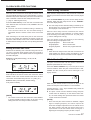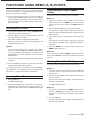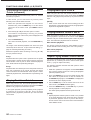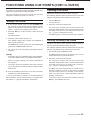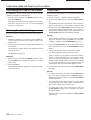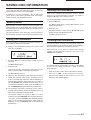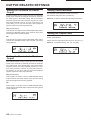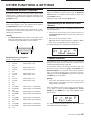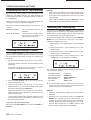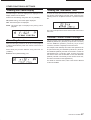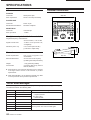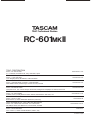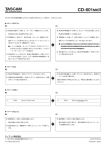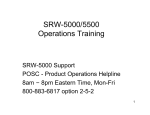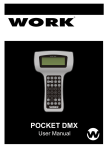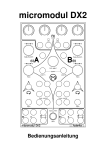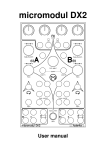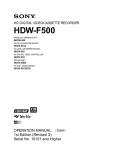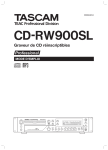Download Tascam RC-601mkII User's Manual
Transcript
» RC-601MKII Remote Control Unit OWNER'S MANUAL D00865200A Contents INTRODUCTION ....................................................... 3 Auto Cue Function .......................................................17 MAIN FUNCTIONS/ADDITIONAL FUNCTIONS ............3 Setting the Auto Cue Level ......................................17 Product Configuration ....................................................3 Setting Auto Cue Up ................................................17 CD-601MKII Operation Settings ....................................3 Auto Ready Function ...................................................17 About Backup Memory ...................................................3 Pitch Control Function ..................................................17 NAMES & FUNCTIONS OF PARTS ......................... 4 Incremental Play Function ...........................................18 Top Panel .......................................................................4 Repeat Function ...........................................................18 Rear Panel .....................................................................6 FUNCTIONS USING MEMO (A, B) POINTS .......... 19 Display Window .............................................................7 Setting Memo Points ....................................................19 BASIC OPERATIONS ............................................... 8 Locating Memo Points .................................................19 Online Playback and Monitor Playback .........................8 Confirming the Time of Memo Points ...........................19 Preparations ...................................................................8 Clearing Memo Point Settings .....................................19 Selecting the Playback Mode .........................................8 Confirming the Audio of Memo Points (rehearsal) .......20 Playing a Specific Tune from the Beginning Playing Back from Point A ............................................20 (SINGLE play) ...........................................................8 Playing Back from Point B ...........................................20 Playing from an Intermediate Point in a Tune ................9 Playing between Points A and B ..................................20 Auto-registering Cue Points ...........................................9 Repeat Playing between Points A and B ......................20 Details of Transport Key Operations ............................10 READY key .............................................................10 FUNCTIONS USING CUE POINTS (CUE1 to CUE10) ............................................... 21 ON LINE key ...........................................................10 Setting Cue Points .......................................................21 MONITOR key .........................................................10 Locating Cue Points .....................................................21 PAUSE key ..............................................................10 Directly Locating Cue Points ........................................21 STOP key ................................................................10 Confirming the Time of Cue Points ..............................22 SELECTING THE PLAYBACK POINT ................... 11 Clearing Cue Point Settings .........................................22 Selecting a Track ......................................................... 11 Flash Start ....................................................................22 Track skip ................................................................ 11 SAVING DISC INFORMATION ............................... 23 Specifying the track No. .......................................... 11 Memory Banks .............................................................23 Selecting the Index ......................................................12 Saving Disc Information ...............................................23 Index skip ................................................................12 Reading Disc Information .............................................23 Specifying the index No. ..........................................12 Clearing Disc Information .............................................23 Searching for an Intermediate Point in a Tune .............12 OUTPUT-RELATED SETTINGS ............................. 24 Using the SEARCH dial ...........................................12 Setting the Terminals for Online Output .......................24 Using the JOG/DATA dial ........................................12 Setting the Terminals for Monitor Output .....................24 Time search function ...............................................12 Setting Stereo/Monaural ..............................................24 MENU OPERATIONS ............................................. 13 Setting the Output Level ..............................................24 Menu Configuration ......................................................13 OTHER FUNCTIONS & SETTINGS ....................... 25 Menu Operation Basics ................................................14 Headphone Monitor Functions .....................................25 Saving Menu Settings ..................................................15 Connecting Audio Signals .......................................25 Clearing Menu Settings ................................................15 Monitoring on Headphones .....................................25 Clearing all user banks ............................................15 Referencing to an External Clock Source ....................25 Clearing individual user banks ................................15 Failsafe Function ..........................................................25 PLAYBACK-RELATED FUNCTIONS ..................... 16 Displaying the End of Track Warning ...........................26 Program Playback ........................................................16 Checking the Ending of Tracks ....................................26 Entering the program mode .....................................16 Switching the Time Display ..........................................26 Programming ...........................................................16 Clearing the Frame Display .........................................27 Swapping programmed tracks .................................16 Timer Play Function .....................................................27 Adding program tunes .............................................16 Viewing the Total Motor Time .......................................27 Deleting program tunes ...........................................16 External Control-related Settings .................................27 Clearing a program ..................................................16 SPECIFICATIONS................................................... 28 List of Error Messages .................................................28 2 TASCAM RC-601MKII INTRODUCTION Before you start using this product, thoroughly read and understand this manual. After you have finished reading this manual, be sure to keep it in a safe place so that it can be retrieved whenever necessary. The RC-601MKII is the remote control unit exclusively for the CD-601MKII. Connecting the RC-601MKII to the CD-601MKII not only allows you to use lots more functions but also makes operation of the CD-601MKII easier. MAIN FUNCTIONS/ADDITIONAL FUNCTIONS The following functions can be expanded and added on to the CD-601MKII by connecting the RC-601MKII: z Time chart/index search using the numeric keys z Search using the jog/search dial z End check function that allows you to listen to the end of tracks Product Configuration This product comprises the following: • • • • RC-601MKII unit Connector cable (5 m) Owner’s Manual (this manual) Warranty x1 x1 x1 x1 When unpacking this product, take care not to damage the product. Store the box and packaging materials so that they can be used for transporting the product at a later date. If you find that any parts are missing or parts have been damaged during transportation, contact your dealer immediately. CD-601MKII Operation Settings Operation on the CD-601MKII can be selected between enabled and disabled when the RC-601MKII is connected. Set enable/disable using menu No. 17 (“RMT”). z Various repeat playback functions (1 tune repeat, all tunes repeat, program repeat, repeat playback between A and B) z Cue point locate function. Up to ten cue points can be registered to each disc. z Instant start from cue point (flash start function) z Cue point settings for 500 discs can be stored to memory. z Playback between memo points (A and B) z Monitoring of output from up to four external audio equipment on headphones About Terms Used in This Manual This manual uses the following terms: “Online READY” is used to indicate an “online playback standby state” and “Monitor PAUSE” is used to indicate a “monitor playback standby state.” CAUTION Before connecting or disconnecting the connector cable to or from the CD-601MKII, first turn the CD-601MKII OFF. Connecting or disconnecting the connector cable with the power turned ON may cause the remote control unit to malfunction. R_L (Remote + Local): Operation is possible on both the RC-601MKII and the CD-601MKII. R (Remote): Operation is possible on only the RC-601MKII. Operation of the CD-601MKII by keys other than the OPEN/CLOSE and DISP MODE key is disabled. * For details on menu operations, see “Menu Operations” (page 13). About Backup Memory The following setup information is stored to backup memory on the CD-601MKII so that the same settings are reproduced when this product is next turned ON. • • • • • • • • Playback mode Time display mode Auto ready function ON/OFF Auto cue function ON/OFF Pitch control function ON/OFF Pitch control value Index search function ON/OFF Settings for each of the menu items (*) (*): When the “USER” menu is set to “PRE”, the menu item settings return to their defaults each time that the power is turned ON. (→ page 15 “Saving Menu Settings”) TASCAM RC-601MKII 3 NAMES & FUNCTIONS OF PARTS Top Panel ແ MENU key Switches the menu mode ON/OFF. Various settings can be made using the menu. (→ page 13 “Menu Operations”) [NOTE] • When the CD-601MKII is in the menu mode, all operation keys on the RC-601MKII are disabled. ໂ Display window This window displays disc information, CD-601MKII operation mode, menus, and various other information. (→ page 7 “Display window”) ໃ MONITOR SELECT knob Selects the headphone monitor source from four lines of stereo signals that are input from the MONITOR IN terminal on the rear panel of the RC-601MKII. ໄ LEVEL knob Adjusts the headphone output level. PHONES terminal This is the standard phone jack for connecting stereo headphones. ໆ DISPLAY MODE key Each press of this key switches the time display mode on the RC-601MKII’s display window. As the default setting, the time display mode is switched between “track elapsed time” and “track remaining time.” You can select the display modes to be switched between using the menu. (→ page 26 “Switching the Time Display”) 4 TASCAM RC-601MKII [NOTE] • The time display mode in the display window of the RC-601MKII and the CD-601MKII is set individually. Set the time display mode for the display window of the CD-601MKII on the CD-601MKII. TIME SEARCH key Switches the time search function ON/OFF. While this indicator is lit, the numeric keys can be used to skip to the specified time point while disc operations are stopped, in the monitor PAUSE mode or during monitor playback. (→ page 12 “Time Search Function”) ່ INDEX SEARCH key Switches the index search function ON/OFF. While this indicator is lit, the numeric keys can be used to specify an index. (→ page 12 “Specifying the Index No.”) ້ FLASH READY key When this key is pressed, the cue points are read to buffer memory on the CD-601MKII for the flash start function. (→ page 22 “Flash Start”) ໊ FLASH MODE key Turns the flash start function ON/OFF. When the flash start function is used, playback can be started instantly from an already specified cue point. (→ page 22 “Flash Start”) NAMES & FUNCTIONS OF PARTS ໋ CHECK key This key is used for checking times preset to cue point and memo points. When the memo mode is OFF, cue points can be checked. When the memo mode is ON, memo points (A and B) can be checked. (→ page 19 “Confirming the Time of Memo Points”) (→ page 22 “Confirming the Time of Cue Points”) Pressing the CLR key while a point is displayed clears that point. ໌ MEMO key Switches the memo mode ON/OFF. (→ page 19 “Functions Using Memo (A, B) Points”) ໍ A, B keys By setting any two points as points A and B, you can perform playback between two points, automatically stop at point B, or perform rehearsal playback at points A and B. (→ page 19 “Functions Using Memo (A, B) Points”) ໎ PLAY MODE key This key functions in the same way as the PLAY MODE key on the CD-601MKII. Select the playback mode from regular playback (playback of all tunes), single playback, and program playback. The current playback mode is displayed in the playback mode display area of the display window. REPEAT key Turns the repeat functions ON/OFF. (→ page 18 “Repeat Function”) ໐ PITCH CONTROL, +, - keys The PITCH CONTROL key functions in the same way as the PITCH key on the CD-601MKII. Switches the pitch control function ON/OFF. When this function is set to ON, “PITCH” and the setting value (%) are lit in the display window. Use the +/- key to set the pitch control value within the ±12.5% range. (→ page 17 “Pitch Control Function”) ໑ RCL key This key is used to recall cue points. ໒ SET key This key is used to set memo points or cue points, and save disc information. (→ page 19 “Setting Memo Points”) (→ page 21 “Setting Cue Points”) (→ page 23 “Saving Disc Information”) ໓ AUTO READY key This key functions in the same way as the AUTO RDY key on the CD-601MKII. Switches the auto ready function (for automatically standing by at the start of the next track after a track has been played) ON/OFF. When this function is ON, “A.READY” is lit in the display window. (→ page 17 “Auto Ready Function”) (→ page 8 “Selecting the Playback Mode”) TASCAM RC-601MKII 5 NAMES & FUNCTIONS OF PARTS ໔ AUTO CUE key This key functions in the same way as the AUTO CUE key on the CD-601MKII. Switches the auto cue function (mainly for searching for the actual track start cue point during a track search) ON/OFF. When this function is ON, “A.CUE” is lit in the display window. (→ page 17 “Auto Cue Function”) END CHECK key Turns the end check function for checking the ending of a track ON/OFF. (→ page 26 “Checking the Ending of Tracks”) PAUSE key When this key is pressed while disc operation is stopped, in the online READY mode or during monitor playback, the remote control unit enters the monitor PAUSE mode. (→ page 10 “Details of Transport Key Operations”) CLR key When this key is pressed while displaying cue points or memo points by using the CHECK key, the currently displayed point is cleared. Also, numerical values are cleared two digits at a time when this key is pressed while entering numerical values using the numeric keys. ONLINE key (¥) When this key is pressed in the online READY mode (READY key is lit), online playback is performed. During online playback, this key lights (red). (→ page 10 “Details of Transport Key Operations”) Úkey OPEN/CLOSE key (ø) This key is used to apply items or setting during menu operations, or add programs when setting programs. Opens and closes the tray. JOG/DATA dial STOP key (ª) This dial performs jog operation one frame at a time in the monitor PAUSE mode. This key is used to select items or setting values during menu operations. This key functions in the same way as the STOP key on the CD-601MKII. Pressing this key stops disc operations. This indicator is lit while disc operations are stopped. (→ page 10 “Details of Transport Key Operations”) INDEX key (</>) This key is used to perform an index search (skip). TRACK(Â/¯) key This key is used to perform a track search (skip). MONITOR key (¥) When this key is pressed while disc operation is stopped, in the online READY mode or during monitor PAUSE, the remote control unit enters the monitor playback mode. During monitor playback, this key lights (yellow). During a rehearsal in the memo mode, this key blinks (yellow). (→ page 10 “Details of Transport Key Operations”) Numeric keys These keys are used for specifying track numbers, specifying index numbers, entering times, and entering numerical values when registering cue points. SEARCH dial In the monitor PAUSE mode or monitor playback mode, this dial performs a fast-forward cue search when turned clockwise and performs a fast-backward cue search when turned counterclockwise. (→ page 12 “Searching for an Intermediate Point in a Tune”) In the menu mode, turning it clockwise (towards YES) applies menu items and setting values, and turning is counterclockwise (towards NO) cancels menu items and setting values. READY key (π) Pressing this key sets the remote control unit to the online READY mode. The online READY point differs according to the state of the remote control unit when this key is pressed. In the online READY mode, this key lights (green). (→ page 10 “Details of Transport Key Operations”) Rear Panel ແ PLAYER UNIT terminal This terminal is for connecting to the CD-601MKII by the connector cable (provided). ໂ MONITOR IN terminal This terminal enables input of unbalanced stereo signals from four systems. Input signals can be monitored on headphones connected to the top panel on the remote control unit. (→ page 25 “Headphone Monitor Function”) 6 TASCAM RC-601MKII NAMES & FUNCTIONS OF PARTS Display Window ແ Track display area Displays the track No. currently being played back or currently selected track. In the menu mode, displays the menu No. ໂ Index/program display area Displays the index No. currently being played back or currently selected index. During setting of the program, displays the program step No. ໃ Memory bank display area Displays the currently selected memory bank (one of A to E). (→ page 23 “Saving Disc Information”) ໄ Memory display area “M” is lit when information such as the disc cue point is saved to internal memory on the CD-601MKII. (→ page 23 “Saving Disc Information”) Time display area Displays the time information. In the menu mode, displays the menu items. In the menu item display, alphabet characters are displayed as follows: ່ Auto cue display area Lights when the auto cue function is ON. (→ page 17 “Auto Cue Function”) ້ Pitch control display area When pitch control is ON, “PITCH” lights and the pitch control value is displayed. (→ page 17 “Pitch Control Function”) Also, in the menu mode, the setting value is displayed. ໊ Clock display area When the CD-601MKII is synchronized with an external clock, “EXT CLK” is lit, displaying the sampling frequency. When the operation clock is set to “EXT” and the CD-601MKII is not synchronized with an external clock, “EXT CLK” blinks. (→ page 25 “Referencing to an External Clock Source”) ໋ Playback mode/repeat mode display area Displays the playback mode and repeat mode. (→ page 8 “Selecting the Playback Mode”) (→ page 18 “Repeat Function”) ໌ Disc/track display area Displays according to the display details while CD text is displayed on the character display area. ໆ Time display mode display area This area is lit as follows according to the time display mode. (→ page 26 “Switching the Time Display”) In the disc remaining time mode: TOTAL and REMAIN are lit. In the disc total time mode: TOTAL is lit. In the track time mode: TOTAL blinks. In the track remaining time mode: REMAIN is lit. When disc information is displayed: “DISC” is lit. When track information is displayed: “TRACK” is lit. ໍ Character display area Displays CD text or menu item details. ໎ Incremental play display area Lights when the incremental play function is ON. (→ page 18 “Incremental Play Function”) Auto ready display area Lit when the auto ready function is ON. (→ page 17 “Auto Ready Function”) TASCAM RC-601MKII 7 BASIC OPERATIONS Online Playback and Monitor Playback The CD-601MKII has two playback modes, online playback and monitor playback. The output destination in each of these playback modes can be set individually. For example, in sites such as broadcasts and events, the monitor playback mode can be used to cue tracks or playback points before the final take, and then the remote control unit can be set to online standby (READY), and online playback can be performed from that point at the time of the final take. On this remote control unit, the UNBALANCED analog output terminal and SPDIF digital output terminal are positioned as terminals for monitor output, and the BALANCED analog output terminal and AES/EBU digital output terminal are positioned as terminals for online output. Note, however, that in the default setting both the monitor playback signal and the online playback signal are output in the same way from all analog/digital output terminals. By changing the menu setup, you can set the UNBALANCED analog output terminal and SPDIF digital output terminal for monitor exclusive output, or the BALANCED analog output terminal and the AES/EBU digital output terminal for online exclusive output. (→ page 24 “Setting the Terminals for Online Output”) (→ page 24 “Setting the Terminals for Monitor Output”) [NOTE] • This manual refers to the online playback standby state as “online READY” and the monitor playback standby state as “monitor PAUSE.” Preparations 1 Connect the RC-601MKII and CD-601MKII. Use the remote cable provided with the remote control unit to connect the PLAYER UNIT terminal on the remote control unit with the REMOTE (SERIAL) terminal on the CD-601MKII. CAUTION • Perform the above connection with the CD-601MKII turned OFF. Also turn the power OFF before disconnecting. 2 Set whether to enable or disable operation on the CD-601MKII. Select “R_L” or “R” at menu item No. 17 (“RMT”). R_L: Operation is possible from both the RC-601MKII and CD-601MKII. R: Operation is possible from only RC-601MKII. Operation of the CD-601MKII by other than the OPEN/CLOSE key and DISP MODE key is disabled. z For details on menu operations, see “Menu Operations” (page 13). 8 TASCAM RC-601MKII 3 Turn the POWER switch on the rear panel of the CD-601MKII ON. 4 Load a disc in the CD-601MKII. z For details on loading discs, refer to “Preparations” in the CD-601MKII Owner’s Manual. Selecting the Playback Mode You can select the playback mode by using the PLAY MODE key. Each press of this key switches the playback mode in the following order: Regular playback (all tunes) → single playback → program playback The current playback mode is displayed in the playback mode display area of the display window. Playback Mode Display Window Operation Regular playback (nothing displayed) Tunes are played back in disc track o r d e r. ( r e g u l a r playback) Single playback SINGLE lit Program playback PROGRAM lit Only the selected track is played back. Tunes are played back in the preset program order. z The selected playback mode is backed up on the remote control unit. So, the same mode is reproduced when the remote control unit is next turned ON. Playing a Specific Tune from the Beginning (SINGLE play) The following describes the procedure for playing the final take (online playback) after selecting and confirming a desired tune (monitor playback). The following description assumes that the procedure is performed with menu items at their default settings. 1 Select the single mode using the PLAY MODE key. Press the PLAY MODE key several times until “SINGLE” lights in the playback mode display area of the display window. 2 Press the PAUSE key to enter the monitor PAUSE mode. The PAUSE indicator starts blinking. 3 Select the tune (track) to play back using the TRACK key. The monitor PAUSE mode is enabled at the start of the selected track. z The track can also be selected by using numeric keys. In this case, enter a 2-digit number. (e.g. In the case of track 2, enter “0” and then “2”.) BASIC OPERATIONS 4 To check the playback sound, press the MONITOR key to set the remote control unit to the monitor playback mode. (The MONITOR key lights.) z In addition to using an external monitor system, the monitor playback sound can also be checked on headphones connected to the PHONES terminal on the CD-601MKII or the remote control unit. For details when monitoring from the PHONES terminal on the remote control unit, see “Headphone Monitor Function” (page 25). 5 After checking the monitor playback sound, press the READY key. The disc returns to the tune start point, and the remote control unit enters the online READY mode. (The READY key lights.) 6 Press the ON LINE key to start online playback. When the tune ends, playback automatically stops. z To cancel playback, press the STOP key. [NOTE] • In the default setting, the failsafe function is ON, and operation of keys other than STOP, PLAY MODE, DISPLAY MODE and REPEAT is not accepted during online playback. However, the menu system can be used to set the failsafe function OFF. (→ page 25 “Failsafe Function”) Display of playback position During playback, the approximate playback position in the track is displayed on the character display area of the display window in the form of a 12-dot bar. The number of square dots in this bar increases the further playback progresses. The following example shows that about 2/3 of the track has been played back. Playing from an Intermediate Point in a Tune To search for any intermediate point in a tune and play back the final take from that point, select the track at step 3 in the procedure “Playing a Specific Tune from the Beginning” on the previous page, and perform the following. 4 Search for the desired point using the search (by using the SEARCH dial), jog (by using the JOG/DATA dial) or monitor playback (by using the MONITOR key) functions, and set the remote control unit to the monitor PAUSE mode. (→ page 12 “Searching for an Intermediate Point in a Tune”) 5 Press the MONITOR key to perform monitor playback, and check the point. 6 Press the READY key. The disc returns to the point preset in step 4, and the CD player enters the online READY mode. (The READY key lights.) To adjust the setting point, press the PAUSE key to enter the monitor PAUSE mode, and return to step 4. 7 Press the ON LINE key to start playback. When the tune ends, playback stops. z To cancel playback, press the STOP key. Auto-registering Cue Points In the default setting, the position where monitor playback was last started from the monitor PAUSE mode is automatically registered as the cue point. When the READY key is pressed during monitor playback, the CD-601MKII is located to the cue point and enters the online READY mode. By using menu item No. 20 (“CUE_SET”), you can select either of the following two conditions as the condition for auto-registering the cue point. NOR (default setting): The position where monitor playback was last started from the monitor PAUSE mode is automatically registered as the cue point. When the time display in the display window is the track remaining mode (REMAIN), all of the square dots light at the beginning of the track, and decrease as playback progresses. RDY: The position where monitor playback was started from the monitor PAUSE mode, or the position where the READY key was pressed from the monitor PAUSE mode is auto-registered as the cue point. z For details on menu operations, see “Menu Operations” (page 13). The auto-registered cue points above can be assigned to numeric keys (CUE 1 to CUE 10) on the RC-601MKII. (→ page 21 “Functions using cue points”) TASCAM RC-601MKII 9 BASIC OPERATIONS Details of Transport Key Operations [NOTE] • READY key (π) Pressing this key sets the CD-601MKII to the online READY mode. To perform online playback, the remote control unit must first be set to the online READY mode. Audio signals are not output from any of the terminals unless the CD-601MKII is in the online READY mode. Online READY point The online READY point is as follows according to the state of the CD-601MKII when the READY key is pressed. • When the tray is open: Start of track 1 on the disc • In the monitor PAUSE mode: Point when the READY key was pressed • When disc operation is stopped/in the monitor playback mode: Start of track 1 on the disc (when a cue point is not registered), or the position where monitor playback was last started from the monitor PAUSE mode (cue point) • During online playback (only when the failsafe setting is OFF): Point when the READY key was pressed z Note, however, that in the memo mode (MEMO indicator is lit), the remote control unit enters the online READY mode at point A when point A is already set. (→ page 19 “Functions Using Memo (A, B) Points”) [NOTE] • • When the READY key is pressed with the disc tray of the CD-601MKII opened, the remote control unit enters the online READY mode at the start of track 1 after the disc tray is closed. When the failsafe setting is ON, operation of searchrelated keys such as TRACK and the numeric keys, and the MENU key is not accepted in the online READY mode. (→ page 25 “Failsafe Function”) When the failsafe function is ON, operation of keys other than STOP, PLAY MODE and DISPLAY MODE is not accepted during online playback. (→ page 25 “Failsafe Function”) MONITOR key (¥) When this key is pressed while disc operations are stopped, in the online READY mode or monitor PAUSE mode, monitor playback begins. (The key is lit.) In the default setting, the monitor playback signal is output from all analog/digital output terminals on the CD-601MKII. Note, however, that the online playback signal can be set in menus not to be output from the BALANCED analog output terminal and AES/EBU digital output terminal. (→ page 24 “Setting the Terminals for Monitor Output”) [NOTE] • When this is pressed with the disc tray of the CD-601MKII opened, the remote control unit enters the monitor playback mode at the start of track 1 after the disc tray is closed. • When this key is pressed while disc operations are stopped, monitor playback begins from the start of track 1. • This key blinks during a rehearsal for checking the audio of a memo point. (→ page 20 “Confirming the Audio of Memo Points (rehearsal)”) PAUSE key When this key is pressed while disc operation is stopped, in the online READY mode or during monitor playback, the CD player enters the monitor PAUSE mode. In the monitor PAUSE mode, “PAUSE” is displayed in the character display area of the display window. [NOTE] • When failsafe is set to OFF, the remote control unit enters the monitor PAUSE mode also when this key is pressed during online playback. (→ page 25 “Failsafe Function”) STOP key (ª) ON LINE key (¥) When this key is pressed in the online READY mode (READY key is lit), online playback is started. During online playback, this key lights (red). In a mode other than the online READY mode, online playback is not started even if this key is pressed. To cancel online playback, press the STOP key. In the default setting, the online playback signal is output from all analog/digital output terminals on the CD-601MKII. Note, however, that the online playback signal can be set in menus not to be output from the UNBALANCED analog output terminal and SPDIF digital output terminal. (→ page 24 “Setting the Terminals for Monitor Output”) 10 TASCAM RC-601MKII When this key is pressed during online playback, in the online READY mode, during monitor playback, or in the monitor PAUSE mode, the disc will stop. This indicator is lit while disc operations are stopped. Note, however, that when the incremental play function is set to ON, and the STOP key is pressed during online playback and monitor playback, the remote control unit stands by at the start of the next tune to be played at either the online READY or monitor PAUSE mode according to the auto cue up setting. SELECTING THE PLAYBACK POINT Selecting a Track Specifying the track No. Track skip While disc operations are stopped, in the monitor playback mode or in the monitor PAUSE mode, you can use the numeric keys to specify track numbers. Tracks can be selected (skipped) by using the TRACK(Â/ ¯) key. Specify tracks using two digits. For example, to specify track 3, press “0” and then “3”.  key: When the INDEX SEARCH indicator is lit, you cannot specify tracks using the numeric keys as the numeric keys are used for specifying the index No. Pressing this key when the elapsed time of a track is one second or more returns the remote control unit to the start of that track. When the elapsed time is less than one second, the remote control unit skips to the start of the previous track. [NOTE] • If a non-existent track No. on the disc is input, the final track is automatically selected. ¯ key: The remote control unit skips to the start of the next track. Pressing this key again makes the remote control unit skip to the start of the following track. • In the program playback mode, the remote control unit skips to the previous and next tracks according to the program order. • When the  key is pressed at the start of track 1, the remote control unit skips to the start of the final track, and when the ¯ key is pressed at the final track, the remote control unit skips to the start of the first track. • When the  or ¯ key is pressed while disc operations are stopped, the remote control unit skips to the start of the first track on the disc. RC-601MKII operation after track selection Operation of the remote control unit after a track is selected by the TRACK key differs according to the operating state of the remote control unit when this key is pressed, the ON/OFF state of the auto cue function, and the auto cue up setting. (→ page 17 “Auto Cue Function”) When the auto cue function is ON: When the auto cue function is ON, the remote control unit basically stands by according to the auto cue up setting. When the auto cue function is OFF: The remote control unit enters the same state as that before the TRACK key is pressed. Note, however, that the remote control unit enters the monitor playback mode when a track has been selected while disc operations were stopped or while the tray was open. TASCAM RC-601MKII 11 SELECTING THE PLAYBACK POINT Selecting the Index Index skip The index can be selected (skipped) using the INDEX (</>) key. < key: Pressing this key when the elapsed time of an index is one second or more returns the remote control unit to the start of that track. When the elapsed time is less than one second, the remote control unit skips to the start of the previous track. Searching for an intermediate point in a tune In the monitor playback mode or monitor PAUSE, you can use the SEARCH dial or JOG/DATA dial to search for an intermediate point in a tune. When the failsafe function is OFF, cue searches are also possible in the online READY mode. (→ page 25 “Failsafe Function”) You can also locate specified track Nos./elapsed time. [NOTE] • > key: The remote control unit skips to the start of the next index. Pressing this key again makes the remote control unit skip to the start of the following index. The operation mode after index selection conforms to operation after track selection. The auto cue function also is active. (The remote control unit stands by at the audio start point of the index.) Specifying the index No. When the INDEX SEARCH key is pressed in the monitor playback mode or the monitor PAUSE mode to turn the index search function ON (indicator lights), you can use the numeric keys to specify the index. Specify indexes using two digits. For example, to specify index 3, press “0” and then “3”. Using the SEARCH dial In the monitor PAUSE mode or monitor playback mode, you can use the SEARCH dial to perform a fast-forward/ backward cue search. Using the JOG/DATA dial In the monitor PAUSE mode, you can use the JOG/DATA dial to perform a search one frame at a time. Time search function This function allows you to specify and locate a time within (from the start of) a track in the monitor playback mode or monitor PAUSE mode. 1 Press the TIME SEARCH key to turn the time search function ON. (Indicator is lit.) [NOTE] • During a cue search, the playback output level automatically drops by about 12 dB. If a non-existent index No. on the track is input, the final index is automatically selected. z The index search function ON/OFF setting is backed up on the remote control unit. So, the same setting is reproduced when the remote control unit is next turned ON. 2 In the monitor PAUSE mode or monitor playback mode, enter minutes, seconds and frames using two digits for each item. (Minutes/seconds/frame are the time elapsed from the start of the track.) The specified point is located, and the state enters the same operation state as when the time was specified (monitor PAUSE or monitor playback). [NOTE] 12 TASCAM RC-601MKII • This function cannot be used simultaneously with other functions (e.g. index search by numeric keys, time search, direct cue point locate) that use the numeric keys. • Time searches are not possible in the program playback mode. When the mode is set to the program playback mode when the time search function is ON, the time search function is automatically canceled. MENU OPERATIONS Various settings on the CD-601MKII can be made using the menu. Menu operations can be performed on either of the CD-601MKII and RC-601MKII. Although their settings and indications are exactly the same, the keys used for operation differ slightly. All operations including menu operations on the CD-601MKII are not possible while menu operations are being executed on the RC-601MKII. Likewise, all operations including menu operations on the RC-601MKII are not possible while menu operations are being executed on the CD-601MKII. Menu Configuration The menu contains the following items. The items and details of each item are exactly the same as those in the menus on the CD-601MKII. Menu No. Item Display Details Display Description Reference Item 01 A_CUE Auto cue level Auto cue level setting “Setting the Auto Cue Level” 02 ONLINE Online play output Setting the terminals for online output “Setting the Terminals for Online Output” (p. 24) 03 MONI Monitor output Setting the terminals for monitor output “Setting the Terminals for Monitor Output” (p. 24) 04 CLOCK Clock source Operation clock setting “Referencing to an External Clock Source” (p. 25) 05 PROG Program setting Program setting “Program Playback” (p. 16) 06 INCR_P Incremental play Incremental play ON/OFF “Incremental Play Function” (p. 18) 07 TIMER Timer play Timer play ON/OFF “Timer Play Function” (p. 27) 08 OUTPUT Output stereo mono Output stereo/monaural setting “Setting Stereo/Monaural” (p. 24) 09 OUT_L Output level Output level setting “Setting the Output Level” (p. 24) 10 F_SAFE Fail safe Failsafe function ON/OFF during online playback/READY “Failsafe Function” (p. 25) 11 EOM End of message time End of track warning display setting “Displaying the End of Track Warning” (p. 26) 12(*) E_CHK End check time End check time setting “Checking the Ending of Tracks” (p. 26) 13(*) BANK Memory BANK select Memory back selection “Saving Disc Information” (p. 23) 14(**) F_STAR Fader start polarity Setting fader start polarity CD-601MKII Owner’s Manual 15(**) F_STOP Fader stop state Setting the state of the CD player at a fader stop CD-601MKII Owner’s Manual 16 CUE_UP Auto CUE up state Setting the CD player standby mode during an auto cue or an auto ready “Auto Ready Function” (p. 17) 17(*) RMT Remote control CD player operation enable/disable setting when remote control (*) RC-601MKII is used “Preparations” (p. 8) 18 FRAME Frame display Setting the frame display of the time display area of the display window “Clearing the Frame Display” (p. 27) 19 TIME Time display Setting the time display switching pattern “Switching the Time Display” (p. 26) 20 CUESET Cue point set Cue point setting “Auto-registering Cue Points” (p. 9) 21 A_CLR Memory ALL clear Memory all clear “Clearing Menu Settings” (p. 15) 22 USER User setting Calling up user banks to save settings to “Saving Menu Settings” (p. 15) 23(**) RS232C Com PORT baud rate RS-232C baud rate setting CD-601MKII Owner’s Manual (none) xxxxH Motor addition time display Motor total drive time display “Viewing the Total Motor Time” (p. 17) (p. 27) * Menu items followed by (*) in the above table are valid when the Remote Control Unit RC-601MKII is connected. * Menu items followed by (**) in the above table are external control-related items. For details on these items, refer to the CD-601MKII Owner’s Manual. TASCAM RC-601MKII 13 MENU OPERATIONS Menu Operation Basics To enter or exit the menu mode, use the MENU key. In the menu mode, use the SEARCH dial, JOG/DATA dial and Ú key for operations in the menu mode. 3 Either press the Ú key, or turn the SEARCH dial clockwise (towards YES) to apply the selected menu item. The menu No. stops blinking and stays lit. z The following steps (4 to 6) are not applied to menu No. 05 (“PROG”), menu No. 21 (“A_CLR”) and the total motor time display. 4 Use the JOG/DATA dial to select the desired setting value. The current setting value blinks when it is changed. 5 Either press the Ú key, or turn the SEARCH dial clockwise (towards YES) to apply the selected setting item. When the new settings are fixed, the menu mode automatically ends. [NOTE] 1 Press the MENU key. • The alphabet characters of the menu item names are displayed as follows: • All operations including menu operations on the CD-601MKII are not accepted while menu operations are being performed on the RC-601MKII. • Likewise, when menu operations are being performed on the CD-601MKII, all RC-601MKII operations including menu operations are not accepted. The menu screen is displayed in the display window. The following are displayed in each menu screen. Menu No. Menu item name Current setting value Details Display 2 Use the JOG/DATA dial to select the desired menu item. Turning the dial clockwise increments the menu No., while turning it counterclockwise decrements the menu No. z At this stage, the menu No. blinks to indicate that the menu item is currently selected. z The menu item display is scrolled immediately after the screen is switched, and then the leading 12 characters are displayed fixed in the display window. For some menu items, the details of individual setting values are displayed in addition to the item details. 14 TASCAM RC-601MKII MENU OPERATIONS Saving Menu Settings Settings made to each of the menu items can be saved to user banks. Five user banks (U1 to U5) are provided, and menu settings when the remote control unit is turned OFF are stored to the currently selected user bank. You will find it more convenient to save optimum menu settings to individual user banks depending on your specific work requirements. The user bank can be selected by using menu No. 22 (“USER”). Selection: U1 (default setting) to U5, PRE When the remote control unit is turned ON, the menu settings saved to the currently selected user bank are reproduced. When PRE is selected, all menu settings are returned to their defaults. When a user bank is changed using the above menu item (“USER”) during operations, the menu settings change to those of the newly selected user bank. (The remote control unit need not be turned OFF then back ON again.) Clearing Menu Settings The menu settings currently saved to a user bank can be cleared to return them to their defaults. User banks can be batch-cleared or cleared individually. Clearing all user banks Set menu No. 22 to “PRE” and use menu No. 21 (“A_CLR”) to clear all user banks. (all clear) When menu No. 21 (“A_CLR”) is selected, the message “SURE?” will be displayed. Press the Úkey (or turn the SEARCH dial clockwise). All menu settings currently saved to user banks (U1 to U5) will be cleared and returned to their defaults. [NOTE] • An all clear also clears the disc information of memory banks (A to E). Clearing individual user banks 1 Select the user bank to be cleared in menu No. 22. 2 Press the CLR key. TASCAM RC-601MKII 15 PLAYBACK-RELATED FUNCTIONS Program Playback The program playback function can be used to play back a disc in any desired track order. Up to 30 tracks can be programmed. Entering the program mode Select the program mode using the PLAY MODE key. Press the PLAY MODE key for the required number of times until “PROGRAM” is displayed in the message display area of the display window. In the program mode, the disc is played back according to the program made by the method described as follows. Programming 1 Press the MENU key to enter the menu mode. 2 U s e t h e J O G / D ATA d i a l t o s e l e c t m e n u N o . 0 5 (“PROG”), and either press the Úkey or turn the SEARCH dial clockwise (towards YES). The display window changes to the program setup screen. Swapping programmed tracks You can swap programmed tracks by performing the following procedure while the program setup screen is displayed. 1 Press the SEARCH dial to select the program No. that you want to swap. 2 Use the numeric keys, TRACK key or JOG/DATA dial to select the desired track, and press the Úkey (or turn the SEARCH dial clockwise). 3 When you have finished swapping the track, press the MENU key to exit the menu mode. Adding program tunes You can add a program tune by performing the following procedure while the program setup screen is displayed. 1 Press the SEARCH dial, and select the location to add a tune. For example, to add a new tune between the tunes currently preset to program Nos. 2 and 3, select program No. 3. 2 Press the Úkey. 3 Use the numeric keys, TRACK key or JOG/DATA dial to select the track to add, and press the Úkey (or turn the SEARCH dial clockwise). 4 When you have finished adding tunes, press the MENU key to exit the menu mode. 3 Use the numeric keys, TRACK key or JOG/DATA dial to select the desired track, and turn the SEARCH dial clockwise (towards YES). The selected track is set as the 1st tune (program No. 01) of the program, and the next tune (program No. 02) can be set. Deleting program tunes You can delete a program tune by performing the following procedure while the program setup screen is displayed. 1 Press the SEARCH dial, and select the program number that is preset with the tune to delete. 2 Press the CLR key. This deletes the tune, and the program Nos. of the following tunes are rounded up. 3 When you have finished deleting tunes, press the MENU key to exit the menu mode. 4 Repeat step 3 above for the required number of times to make the desired program. 5 When you have finished making the program, press the MENU key to exit the menu mode. Clearing a program Opening the disc tray clears the program. [NOTE] • 16 TASCAM RC-601MKII The program settings are not cleared even if the CD player is turned OFF with a disc loaded. PLAYBACK-RELATED FUNCTIONS Auto Cue Function When the auto cue function is turned ON, the remote control unit automatically stands by (in the online READY or monitor PAUSE mode) at the audio start point of the track when the track is selected or when the auto ready function is ON. (→ page 11 “Selecting the Track”) Press the AUTO CUE key to turn the auto cue function ON/ OFF. When the auto cue function is ON, “A.CUE” is lit in the display window. z The auto cue function ON/OFF setting is backed up on the remote control unit. So, the same setting is reproduced when the remote control unit is next turned ON. After searching for the audio start point on the track with the auto cue function ON, whether the remote control unit enters the online READY mode or the monitor PAUSE mode is determined according to the auto cue up setting described below. Setting the Auto Cue Level Select from the following auto cue levels using menu No. 01 (“A_CUE”). The point where signals at the auto cue level or above first appear on the selected track are recognized as the audio start point. Selection:-72 dB (default setting), -66 dB, -60 dB, -54 dB, -48 dB Auto Ready Function When the auto ready function is ON, the remote control unit stands by at the start of the next track after a track is played back. Press the AUTO READY key to turn the auto ready function ON/OFF. When the auto ready function is ON, “A.READY” is lit in the display window. z The auto ready function ON/OFF setting is backed up on the CD player. So, the same setting is reproduced when the CD player is next turned ON. When the auto ready function is activated, the remote control unit enters the online READY or monitor PAUSE mode according to the setting of menu No. 16 (“CUE_UP”). (→ above “Setting Auto Cue Up”) Also, the remote control unit stands by at the following points according to the playback mode: Regular playback: Single playback: Program playback: Start of next track Start of current track Start of next programmed track [NOTE] • When the auto ready function and auto cue function are used together, the remote control unit stands by at the audio start point of the next track after a track is played. Pitch Control Function The pitch control function can be used to control the playback speed within the ±12.5% range. Setting Auto Cue Up Press the PITCH CONTROL key to turn the pitch control function ON/OFF. When the pitch control function is ON, “PITCH” and the current pitch control value light in the display window. Select whether the remote control unit enters the online READY mode or the monitor PAUSE mode when the auto cue function is activated using menu No. 16 (“CUE_UP”). Selection: RDY (online READY, default setting), PUS (monitor PAUSE) When the pitch control function is ON, the +/- keys can be used to set the pitch control values in 0.1% increments. Pressing both the + and - keys simultaneously resets the pitch control value to 0.0%. [NOTE] • The remote control unit also enters the online READY or monitor PAUSE mode according to the auto cue up setting when the auto ready function is activated. z The pitch control function ON/OFF setting and pitch control value are backed up on the remote control unit. So, the same settings are reproduced when the remote control unit is next turned ON. [NOTE] • Even when the pitch control function is activated, a digital signal of sampling frequency 44.1 kHz is output at all times from the digital output terminal on the remote control unit. Note, however, that when the remote control unit is synchronized to a 48 kHz external word clock signal, a digital signal of sampling frequency 48 kHz is output. TASCAM RC-601MKII 17 PLAYBACK-RELATED FUNCTIONS Incremental Play Function Operation is as follows when the incremental play function is set to ON. When the MONITOR key is pressed during monitor playback: The remote control unit skips to the start of the next track and enters the monitor playback mode. When the STOP key is pressed during monitor playback or online playback: The remote control unit skips to the start of the next track and stands by. Whether the remote control unit stands by in the online READY mode or the monitor PAUSE mode depends on the auto cue up setting. When the ONLINE key is pressed during online playback with the failsafe function OFF: The remote control unit skips to the start of the next track and enters the online playback mode. [NOTE] • In the program playback mode, playback skips to the start of the next programmed track. In the single playback mode, playback skips to the start of the current track. • In the memo mode (while the MEMO indicator is lit), the remote control unit enters the monitor PAUSE mode at point A if point A is already set, and enters the monitor PAUSE mode at the start of track 1 if only point B is already set. (→ page 19 “Functions Using Memo (A, B) Points”) Turning the incremental play function ON/OFF is performed using menu No. 06 (“INCR_P”). Selection: OFF (default setting): ON 18 TASCAM RC-601MKII Repeat Function In the online playback and monitor playback modes, the entire disc, current track, entire program, or a specified section can be repeatedly played back. Press the REPEAT key to turn the repeat function ON/ OFF. When the repeat function is ON, the indicator on the REPEAT keytop is lit, and “REPEAT” is displayed at the bottom left of the display window. The repeat playback range is linked with the playback mode as follows. For details on repeat playback of a specified section, see “Repeat Playing between Points A and B” (page 20). Playback Mode Repeat Operation Normal playback (all tunes playback) mode Repeat playback of the entire disc Single mode Repeat playback of the current track Program mode Repeat playback of the entire program FUNCTIONS USING MEMO (A, B) POINTS You can automatically stop at certain points in playback between two points or in rehearsal playback by setting memo points (A and B) in advance. z In the program playback mode, functions using the memo points described below cannot be used. (Memo points cannot be set or located.) Also, the remote control unit cannot be set to the program playback mode while in the memo mode. Setting Memo Points Confirming the Time of Memo Points There are two ways of confirming memo point times. Method 1 1 While disc operations are stopped or in the monitor PAUSE mode, press the MEMO key to set the remote control unit to the memo mode. (The MEMO indicator lights.) 2 Press the key (A or B) of the memo point to confirm. The indicator corresponding to the key you pressed blinks, and the time of the memo point is displayed in the display window. 1 In the monitor PAUSE mode, use the JOG/DATA dial to search for the desired position to set. 2 Press the SET key to set the remote control unit to the set mode. (The indicator lights.) 3 Press the A (or B) key. This sets the A (or B) point. 3 After checking the time, press the key of the memo point again. The indicator corresponding to the key you pressed stops blinking and lights, and the regular time display is returned to. When a point is set, the indicator on the key lights, and the SET indicator goes out. [NOTE] • • If you set the remote control unit to the set mode in advance by using the SET key (the SET indicator lights), you can set points by pressing the A (or B) key at the desired point in the monitor playback mode (or monitor PAUSE mode). When a point is already set, it will be overwritten by the new point. z If the CD-601MKII is turned OFF or the disc is removed, all preset memo points will be cleared. If you save memo points to memory on the CD-601MKII as disc information, you can call them when you load the same disc later on. (→ page 23 “Saving Disc Information”) Locating Memo Points 4 Press the MEMO key to exit the memory mode. (The MEMO indicator goes out.) Method 2 In the memo mode (while the MEMO indicator is lit), each press of the CHECK key displays the current time of points A and B. Clearing Memo Point Settings There are two ways of clearing currently set memo points. Method 1 1 While disc operations are stopped, press the SET key to set the remote control unit to the set mode. (The indicator is lit.) 2 Press the key (A or B) of the memo point whose settings are to be cleared. 1 Press the RCL key. This clears the memo point settings, and the indicator of the memo point goes out. The RCL indicator lights. 2 Press the A or B key (that is preset with a memo point). The preset point is located, and the remote control unit enters the online READY mode. (The RCL indicator goes out.) The SET indicator goes out. Method 2 1 In the memo mode (while the MEMO indicator is lit), press the CHECK key until the memo point whose setting is to be cleared is displayed in the display window. 2 Press the CLR key. This clears the memo point settings, and the indicator of the memo point goes out. TASCAM RC-601MKII 19 FUNCTIONS USING MEMO (A, B) POINTS Confirming the Audio of Memo Points (rehearsal) You can confirm several times from point A or several seconds up to point B. In other words, you can check how any section preset between points A and B starts and ends. 1 While disc operations are stopped or in the monitor PAUSE mode, press the MEMO key to set the remote control unit to the memo mode. (The MEMO indicator lights.) 2 Press the key (A or B) of the memo point to confirm. The indicator corresponding to the key you pressed blinks, and the time of the memo point is displayed in the display window. 3 Press the MONITOR key. This starts rehearsal playback, and the MONITOR key blinks. The length of the rehearsal playback time is the time (end check time) set at menu No. 12 (end check time setting). (→ page 26 “Checking the Ending of Tracks”) Rehearsal operation differs according to the key (A or B) that you pressed in step 2. Playing Back up to Point B When only point B is set, and monitor playback or online playback is performed in the memo mode (while the MEMO indicator is lit), playback is performed up to point B and then stops. [NOTE] • When a track other than the track including point B is played back in the single playback mode, single playback is performed regardless of point B. Playing between Points A and B When both points A and B are set, and monitor playback or online playback is performed in the memo mode (MEMO indicator is lit), the section between point A and B is played back. The states after playback ends are as follows: After monitor playback: The remote control unit enters the online READY mode or monitor PAUSE mode according to the auto cue up setting. After online playback: Disc operations stop. Repeat Playing between Points A and B A key: Playback starts from point A and is performed for the preset end check time, and the remote control unit then enters the online READY mode at point A. When rehearsal playback ends, the A indicator stops blinking and lights. The section between points A and B can be repeatedly played back by combining the memo mode and the repeat mode. (→ page 18 “Repeat Function”) B key: The following operation assumes that both points A and B are set in advance. Playback starts from before point B for the preset end check time, and is performed up to point B, and then the remote control unit enters the online READY mode at point A. When rehearsal playback ends, the B indicator stops blinking and lights. Playing Back from Point A When only point A is set, and monitor playback or online playback is performed in the memo mode (while the MEMO indicator is lit), playback is started from point A. In the regular playback (all tunes playback) mode, playback is performed up to the end of the disc, and in the single playback mode, playback is performed up to the end of the current track. 20 TASCAM RC-601MKII 1 While disc operations are stopped, use the PLAY MODE key to set the remote control unit to the regular playback (all tunes playback) mode. 2 Press the REPEAT key to turn the repeat function ON/ OFF. When the repeat function is ON, the indicator on the REPEAT keytop lights, and “REPEAT” is displayed at the bottom left of the display window. 3 Use the MEMO key to set the remote control unit to the memo mode. (The MEMO indicator lights.) 4 Press the MONITOR key or ON LINE key to perform monitor playback or online playback. This starts repeat playback between points A and B. [NOTE] • Repeat playback between points A and B is not possible in the single playback mode. When the above operation is performed, playback returns to point A after step 4, and the remote control unit enters the monitor PAUSE or online READY mode. FUNCTIONS USING CUE POINTS (CUE1 to CUE10) Cue points can be located or flash (instantly) playback from points can be performed by setting cue points. Up to ten cue points can be set to a single disc, and each assigned to numeric keys (CUE 1 to CUE 10). Setting Cue Points 1 In the monitor PAUSE mode, use the JOG/DATA dial, etc. to search for the desired point, and perform monitor playback. This operation automatically registers the cue points. (→ page 9 “Auto-registering Cue Points”) 2 Press the SET key to set the remote control unit to the set mode. The indicator lights. Locating Cue Points Perform the following to locate to preset cue points. The following operation assumes that at least one cue point has been set (at least one of numeric keys 0 to 9 is lit). 1 Press the RCL key. The indicator is lit. 2 Press any one of the lit numeric keys. The cue point is located, and the remote control unit enters the online READY mode or monitor PAUSE mode according to the auto cue up setting (set in menu No. 16). (→ page 17 “Setting Auto Cue Up”) The RCL key goes out when the numeric key is pressed. 3 Press any of the numeric keys (0 to 9). This operation assigns the cue point auto-registered in step 1 to that numeric key. The CUE indicator of the numeric key you pressed lights (green), and the SET indicator goes out. 4 You can set up to ten cue points by repeating the above operation. [NOTE] • Cue points cannot be registered during online playback, in the online READY mode, or in the flash ready mode. • When a cue point is already set, it will be overwritten by the new point. • Cue points cannot be registered when other functions (e.g. index search, time search) that are used by numeric keys are ON. z If the CD-601MKII is turned OFF or the disc is removed, all preset cue points will be cleared. If you save cue points to memory on the CD-601MKII as disc information, you can call them when you load the same disc later on. (→ page 23 “Saving Disc Information”) Directly Locating Cue Points The direct cue point location function comes in handy in work that involves frequently locating cue points. The following operation assumes that at least one cue point has been set (at least one of numeric keys 0 to 9 is lit). 1 Successively press the RCL key twice. The RCL indicator blinks to indicate that the current mode is the direct cue point locate mode. 2 Press any one of the lit numeric keys. The cue point is located, and the remote control unit enters the online READY mode or monitor PAUSE mode according to the auto cue up setting (set in menu No. 16). (→ page 17 “Setting Auto Cue Up”) The RCL key stays blinking after a numeric key is pressed to locate a cue point. In other words, the direct cue point locate mode is not canceled. For this reason, other cue points can be located afterwards simply by pressing a numeric key. To cancel the direct cue point locate function, press the RCL key. (The indicator goes out.) TASCAM RC-601MKII 21 FUNCTIONS USING CUE POINTS (CUE1 to CUE10) Confirming the Time of Cue Points Flash Start The CHECK key can be used to check the time of currently registered cue points and memo points. The flash start setting allows you to instantly play back from a preset cue point. 1 When the memo mode is OFF (MEMO indicator is out), press the CHECK key. 1 Set the cue point. (→ page 21 “Setting Cue Points”) Each press of the CHECK key displays the following: each of the cue points (1 to 10) ⇒ last auto-registered cue point ⇒ current time. 2 In the monitor PAUSE mode, press the FLASH READY key. The playback data at the start section of the cue point is read to buffer memory on CD-601MKII. While the data is being read, the FLASH READY indicator blinks, and the message “DATA LOAD XX” (XX: cue point No.) is displayed in the display window. When reading ends, the FLASH READY indicator stops blinking and lights. Clearing Cue Point Settings There are two ways of clearing currently set memo points. [NOTE] Method 1 1 While disc operations are stopped, press the SET key to set the remote control unit to the set mode. (The indicator is lit.) 2 Press the key (0 to 9) of the cue point whose settings are to be cleared. This clears the cue point settings, and the indicator of the cue point goes out. • 3 Press the FLASH MODE key to set the remote control unit to the flash start mode. (The FLASH MODE indicator blinks.) 4 Press the numeric key of the currently set cue point. This starts playback instantly from the cue point. The SET indicator goes out. When a numeric key is pressed in the online READY mode or online playback mode, the remote control unit enters the online playback mode regardless of the failsafe function setting. When a numeric key is pressed in the monitor PAUSE or monitor playback mode, the remote control unit enters the monitor playback mode. Method 2 1 When the memo mode is OFF (MEMO indicator is out), use the CHECK key to display the setting of the memo point to clear. 2 Press the CLR key. This clears the cue point settings, and the indicator of the cue point goes out. During reading, operation of keys other than the STOP key is not accepted. When the STOP key is pressed, reading is canceled, and the FLASH READY goes out. 5 To cancel the flash start mode, press the FLASH MODE key again. [NOTE] 22 TASCAM RC-601MKII • To cancel flash ready, hold down the FLASH READY key in the monitor PAUSE mode. “CLEAR FLASH” is displayed in the display window, and the FLASH READY indicator goes out. • In the flash start mode, other functions (e.g. index search by numeric keys, time search, direct cue point search) that use the numeric keys cannot be used. • The flash start mode can be entered only when the FLASH READY indicator is lit. Otherwise, this mode cannot be entered. • New cue points cannot be set while the FLASH READY indicator is lit. SAVING DISC INFORMATION Cue points and other disc information saved on each disc can be saved to memory on the CD-601MKII. In addition to cue point information, disc ID, A/B memo points, pitch control values, playback mode, time display mode, and other disc information is saved. Reading Disc Information When a disc containing disc information saved to internal memory on the CD-601MKII is loaded, the memory indication (“M”) lights in the display window. To read disc information, perform the following. Memory Banks Disc information is stored to memory on the CD-601MKII. Five memory banks (A to E) are provided, and 100 discs’ worth of disc information can be stored per bank. Up to ten points can be registered to each disc. 1 Press the RCL key. The RCL indicator lights, and the “M” indication in the display window blinks. 2 Press the Úkey. The disc information is read, and the “M” indication in the display window stops blinking and is lit. The disc information of the same disc cannot be stored to the same bank. However, it can be stored to different banks. Saving Disc Information Disc information is saved to internal memory on CD-601MKII by the following operation. 1 Select the save destination memory bank (A to E) using menu No. 13 (“BANK”). The RCL indicator goes out. Clearing Disc Information The disc information currently saved to internal memory on the CD-601MKII can be cleared. All of the disc information in all of the banks is cleared by the following operation. When menu No. 21 (“A_CLR”) is selected, the message “SURE?” will be displayed. Press the Úkey (or turn the SEARCH dial clockwise). 2 Press the SET key to set the remote control unit to the set mode. The SET indicator lights. 3 Press the Úkey. This saves the disc information to the bank, and the memory indication (“M”) in the display window lights. The SET indicator goes out. z When the disc information of the same disc is already saved, the message “Over write?” prompting you if it is OK to overwrite the information will be displayed. To overwrite the information, either press the Úkey again, or turn the SEARCH dial clockwise (towards YES). To not overwrite the information, either press the CLR key, or turn the SEARCH dial counterclockwise (towards NO). The details that are cleared differ according to the setting of menu No. 22 (“USER”) as follows: (→ page 15 “Saving Menu Settings”) • When set to “U1” to “U5”: All disc information is cleared. • When set to “PRE”: All disc information is cleared, and the menu settings of user banks “U1” to “U5” are returned to their default settings. z The message “Over write?” prompting you if it is OK to overwrite the information will also be displayed when 100 discs’ worth of information is already saved. To overwrite, select one of memory Nos. 1 to 100 to overwrite using the JOG/DATA dial, and either press the Úkey again, or turn the SEARCH dial clockwise (towards YES). To not overwrite the information, either press the CLR key, or turn the SEARCH dial counterclockwise (towards NO). TASCAM RC-601MKII 23 OUTPUT-RELATED SETTINGS Setting the Terminals for Online Output The BALANCED analog output terminal and AES/EBU digital output terminal are basically provided as terminals for online output. In the default setting, both of the monitor playback signals and online playback signals are output from these terminals. However, by using menu item No. 02 (“ON LINE”) you can set so that only the online playback signal is output from these output terminals. Setting Stereo/Monaural The playback output signal can be set to monaural. Set monaural using menu No. 8 (“OUTPUT”). Selection: ST (stereo, default setting), MONO (monaural) OFF (default setting): Audio signals are output from the BALANCED analog output terminal and AES/EBU digital output terminal during both online playback and monitor playback. ON: Audio signals are output from the BALANCED analog output terminal and AES/EBU digital output terminal only during online playback. Setting the Terminals for Monitor Output The UNBALANCED analog output terminal and SPDIF digital output terminal are basically provided as terminals for monitor output. In the default setting, both of the monitor playback signals and online playback signals are output from these terminals. However, by using menu item No. 03 (“MONI”) you can set so that only the monitor playback signal is output from these output terminals. OFF (default setting): Audio signals are output from the UNBALANCED analog output terminal and SPDIF digital output terminal during both online playback and monitor playback. ON: Audio signals are output from the UNBALANCED analog output terminal and SPDIF digital output terminal only during monitor playback. 24 TASCAM RC-601MKII Setting the Output Level You can select the maximum output level of the BALANCED analog output terminal. Set the maximum output level using menu No. 09 (“OUT_L”). Selection: +24 (default setting), +22, +20, +15 (dBu) OTHER FUNCTIONS & SETTINGS Headphone Monitor Functions On the RC-601MKII, you can input stereo audio output signals (max. 4 systems) from external equipment, and monitor these signals using the headphone connected to the PHONES terminal. Connecting Audio Signals Stereo audio signals of up to four systems can be input to the MONITOR IN terminal on the rear panel. Connect to the audio output (max. output level: +6 dBV, unbalance) of the external equipment according the following pin arrangement. [NOTE] • The MONITOR IN terminal must be connected to also when the audio output signal of the CD-601MKII that is connected to the RC-601MKII is to be monitored. 13 1 25 Signal Name Lch IN1 Rch IN1 N.C. Lch IN2 Rch IN2 N.C. Lch IN3 Rch IN3 N.C. Lch IN4 Rch IN4 N.C. N.C. Lch GND1 Rch GND1 N.C. Lch GND2 Rch GND2 N.C. Lch GND3 Rch GND3 N.C. Lch GND4 Rch GND4 N.C. Select the headphone monitor source using the MONITOR SELECT knob. The selected source signal is output from the PHONES terminal. Adjust the monitor level using the LEVEL knob. Referencing to an External Clock Source The remote control unit can be operated referenced to an external digital clock. 1 Connect the word clock from an external source to the WORD SYNC IN terminal on the rear panel of the CD-601MKII. 2 Set menu No. 04 (“CLOCK”) to “EXT”. “EXT CLK” and the sampling frequency (“44.1k” or “48k”) are lit on the clock display area of the display area. The default setting is “INT” (referenced to internal clock). 14 MONITOR IN Pin Arrangement Pin No. 1 2 3 4 5 6 7 8 9 10 11 12 13 14 15 16 17 18 19 20 21 22 23 24 25 Monitoring on Headphones Failsafe Function Monitor input 1 Lch Monitor input 1 Rch The failsafe function is a safety function for preventing playback from discontinuation when an operation key is touched inadvertently during a final take. Monitor input 2 Lch Monitor input 2 Rch In the default setting, the failsafe function is ON, and operation of keys other than STOP, PLAY MODE and DISPLAY MODE is not accepted during online playback. Also, in the online READY mode, operation of searchrelated keys such as the TRACK key and numeric keys and the MENU key is not accepted. Monitor input 3 Lch Monitor input 3 Rch Monitor input 4 Lch Monitor input 4 Rch Monitor input 1 Lch shielded Monitor input 1 Rch shielded Monitor input 2 Lch shielded Monitor input 2 Rch shielded [NOTE] • Even when the failsafe function is ON, entry by the numeric keys is accepted in the direct cue point locate mode and flash start mode. When the failsafe function is set to OFF at menu item No. 10 (“F_SAFE”), all keys (excluding SEARCH dial, FLASH READY key and MEMO key in the online playback mode) are functional. Monitor input 3 Lch shielded Monitor input 3 Rch shielded Monitor input 4 Lch shielded Monitor input 4 Rch shielded The failsafe function ON/OFF setting is valid on both the CD-601MKII and the RC-601MKII. TASCAM RC-601MKII 25 OTHER FUNCTIONS & SETTINGS Displaying the End of Track Warning The end of track warning (EOM = End of Message) can be displayed in the display window in the online playback and monitor playback modes. (In the default setting, the warning is not displayed.) When the end of track warning is set to be displayed, the countdown to the end of the track is displayed. Set the end of track warning display using menu No. 11 (“EOM”). OFF (default setting): The end of track warning is not displayed. 10, 15, 20, 30, 60, 90: The countdown display starts from the end of the track by the preset number of seconds. [NOTE] • When a track is selected in the monitor PAUSE mode, the remote control unit enters the monitor PAUSE mode at the point on the track before the amount of the preset end check time. • When a track is selected by using the TRACK key on the CD-601MKII, the end check function does not work. Switching the Time Display Each press of the DISPLAY MODE key during playback switches the time information in the display window. As the default setting, the time display mode is switched between “track elapsed time” and “track remaining time.” The type of time display that is switched using the DISPLAY MODE key can be selected in menu No. 19 (“TIME”). Selections are displayed at 1 to 4. 1 (default setting): Track elapsed time ⇔ track remaining time 2: Track elapsed time ⇔ track remaining time ⇔ disc remaining time Checking the Ending of Tracks 3: Track elapsed time ⇔ track remaining time ⇔ disc remaining time ⇔ disc total time When the END CHECK key is pressed to turn the end check function ON (indicator lights), the ending of the track can be monitored. This feature is handy for checking how tracks end. 4: Track elapsed time ⇔ track remaining time ⇔ disc remaining time ⇔ disc total time ⇔ track time 1 Set the desired check time using menu No. 12 (“E_CHK”). The ending section of the track can be monitored for the preset time. Set within the range 5 to 30 seconds in 1-second increments. The default setting is 5 seconds. 2 Press the END CHECK key to turn the end check function ON (indicator is lit). 3 While disc operations are stopped, in the monitor playback mode, or in the monitor PAUSE mode, select the track to check using the TRACK key. The current time display mode is displayed as follows at the top of the display window. Track elapsed time: Track remaining time: Disc remaining time: Disc total time: Track time: (no display) REMAIN is lit. TOTAL REMAIN is lit. TOTAL is lit. TOTAL blinks. z The time display setting is backed up on the remote control unit. So, the same setting is reproduced when the remote control unit is next turned ON. While disc operations are stopped or in the monitor playback mode, monitor playback is performed for the preset end check time. [NOTE] • While disc operations are stopped, the disc total time is displayed. In the monitor PAUSE mode, playback stands by in the monitor PAUSE mode at the position for the amount of the preset end check time. • Selection of the time display mode by the DISPLAY MODE key is applied only on the RC-601MKII. For selection of the time display mode on the CD-601MKII, the DISP MODE key on the CD-601MKII is used. Note, however, that the menu No. 19 (“TIME”) setting is valid on both the RC-601MKII and the CD-601MKII. To turn the end check function OFF: Either press the END CHECK key, or press the READY or STOP key. 26 TASCAM RC-601MKII OTHER FUNCTIONS & SETTINGS Clearing the Frame Display The frame digit in the time display that is displayed in the display window can be cleared. Select from the following using menu No. 18 (“FRAME”): Viewing the Total Motor Time To view the total time that the CD mechanism motor in the remote control player has been used, select the item following menu No. 23 (before menu No. 01) without a menu No. ON (default setting): The frame digit is displayed. OFF: The frame digit is not displayed. AUTO: The frame digit not displayed only during online playback. The menu example above shows that the total motor time is 234 hours. External Control-related Settings Timer Play Function When the timer play function is set to ON, monitor playback is started automatically when the remote control unit is turned ON. Select timer play function ON/OFF using menu No. 07 (“TIMER”). Selection: OFF (default setting), ON The rear panel of the CD-601MKII is provided with the REMOTE (PARALLEL) terminal (37-pin D-Sub connector) and the REMOTE (SERIAL) terminal (15-pin D-Sub connector, RS-232C-compliant) for external control. For example, fader start/stop and event start operations can be performed using the REMOTE (PARALLEL) terminal. The REMOTE (SERIAL) terminal can be used to control the CD-601MKII from a computer. (Note, however, that when the remote control unit RC-601MKII is used, the REMOTE (SERIAL) terminal is exclusively for the remote control unit, and cannot be used for other applications.) For details on external control, refer to the Owner’s Manual for the CD-601MKII. TASCAM RC-601MKII 27 SPECIFICATIONS External Dimensions I/O PHONES Connector: Stereo phone jack Max. output level: 50 mW + 50 mW (at 32 Ω load) 216 mm PLAYER UNIT Connector: D-Sub 15-pin Electrical characteristics: RS-232C-compliant Connector: D-Sub 25-pin Max. input level: +6 dBV 201 mm MONITOR IN Headphone output electrical characteristics Playback frequency characteristics: 20 Hz to 20 kHz, +1.0/-2.0 dB Signal-to-noise ratio: 70 dB or more (20 kHz LPF, A-weighted) Distortion (THD + N): 0.5 % or less (20 kHz LPF) 69 mm [1 kHz max. output level] General Power requirements: DC power supplied from CD-601MKII External dimensions: 216 W x 69 H x 201 D (mm) 201 mm (including feet and protrusions) Weight: 1.3 kg (excluding cables) Accessories: Connector cable (5 m), Owner’s Manual, Warranty z Specifications and external appearance are subject to change without notice in the interest of product improvement. z Note that illustrations in the Owner’s Manual may differ on some products due to product improvements. List of Error Messages If the following error messages are displayed during CD player use, try performing the remedies described in the following table. Indication Description Remedy ERR01 TOC READ Error • The disc is scratched. → Replace the disc. • The disc is dirty. → Clean the disc. ERR02 GFS Error ERR03 Focus Error ERR04 SUBQ Error Replace the disc. ERR05 TRAY LOADING Error Check the disc tray for foreign objects. ERR06 SLED Error ERR07 SYSTEM Error ERR08 MEMORY Error 28 TASCAM RC-601MKII Turn the power OFF then back ON again. » RC-601MKII TEAC CORPORATION Phone: +81-422-52-5082 3-7-3, Nakacho, Musashino-shi, Tokyo 180-8550, Japan www.tascam .com TEAC AMERICA, INC. Phone: +1-323-726-0303 7733 Telegraph Road, Montebello, California 90640 www.tascam.com TEAC CANADA LTD. Phone: +1905-890-8008 Facsimile: +1905-890-9888 5939 Wallace Street, Mississauga, Ontario L4Z 1Z8, Canada www.tascam.com TEAC MEXICO, S.A. De C.V Phone: +52-555-581-5500 Campesinos No. 184, Colonia Granjes Esmeralda, Delegaacion Iztapalapa CP 09810, Mexico DF www.tascam.com TEAC UK LIMITED Phone: +44-1923-438880 5 Marlin House, Croxley Business Park, Watford, Hertfordshire. WD1 8TE, U.K. www.tascam.co.uk TEAC EUROPE GmbH Phone: +49-611-71580 Bahnstrasse 12, 65205 Wiesbaden-Erbenheim, Germany www.tascam.de TEAC AUSTRALIA PTY.,LTD. A.B.N. 80 005 408 462 Phone: +61-3-9672-2400 Facsimile: +61-3-9672-2249 280 William Street, Port Melbourne, Victoria 3000, Australia www.tascam.com.au TEAC ITALIANA S.p.A. Phone: +39-02-66010500 Via C. Cantu 11, 20092 Cinisello Balsamo, Milano, Italy www.teac.it Printed in Japan