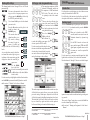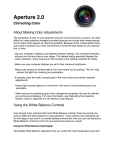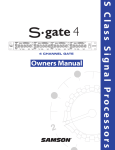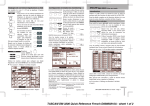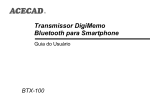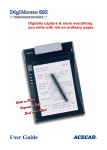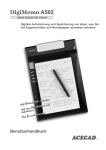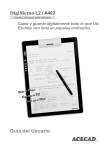Download Tascam DM-3200 User's Manual
Transcript
Making EQ settings The channel modules from 1 through 32 have full 4-band parametric EQ. You can see the numerical values of the settings, as well as a frequency response curve, when you press the MODULE key, followed by the POD 2 key under the display. Use a channelʼs SEL key to select the channel you want to edit. Press the EQ encoder mode key (this is the fourth key down in the ENCODER group. The encoders above the channel modules act as EQ controls, allowing the control of gain, frequency, Q (width) and the type of filter for each of the four EQ bands. As you adjust these controls, the indicators around the encoders light to give an indication of the current setting, and the display also shows the current EQ response curve. Use the EQ/DYN key to the left of the card slot to turn EQ for the module on (EQ indicator is lit) and off (EQ indicator is unlit). Use the cursor keys to highlight the individual band switches, and the ENTER key to turn individual EQ bands on and off. ✒ See section 3, “Modules” of the Ownerʼs Manual. Setting up and using monitoring The control room outputs are +4 dBu balanced XLR outputs, and the studio outputs are –10 dBV unbalanced RCA jacks. The studio feed can be separately to that of the control room. There are four keys allowing selection of the control room feed. The first is hard-wired to the STEREO buss, but the others may be selected using the MONITOR screen. Press the MONITOR key (with the ALT indicator lit) to make the MONITOR screen appear (if it does not, press the POD 2 switch). Use the cursor keys and the wheel to select the sources for the three assignable monitor selection keys (from individual or paired aux sends or busses, the digital inputs, the analog 2-track input or the oscillator). The studio outputs can be set to mirror the control room (From CONTROL ROOM) or use pairs of busses, or aux sends, digital inputs or the analog 2-track inputs. Adjust the levels with the CONTROL ROOM controls (the talkback microphone is also there). The MONO, DIM, TO SLATE and TO STUDIO keys below the selection keys are “smart” keys (push and release to latch, push and hold as non-latching) and control talkback routing, etc. TEAC CORPORATION 3-7-3 Nakacho Musashino-shi Tokyo 180-8550 JAPAN +81-422-52-5082 www.tascam.com TASCAM DM-3200 Quick Reference – Page 5 TEAC AMERICA, INC 7733 Telegraph Road Montebello CA 90640 USA +1-323-726-0303 www.tascam.com Printed in China » DM-3200 Quick Reference Introduction Use this guide as a quick reference to a few of the more commonly used functions of the DM-3200. For full details of the functions described here and the full description of all functions, consult the Ownerʼs Manual. Routing inputs To route the MIC/LINE inputs, digital inputs, effect returns, etc. to channel modules, press the ROUTING key: When youʼve done this, use the POD 3 encoder (under the screen) to choose the destination channels (or dynamic triggers). Use the POD 4 encoder to choose the source: mic/line inputs, TDIF and ADAT digital inputs, assignable returns, and effect returns, etc. as well as any installed option cards. Use the cursor keys to navigate around the input slots (highlighted in the screen below), to the left of the destination. Note that channels 1 through 32 have two switchable inputs: input and return, similar to traditional analog recording mixing consoles. These can be “flipped” using the on-screen SOURCE INVERT button at the bottom right of the display. ✒ See section 4, “Routing and Assignment” of the Ownerʼs Manual. D00865800A TASCAM DM-3200 Quick Reference – Page 1 How to use CF cards and projects The DM-3200 stores library settings, automation data, etc. together in projects, which are stored on a CF card, allowing the mix data for recording sessions to be transported easily between different locations. Use any CF card (Type I or Type II). A card of at least 32MB capacity, such as the one supplied with the DM-3200, is recommended. Making a new project When the card is formatted, move the cursor to the on-screen MANAGE PROJECTS button, and press ENTER. Note here is already an “invisible” project in the DM-3200 memory which has not been saved. Press the POD 1 switch (NEW PROJECT): Important note about the CF card The DM-3200 does not automatically write to the CF card every time a change is made to the project. This is to avoid unnecessary stressing of the card, which can cause premature failure of the card. Accordingly, when shutting down the DM-3200, to write the data currently in memory to the current project, press and hold the SHIFT and CTRL keys, and press the ALT key. The CF card must be formatted before use with the DM-3200 (note that the supplied card is already formatted): + Press the LIBRARY key, and then press the POD 1 key, and turn the POD 1 encoder below the display so that the UTILITY option in the pop-up menu is highlighted. The display shows a popup, asking if you are sure you want to turn off the DM-3200. Press ENTER to continue. You then see a message showing that it is safe to turn off the DM-3200 (or you can reboot it using the ALT + STOP + PLAY keys). You can also write the current data to the currently loaded project on the CF card at any time, from the MANAGE PROJECT screen (ALT + PROJECT key, followed by MANAGE PRJ. (POD switch 2). Press ENTER for the UTILITY screen. Use the cursor keys to move the cursor to the onscren CF UTIL button. Press ENTER. Use the cursor keys and wheel to set the sampling frequency and surround mode. Use ENTER to confirm these entries as you make them. Move the cursor to the on-screen NEW PROJECT CREATE button and press ENTER. The screen changes to show the project naming utility: Use the cursor keys to move the cursor to the on-screen FORMAT button, and press ENTER. Use the cursor keys to move around the NAME and MEMO fields. Use the wheel to select a character from the list, and the ENTER key to enter the selected character at the cursor. Use the special INSERT and DELETE labels as if they are characters (highlight and ENTER). If there are projects already on the card, use the POD 4 encoder to select a project . The dNAME and dMEMO labels copy over the selected project name and note as templates. When the name and note are complete, press the POD 2 switch (CREATE) to create the new project. ✒ See Section 2, “Basic operational concepts” of the Ownerʼs Manual. The current project is marked with an inverted C by its name. Note that if the DM-3200 is started without the current data having been saved to card, a popup message reminds you of the fact. You then have the choice of loading the last project with or without the unsaved data. TASCAM DM-3200 Quick Reference – Page 3 TASCAM DM-3200 Quick Reference – Page 4 A popup message appears. Press ENTER to continue. Another popup message appears, warning you that all data will be erased. Press ENTER to format the card. While the card is being formatted, a message briefly appears. Do not remove the card or turn off power while formatting is going on. The word Completed appears on the display when formatting is complete on the display. TASCAM DM-3200 Quick Reference – Page 2 Changing projects, etc. Use the POD 4 encoder to scroll through the list of projects on a card. When a project is selected in the list at the right of the screen, use the on-screen buttons under the list to load (LOAD), protect (PROTECT), rename (RENAME) or delete (DELETE) the highlighted project. ✒ See Section 2, “Basic operational concepts” of the Ownerʼs Manual.