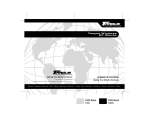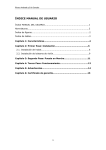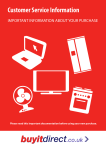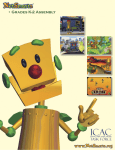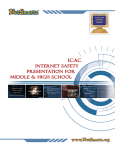Transcript
ATTENTION! Targus Wireless RF Mouse Users Before You Begin After your computer detects the USB receiver and the driver software is installed, you must establish a communications link between the mouse and its receiver BEFORE you can use the mouse. To establish this link, you need to set the identification code so that the mouse works properly. To do this, follow the instructions for your mouse model. NOTE: This addendum replaces the section titled “Establishing a Communications Link (All RF Mouse Models)” in the supplied user’s guide. Mouse Model PAUM005 Mouse Model PAUM006 Establishing a Communications Link Establishing a Communications Link Make sure that your computer is turned on and has detected the USB receiver before you establish a communications link. 1 1 Press and release the link button on the receiver. Press and release the link button on the receiver. Link button/ status light Link button Receiver link button (PAUM005) The receiver’s status light glows blue when the receiver is activated. 2 Press and release the reset button, located on the bottom of the mouse. CAUTION: Pressing and holding the reset button longer than 1.5 seconds may cause the mouse to enter power off mode. See “Powering the Mouse Off and On” below. Receiver link button (PAUM006) 2 Press and release the link button, located on the bottom of the RF mouse. Link button Reset button Mouse link button (PAUM006) Mouse reset button (PAUM005) The mouse’s red light emitter diode (LED) stops glowing when you press the reset button and resumes glowing when the button is released. The receiver’s status light flashes red once the mouse and receiver are activated and whenever there is mouse activity. NOTE: You may need to press the mouse’s link button more than once if the receiver’s status light does not glow red. You are now ready to use the RF mouse. The receiver’s status light flashes while it scans the identification codes for the mouse. Once a valid code is selected, the status light stops flashing. Powering the Mouse Off and On To power off the mouse: 1 Press any key to wake the mouse (if it’s in sleep mode). 2 Press and hold the reset button for at least two seconds. 3 Release the reset button when the red LED flashes one time. 3 To use the mouse, press any button. The mouse is now in power off mode and cannot be used. To power on the mouse, press and release the reset button so that the red LED glows. You can now use the mouse again. Things to Remember Batteries General PAUM005 PAUM006 • You must establish a communications link every time • You should change the batteries when the LED on the • You should change the batteries every two to three you change the batteries. scroller wheel glows blue. months, depending on how often you use the mouse. • To extend the life of your batteries, remove them • The mouse enters sleep mode every time the batteries from the mouse while traveling. are changed. To wake the mouse from sleep mode, press any button. Sleep Mode • The mouse’s sleep mode feature activates after 20 minutes of non-operation. • To wake the mouse from sleep mode, press any button. 402-0250-001B