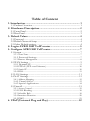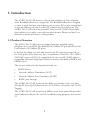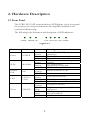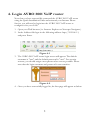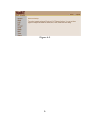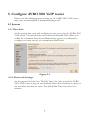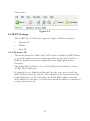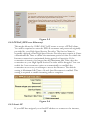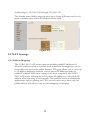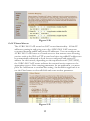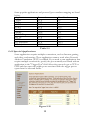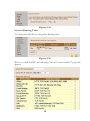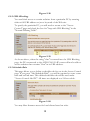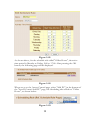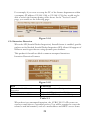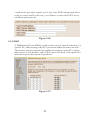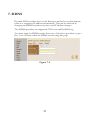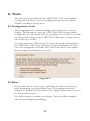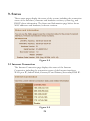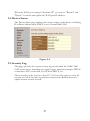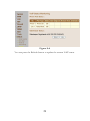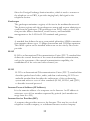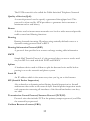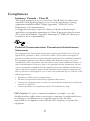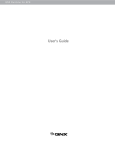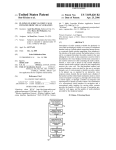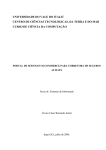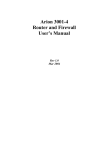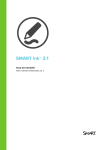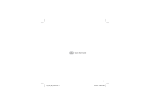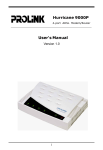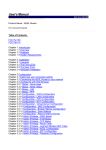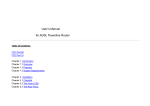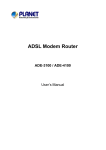Download SOYO AVRO3001 User's Manual
Transcript
SOYO – AVRO 3001 ROUTER USER MANUAL Table of Content 1. Introduction............................................................................. 1 1.1 Product Overview ....................................................................................... 1 2. Hardware Description......................................................... 2 2.1 Front Panel ................................................................................................... 2 2.2 Rear Panel ..................................................................................................... 3 3. Default Values ......................................................................... 4 3.1 Password ....................................................................................................... 4 3.2 Default Network Setup .............................................................................. 4 3.3 Other Default settings ................................................................................ 4 4. Login AVRO 3001 VoIP router ......................................... 5 5. Configure AVRO 3001 VoIP router ......................................... 7 5.1 System............................................................................................................ 7 5.1.1 Time Zone .......................................................................................................7 5.1.2 Password Settings.......................................................................................7 5.1.3 Remote Management......................................................................................8 5.2 WAN Settings .............................................................................................. 9 5.2.1 Dynamic IP...................................................................................................9 5.2.2 PPPoE (PPP over Ethernet)...................................................................10 5.2.3 Static IP ........................................................................................................10 5.2.4 DNS................................................................................................................11 5.3 LAN Settings............................................................................................. 11 5.4 NAT Settings............................................................................................. 12 5.4.1 Address Mapping ..........................................................................................12 5.4.2 Virtual Server ............................................................................................13 5.4.3 Special Applications ................................................................................14 5.5 Firewall ........................................................................................................ 15 5.5.1 Access Control ..............................................................................................15 5.5.2 URL Blocking..............................................................................................18 5.5.3 Schedule Rule ................................................................................................18 5.5.4 Intrusion Detection ......................................................................................20 5.5.5 DMZ ..............................................................................................................21 6. UPnP (Universal Plug and Play)........................................... 22 7. DDNS .................................................................................... 23 8. Tools ..................................................................................... 24 8.1 Configuration Tools.................................................................................. 24 8.2 Reset ............................................................................................................ 24 9. Status ..................................................................................... 26 9.1 Internet Connection.................................................................................. 26 9.2 Device Status.............................................................................................. 27 9.3 Security Log................................................................................................ 27 9.4 DHCP Client Log...................................................................................... 28 9.5 VoIP Status................................................................................................. 28 Glossary ..................................................................................... 30 Compliances.............................................................................. 37 1. Introduction The AVRO 3001 VoIP router is a device that combines a Voice Gateway and a Broadband Router in a single unit. The Broadband Router is designed to share a single Internet access among two or more PCs in a household and to provide Internet security for the PCs connected to its LAN ports. The AVRO 3001 VoIP router also provides Voice over IP (VoIP) functionality that enables you to make voice calls over the Internet. Please read this User Manual for advanced features of this product. 1.1 Product Overview The AVRO 3001 VoIP router is equipped with one standard analog telephone port, one WAN Fast Ethernet 10/100BaseTX port and four LAN Fast Ethernet 10/100BaseTX ports. It also has the ability to route data between any PCs that are connected on the LAN ports of the Gateway, up to a maximum of four PCs. The AVRO 3001VoIP router is H.323 v2 compliant for Voice over IP (VoIP) and it is compatible with most High Speed Internet Service with built-in DHCP and PPPoE client. The services offered to the internal network are: • DHCP Server • Network Address Translation (NAT) • Network Address Port Translation (NAPT) • IPSEC pass through The AVRO 3001 VoIP router has the ability to prioritize voice over data through IP Layer QoS, Ethernet Layer CoS (Classes of Service) and VLAN Tagging. The AVRO 3001 VoIP router has 8 LEDs on the front panel that provides status indication that can be used for troubleshooting purposes. See section 2.1 1 2. Hardware Description 2.1 Front Panel The AVRO 3001 VoIP router includes an LED display on the front panel for system power and port indications that simplifies installation and network troubleshooting. The following is the illustration and description of LED indicators: POWER MODEM OK LAN1 LAN2 LAN3 LAN4 PHONE Figure 2-1 Function Label Power POWER WAN MODEM Internet Link OK LAN LAN1 to LAN4 Phone PHONE Status On (Green) Blink Off On (Green) Meaning The AVRO 3001 VoIP router is powered on The VoIP Router is loading firmware Power off or failure WAN connection is functioning correctly The VoIP Router is transmitting/receiving data WAN connection is not established Flashing Off On (Orange) Off On (Green) Flashing Off On (Orange) Blink (Ring) Blink (Alert) Off Internet connection is OK No Internet connection LAN connection is OK The LAN port is sending/receiving data No LAN port connection The phone is off hook Ring for incoming voice calls (follow the ring pattern) Gatekeeper register failed (one second on, one second off) The phone is on hook 2 2.2 Rear Panel The rear panel contains the following items: Figure 2-2 Item Power Reset Modem LAN 1 to 4 Phone Description Connect to the power adapter Press this button for more than 5 seconds to reset and restore the default factory settings Connect your cable/DSL modem to this port with an Ethernet Cable Fast Ethernet port (RJ-45). Connect devices on your local area network to this port (i.e., a PC, hub, or switch) with an Ethernet Cable Connect your telephone to this port 3 3. Default Values 3.1 Password The default username is "user" and the default password is "user". Please note that the username and password is case sensitive. For security and management reasons, we recommend that you set up a new password after you first login to the system. Once you have changed the password, it is important that you write it down and keep this information in a safe location. If you happen to forget the username and password, you can push and hold the reset button for at least 5 seconds, or until all of the LEDs flash. Your AVRO 3001 VoIP router is now reset to the factory default settings. By resetting the Gateway you will loose all changes you have made to date. Any customization (i.e. your PPPoE username and password) will need to be reentered. 3.2 Default Network Setup LAN Setup IP Address 192.168.1.1 Subnet Mask 255.255.255.0 DHCP Server Enabled DHCP IP Range 192.168.1.100 to 192.168.1.199 WAN Setup DHCP Client Enabled Table 3-1 3.3 Other Default settings Function Settings Time Zone Firewall Eastern Standard Time Off UPnP Off DDNS Off Table 3-2 4 4. Login AVRO 3001 VoIP router Now that you have successfully connected the AVRO 3001 VoIP router using the Quick Installation Guide and activated your Internet Phone Service, you will need to login into the AVRO 3001 VoIP router to configure it for your LAN. 1. Open your Web browser (i.e. Internet Explorer or Netscape Navigator). 2. In the Address field type in the following address: http://192.168.1.1, and press Enter. Figure 4-1 3. The AVRO 3001 VoIP router login screen will appear. The default username is "user" and the default password is "user". For security reasons, you should assign a new password as soon as possible. Please note that the login username and password is case sensitive. Figure 4-2 4. Once you have successfully logged in, the first page will appear as below: 5 Figure 4-3 6 5. Configure AVRO 3001 VoIP router Please note that changing some settings on the AVRO 3001 VoIP router may cause an interruption if attempted during a call. 5.1 System 5.1.1 Time Zone Set the proper time zone and configure the time server for the AVRO 3001 VoIP router. The default time zone is Eastern Standard Time. When you enable the Automatic Time Server Maintenance option you will need to configure two time servers, see example provided below. Figure 5-1 5.1.2 Password Settings Set the password of the user. The Idle Time Out value is used for AVRO 3001 VoIP router to log out automatically when there has been no access to the web after this timeout value. The default Idle Time Out value is 10 minutes. 7 Figure 5-2 5.1.3 Remote Management The Remote Management feature can restrict the access to your AVRO 3001 VoIP router from the Internet. Unless you have a need to access AVRO 3001 VoIP router from outside your home, this feature should be disabled. You can enable it from a specific IP address or from any outside IP address. The IP setting of "0.0.0.0" allows any person from any IP address to login into the device. When the Enabled check box is not checked, the remote login feature will be disabled. The default setting is that Enable is not checked. Figure 5-3 The remote user can login using WAN IP. The default port number is 8080. For example, if your public IP address is 211.20.16.1, then you would type the following string into your browser to remotely access your AVRO 3001 8 VoIP router. Figure 5-4 5.2 WAN Settings The AVRO 3001 VoIP router supports 3 types of WAN connection: • Dynamic IP • PPPoE • Static IP 5.2.1 Dynamic IP This mode allows the AVRO 3001 VoIP router to enable its DHCP client to get an IP address from your High Speed Service Provider. The Host Name is optional, but may be required by some High Speed Service Providers. The default MAC address is set to the WAN’s physical interface on the AVRO 3001 VoIP router. If required by your High Speed Service Provider, you can use the Clone MAC Address button to copy the MAC address of the Network Interface Card installed in your PC and replace the WAN MAC address with this MAC address. If necessary, you can restore the MAC address to the factory setting. (See Section 8.1) 9 Figure 5-5 5.2.2 PPPoE (PPP over Ethernet) This mode allows the AVRO 3001 VoIP router to act as a PPPoE client. You will be required to enter the PPPoE username and password originally provided by your High Speed Service Provider. The Service Name is normally optional; some High Speed Service Providers may require it. Enter a Maximum Idle Time to define the maximum period of time for which the Internet connection is maintained during periods of inactivity. If the connection is inactive for longer than the Maximum Idle Time, then the connection to your High Speed Service Provider will be dropped. You can enable the Auto-reconnect option to automatically re-establish the connection as soon as you attempt to access the Internet. The default setting is Maximum Idle Time of 0 and Auto Reconnect is enabled. This setting is required to enable incoming calls to complete. Figure 5-6 5.2.3 Static IP If your ISP has assigned you a fixed IP address to connect to the internet, 10 enter the assigned IP address, subnet mask, and the gateway address here. Figure 5-7 5.2.4 DNS Most service providers provide a DNS server via DHCP or PPPoE for speed and convenience. If you have a static IP address, or if there is a DNS server that you would rather use, you need to specify the primary and secondary IP address here. When the primary DNS does not work, the system will automatically use the secondary DNS. Figure 5-8 5.3 LAN Settings You can enable DHCP to dynamically allocate IP addresses to each of your PCs connected to the AVRO 3001 VoIP router. When DHCP server is enabled, you need to enter the IP address range for the local hosts. The 11 default range is 192.168.1.100 through 192.168.1.199. The domain name field is empty in most cases. Some ISPs may need you to input a domain name within the Domain Name field. Figure 5-9 5.4 NAT Settings 5.4.1 Address Mapping The AVRO 3001 VoIP router supports multiple public IP addresses. It allows IP addresses used in a private local network to be mapped to one or more addresses used in the public Internet. This page allows you to enter up to 10 address mappings between a set of private IP addresses and one public IP address. After these settings have been completed, the AVRO 3001 VoIP router will map the set of private IP addresses to the public IP address when accessing to the Internet. This could be useful in multimedia applications such as gaming and VPN; however most users have only one public address and will use only the first mapping on this page. 12 Figure 5-10 5.4.2 Virtual Server The AVRO 3001 VoIP router has NAT router functionality. All the IP addresses coming in and going out to the AVRO 3001 VoIP router are converted between public and private IP addresses. You can configure the AVRO 3001 VoIP router as a virtual server so that remote users accessing services such as the Web or FTP at your local sites via public IP address can be automatically redirected to local servers configured with private IP address. In other words, depending on the requested service (TCP/UDP), the AVRO 3001 VoIP router redirects the external service request to the appropriate server. After entering parameters for an application, you must press the Add button to confirm this setting. An alternative approach is to use the Clear button to clear all fields and enter another parameter. Figure 5-11 13 Some popular applications and protocol/port numbers mapping are listed below: Application Protocol Port Number Telnet TCP 23 FTP TCP 21 SMTP TCP 25 POP3 TCP 110 H.323 TCP 1720 SNMP UDP 161 SNMP Trap UDP 162 HTTP TCP 80 PPTP TCP 1723 PC Anywhere TCP 5631 PC Anywhere UDP 5632 Table 5-1 5.4.3 Special Applications Some applications require multiple connections, such as Internet gaming and video conferencing. These applications cannot work when Network Address Translation (NAT) is enabled. If you need to run applications that require multiple connections, specify the port normally associated with an application in the "Trigger Port" field. Select the protocol type as TCP or UDP and then enter the public ports associated with the trigger port to open them for inbound traffic. Figure 5-12 14 Some of the applications are listed below: Trigger Port 28800 Trigger Type UDP 6112 UDP Public Port 2300-2400 47624,28800 6112 Public Type UDP/TCP UDP Comment MSN Game zone Battle.net Table 5-2 5.5 Firewall The AVRO 3001 VoIP router provides firewall protection by restricting connection parameters to limit the risk of intrusion attempts, by defending against a wide array of common intrusion types. When the firewall is enabled, extra checking will be performed for each of the packets passing through the AVRO 3001 VoIP router. However, this extra checking may affect the performance of the device, so it should be used on an as-needed basis. To enable the firewall feature, select Enable from this firewall page. By default, Firewall is disabled. Figure 5-13 5.5.1 Access Control Access Control allows you to block specific PCs on your network from gaining access to the Internet. You can block PCs based on either the IP address or the MAC address. When the firewall is enabled, Access Control will be enabled automatically. You can disable the filtering feature manually. When Access Control is enabled, all packets will be allowed by default. You can use the "Normal Filtering Table" and the "MAC Filtering Table" to filter out disallowed traffic. 15 Figure 5-14 Normal Filtering Table You can press Add PC to edit packet filtering rules. Figure 5-15 When you click Add PC, the following "Access Control Add PC" page will appear: 16 Figure 5-16 This page allows you to define service limitations of a specific PC, including IP address, service type and scheduling rule criteria. For URL blocking function, you will need to configure the URL address first in the "URL Blocking Site" page. For scheduling function, you will also need to configure schedule rule first in the "Schedule Rule" page. You will need to enter the Client PC Description (e.g. NoteBook1), and it’s associated IP address (192.168.1.100), then select the service name "WWW" and "E-mail Sending", and then press OK. The following page will then be displayed. In the example below, the PC with IP address 192.168.1.100 will not be able to use WWW or send e-mail. The AVRO 3001 VoIP router supports up to 32 filtering rules. Figure 5-17 MAC Filtering Table You can enter up to 32 MAC addresses. The PCs with these MAC addresses will not be permitted to access the Internet. 17 Figure 5-18 5.5.2 URL Blocking You can block access to certain websites from a particular PC by entering either a full URL address or just a keyword of the Web site. To specify the particular PC, you will need to return to the "Access Control" page and check the box for "http with URL Blocking" in the "Normal Filtering Table". Figure 5-19 As shown above, when the string "chat" is entered into the URL Blocking page, the PCs connected to the AVRO 3001 VoIP router will not be able to access websites that contains "chat" in its URL address. 5.5.3 Schedule Rule This page allows you to define a schedule rule for use in the Access Control page. If you press "Add Schedule Rule", you will be required to enter a start time and an End time. This defined schedule rule will be used under "Access Control Add PC". All times are displayed as a 24 hour clock. Figure 5-20 You may filter Internet access for local clients based on rules. 18 Figure 5-21 As shown above, for the schedule rule called "Office Hours", the active time period is Monday to Friday, 9:00 to 17:00. After pressing the OK button, the following page will be displayed. Figure 5-22 When we go to the Access Control page, select "Add PC", in the bottom of the "Access Control Add PC" page, the scheduling rule will show "Office Hours", as shown below: Figure 5-23 19 For example, if you were to setup the PC of the finance department within a company (IP address 192.168.1.100 to 192.168.1.130) they would not be able to access the Internet during office hours. In the "Access Control" page, you would see the following page: Figure 5-24 5.5.4 Intrusion Detection When the SPI (Stateful Packet Inspection) firewall feature is enabled, specific packets can be blocked. Stateful Packet Inspection (SPI) allows full support of different attack types that are using dynamic port numbers. This product’s firewall can block common attempted intrusions. Intrusion Detection Features: Figure 5-25 Item Functions SPI and Anti-DoS Firewall Protection RIP Defect Discard PING from WAN Activate SPI and Anti-DoS protection Reject the RIP packets from WAN Reject all the PING request to the WAN port Table 5-3 When there is an attempted intrusion, the AVRO 3001 VoIP router can send an e-mail alert to a specified person. You will be required to enter the related e-mail information, such as e-mail address and SMTP server. Some 20 e-mail service providers require you to also enter POP3 information when trying to send e-mail. In this case, you will have to enter the POP3 server, username and password. Figure 5-26 5.5.5 DMZ A DeMilitarized Zone (DMZ) can allow direct access from the Internet to a specific PC, while keeping other PCs protected within the home network. This feature may be required if an application running on that PC requires direct access to the Internet, and/or if the ports that need to be opened for inbound requests that cannot be predicted. Figure 5-27 21 6. UPnP (Universal Plug and Play) The Universal Plug and Play architecture offers pervasive peer-to-peer network connectivity of PCs of all types, intelligent appliances, and wireless devices. UPnP enables seamless connectivity between the router and various networked devices at home. For example, if you want to use Windows XP Messenger application, this feature should be enabled. Figure 6-1 22 7. DDNS Dynamic DNS provides users on the Internet a method to tie their domain name to a temporary IP address automatically. This can be achieved by changing the DDNS records every time your IP address changes. Two DDNS providers are supported: TZO.com and DynDNS.org. You must apply for DDNS service from one of the above providers to get a Key. You can then enable the DDNS service using this page. Figure 7-1 23 8. Tools The tools feature provided with the AVRO 3001 VoIP router includes: Configuration tools (save/restore configuration and restore to factory defaults), and Reset. See Figure 8-1. 8.1 Configuration Tools The configuration tools includes backup, restore and restore to factory defaults. The Backup tool saves the AVRO 3001 VoIP router’s current configuration to a file named "backup_config.bin" on your PC. If you made any customized settings to the AVRO 3001 VoIP router, you may want to save a back-up on a disk. You can then use the "Restore tool" to restore the saved configuration to the AVRO 3001 VoIP router. The Reset to Factory Defaults’s tool will force the configuration of AVRO 3001 VoIP router back to the original factory setting and perform a power reset. Figure 8-1 8.2 Reset In the event that the system stops responding correctly or in some way stops functioning, you can perform a reset. Your settings will not be changed. To perform the reset, click on the "Apply" button that you see on the user interface screen. You will be asked to confirm your decision. The reset will be complete when the power light stops blinking. 24 Figure 8-2 25 9. Status These status pages display the status of the system, including the connection status of the interfaces, firmware and hardware versions, system log, and DHCP client information. The Status and Information page below shows MAC addresses and hardware/software versions. Figure 9-1 9.1 Internet Connection The Internet Connection page displays the status of the Internet Connection, including the connection status of the Internet interfaces, WAN port IP, Subnet Mask, Gateway IP and Primary/Secondary DNS IP. Figure 9-2 26 When the WAN port setting is "dynamic IP", you can use "Release" and "Renew" to release and update the WAN port IP address. 9.2 Device Status The Device Status page displays the current setting of this device, including IP address, Subnet mask, DHCP server, Firewall and UPnP. Figure 9-3 9.3 Security Log This page provides the system security log record when the AVRO 3001 VoIP router boots, including user login/logout, intrusion attempts, PPPoE connection, NTP connection, Get IP from DHCP, etc. These records can be saved to a host PC. You have the option to clear all security records in Security log window and press the Refresh button to update current security records. 27 Figure 9-4 9.4 DHCP Client Log The DHCP Client Log page displays the IP addresses assigned to PCs in your network. You can press the Refresh button to update current IP allocation records. Figure 9-5 9.5 VoIP Status This page displays the VoIP gateway status, including port type, port Status, time information of each call and Destination. This page also displays gatekeeper status. 28 Figure 9-6 You can press the Refresh button to update the current VoIP status. 29 Glossary 10BASE-T IEEE 802.3 specification for 10 Mbps Ethernet over two pairs of Category 3, 4, or 5 UTP cable 100BASE-TX IEEE 802.3u specification for 100 Mbps Fast Ethernet over two pairs of Category 5 UTP cable Asymmetric Digital Subscriber Line (ADSL) ADSL allows more data to be sent over existing copper telephone lines than analog or ISDN technologies. ADSL supports data rates up to8 Mbps downstream rate and up to 640 Kbps upstream Bandwidth The difference between the highest and lowest frequencies available for network signals. Also synonymous with wire speed, the actual speed of the data transmission along the cable Demilitarized Zone (DMZ) A term taken from the military term for a safety zone between battle lines, this refers to an area within the firewall. Often this is a single machine with access to the internal site and the outside network Denial of Service (DoS) Action(s) that prevent any part of an information system from functioning in accordance with its intended purpose. Usually flooding a system to prevent it from servicing normal and legitimate requests Domain Name Server (DNS) An Internet service that translates domain names into IP addresses. Every time you use a domain name, a DNS service must translate the name into the corresponding IP address. Dynamic DNS (DDNS) A method/service which allows a DNS name to be constantly synchronized with a dynamic IP address. Dynamic Host Configuration Protocol (DHCP) 30 DHCP is a protocol used to dynamically assign IP addresses to devices on a network as requested. With dynamic addressing, a device is assigned the next available IP address from the address pool every time it connects to the network. DHCP client support is built into all Windows operating systems, from Windows 95 on. Dynamic IP The term used to describe how IP address is dynamically assigned to computers as and when needed. Unlike Static IP addresses, the IP address is temporary, and it changes every time you connect to your ISP. Dynamic Routing Dynamic routing uses a routing protocol to exchange routing information with neighbouring routers on the network. It calculates routing tables based on a given metric, such as least number of hops or shortest path. It can respond to changes in the status or traffic on the network, re-routing traffic as required. Ethernet A network communication system developed and standardized by DEC, Intel, and Xerox, using baseband transmission, CSMA/CD access, logical bus topology, and coaxial cable. The successor IEEE 802.3 standard provides for integration into the OSI model and extends the physical layer and media with repeaters and implementations that operate on fiber, thin coax, and twisted-pair cable. File Transfer Protocol (FTP) A protocol commonly used to transfer files across the Internet. Filter When using G.lite ADSL, a low-pass filter is required to remove data signals from any line connected directly to a telephone. Firewall A firewall is designed to prevent unauthorized access to or from a private network. Firmware System software stored in a device's memory that controls the device FXS 31 Short for Foreign Exchange Station interface, which is used to connect to the telephone set or PBX, it provides ringing back, dial signal to the telephone devices. Gatekeeper The gatekeeper maintains a registry of devices in the multimedia network. The devices register with the gatekeeper at startup and request admission to a call from the gatekeeper. The gatekeeper is an H.323 entity on the LAN that provides address translation, control access, and bandwidth management to the LAN for H.323 terminals and gateways G.lite A standard that defines the more economical splitterless ADSL connection that transmits data at up to 1.5 Mbps downstream and 512 Kbps upstream. This ADSL option can be installed without an on-site visit by the service provider H.245 H.245 is an International Telecommunication Union (ITU-T) standard that defines the control functions of the network multimedia communication, such as the agreement of the mutual communication capability, the establishment of the voice and video channel, etc. H.323 H.323 is an International Telecommunication Union (ITU-T) standard that describes packet-based video, audio, and data conferencing. H.323 is an umbrella standard that describes the architecture of the conferencing system and refers to a set of other standards (H.245, H.225.0, and Q.931) to describe its actual protocol. Internet Protocol Address (IP Address) It is the numeric address of a computer on the Internet. An IP address is written as a set of four numbers separated by periods (each number can range from 0 to 255). Internet Service Provider (ISP) A company that provides access to the Internet. This may be your local telephone or cable company, or a dedicated Internet service company. 32 Internet Protocol Security (IPSec) A security protocol that provides authentication and encryption over the internet. Security is provided at the network or packet processing layer of network communication, rather than the application layer. IPsec supports two encryption modes - transport and tunnel. Transport mode encrypts only the data portion of each packet, but leaves the header untouched. The more secure tunnel mode encrypts both the header and the data portion. On the receiving side, an IPsec-compliant device decrypts each packet. ITSP Short for Internet Telephony Service Provider, which is a general term for the organization which provides the Internet Telphony service to the general public Local Area Network (LAN) A group of interconnected computer and support devices. LED Light emitting diode used for monitoring a device or network condition. MAC Address Media Access Control address; the unique physical address of each device's network interface card Media Access Control (MAC) A portion of the networking protocol that governs access to the transmission medium, facilitating the exchange of data between network nodes Modem Modulator-demodulator, a device that allows computers to communicate with each other over telephone lines or other delivery systems by changing digital signals to telephone signals for transmission and then back to digital signals. Modems come in different speeds: the higher the speed, the faster the data is transmitted. Network Address Translation (NAT) A standard that enables a local-area network (LAN) to use one set of IP addresses for external traffic and a second set of addresses for internal traffic. 33 Network Address Port Translation (NAPT) NAPT is a special case of NAT, where internal IP numbers are hidden behind a single external addresses, allowing you to connect many local users to the Internet with a single-user ISP account. With NAPT, an almost arbitrary number of connections is multiplexed using TCP port information NTP Network Time Protocol. A standard for synchronizing your system clock with the true time, defined as the average of many high-accuracy clocks around the world Password Authentication Protocol (PAP) A basic form of authentication, in which a user’s name and password are transmitted over a network and compared to a table of name-password pairs PBX Short for Private Branch eXchange, a private telephone network used within an enterprise. Users of the PBX share a certain number of outside lines for making telephone calls external to the PBX Ping A utility used to determine whether a specific IP address is accessible. It works by sending a packet to the specified address and waiting for a reply POP3 Post Office Protocol 3. A protocol that provides a simple, standardized way for users to access mailboxes and download messages to their computers POTS Short for Plain Old Telephone Service, which refers to the standard telephone service that most homes use. In contrast, telephone services based on high-speed, digital communications lines, such as ISDN and FDDI, are not POTS. The main distinctions between POTS and non-POTS services are speed and bandwidth. POTS is generally restricted to about 52 Kbps (52,000 bits per second). Point-to-Point Protocol over Ethernet (PPPoE) A protocol for connecting remote hosts to the Internet over an always-on connection by simulating a dial-up connection PSTN 34 The POTS network is also called the Public Switched Telephone Network Quality of Service (QoS) A network protocol used to specify a guaranteed throughput level. This protocol is often used by ATM providers to guarantee their customers a minimum end-to-end latency Router A device used to interconnect networks over local or wide areas and provide traffic control and filtering functions Routing Routing forwards incoming IP packets using statically defined routes or a dynamic routing protocol such as RIP 2 Routing Information Protocol (RIP) A protocol that specifies how routers exchange routing table information SMTP Simple Mail Transfer Protocol, it’s the protocol that you use to send e-mail via your ISP. It is used with both POP3 and IMAP4 Splitter A hardware device used in G.dmt to split the data and voice traffic before passing it on to the network and phone system Static IP An IP address which is the same every time you log on to the Internet. SPI (Stateful Packet Inspection) Also referred to as dynamic packet filtering. Stateful inspection is a firewall architecture that works at the network layer. Stateful packet inspection tracks each connection traversing all interfaces of the firewall and makes sure they are valid. Transmission Control Protocol/Internet Protocol (TCP/IP) Protocol suite that includes TCP as the primary transport protocol, and IPas the network layer protocol. Uniform Resource Locator (URL) 35 The global address of documents and other resources on the World Wide Web. The first part of the address indicates what protocol to use, and the second part specifies the IP address or the domain name where the resource is located. Universal Plug and Play (UPnP) Universal Plug and Play is an architecture for pervasive peer-to-peer network connectivity of intelligent appliances, wireless devices, and PCs of all form factors. It is designed to bring easy-to-use, flexible, standards-based connectivity to ad-hoc or unmanaged networks whether in the home, in a small business, public spaces, or attached to the Internet Universal Plug and Play is a distributed, open networking architecture that leverages TCP/IP and the Web technologies to enable seamless proximity networking in addition to control and data transfer among networked devices in the home, office, and public spaces. Virtual Host A network device, such as this router, or a server configured to perform Network Address Translation (NAT). Virtual Server Transparently redirects specific service requests (such as Web or FTP) to a dedicated local server. Voice over Internet Protocol (VoIP) Another way of saying IP Telephony. It involves the transmission of telephone calls over a data network like the Internet. In other words, VoIP can send voice, fax and other information over the Internet, rather than through the (PSTN) or regular telephone network. 36 Compliances Industry Canada - Class B This digital apparatus does not exceed the Class B limits for radio noise emissions from digital apparatus as set out in the interference-causing equipment standard entitled "Digital Apparatus," ICES-003 of the Department of Communications. Cet appareil numerique respecte les limites de bruits radioelectriques applicables aux appareils numeriques de Classe B prescrites dans la norme sur le materiel brouilleur: "Appareils Numeriques," NMB-003 edictee par le ministere des Communications Federal Communication Commission Interference Statement This equipment has been tested and found to comply with the limits for a Class B digital device, pursuant to Part 15 of the FCC Rules. These limits are designed to provide reasonable protection against harmful interference in a residential installation. This equipment generates uses and can radiate radio frequency energy and, if not installed and used in accordance with instructions, may cause harmful interference to radio communications. However, there is no guarantee that the interference will not occur in a particular installation. If this equipment does cause harmful interference to radio or television reception, which can be determined by turning the equipment off and on, the user is encouraged to try to correct the interference by one or more of the following measures: • • • Reorient or relocate the receiving antenna Increase the separation between the equipment and receiver Connect the equipment into an outlet on a circuit different from that to which the receiver is connected • Consult the dealer or an experienced radio/TV technician for help FCC Caution: To assure continued compliance, (example - use only shielded interface cables when connecting to computer or peripheral devices) any changes or modifications not expressly approved by the party responsible for compliance could void the user’s authority to operate this equipment. 37